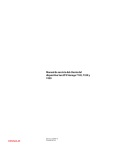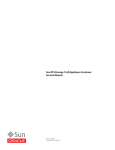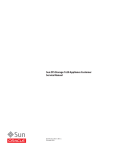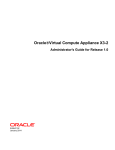Download Sun ZFS Storage 7120 7320 and 7420 Appliance Customer Service
Transcript
Sun ZFS Storage 7120, 7320, and 7420
Appliance Customer Service Manual
Part No: E38247
December 2012 E38247–01
Copyright © 2009, 2011, 2012, Oracle and/or its affiliates. All rights reserved.
This software and related documentation are provided under a license agreement containing restrictions on use and disclosure and are protected by intellectual
property laws. Except as expressly permitted in your license agreement or allowed by law, you may not use, copy, reproduce, translate, broadcast, modify, license,
transmit, distribute, exhibit, perform, publish or display any part, in any form, or by any means. Reverse engineering, disassembly, or decompilation of this software,
unless required by law for interoperability, is prohibited.
The information contained herein is subject to change without notice and is not warranted to be error-free. If you find any errors, please report them to us in writing.
If this is software or related documentation that is delivered to the U.S. Government or anyone licensing it on behalf of the U.S. Government, the following notice is
applicable:
U.S. GOVERNMENT END USERS. Oracle programs, including any operating system, integrated software, any programs installed on the hardware, and/or
documentation, delivered to U.S. Government end users are "commercial computer software" pursuant to the applicable Federal Acquisition Regulation and
agency-specific supplemental regulations. As such, use, duplication, disclosure, modification, and adaptation of the programs, including any operating system,
integrated software, any programs installed on the hardware, and/or documentation, shall be subject to license terms and license restrictions applicable to the
programs. No other rights are granted to the U.S. Government.
This software or hardware is developed for general use in a variety of information management applications. It is not developed or intended for use in any inherently
dangerous applications, including applications that may create a risk of personal injury. If you use this software or hardware in dangerous applications, then you shall
be responsible to take all appropriate fail-safe, backup, redundancy, and other measures to ensure its safe use. Oracle Corporation and its affiliates disclaim any
liability for any damages caused by use of this software or hardware in dangerous applications.
Oracle and Java are registered trademarks of Oracle and/or its affiliates. Other names may be trademarks of their respective owners.
Intel and Intel Xeon are trademarks or registered trademarks of Intel Corporation. All SPARC trademarks are used under license and are trademarks or registered
trademarks of SPARC International, Inc. AMD, Opteron, the AMD logo, and the AMD Opteron logo are trademarks or registered trademarks of Advanced Micro
Devices. UNIX is a registered trademark of The Open Group.
This software or hardware and documentation may provide access to or information on content, products, and services from third parties. Oracle Corporation and
its affiliates are not responsible for and expressly disclaim all warranties of any kind with respect to third-party content, products, and services. Oracle Corporation
and its affiliates will not be responsible for any loss, costs, or damages incurred due to your access to or use of third-party content, products, or services.
Ce logiciel et la documentation qui l’accompagne sont protégés par les lois sur la propriété intellectuelle. Ils sont concédés sous licence et soumis à des restrictions
d’utilisation et de divulgation. Sauf disposition de votre contrat de licence ou de la loi, vous ne pouvez pas copier, reproduire, traduire, diffuser, modifier, breveter,
transmettre, distribuer, exposer, exécuter, publier ou afficher le logiciel, même partiellement, sous quelque forme et par quelque procédé que ce soit. Par ailleurs, il est
interdit de procéder à toute ingénierie inverse du logiciel, de le désassembler ou de le décompiler, excepté à des fins d’interopérabilité avec des logiciels tiers ou tel que
prescrit par la loi.
Les informations fournies dans ce document sont susceptibles de modification sans préavis. Par ailleurs, Oracle Corporation ne garantit pas qu’elles soient exemptes
d’erreurs et vous invite, le cas échéant, à lui en faire part par écrit.
Si ce logiciel, ou la documentation qui l’accompagne, est concédé sous licence au Gouvernement des Etats-Unis, ou à toute entité qui délivre la licence de ce logiciel
ou l’utilise pour le compte du Gouvernement des Etats-Unis, la notice suivante s’applique :
U.S. GOVERNMENT END USERS. Oracle programs, including any operating system, integrated software, any programs installed on the hardware, and/or
documentation, delivered to U.S. Government end users are "commercial computer software" pursuant to the applicable Federal Acquisition Regulation and
agency-specific supplemental regulations. As such, use, duplication, disclosure, modification, and adaptation of the programs, including any operating system,
integrated software, any programs installed on the hardware, and/or documentation, shall be subject to license terms and license restrictions applicable to the
programs. No other rights are granted to the U.S. Government.
Ce logiciel ou matériel a été développé pour un usage général dans le cadre d’applications de gestion des informations. Ce logiciel ou matériel n’est pas conçu ni n’est
destiné à être utilisé dans des applications à risque, notamment dans des applications pouvant causer des dommages corporels. Si vous utilisez ce logiciel ou matériel
dans le cadre d’applications dangereuses, il est de votre responsabilité de prendre toutes les mesures de secours, de sauvegarde, de redondance et autres mesures
nécessaires à son utilisation dans des conditions optimales de sécurité. Oracle Corporation et ses affiliés déclinent toute responsabilité quant aux dommages causés
par l’utilisation de ce logiciel ou matériel pour ce type d’applications.
Oracle et Java sont des marques déposées d’Oracle Corporation et/ou de ses affiliés.Tout autre nom mentionné peut correspondre à des marques appartenant à
d’autres propriétaires qu’Oracle.
Intel Xeon sont des marques ou des marques déposées d'Intel Corporation. Toutes les marques SPARC sont utilisées sous licence et sont des marques ou des marques
déposées de SPARC International, Inc. AMD, Opteron, le logo AMD et le logo AMD Opteron sont des marques ou des marques déposées d'Advanced Micro Devices.
UNIX est une marque déposée d'The Open Group.
Ce logiciel ou matériel et la documentation qui l'accompagne peuvent fournir des informations ou des liens donnant accès à des contenus, des produits et des services
émanant de tiers. Oracle Corporation et ses affiliés déclinent toute responsabilité ou garantie expresse quant aux contenus, produits ou services émanant de tiers. En
aucun cas, Oracle Corporation et ses affiliés ne sauraient être tenus pour responsables des pertes subies, des coûts occasionnés ou des dommages causés par l'accès à
des contenus, produits ou services tiers, ou à leur utilisation.
121219@25097
Contents
Preface .....................................................................................................................................................7
1
Introduction ...........................................................................................................................................9
Overview ..................................................................................................................................................9
Introduction ....................................................................................................................................9
Hardware .............................................................................................................................................. 12
Hardware View ............................................................................................................................. 13
BUI ................................................................................................................................................. 13
CLI ................................................................................................................................................. 19
Tasks .............................................................................................................................................. 21
2
Hardware Maintenance ......................................................................................................................23
Maintenance ........................................................................................................................................ 23
Introduction ................................................................................................................................. 23
7120 ....................................................................................................................................................... 24
7120 Hardware Overview ........................................................................................................... 24
Chassis Overview ......................................................................................................................... 24
Electrical Specifications ............................................................................................................... 27
Internal Components .................................................................................................................. 27
Standalone Controller Configurations ...................................................................................... 33
Attached Storage .......................................................................................................................... 34
7320 ....................................................................................................................................................... 34
7320 Hardware Overview ........................................................................................................... 34
Chassis Overview ......................................................................................................................... 35
7320 Replaceable Components .................................................................................................. 40
7320 Single and Cluster Controller Configurations ................................................................ 42
7420 ....................................................................................................................................................... 44
3
Contents
7420 Hardware Overview ........................................................................................................... 44
Chassis Overview ......................................................................................................................... 44
Internal Boards ............................................................................................................................. 46
Components ................................................................................................................................. 47
7420 Standalone and Cluster Controller Configurations ....................................................... 51
Attached Storage .......................................................................................................................... 54
7x20 ....................................................................................................................................................... 54
7x20 CRU Maintenance Procedures .......................................................................................... 54
Prerequisites ................................................................................................................................. 54
Safety Information ....................................................................................................................... 55
Required Tools and Information ............................................................................................... 55
Chassis Serial Number ................................................................................................................. 55
Controller Replacement Tasks ................................................................................................... 56
Shelf ....................................................................................................................................................... 76
Disk Shelf Overview ..................................................................................................................... 76
Shelf ....................................................................................................................................................... 91
Disk Shelf Maintenance Procedures .......................................................................................... 91
Prerequisites ................................................................................................................................. 91
Safety Information ....................................................................................................................... 92
Electrostatic Discharge Precautions .......................................................................................... 92
Removing Power from the Disk Shelf ........................................................................................ 92
Tasks .............................................................................................................................................. 93
Faults ................................................................................................................................................... 103
Hardware Faults ......................................................................................................................... 103
HBA Expansion pt.1 .......................................................................................................................... 104
Expanding from 2 to 3 HBAs .................................................................................................... 104
HBA Expansion pt.2 .......................................................................................................................... 108
Expanding from 3 to 4 HBAs .................................................................................................... 108
HBA Expansion pt.3 .......................................................................................................................... 113
Expanding from 4 to 5 HBAs .................................................................................................... 113
HBA Expansion pt.4 .......................................................................................................................... 117
Expanding from 5 to 6 HBAs .................................................................................................... 117
3
4
System Maintenance .........................................................................................................................123
System ................................................................................................................................................. 123
Sun ZFS Storage 7120, 7320, and 7420 Appliance Customer Service Manual • December 2012 E38247–01
Contents
Introduction ............................................................................................................................... 123
System Disks ............................................................................................................................... 123
Support Bundles ......................................................................................................................... 124
Initial Setup ................................................................................................................................. 125
Factory Reset ............................................................................................................................... 126
Updates ............................................................................................................................................... 126
System Updates .......................................................................................................................... 126
Hardware Firmware Updates ................................................................................................... 133
Rollback ....................................................................................................................................... 135
Cluster Upgrade ......................................................................................................................... 137
Updating via the BUI ................................................................................................................. 139
Updating via the CLI ................................................................................................................. 140
Passthrough x ..................................................................................................................................... 143
Passthrough-x Deferred Update .............................................................................................. 143
User Quotas ........................................................................................................................................ 144
User Quotas Deferred Update .................................................................................................. 144
COMSTAR ......................................................................................................................................... 144
COMSTAR Deferred Update ................................................................................................... 144
Triple Parity RAID ............................................................................................................................ 145
Triple-Parity RAID Deferred Update ...................................................................................... 145
Dedup ................................................................................................................................................. 145
Data Deduplication Deferred Update ..................................................................................... 145
Replication ......................................................................................................................................... 145
Replication Deferred Update .................................................................................................... 145
Received Properties ........................................................................................................................... 146
Received Properties Deferred Update ..................................................................................... 146
Slim ZIL .............................................................................................................................................. 146
Introduction ............................................................................................................................... 146
Snapshot Deletion ............................................................................................................................. 146
Snapshot Deletion Deferred Update ....................................................................................... 146
Recursive Snapshots .......................................................................................................................... 147
Recursive Snapshots Deferred Update .................................................................................... 147
Multi Replace ..................................................................................................................................... 147
Multi Replace Deferred Update ................................................................................................ 147
RAIDZ Mirror ................................................................................................................................... 147
RAIDZ/Mirror Deferred Update ............................................................................................. 147
5
Contents
Optional Child Dir ............................................................................................................................ 148
Introduction ............................................................................................................................... 148
ConfigurationBackup ....................................................................................................................... 148
Configuration Backup ............................................................................................................... 148
Problems ............................................................................................................................................. 153
Problems ..................................................................................................................................... 153
Active problems display ............................................................................................................ 153
Repairing problems ................................................................................................................... 154
Related features .......................................................................................................................... 154
Logs ..................................................................................................................................................... 155
Introduction ............................................................................................................................... 155
BUI ............................................................................................................................................... 157
CLI ............................................................................................................................................... 157
Glossary .............................................................................................................................................. 159
6
Sun ZFS Storage 7120, 7320, and 7420 Appliance Customer Service Manual • December 2012 E38247–01
Preface
The Sun ZFS Storage 7120, 7320, and 7420 Appliance Customer Service Manual contains
hardware overviews and maintenance procedures for Oracle's Sun ZFS Storage 7x20 series of
NAS appliances.
This documentation is also available while using the Browser User Interface, accessible via the
Help button. The appliance documentation may be updated using the System Upgrade
procedure documented in the System Maintenance chapter of this book.
Who Should Use This Book
These notes are for users and system administrators who service and use the Sun ZFS Storage
7x20 Appliances.
Related Documentation
Refer to the following documentation for installation instructions, hardware overviews, service
procedures and software update notes.
■
Installation Guide, Analytics Guide and Administration Guide (http://www.oracle.com/
technetwork/documentation/)
Third-Party Web Site References
Third-party URLs are referenced in this document and provide additional, related information.
7
Preface
Note – Oracle is not responsible for the availability of third-party Web sites mentioned in this
document. Oracle does not endorse and is not responsible or liable for any content, advertising,
products, or other materials that are available on or through such sites or resources. Oracle will
not be responsible or liable for any actual or alleged damage or loss caused by or in connection
with the use of or reliance on any such content, goods, or services that are available on or
through such sites or resources.
Access to Oracle Support
Oracle customers have access to electronic support through My Oracle Support. For
information, visit http://www.oracle.com/pls/topic/lookup?ctx=acc&id=info or visit
http://www.oracle.com/pls/topic/lookup?ctx=acc&id=trs if you are hearing impaired.
8
Sun ZFS Storage 7120, 7320, and 7420 Appliance Customer Service Manual • December 2012 E38247–01
1
C H A P T E R
1
Introduction
Overview
Introduction
The Sun ZFS Storage 7000 family of products provide efficient file and block data services to
clients over a network, and a rich set of data services that can be applied to the data stored on the
system.
Controllers
■
■
■
7120
7320
7420
Legacy platforms: 7110 | 7210 | 7310 | 7410
Expansion Storage
■
Disk Shelves
Legacy platforms: J4400/J4500
9
Overview
Protocols
Sun ZFS Storage appliances include support for a variety of industry-standard client protocols,
including:
■
■
■
■
■
■
■
■
■
■
SMB
NFS
HTTP and HTTPS
WebDAV
iSCSI
FC
SRP
iSER
FTP
SFTP
Key Features
Sun ZFS Storage systems also include new technologies to deliver the best storage
price/performance and unprecedented observability of your workloads in production,
including:
■
Analytics, a system for dynamically observing the behavior of your system in real-time and
viewing data graphically
■
The ZFS Hybrid Storage Pool, composed of optional Flash-memory devices for acceleration
of reads and writes, low-power, high-capacity disks, and DRAM memory, all managed
transparently as a single data hierarchy
Data Services
To manage the data that you export using these protocols, you can configure your Sun ZFS
Storage system using the built-in collection of advanced data services, including:
LICENSE NOTICE: Remote Replication and Cloning may be evaluated free of charge,
but each feature requires that an independent license be purchased separately for use in
production. After the evaluation period, these features must either be licensed or
deactivated. Oracle reserves the right to audit for licensing compliance at any time. For
details, refer to the "Oracle Software License Agreement ("SLA") and Entitlement for
Hardware Systems with Integrated Software Options."
■
■
■
■
■
■
10
RAID-Z (RAID-5 and RAID-6), mirrored, and striped disk configurations
Unlimited read-only and read-write snapshots, with snapshot schedules
Data deduplication
Built-in data compression
Remote replication of data for disaster recovery
Active-active clustering for high availability (7310, 7320, 7410, and 7420)
Sun ZFS Storage 7120, 7320, and 7420 Appliance Customer Service Manual • December 2012 E38247–01
Overview
■
■
■
Thin provisioning of iSCSI LUNs
Virus scanning and quarantine
NDMP backup and restore
Availability
To maximize the availability of your data in production, Sun ZFS Storage appliances include a
complete end-to-end architecture for data integrity, including redundancies at every level of the
stack. Key features include:
■
Predictive self-healing and diagnosis of all system hardware failures: CPUs, DRAM, I/O
cards, disks, fans, power supplies
■
ZFS end-to-end data checksums of all data and metadata, protecting data throughout the
stack
■
RAID-6 (double- and triple-parity) and optional RAID-6 across disk shelves
■
Active-active clustering for high availability (7310, 7320, 7410, and 7420)
■
Link aggregations and IP multipathing for network failure protection
■
I/O Multipathing between the controller and disk shelves
■
Integrated software restart of all system software services
■
Phone-Home of telemetry for all software and hardware issues
■
Lights-out Management of each system for remote power control and console access
Browser User Interface (BUI)
The browser user interface
The BUI is the graphical tool for administration of the appliance. The BUI provides an intuitive
environment for administration tasks, visualizing concepts, and analyzing performance data.
Chapter 1 • Introduction
11
Hardware
The management software is designed to be fully featured and functional on a variety of web
browsers.
Direct your browser to the system using either the IP address or host name you assigned to the
NET-0 port during initial configuration as follows: https://ipaddress:215 or
https://hostname:215. The login screen appears.
The online help linked in the top right of the BUI is context-sensitive. For every top-level and
second-level screen in the BUI, the associated help page appears when you click the Help
button.
Command Line Interface (CLI)
The CLI is designed to mirror the capabilities of the BUI, while also providing a powerful
scripting environment for performing repetitive tasks. The following sections describe details of
the CLI. When navigating through the CLI, there are two principles to be aware of:
■
Tab completion is used extensively: if you are not sure what to type in any given context,
pressing the Tab key will provide you with possible options. Throughout the
documentation, pressing Tab is presented as the word "tab" in bold italics.
■
Help is always available: the help command provides context-specific help. Help on a
particular topic is available by specifying the topic as an argument to help, for example help
commands. Available topics are displayed by tab-completing the help command, or by typing
help topics.
You can combine these two principles, as follows:
dory:> help tab
builtins
commands
general
help
properties script
Hardware
12
Sun ZFS Storage 7120, 7320, and 7420 Appliance Customer Service Manual • December 2012 E38247–01
Hardware
Locating a disk
Hardware View
The Maintenance > Hardware screen (also known as the "hardware view") provides component
status of the appliance and attached disk shelves. This information is available from both the
BUI and the CLI.
BUI
The BUI hardware view provides interactive illustrations that enable you to browse through the
appliance and attached disk shelf components. The screenshot at the top of this page shows a
disk highlighted in a Sun Storage 7110, showing both its physical location and details.
The buttons in the hardware view are:
icon
description
icon
description
Show a
more
detailed
view of
this
component
Toggle blinking of the locator LED for this component
Leave this
detailed
view
Reboot the appliance
Chapter 1 • Introduction
13
Hardware
icon
description
icon
description
Click for
more
details
Power off the appliance
Hardware
component
is ok
(green)
Offline disk
Hardware
component
is not
present
(grey)
Port active
Hardware
component
is faulted
(amber)
Port inactive
System Overview
The main hardware page lists the system chassis, a summary of its contents, and any attached
disk shelves (on supported systems). This provides an overview of the hardware present on the
system, as well as controls to reset or power off the system.
System Chassis
The primary system chassis is shown on the top half of the view. At the top left, click the
to
get more detail about the chassis. The indicator notes if there are any faulted components
within the chassis, and the name of the chassis. The chassis name is initially set to the appliance
name during installation. To change the chassis name, use the entry field on the Configuration
> Services > System Identity screen.
At the top right of the system chassis is the
appliance, and
control to light the locate LED,
reboot the
power off the chassis.
A thumbnail of the controller is presented at left. Clicking on the thumbnail or the "Show
Details" link takes you to a detailed view of the chassis, and is identical to clicking on the right
pointing arrow at the top left of the view.
The following information is presented in a summary view:
14
Property
Description
Manufacturer
Manufacturer of the system
Sun ZFS Storage 7120, 7320, and 7420 Appliance Customer Service Manual • December 2012 E38247–01
Hardware
Property
Description
Model
System model name
Serial
System chassis hardware
serial number
Processors
Count and description of
processors in the system
Memory
Total memory in the
system
System
Size and number of system
disks used for the system
image
Data
Size and number of data
disks in the system chassis.
This is only valid for
standalone systems. If
there are no data disks
present, "-" will be
displayed.
Cache
Size and number of cache
disks in the system chassis.
This is only valid for
expandable systems that
support additional disk
shelves. If there are no
cache disks present, "-" will
be displayed.
Log
Size and number of log
disks in the system chassis.
This is only valid for
standalone systems. If
there are no log devices
present, "-" will be
displayed.
Total
Total size and count of all
disks in the system.
Disk Shelves
A list of disk shelves, if supported, is displayed at the bottom of the view. The thumbnail to the
left represents the front of the currently selected disk shelf. Clicking on the right pointing arrow
or double-clicking on a row within the list will provide complete details about the disk shelf.
The state indicator will be orange if the chassis contains any faulted components. The following
fields are displayed in the list:
Chapter 1 • Introduction
15
Hardware
Property
Description
Name
Name of the disk shelf, used in faults and alerts. This is initially set to the serial
number of the disk shelf, but can be changed by clicking on the name within the list.
Manufacturer
Disk Shelf Manufacturer
Model
Disk Shelf Model
Data
Total size of all data disks within the disk shelf.
Cache
Total size of all read-optimized cache devices ("Readzillas") within the drive shelf.
There are currently no supported disk shelves with read cache devices, but this may
not always be the case. If there are no cache devices within the shelf, then "-" is
displayed.
Log
Total size of all write-optimized cache devices ("Logzillas") within the drive shelf. If
there are no log devices within the shelf, then "-" is displayed.
Paths
Total number of I/O paths to the disk shelf. The only supported configurations are
those with multiple paths to all disks, so this should read "2" under normal operating
circumstances. Clicking the
icon will bring up a dialog with information about
each path. This includes which HBAs are connected to the disk shelf, and the state of
any paths. If the disks within the disk shelf are not currently configured as part of a
storage pool, complete path information will not be available, though it displays two
paths to the chassis.
Locate
Toggle the locate LED for this disk shelf. If the LED is currently on, then this indicator
will be flashing.
Chassis Detail
To view the chassis details, click on the
icon (or one of the alternative forms described
above). This view includes some of the same controls in the upper left (state, name, locate, reset,
poweroff), as well as listings of all the components in the chassis.
At the left is a set of images describing the chassis. If there are multiple views, then you can
switch between them by clicking on the name of the view above the image.
For each view, faulted components will be highlighted in red. In addition, the currently selected
component will be highlighted in the image. Clicking on a component within the image will
select the corresponding component in the list to the right.
A tab is present for each component type in the following list. Each component type has a state
icon which will be orange if there is a faulted component of the given type.
■
■
■
■
■
16
Disk
Slot
CPU (controller only)
Memory (controller only)
Fan
Sun ZFS Storage 7120, 7320, and 7420 Appliance Customer Service Manual • December 2012 E38247–01
Hardware
■
■
Power supply (PSU)
Service processor (SP) (controller only)
Clicking on a component type will display a list of all physical locations within the chassis where
components may be present. Clicking on a component within the list will highlight it within the
icon while over a row or double-clicking a row
appropriate chassis image. Clicking on the
will bring up a dialog with detailed information about the component. The information
displayed in the list depends on the component type, but is a subset of the information available
in the component detail. Disks and service processors support additional operations described
below. Each component can report any or all of the following properties:
Property
Description
Label
Human-readable identifier for this component within the chassis. This is typically,
but not necessarily, equivalent to the label printed on the physical chassis.
FMRI
Fault managed resource identifier (FMRI) for the component. This is an internal
identifier used to identify the component within faults and is intended for service
personnel.
Active Problems
For a faulted component, links to active problems affecting the component.
Manufacturer
Component manufacturer.
Model
Component model.
Build
Manufacturing build identifier. This is used to identify a particular location or batch
where the component was manufactured.
Part
Component part number, or core factory part number. The orderable part number
may differ, depending on whether a component is for replacement or expansion, and
whether it's part of a larger assembly. Your service provider should be able to refer
you to the appropriate orderable part. For components without part numbers, the
model number should be used instead.
Serial
Component serial number.
Revision
Firmware or hardware revision of the component.
Size
Total memory or storage, in bytes.
Type
Disk type. Can be one of 'system', 'data', 'log', 'cache', or 'spare'. When a spare is active,
it will be displayed as 'spare '.
Speed
Processor speed, in gigahertz.
Cores
Number of CPU cores.
GUID
Hardware global unique identifier.
Chapter 1 • Introduction
17
Hardware
Disks
Disks support the additional options:
Action
Description
Locate
Toggle the locate indicator for the disk. If the LED is currently turned on, this icon
will be blinking.
Offline
Online
Offline the disk. This option is only available for disks that are part of a configured
storage pool (including the system pool). Offlining a disk prevents the system from
reading or writing to it. Faulted devices are already avoided, so this option should
only be required if a disk is exhibiting performance problems that do not result in
pathological failure. It is not possible to offline a disk that would prevent access to data
(i.e. offlining both halves of a mirror). If the device is an active hot spare, this will also
give the option of detaching the hot spare completely. Once a hot spare is detached, it
cannot be activated except through another fault or hotplug event.
Online the disk. Reverses the above operation.
Infiniband Host Controller Adapters
Infiniband Host Controller Adapters (HCA) report additional properties for the list of available
ports:
Action
State
Description
When "active", the active port icon
is displayed. Other valid port states ("down",
"init", and "arm") are denoted by the inactive port icon
icon will display the current port state in the tip pop-up.
. Mousing over the port
GUID
The hardware assigned port GUID.
Speed
The current port speed enabled: Single Data Rate (SDR), Dual Data Rate (DDR) or
Quad Data Rate (QDR)
Service Processor
The service processor behaves differently from other component nodes. Instead of providing a
list of components, it presents a set of network properties that can be configured from the
storage appliance. The following properties control the behavior of the service processor
network management port.
18
Property
Description
MAC Address
Hardware MAC address. This is read-only
Sun ZFS Storage 7120, 7320, and 7420 Appliance Customer Service Manual • December 2012 E38247–01
Hardware
Property
Description
IP Address
Source
Either 'DHCP' or 'Static'. Controls whether DHCP should be used on the interface.
IP Address
IPv4 Address, when using static IP configuration. IPv6 is not supported.
Subnet
Dotted decimal subnet, when using static IP configuration.
Default Gateway
IPv4 default gateway address.
Changing multiple values in conflicting ways (such as changing static IP assignments while in
DHCP mode) has undefined behavior.
CLI
Hardware status details are available in the CLI under the maintenance hardware section. Use
the show command to list the status of all components. The list command will list available
chassis, which can be selected and then viewed using show.
tarpon:> maintenance hardware show
Chassis:
NAME
STATE
MANUFACTURER
chassis-000 0839QCJ01A
ok
Sun Microsystems, Inc. Sun Storage 7410
cpu-000
cpu-001
cpu-002
cpu-003
disk-000
disk-001
disk-002
disk-003
disk-004
disk-005
disk-006
disk-007
fan-000
fan-001
fan-002
fan-003
fan-004
fan-005
fan-006
fan-007
memory-000
memory-001
...
ok
ok
ok
ok
ok
ok
absent
absent
absent
absent
ok
ok
ok
ok
ok
ok
ok
ok
ok
ok
ok
ok
AMD
AMD
AMD
AMD
STEC
STEC
HITACHI
HITACHI
unknown
Sun Microsystems,
Sun Microsystems,
Sun Microsystems,
unknown
Sun Microsystems,
Sun Microsystems,
Sun Microsystems,
HYNIX
HYNIX
CPU 0
CPU 1
CPU 2
CPU 3
HDD 0
HDD 1
HDD 2
HDD 3
HDD 4
HDD 5
HDD 6
HDD 7
FT 0
FT 0 FM 0
FT 0 FM 1
FT 0 FM 2
FT 1
FT 1 FM 0
FT 1 FM 1
FT 1 FM 2
DIMM 0/0
DIMM 0/1
MODEL
Inc.
Inc.
Inc.
Inc.
Inc.
Inc.
Quad-Core AMD Op
Quad-Core AMD Op
Quad-Core AMD Op
Quad-Core AMD Op
MACH8 IOPS
MACH8 IOPS
HTE5450SASUN500G
HTE5450SASUN500G
ASY,FAN,BOARD,H2
541-2068
541-2068
541-2068
ASY,FAN,BOARD,H2
541-2068
541-2068
541-2068
4096MB DDR-II 66
4096MB DDR-II 66
A 5th column for serial number ("SERIAL") has been truncated in the above example, as has the
length of this list.
Chapter 1 • Introduction
19
Hardware
Component Properties
If a particular component is selected, detailed information about its properties are reported.
The following properties are supported, with the corresponding BUI property name. For a
description of a particular property, see the description above.
CLI Property
BUI Property
build
Build
cores
Cores
device
N/A
faulted
(status indicator)
label
Label
locate (writable)
(status indicator)
manufacturer
Manufacturer
model
Model
offline
(writeable)
(status indicator)
part
Part
present
(status indicator)
revision
Revision
serial
Serial
size
Size
speed
Speed
type
(combined with
use)
use
Type
When viewing a disk that is active as a hot spare, the detach command is also available.
Viewing CPU details
For example, the following shows details for component "CPU 0":
tarpon:maintenance
tarpon:maintenance
tarpon:maintenance
tarpon:maintenance
20
hardware> select chassis-000
chassis-000> select cpu
chassis-000 cpu> select cpu-000
chassis-000 cpu-000> show
Sun ZFS Storage 7120, 7320, and 7420 Appliance Customer Service Manual • December 2012 E38247–01
Hardware
Properties:
label
present
faulted
manufacturer
model
part
revision
cores
speed
=
=
=
=
=
=
=
=
=
CPU 0
true
false
AMD
Quad-Core AMD Opteron(tm) Processor 8356
1002
03
4
2.14G
Tasks
BUI
▼ Locating a failed component
1
Go to the Maintenance > Hardware screen.
2
Click the
3
Locate the fault icon in the lists of hardware components, and click it. The image should be
updated to show where that component is physically located.
4
Optionally, click the
icon for that component, if the component has it. The LED on the
component will begin to flash.
icon on the Storage System or Disk Shelf which has the fault icon.
CLI
To turn on the locate LED using the CLI, run the following commands.
Go to the maintenance hardware context:
hostname:> maintenance hardware
List the appliance components:
hostname:maintenance hardware> list
NAME
STATE
MODEL
SERIAL
chassis-000 hostname
ok
Sun Storage 7410 unknown
chassis-001 000000000C faulted
J4400
000000000C
Select the chassis and list its components:
hostname:maintenance hardware> select chassis-001
hostname:maintenance chassis-001> list
disk
Chapter 1 • Introduction
21
Hardware
fan
psu
slot
Select the component type and show all available disks:
hostname:maintenance chassis-001> select disk
hostname:maintenance chassis-001 disk> show
Disks:
disk-000
disk-001
disk-002
disk-003
disk-004
disk-005
disk-006
disk-007
disk-008
disk-009
disk-010
disk-011
disk-012
disk-013
disk-014
disk-015
disk-016
disk-017
disk-018
disk-019
disk-020
disk-021
disk-022
disk-023
LABEL
HDD 0
HDD 1
HDD 2
HDD 3
HDD 4
HDD 5
HDD 6
HDD 7
HDD 8
HDD 9
HDD 10
HDD 11
HDD 12
HDD 13
HDD 14
HDD 15
HDD 16
HDD 17
HDD 18
HDD 19
HDD 20
HDD 21
HDD 22
HDD 23
STATE
ok
faulted
ok
ok
ok
ok
ok
ok
ok
ok
ok
ok
ok
ok
ok
ok
ok
ok
ok
ok
ok
ok
ok
ok
MANUFACTURER
ST3500630NS
ST3500630NS
ST3500630NS
ST3500630NS
ST3500630NS
ST3500630NS
ST3500630NS
ST3500630NS
ST3500630NS
ST3500630NS
ST3500630NS
ST3500630NS
ST3500630NS
ST3500630NS
ST3500630NS
ST3500630NS
ST3500630NS
ST3500630NS
ST3500630NS
ST3500630NS
ST3500630NS
ST3500630NS
ST3500630NS
ST3500630NS
MODEL
ST3500630NS
ST3500630NS
ST3500630NS
ST3500630NS
ST3500630NS
ST3500630NS
ST3500630NS
ST3500630NS
ST3500630NS
ST3500630NS
ST3500630NS
ST3500630NS
ST3500630NS
ST3500630NS
ST3500630NS
ST3500630NS
ST3500630NS
ST3500630NS
ST3500630NS
ST3500630NS
ST3500630NS
ST3500630NS
ST3500630NS
ST3500630NS
SERIAL
9QG1ACNJ
9QG1A77R
9QG1AC3Z
9QG1ACKW
9QG1ACKF
9QG1ACPM
9QG1ACRR
9QG1ACGD
9QG1ACG4
9QG1ABDZ
9QG1A769
9QG1AC27
9QG1AC41
9QG1ACQ5
9QG1ACKA
9QG1AC5Y
9QG1ACQ2
9QG1A76S
9QG1ACDY
9QG1AC3Y
9QG1ACG6
9QG1AC3X
9QG1ACHL
9QG1ABLW
Select the faulted disk and turn on the locate LED:
hostname:maintenance chassis-001 disk> select disk-001
hostname:maintenance chassis-001 disk-001> set locate=true
locate = true (uncommitted)
hostname:maintenance chassis-001 disk-001> commit
22
Sun ZFS Storage 7120, 7320, and 7420 Appliance Customer Service Manual • December 2012 E38247–01
2
C H A P T E R
2
Hardware Maintenance
Maintenance
Introduction
This section describes concepts and procedural instructions for performing hardware and
software maintenance tasks. The graphic above illustrates locating a spare disk within the
chassis by highlighting its name in the BUI Hardware Maintenance list. The Maintenance >
Hardware screen of the BUI provides visual representations of the physical system components,
allowing you to visually identify and locate hardware components and verify their status.
Software Updates can be applied in the System section of the interface, as well as viewing Logs
and current Problems.
■
Hardware Overview - identify hardware components and verify their status
■
Controllers
23
7120
■
■
■
■
■
■
■
■
7120 | 7320 | 7420 Overviews - component diagrams and specifications
7x20 Maintenance Procedures - replace controller drives, fans, power supplies, memory,
cards, risers, and batteries
7110 | 7210 | 7310 | 7410 Overviews - component diagrams and specifications
7x10 Maintenance Procedures - replace controller drives, fans, power supplies, memory,
cards, risers, and batteries
Expansion Storage
Disk Shelf Overview - component diagrams and specifications for Oracle Storage Drive
Enclosure DE2-24, Sun Disk Shelf, and J4400/J4500
Disk Shelf Maintenance Procedures - replace disk shelf chassis components
Expanding from 2 to 3 HBAs | 3 to 4 HBAs | 4 to 5 HBAs | 5 to 6 HBAs
■
Hardware Faults - Connect to ILOM to diagnose hardware faults
■
System - view system disks, manage support bundles
■
Updates - manage appliance software
■
Configuration Backup - backup and restore appliance configuration
■
Problems - view current problems
■
Logs - view appliance logs
■
Workflows - manage and execute workflows
7120
7120 Hardware Overview
Use the information in this section as a reference when preparing to service replaceable
components of the Sun ZFS Storage 7120.
Refer to the following for procedural instructions:
■
■
Controller Tasks - replace system controller components
Disk Shelf Tasks - replace disk shelf components
Chassis Overview
The Sun ZFS Storage 7120 is an enterprise-class two-socket rackmount x64 system powered by
the Intel Xeon processor. It packs high performance and room for growth with four PCIe slots
and 18 DIMM slots into a compact 2U footprint. Refer to http://www.oracle.com/us/products/
24
Sun ZFS Storage 7120, 7320, and 7420 Appliance Customer Service Manual • December 2012 E38247–01
7120
servers-storage/storage/nas/overview/index.html (http://www.oracle.com/
us/products/servers-storage/storage/nas/overview/index.html) for the most recent
component specification.
Refer to the Implementing Fibre Channel SAN Boot with Oracle's Sun ZFS Storage Appliance
whitepaper at http://www.oracle.com/technetwork/articles/servers-storage-admin/
fbsanboot-365291.html (http://www.oracle.com/
technetwork/articles/servers-storage-admin/fbsanboot-365291.html) for details on
FC SAN boot solutions using the Sun ZFS Storage 7120.
The 7120 is a standalone controller that consists of an internal SAS-2 HBA providing disk shelf
expansion, write flash acceleration, and 11 x 300GB 15K, 600GB 15K, 1TB 7.2K, 2TB 7.2K, or
3TB 7.2K hard drive storage. The SAS-2 storage fabric supports a greater number of targets,
greater bandwidth, higher reliability, and bigger scale.
The 2U chassis form factor dimensions are as follows:
Dimension Measurement
Dimension Measurement
Height
87.6 mm/3.45 in
Depth
Width
436.8 mm/17.2 in Weight
765.25 mm/30.13 in
29.54 kg/65 lb
Front Panel
The following figure and legend show the front panel and the drive locations. The Logzilla 3.5"
SSD belongs in slot 3 and is not supported in controllers configured with the internal Sun Aura
flash HBA Logzilla.
Figure Legend
1 Locator LED/button
(white)
7 HDD 2
Chapter 2 • Hardware Maintenance
13 HDD 8
25
7120
Figure Legend
2 Service Action Required
LED (amber)
8 HDD or SSD 3 14 HDD 9
3 Power button
9 HDD 4
15 HDD 10
4 Power/OK LED (green)
10 HDD 5
16 HDD 11
5 HDD 0
11 HDD 6
17 Drive
map
6 HDD 1
12 HDD 7
Rear Panel
The following figure and legend show the rear panel.
Note: Optional Sun Dual Port 40Gb/sec 4x Infiniband QDR HCAdapter PCIe cards
(375-3606-01) may be located in slots 1, 2, or 3. 375-3606-01 HCA expansion cards are not
supported in the 10Gb network configurations.
Figure Legend
1 Power Supply Unit 1
6 PCIe 4
11 Network Management port
2 Power Supply Unit 0
7 Boot HDD 1
12 Gbit Ethernet ports NET 0, 1, 2, 3
3 PCIe 0
8 Boot HDD 0
13 USB 2.0 ports (0, 1)
4 PCIe 3
9 Rear Panel System Status LEDs 14 HD15 Video port
5 PCIe 1
10 Serial Management port
The serial management connector (SER MGT) is an RJ-45 port and provides a terminal
connection to the SP console.
26
Sun ZFS Storage 7120, 7320, and 7420 Appliance Customer Service Manual • December 2012 E38247–01
7120
The network management connector (NET MGT) is an RJ-45 port and provides an alternate
terminal interface to the SP console.
There are four RJ-45 Gigabit Ethernet ports (NET0, NET1, NET2, NET3) located on the
motherboard that operate at 10/100/1000 Mbit/sec. These network interfaces must be
configured before use.
Electrical Specifications
The following list shows the electrical specifications for the 7120. Note that the power
dissipation numbers listed are the maximum rated power numbers for the power supply. The
numbers are not a rating of the actual power consumption of the appliance.
Connectors
■
Two C13 connectors which work on 110-220v outlets
Input
■
■
■
■
Nominal frequencies: 50/60Hz
Nominal voltage range: 100-120/200-240 VAC
Maximum current AC RMS: 13.8A @ 100 VAC
AC operating range: 90-264 VAC
Output
■
■
3.3 VDC STBY: 3.0A
+12 VDC: 86.7A
Power dissipation
■
■
■
Max power consumption: 1235.3 W
Max heat output: 4212 BTU/hr
Volt-Ampere rating: 1261 VA @ 240 VAC, 0.98P.F.
Internal Components
The chassis has the following boards installed.
Note: Field-replaceable units (FRU) should only be replaced by trained Oracle service
technicians.
■
PCIe Risers - Each riser supports two PCIe cards that are customer-replaceable. There are
two risers per system, each attached to the rear of the motherboard.
Chapter 2 • Hardware Maintenance
27
7120
28
■
Motherboard - The motherboard is a FRU and includes CPU modules, slots for 18 DIMMs,
memory control subsystems, and the service processor (SP) subsystem. The SP subsystem
controls the host power and monitors host system events (power and environmental). The
SP controller draws power from the host 3.3V standby supply rail, which is available
whenever the system is receiving AC input power, even when the system is turned off.
■
Power Distribution Board - The power distribution board is a FRU and distributes main
12V power from the power supplies to the rest of the storage controller. It is directly
connected to the connector break out board and to the motherboard through a bus bar and
ribbon cable. It also supports a top cover interlock kill switch. The power supplies connect
directly to the power distribution board.
■
Connector Break Out Board - The connector break out board is FRU and serves as the
interconnect between the power distribution board and the fan power boards, storage drive
backplane, and I/O board. It also contains the top-cover interlock "kill" switch.
■
Fan Power Boards - The two fan power boards are FRUs and carry power to the system fan
modules. In addition, they contain fan module status LEDs and transfer I2C data for the fan
modules.
■
Storage Drive Backplane - The storage drive backplane is a FRU and includes the
connectors for the storage drives, as well as the interconnect for the I/O board, power and
locator buttons, and system/component status LEDs. The system has a 12-disk backplane.
Each drive has an LED indicator for Power/Activity, Fault, and Locate.
Sun ZFS Storage 7120, 7320, and 7420 Appliance Customer Service Manual • December 2012 E38247–01
7120
I/O Components
The following figure and legend show the I/O components of the 7120 system.
Figure Legend
1 Top Cover
3 Hard Disk Drives
2 Right Control Panel Light Pipe Assembly 4 Left Control Panel Light Pipe Assembly
Cables
The following figure and legend show the storage controller internal cables.
Chapter 2 • Hardware Maintenance
29
7120
Note: The rear boot drives are not depicted in this illustration.
30
Cable
Connection
1 Storage Drive Data Cable
Connection between the HBA PCI-Express Card and the storage drive backplane.
Cable
Connection
2 Ribbon cable
Connection is between the power distribution board and the motherboard.
Sun ZFS Storage 7120, 7320, and 7420 Appliance Customer Service Manual • December 2012 E38247–01
7120
CPU and Memory
The 7120 motherboard has 18 slots in two groups that hold industry-standard DDR3 DIMMs.
The standard memory configuration is 48GB, 6x8GB DDR-1333 low voltage (LV) DIMMS.
Following are the replaceable CPU and memory components of the 7120 system.
Part Number
Description
FRU/CRU
F371-4966-01
DIMM, 8GB, DDR3, 2RX4, 13 CRU
F371-4885-01
Intel E5620, 2.40G
FRU
All sockets must be occupied by either a filler or a DDR3 DIMM. All DDR3 DIMMs must be
identical. DIMMs are pre-installed in P0 slots D1, D2, D4, D5, D7, and D8.
Chapter 2 • Hardware Maintenance
31
7120
Power Distribution, Fan Module and Disk Components
The fan modules and LEDs are shown in the following illustration.
The following figure and legend show the power distribution and associated components.
Figure Legend
1 Fan Board
32
5 Power Distribution Board
Sun ZFS Storage 7120, 7320, and 7420 Appliance Customer Service Manual • December 2012 E38247–01
7120
Figure Legend
2 SAS Expander Board 6 Connector Board
3 Disk Backplane
7 Power Supply Backplane
4 Front Control Panel
Light Pipe Assembly
Standalone Controller Configurations
The following table shows the configuration options for a 7120 controller. All PCIe cards are
low-profile, and must be fitted with low-profile mounting brackets.
This table describes base configurations for the 7120 with Aura Logzilla.
Mktg Part Number
Description
Mfg Part Number
TA7120-12TB
S7120, 1xCPU, 24GB, 12TB 597-0754-01
TA7120-24TB
S7120, 1xCPU, 24GB, 24TB 597-0755-01
The following table describes base configurations for the 7120 with Logzilla 3.5" SSD.
Mktg Part Number
Description
Mfg Part Number
7101282
S7120, 1xCPU, 24GB, 3.3TB 7014523
7101284
S7120, 1xCPU, 24GB, 6.6TB 7014525
NIC/HBA Options
The following table describes NIC/HBA options for the 7120.
Mktg Part Number
Description
SG-XPCIESAS-GEN2-Z
2-port External Sun Thebe SAS (x4) HBA, PCIe 594-5889-01
SG-XPCIE2FC-QF8-Z
2-port FC HBA, 8Gb, PCIe
594-5684-01
X4446A-Z
4-port PCI-E Quad GigE UTP
594-4024-01
X4237A-N
2-port 4X IB HCA PCIe
594-5862-02
X1109A-Z
2-port 10Gig SFP+ NIC, PCIe
594-6039-01
Chapter 2 • Hardware Maintenance
Mfg Part Number
33
7320
PCIe Options
The following table describes the supported PCIe configuration option summary for the 7120.
Slot
Type
Sun Part Number
Vendor Part Number
Description
0
PCIe
540-7975-03
Sun Aura
Internal Flash HBA Logzilla Base Configuration (OBSOLETE)
0
PCIe
375-3481-01
Intel EXPI9404PT
QP Copper NIC
Optional Recommended Front-end
0
PCIe
375-3617-01
Intel Niantic
DP Optical 10GE NIC
Optional Recommended Front-end
0
PCIe
371-4325-01
QLogic
8Gb DP FC HBA
Optional FC Target or Initiator (Backup)
0
PCIe
375-3606-01
Mellanox MHJH29-XTC InfiniBand HCA
Optional Recommended Front-end
1
PCIe
375-3617-01
Intel Niantic
Optional Recommended Front-end
1
PCIe
375-3606-01
Mellanox MHJH29-XTC InfiniBand HCA
Optional Recommended Front-end
1
PCIe
375-3481-01
Intel EXPI9404PT
QP Copper NIC
Optional Recommended Front-end
1
PCIe
371-4325-01
QLogic
8Gb DP FC HBA
Optional FC Target or Initiator (Backup)
3
PCIe
375-3665-01
Sun Thebe (INT)
Internal SAS HBA
Base Configuration
4
PCIe
375-3481-01
Intel EXPI9404PT
QP Copper NIC
Optional Recommended Front-end
4
PCIe
371-4325-01
QLogic
8Gb DP FC HBA
Optional FC Target or Initiator (Backup)
4
PCIe
375-3609-03
Sun Thebe (EXT)
8P 6Gb/s SAS HBA
Additional Optional Back-end
DP Optical 10GE NIC
Note
Attached Storage
The 7120 standalone configurations allow a single chain of 1 or 2 disk shelves. Write-optimized
(Logzilla) SSDs are not supported in the expansion storage for the 7120. The disk shelves must
be fully populated with 24 HDDs. Half-populated shelf configurations are not supported.
7320
7320 Hardware Overview
Use the information in this section to prepare to service replaceable components of the 7320
system. After you have reviewed this section, refer to these procedural instructions:
■
■
34
Controller Tasks - replace storage controller components
Disk Shelf Tasks - replace disk shelf components
Sun ZFS Storage 7120, 7320, and 7420 Appliance Customer Service Manual • December 2012 E38247–01
7320
Chassis Overview
The Sun ZFS Storage 7320 consists of either a single storage controller or two storage
controllers in a high availability cluster configuration. Both the single and clustered
configuration supports one to six disk shelves.
The 7320 controller base configuration includes two CPUs, built-in 4 x 1Gb/s front-end GigE
ports, redundant power supplies, NIC options for expanded front-end support, tape backup,
InfiniBand, and dual port SAS HBA for storage expansion.
The CPUs are Intel Xeon 5600 series, 2.40GHz, 80W, with 4 core processors. The standard
memory configuration is 96GB, 6 x 8GB DDR3-1333 low voltage (LV) DIMMs per CPU.
Memory can be upgraded to 144GB using 9 x 8GB DDR3-1333 LV DIMMs per CPU (for a total
of 18 x 8GB for two CPUs). Earlier versions of the 7320 controller included 24GB (base), 48GB,
or 72GB memory options. The clustered configuration simply uses two servers and a cluster
card in each server for a heartbeat connection between the servers.
All user-accessible storage is provided by one to six disk shelves that are external to the
server(s). RAID functions are managed by software. Solid state 18GB SAS-1 drives (7320
SAS-2) are used for a high-performance write cache (known as LogZilla) or ZFS intent log (ZIL)
devices, and are used in place of up to four of the 24 drives in a disk shelf. The remaining 20
drives are available for storage.
Refer to the http://www.oracle.com/us/products/servers-storage/storage/unified-storage/
index.html (http://www.oracle.com/
us/products/servers-storage/storage/unified-storage/index.html) for the most
recent component specification.
The 7320 is a SAS-2 (Serial Attached SCSI 2.0) device that consists of an HBA, disk shelf, and
disks (1TB and 2TB SAS-2). The SAS-2 storage fabric supports a greater number of targets,
greater bandwidth, higher reliability, and bigger scale than the SAS-1 fabric.
Boards
The 7320 storage controller chassis has the following boards installed.
Note: Field-replaceable units (FRUs) should only be replaced by trained Oracle service
technicians.
■
PCIe Risers - The storage controller contains three PCIe risers that are
customer-replaceable units (CRUs) and are attached to the rear of the motherboard. Each
riser supports one PCIe card.
■
Motherboard - The motherboard is a FRU and includes CPU modules, slots for 18 DIMMs,
memory control subsystems, and the service processor (SP) subsystem. The SP subsystem
controls the host power and monitors host system events (power and environmental). The
SP controller draws power from the host 3.3V standby supply rail, which is available
whenever the system is receiving AC input power, even when the appliance is turned off.
Chapter 2 • Hardware Maintenance
35
7320
■
Power Distribution Board - The power distribution board is a FRU and distributes main
12V power from the power supplies to the rest of the storage controller. It is directly
connected to the paddle board and to the motherboard through a bus bar and ribbon cable.
It also supports a top cover interlock kill switch.
■
Paddle Board - The paddle board is a FRU and serves as the interconnect between the
power distribution board and the fan power boards, hard drive backplane, and I/O board.
■
Fan Board - The fan boards are FRUs and carry power to the storage controller fan
modules. In addition, they contain fan module status LEDs and transfer I2C data for the fan
modules.
■
Disk Backplane - The hard drive backplane is a FRU and includes the connectors for the
hard disk drives, as well as the interconnect for the I/O board, Power and Locator buttons,
and system/component status LEDs. The storage controller has an eight-disk backplane.
Each drive has an LED indicator for Power/Activity, Fault, and OK-to-Remove (not
supported).
The following list contains the replaceable system boards for the 7320 storage controller.
Part Number
Description
FRU/CRU
F541-2883-01
X8 PCIe Riser Card 1U
CRU
F541-2885-01
X16 PCIe Riser Card 1U
CRU
F541-4081-01
RoHS Motherboard and Tray
FRU
F511-1489-01
DB, Power Distribution Board FRU
F511-1548-01
PCB, 8 Disk 1U Backplane
FRU
F541-4275-02
PCBA, Connector Board, 1U
FRU
Cables
The following list contains the replaceable cables for the 7320 storage controller.
36
Part Number
Description
FRU/CRU
F530-4228-01
Cable, Mini SAS
FRU (internal)
F530-3927-01
FRU,CBL,PDB,MB,1U+2U,RIBBON
FRU (internal)
F530-4431-01
Cable, Fan data
FRU (internal)
F530-4417-01
FRU Cable, Fan paddle
FRU (internal)
F530-3880-01
Cable, Assembly, Ethernet, Shielded, RJ45-RJ45, 6m CRU (external)
F530-3883-01
FRU,2M,4X Mini SAS Cable
CRU (external)
Sun ZFS Storage 7120, 7320, and 7420 Appliance Customer Service Manual • December 2012 E38247–01
7320
7320 I/O Components
The following figure and legend identify the I/O components of the storage controller.
Figure Legend
1 Top cover
2 Left Control Panel Light Pipe Assembly
3 Drive Cage
4 Solid State Drives
5 blank/USB Module 6 Right Control Panel Light Pipe Assembly
7320 CPU and Memory Components
The following list contains the replaceable CPU and memory components of the 7320.
Part Number
Description
F371-4966-01
DIMM, 8GB, DDR3, 2RX4, 13 CRU
F371-4885-01
Intel E5620, 2.40G
Chapter 2 • Hardware Maintenance
FRU/CRU
FRU
37
7320
The storage controller motherboard has 18 slots in two groups that hold industry-standard
DDR3 DIMM memory cards. All sockets must be occupied by either a filler or a DDR3 DIMM.
7320 Power Distribution and Fan Module Components
The following figure and legend identify the Power Distribution/Fan Module components of
the storage controller.
Figure Legend
1 Fan Modules 4 Power Distribution/Bus Bar Assembly
2 Fan Board
38
5 Power Supplies
Sun ZFS Storage 7120, 7320, and 7420 Appliance Customer Service Manual • December 2012 E38247–01
7320
Figure Legend
3 Paddle Board
Electrical Specifications
The following list shows the electrical specifications for the 7320.
Note: The power dissipation numbers listed are the maximum rated power numbers for the
power supply. The numbers are not a rating of the actual power consumption of the appliance.
Connectors
■
Two C13 connectors which work on 110-220v outlets
Input
■
■
■
■
Nominal frequencies: 50/60Hz
Nominal voltage range: 100-120/200-240 VAC
Maximum current AC RMS: 9.0 amps Max
AC operating range: 90-264 VAC
Output
■
■
3.3 VDC STBY: 3.6A
+12 VDC: 62.3A
Power dissipation
■
■
■
Max power consumption: 873 W
Max heat output: 2977 BTU/hr
Volt-Ampere rating: 891 VA @ 240 VAC, 0.98P.F.
7320 Front Panel
The following figure and legend identify the front panel LEDs.
Chapter 2 • Hardware Maintenance
39
7320
Figure Legend
1 Locate Button/LED
2 Service Required LED (amber)
3 Power/OK LED (green)
4 Power Button
5 Rear Power Supply
6 System Overtemperature LED
7 Top Fan
The following figure and legend identify the 7320 front panel drive locations. Two mirrored
hard disk drives (HDDs) that store the operating system reside in slots 0 and 1. Up to four solid
state drives (ReadZilla SSDs), which store the read cache, fill slots 2 through 5, in order. Slots 6
and 7 are empty and must contain drive fillers.
Disk Drive
Locations
HDD1
HDD3
HDD5
HDD0
HDD2
HDD4
HDD6
HDD7
7320 Replaceable Components
The following list contains all of the replaceable power distribution, disk, and fan module
components of the 7320. Note that power supplies, disks, and fan modules are hot-pluggable on
the storage controller.
40
Part Number
Description
FRU/CRU
F300-2233-02
RoHS 760W Power Supply CRU
F541-2075-04
Buss Bar Power, 1U
FRU
F542-0184-01
DR, 3Gb SATA
CRU
F542-0330-01
2.5" 512GB ReadZilla SSD CRU
Sun ZFS Storage 7120, 7320, and 7420 Appliance Customer Service Manual • December 2012 E38247–01
7320
Part Number
Description
FRU/CRU
F541-276-01
ASSY,FAN Module
CRU
F541-4274-02
Fan Board (1U)
FRU
7320 PCIe Cards and Risers
Following is the complete list of replaceable PCIe cards for the 7320 system.
Part Number
Description
FRU/CRU
F371-4325-01
8Gb FC HBA (PCIe)
CRU
F375-3609-02
PCA, SAS 6GBS 8 Port (PCIe)
CRU
F375-3606-03
Dual Port (x4) IB HCA (PCIe)
CRU
F375-3696-01
Dual Port CX2 4XQDR (PCIe)
CRU
F375-3617-01
2X10GbE SFP+, X8 (PCIe)
CRU
F375-3481-01
NIC Card Quad Port 1GigE Cu (PCIe)
CRU
F511-1496-04
Sun Fishworks Cluster Controller 200 (PCIe) FRU
7320 Rear Panel
Following is an illustration of the 7320 storage controller rear panel. The Sun 375-3609 belongs
in slot 2, cannot be installed in any other slots, and a second is not offered as an option.
Figure Legend
1 Power supplies
4 Network management port
2 SC summary status LEDs 5 Ethernet ports
3 Serial management port
6 PCIe slots
Chapter 2 • Hardware Maintenance
41
7320
7320 Single and Cluster Controller Configurations
The single controller base configuration is 96GB RAM, 2x2.4GHz Quad-Core processors, one
external SAS HBA, and four 10/100/1000 Ethernet ports.
The following table describes base configurations for the 7320.
Mktg Part Number
Description
Mfg Part Number
TA7320-24A
S7320, 2xCPU, 24GB, Single
597-1060-01
7104054
S7320, 2xCPU, 96GB, Single
7045900
TA7320-24A-HA
S7320, 2xCPU, 24GB, Cluster 597-1061-01
7104055
S7320, 2xCPU, 96GB, Cluster 7045903
Following are the PCIe configuration options for a single controller. All PCIe cards are low
profile and must be fitted with low-profile mounting brackets.
Slot
Type
Part Number
Vendor Part
Description
Note
0
PCIe
375-3617-01 Intel Niantic
DP Optical 10GE NIC Optional Recommended Front-end
0
PCIe
375-3696-01 Mellanox
InfiniBand HCA
Optional Recommended Front-end
0
PCIe
375-3606-03 MHJH29-XTC
InfiniBand HCA
Optional Recommended Front-end
0
PCIe
375-3481-01 Intel EXPI9404PT QP Copper NIC
Optional Recommended Front-end
0
PCIe
371-4325-01 QLogic
8Gb DP FC HBA
Optional FC Target or Initiator (Backup)
1
PCIe
375-3617-01 Intel Niantic
DP Optical 10GE NIC Optional Recommended Front-end
1
PCIe
375-3696-01 Mellanox
InfiniBand HCA
Optional Recommended Front-end
1
PCIe
375-3606-03 MHJH29-XTC
InfiniBand HCA
Optional Recommended Front-end
1
PCIe
375-3481-01 Intel EXPI9404PT QP Copper NIC
Optional Recommended Front-end
1
PCIe
371-4325-01 QLogic
8Gb DP FC HBA
Optional FC Target or Initiator (Backup)
2
PCIe
375-3609-03 Sun Thebe
External SAS HBA
Base Configuration
7320 Cluster Configurations
The 7320 cluster base configuration is 96GB RAM, 2x2.4GHz Quad-Core processors, one
external SAS HBA, and four 10/100/1000 Ethernet ports, and a Cluster card. The Sun Storage
7420C Cluster Upgrade Kit (XOPT 594-4680-01) contains two cluster cards with cables for
converting two 7320 or two 7420 controllers to a cluster.
42
Sun ZFS Storage 7120, 7320, and 7420 Appliance Customer Service Manual • December 2012 E38247–01
7320
The following options are available for clustered storage controllers.
Note: When you cluster a 7320, you must identically configure the cards in both of the
clustered storage controllers, and you must identically configure all optional NIC/HBA cards
used in the clustered storage controllers in both chassis.
Slot
Type
Part Number
0
PCIe
0
Vendor Part
Description
Note
375-3617-01 Intel Niantic
DP Optical 10GE NIC
Optional Recommended Front-end
PCIe
375-3696-01 Mellanox
InfiniBand HCA
Optional Recommended Front-end
0
PCIe
375-3606-03 MHJH29-XTC
InfiniBand HCA
Optional Recommended Front-end
0
PCIe
375-3481-01 Intel EXPI9404PT QP Copper NIC
Optional Recommended Front-end
0
PCIe
371-4325-01 QLogic
8Gb DP FC HBA
Optional FC Target or Initiator (Backup)
1
PCIe
542-0298-01 Sun
Fishworks Cluster Card 2 Cluster Base Configuration
2
PCIe
375-3609-03 Sun Thebe
External SAS HBA
Cluster Base Configuration
7320 Connector Pinouts
The serial management connector (SERIAL MGT) is an RJ-45 connector and is a terminal
connection to the SP console.
The network management connector (NET MGT) is an RJ-45 connector on the motherboard
and provides an alternate terminal interface to the SP console.
There are four RJ-45 Gigabit Ethernet connectors (NET0, NET1, NET2, NET3) located on the
motherboard that operate at 10/100/1000 Mbit/sec. These network interfaces must be
configured before use.
Chapter 2 • Hardware Maintenance
43
7420
7320 Storage Disk Shelf
The 7320 single and cluster controller configurations allow a single chain of one to six disk
shelves. Any combination of disk-only and Logzilla-capable shelves may be combined within
the chain in any order. The cabling configurations are unchanged. Half-populated shelf
configurations are not supported.
See Also
■
■
■
Controller Details
Disk Shelf Overview
Disk Shelf Maintenance Procedures
7420
7420 Hardware Overview
Use the information on this page as a preparation reference for servicing replaceable
components of 7420 controllers. Refer to the following for procedural instructions:
■
■
Controller Tasks - replace system controller components
Disk Shelf Tasks - replace disk shelf components
Chassis Overview
The Sun ZFS Storage 7420 Appliance consists of either a single storage controller, or two
storage controllers in a high availability cluster configuration, and one to 36 disk shelves. Refer
to the http://www.oracle.com/us/products/servers-storage/storage/unified-storage/index.html
(http://www.oracle.com/
us/products/servers-storage/storage/unified-storage/index.html) for the most
recent component specification.
The 3U chassis form factor dimensions are as follows:
Dimension Measurement
Dimension Measurement
Height
13.3 cm/5.25 in
Depth
Width
43.7 cm/17.19 in Weight
70.6 cm/27.8 in
16.36 kg/96 lbs
Front Panel
44
Sun ZFS Storage 7120, 7320, and 7420 Appliance Customer Service Manual • December 2012 E38247–01
7420
Figure Legend
1 Locator LED and button
(white)
7 Power Supply (PS) Service
Required LED
13 Solid state drive 2
(optional)
2 Service Required LED
(amber)
8 Over Temperature
Warning LED
14 Solid state drive 3
(optional)
3 Power/OK LED (green)
9 USB 2.0 Connectors
15 Solid state drive 4
(optional)
4 Power button
10 DB-15 video connector
16 Solid state drive 5
(optional)
5 Service Processor (SP) OK
LED (green)
11 Boot drive 0
6 Fan/CPU/Memory Service
Required LED
12 Boot drive 1 (required)
The 500GB boot drives (HDDs) reside in slots 0 and 1 as a mirrored set, and Sun Storage
Readzilla 512GB solid state drives (SSDs), may optionally fill, in order, slots 2 through 5. Each
storage controller may have 0, 2, 3, or 4 Readzilla devices.
Figure Legend
1 Locate (white) 2 Service action required (amber) 3 OK/Activity (green)
Chapter 2 • Hardware Maintenance
45
7420
Rear Panel
The following graphic shows the 7420 rear panel. Base configuration HBAs are not depicted in
this illustration.
Figure Legend
1 Power supply unit 0 status LEDs OK: green Power Supply Fail: amber AC OK: green 8 Network (NET) 10/100/1000 ports: NET0-NET3
2 Power supply unit 0 AC inlet
9 USB 2.0 ports
3 Power supply unit 1 status LEDs OK: green Power Supply Fail: amber AC OK: green 10 PCIe slots 5-9
4 Power supply unit 1 AC inlet
11 Network management (NET MGT) port
5 System status LEDs Power: green Attention: amber Locate: white
12 Serial management (SER MGT) port
6 PCIe slots 0-4
13 DB-15 video connector
7 Cluster card slot
Internal Boards
The 7420 storage controller chassis has the following boards installed. Field-replaceable units
(FRUs) should only be replaced by trained Oracle service technicians.
■
46
Motherboard - The motherboard is a FRU and includes CPU modules, slots for eight
DIMM risers, memory control subsystems, and the service processor (SP) subsystem. The
SP subsystem controls the host power and monitors host system events (power and
environmental). The SP controller draws power from the host's 3.3V standby supply rail,
which is available whenever the system is receiving AC input power, even when the system is
turned off.
Sun ZFS Storage 7120, 7320, and 7420 Appliance Customer Service Manual • December 2012 E38247–01
7420
■
Power Distribution Board - The power distribution board is a FRU and distributes main
12V power from the power supplies to the rest of the system. It is directly connected to the
Vertical PDB card, and to the motherboard through a bus bar and ribbon cable. It also
supports a top cover interlock ("kill") switch. In the storage controller, the power supplies
connect to the power supply backplane which connects to the power distribution board.
■
Vertical PDB Card - The vertical power distribution board, or Paddle Card is a FRU and
serves as the interconnect between the power distribution board and the fan power boards,
hard drive backplane, and I/O board.
■
Power Supply Backplane Card - This board connects the power distribution board to
power supplies 0 and 1.
■
Fan Power Boards - The two fan power boards are FRUs and carry power to the storage
controller fan modules. In addition, they contain fan module status LEDs and transfer I2C
data for the fan modules.
■
Drive Backplane - The six-drive backplane is a FRU and includes the connectors for the
drives, as well as the interconnect for the I/O board, Power and Locator buttons, and
system/component status LEDs. Each drive has an LED indicator for Power/Activity, Fault,
and Locate.
Components
The components of the storage controller are shown in the following figure and identified in the
table.
Figure Legend
1 Motherboard
7 CPUs and heatsinks
Chapter 2 • Hardware Maintenance
47
7420
Figure Legend
2 Low-profile PCIe cards 8 Memory risers
3 Power supplies
9 Fan board
4 Power supply
backplane
10 Fan modules
5 Drive backplane
11 Boot drives and
SSDs
6 System lithium battery
CPU and Memory
The 7420 appliance supports two or four CPUs, with two memory risers required by each CPU.
Four or eight 4GB or 8GB DDR3 DIMMs are installed on each riser, accommodating up to
256GB of memory for two CPUs, or up to 512GB for four CPUs. Empty CPU sockets must have
memory riser fillers installed for proper cooling.
The new 7420 controller has different CPU options and memory risers, but is visually identical
to the existing 7420 controller (with 1.86GHz or 2.00GHz CPUs). The new 7420 controller
supports the following configurations:
48
■
Two, four, or eight 8GB DDR3 DIMMs installed on each riser, accommodating 128GB,
256GB, or 512GB of memory for 2.0Ghz CPUs.
■
Four or eight 8GB DDR3 DIMMs installed on each riser, accommodating 256GB or 512GB
of memory for 2.0GHz and 2.4Ghz CPUs.
■
Four or eight 16GB DDR3 DIMMs installed on each riser, accommodating 512GB or 1TB of
memory for 2.4Ghz CPUs.
Sun ZFS Storage 7120, 7320, and 7420 Appliance Customer Service Manual • December 2012 E38247–01
7420
Refer to the service label on the cover for DIMM placement information. On every memory
riser, slots D0, D2, D4, and D6 must be populated; optionally, slots D1, D3, D5, and D7 may be
populated as a group on all installed memory risers. All DIMMs in the system must be
identical.
DIMM names in appliance logs and the Maintenance > Hardware view are displayed with the
full name, such as /SYS/MB/P0/D7.
Chapter 2 • Hardware Maintenance
49
7420
Fan Modules
The Fan Modules and Fan Module LEDs of the storage controller are shown in the following
figure. The following LEDs are lit when a fan module fault is detected:
■
■
■
Front and rear Service Action Required LEDs
Fan Module Service Action Required (TOP) LED on the front of the server
Fan Fault LED on or adjacent to the faulty fan module
The system Overtemp LED might light if a fan fault causes an increase in system operating
temperature.
PCIe Cards
The Sun Fishworks Cluster Controller 200 belongs in the Cluster slot (C) only. SAS HBAs must
all be of the same type, installed in slots 1 and 8, with an optional third SAS HBA in slot 2, and
an optional fourth SAS HBA in slot 7. PCIe slots should be populated in the following order: 9
(if used), 0 (if used), 7, 2, 6, 3, 5, 4.
Connectors
The serial management connector (SER MGT) is an RJ-45 connector and provides a terminal
connection to the SP console.
The network management connector (NET MGT) is an RJ-45 connector and provides a LAN
interface to the SP console.
50
Sun ZFS Storage 7120, 7320, and 7420 Appliance Customer Service Manual • December 2012 E38247–01
7420
There are four RJ-45 Gigabit Ethernet connectors (NET0, NET1, NET2, NET3) located on the
motherboard that operate at 10/100/1000 Mbit/sec. These network interfaces must be
configured before use.
7420 Standalone and Cluster Controller
Configurations
The following tables show the configuration options for a single standalone 7420 controller or
two clustered 7420 controllers. All PCIe cards are low-profile, and must be fitted with
low-profile mounting brackets.
Standalone Base Options
This table describes 7420 standalone base configurations. Note: both 7100566 and 7100568
include a cluster card and can be configured as a single standalone or two clustered
configuration.
Mktg Part Number
Description
Mfg Part Number
TA7420-26A
S7420, no DIMMs, 2x1.86GHz-6C 597-0789-01
TA7420-28A
S7420, no DIMMs, 2x2.00GHz-8C 597-0790-01
Cluster Base Options
This table describes 7420 cluster base configurations.
Mktg Part Number
Description
Mfg Part Number
TA7420-26AR00HA
S7420, no DIMMs, 2x1.86GHz-6C, Cluster
597-0795-01
TC7420-28AR00HA
S7420, no DIMMs, 2x2.00GHz-8C, Cluster
597-0792-01
7100566
S7420, no DIMMs, 4x2GHz-8C, Cluster
7014572
7100568
S7420, no DIMMs, 4x2.40GHz-10C, Cluster 7014573
NIC/HBA Options
This table describes NIC/HBA options for 7420 single and cluster configurations.
Mktg Part Number
Description
SG-XPCIESAS-GEN2-Z
2-port External Sun Thebe SAS (x4) HBA, PCIe F375-3609-03
Chapter 2 • Hardware Maintenance
Mfg Part Number
51
7420
Mktg Part Number
Description
Mfg Part Number
SG-XPCIE2FC-QF8-Z
2-port FC HBA, 8Gb, PCIe
594-5684-01
X4446A-Z
4-port PCIe Quad GigE UTP
594-4024-01
X4242A
2-port CX2 4xQDR, HCA PCIe
594-6776-01
X4237A
2-port 4X IB HCA PCIe
594-5862-02
X1109A-Z
2-port 10Gig SFP+ NIC, PCIe
594-6039-01
X2129A
XCVRm 850NM, 1/10GPS, Short Reach, SFP
594-6508-01
X5562A-Z
XCVR 1300NM, 1/10GPS, Long Reach, SFP
594-6689-01
PCIe Options
This table describes the supported single and clustered PCIe configuration option summary for
7420. The 7420 supports a maximum of six dual-port optical 10Gb Ethernet NICs, 8Gb FC
HBAs, and Quad Port Copper Gb Ethernet NICs and a maximum of four InfiniBand HCAs.
52
Slot
Type
Sun Part
Number
0
PCIe
371-4325-01 8Gb DP FC HBA
6
Optional FC Target or Initiator (Backup)
1
PCIe
375-3609-02 DP SAS-2 HBA
6
Base Configuration (2 minimum)
2
PCIe
375-3609-02 DP SAS-2 HBA
6
Additional Optional Back-end
2
PCIe
375-3481-01 QP Copper NIC
6
Optional Recommended Front-end
2
PCIe
371-4325-01 8Gb DP FC HBA
6
Optional FC Target or Initiator (Backup)
2
PCIe
375-3606-01 Infiniband HCA
4
Optional Recommended Front-end
2
PCIe
375-3617-01 DP Optical 10GE
NIC
6
Optional Recommended Front-end
2
PCIe
375-3696-01 CX2 Infiniband
HCA
4
Optional Recommended Front-end
3
PCIe
375-3609-02 DP SAS-2 HBA
6
Additional Optional Back-end
3
PCIe
375-3481-01 QP Copper NIC
6
Optional Recommended Front-end
3
PCIe
371-4325-01 8Gb DP FC HBA
6
Optional FC Target or Initiator (Backup)
3
PCIe
375-3606-01 Infiniband HCA
4
Optional Recommended Front-end
3
PCIe
375-3617-01 DP Optical 10GE
NIC
6
Optional Recommended Front-end
Description
Max Note
Sun ZFS Storage 7120, 7320, and 7420 Appliance Customer Service Manual • December 2012 E38247–01
7420
Sun Part
Number
Slot
Type
Description
3
PCIe
375-3696-01 CX2 Infiniband
HCA
4
Optional Recommended Front-end
4
PCIe
375-3481-01 QP Copper NIC
6
Optional Recommended Front-end
4
PCIe
375-3606-01 InfiniBand HCA
4
Optional Recommended Front-end
4
PCIe
375-3617-01 DP Optical 10GE
NIC
6
Optional Recommended Front-end
4
PCIe
371-4325-01 8Gb DP FC HBA
6
Optional FC Target or Initiator (Backup)
4
PCIe
375-3696-01 CX2 Infiniband
HCA
4
Optional Recommended Front-end
C
PCIe
511-1496-04 Cluster Controller
200
1
Cluster Base Configuration ONLY
5
PCIe
375-3481-01 QP Copper NIC
6
Optional Recommended Front-end
5
PCIe
375-3606-01 InfiniBand HCA
4
Optional Recommended Front-end
5
PCIe
375-3617-01 DP Optical 10GE
NIC
6
Optional Recommended Front-end
5
PCIe
371-4325-01 8Gb DP FC HBA
6
Optional FC Target or Initiator (Backup)
6
PCIe
375-3609-02 DP SAS-2 HBA
6
Additional Optional Back-end
6
PCIe
375-3481-01 QP Copper NIC
6
Optional Recommended Front-end
6
PCIe
371-4325-01 8Gb DP FC HBA
6
Optional FC Target or Initiator (Backup)
6
PCIe
375-3606-01 InfiniBand HCA
4
Optional Recommended Front-end
6
PCIe
375-3617-01 DP Optical 10GE
NIC
6
Optional Recommended Front-end
6
PCIe
375-3696-01 CX2 Infiniband
HCA
4
Optional Recommended Front-end
7
PCIe
375-3609-02 DP SAS-2 HBA
6
Additional Optional Back-end
7
PCIe
375-3481-01 QP Copper NIC
6
Optional Recommended Front-end
7
PCIe
371-4325-01 8Gb DP FC HBA
6
Optional FC Target or Initiator (Backup)
7
PCIe
375-3606-01 Infiniband HCA
4
Optional Recommended Front-end
7
PCIe
375-3617-01 DP Optical 10GE
NIC
6
Optional Recommended Front-end
Chapter 2 • Hardware Maintenance
Max Note
53
7x20
Sun Part
Number
Slot
Type
Description
Max Note
7
PCIe
375-3696-01 CX2 Infiniband
HCA
4
Optional Recommended Front-end
8
PCIe
375-3609-02 DP SAS-2 HBA
6
Base Configuration (2 minimum)
9
PCIe
371-4325-01 8Gb DP FC HBA
6
Optional FC Target or Initiator (Backup)
Attached Storage
The 7420 does not contain primary storage within its chassis, and therefore connects to external
storage shelves.
Disk Shelf
The 7420 single and cluster controller configurations allow one to six chains of 1 to 6 disk
shelves. Any combination of disk-only and Logzilla-capable shelves may be combined within
the chain in any order. The cabling configurations are unchanged. Half-populated shelf
configurations are not supported.
See Disk Shelf Overview for component specifications and diagrams.
7x20
7x20 CRU Maintenance Procedures
This section provides instructions on how to replace customer replaceable components (CRUs)
in Oracle's Sun ZFS Storage 7120, 7320, and 7420 controllers.
Refer to Disk Shelf Details for replacing expansion storage shelf components.
Prerequisites
54
■
Read the information in the overview section for your controller to become familiar with the
replaceable parts of the system: 7120 | 7320 | 7420
■
Follow the instructions in the Safety Information and Required Tools and Information
sections.
Sun ZFS Storage 7120, 7320, and 7420 Appliance Customer Service Manual • December 2012 E38247–01
7x20
Safety Information
This section contains safety information that you must follow when servicing the storage
system. For your protection, observe the following safety precautions when setting up your
equipment:
■
Do not remove the side panels, or run the storage system with the side panels removed.
Hazardous voltage is present that could cause injury. The covers and panels must be in place
for proper air flow to prevent equipment damage.
■
Follow all cautions, warnings, and instructions marked on the equipment and described in
Important Safety Information for Sun Hardware Systems.
■
Ensure that the voltage and frequency of your power source match the voltage inscribed on
the electrical rating label.
■
Follow the electrostatic discharge safety practices. Electrostatic discharge (ESD) sensitive
devices, such as PCI cards, HDDs, SSDs, and memory cards, require special handling.
Circuit boards and HDDs contain electronic components that are extremely sensitive to
static electricity. Ordinary amounts of static electricity from clothing or the work
environment can destroy the components located on these boards. Do not touch the
components without using antistatic precautions, especially along the connector edges.
Required Tools and Information
The following tools are needed to service the CRUs:
■
Antistatic wrist strap - Wear an antistatic wrist strap and use an antistatic mat when
handling components such as HDDs or PCI cards. When servicing or removing storage
controller components, attach an antistatic strap to your wrist and then to a metal area on
the chassis. Following this practice equalizes the electrical potentials between you and the
storage controller.
■
Antistatic mat - Place static-sensitive components on an antistatic mat.
■
No. 2 Phillips screwdriver
■
Nonconducting, No.1 flat-blade screwdriver or equivalent
■
Nonconducting stylus or pencil (to power on the storage controller)
Chassis Serial Number
To obtain support for your storage controller or to order new parts, you need your chassis serial
number. You can find a chassis serial number label on the storage controller front panel on the
left side. Another label is on the top of the storage controller. Alternatively, click the Sun logo in
the BUI masthead to obtain the serial number or issue the following command:
hostname: maintenance hardware show
Chapter 2 • Hardware Maintenance
55
7x20
Controller Replacement Tasks
7x20 Controller Replacement Tasks
HDD or SSD
1. Identify the failed HDD or SSD by going to the Maintenance > Hardware section of the BUI
. If you are physically at the system, the amber Service
and clicking the drive details icon
Required indicator on the HDD or SSD should be illuminated.
2. If you are not physically at the system, turn on the locator indicator by clicking the locator
icon
.
3. Push the release button on the HDD or SSD to open the latch.
4. Grasp the latch (2), and pull the drive out of the drive slot.
5. After 15 seconds, navigate to the Hardware > Maintenance screen, and click the details icon
on the system controller to verify that the software has detected that the drive is not
present.
6. Slide the replacement drive into the slot until it is fully seated.
7. Close the latch to lock the drive in place.
56
Sun ZFS Storage 7120, 7320, and 7420 Appliance Customer Service Manual • December 2012 E38247–01
7x20
The Sun ZFS Storage system software automatically detects and configures the new drive.
The device appears in the BUI Maintenance > Hardware screen when you view details for
the controller or drive shelf.
Fan Module
Fan modules are hot-swappable and can be removed and installed while the storage controller is
running without affecting other hardware capabilities.
Caution: Operating a controller for an extended period of time with fans removed reduces the
effectiveness of the cooling system. For this reason, the replacement fan should be unpacked in
advance and ready to insert into the controller chassis as soon as the faulted fan is removed.
7120 or 7320: The fan modules and status indicators are hidden under a fan door in the 7120
and 7320 storage controllers. Components may differ slightly between the 7120 and 7320,
however service procedures for each are identical. The illustration shows the 7320.
Leaving the door open for more than 60
seconds while the storage controller is running might cause it to overheat and shut down.
7420: The following illustration shows the fan modules in the 7420 storage controller.
locate icon on the
1. To locate the chassis you want to service, click the associated
Maintenance > Hardware screen of the BUI or issue the set /SYS/LOCATE status=on
command at the service processor (SP) prompt. The locate LED will flash on the controller
chassis.
Chapter 2 • Hardware Maintenance
57
7x20
2. Verify that no cables will be damaged or will interfere when the storage controller is
extended from the rack.
3. From the front of the storage controller, release the two slide release latches.
4. While squeezing the slide release latches, slowly pull the storage controller forward until the
slide rails latch.
5. 7120 or 7320: To replace the fan module:
Open the fan module door while unlatching the release tabs on the door.
Identify the faulted fan module by locating the corresponding Service Required status
locate icon on Maintenance > Hardware screen of the BUI
indicator or by clicking the
for the fan you want to replace.
Using thumb and forefinger, pull the fan module up and out.
Install the replacement fan module into the storage controller fan slot. Note: The fan must
be replaced within one minute to avoid controller shutdown.
Apply firm pressure to fully seat the fan module.
Verify that the Fan OK status indicator is lit, and that the fault status indicator on the
replaced fan module is dim.
58
Sun ZFS Storage 7120, 7320, and 7420 Appliance Customer Service Manual • December 2012 E38247–01
7x20
Close the top cover door immediately after replacing the fan to maintain airflow in the
storage controller.
6. 7420 To replace the fan module:
Identify the faulted fan module by locating the corresponding Service Required status
indicator or by clicking the
locate icon on Maintenance > Hardware screen of the BUI
for the fan you want to replace.
Lift the latch at the top of the fan module to unlock the fan module.
Pull the fan module out.
Unlock and insert the 7420 fan module.
Apply firm pressure to fully seat the fan module.
Verify that the Fan OK status indicator is lit and that the fault status indicator on the
replaced fan module is dim.
7. Verify that the Top Fan status indicator, the Service Required status indicators, and the
Locator status indicator/Locator button are dim.
8. Push the release tabs on the side of each rail and slowly slide the storage controller into the
rack.
Chapter 2 • Hardware Maintenance
59
7x20
Power Supply
Storage controllers are equipped with redundant hot-swappable power supplies. If a power
supply fails and you do not have a replacement, leave the failed power supply installed to ensure
proper air flow. A faulted power supply is indicated by an amber colored status LED.
1. Gain access to the rear of the storage controller where the faulted power supply is located.
2. If a cable management arm (CMA) is installed, press and hold the CMA release tab and
rotate the arm out of the way.
3. Disconnect the power cord from the faulted power supply.
4. Remove the power supply.
7120 or 7320: Release the latch, then remove the power supply. Components may differ
slightly between the 7120 and 7320, however service procedures for each are identical. The
illustration shows the 7320.
60
Sun ZFS Storage 7120, 7320, and 7420 Appliance Customer Service Manual • December 2012 E38247–01
7x20
7420: Grasp the power supply handle and press the release latch to remove the power
supply.
5. Align the replacement power supply with the empty power supply chassis bay.
6. Slide the power supply into the bay until it is fully seated. The following figure shows the
7420 power supply.
7. Connect the power cord to the power supply.
8. Verify that the green AC Present status indicator is lit.
9. Close the CMA, inserting the CMA into the rear left rail bracket.
details icon for the
10. Go to the Maintenance > Hardware screen of the BUI. Click
controller and then click power supply to verify that the
status icon is green for the
newly installed power supply.
Memory
To identify a specific memory module that has faulted, you must open the storage controller
and use the amber status LEDs on the motherboard. To identify a general memory fault, go to
the Maintenance > Hardware screen of the BUI, and click on the details icon
on the
controller. Then click DIMMs to locate the faulted component, indicated by the warning icon
.
Caution: This procedure requires that you handle components that are sensitive to static
discharge, which can cause the component to fail. To avoid damage, wear an antistatic wrist
strap and use an antistatic mat when handling components.
Chapter 2 • Hardware Maintenance
61
7x20
You must shut down the appliance before beginning this task. Note that there will be a loss of
access to the storage unless the system is in a clustered configuration. Shut down the appliance
using one of the following methods:
■
Log in to the BUI and click the power icon
■
on the left side of the masthead.
SSH into the appliance and issue the maintenance system poweroff command.
■
SSH or serial console into the service processor (SP) and issue the stop /SYS command.
■
Use a pen or nonconducting pointed object to press and release the Power button on the
front panel.
■
To initiate emergency shutdown during which all applications and files will be closed
abruptly without saving, press and hold the power button for at least four seconds until the
Power/OK status indicator on the front panel flashes, indicating that the storage controller
is in standby power mode.
1. Disconnect the AC power cords from the rear panel of the storage controller.
2. Verify that no cables will be damaged or will interfere when the storage controller is
extended from the rack.
3. From the front of the storage controller, release the two slide release latches.
4. While squeezing the slide release latches, slowly pull the storage controller forward until the
slide rails latch.
5. 7120 or 7320: Components may differ slightly between the 7120 and 7320, however service
procedures for each are identical. The illustration shows the 7320. To remove the top cover:
Unlatch the fan module door, pull the two release tabs back, rotate the fan door to the open
position and hold it there.
Press the top cover release button and slide the top cover to the rear about a half-inch (1.3
cm).
Lift up and remove the top cover.
Also remove the air baffle by pressing the air baffle connectors outward and lifting the air
baffle up and out of the server.
6. 7420: To remove the top cover:
62
Sun ZFS Storage 7120, 7320, and 7420 Appliance Customer Service Manual • December 2012 E38247–01
7x20
Simultaneously lift both cover latches in an upward motion.
Lift up and remove the top cover.
7. To locate the DIMM you want to service, press the Fault Remind Button on the storage
controller.
The following illustration shows the Fault remind button on the 7120.
Chapter 2 • Hardware Maintenance
63
7x20
The following illustration shows the Fault remind button on the 7420.
8. 7420: Identify the memory riser that hosts the faulted DIMM by the Service Required status
indicator. Lift the memory riser straight up to remove it from the motherboard, and place it
on an antistatic mat.
9. Rotate both DIMM slot ejectors outward as far as they will go and carefully lift the faulted
DIMM straight up to remove it from the socket.
64
Sun ZFS Storage 7120, 7320, and 7420 Appliance Customer Service Manual • December 2012 E38247–01
7x20
10. Line up the replacement DIMM with the connector, aligning the notch with the key to
ensure that the component is oriented correctly.
11. Push the DIMM into the connector until the ejector tabs lock the component in place.
12. 7120 or 7320: Components may differ slightly between the 7120 and 7320, however service
procedures for each are identical. The illustration shows the 7320. To replace the cover:
Place the top cover on the chassis so that it hangs over the rear of the storage controller by
about an inch (2.5 cm).
Slide the top cover forward until it seats.
Close the fan cover and engage the fan cover latches. The cover must be completely closed
for the storage controller to power on.
13. 7420: To replace the cover:
Chapter 2 • Hardware Maintenance
65
7x20
Push the memory riser module into the associated CPU memory riser slot until the riser
module locks in place.
Place the top cover on the chassis so that it is forward of the rear of the storage controller by
about an inch (2.5 cm).
Slide the top cover toward the rear of the chassis until it seats and press down on the cover
with both hands until both latches engage.
66
Sun ZFS Storage 7120, 7320, and 7420 Appliance Customer Service Manual • December 2012 E38247–01
7x20
14. Push the release tabs on the side of each rail and slowly push the storage controller into the
rack.
The following image shows the 7420 chassis.
15. Connect the power cords to the power supplies.
16. Verify that standby power is on, indicated by the Power/OK status indicator flashing on the
front panel about two minutes after the power cords are plugged in.
17. Use a pen or other pointed object to press and release the recessed Power button on the
storage controller front panel.
The Power/OK status indicator next to the Power button lights and remains lit. The
Maintenance > Hardware screen of the BUI provides status of the replacement on the Details
page for DIMMs.
Chapter 2 • Hardware Maintenance
67
7x20
PCIe Cards and Risers
Go to the Maintenance > Hardware screen of the BUI and click the details icon
controller, and then click Slots to locate the faulted component.
on the
Caution: This procedure requires that you handle components that are sensitive to static
discharge, which can cause the component to fail. To avoid damage, wear an antistatic wrist
strap and use an antistatic mat when handling components.
Note that the 7120 Sun Flash Accelerator F20 card is a FRU and must be replaced by an Oracle
service representative.
All HBAs must be of the same type. Ensure that you upgrade your system software before
installing a newly-released HBA.
You must shut down the controller before beginning this task. Note that there will be a loss of
access to the storage unless the system is in a clustered configuration. Shut down the appliance
using one of the following methods:
■
Log in to the BUI, and click the power icon
on the left side of the masthead.
■
SSH into the storage system and issue the maintenance system poweroff command.
■
SSH or serial console into the service processor (SP) and issue the stop /SYS command.
■
Use a pen or non-conducting pointed object to press and release the Power button on the
front panel.
■
To initiate emergency shutdown, wherein all applications and files will be closed abruptly
without saving, press and hold the power button for at least four seconds until the
Power/OK status indicator on the front panel flashes, indicating that the storage controller
is in standby power mode.
1. Disconnect the AC power cords from the rear panel of the storage controller.
2. Verify that no cables will be damaged or will interfere when the storage controller is
extended from the rack.
3. From the front of the storage controller, release the two slide release latches.
4. While squeezing the slide release latches, slowly pull the storage controller forward until the
slide rails latch.
5. 7120 or 7320: To remove the top cover:
Unlatch the fan module door, pull the two release tabs back, rotate the fan door to the open
position and hold it there.
Press the top cover release button and slide the top cover to the rear about a half-inch (1.3
cm).
Lift up and remove the top cover.
6. 7420: To remove the top cover:
68
Sun ZFS Storage 7120, 7320, and 7420 Appliance Customer Service Manual • December 2012 E38247–01
7x20
Simultaneously lift both cover latches in an upward motion.
Lift up and remove the top cover.
7. Locate the PCIe card position in the storage controller, see Single and Cluster Controller
Configurations for the 7320, the 7120 Overview, or 7420 Overview.
8. 7120 or 7320: To replace the PCIe card:
Disconnect any data cables connected to the cards on the PCIe riser you want to replace.
Label the cables for proper connection later.
Loosen the two captive Phillips screws on the end of the rear panel crossbar and lift the
crossbar up and back to remove it.
Loosen the captive retaining screw holding the front end of the riser and the Phillips screw
on the end of the riser.
Chapter 2 • Hardware Maintenance
69
7x20
Lift the riser up to remove it from the storage controller.
Carefully remove the PCIe card from the riser board connector and clean the slot with
filtered, compressed air if necessary.
Seat the replacement PCIe card in the slot of the riser and connect the cables.
Align the riser, together with any attached PCIe cards, with the intended location on the
motherboard, and carefully insert it into its slot.
Slide the back of the riser into the motherboard rear panel stiffener.
Tighten the screw that secures the riser to the motherboard.
70
Sun ZFS Storage 7120, 7320, and 7420 Appliance Customer Service Manual • December 2012 E38247–01
7x20
Replace the rear panel PCI crossbar by sliding it down over the PCIe risers, ensuring the
crossbar is secured with two captive Phillips screws.
9. 7420: To replace the PCIe card:
Disengage the PCIe card slot crossbar from its locked position and rotate the crossbar into
an upright position.
Remove the retaining screw that holds the PCIe card to the chassis.
Carefully remove the PCIe card from the connector and clean the slot with filtered,
compressed air if necessary.
Install the replacement PCIe card into the PCIe card slot.
Install the retaining screw to hold the PCIe card to the chassis.
Return the crossbar to its closed and locked position.
Chapter 2 • Hardware Maintenance
71
7x20
10. 7120 or 7320: Components may differ slightly between the 7120 and 7320, however service
procedures for each are identical. The illustration shows the 7320. To install the top cover:
Place the top cover on the chassis so that it hangs over the rear of the storage controller by
about an inch (2.5 cm), then slide the top cover forward until it seats.
Close the fan cover and engage the fan cover latches. The cover must be completely closed
for the storage controller to power on.
11. 7420: To install the top cover:
Place the top cover on the chassis (1) so that it is forward of the rear of the storage controller
by about an inch (2.5 cm).
Slide the top cover toward the rear of the chassis (2) until it seats.
Press down on the cover with both hands until both latches engage.
12. Push the release tabs on the side of each rail and slowly push the storage controller into the
rack, making sure no cables obstruct the path of the controller.
72
Sun ZFS Storage 7120, 7320, and 7420 Appliance Customer Service Manual • December 2012 E38247–01
7x20
13. Connect the power cords to the power supplies.
14. Verify that standby power is on, indicated by the Power/OK status indicator flashing on the
front panel about two minutes after the power cords are plugged in.
15. Use a pen or other pointed object to press and release the recessed Power button on the
storage controller front panel. The Power/OK status indicator next to the Power button
lights and remains lit.
16. Connect data cables to the PCIe card, routing them through the cable management arm.
17. Go to the Maintenance > Hardware screen of the BUI, and click the details icon
on the
controller. Then, click Slots to verify the status of the new component. The status indicator
should appear green
.
18. Install the disk shelf and connect the expansion storage.
Battery
You might need to replace the battery if the storage controller fails to maintain the proper time
when powered off and disconnected from the network. You will need a small (No.1 flat-blade)
non-metallic screwdriver or equivalent.
You must shut down the appliance before beginning this task. Note that there will be a loss of
access to the storage unless the system is in a clustered configuration. Shut down the appliance
using one of the following methods:
■
Login to the BUI and click the power icon
on the left side of the masthead.
■
SSH into the storage system and issue the maintenance system poweroff command.
■
SSH or serial console into the service processor and issue the stop /SYS command.
■
Use a pen or non-conducting pointed object to press and release the Power button on the
front panel.
■
To initiate emergency shutdown, wherein all applications and files will be closed abruptly
without saving, press and hold the power button for at least four seconds until the
Power/OK status indicator on the front panel flashes, indicating that the storage controller
is in standby power mode.
1. Disconnect the AC power cords from the rear panel of the storage controller.
2. Verify that no cables will be damaged or will interfere when the storage controller is
extended from the rack.
3. From the front of the storage controller, release the two slide release latches.
4. While squeezing the slide release latches, slowly pull the storage controller forward until the
slide rails latch.
5. 7120 or 7320: To remove the top cover:
Unlatch the fan module door, pull the two release tabs back, rotate the fan door to the open
position and hold it there.
Chapter 2 • Hardware Maintenance
73
7x20
Press the top cover release button and slide the top cover to the rear about a half-inch (1.3
cm).
Lift up and remove the top cover.
6. 7420: To remove the top cover:
Simultaneously lift both cover latches in an upward motion.
7. Lift up and remove the top cover.
8. Using a small, non-metallic screwdriver, press the latch and remove the battery from the
motherboard. The 7420 battery is shown here.
74
Sun ZFS Storage 7120, 7320, and 7420 Appliance Customer Service Manual • December 2012 E38247–01
7x20
The following figure shows the 7120 battery.
9. Press the replacement battery into the motherboard with the positive side (+) facing
upward.
10. 7120 or 7320: Components may differ slightly between the 7120 and 7320, however service
procedures for each are identical. The illustration shows the 7320. To install the top cover:
Place the top cover on the chassis so that it hangs over the rear of the storage controller by
about an inch (2.5 cm), then slide the top cover forward until it seats.
Close the fan cover and engage the fan cover latches. The cover must be completely closed
for the storage controller to power on.
11. 7420: To install the top cover:
Place the top cover on the chassis (1) so that it is forward of the rear of the storage controller
by about an inch (2.5 cm).
Slide the top cover toward the rear of the chassis (2) until it seats.
Chapter 2 • Hardware Maintenance
75
Shelf
Press down on the cover with both hands until both latches engage.
12. Push the release tabs on the side of each rail and slowly push the storage controller into the
rack, making sure no cables obstruct the path of the controller.
13. Connect the power cords to the power supplies.
14. Verify that standby power is on, indicated by the Power/OK status indicator flashing on the
front panel about two minutes after the power cords are plugged in.
15. Use a pen, or other pointed object, to press and release the recessed Power button on the
storage controller front panel. The Power/OK status indicator next to the Power button
lights and remains lit.
16. Connect data cables to the PCIe card, routing them through the cable management arm.
17. When the system has finished booting, log in and set the time using the steps in the BUI
Clock task.
Shelf
Disk Shelf Overview
Oracle disk shelves are high-availability serial attached SCSI (SAS) devices that provide
expanded storage. The main components are hot-swappable, including drives, I/O Modules
(IOMs) or SAS Interface Module (SIM) boards for connecting to controllers and other disk
shelves, and dual load-sharing power supply with fan modules. This provides a fault-tolerant
76
Sun ZFS Storage 7120, 7320, and 7420 Appliance Customer Service Manual • December 2012 E38247–01
Shelf
environment with no single point of failure. Component status is indicated with lights on the
disk shelf, and in the Maintenance > Hardware screen of the BUI.
Refer to Disk Shelf Tasks for procedural information about replacing disk shelf components.
For J4500 service information, refer to http://download.oracle.com/docs/cd/E19122-01/
j4500.array/index.html. (http://download.oracle.com/docs/cd/E19122-01/j4500.array/
index.html.)
Oracle Storage Drive Enclosure DE2-24P
The Oracle Storage Drive Enclosure DE2-24P is a 2U chassis that supports 24 2.5" SAS-2 drives.
The high-performance HDDs provide reliable storage, and the SSDs provide accelerated write
operations. This disk shelf features dual, redundant I/O Modules (IOMs), and dual power
supply with fan modules.
Oracle Storage Drive Enclosure DE2-24C
The Oracle Storage Drive Enclosure DE2-24C is a 4U chassis that supports 24 3.5" SAS-2 drives.
The SSDs provide accelerated write operations, and the high-capacity HDDs provide reliable
storage. This disk shelf features dual, redundant I/O Modules (IOMs), and dual power supply
with fan modules.
Sun Disk Shelf 24x3.5" SAS-2
Chapter 2 • Hardware Maintenance
77
Shelf
The Sun Disk Shelf is a 4U chassis that supports 24 3.5" SAS-2 drives. The SSDs provide
accelerated write operations, and the high-capacity HDDs provide reliable storage. This disk
shelf features dual, redundant SAS Interface Module (SIM) boards, and dual power supply with
fan modules.
Sun Storage J4400 Array
The Sun Storage J4400 Array is a 4U chassis that supports 24 3.5" SAS-1 or SATA II drives. It
features dual, redundant SAS Interface Module (SIM) boards, and dual power supply with fan
modules.
Sun Storage J4500 Array
78
Sun ZFS Storage 7120, 7320, and 7420 Appliance Customer Service Manual • December 2012 E38247–01
Shelf
The Sun Storage J4500 Array is a 4U chassis that supports 48 3.5" SATA II drives in different
available capacities. It features redundant mini-SAS ports, dual power supply modules, and
dual cooling fan modules.
SAS-1
The Sun Storage J4400 Array supports the SAS-1 (Serial Attached SCSI 1.0) storage fabric.
SAS-2
The SAS-2 (Serial Attached SCSI 2.0) storage fabric supports a greater number of targets,
greater bandwidth, higher reliability and bigger scale. The scale and reliability improvements
are achieved with SAS-2 disks you can daisy-chain to as many as 36 shelves for certain systems,
for a total of 864 disks. In addition, the high-performance SAS-2 HBA is designed for the Sun
ZFS Storage 7000 series with a standard chip set to support a high-density of target devices,
capable of attachment to 1024 targets.
With this fabric, you are encouraged to apply entire shelves to pools, so you can gain the
benefits of No Single Point of Failure configurations, and striping across the maximum possible
number of devices.
The following shelves implement SAS-2 disks:
■
■
■
Oracle Storage Drive Enclosure DE2-24P
Oracle Storage Drive Enclosure DE2-24C
Sun Disk Shelf
Front Panel
The front panel consists of the drives and indicator lights.
Chapter 2 • Hardware Maintenance
79
Shelf
Drive Locations
The following figures show the location of the drives.
Oracle Storage Drive Enclosure DE2-24P
Up to four Logzilla SSDs are supported per disk shelf. Logzilla SSDs should be populated in
order of slots 20, 21, 22, and 23.
Oracle Storage Drive Enclosure DE2-24C, Sun Disk Shelf, and J4400
Up to four Logzilla SSDs are supported per disk shelf.Logzilla SSDs should be populated in
order of slots 20, 21, 22, and 23, except for the J4400 which should have SSDs populated in slots
8, 4, 16, and 20.(The Oracle Storage Drive Enclosure DE2-24C is shown and represents all three
models.)
Front Panel Indicators
The following figures show the front panel indicators.
Oracle Storage Drive Enclosure DE2-24P
80
Sun ZFS Storage 7120, 7320, and 7420 Appliance Customer Service Manual • December 2012 E38247–01
Shelf
Figure Legend
1 System power indicator 4 Drive fault indicator
2 Module fault indicator
5 Power / Activity indicator
3 Locate indicator
Oracle Storage Drive Enclosure DE2-24C
Chapter 2 • Hardware Maintenance
81
Shelf
Figure Legend
1 System power indicator 4 Power / Activity indicator
2 Module fault indicator
5 Drive fault indicator
3 Locate indicator
Sun Disk Shelf
Figure Legend
1 Locate button and indicator 4 Disk ready to be removed indicator 7 Over temperature warning indicator
2 System fault indicator
5 Disk fault indicator
8 SIM board fault indicator
3 System power indicator
6 Disk activity indicator
9 Power supply fault indicator
Sun Storage J4400 Array
82
Sun ZFS Storage 7120, 7320, and 7420 Appliance Customer Service Manual • December 2012 E38247–01
Shelf
Figure Legend
1 OK status indicator
2 Fault indicator
Rear Panel
The rear panel consists of hot-pluggable I/O Modules (IOMs) or SIM boards, and power supply
with fan modules.
Oracle Storage Drive Enclosure DE2-24P
Figure Legend
1 Power Supply with Fan Module 0 3 I/O Module 0
2 I/O Module 1
4 Power Supply with Fan Module 1
Oracle Storage Drive Enclosure DE2-24C
Chapter 2 • Hardware Maintenance
83
Shelf
Figure Legend
1 Power Supply Filler Panel, Slot 0
4 Power Supply Filler Panel, Slot 3 7 I/O Module Filler Panel
2 Power Supply with Fan Module 1 5 I/O Module Filler Panel
8 I/O Module 1
3 Power Supply with Fan Module 2 6 I/O Module 0
Note: It is especially important that power supplies and their filler panels are in the correct slots.
Sun Disk Shelf and Sun Storage J4400 Array
84
Sun ZFS Storage 7120, 7320, and 7420 Appliance Customer Service Manual • December 2012 E38247–01
Shelf
Figure Legend
1 Power supply modules with built-in fans. Power supply 0 is on the left and power
supply 1 is on the right.
2 Removable SAS Interface Module (SIM) Boards. SIM 0 is on the left, and SIM 1 is on
the right.
I/O Module Indicators
The following disk shelves have I/O Modules (IOMs):
■
■
Oracle Storage Drive Enclosure DE2-24P
Oracle Storage Drive Enclosure DE2-24C
Chapter 2 • Hardware Maintenance
85
Shelf
Figure Legend
1 Fault / Locate indicator 4 SAS-2 Port 1
7 For Oracle service only
2 Power / OK indicator
5 SAS-2 Port 2
8 For Oracle service only
3 SAS-2 Port 0
6 Host port activity indicators
SIM Board Indicators
The following disk shelves have SIM boards:
■
■
■
Sun Disk Shelf
Sun Storage J4400 Array
Sun Storage J4500 Array
The following figure shows the SIM board indicators for the Sun Disk Shelf.
86
Sun ZFS Storage 7120, 7320, and 7420 Appliance Customer Service Manual • December 2012 E38247–01
Shelf
Figure Legend
1 AC power indicator
6 Power switch
2 DC power indicator
7 Port fault indicator
3 Fan fault indicator
8 Port OK indicator
4 Power supply fault indicator 9 SIM board OK indicator (green)/SIM board fault indicator (amber)
5 Universal power connector
10 SIM locator indicator
The following figure shows the SIM board indicators for the Sun Storage J4400 Array and the
Sun Storage J4500 Array.
Chapter 2 • Hardware Maintenance
87
Shelf
Figure Legend
1 SIM link IN
2 SIM link Out
3 SIM link IN status indicator LEDs
4 SIM link Out status indicator LEDs
5 SIM board Power/OK LEDs
Power Supply Indicators
The following figure shows power supply with fan module indicators for these disk shelves:
■
■
Oracle Storage Drive Enclosure DE2-24P
Oracle Storage Drive Enclosure DE2-24C
Figure Legend
1 DC power fail indicator
6 Universal power input connector
2 Fan fail indicator
7 Power cord tie wrap
3 AC power fail indicator
4 Power supply status indicator
5 Power on/off switch
The following figure shows power supply with fan module indicators for these disk shelves:
■
88
Sun Disk Shelf
Sun ZFS Storage 7120, 7320, and 7420 Appliance Customer Service Manual • December 2012 E38247–01
Shelf
■
■
Sun Storage J4400 Array
Sun Storage J4500 Array
Figure Legend
1 Cooling fan status indicator
6 Power cord tie wrap
2 AC power status indicator
7 Universal power input connector
3 DC power status indicator
8 Right ejection arm and captive screw latch
4 Power supply status indicator
5 Power on/off switch
Disk Shelf Configurations
The following tables describe and provide part numbers for the supported expansion storage
shelves.
Chapter 2 • Hardware Maintenance
89
Shelf
Oracle Storage Drive Enclosure DE2-24P
Mktg Part Number
Description
7103910
Drive Enclosure DE2-24P Base Chassis
Disk Shelf Rail Kit
7103911
300GB 10Krpm, SAS-2, 2.5" HDD
7103912
900GB 10Krpm, SAS-2, 2.5" HDD
7103915
73GB SSD SAS-2, 2.5" Write Flash Accelerator
7103917
Filler Panel, Drive Enclosure DE2-24P
Oracle Storage Drive Enclosure DE2-24C
Mktg Part Number
Description
7103914
Drive Enclosure DE2-24C Base Chassis
Disk Shelf Rail Kit
7103913
3TB 7.2Krpm, SAS-2, 3.5" HDD
7103916
73GB SSD XATO SAS-2, 2.5" (2.5" to 3.5" Drive Adapter)
7103918
Filler Panel, Drive Enclosure DE2-24C
Sun Disk Shelf (DS2)
90
Mktg Part Number
Description
DS2-0BASE
Sun Disk Shelf (DS2) 24x3.5" SAS-2
DS2-HD2T
2TB 7.2Krpm, SAS-2, 3.5" HDD
7101765
3TB 7.2Krpm, SAS-2, 3.5" HDD
7101274
300GB 15Krpm, SAS-2, 3.5" HDD
7101276
600GB 15Krpm, SAS-2, 3.5" HDD
7101197
73GB SSD XATO, 3.5"
DS2-LOGFILLER
Sun Disk Shelf (DS2) 24x3.5", LOGFiller
DS2-4URK-19U
Disk Shelf Rail Kit
Sun ZFS Storage 7120, 7320, and 7420 Appliance Customer Service Manual • December 2012 E38247–01
Shelf
Sun Storage J4400 Array
Mktg Part Number
Description
XTA4400R00A2N12000
Sun Storage J4400, 12xHDD
XTA4400R00A2N24000
Sun Storage J4400, 24HDD
XTA4400A2N11SA18
Sun Storage J4400, 11xHDD, 1xSSD
XTA4400A2N10SA36
Sun Storage J4400, 10xHDD, 2xSSD
XTA4400A2N23SA18
Sun Storage J4400, 23xHDD, 1xSSD
XTA4400A2N22SA36
Sun Storage J4400, 22xHDD, 2xSSD
XTA4400A2N20SA72
Sun Storage J4400, 20xHDD, 4xSSD
Sun Storage J4500 Array
Mktg Part Number
Description
XTA4500R00A1A24TB
48x500/7K SATA HDD,1xI/O card
XTA4500R00A1N48TB
48x1TB/7K SATA HDD,1xI/O card
Shelf
Disk Shelf Maintenance Procedures
This section provides procedural details for customer replaceable units (CRUs) of any disk shelf
or drive enclosure that attaches to the Sun ZFS Storage 7000 family of products. Refer to Disk
Shelf Overview for component specifications and diagrams.
Prerequisites
Read the information in the overview section for your controller to become familiar with the
replaceable parts of the system:
■
■
7120 | 7320 | 7420 Overviews - component diagrams and specifications
7110 | 7210 | 7310 | 7410 Overviews - component diagrams and specifications
Follow the instructions in the Electrostatic Discharge Precautions section.
Chapter 2 • Hardware Maintenance
91
Shelf
Safety Information
Follow all cautions, warnings, and instructions marked on the equipment and described in
Important Safety Information for Sun Hardware Systems located at http://docs.oracle.com/cd/
E19446-01/. (http://docs.oracle.com/cd/E19446-01/.)
Electrostatic Discharge Precautions
■
Remove all plastic, vinyl, and foam material from the work area.
■
Wear an antistatic wrist strap at all times when handling any CRU.
■
Before handling any CRU, discharge any static electricity by touching a grounded surface.
■
Do not remove a CRU from its antistatic protective bag until you are ready to install it.
■
After removing a CRU from the chassis, immediately place it in an antistatic bag or
antistatic packaging.
■
Handle any card that is part of a CRU by its edges only and avoid touching the components
or circuitry.
■
Do not slide a CRU over any surface.
■
Limit body movement (which builds up static electricity) during the removal and
replacement of a CRU.
Removing Power from the Disk Shelf
Most disk shelf components are hot-swappable; you do not need to remove power when
replacing them. Do not remove a component if you do not have an immediate replacement. The
disk shelf must not be operated without all components in place.
Powering off or removing all SAS chains from a disk shelf will cause the controller(s) to panic to
prevent data loss, unless the shelf is part of an NSPF (no single point of failure) data pool. To
avoid this, shut down the controller(s) before decommissioning the shelf. For details on NSPF
profiles, see Profile Configuration.
1. Stop all input and output to and from the disk shelf.
2. Wait approximately two minutes until all disk activity indicators have stopped flashing.
3. Place the power supply on/off switches to the "O" off position.
4. Disconnect the power cords from the external power source for the cabinet.Note: All power
cords must be disconnected to completely remove power from the disk shelf.
92
Sun ZFS Storage 7120, 7320, and 7420 Appliance Customer Service Manual • December 2012 E38247–01
Shelf
Tasks
Shelf Tasks
▼ Replacing a Drive
The shelf drives are hot-swappable and may be replaced without removing power from the
shelf. The replacement drive must be of the same capacity and type as the drive to be replaced.
To avoid possible data loss when removing non-faulted drives, label each drive with the number
of the slot from which it was removed and reinstall each drive into the same slot.
Faulted drives are indicated by an amber LED. Go to the Maintenance > Hardware section of
the BUI, click the right-arrow icon
at the beginning of the appropriate disk shelf row, and
for the appropriate drive to view details, or click the locate icon
click the information icon
to turn on the locator LED.
Important: Do not remove a component if you do not have an immediate replacement. The
disk shelf must not be operated without all components in place.
1
Locate the failed disk drive at the front of the chassis.
2
Press the release button or latch to release the drive lever.
Chapter 2 • Hardware Maintenance
93
Shelf
3
Pull the drive lever fully open to unlock and partially eject the drive from the chassis.
OR
94
4
Grasp the middle of the drive body and pull it toward you to remove it from the chassis.
5
Ensure the new drive lever is in the fully extended position.
Sun ZFS Storage 7120, 7320, and 7420 Appliance Customer Service Manual • December 2012 E38247–01
Shelf
6
While constantly pushing toward the pivot point of the lever, slide the drive fully into the chassis
slot.
OR
7
Press the drive lever closed until it locks in place. For vertically oriented drives, push down on
the top of the drive if it is higher than surrounding drives to properly seat it. The Activity LED will
be steady green to indicate a ready state.
8
Go to the Maintenance > Hardware section of the BUI, click the right-arrow icon
at the
beginning of the appropriate disk shelf row, and then click Disk to verify that the disk icon
green for the newly installed disk.
is
Chapter 2 • Hardware Maintenance
95
Shelf
▼ Replacing a Power Supply
Disk shelves are provided with redundant power supplies to prevent loss of service due to
component failure. Each power supply is accompanied by one or more chassis cooling fans in
one customer-replaceable unit (CRU). Power supplies are hot-swappable, meaning they can be
replaced one at a time without removing power from the disk shelf. The modules can produce a
high-energy hazard and should only be replaced by instructed individuals with authorized
access to the equipment.
Separate indicator LEDs on the rear panel represent the operational state of power supplies and
fans individually; see the rear panel illustration for details. Failed components are indicated by
amber LEDs as well as amber icons in the administrative BUI. Go to the Maintenance >
Hardware section of the BUI, click the right-arrow icon
at the beginning of the appropriate
disk shelf row, then select PSU or Fan to view details on the respective components. You can
also click the locate icon
to flash the chassis locator LED.
Important: Do not remove a component if you do not have an immediate replacement. The
disk shelf must not be operated without all components in place.
96
1
Locate the chassis and module containing the failed component.
2
Ensure the power supply on/off switch is in the "O" off position.
3
Disconnect the power cord tie strap from the power cord, and unplug the power cord from the
power supply.
Sun ZFS Storage 7120, 7320, and 7420 Appliance Customer Service Manual • December 2012 E38247–01
Shelf
4
Release the lever/ejection arms.
Oracle Storage Drive Enclosure DE2-24P or DE2-24C:Grasp the latch and the opposite
side of the module, and squeeze together to release the lever.
Sun Disk Shelf / J4500 / J4400:Using your thumb and forefinger, unscrew both ejection
arm captive screws until loose and swing the ejection arms out until they are fully open.
Chapter 2 • Hardware Maintenance
97
Shelf
5
Pull the module out of the chassis, being careful not to damage the connector pins in the back.
6
With the lever/ejection arms fully open, slide the new module into the chassis slot until it
contacts the chassis backplane, and the lever/ejection arms begin to engage.
7
Close the lever/ejection arms.
Oracle Storage Drive Enclosure DE2-24P or DE2-24C:Push the lever fully closed until you
hear or feel a click.
Sun Disk Shelf / J4500 / J4400:Push the ejection arms fully closed and secure both captive
screws to seat and secure the module in the chassis.
98
Sun ZFS Storage 7120, 7320, and 7420 Appliance Customer Service Manual • December 2012 E38247–01
Shelf
8
Ensure the power supply on/off switch is in the "O" off position.
9
Plug the power cord into the new power supply and attach the power cord tie strap to the power
cord.
10
Place the power supply on/off switch to the "I" on position. The Power/OK status LED should be
a steady green, and all other indicators should be off.
11
at the
Go to the Maintenance > Hardware section of the BUI, and click the right-arrow icon
beginning of the appropriate disk shelf row. As appropriate for the failure, click either PSU or
Fan to verify that the icon
is green for the newly installed power supply with fan module.
▼ Replacing an I/O Module
The following disk shelves have I/O Modules (IOMs):
■
■
Oracle Storage Drive Enclosure DE2-24P
Oracle Storage Drive Enclosure DE2-24C
The I/O Modules (IOMs), which are similar to SIM boards, are hot-swappable so you can
replace them without removing power to the system. A faulted I/O Module is indicated by an
amber LED. Go to the Maintenance > Hardware section of the BUI, click the right-arrow icon
at the beginning of the appropriate disk shelf row, and then click Slot to view details, or click
the locate icon
to turn on the locator LED.
Important: Do not remove a component if you do not have an immediate replacement. The
disk shelf must not be operated without all components in place.
1
Locate the failed I/O Module at the back of the disk shelf.
2
Label and disconnect the I/O Module interface cables.
3
Using your thumb and forefinger, squeeze the release button toward the lever hole to release
the lever.
Chapter 2 • Hardware Maintenance
99
Shelf
4
Grasp the lever and remove the I/O Module, being careful not to damage the connector pins in
back.
5
With the lever of the new I/O Module in the open position, slide the I/O Module into the disk
shelf, being careful of the connector pins.
6
Push the lever fully closed until you hear or feel a click.
7
Reconnect the interface cables to their original locations.
8
Wait approximately 60 seconds for the I/O Module to complete its boot process, at which time
the Power LED should be solid green and the Fault/Locate LED should be off. All four activity
LEDs should be solid green for each SAS-2 port that has an interface cable connected to it.
9
at the
Go to the Maintenance > Hardware section of the BUI, click the right-arrow icon
beginning of the appropriate disk shelf row, and then click Slot to verify that the I/O Module icon
is green for the newly installed I/O Module.
▼ Replacing a SIM Board
The following disk shelves have SIM boards:
■
■
■
Sun Disk Shelf
Sun Storage J4500 Array
Sun Storage J4400 Array
The SIM boards, which are similar to I/O Modules, are hot-swappable so you can replace them
without removing power to the system. The SIM boards are multi-pathed, so you can remove
one of the SIM boards at any time, regardless of the state of the blue SIM OK indicator. A
faulted SIM board is indicated by an amber LED. Go to the Maintenance > Hardware section of
at the beginning of the appropriate disk shelf row, and
the BUI, click the right-arrow icon
then click Slot to view details, or click the locate icon
to turn on the locator LED.
Important: Do not remove a component if you do not have an immediate replacement. The
disk shelf must not be operated without all components in place.
100
1
Locate the failed SIM at the back of the disk tray.
2
Label and disconnect the tray interface cables.
3
Use two hands to disconnect the SAS cable. Grasp the metal body of the connector with one
hand and firmly grasp and pull the tab gently toward the connector body with the other, then
pull the connector body outward to extract it from the bulkhead. Do not twist or pull the tab in
Sun ZFS Storage 7120, 7320, and 7420 Appliance Customer Service Manual • December 2012 E38247–01
Shelf
any direction other than parallel with the connector body or it may break. If the tab breaks, use a
small sharp object (such as a fine-tipped screwdriver) to lift the metal spring at the top of the
connector shell to unlatch it.
4
Loosen the two extraction arm captive screws using your thumb and forefinger. If the captive
screws are too tight to loosen by hand, use a No.2 Phillips screwdriver to loosen each screw.
5
Pull each ejector tab outward and push to the sides to release and partially eject the SIM from
the chassis.
6
Grasp the middle of the SIM board and slide it out of the slot.
Chapter 2 • Hardware Maintenance
101
Shelf
7
With the ejector arms in the full open position, align the new SIM board with the open slot and
slide it into the tray until the ejector arms contact the tray connectors and begin to swing
closed.
102
8
Swing both ejector arms in until they are flush with the SIM board panel to seat the board.
9
Tighten both captive screws to secure the board.
10
Reconnect the SAS interface cables to their original locations.
11
Wait approximately 60 seconds for the SIM board to complete its boot process, at which time
the Power LED should be solid green and the SIM locate LED should be off.
12
at the
Go to the Maintenance > Hardware section of the BUI, click the right-arrow icon
beginning of the appropriate disk shelf row, and then click Slot to verify that the SIM board icon
is green for the newly installed SIM board.
Sun ZFS Storage 7120, 7320, and 7420 Appliance Customer Service Manual • December 2012 E38247–01
Faults
Faults
Hardware Faults
This section describes connecting to the controller Service Processor (SP) and configuration
considerations for maximum serviceability. In rare cases, faults associated with uncorrectable
CPU errors are not diagnosable or displayed in the controller. These faults will be preserved by
and observable on the ILOM. The following sections describe how to connect to and manage
faults for these cases.
Connect to ILOM
Connect to the server ILOM (Service Processor) on the server platform to diagnose hardware
faults that do not appear in the BUI.
In a cluster environment, an ILOM connection should be made to each controller.
The server ILOM provides options for (i) network and (ii) serial port connectivity. Network
connection is the preferred choice, as the ILOM serial port does not always allow adequate
means of platform data collection.
WARNING : Failure to configure ILOM connectivity may lead to longer than necessary hardware
fault diagnosis and resolution times.
Management Port Configuration
All standalone controllers should have at least one NIC port configured as a management
interface. Select the Allow Admin option in the BUI to enable BUI connections on port 215 and
CLI connections on ssh port 22.
All cluster installations should have at least one NIC port on each controller configured as a
management interface as described above. In addition, the NIC instance number must be
unique on each controller. For example, nodeA uses nge0 and nodeB uses nge1, so that neither
may be used as a cluster data interface. In addition, these interfaces must be locked to the
controller using the Configuration -> Cluster option in the BUI. In some cases, this may require
installation of an additional network interface card on each controller in a cluster configuration.
If access to the appliance data interfaces is impossible for any reason, the management network
interface will maintain BUI and CLI access. During a cluster takeover, interfaces are taken down
on the failed controller. So, locked interface configuration is required to gather diagnostic
information from a failed controller.
WARNING : Failure to configure locked management interfaces on a cluster may lead to longer
than necessary fault diagnosis and resolution times.
Chapter 2 • Hardware Maintenance
103
HBA Expansion pt.1
Observing and Clearing CPU faults from ILOM
Log in to the server as root using the ILOM CLI. To view server faults, type the following
command to list all known faults on the system:
-> show /SP/faultmgmt
The server lists all known faults, for example:
SP/faultmgmt
Targets:
0 (/SYS/MB/P0)
Properties:
Commands:
cd
show
To clear the CPU fault, type the following command:
-> set /SYS/MB/Pn clear_fault_action=true
For example, to clear a fault on CP0:
-> set /SYS/MB/P0 clear_fault_action=true
Are you sure you want to clear /SYS/MB/P0 (y/n)? y
See Also
Cluster Configuration
HBA Expansion pt.1
Expanding from 2 to 3 HBAs
Follow the steps below to migrate your clustered controllers from two to three HBAs without
loss of service. To upgrade your standalone controller, you will need to power down the
appliance, disconnect the expansion storage, and follow the instructions for installing PCI cards
and connecting expansion storage to your appliance model, found elsewhere in this guide.
Note: Location of HBAs in the diagrams below are not representative. Refer to the PCIe
Options of your appliance model's Hardware Maintenance Overview for proper slot allocation.
Cabling Diagrams
104
Sun ZFS Storage 7120, 7320, and 7420 Appliance Customer Service Manual • December 2012 E38247–01
HBA Expansion pt.1
fig.1 Cluster with two HBAs and chains of disk shelves.
fig.2 Power down and disconnect the first controller, then install new HBA according to the
instructions on installing PCI cards.Rack and cable together the new chain of disk shelves, then
power on shelves.
Chapter 2 • Hardware Maintenance
105
HBA Expansion pt.1
fig.3 Connect the controller to the second and third chain as shown.
fig.4 Reconnect the controller as shown to the remaining chains. Power on the controller and
wait for it to regain control of connected storage.
106
Sun ZFS Storage 7120, 7320, and 7420 Appliance Customer Service Manual • December 2012 E38247–01
HBA Expansion pt.1
fig.5 Power down and disconnect the second controller, then install new HBA according to
the instructions on installing PCI cards.
fig.6 Connect the controller to the second and third chain as shown.
Chapter 2 • Hardware Maintenance
107
HBA Expansion pt.2
fig.7 Reconnect the controller as shown to the remaining chains. Power on the controller and
wait for it to regain control of connected storage.
fig.8 Cluster with three HBAs and chains of disk shelves.
HBA Expansion pt.2
Expanding from 3 to 4 HBAs
Follow the steps below to migrate your clustered controllers from three to four HBAs without
loss of service. To upgrade your standalone controller, you will need to power down the
appliance, disconnect the expansion storage, and follow the instructions for installing PCI cards
and connecting expansion storage to your appliance model, found elsewhere in this guide.
108
Sun ZFS Storage 7120, 7320, and 7420 Appliance Customer Service Manual • December 2012 E38247–01
HBA Expansion pt.2
Note: Location of HBAs in the diagrams below are not representative. Refer to the PCIe
Options of your appliance model's Hardware Maintenance Overview for proper slot allocation.
Cabling Diagrams
fig.1 Cluster with three HBAs and chains of disk shelves.
Chapter 2 • Hardware Maintenance
109
HBA Expansion pt.2
fig.2 Power down and disconnect the first controller, then install new HBA according to the
instructions on installing PCI cards.Rack and cable together the new chain of disk shelves, then
power on shelves.
fig.3 Connect the controller to the third and fourth chain as shown.
110
Sun ZFS Storage 7120, 7320, and 7420 Appliance Customer Service Manual • December 2012 E38247–01
HBA Expansion pt.2
fig.4 Reconnect the controller as shown to the remaining chains. Power on the controller and
wait for it to regain control of connected storage.
fig.5 Power down and disconnect the second controller, then install new HBA according to
the instructions on installing PCI cards.
Chapter 2 • Hardware Maintenance
111
HBA Expansion pt.2
fig.6 Connect the controller to the third and fourth chain as shown.
fig.7 Reconnect the controller as shown to the remaining chains. Power on the controller and
wait for it to regain control of connected storage.
112
Sun ZFS Storage 7120, 7320, and 7420 Appliance Customer Service Manual • December 2012 E38247–01
HBA Expansion pt.3
fig.8 Cluster with four HBAs and chains of disk shelves.
HBA Expansion pt.3
Expanding from 4 to 5 HBAs
Follow the steps below to migrate your clustered controllers from four to five HBAs without loss
of service. To upgrade your standalone controller, you will need to power down the appliance,
disconnect the expansion storage, and follow the instructions for installing PCI cards and
connecting expansion storage to your appliance model, found elsewhere in this guide.
Note: Location of HBAs in the diagrams below are not representative. Refer to the PCIe
Options of your appliance model's Hardware Maintenance Overview for proper slot allocation.
Cabling Diagrams
fig.1 Cluster with four HBAs and chains of disk shelves.
Chapter 2 • Hardware Maintenance
113
HBA Expansion pt.3
fig.2 Power down and disconnect the first controller, then install new HBA according to the
instructions on installing PCI cards.Rack and cable together the new chain of disk shelves, then
power on shelves.
fig.3 Install new HBA according to the instructions on installing PCI cards, and connect the
controller to the first and third chain as shown.
114
Sun ZFS Storage 7120, 7320, and 7420 Appliance Customer Service Manual • December 2012 E38247–01
HBA Expansion pt.3
fig.4 Reconnect the controller as shown to the remaining chains. Power on the controller and
wait for it to regain control of connected storage.
fig.5 Power down and disconnect the second controller, then install new HBA according to
the instructions on installing PCI cards.
Chapter 2 • Hardware Maintenance
115
HBA Expansion pt.3
fig.6 Connect the controller to the first and third chain as shown.
fig.7 Reconnect the controller as shown to the remaining chains. Power on the controller and
wait for it to regain control of connected storage.
116
Sun ZFS Storage 7120, 7320, and 7420 Appliance Customer Service Manual • December 2012 E38247–01
HBA Expansion pt.4
fig.8 Cluster with five HBAs and chains of disk shelves.
HBA Expansion pt.4
Expanding from 5 to 6 HBAs
Follow the steps below to migrate your clustered controllers from five to six HBAs without loss
of service. To upgrade your standalone controller, you will need to power down the appliance,
disconnect the expansion storage, and follow the instructions for installing PCI cards and
connecting expansion storage to your appliance model, found elsewhere in this guide.
Note: Location of HBAs in the diagrams below are not representative. Refer to the PCIe
Options of your appliance model's Hardware Maintenance Overview for proper slot allocation.
Cabling Diagrams
Chapter 2 • Hardware Maintenance
117
HBA Expansion pt.4
fig.1 Cluster with five HBAs and chains of disk shelves.
fig.2 Power down and disconnect the first controller, then install new HBA according to the
instructions on installing PCI cards.Rack and cable together the new chain of disk shelves, then
power on shelves.
118
Sun ZFS Storage 7120, 7320, and 7420 Appliance Customer Service Manual • December 2012 E38247–01
HBA Expansion pt.4
fig.3 Install new HBA according to the instructions on installing PCI cards, and connect the
controller to the fourth and sixth chain as shown.
fig.4 Reconnect the controller as shown to the remaining chains. Power on the controller and
wait for it to regain control of connected storage.
Chapter 2 • Hardware Maintenance
119
HBA Expansion pt.4
fig.5 Power down and disconnect the second controller, then install new HBA according to
the instructions on installing PCI cards.
fig.6 Connect the controller to the fourth and sixth chain as shown.
120
Sun ZFS Storage 7120, 7320, and 7420 Appliance Customer Service Manual • December 2012 E38247–01
HBA Expansion pt.4
fig.7 Reconnect the controller as shown to the remaining chains. Power on the controller and
wait for it to regain control of connected storage.
fig.8 Cluster with six HBAs and chains of disk shelves.
Chapter 2 • Hardware Maintenance
121
122
3
C H A P T E R
3
System Maintenance
System
Introduction
The Maintenance > System screen provides several system-level features. The screen allows the
administrator to:
■
■
■
■
■
■
■
View the status of the system disks
Manage software updates and update the system software
Create and restore appliance configuration backups
Create and upload a support bundle
Repeat the initial setup with existing settings
Reset the system to the factory defaults
View pending disk firmware updates
System Disks
The system disks section shows the status of the system disks, and their current usage. The BUI
displays this with a pie-chart, and the CLI as a text list. For example:
tarpon:> maintenance system disks show
Properties:
profile = mirror
root = 1.14G
var = 52.4M
update = 2.52M
stash = 14.8M
dump = 16.0G
cores = 18K
unknown = 39.0G
free = 401G
123
System
Disks:
DISK
disk-000
disk-001
LABEL
HDD 7
HDD 6
STATE
healthy
healthy
Note: The "disk" column is not required by the GUI.
Support Bundles
The appliance can generate support bundles containing system configuration information and
core files for use by remote support in debugging system failures. Support bundles are
generated automatically in response to faults if the Phone Home service is enabled.
Administrators can manually generate and upload a support bundle from this section of the
Maintenance > System screen.
Once generated, support bundles are automatically uploaded to Oracle's Support files Service at
http://support.oracle.com. (http://support.oracle.com.) To facilitate this, the appliance
must be connected to the Internet, either directly or through the web proxy configured on the
Phone Home service screen. If the upload fails, the system will make another attempt.
After a support bundle has been successfully uploaded, the support bundle and core files are
automatically deleted from the system.
Managing Support Bundles Using the BUI
To generate a support bundle, click the
icon next to Support Bundles on the Maintenance
> System screen. You are presented with the randomly generated filename for the support
bundle. Provide this filename to support personnel so that they can retrieve your support
bundle.
For each support bundle currently being generated or uploaded or which has failed to upload,
the following options may be available:
Icon
Description
Cancel the current operation. If the bundle is being generated, it will be deleted. If the
bundle is being uploaded, the upload will be cancelled and the appliance will not retry
it later.
Download the support bundle.
Try again to upload the bundle to support.
Cancel any pending operation and delete the support bundle.
124
Sun ZFS Storage 7120, 7320, and 7420 Appliance Customer Service Manual • December 2012 E38247–01
System
Managing Support Bundles Using the CLI
To generate and upload a new support bundle, use the sendbundle command:
loader:> maintenance system
loader:maintenance system> sendbundle
A support bundle is being created and sent to Oracle. You will receive an alert
when the bundle has finished uploading. Please save the following filename, as
Oracle support personnel will need it in order to access the bundle:
/cores/ak.9a4c3d7b-50c5-6eb9-c2a6-ec9808ae1cd8.tar.gz
As the message indicates, you must provide this filename to support personnel in order for
them to retrieve your bundle.
Manage bundles from the maintenance system bundles context in the CLI, as follows:
loader:maintenance system> bundles
loader:maintenance system bundles> list
BUNDLE
/cores/ak.9a4c3d7b-50c5-6eb9-c2a6-ec9808ae1cd8.tar.gz
loader:maintenance system bundles>
STATUS
Uploading
PROGRESS
7%
Bundles are identified by the filename, omitting the ak. prefix and the file type suffix. To delete
a support bundle, use the destroy command. To view details, use the select and list
commands:
loader:maintenance system bundles> select 9a4c3d7b-50c5-6eb9-c2a6-ec9808ae1cd8
loader:maintenance system bundles 9a4c3d7b-50c5-6eb9-c2a6-ec9808ae1cd8> list
Properties:
filename = /cores/ak.9a4c3d7b-50c5-6eb9-c2a6-ec9808ae1cd8.tar.gz
status = uploading
step_progress = 14.709744730821669
These read-only properties indicate that the appliance is 14% of the way through uploading the
file. To retry a failed upload or cancel a pending operation, enter the retry and cancel
commands respectively.
Initial Setup
Initial setup will step through the tasks performed as part of the initial configuration. This will
not change any of the current settings unless explicitly requested. User data on the storage pool
(including projects and shares) will not be affected.
To perform an initial setup:
■
■
BUI: click the "INITIAL SETUP" button on the Maintenance > System screen.
CLI: enter the maintenance system context, then enter the setup command.
Chapter 3 • System Maintenance
125
Updates
Factory Reset
Factory reset will reset the appliance configuration back to factory settings of the current
software version, and reboot the appliance. All configuration changes will be lost, and the
appliance will need to go through initial configuration again, as when it was first installed. User
data on the storage pool (including projects and shares) will not be affected - however the pool
will need to be imported as part of the initial setup process.
To perform a factory reset:
■
■
■
BUI: click the "FACTORY RESET" button on the Maintenance > System screen.
CLI: enter the maintenance system context, then issue the factoryreset command.
GRUB: Add -c to the GRUB menu on the line beginning with kernel.
Note: Factory reset of a single controller while configured into a cluster is not supported. The
controller must be unclustered first.
Updates
System Updates
The system update feature provides customers, developers, and field personnel with the ability
to update a system's software after the system is installed.
Software updates are delivered as opaque binary downloads that contain some or all of:
■
■
■
■
Management and system software.
Firmware for internal components such as HBAs and network devices.
Firmware for disks and flash devices.
Firmware for external storage enclosure components.
In general, the update release notes describe what is in the update, and the update process
automates all of the steps of activating the delivered components.
Procedure Overview
The procedure for updating the system is as follows:
■
126
First, the software update media is downloaded from an Oracle support website or retrieved
from another official source. The media is represented by a single compressed file named
after the version number, such as: ak-nas-2010-02-09-1-0.pkg.gz. The file can be renamed if
needed, as the true version number is recorded internally within the image. The compressed
media packages will vary in size, but typically will be on the order of several hundred
megabytes.
Sun ZFS Storage 7120, 7320, and 7420 Appliance Customer Service Manual • December 2012 E38247–01
Updates
■
Second, the software media is uploaded to the appliance. This can be done via either the BUI
or the CLI; see below for details of this operation.
■
After the media is uploaded, it will be unpacked and verified. If all verification checks pass, it
will appear in the list of update images as eligible for installation. Any number of images can
be maintained on the appliance, subject to a system disk space quota, without actually
applying them. If an update has not yet been applied (i.e. is not running and is not a rollback
target), it can be deleted via either the BUI or the CLI. You might want to delete images in
order to free up needed space to download new images.
■
Administrators should verify that the system is in a healthy state prior to applying the
update. The details are described below in the preconditions section.
■
After the media is unpacked and verified, the update can be applied. During this process, an
update health check will be performed to verify the appliance is ready to update. You may be
asked to set update options and confirm. For more information on these questions, see the
section on deferred updates. If the update is no longer appropriate for the system (because
you have skipped past its version number), an error message may be provided. During the
update, messages and a progress meter will appear to indicate that the update is proceeding.
The installation portion of the update will take about half an hour to complete; however, the
full upgrade process may not be complete at that point. See below regarding additional
firmware upgrades that may take place following the reboot.
■
While the upgrade is in progress, up until the reboot and following the reboot during any
firmware upgrades, it is non-disruptive: the controller continues to provide data services
to clients. If the system software fails during the upgrade, it will reboot and continue
running the software from before the upgrade. Important: Do not perform a cluster
takeover operation or a reboot while an upgrade is in progress.
■
Following the post-upgrade reboot, component firmware will be updated (see firmware
updates below) which will take additional time that depends on the size of the system
configuration and the amount of firmware that has changed since the previously-installed
version was delivered; very large Sun Storage 7410 configurations may take several hours to
complete all firmware upgrades once the update itself has been applied.
For details on the update process using the BUI or CLI, review the sections below.
Preconditions
Best practices include verifying several preconditions prior to applying an update. Whenever
possible, administrators should ensure that these preconditions are satisfied immediately prior
to applying an update on the storage controller. In a clustered environment, these should be
verified on both storage controllers before applying the update to either one.
■
Ensure that any resilvering operations have completed. This can be observed in
Configuration/Storage or the equivalent CLI context.
■
Ensure that there are no active problems.
Chapter 3 • System Maintenance
127
Updates
■
Verify that firmware updates are not in progress.
■
Check the most recent product release notes for additional preconditions that should be
observed for the software release to which you are upgrading.
Update Health Checks
System level health checks are provided to help ensure that no pathologies will interfere with
the software update. If a problem is encountered, it is noted in the Alert Log and the update
process is aborted. System software updates will not proceed until all problems have been
corrected.
You can manually run the same health checks in advance of any planned update. This allows
you to check the state of the system prior to scheduling an update maintenance window so you
can correct any problems that could interfere with the update process. Any problem report that
is issued by a manual health check is identical to that issued by the health checks integrated in
the update process. As with the integrated health checks, you are presented with a link to the
Alert Log when problems are found. If no problems are found, the System Ready state
transitions to Yes to indicate that the system is ready for software updates.
Note: Running an update health check does not replace meeting required preconditions.
Precondition checks must also be executed and problems resolved prior to updating the system
software.
BUI
After you select and start an update, update health checks may be issued from the software
update dialog box in the BUI.
The system remains in the Unchecked state until the Check button is clicked. During the health
check operation, an indicator shows its progress.
128
Sun ZFS Storage 7120, 7320, and 7420 Appliance Customer Service Manual • December 2012 E38247–01
Updates
After completion, the System Ready state changes to Yes or No with a link to the Alert Log.
CLI
To execute the update health checks via the CLI, execute the upgrade command in
maintenance system updates after selecting the update media:
gill:maintenance system updates> select [email protected],1-0
gill:maintenance system updates [email protected],1-0> check
You have requested to run checks associated with waiting upgrade media. This
will execute the same set of checks as will be performed as part of any upgrade
attempt to this media, and will highlight conditions that would prevent
successful upgrade. No actual upgrade will be attempted, and the checks
performed are of static system state and non-invasive. Do you wish to continue?
Are you sure? (Y/N)
Healthcheck running ... /
Healthcheck completed. There are no issues at this time which
would cause an upgrade to this media to be aborted.
Chapter 3 • System Maintenance
129
Updates
Troubleshooting Update Health Check Failures
Prior to the actual update, health checks are performed automatically when an update is started.
If an update health check fails, it can cause an update to abort (see Example 1). Update health
checks only validate issues that can impact updates.
7000:> maintenance system updates select [email protected],1-1.19 upgrade
This procedure will consume several minutes and requires a system reboot upon
successful update, but can be aborted with at any time prior to
reboot. A health check will validate system readiness before an update is
attempted, and may also be executed independently using the check command.
Are you sure? (Y/N)
error: System is not in an upgradeable state: prerequisite healthcheck reports problems. See alert log for more.
Example 1. BUI and CLI update health check failures
Actions to Take to Resolve Health Check Alerts
After an update health check failure, you can review the Alert Log and take action to resolve
each failure based on the message in the log. The following table lists the update health check
failures that can block an update, and describes the associated Alert Log message and
recommended order of steps you can take to resolve the issue. For component faults, follow the
instructions for removal and installation found in the Customer Service Manual.
130
ID and Alert Log Message
Failure
Resolution Steps
B1 "System software update cannot proceed: Slot
<label> in disk shelf <name> is reported as absent."
SIM cannot be detected.
1, 2, 4
B2 "System software update cannot proceed: Slot
<label> in disk shelf <name> is faulted."
SIM is faulted.
1, 2, 4
Sun ZFS Storage 7120, 7320, and 7420 Appliance Customer Service Manual • December 2012 E38247–01
Updates
ID and Alert Log Message
Failure
Resolution Steps
C1 "System software update cannot proceed: Some
slots of disk shelf <name> have no firmware
revision information."
SIM is missing firmware
revision information.
1, 4
C2 "System software update cannot proceed: The
slots of disk shelf <name> have non-uniform part
numbers."
SIMs report different part
numbers.
2, 4
C5 "System software update cannot proceed: The
slots of disk shelf <name> have mixed firmware
revisions <rev1> and <rev2>."
SIMs report different
firmware revisions.
4
zero paths>."
Disk shelf does not have two
paths.
1, 2, 4
E2 "System software update cannot proceed: Disk
shelf <name> path <pathname> is <state>."
Disk shelf path is not online.
1, 2, 4
log> disk <label> in disk shelf <name> has <just one Disk or log device that is
3, 4
path | zero paths>."
configured in a pool does not
have two paths.
PAN1 "Slot <slot> has a Revision B3 SAS HBA;
Revision C0 (or later) required."
A revision B3 SAS HBA is
present.
4
Take the following steps in the order listed above to resolve the issue detected during the
upgrade health check.
1. If a SAS port LED is unlit, check all connections and replace cables as needed.
2. Identify affected chassis, then disconnect and remove faulted SIM. After two minutes,
re-seat SIM and wait for steady Power LED before reconnecting cables.
3. Identify affected chassis, and remove faulted disk. After 30 seconds, re-seat disk and wait for
steady or flashing LED.
4. Contact Oracle Support for component service or replacement.
Deferred Updates
Each update may come with new firmware or updates to external resources. In general, these
updates are backwards-compatible and applied automatically without user intervention. There
are exceptions, however, for non-reversible updates. These updates involve updating a resource
external to the system software in a way that is incompatible with older software releases. Once
the update is applied, rolling back to previous versions will result in undefined behavior. For
these updates, you will always be given an explicit option of applying them automatically during
upgrade or applying them after the fact. They are therefore referred to as "deferred updates".
Chapter 3 • System Maintenance
131
Updates
When applying an update to a version with incompatible version changes, you will be given an
option to apply these version changes as part of the upgrade. For each version change, the
benefits of applying the change will be presented to you. The default is to not apply them,
requiring you to return to the updates view and apply them once the system has rebooted after
the upgrade is applied. This allows you to verify that the rest of the software is functional and a
rollback is not required before applying the update.
If you elect to not apply deferred updates during an upgrade, you can return to the updates view
at any point to apply the update. If deferred updates are available for the current software
version, they will appear as a list below the current set of available updates, with an 'Apply'
button to apply the updates. Deferred updates in a cluster take effect on both storage controllers
simultaneously, and can only be applied while both controllers are operational. Because
deferred updates are listed only for resources present on the local storage controller, in a cluster
it may be the case that deferred updates are available only for resources active on the peer
controller. In a cluster, it is therefore necessary to check both storage controllers to determine
the availability of deferred updates.
Note: Replication does not work across deferred updates. After deferred updates are applied
that increment the stream format version, it is no longer possible to replicate to an older system.
See Incompatible target Replication Failure for a description.
Feature
Version introduced
"passthrough-x" aclinherit property 2009.Q2.0.0
132
User quotas
2009.Q3.0.0
COMSTAR
2009.Q3.0.0
Triple-Parity RAID
2009.Q3.0.0
Dedup
2010.Q1.0.0
Replication
2010.Q1.0.0
Received Properties
2010.Q1.0.0
Slim ZIL
2010.Q3.1.0
Snapshot Deletion
2010.Q3.1.0
Recursive Snapshots
2010.Q3.1.0
Multi Replace
2010.Q3.1.0
RAIDZ Mirror
2011.1.0.0
Optional Child Directory
2011.1.0.0
Sun ZFS Storage 7120, 7320, and 7420 Appliance Customer Service Manual • December 2012 E38247–01
Updates
Reboot After an Update
Following the completion of the update process, the system will reboot automatically. If you
have the serial console open, you will notice during this reboot that multiple GRUB menu
entries are available, ordered from the newest software (at the top) to the oldest software (at the
bottom). The default menu entry will be the top -- the new software to which you just updated.
If you do nothing this entry will boot by default, completing the update. The previous entries
are rollback targets that can be used to initiate a rollback to previous versions of the system
software. Rollback is discussed below.
GNU GRUB version 0.95 (613K lower / 3537536K upper memory)
+-------------------------------------------------------------------------+
| Sun Storage 7110 2010.02.09,1-0
|
| Sun Storage 7110 2009.09.01,1-18
|
|
|
+-------------------------------------------------------------------------+
Use the ^ and v keys to select which entry is highlighted.
Press enter to boot the selected OS, ’e’ to edit the
commands before booting, or ’c’ for a command-line.
As the system boots up using the new system software, you will see some special messages on
the first boot indicating that an update is completing and noting the previous and new versions
of the system software:
SunOS Release 5.11 Version ak/[email protected],1-0 64-bit
Copyright 1983-2010 Sun Microsystems, Inc. All rights reserved.
Use is subject to license terms.
System update in progress.
Updating from: ak/[email protected],1-18
Updating to: ak/[email protected],1-0
Updating system datasets ....... done.
Configuring network devices ... done.
Configuring devices.
Sun Storage 7110 Version ak/[email protected],1-0
Copyright 2010 Sun Microsystems, Inc. All rights reserved.
Use is subject to license terms.
Reading ZFS config: done.
Mounting ZFS filesystems: (27/27)
monk console login:
Hardware Firmware Updates
Following the application of a software upgrade, any hardware for which the upgrade includes
newer versions of firmware will be upgraded. There are several types of devices for which
firmware upgrades may be made available; each has distinct characteristics.
Chapter 3 • System Maintenance
133
Updates
Disks, storage enclosures, and certain internal SAS devices will be upgraded in the background.
When this is occurring, the firmware upgrade progress will be displayed in the left panel of the
Maintenance/System BUI view, or in the maintenance system updates CLI context. These
firmware updates are almost always hardware related, though it may briefly show some number
of outstanding updates when applying certain deferred updates to components other than
hardware.
As of 2010Q3.4, when there are outstanding updates, an informational or warning icon will
appear next to the number of updates remaining. Clicking the icon brings up the Firmware
Updates dialog, which lists the current remaining updates. For each update we also show the
current version of the component, the time of the last attempted update, as well as the reason
why the last attempt didn't succeed.
We consider any outstanding updates to be in one of 3 states: Pending, In Progress and Failed.
An update begins in the Pending state, and is periodically retried, at which time it moves into
the In Progress state. If we fail to upgrade, due to a transient condition, the upgrade is moved
back to the Pending state, and otherwise to the Failed state.
In general, it is only an indication of a problem if:
■
There are updates in the Failed state.
■
Updates remain in the Pending state (or in limbo between the Pending and In Progress
states) for an extended period of time (more than half an hour), without the number of
remaining updates decreasing.
The following conditions don't indicate a problem:
■
Disks firmware updates are shown as pending for extended periods of time, with a status
message indicating that they are not part of any pool. This is expected, given that we only
update disk firmware, for disks that are part of a pool. In order to update these disks, add
them to a pool.
■
There are multiple chassis being updated, we are making progress (the number of remaining
updates decreases), and some of the chassis transiently appear pending with a status
indicating that some disk has only one path. This is also expected, since when we update a
chassis, we may reset one of its expanders. Resetting an expander causes some disks to
temporarily have only one path, and as a result, upgrades to other chassis will be held back
until it is safe to do so again non-disruptively.
Note that currently the Firmware Updates dialog doesn't automatically refresh, so you would
have to close it and re-open it to get an updated view.
Applying hardware updates is always done in a completely safe manner. This means that the
system may be in a state where hardware updates cannot be applied. This is particularly
important in the context of clustered configurations. During takeover and failback operations,
any in-progress firmware upgrade will be completed; pending firmware upgrades will be
suspended until the takeover or failback has completed, at which time the restrictions described
134
Sun ZFS Storage 7120, 7320, and 7420 Appliance Customer Service Manual • December 2012 E38247–01
Updates
below will be reevaluated in the context of the new cluster state and, if possible, firmware
upgrades will resume. Important: Unless absolutely necessary, takeover and failback
operations should not be performed while firmware upgrades are in progress. The rolling
upgrade procedure documented below meets all of these best practices and addresses the
per-device-class restrictions described below. It should always be followed when performing
upgrades in a clustered environment. In both clustered and standalone environments, these
criteria will also be reevaluated upon any reboot or diagnostic system software restart, which
may cause previously suspended or incomplete firmware upgrades to resume.
■
Components internal to the storage controller (such as HBAs and network devices) other
than disks and certain SAS devices will generally be upgraded automatically during boot;
these upgrades are not visible and will have completed by the time the management
interfaces become available.
■
Upgrading disk or flash device firmware requires that the device be taken offline during the
process. If there is insufficient redundancy in the containing storage pool to allow this
operation, the firmware upgrade will not complete and may appear "stalled." Disks and flash
devices that are part of a storage pool which is currently in use by the cluster peer, if any, will
not be upgraded. Finally, disks and flash devices that are not part of any storage pool will not
be upgraded.
■
Upgrading the firmware in a disk shelf requires that both back-end storage paths be active to
all disks within all enclosures, and for storage to be configured on all shelves to be upgraded.
For clusters with at least one active pool on each controller, these restrictions mean that disk
shelf firmware upgrade can be performed only a controller that is in the "owner" state.
During the firmware upgrade process, hardware may appear to be removed and inserted, or
offlined and onlined. While alerts attributed to these actions are suppressed, if you are viewing
the Maintenance/Hardware screen or the Configuration/Storage screen, you may see the effects
of these upgrades in the UI in the form of missing or offline devices. This is not a cause for
concern; however, if a device remains offline or missing for an extended period of time (several
minutes or more) even after refreshing the hardware view, this may be an indication of a
problem with the device. Check the Maintenance/Problems view for any relevant faults that
may have been identified. Additionally, in some cases, the controllers in the disk shelves may
remain offline during firmware upgrade. If this occurs, no other controllers will be updated
until this condition is fixed. If an enclosure is listed as only having a single path for an extended
period of time, check the physical enclosure to determine whether the green link lights on the
back of the SIM are active. If not, remove and re-insert the SIM to re-establish the connection.
Verify that all enclosures are reachable by two paths.
Rollback
The rollback procedure reverts all of the system software and all of the metadata settings of the
system back to their state just prior to applying an update. This feature is implemented by
taking a snapshot of various aspects of the system before the new update is applied, and rolling
back this snapshot to implement the rollback. The implications of rollback are as follows:
Chapter 3 • System Maintenance
135
Updates
■
Any appliance configuration changes are reverted and lost. For example, assume you are
running version V, and then you update to V+1, and then you change your DNS server. If
you execute a rollback, then your DNS server setting modification is effectively undone and
removed from the system permanently.
■
Conversely, any changes made to user data are not reverted: if you update from V to V+1,
and clients then create directories or modify shares in any way, those changes still exist after
the rollback (as you would expect).
■
If the appliance is running version V, and has previous rollback targets V-1 and V-2, and
you revert all the way to version V-2 (thereby "skipping" V-1), then you not only are
removing the system software settings and system software for V, but also for V-1. That is,
after a rollback to V-2, it is as if updates V-1 and V never happened. However, the software
upload images for V-1 and V will still be saved on the system and you can apply them again
after the rollback if you wish by re-executing the update.
If after applying an update, the system is back up and running, you can use either the BUI or the
CLI to initiate a rollback to one of two previously applied updates. If the system is not able to
run at all after an update, then use the fail-safe rollback procedure.
Fail-safe Rollback
Administrators can execute a fail-safe rollback of the system software from the serial console by
selecting one of the other boot menu entries, if present. Although rollback can also be requested
from the BUI or CLI, rollback is offered from the boot menu because it is possible that rollback
will be needed in scenarios where the new system software has completely failed, i.e. has failed
to even boot. To rollback from the console, access the serial console as usual, and during boot,
before the ten second timeout, use the arrow key to move the menu selection down to one of the
earlier entries:
GNU GRUB version 0.95 (613K lower / 3537536K upper memory)
+-------------------------------------------------------------------------+
| Sun Storage 7110 2010.02.09,1-0
|
| Sun Storage 7110 2009.09.01,1-18
|
|
|
+-------------------------------------------------------------------------+
Use the ^ and v keys to select which entry is highlighted.
Press enter to boot the selected OS, ’e’ to edit the
commands before booting, or ’c’ for a command-line.
After the rollback boot menu entry is selected, the system will boot the old kernel software, but
the rollback must be manually confirmed on the console in order to commit the rollback, which
will effectively remove all changes to the system that have happened since, as described above.
The confirmation step looks like this:
SunOS Release 5.11 Version ak/[email protected],1-18 64-bit
Copyright 1983-2009 Sun Microsystems, Inc. All rights reserved.
Use is subject to license terms.
136
Sun ZFS Storage 7120, 7320, and 7420 Appliance Customer Service Manual • December 2012 E38247–01
Updates
System rollback in progress.
Rollback to: ak/[email protected],1-18
Proceed with system rollback [y,n,?]
Entering "y" proceeds with the rollback, and the system will complete boot using the prior
snapshot. Entering "n" cancels the rollback and immediately reboots the system, allowing the
administrator to select a different boot image (i.e. the current system software or an older
snapshot).
Cluster Upgrade
In a clustered system, a rolling upgrade can be performed, eliminating downtime while the
upgrade is performed. This section assumes familiarity with the Sun Storage clustering model: if
you are not familiar with the clustering concepts and terminology, please read about clustering
concepts in the System Administration Guide first. To describe the rolling upgrade procedure,
this document will refer to the two clustered storage controllers as A and B, where A is the
controller that will be updated first, and B is the controller that will be updated second. A key
best practice in rolling upgrades is that each controller should be upgraded at a time when it is
not providing service to clients. The procedure described here meets this requirement. In
addition, all general upgrade best practices described above also apply to rolling upgrades.
Important: Do not perform a takeover operation while an upgrade is in progress.
1. Using either the CLI or the BUI, upload the update software image to both storage
controllers.
2. If the cluster has a single storage pool, the controller to which that pool is assigned will be
designated B; the one without a storage pool is designated A. If the cluster has two or more
storage pools and each controller is assigned at least one of them, then decide at this time
which controller will be designated A and which will be designated B. The choice is
arbitrary, but A's storage pool(s) will be taken over first, so clients using those resource will
experience a standard takeover-induced availability delay first.
3. Log in to controller B, go to Configuration/Cluster or the CLI equivalent, and perform a
takeover, which will cause controller A to reboot. The software will not prevent you from
beginning the upgrade without taking over. However, if you do not perform the takeover,
during the upgrade you will be unable to make any changes to the appliance's configuration
even though that appliance will continue to provide service, and you will be performing an
upgrade on a controller while it is providing service.
4. Using the serial console, or the CLI or BUI if you have dedicated private network interfaces
assigned, log in to controller A. Go to Maintenance/System or the CLI equivalent, select the
software update, and apply it. At the end of the upgrade procedure, controller A will reboot
again, this time running the new system software.
5. Log into controller A and perform a takeover as above. This will cause controller B to
reboot and controller A to take control of all resources and provide service to clients.
Chapter 3 • System Maintenance
137
Updates
6. Validate the behavior of the new software and ensure that firmware upgrades complete.
Since controller A is now providing service using the new software while B remains on the
previous version, this provides an opportunity to ensure that all services are working
correctly as seen on client systems. If a serious problem is encountered, roll back the
software on controller A, which will cause it to reboot; controller B (still running previous
software) will take over, and when controller A recovers it will be running the previous
version as well. Important: Controller firmware updates will not proceed while the two
controllers are running different versions of the system software. It is recommended to wait
for all other firmware upgrades to complete before continuing.
7. Log in to controller B. Go to Maintenance/System or the CLI equivalent, select the desired
update, and apply it. At the end of the procedure, storage controller B will reboot again.
Controller B will boot up and be running the new system software.
8. The upgrade procedure is now complete. To restore normal operation, log in to storage
controller A, go to Configuration/Cluster, and execute a failback operation, returning the
resources to their respective assigned controllers.
The following table describes the state of the cluster at the end of each of the steps above, during
an update from version V to version V+1.
Step Controller A State Controller A Version Controller B State Controller B Version
1,2
CLUSTERED V
CLUSTERED V
3
STRIPPED
V
OWNER
V
4
STRIPPED
V+1
OWNER
V
5,6
OWNER
V+1
STRIPPED
V
7
OWNER
V+1
STRIPPED
V+1
8
CLUSTERED V+1
CLUSTERED V+1
It is not advisable to make configuration changes to either storage controller
while an upgrade is in progress. Most notably, while controllers are running different
software versions, configuration changes made to one controller will not be propagated to its
peer controller. For instance, suppose a change is made to controller A at step 4 above. That
change will not be propagated to controller B until step 7, when both controllers are
again running the same software version. Alternatively, if validation of controller A during step
6 uncovered a problem that necessitated controller A be rolled back to version V, then the
changes made at step 4 would also be undone as part of the rollback.
Accordingly, accessing the BUI or logging into the CLI while controllers are running different
software versions will display a warning that configuration changes will not be propagated.
138
Sun ZFS Storage 7120, 7320, and 7420 Appliance Customer Service Manual • December 2012 E38247–01
Updates
Similarly, the appliance can be configured to generate alerts when a cluster is comprised of
controllers running different software versions (events "Cluster rejoin mismatch" and "Cluster
rejoin mismatch on peer").
If you upgrade, change the root password, and then rollback in a cluster, the nodes will not be
able to re-join after the rollback.
Updating via the BUI
Click the
add icon next to Available Updates and specify the pathname on your desktop
or local client of the update media. During the upload, a progress bar is displayed indicating the
progress of the upload:
Note that on some older browsers, the progress bar may not be updated continuously during
the upload; if you see a "watch" cursor just wait a minute -- in the worst case the upload will
proceed all the way to completion and you may not see the progress bar.
Unpacking and Verifying Media
This step will happen automatically after the media is done uploading:
Beginning an Upgrade
After the update is uploaded, unpacked and verified, it will appear as an update:
Chapter 3 • System Maintenance
139
Updates
Click the
information icon to view the Release Notes for the software update.
To begin the upgrade, click on the
apply icon. During this process, an update health check
will be performed to verify the appliance is ready to update. As the upgrade progresses, you will
see the most recent message in the status field of the update. To cancel the update at any time
(and without ill effect), click on the
cancel icon.
Rolling Back
To roll back, locate a previous image and click on the
rollback icon. You will be asked to
confirm that you wish to execute a rollback, and then the system will reboot and execute the
rollback. Unlike fail-safe rollback, you will not be asked for further confirmation when the
system reboots.
Removing Update Media
To remove update media, highlight the corresponding row and click on the
trash icon.
Applying Deferred Updates
Any deferred updates will be displayed below the list of available updates. If no deferred updates
are available, no list will be displayed. The deferred updates will describe what effects they will
have on the system. Clicking the 'Apply' button will apply all available deferred updates.
Deferred updates will apply to both nodes in a cluster, and the cluster peer must be up and
available to apply any deferred updates.
Updating via the CLI
Because you log into the appliance to use the CLI, the upload as described above is actually a
download. To download the media onto the appliance via the CLI, execute the download
command in maintenance system updates:
dory:maintenance system updates> download
dory:maintenance system updates download (uncommitted)> get
url = (unset)
user = (unset)
password = (unset)
You must set the "url" property to be a valid URL for the download. This may be either local to
your network or over the internet. The URL can be either HTTP (beginning with "http://") or
FTP (beginning with "ftp://"). If user authentication is required, it may be a part of the URL (e.g.
140
Sun ZFS Storage 7120, 7320, and 7420 Appliance Customer Service Manual • December 2012 E38247–01
Updates
"ftp://myusername:mypasswd@myserver/export/foo"), or you may leave the username and
password out of the URL and instead set the user and password properties.
dory:maintenance system updates download (uncommitted)>
ftp://foo/update.pkg.gz
url = ftp://foo/update.pkg.gz
dory:maintenance system updates download (uncommitted)>
user = bmc
dory:maintenance system updates download (uncommitted)>
Enter password:
password = ********
dory:maintenance system updates download (uncommitted)>
Transferred 157M of 484M (32.3%) ...
set url=
set user=bmc
set password
commit
Unpacking and Verifying Media
After the file has been transferred, it will be automatically unpacked and verified:
dory:maintenance system updates download (uncommitted)> commit
Transferred 484M of 484M (100%) ... done
Unpacking ... done
dory:maintenance system updates> list
UPDATE
DATE
STATUS
[email protected],1-0-nd
2009-10-14 08:45
AKUP_WAITING
...
Beginning an Upgrade
To begin an upgrade, select the update that constitutes the upgrade. During this process, an
update health check will be performed to verify the appliance is ready to update. From this
context, you can set any properties specific to the update, including applying deferred updates.
For more information on the set of properties available for the particular update, run the help
properties command. User-controllable properties will begin with the update_ prefix:
clownfish:maintenance system updates [email protected],1-0> help properties
Properties that are valid in this context:
version
=> Update media version
date
=> Update release date
status
=> Update media status
update_zfs_upgrade
=> Apply incompatible storage pool update
clownfish:maintenance system updates [email protected],1-0> get
version = 2009.04.03,1-0
date = 2009-4-3 08:45:01
status = AKUP_WAITING
update_zfs_upgrade = deferred
clownfish:maintenance system updates [email protected],1-0> set update_zfs_upgrade=onreboot
update_zfs_upgrade = onreboot
clownfish:maintenance system updates [email protected],1-0>
Chapter 3 • System Maintenance
141
Updates
After you set any properties, execute the upgrade command. You are prompted for
confirmation and (assuming an affirmative) the upgrade begins:
dory:maintenance system updates> select [email protected],1-0-nd
dory:maintenance system updates [email protected],1-0-nd> upgrade
The selected software update requires a system reboot in order to take effect.
The system will automatically reboot at the end of the update process. The
update will take several minutes. At any time during this process, you can
cancel the update with [Control-C].
Are you sure? (Y/N) y
Updating from ... ak/[email protected],1-0
Backing up smf(5) ... done.
Loading media metadata ... done.
Selecting alternate product ... SUNW,iwashi
Installing Sun Storage 7110 2009.10.14,1-0
pkg://sun.com/ak/SUNW,[email protected],1-0:20091014T084500Z
Creating system/boot/ak-nas-2009.10.14_1-0 ... done.
Creating system/root/ak-nas-2009.10.14_1-0 ... done.
...
As the upgrade proceeds, the latest message will be printed. You can cancel the upgrade at any
time by pressing ^C, at which point you will be prompted for confirmation:
Updating from ... ak/[email protected],1-0
Backing up smf(5) ... done.
Loading media metadata ... ^C
This will cancel the current update. Are you sure? (Y/N) y
error: interrupted by user
dory:maintenance system updates [email protected],1-0-nd>
Rolling Back
To roll back to an earlier version, select the update that corresponds to that version and execute
the rollback command. You will be asked to confirm that you wish to execute a rollback, and
then the system will reboot and execute the rollback. Unlike fail-safe rollback, you will not be
asked for further confirmation when the system reboots.
Removing Update Media
To remove update media, use the destroy command, specifying the update to be removed:
dory:maintenance system updates> destroy [email protected],1-0-nd
This will destroy the update "[email protected],1-0-nd". Are you sure? (Y/N) y
dory:maintenance system updates>
Applying Deferred Updates
To see if there are any available deferred updates, run the show command. If deferred updates
are available, you can use the apply command:
142
Sun ZFS Storage 7120, 7320, and 7420 Appliance Customer Service Manual • December 2012 E38247–01
Passthrough x
clownfish:maintenance system updates> show
Updates:
UPDATE
[email protected],1-1.9
[email protected],1-0
DATE
2009-4-1 04:18:48
2009-4-3 08:45:01
STATUS
AKUP_PREVIOUS
AKUP_CURRENT
Deferred updates:
The following incompatible updates are available. Applying these updates will
enable new software features as described below, but will prevent older
versions of the software from accessing the underlying resources. You should
apply deferred updates once you have verified that the current software update
is functioning and a rollback is not required. Applying deferred updates in a
cluster will also update any resources on the cluster peer.
1. Support for the "passthrough-x" aclinherit property for shares.
clownfish:maintenance system updates> apply
Applying deferred updates will prevent rolling back to previous versions of
software.
Are you sure? (Y/N)
clownfish:maintenance system updates> apply
Passthrough x
Passthrough-x Deferred Update
For filesystems, ACLs are inherited according to the "aclinherit" property on the filesystem (or
inherited from the project). Previous versions of software allowed four options for this setting:
"discard", "noallow", "restricted", and "passthrough". The 2009.Q2.0.0 release introduces a new
option, "passthrough-x", with slightly different semantics as described in the product
documentation:
Same as 'passthrough', except that the owner, group, and everyone ACL entries inherit the execute
permission only if the file creation mode also requests the execute bit.
The "passthrough" mode is typically used to cause all "data" files to be created with an identical
mode in a directory tree. An administrator sets up ACL inheritance so that all files are created
with a mode, such as 0664 or 0666. This all works as expected for data files, but you might want
to optionally include the execute bit from the file creation mode into the inherited ACL. One
example is an output file that is generated from tools, such as "cc" or "gcc". If the inherited ACL
doesn't include the execute bit, then the output executable from the compiler won't be
executable until you use chmod(1) to change the file's permissions.
In order to use this new mode, the storage pool must be upgraded. If you choose not to upgrade
the pool and attempt to use this new property, you will get an error indicating that the storage
pool needs to be upgraded first. There is no other implication of applying this update, and it can
Chapter 3 • System Maintenance
143
User Quotas
be ignored if there is no need to use this new setting. Applying this update is equivalent to
upgrading the on-disk ZFS pool to http://www.opensolaris.org/os/community/zfs/version/14/.
(http://www.opensolaris.org/os/community/zfs/version/14/.)
User Quotas
User Quotas Deferred Update
With the 2009.Q3 software release, the system now supports user and group quotas on a
per-share basis. In order to make use of this feature, a deferred update must be applied to
upgrade all shares in the system to support this feature. Applying this deferred update also
allows the current usage (user or group) to be queried on a per-filesystem or per-project basis.
To quote the product documentation:
Quotas can be set on a user or group at the filesystem level. These enforce physical data usage
based on the POSIX or Windows identity of the owner or group of the file or directory. There are
some significant differences between user and group quotas and filesystem and project data
quotas.
Be sure to read the complete documentation under Space Management before attempting to
use user or group quotas.
This update is applied in the background, and takes time proportional to the number of shares
and amount of data on the system. Until this deferred update is finished, attempt to apply user
quotas will produce an error indicating that the update is still in progress.
COMSTAR
COMSTAR Deferred Update
The COMSTAR framework relies on a ZFS pool upgrade for complete support of persistent
group reservations (PGRs). Before this upgrade has been applied, the number of reservations
stored with each LUN is severely limited, and may even be zero.
Applying this update is equivalent to upgrading the on-disk ZFS pool to version 16.
144
Sun ZFS Storage 7120, 7320, and 7420 Appliance Customer Service Manual • December 2012 E38247–01
Replication
Triple Parity RAID
Triple-Parity RAID Deferred Update
This update provides the ability to use the triple-parity RAID storage profile, RAID-Z with
three parity sectors per stripe. Triple-parity offers increased protection against drive failures
and additional overall availability.
In order to use this new mode, the storage pool must be upgraded. If you choose not to upgrade
the pool and attempt to use this new property, you will get an error indicating that the storage
pool needs to be upgraded first. There is no other implication of applying this update, and it can
be ignored if there is no need to use this new setting. Applying this update is equivalent to
upgrading the on-disk ZFS pool to version 17.
Dedup
Data Deduplication Deferred Update
This update provides the ability to use data deduplication.
In order to use this new mode, the storage pool must be upgraded. If you choose not to upgrade
the pool and attempt to use this new property, you will get an error indicating that the storage
pool needs to be upgraded first. There is no other implication of applying this update, and it can
be ignored if there is no need to use this new setting. Applying this update is equivalent to
upgrading the on-disk ZFS pool to version 21.
Replication
Replication Deferred Update
The 2010.Q1 release stores replication configuration differently than 2009.Q3 and earlier
releases. This update migrates existing target, action, and replica configuration created under
an earlier release to the new form used by 2010.Q1 and later.
After upgrading to 2010.Q1 but before this update is applied, incoming replication updates for
existing replicas will fail. Replicas received under earlier releases will not be manageable via the
BUI or CLI, though they will occupy space in the storage pool. Additionally, the system will not
send replication updates for actions configured on earlier releases.
Chapter 3 • System Maintenance
145
Received Properties
After applying this update, incoming replication updates for replicas originally received on
earlier releases will continue normally and without a full resync. The system will also send
incremental replication updates for actions configured under earlier releases.
Received Properties
Received Properties Deferred Update
The 2010.Q1 feature that enables administrators to customize properties on replicated shares
relies on a ZFS pool upgrade. This upgrade provides support of persistent local changes to
received properties. Before this upgrade has been applied, the system will not allow
administrators to change properties on replicated shares.
Applying this update is equivalent to upgrading the on-disk ZFS pool to version 22.
Slim ZIL
Introduction
This deferred update changes the layout of ZFS intent log blocks to improve synchronous write
performance. These improvements rely on a ZFS pool upgrade provided by this update. Before
this update has been applied, log records will continue to be written in the old format and
performance may be reduced.
Applying this update is equivalent to upgrading the on-disk ZFS pool to version 23.
Snapshot Deletion
Snapshot Deletion Deferred Update
This deferred update increases snapshot deletion parallelism and reduces the size of transaction
groups associated with snapshot deletion to improve systemic responsiveness. These
improvements rely on a ZFS pool upgrade provided by this update. Before this update has been
applied, new snapshot data will be stored in the old format and deleted using the old algorithm.
Note that any snapshots created before this update is applied will also be deleted using the old
algorithm.
146
Sun ZFS Storage 7120, 7320, and 7420 Appliance Customer Service Manual • December 2012 E38247–01
RAIDZ Mirror
Applying this update is equivalent to upgrading the on-disk ZFS pool version 26.
Recursive Snapshots
Recursive Snapshots Deferred Update
This deferred update allows recursive snapshots to be taken without suspending the ZFS intent
log, which greatly improves snapshot creation performance especially on heavily loaded
controllers. These improvements rely on a ZFS pool upgrade provided by this update. Before
this update has been applied, the system will be able to create snapshots but will do so using the
old, much slower, algorithm.
Applying this update is equivalent to upgrading the on-disk ZFS pool to version 27.
Multi Replace
Multi Replace Deferred Update
This deferred update allows importing a pool with a missing log device and corrects the
behavior of the system when a device that is being resilvered is itself removed or replaced. These
fixes rely on a ZFS pool upgrade provided by this update. Before this update has been applied,
the system will be unable to import pools with missing log devices and will not correctly handle
replacement of resilvering devices (see CR 6782540).
Applying this update is equivalent to upgrading the on-disk ZFS pool to version 28.
RAIDZ Mirror
RAIDZ/Mirror Deferred Update
This deferred update improves both latency and throughput on several important workloads.
These improvements rely on a ZFS pool upgrade provided by this update. Applying this update
is equivalent to upgrading the on-disk ZFS pool to version 29.
Chapter 3 • System Maintenance
147
Optional Child Dir
Optional Child Dir
Introduction
This deferred update improves list retrieval performance and replication deletion performance
by improving dataset rename speed. These improvements rely on a ZFS pool upgrade provided
by this update. Before this update has been applied, the system will be able to retrieve lists and
delete replications, but will do so using the old, much slower, recursive rename code. Applying
this update is equivalent to upgrading the on-disk ZFS pool to version 31.
ConfigurationBackup
Configuration Backup
The configuration backup function enables the administrator to:
■
■
Backup the appliance configuration, consisting of system metadata only (such as the
network configuration, local users and roles, service settings, and other appliance
metadata).
Restore a previously saved configuration from a backup.
■
Export a saved configuration, as a plain file, so that it may be stored on an external server, or
included in a backup of a share on the appliance itself.
■
Import a saved configuration that was previously exported from this system or another
system, making it available for a restore operation.
Backup Contents
A configuration backup does include:
■
■
■
■
Metadata associated with the system as a whole, such as settings for NTP, NIS, LDAP, and
other services.
Network device, datalink, and interface configuration.
User accounts, roles and privileges, preferences, and encrypted passwords for local users
(not directory users).
Alerts and thresholds and their associated rules.
A configuration backup does not include:
■
148
User data (shares and LUNs). Your user data must be backed up separately, using NDMP
backup software, snapshots, and/or remote replication.
Sun ZFS Storage 7120, 7320, and 7420 Appliance Customer Service Manual • December 2012 E38247–01
ConfigurationBackup
■
User passwords for directory users. These remain stored solely in your separate network
directory service, such as LDAP or Active Directory, and will not be stored in the backup or
restored.
■
Metadata directly associated with user data, such as snapshot schedules, user quotas,
compression settings, and other attributes of shares and LUNs.
■
Analytics and logs. Events can be redirected to external SNMP trap receivers or e-mail
destinations using Alerts rules.
■
System software. The system software is automatically backed up as part of the System
Update capability.
Restore Impact
The restore operation takes a selected configuration backup, and modifies all of the
corresponding system settings to reflect those in the backup, including removing aspects of the
configuration that were not present at the time of the backup. Administrators should adhere to
the following guidelines when planning a restore:
■
Scheduled downtime - The restore process takes several minutes to complete and will
impact service to clients, as the active networking configuration and data protocols are
reconfigured. Therefore, a configuration restore should only be used on a development
system, or during a scheduled downtime.
■
Service interruption - Clients accessing data on the system through a data protocol such
as NFS will see service interrupted, as the network is reconfigured and the NFS service
restarted. If the selected backup copy was taken when a service was disabled by the
administrator, that setting will be restored, and therefore client sessions will be terminated
for that protocol.
■
Session interruption - If restore is initiated from a web browser, that web browser
session will also be disconnected during the restore process as the network is reconfigured.
If the restored configuration does not include the same routing and network address
settings used by the current browser connection, or if the browser is connected to a network
address managed by DHCP, the browser session will be interrupted during the restore. The
restore process will complete in the background, but you will need to reload or point the
browser at a new, restored network address to continue. For this reason, it may be desirable
to initiate a complex configuration restore from the service processor serial console using
the CLI.
■
Un-cluster, restore, and re-cluster - Configuration backups may be initiated for
appliances that are joined in a cluster, but a configuration restore may not be used while
systems are actively clustered. The clustering process means that settings are being
synchronized between cluster peers, and each peer appliance also is maintaining private
settings. For this reason, you must first use the Unconfiguring Clustering procedure to
un-cluster the two systems. Then, restore the configuration backup on a selected head, and
then re-cluster the two systems, at which point the other system will automatically
synchronize itself with the restored configuration.
Chapter 3 • System Maintenance
149
ConfigurationBackup
■
Root privileges required - Configuration backups include all system metadata, and
therefore require all possible privileges and authorizations to create or apply. Therefore,
unlike other delegated administrative options, only the root user is authorized to perform a
configuration backup or restore.
■
Verify setting for new features - It is permitted to restore a configuration that was
saved before applying a system update to a new version of the appliance software. In some
cases, services and properties that were present at the time of the backup may have different
effects, and new services and properties may exist in the newer software that did not exist at
the time of the backup. Similar to the system update process, the configuration restore
process will make every effort to transfer applicable settings, and apply reasonable defaults
to those properties that did not exist at the time of the backup. When restoring across
software versions, administrators should manually verify settings for new features following
the restore.
■
Password maintenance - The root password is not changed or reverted to the password at
the time of the backup if it was different. The current root password is maintained on the
system across the restore. For more details about passwords, refer to the summary of
Security Considerations.
Security Considerations
A configuration backup contains information that is normally only accessible to the root
administrative user on the appliance. Therefore, any configuration backup that is exported to
another system or into a filesystem share must apply security restrictions to the backup file to
ensure that unauthorized users cannot read the backup file.
Local user passwords are stored in the backup file in encrypted (hashed) format, not as clear
text. However, on the system, access to these password hashes is restricted, as they could be used
as input to dictionary attacks. Therefore, administrators must carefully protect configuration
backups that are exported, either by restricting file access to the backup, or by applying an
additional layer of encryption to the entire backup file, or both.
Directory user passwords are not stored in the appliance, and therefore are not stored in the
configuration backup. If you have deployed a directory service such as LDAP or AD for
administrative user access, there are no copies of directory service password hashes for
directory users stored in the configuration backup. Only the user name, user ID, preferences,
and authorization settings for directory users are stored in the backup and then restored.
Following a configuration restore, the local root administrative user password is not modified
to the root password at the time of the backup. The root password is left as-is, unmodified, by
the restore process, to ensure that the password used by the administrator who is executing the
restore process (and thus has logged in, using that password) is retained. If the administrator's
intent was to also change the root password at the time of configuration restore, that step must
be executed manually following the restore, using the normal administrative password change
procedure.
150
Sun ZFS Storage 7120, 7320, and 7420 Appliance Customer Service Manual • December 2012 E38247–01
ConfigurationBackup
Managing Configuration Backups Using the BUI
The following section outlines how various Configuration Backup tasks can be accomplished
using the Configuration Backup area near the bottom of the Maintenance > System screen in
the BUI.
Create a Configuration Backup
To create a backup, simply click the "Backup" button above the list of saved configurations and
follow the instructions. You will be prompted to enter a descriptive comment for the backup.
Restore from a Saved Configuration
Click the
rollback icon on any saved configuration to begin the process of reverting the
system to that saved configuration. Review the Restore Impact guidance above, and confirm
that it is ok to proceed.
Delete a Saved Configuration
To delete a Saved Configuration simply click the
that is no longer required.
trash can icon to delete the configuration
Export a Saved Configuration
To export a Saved Configuration, mouse over the configuration list entry you wish to export
and click the
download icon. Your browser will prompt you to save the file locally. The file
is a compressed archive whose contents are versioned and may vary over time. You should not
attempt to unpack or modify the content of the archive, and doing so will render it unable to be
imported back to the appliance successfully.
Import a Saved Configuration
To import a previously exported Saved Configuration, click the
add icon at the top of the
saved configurations list and then use your web browser's file selection dialog to locate the
previously exported configuration. You should upload the single, compressed archive file
previously saved using the export function.
Managing Configuration Backups Using the CLI
The following section outlines how various Configuration Backup tasks can be accomplished
using the CLI in the maintenance system configs context.
Chapter 3 • System Maintenance
151
ConfigurationBackup
Listing Configurations
host:maintenance system configs> list
CONFIG
DATE
SYSTEM
bfa614d7-1db5-655b-cba5-bd0bb0a1efc4 2009-8-5 17:14:28 host
cb2f005f-cf2b-608f-90db-fc7a0503db2a 2009-8-24 17:56:53 host
VERSION
2009.08.04,1-0
2009.08.18,1-0
Create a Configuration Backup
The backup command saves a configuration backup. You will be prompted to enter a
descriptive comment for the backup, and then enter done to execute the backup operation.
host:maintenance system configs> backup
Backup Configuration. Enter a descriptive comment for this configuration, and
click Commit to backup current appliance settings:
host:maintenance system configs conf_backup step0> set comment="pre-upgrade"
comment = pre-upgrade
host:maintenance system configs conf_backup step0> done
host:maintenance system configs>
Restore from a Saved Configuration
The restore command reverts the system to a saved configuration. You will be prompted to
enter the universal unique identifier for the backup (see the output of list, above), and then
enter done to execute the restore. Review the Restore Impact guidance above, and confirm that
it is ok to proceed.
host:maintenance system configs> restore
Restore. Select the configuration to restore:
host:maintenance system configs conf_restore step0>
set uuid=36756f96-b204-4911-8ed5-fefaf89cad6a
uuid = 36756f96-b204-4911-8ed5-fefaf89cad6a
host:maintenance system configs conf_restore step0> done
Note: Storage pools are not automatically unconfigured when you execute the restore
command.
Delete a Saved Configuration
Then the destroy command deletes a saved configuration:
host:maintenance system configs> destroy cb2f005f-cf2b-608f-90db-fc7a0503db2a
Are you sure you want to delete the saved configuration "new"? y
host:maintenance system configs>
Export a Saved Configuration
The export command exports a saved configuration, by means of executing an HTTP or FTP
PUT operation against a remote HTTP or FTP server. You can also use the export function to
152
Sun ZFS Storage 7120, 7320, and 7420 Appliance Customer Service Manual • December 2012 E38247–01
Problems
export the file to a share on the appliance itself, that has the HTTP or FTP protocol enabled for
writing. You can enter a username and password for authentication to the remote server if one
is required.
Import a Saved Configuration
The import command imports a saved configuration, by means of executing an HTTP or FTP
GET operation against a remote HTTP or FTP server. You can also use the import function to
import a configuration stored in a share on the appliance itself, that has the HTTP or FTP
protocol enabled for reading. You can enter a username and password for authentication to the
remote server if one is required.
Problems
Problems
To aid serviceability, the appliance detects persistent hardware failures (faults) and software
failures (defects, often included under faults) and reports them as active problems on this
screen. If the phone home service is enabled, active problems are automatically reported to
Oracle Support, where a support case may be opened depending on the service contract and the
nature of the fault.
Active problems display
For each problem, the appliance reports what happened, when the problem was detected, the
severity and type of the problem, and whether it has been phoned home. Below are some
example faults as they would be displayed in the BUI:
Date
Description
Type
2009-09-16
13:56:36
SMART health-monitoring firmware reported that a disk
failure is imminent.
Major Fault Never
2009-09-05
17:42:55
A disk of a different type (cache, log, or data) was inserted Minor
into a slot. The newly inserted device must be of the same Fault
type.
Never
2009-08-21
16:40:37
The ZFS pool has experienced currently unrecoverable
I/O failures.
Major
Error
Never
2009-07-16
22:03:22
A memory module is experiencing excessive correctable
errors affecting large numbers of pages.
Major Fault Never
Chapter 3 • System Maintenance
Phoned Home
153
Problems
This information can also be viewed in the CLI:
gefilte:> maintenance problems show
Problems:
COMPONENT
DIAGNOSED
problem-000 2010-7-27 00:02:49
TYPE
Major Fault
DESCRIPTION
SMART health-monitoring
firmware reported that a
failure is imminent on disk
’HDD 17’.
Selecting any fault shows more information about the fault including the impact to the system,
affected components, the system's automated response (if any), and the recommended action
for the administrator (if any). In the CLI, only the "uuid", "diagnosed", "severity", "type", and
"status" fields are considered stable. Other property values may change from release to release.
For hardware faults, you may be able to select the affected hardware component to locate it on
the Hardware screen.
Repairing problems
Problems can be repaired by performing the steps described in the suggested action section.
This typically involves replacing the physical component (for hardware faults) or reconfiguring
and restarting the affected service (for software defects). Repaired problems no longer appear
on this screen.
While the system typically detects repairs automatically, in some cases manual intervention
may be required. If a problem persists after the affected components have been repaired, contact
support. You may be instructed to mark the problem repaired. This should only be done under
the direction of service personnel or as part of a documented Oracle repair procedure.
Related features
■
■
154
A persistent log of all faults and defects is available under Logs as the Fault log.
Faults and defects are subcategories of Alerts. Filter rules can be configured to cause the
appliance to email administrators or perform other actions when faults are detected.
Sun ZFS Storage 7120, 7320, and 7420 Appliance Customer Service Manual • December 2012 E38247–01
Logs
Logs
Introduction
Alerts
This is the appliance alert log, recording key events of interest during appliance operation. The
following are example alert log entries as they would appear in the BUI:
Time
Event ID
Description
Type
2009-9-16
13:01:56
f18bbad1-8084-4cab-c950-82ef5b8228ea An I/O path from slot 'PCIe 0'
to chassis 'JBOD #1' has been
removed.
Major alert
2009-9-16
13:01:51
8fb8688c-08f2-c994-a6a5-ac6e755e53bb A disk has been inserted into
slot 'HDD 4' of chassis 'JBOD
#1'.
Minor alert
2009-9-16
13:01:51
446654fc-b898-6da5-e87e-8d23ff12d5d0 A disk has been inserted into
slot 'HDD 15' of chassis 'JBOD
#1'.
Minor alert
An info icon
next to the Event ID means that extended information is available. Click the
icon and this information will be displayed below the list of alerts.
The appliance can also be configured to send email, raise an SNMP trap, or perform other
actions when particular alerts occur. This is configured in the Alerts section. All alerts appear in
this log, regardless of whether they have actions configured for them.
Faults
The fault log records hardware and software faults. This is a useful reference when
troubleshooting hardware failure, as timestamps are available for these hardware fault events.
The following are example fault log entries as they would appear in the BUI:
Date
Event ID
2009-9-5
17:42:35
9e46fc0b-b1a4-4e69-f10f-e7dbe80794fe The device 'HDD 6' has failed or could
not be opened.
2009-9-3
19:20:15
d37cb5cd-88a8-6408-e82d-c05576c52279External sensors indicate that a fan is no Minor Fault
longer operating correctly.
Chapter 3 • System Maintenance
Description
Type
Major Fault
155
Logs
Date
Event ID
Description
Type
2009-8-21
16:40:48
c91c7b32-83ce-6da8-e51e-a553964bbdbcThe ZFS pool has experienced currently Major Error
unrecoverable I/O failures.
These faults will generate alert log entries, and so will use the alert reporting settings (such as
sending email), if configured. Faults that require administrator attention will appear in
Problems.
System
This is the operating system log, available to read via the appliance interfaces. This may be
useful when troubleshooting complex issues, but should only be checked after first examining
the alert and fault logs.
The following are example system log entries as they would appear in the BUI:
Time
Module
Priority
Description
2009-10-11 14:13:38 ntpdate error
no server suitable for synchronization found
2009-10-11 14:03:52 genunix notice
^MSunOS Release 5.11 Version ak/[email protected],1-0 64-bit
2009-10-11 14:02:04 genunix notice
done
2009-10-11 14:02:01 genunix notice
syncing file systems...
2009-10-11 13:52:16 nxge
warning WARNING: nxge : ==> nxge_rxdma_databuf_free: DDI
Audit
The audit log records user activity events, including login and logout to the BUI and CLI, and
administrative actions. If session annotations are used (see Users), each audit entry should be
noted with a reason.
The following are example audit log entries as they would appear in the BUI:
Time
User
Host
Summary
2009-10-12 05:20:24 root deimos
Disabled ftp service
2009-10-12 03:17:05 root deimos
User logged in
2009-10-11 22:38:56 root deimos
Browser session timed out
Session Annotation
2009-10-11 21:13:35 root <console> Enabled ftp service
156
Sun ZFS Storage 7120, 7320, and 7420 Appliance Customer Service Manual • December 2012 E38247–01
Logs
Phone Home
If Phone Home is used, this log will show communication events with Oracle support.
The following are example phone home entry as it would appear in the BUI:
Time
Description
Result
2009-10-12
05:24:09
Uploaded file 'cores/ak.45e5ddd1-ce92-c16e-b5eb-9cb2a8091f1c.tar.gz' to Oracle OK
support
BUI
Use the Maintenance > Logs screen to navigate logs using list controls, and switch between logs
using the local navigation buttons.
CLI
Logs can be viewed under the maintenance logs section of the CLI.
Listing logs
Use the show command to list available logs, and the timestamp of the last log entry:
caji:> maintenance logs
caji:maintenance logs> show
Logs:
LOG
alert
audit
fltlog
scrk
system
ENTRIES
2
42
2
0
100
LAST
2009-10-16
2009-10-16
2009-10-16
2009-10-16
02:44:04
18:19:53
02:44:04
03:51:01
Up to 100 recent entries for each log are visible using the CLI.
Viewing a log
Logs may be selected for viewing with the show command:
caji:maintenance logs> select audit show
Entries:
ENTRY
TIME
SUMMARY
entry-000 2009-10-15 00:59:37 root, <console>, Enabled datalink:nge0 service
entry-001 2009-10-15 00:59:39 root, <console>, Enabled interface:nge0 service
Chapter 3 • System Maintenance
157
Logs
entry-002
entry-003
entry-004
entry-005
entry-006
2009-10-15
2009-10-15
2009-10-15
2009-10-15
2009-10-15
01:00:39
01:41:44
01:42:01
17:56:30
17:56:53
entry-007 2009-10-15 18:00:21
entry-008 2009-10-15 18:14:47
entry-009 2009-10-15 20:46:27
entry-010 2009-10-15 21:51:46
entry-011 2009-10-15 21:51:46
entry-012 2009-10-15 21:56:44
root,
root,
root,
root,
root,
CLI
root,
CLI
root,
root,
CLI
root,
root,
root,
CLI
<console>, User logged in
<console>, Enabled nis service
<console>, Imported storage pool "pool-0"
<console>, User logged in
deimos.sf.fishworks.com, User logged in via
deimos.sf.fishworks.com, User logged out of
<console>, Browser session timed out
deimos.sf.fishworks.com, User logged in via
<console>, Rebooted appliance
<console>, User logged out
deimos.sf.fishworks.com, User logged in via
...
Most recent entries are displayed at the bottom of the list.
Entry details
All log entry details are available when selecting that entry and running show:
caji:maintenance logs> select audit
caji:maintenance logs audit> select entry-000 show
Properties:
timestamp = 2009-10-15 00:59:37
user = root
address = <console>
summary = Enabled datalink:nge0 service
annotation =
The "annotation" is the session annotation, which can be enabled when configuring users.
158
Sun ZFS Storage 7120, 7320, and 7420 Appliance Customer Service Manual • December 2012 E38247–01
Glossary
7110
Sun Storage 7110 Unified Storage System
7120
Sun ZFS Storage 7120
7210
Sun Storage 7210 Unified Storage System
7310
Sun Storage 7310 Unified Storage System
7320
Sun ZFS Storage 7320
7410
Sun Storage 7410 Unified Storage System
7420
Sun ZFS Storage 7420
Active Directory
Microsoft Active Directory server
Alerts
Configurable log, email or SNMP trap events
Analytics
appliance feature for graphing real-time and historic performance statistics
ARC
Adaptive Replacement Cache
BUI
Browser User Interface
CLI
Command Line Interface
Cluster
Multiple heads connected to shared storage
Controller
See ''Storage Controller''
CPU
Central Prcessing Unit
CRU
Customer Replaceable Component
Dashboard
appliance summary display of system health and activity
Dataset
the in-memory and on-disk data for a statistic from Analytics
DIMM
dual in-line memory module
Disk Shelf
the expansion storage shelf that is connected to the head node or storage controller
DNS
Domain Name Service
159
DTrace
DTrace
a comprehensive dynamic tracing framework for troubleshooting kernel and application problems on
production systems in real-time
FC
Fibre Channel
FRU
Field Replaceable Component
FTP
File Transfer Protocol
GigE
Gigabit Ethernet
HBA
Host Bus Adapter
HCA
Host Channel Adapter
HDD
Hard Disk Drive
HTTP
HyperText Transfer Protocol
Hybrid Storage
Pool
combines disk, flash, and DRAM into a single coherent and seamless data store.
Icons
icons visible in the BUI
IOM
I/O Module; similar to a SIM
iSCSI
Internet Small Computer System Interface
Kiosk
a restricted BUI mode where a user may only view one specific screen
L2ARC
Level 2 Adaptive Replacement Cache
LDAP
Lightweight Directory Access Protocol
LED
light-emitting diode
Logzilla
write IOPS accelerator
LUN
Logical Unit
Masthead
top section of BUI screen
Modal Dialog
a new screen element for a specific function
NFS
Network File System
NIC
Network Interface Card
NIS
Network Information Service
PCIe
Peripheral Component Interconnect Express
PCM
Power Cooling Module, consisting of a PSU and one or more fans
Pool
provide storage space that is shared across all filesystems and LUNs
160
Sun ZFS Storage 7120, 7320, and 7420 Appliance Customer Service Manual • December 2012 E38247–01
ZFS
Project
a collection of shares
PSU
Power Supply Unit, included with fans in a power cooling module (PCM)
QDR
quad data rate
Readzilla
read-optimized flash SSD for the L2ARC
Remote
Replication
replicating shares to another appliance
Rollback
reverts all of the system software and all of the metadata settings of the system back to their state just prior
to applying an update
SAS
Serial Attached SCSI
SAS-2
Serial Attached SCSI 2.0
SATA
Serial ATA
Schema
configurable properties for shares
Scripting
automating CLI tasks
Service
appliance service software
Share
ZFS filesystem shared using data protocols
SIM
SAS Interface Module
Snapshot
an image of a share
SSD
Solid State Drive
SSH
Secure Shell
Statistic
a metric visible from Analytics
Storage Controller the head node of the appliance
Support Bundle
auto-generated files containing system configuration information and core files for use by remote support
in debugging system failures
Title Bar
local navigation and function section of BUI screen
Updates
software or firmware updates
WebDAV
Web based Distributed Authoring and Versioning
ZFS
on-disk data storage subsystem
161
162