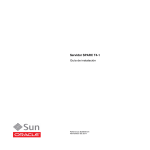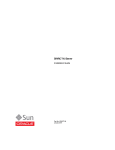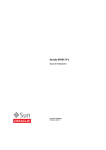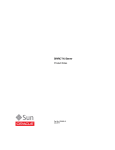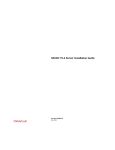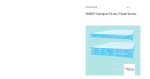Download SPARC T4-4 Server Installation Guide
Transcript
SPARC T4-4 Server Installation Guide Part No.: E23414-06 May 2014 Copyright © 2011, 2014 , Oracle and/or its affiliates. All rights reserved. FUJITSU LIMITED provided technical input and review on portions of this material. This software and related documentation are provided under a license agreement containing restrictions on use and disclosure and are protected by intellectual property laws. Except as expressly permitted in your license agreement or allowed by law, you may not use, copy, reproduce, translate, broadcast, modify, license, transmit, distribute, exhibit, perform, publish, or display any part, in any form, or by any means. Reverse engineering, disassembly, or decompilation of this software, unless required by law for interoperability, is prohibited. The information contained herein is subject to change without notice and is not warranted to be error-free. If you find any errors, please report them to us in writing. If this is software or related software documentation that is delivered to the U.S. Government or anyone licensing it on behalf of the U.S. Government, the following notice is applicable: U.S. GOVERNMENT END USERS. Oracle programs, including any operating system, integrated software, any programs installed on the hardware, and/or documentation, delivered to U.S. Government end users are "commercial computer software" pursuant to the applicable Federal Acquisition Regulation and agency-specific supplemental regulations. As such, use, duplication, disclosure, modification, and adaptation of the programs, including any operating system, integrated software, any programs installed on the hardware, and/or documentation, shall be subject to license terms and license restrictions applicable to the programs. No other rights are granted to the U.S. Government. This software or hardware is developed for general use in a variety of information management applications. It is not developed or intended for use in any inherently dangerous applications, including applications which may create a risk of personal injury. If you use this software or hardware in dangerous applications, then you shall be responsible to take all appropriate fail-safe, backup, redundancy, and other measures to ensure its safe use. Oracle Corporation and its affiliates disclaim any liability for any damages caused by use of this software or hardware in dangerous applications. Oracle and Java are registered trademarks of Oracle and/or its affiliates. Other names may be trademarks of their respective owners. AMD, Opteron, the AMD logo, and the AMD Opteron logo are trademarks or registered trademarks of Advanced Micro Devices. Intel and Intel Xeon are trademarks or registered trademarks of Intel Corporation. All SPARC trademarks are used under license and are trademarks or registered trademarks of SPARC International, Inc. UNIX is a registered trademark licensed through X/Open Company, Ltd. This software or hardware and documentation may provide access to or information on content, products, and services from third parties. Oracle Corporation and its affiliates are not responsible for and expressly disclaim all warranties of any kind with respect to third-party content, products, and services. Oracle Corporation and its affiliates will not be responsible for any loss, costs, or damages incurred due to your access to or use of third-party content, products, or services. Copyright © 2011, 2014, Oracle et/ou ses affiliés. Tous droits réservés. Entrée et revue tecnical fournies par FUJITSU LIMITED sur des parties de ce matériel. Ce logiciel et la documentation qui l’accompagne sont protégés par les lois sur la propriété intellectuelle. Ils sont concédés sous licence et soumis à des restrictions d’utilisation et de divulgation. Sauf disposition de votre contrat de licence ou de la loi, vous ne pouvez pas copier, reproduire, traduire, diffuser, modifier, breveter, transmettre, distribuer, exposer, exécuter, publier ou afficher le logiciel, même partiellement, sous quelque forme et par quelque procédé que ce soit. Par ailleurs, il est interdit de procéder à toute ingénierie inverse du logiciel, de le désassembler ou de le décompiler, excepté à des fins d’interopérabilité avec des logiciels tiers ou tel que prescrit par la loi. Les informations fournies dans ce document sont susceptibles de modification sans préavis. Par ailleurs, Oracle Corporation et FUJITSU LIMITED ne garantit pas qu’elles soient exemptes d’erreurs et vous invite, le cas échéant, à lui en faire part par écrit. Si ce logiciel, ou la documentation qui l’accompagne, est concédé sous licence au Gouvernement des Etats-Unis, ou à toute entité qui délivre la licence de ce logiciel ou l’utilise pour le compte du Gouvernement des Etats-Unis, la notice suivante s’applique : U.S. GOVERNMENT END USERS. Oracle programs, including any operating system, integrated software, any programs installed on the hardware, and/or documentation, delivered to U.S. Government end users are "commercial computer software" pursuant to the applicable Federal Acquisition Regulation and agency-specific supplemental regulations. As such, use, duplication, disclosure, modification, and adaptation of the programs, including any operating system, integrated software, any programs installed on the hardware, and/or documentation, shall be subject to license terms and license restrictions applicable to the programs. No other rights are granted to the U.S. Government. Ce logiciel ou matériel a été développé pour un usage général dans le cadre d’applications de gestion des informations. Ce logiciel ou matériel n’est pas conçu ni n’est destiné à être utilisé dans des applications à risque, notamment dans des applications pouvant causer des dommages corporels. Si vous utilisez ce logiciel ou matériel dans le cadre d’applications dangereuses, il est de votre responsabilité de prendre toutes les mesures de secours, de sauvegarde, de redondance et autres mesures nécessaires à son utilisation dans des conditions optimales de sécurité. Oracle Corporation et ses affiliés déclinent toute responsabilité quant aux dommages causés par l’utilisation de ce logiciel ou matériel pour ce type d’applications. Oracle et Java sont des marques déposées d’Oracle Corporation et/ou de ses affiliés.Tout autre nom mentionné peut correspondre à des marques appartenant à d’autres propriétaires qu’Oracle. Fujitsu et le logo Fujitsu sont des marques déposées de Fujitsu Limited. AMD, Opteron, le logo AMD et le logo AMD Opteron sont des marques ou des marques déposées d’Advanced Micro Devices. Intel et Intel Xeon sont des marques ou des marques déposées d’Intel Corporation. Toutes les marques SPARC sont utilisées sous licence et sont des marques ou des marques déposées de SPARC International, Inc. UNIX est une marque déposée concédée sous licence par X/Open Company, Ltd. Ce logiciel ou matériel et la documentation qui l’accompagne peuvent fournir des informations ou des liens donnant accès à des contenus, des produits et des services émanant de tiers. Oracle Corporation et ses affiliés et FUJITSU LIMITED déclinent toute responsabilité ou garantie expresse quant aux contenus, produits ou services émanant de tiers. En aucun cas, Oracle Corporation et ses affiliés et FUJITSU LIMITED ne sauraient être tenus pour responsables des pertes subies, des coûts occasionnés ou des dommages causés par l’accès à des contenus, produits ou services tiers, ou à leur utilisation. Please Recycle Contents Using This Documentation vii Confirming Server and Site Specifications Server Overview 1 1 Front Panel Components Rear Panel Components 3 4 Confirming Specifications 5 Physical Specifications 5 Minimum Clearance for Service Access Electrical Specifications Input Power Information 6 7 Environmental Requirements Acoustic Noise Emissions Preparing for Installation Shipping Kit 6 8 9 11 11 Handling Precautions ESD Precautions 13 13 Tools Needed for Installation Installing the Server 14 15 Install Optional Components Rack Compatibility 16 16 iii Rackmount Kit 17 ▼ Determine Correct Rackmount Hardware ▼ Mark the Rackmounting Location ▼ Install the Rackmount Hardware ▼ Install the Server 19 19 20 24 Installing the Shipping Bracket Assembly (Optional) Shipping Bracket Kit 26 ▼ Determine Correct Shipping Bracket Fasteners ▼ Install the Front Shipping Bracket ▼ Install the Rear Shipping Bracket ▼ Remove the Front Shipping Bracket Installing the CMA (Optional) CMA Kit Determine Correct CMA Hardware ▼ Install the CMA 30 Identifying Ports 31 32 Connecting the Server Cables 35 35 37 37 SER MGT Ports 38 NET MGT Port 38 Gigabit-Ethernet Ports QSFP Port 39 VGA Port 40 39 Connecting Data and Management Cables iv 29 30 ▼ USB Ports 28 31 Cabling Requirements 40 ▼ Connect the SER MGT Cable 41 ▼ Connect the NET MGT Cable 41 ▼ Connect the Ethernet Network Cables SPARC T4-4 Server Installation Guide • May 2014 26 42 27 ▼ ▼ Connect Other Data Cables Secure Cables Using the CMA 42 42 Powering On the Server for the First Time 45 ▼ Connect a Terminal or Emulator to the SER MGT Port ▼ Prepare Power Cords ▼ Power On the System for the First Time 47 Oracle Solaris OS Configuration Parameters 49 46 Assigning a Static IP Address to the SP 50 Oracle ILOM System Console Overview 51 ▼ Log In to the SP (SER MGT Port) ▼ Assign a Static IP Address to the NET MGT Port 51 Booting the Oracle Solaris Operating System Index 46 52 55 ▼ Boot the Oracle Solaris Operating System ▼ Avoid Booting the Oracle Solaris Operating System at Start Up ▼ Reset the Server ▼ Power Cycle the Server 56 57 57 57 59 Contents v vi SPARC T4-4 Server Installation Guide • May 2014 Using This Documentation This document provides specifications, and describes how to install and configure Oracle’s SPARC T4-4 server. Note – All internal components except hard drives must be installed by qualified service technicians only. ■ “Related Documentation” on page vii ■ “Feedback” on page viii ■ “Support and Accessibility” on page viii Related Documentation Documentation Links All Oracle products http://www.oracle.com/documentation SPARC T4-4 server http://www.oracle.com/pls/topic/lookup?ctx= SPARCT4-4 Oracle Integrated Lights Out Manager (ILOM) http://www.oracle.com/goto/ILOM/docs Oracle Solaris 11 OS http://www.oracle.com/goto/Solaris11/docs Oracle Solaris 10 OS http://www.oracle.com/goto/Solaris10/docs vii Documentation Links Oracle VM Server for SPARC http://www.oracle.com/goto/VM-SPARC/docs Oracle VTS http://www.oracle.com/goto/VTS/docs Oracle Enterprise Manager Ops Center http://www.oracle.com/pls/topic/lookup?ctx= oc122 Feedback Provide feedback on this documentation at: http://www.oracle.com/goto/docfeedback Support and Accessibility Description Links Access electronic support through My Oracle Support http://support.oracle.com For hearing impaired: http://www.oracle.com/accessibility/support.html Learn about Oracle’s commitment to accessibility viii http://www.oracle.com/us/corporate/accessibility/index.html SPARC T4-4 Server Installation Guide • May 2014 Confirming Server and Site Specifications These topics provide background information needed to install the SPARC T4-4 server. Step Description Links 1 Review the SPARC T4-4 Server Product Notes for any late-breaking news. SPARC T4-4 Server Product Notes Review the server features, components, LEDs and ports. “Front Panel Components” on page 3 “Rear Panel Components” on page 4 Review server specifications and site requirements. “Server Overview” on page 1 “Confirming Specifications” on page 5 Related Information ■ “Installing the Server” on page 15 Server Overview The SPARC T4-4 is a 5-rack unit (5U) server. 1 FIGURE: 2 SPARC T4-4 Server Component/Function New Characteristics Processor Up to 4x SPARC T4, 16-core chip multiprocessor (CMP) with 8 threads per core. 2x multiprocessor configuration also available. Memory 16x DDR3 DIMM slots; 4 Gbyte, 8 Gbyte, and 16 GByte capacity modules. I/O - Expansion 16x PCIe Gen2 card slots. 4x Gigabit Ethernet ports. 4x external USB ports. Optional 8x 10-Gigabit Ethernet ports. Hard drive storage 8-disk capable backplane. Any mix of hard drives and solid state drives supported Service processor Modular, pluggable on the motherboard. SPARC T4-4 Server Installation Guide • May 2014 Related Information ■ “Confirming Specifications” on page 5 ■ “Shipping Kit” on page 11 ■ “Handling Precautions” on page 13 ■ “Tools Needed for Installation” on page 14 Front Panel Components FIGURE: Front Panel connectors Figure Legend 1 VGA port 2 USB ports 3 SER MGT port Related Information ■ “Cabling Requirements” on page 35 ■ “Server Overview” on page 1 ■ “Rear Panel Components” on page 4 Confirming Server and Site Specifications 3 Rear Panel Components FIGURE: Rear Panel Connectors Figure Legend 1 QCFP ports 2 USB ports 3 AC power ports 4 10-Gigabit Ethernet ports 5 SER MGT port 6 NET MGT Port Note – You must follow the proper sequence when connecting cables to the server. Do not connect the power cords until all data cables have been connected. Related Information 4 ■ “Front Panel Components” on page 3 ■ “Cabling Requirements” on page 35 ■ “Install the CMA” on page 32 ■ “Secure Cables Using the CMA” on page 42 SPARC T4-4 Server Installation Guide • May 2014 Confirming Specifications These topics include server physical, environmental, and electrical specifications. ■ “Physical Specifications” on page 5 ■ “Minimum Clearance for Service Access” on page 6 ■ “Electrical Specifications” on page 6 ■ “Input Power Information” on page 7 ■ “Environmental Requirements” on page 8 ■ “Acoustic Noise Emissions” on page 9 Related Information ■ “Server Overview” on page 1 ■ “Handling Precautions” on page 13 ■ “ESD Precautions” on page 13 ■ “Install Optional Components” on page 16 ■ “Identifying the Server Ports” on page 59 Physical Specifications Description U.S. Metric Width 17.5 in. 445 mm Depth 27.6 in. 700 mm Height 8.62 in. (5U) 219 mm Weight, approximate (without rackmount kit) 175 lb (max.) 79 kg (max.) Related Information ■ “Electrical Specifications” on page 6 ■ “Minimum Clearance for Service Access” on page 6 ■ “Input Power Information” on page 7 ■ “Environmental Requirements” on page 8 Confirming Server and Site Specifications 5 Minimum Clearance for Service Access Description US Metric Minimum service access clearance (front) 36 in. 91 cm Minimum service access clearance (rear) 36 in. 91 cm Related Information ■ “Physical Specifications” on page 5 Electrical Specifications The SPARC T4-4 server has four autoranging power supplies. To ensure redundant operation of the power supplies, connect the power cords to at least two separate AC circuits. Use these specifications only as a general planning guide. To determine power values based on expected workloads, use the SPARC T4-4 power calculator located at this online site: http://www.oracle.com/goto/powercalculators/ Description Specification General Specifications Operating input voltage range 200 to 240 VAC, 50 to 60 Hz (VAC tolerance +/- 10%) Maximum operating input current at 200 VAC 14.1 A Maximum operating input power at 200 VAC 2770 W Maximum heat dissipation 9362 BTU/hour 9878 KJ/hour Maximum standby power 42 W Maximum Server Configuration Specifications Under Nominal Temperature and Voltage Conditions 4 CMP, 1.65 GHz, 64 cores, 64 x 16-GByte DDR3 DIMMs, 8 HDDs, 16 I/O cards Idle AC input power 6 SPARC T4-4 Server Installation Guide • May 2014 1782 W Description Specification Peak AC input power running SpecJBB 2744 W Minimum Server Configuration Specifications Under Nominal Temperature and Voltage Conditions 2 CMP, 1.65 GHz, 32 cores, 16 x 4-GByte DDR3 DIMMs, no HDDs, no I/O cards Idle AC input power 950.0 W Peak AC input power running SpecJBB 1287 W Related Information ■ “Input Power Information” on page 7 ■ “Environmental Requirements” on page 8 ■ SPARC T4-4 Server Service Manual Input Power Information The maximum operating input current values are based on the formula P / (V *0.90), where P = maximum operating input power and V=input voltage. For example: 620W / (100V * 0.90) = 6.89A. You can use this formula to calculate the maximum operating current at your input voltage. Related Information ■ “Electrical Specifications” on page 6‘ Confirming Server and Site Specifications 7 Environmental Requirements Specification Operating Nonoperating Temperature • Sea level to 2953 ft. (900m): 41°F to 95°F (5°C to 35°C) -40°F to 149°F (-40°C to 65°C) • Above 2953 ft. (900m): Decrease the maximum allowable temperature by 1.6°F/1000 ft (1°C/300m) IEC 60068-2-1 Test Ab and 60068-2-2 Test Bb IEC 60068-2-1 Test Ad, and 60068-2-2 Test Bd Relative Humidity Altitude Vibration 10 to 90% RH, 27°C maximum wet bulb (noncondensing) 93% RH, 35°C maximum wet bulb (noncondensing) IEC 60068-2-56 Test Cb IEC 60068-2-56 Test Cb 10,000 ft. (3,000m)* 40,000 ft. (12,000m) IEC 60068-2-13 Test M, and 60068-2-41 Test Z/BM IEC 60068-2-13 Test M 0.15 G (z-axis), 0.10 G (x-, y-axes), 5-500Hz swept sine 0.5 G (z-axis), 0.25 G (x-, y-axes), 5-500Hz swept sine IEC 60068-2-6 Test Fc IEC 60068-2-6 Test Fc Shock 3 Gs, 11 ms half-sine IEC 60068-2-27 Test Ea • Roll-off: 1-inch roll-off free fall, front to back rolling directions • Threshold: 25 mm threshold height at 0.75 m/s impact velocity ETE-1010-02 Rev A * Except in China markets where regulations may limit installations to a maximum altitude of 2000 m. Related Information 8 ■ “Physical Specifications” on page 5 ■ “Input Power Information” on page 7 SPARC T4-4 Server Installation Guide • May 2014 Acoustic Noise Emissions Declared noise emissions for the SPARC T4-4 server is in accordance with ISO 9296 standards. Operating at Idle Operating at Maximum Power Sound power level, LwAd (1 B = 10 dB) 7.4 B 8.2 B Sound Pressure Level, LpAm (bystander positions) 63 dBA 68.2 dBA Description Related Information ■ “Input Power Information” on page 7 ■ “Environmental Requirements” on page 8 Confirming Server and Site Specifications 9 10 SPARC T4-4 Server Installation Guide • May 2014 Preparing for Installation These topics provide background information needed to install the SPARC T4-4 server. Step Description Links 3 Confirm that you have received all the items you ordered. “Shipping Kit” on page 11 Familiarize yourself with ESD and safety precautions. “Handling Precautions” on page 13 “ESD Precautions” on page 13 Make sure you have the correct tools for installation. “Tools Needed for Installation” on page 14 4 When ready, begin server installation.. “Installing the Server” on page 15 Related Information ■ “Installing the Server” on page 15 Shipping Kit FIGURE: Shipping Kit on page 12 illustrates the components that are shipped with the server. 11 FIGURE: Shipping Kit Figure Legend 1 SPARC T4-4 Server 2 Ethernet cable 3 Rackmount kit 4 Rackmount template 5 Print document kit 6 Cable adaptors Related Information 12 ■ “Server Overview” on page 1 ■ “Rackmount Kit” on page 17 SPARC T4-4 Server Installation Guide • May 2014 Handling Precautions Caution – Deploy the anti-tilt bar on the equipment rack before beginning an installation. Caution – Always load equipment into a rack from the bottom up so that it will not become top-heavy and tip over. Caution – A fully configured SPARC T4-4 server weighs approximately 175 lb. (79 kg). An equipment lift is required to lift and mount this server into a rack enclosure when using the procedures in this document. Caution – Always communicate your intentions clearly before, during, and after each step of the rackmounting procedure to minimize confusion. Related Information ■ “ESD Precautions” on page 13 ESD Precautions Electronic equipment is susceptible to damage by static electricity. Use a grounded antistatic wriststrap, footstrap, or equivalent safety equipment to prevent electrostatic damage when you install or service the server. Caution – To protect electronic components from electrostatic damage, which can permanently disable the server or require repair by service technicians, place components on an antistatic surface, such as an antistatic discharge mat, an antistatic bag, or a disposable antistatic mat. Wear an antistatic grounding strap connected to a metal surface on the chassis when you work on server components. Preparing for Installation 13 Related Information ■ “Handling Precautions” on page 13 Tools Needed for Installation To install the server, you must have the following tools: ■ Long No. 2 Phillips screwdriver ■ Cutters or heavy-duty scissors ■ Marking pen or tape ■ ESD mat and grounding strap ■ Hydraulic or mechanical lift In addition, you must provide a system console device, such as one of the following: ■ ASCII terminal ■ Workstation ■ Terminal server ■ Patch panel connected to a terminal server Related Information 14 ■ “Handling Precautions” on page 13 ■ “ESD Precautions” on page 13 SPARC T4-4 Server Installation Guide • May 2014 Installing the Server These topics describe how to install the server into an equipment cabinet equipped with square mounting holes. If you are installing the server into a cabinet equipped with round mounting holes, see “Determine Correct Rackmount Hardware” on page 19. Note – If your rackmount kit came with its own instructions, use the instructions in your rackmount kit instead of the instructions in this chapter. After performing the server installation, proceed to “Powering On the Server for the First Time” on page 45 for first-time power on. If you are shipping the equipment rack to another location for final installation, or installing the server into a vehicle, install the shipping bracket assembly. See “Installing the Shipping Bracket Assembly (Optional)” on page 26. Step Description Links 1 Install optional components. “Install Optional Components” on page 16 2 Ensure that your rack is compatible with the server requirements. “Rack Compatibility” on page 16 3 Determine the correct rackmounting hardware and install the hardware. “Determine Correct Rackmount Hardware” on page 19 “Mark the Rackmounting Location” on page 19 “Install the Rackmount Hardware” on page 20 4 Install the server in the rack. “Install the Server” on page 24 5 If you are installing the server into a vehicle or into a rack that will be shipped to another location, install the Shipping Bracket Assembly. “Installing the Shipping Bracket Assembly (Optional)” on page 26 6 (Optional) Install the CMA. “Installing the CMA (Optional)” on page 30 15 Step Description Links 7 Review cabling requirements and port information. Attach data and management cables to the server. “Connecting the Server Cables” on page 35 8 Configure the Oracle ILOM SP and power on the server for the first time. “Powering On the Server for the First Time” on page 45 Related Information ■ “Confirming Server and Site Specifications” on page 1 ■ “Installing the Server” on page 15 Install Optional Components The standard components of the server are installed at the factory. However, if you ordered options such as additional memory or PCI cards, these will be shipped separately. If possible, install these components prior to installing the server in a rack. See the SPARC T4-4 Server Service Manual for specific installation instructions. Note – The list of optional components can be updated without notice. See the product web pages for the most current list of components supported in the server. Rack Compatibility The rackmount kit is compatible with equipment racks that meet the following standards: ■ Four-post structure (mounting at both front and rear). Note – Two-post racks are not compatible. 16 ■ Rack horizontal opening and unit vertical pitch conforming to ANSI/EIA 310-D-1992 or IEC 60927 standards. ■ Distance between front and rear mounting planes between 24 to 36 inches (65 cm and 91.5 cm). SPARC T4-4 Server Installation Guide • May 2014 ■ Minimum clearance depth (to front cabinet door) in front of front rackmount plane: 1 inch (25.4 mm). ■ Minimum clearance depth (to rear cabinet door) behind front rackmount plane: 34.6 inches (88 cm) with cable management assembly (recommended) or 31.5 inches (80 cm) without the cable management assembly. ■ Minimum clearance width (between structural supports and cable troughs) between front and rear mounting planes: 18.9 inches (48 cm). Related Information ■ “Tools Needed for Installation” on page 14 ■ “Rackmount Kit” on page 17 ■ “Determine Correct Rackmount Hardware” on page 19 Rackmount Kit The rackmount kit has two shelf rails, one for each side of the rack. Each shelf rail is marked LEFT or RIGHT. (FIGURE: Rackmount Kit on page 18). The shelf rails are mounted to the rack or cabinet with four adaptor brackets. The shelf rails adjust to fit rack depths from 25 to 34.25 in. (63.5 to 87 cm). Installing the Server 17 FIGURE: Rackmount Kit Figure Legend 1 Upper rear brackets 2 Shelf rails 3 Adaptor brackets (two types provided, for cabinets with either square mounting holes or round mounting holes) 4 Flathead screws 5 Threaded inserts 6 M6 screws 7 Rackmount screws Related Information 18 ■ “Tools Needed for Installation” on page 14 ■ “Installing the Rackmount Kit” on page 13 ■ “Rack Compatibility” on page 16 ■ “Determine Correct Rackmount Hardware” on page 19 SPARC T4-4 Server Installation Guide • May 2014 ■ “Installing the Shipping Bracket Assembly (Optional)” on page 26 ▼ Determine Correct Rackmount Hardware ● Use the following table to determine the hardware needed for your rack installation. Cabinet Type Fastener Bags Required Square hole SCREW, SEMS, M6 X 16 CAGENUTS, M6 SCREW, FLAT HEAD, M4 X 10 Round hole (10-32) with corner bezel SCREW, SEMS, 10-32 X 10 SCREW, FLAT HEAD, M4 X 10 Round hole (M6) with corner bezel SCREW, SEMS, M6 X 12 SCREW, FLAT HEAD, M4 X 10 Round hole (10-32) inside installation SCREW, SHOULDER, 10-32 SCREW, FLAT HEAD, M4 X 10 Round hole (M6) inside installation SCREW, SEMS, M6 X 12 SCREW, FLAT HEAD, M4 X 10 Note – Some of the fastener bags that are included in the kit are not required to install this server. ▼ Mark the Rackmounting Location Use the rackmounting template to identify the correct mounting holes for the shelf rails. Note – Load the rack from bottom to top. Installing the Server 19 1. Ensure that there is enough vertical space in the cabinet to install the server. 2. Place the rackmounting template against the front rails. The bottom edge of the template corresponds to the bottom edge of the server. Measure up from the bottom of the template. 3. Mark the mounting holes for the front shelf rails. 4. Mark the mounting holes for the rear shelf rails. ▼ Install the Rackmount Hardware 1. Repeat the following steps for both the left and right front mounting points: a. Place the adaptor bracket in the marked location. Note – An “up” arrow indicates proper orientation. b. Secure the adaptor bracket, with one No. 2 Phillips screw in the center hole. c. Insert a mounting clip in the hole just above the top of the rack rail bracket. 20 SPARC T4-4 Server Installation Guide • May 2014 2. Repeat the following steps for both the left and right rear mounting points: a. Place the adaptor bracket in the marked location. Note – An “up” arrow indicates proper orientation. b. Secure the adaptor bracket top and bottom holes, with two No. 2 Phillips screws. Installing the Server 21 3. Install the left and right upper corner brackets. a. Install two cage nuts into the cabinet in the two holes above the tops of the adaptor brackets. b. Secure each upper curner bracket with two No. 2 Phillips screws. 4. Install the shelf rails. Note – The shelf rails are marked “Left” and “Right” (as viewed from the front of the server) and “Front” and “Rear.” Repeat for left and right shelf rails: a. Insert the front of the shelf rail into the front adaptor bracket. b. Insert the rear of the shelf rail into the rear adaptor bracket. The shelf rail slides in and out to fit cabinets of different depths. 22 SPARC T4-4 Server Installation Guide • May 2014 c. Secure each shelf rail with two flat-head No. 2 Phillips screws. Installing the Server 23 ▼ Install the Server Caution – A fully configured server weighs 175 lbs (80 kg). Use a mechanical lift to install the server into the rack. 1. Ensure the mechanical lift is level and stable. 2. Lift the server up to the correct height. 3. Slide the server into the rack. Ensure that the bottom edge of the server has cleared the bottom of the rack rails. 24 SPARC T4-4 Server Installation Guide • May 2014 FIGURE: Installing the Server Figure Legend 1 Mechanical lift 2 SPARC T4-4 server 3 Cabinet 4 Shelf rail 5 Ensure server mounted above shelf rail 4. Secure the server to the front panel using four No. 2 Phillips screws. Installing the Server 25 Installing the Shipping Bracket Assembly (Optional) Use this set of procedures if you are installing the server into an equipment rack that will be shipped to another location, or if you are installing the server into a vehicle. Note – This procedure describes how to install the server into a cabinet with square mounting holes. If you are installing the server into a cabinet with round mounting holes, see “Determine Correct Rackmount Hardware” on page 19. This topic includes the following sections: ■ “Shipping Bracket Kit” on page 26 ■ “Determine Correct Shipping Bracket Fasteners” on page 27 ■ “Install the Front Shipping Bracket” on page 28 ■ “Install the Rear Shipping Bracket” on page 29 Related Information ■ “Rack Compatibility” on page 16 ■ “Rackmount Kit” on page 17 ■ “Determine Correct Rackmount Hardware” on page 19 ■ “Mark the Rackmounting Location” on page 19 ■ “Install the Server” on page 24 Shipping Bracket Kit The shipping bracket kit provides extra shock and vibration protection. Use this kit when installing the server into a vehicle, or when you are installing the server into an equipment cabinet that will be shipped to another location for final installation. 26 SPARC T4-4 Server Installation Guide • May 2014 FIGURE: Shipping Bracket Kit Figure Legend 1 Rear shipping bracket 2 Front shipping bracket 3 Fasteners Related Information ■ “Tools Needed for Installation” on page 14 ■ “Rack Compatibility” on page 16 ■ “Determine Correct Rackmount Hardware” on page 19 ■ “Mark the Rackmounting Location” on page 19 ■ “Determine Correct Shipping Bracket Fasteners” on page 27 ▼ Determine Correct Shipping Bracket Fasteners ● Use the following table to determine the correct fasteners for your shipping bracket installation. Installing the Server 27 Cabinet Type Fastener Bags Required Square hole with corner bezel SCREW, SEMS, M6 X 16MM SCREW, SEMS, M6 X 30MM Tapped hole (10-32) SCREW, SEMS, 10-32 X 1-1/4” SCREW, SEMS, 10-32 X 10MM Tapped hole (M6) SCREW, SEMS, M6 X 16MM SCREW, SEMS, M6 X 30MM Note – Some fastener bags are not required to install this server. ▼ Install the Front Shipping Bracket 1. Remove the bottom two front panel mounting screws. Note – Use the tapped holes in the front shipping bracket to secure these screws for later use. 2. Hold the front shipping bracket in place. 3. Secure the front shipping bracket with two long screws. 28 SPARC T4-4 Server Installation Guide • May 2014 ▼ Install the Rear Shipping Bracket 1. Remove the bottom two rear rackmount screws on each side (four total). The server is held in place by the four top screws (two on each side). 2. Hold the lower shipping bracket in place 3. Install two No. 2 Phillips screws in the bottom holes of the lower shipping bracket. Installing the Server 29 ▼ Remove the Front Shipping Bracket Remove the front shipping bracket after the server cabinet reaches its final destination. 1. Remove the two short No. 2 Phillips screws that are stored with the shipping bracket. 2. Remove the two screws that secure the front shipping bracket to the cabinet. 3. Slide the front shipping bracket out from the front of the cabinet. 4. Install the two short No. 2 Phillips screws into the lower two front panel screws. Use the screws that were stored in the front shipping bracket during transit. Installing the CMA (Optional) The cable management assembly (CMA) is an optional kit for managing and routing power and data cables attached to the back of the server. This topic includes the following: 30 ■ “CMA Kit” on page 31 ■ “Determine Correct CMA Hardware” on page 31 ■ “Install the CMA” on page 32 SPARC T4-4 Server Installation Guide • May 2014 ■ “Secure Cables Using the CMA” on page 42 CMA Kit FIGURE: Cable Management Assembly (CMA) Figure Legend 1 Swivel mounts 2 “L” brackets 3 Fastners 4 CMA ▼ Determine Correct CMA Hardware ● Use the following table to determine the hardware needed for your CMA installation. Installing the Server 31 Cabinet Type Fastener Bags Required Square hole Round Hole (M6) (all types) SCREW, SEMS, M6 X 16MM Round hole (10-32) (all types) SCREW, SEMS, 10-32 X 5/8” Note – Some of the fastener bags that are included in the kit are not required to install this server. ▼ Install the CMA The CMA is attached to the center rear of the server. Note – The CMA installation might block some of the power outlets in the cabinet, making them unavailable. 1. Install the L brackets at the rear . The brackets are marked “Left” and “Right” as viewed from the back of the server. Repeat for left and right sides: a. Identify the “left” and “right” side brackets. b. Remove the two middle screws from the rackmount adaptor. c. Place the bracket over the center two mounting holes. d. Secure each mounting bracket with two No. 2 Phillips screws. 32 SPARC T4-4 Server Installation Guide • May 2014 2. Slide the left and right swivel clips into the left and right L brackets. 3. Secure the CMA with the two captive screws. Installing the Server 33 34 SPARC T4-4 Server Installation Guide • May 2014 Connecting the Server Cables This topic describes how to connect cables to the server. Step Description Links 1 Review the cabling requirements. “Cabling Requirements” on page 35 2 Review the front and rear panel connectors and ports. “Front Panel Components” on page 3 “Rear Panel Components” on page 4 “Identifying Ports” on page 37 3 Connect management and data cables. “Connecting Data and Management Cables” on page 40 4 Secure cables with the CMA. “Secure Cables Using the CMA” on page 42 Related Information ■ “Confirming Server and Site Specifications” on page 1 ■ “Installing the Server” on page 15 ■ “Powering On the Server for the First Time” on page 45 Cabling Requirements ■ ■ Minimum cable connections for the server: ■ At least one server on-board Ethernet network connection (NET port) ■ The service processor serial management port (SER MGT port) ■ The service processor network management port (NET MGT port) ■ Power cables for the server power supplies Service processor management ports: There are two service processor management ports for use with the ILOM service processor. 35 ■ ■ The service processor serial management port (labeled SER MGT) uses an RJ-45 cable and is always available. This port is the default connection to the ILOM service processor. ■ The service processor network management port (labeled NET MGT) is the optional connection to the ILOM service processor. The NET MGT port is configured to use DHCP by default. To set a static IP address, see “Assigning a Static IP Address to the SP” on page 50. The service processor network management port uses an RJ-45 cable for a 10/100 BASE-T connection. This port does not support connections to Gigabit networks. Ethernet ports are labeled NET0, NET1, NET2, and NET3. The Ethernet interfaces operate at 10 Mbps, 100 Mbps, and 1000 Mbps. Connection Type IEEE Terminology Transfer Rate Ethernet 10BASE-T 10 Mbit/sec Fast Ethernet 100BASE-TX 100 Mbits/sec Gigabit Ethernet 1000BASE-T 1000 Mbit/sec ■ ■ USB Ports: USB ports support hot-plugging. You can connect and disconnect USB cables and peripheral devices while the server is running, without affecting server operations. ■ You can only perform USB hot-plug operations while the OS is running. USB hot-plug operations are not supported when the server ok prompt is displayed or before the server has completed booting. ■ You can connect up to 126 devices to each of the four USB controllers, for a total of 504 USB devices per server. AC power cables: Do not attach power cables to the power supplies until you have finished connecting the data cables, and have connected the server to a serial terminal or a terminal emulator (PC or workstation). The server goes into Standby mode and the ILOM service processor initializes as soon as the AC power cables are connected to the power source. System messages might be lost after 60 seconds if the server is not connected to a terminal, PC, or workstation. Related Information 36 ■ “Confirming Specifications” on page 5 ■ “Handling Precautions” on page 13 ■ “Rear Panel Cable Connections Reference” on page 24 SPARC T4-4 Server Installation Guide • May 2014 Identifying Ports ■ “USB Ports” on page 37 ■ “SER MGT Ports” on page 38 ■ “NET MGT Port” on page 38 ■ “Gigabit-Ethernet Ports” on page 39 ■ “QSFP Port” on page 39 ■ “VGA Port” on page 40 USB Ports Two Universal Serial Bus (USB) ports are located the back panel. Two additional USB ports are located on the main module, and are accessible from the front panel. Each USB port supplies 5V output at 500 mA. 1 2 3 4 3 4 B 1 2 A Pin Signal Description Pin Signal Description A1 +5 V (fused) B1 +5 V (fused) A2 USB0/1- B2 USB2/3- A3 USB0/1+ B3 USB2/3+ A4 Ground B4 Ground Connecting the Server Cables 37 SER MGT Ports The SER MGT port is an RJ-45 connector. There is one SER MGT port on the the back panel. This port is the default connection to the system console. An additional SER MGT port is located on the main module, and is accessible from the front panel. TABLE: Serial Management Connector Signals Pin Signal Description Pin Signal Description 1 Request to Send 5 Ground 2 Data Terminal Ready 6 Receive Data 3 Transmit Data 7 Data Set Ready 4 Ground 8 Clear to Send NET MGT Port The NET MGT port is an RJ-45 connector located on the system back panel. This port must be configured prior to use. 38 Pin Signal Description Pin Signal Description 1 Transmit Data + 5 Common Mode Termination 2 Transmit Data – 6 Receive Data – 3 Receive Data + 7 Common Mode Termination SPARC T4-4 Server Installation Guide • May 2014 Pin Signal Description Pin Signal Description 4 Common Mode Termination 8 Common Mode Termination Gigabit-Ethernet Ports Four RJ-45 Gigabit Ethernet connectors (NET0, NET1, NET2, NET3) are located on the system back panel. The Ethernet interfaces operate at 10 Mbit/sec, 100 Mbit/sec, and 1000 Mbit/sec. Pin Signal Description Pin Signal Description 1 Transmit/Receive Data 0 + 5 Transmit/Receive Data 2 – 2 Transmit/Receive Data 0 – 6 Transmit/Receive Data 1 – 3 Transmit/Receive Data 1 + 7 Transmit/Receive Data 3 + 4 Transmit/Receive Data 2 + 8 Transmit/Receive Data 3 – QSFP Port The QSFP connector is a 10-Gigabit XUAI port connection. Pin Signal Pin Signal Pin Signal Pin Signal 1 GND 11 SCL 21 RX2n 31 Reserved 2 TX2n 12 SDA 22 RX2p 32 GND 3 TX2p 13 GND 23 GND 33 TX3p 4 GND 14 RX3p 24 RX4n 34 TX3n 5 TX4n 15 RX3n 25 RX4p 35 GND 6 TX4p 16 GND 26 GND 36 TX1p 7 GND 17 RX1p 27 ModPrsL 37 TX1n Connecting the Server Cables 39 Pin Signal Pin Signal Pin Signal Pin Signal 8 ModSeIL 18 RX1n 28 IntL 38 GND 9 LPMode_Reset 19 GND 29 VccTx 10 VccRx 20 GND 30 Vcc1 VGA Port One VGA port is located on the front panel. Pin Signal Description Pin Signal Description 1 Red Video 9 [KEY] 2 Green Video 10 Sync Ground 3 Blue Video 11 Monitor ID - Bit 1 4 Monitor ID - Bit 2 12 Monitor ID - Bit 0 5 Ground 13 Horizontal Sync 6 Red Ground 14 Vertical Sync 7 Green Ground 15 N/C (Reserved) 8 Blue Ground Connecting Data and Management Cables Caution – Finish the hardware procedures in this chapter, but do not attach the AC power cables to a power source yet. 40 ■ “Connect the SER MGT Cable” on page 41 ■ “Connect the NET MGT Cable” on page 41 ■ “Connect the Ethernet Network Cables” on page 42 ■ “Connect Other Data Cables” on page 42 SPARC T4-4 Server Installation Guide • May 2014 ▼ Connect the SER MGT Cable The service processor serial management port is marked SER MGT. See “Front Panel Components” on page 3 and “Rear Panel Components” on page 4 for connector locations. ● Connect a Category 5 cable from the service processor SER MGT port to the terminal device. Use this port for initial server management. This port is needed to activate the NET MGT port, as detailed in “Powering On the Server for the First Time” on page 45. When connecting either a DB-9 or a DB-25 cable, use an adapter to perform the crossovers given for each connector. Note – Use the service processor serial management port only for server management. It is the default connection between the service processor and a terminal or a computer. Caution – Do not attach a modem to the service processor serial management port. ▼ Connect the NET MGT Cable ● Connect a Category 5 cable from the service processor network management port to your network switch or hub. See “Rear Panel Components” on page 4 for connector locations. The service processor network management port is labeled NET MGT. This port is not operational until you configure the network settings (through the serial management port), as detailed in “Log In to the SP (SER MGT Port)” on page 51. If you have access to a DHCP server on the network, you can see the service processor get an IP address because the DHCP client is enabled by default. Note – The NET MGT port is configured by default to retrieve network settings with DHCP and allow connections using SSH. You might need to modify these settings for your network. Instructions are given in “Powering On the Server for the First Time” on page 45. Connecting the Server Cables 41 ▼ Connect the Ethernet Network Cables The server has four network connectors, marked NET0, NET1, NET2, and NET3. These connectors are RJ-45 Gigabit Ethernet. See “Rear Panel Components” on page 4 for connector locations. Note – The ILOM sideband management feature enables you to access the SP using one of these Ethernet ports. Refer to the SPARC T3 Series Servers Administration Guide for instructions. 1. Connect a Category 5 (or better) cable from your network switch or hub to Ethernet Port 0 (NET0) on the rear of the chassis. 2. Connect Category 5 (or better) cables from your network switch or hub to the remaining Ethernet ports (NET1, NET2, NET3), as needed. ▼ Connect Other Data Cables ● If the server is configured with additional I/O components, connect the external cables to the server. See peripheral documentation for specific instructions. ▼ Secure Cables Using the CMA Use the CMA to secure cables and ensure proper cable routing. 1. Remove the CMA cover. The CMA cover is secured with two No. 2 Phillips screws. 42 SPARC T4-4 Server Installation Guide • May 2014 2. Place system cables into appropriate slots in the CMA. See “Connecting the Server Cables” on page 35. 3. Install the CMA cover. The cover is secured with two No. 2 Phillips screws. Connecting the Server Cables 43 44 SPARC T4-4 Server Installation Guide • May 2014 Powering On the Server for the First Time These topics include instructions for booting the server and for enabling the service processor network management port. Step Description Links 1 Connect a serial terminal device or terminal server to the SER MGT port. “Connect a Terminal or Emulator to the SER MGT Port” on page 46 2 Prepare the power cords. “Prepare Power Cords” on page 46 3 Power on the server for the first time. “Power On the System for the First Time” on page 47 4 Set Oracle Solaris OS configuration parameters. “Oracle Solaris OS Configuration Parameters” on page 49 5 (Optional) Configure the NET MGT port to use a static IP address. “Assigning a Static IP Address to the SP” on page 50 6 Boot the Oracle Solaris OS. “Booting the Oracle Solaris Operating System” on page 55 Related Information ■ “Confirming Server and Site Specifications” on page 1 ■ “Installing the SPARC T3-4 Server” on page 13 ■ “Connecting the Server Cables” on page 35 45 ▼ Connect a Terminal or Emulator to the SER MGT Port ● Connect a terminal or a terminal emulator (PC or workstation) to the service processor serial management port. Configure the terminal or terminal emulator with these settings: ■ 9600 baud ■ 8 bits ■ No parity ■ 1 Stop bit ■ No handshake A null modem configuration is needed, meaning the transmit and receive signals are reversed (crossed over) for DTE to DTE communications. You can use the supplied RJ-45 crossover adapters with a standard RJ-45 cable to achieve the null modem configuration. Note – When you power on the server for the first time and you do not have a terminal or terminal emulator (PC or workstation) connected to the service processor serial management port, you will not see system messages. ▼ Prepare Power Cords Powering on the server for the first time requires special preparation and procedures. For example, if you have not prepared a display before connecting the AC power cable, initial system messages could be lost. Caution – The server goes into Standby mode and the service processor initializes as soon as the AC power cable is connected to the power source. ● 46 Go to “Power On the System for the First Time” on page 47 for instructions on connecting the server to AC power. SPARC T4-4 Server Installation Guide • May 2014 ▼ Power On the System for the First Time Complete the following tasks: ■ Confirm that you have completed the installation of the server in its rack. See “Installing the Server” on page 15. ■ Attach the cable management assembly. See “Install the CMA” on page 32. ■ Connect a terminal or terminal emulator to the SER MGT port. See “Connect a Terminal or Emulator to the SER MGT Port” on page 46. 1. (Optional) Connect an Ethernet cable between the server’s NET MGT port and the network to which future connections to the SP and host will be made. See “Connect the NET MGT Cable” on page 41. After the initial configuration of the server using the SER MGT port, communication with the SP and host is usually performed through this Ethernet interface. 2. Connect an Ethernet cable between one of the server’s NET ports (“Rear Panel Components” on page 4) and the network to which the server will communicate. 3. Plug the power cords into the power supplies and into a power source. Note – Only two power connections are required for operation. Use four power connections and two separate circuits for redundancy. The service processor runs on the 3.3V standby voltage. As soon as AC power is connected to the server, the service processor powers on, runs diagnostics, and initializes the ILOM firmware. After a few minutes, the SP login prompt appears on the terminal device. The host is not initialized or powered on yet. 4. At the terminal device, log in to the SP as root with a password of changeme. XXXXXXXXXXXXXXXX login: root Password: changeme . . . -> After a brief delay, the Oracle ILOM prompt is displayed (->). Powering On the Server for the First Time 47 Note – To enable first-time login and access to Oracle ILOM, a default Administrator account and its password are provided with the system. To build a secure environment, you must change the default password (changeme) for the default Administrator account (root) after your initial login to Oracle ILOM. If this default Administrator account has been changed, contact your system administrator for an Oracle ILOM user account with Administrator privileges. For more information about the administration tasks such as changing passwords, adding accounts, and setting account privileges, refer to the Oracle ILOM documentation. Note – By default, the SP is configured to use DHCP to obtain an IP address. If you plan to assign a static IP address to the SP, see“Assign a Static IP Address to the NET MGT Port” on page 52 for more instructions. 5. Open a second terminal device and log in to the SP as root. After a brief delay, the SP prompt is displayed (->). At this point, there are many commands you can perform using the ILOM interface. 6. In the first terminal device, redirect the host output to display on the serial terminal device: -> start /SP/console Are you sure you want to start /SP/console (y/n)? y Serial console started. To stop, type #. . . . After you start the SP console, the server initialization takes approximately 20 minutes to complete. This terminal device displays all SP console messages during intial boot. 7. In the second terminal device, power on the server: -> start /SYS Are you sure you want to start /SYS (y/n)? y This terminal device displays all system console messages during initial boot. 8. When prompted, follow the onscreen instructions for configuring the Oracle Solaris Operating System on your host and enter the following configuration information. You will be prompted to confirm the configuration several times, enabling confirmation and changes. If you are not sure how to respond to a particular value, you can accept the default, and make future changes when the Oracle 48 SPARC T4-4 Server Installation Guide • May 2014 Solaris OS is running. See “Oracle Solaris OS Configuration Parameters” on page 49 for a description of the Oracle Solaris OS parameters you must provide during initial configuration. 9. Log in to the server and explore its capabilities. There are many commands you can use to verify the functionality of the server. The following list describes a few of them: ■ showrev – Displays the host name and server architecture information. Use the -a option with this command to see the patches that are installed. ■ psrinfo – Displays information about the number and status of the processors and cores in the host. ■ prtdiag – Displays server configuration and diagnostic information. Review the Oracle Solaris OS man pages and documentation for more details. Oracle Solaris OS Configuration Parameters This topic describes configuration parameters you must provide during initial Oracle Solaris OS configuration. Parameter Description Language Select a number from the displayed language list. Locale Select a number from the displayed locale list. Terminal Type Select a terminal type that corresponds with your terminal device. Network? Select Yes. Multiple Network Interfaces Select the network interfaces that you plan to configure. If you are not sure, select the first one in the list. DHCP? Select Yes or No according to your network environment. Host Name Type the host name for the server. IP Address Type the IP address for this Ethernet interface. Subnet? Select Yes or No according to your network environment. Subnet Netmask (If subnet was Yes) Type the netmask for the subnet for your network environment. Powering On the Server for the First Time 49 IPv6? Specify whether or not to use IPv6. If you are not sure, select No to configure the Ethernet interface for IPv4. Security Policy Select either standard UNIX security (No) or Kerberos Security (Yes). If you are not sure, select No. Confirm Review the onscreen information and change it if needed. Otherwise, continue. Name Service Select the name service according to your network environment. Note–If you select a name service other than None, you will be prompted for additional name service configuration information. NFSv4 Domain Name Select the type of domain name configuration according to your environment. If you are not sure, select Use the NFSv4 domain derived by the server. Time Zone (Continent) Select your continent. Time Zone (Country or Region) Select your country or region. Time Zone Select the time zone. Date and Time Accept the default date and time or change the values. root Password Type the root password twice. This password is for the superuser account for the Oracle Solaris OS on this server. This password is not the SP password. Related Information ■ “Rear Panel Cable Connections Reference” on page 24 ■ “Assigning a Static IP Address to the SP” on page 50 ■ “Boot the Oracle Solaris Operating System” on page 56 ■ “Booting the Oracle Solaris Operating System” on page 55 Assigning a Static IP Address to the SP If your network does not use DHCP, the network management port is not operational until you configure network settings for the service processor. This topic includes the following tasks: 50 ■ “Oracle ILOM System Console Overview” on page 51 ■ “Log In to the SP (SER MGT Port)” on page 51 ■ “Assign a Static IP Address to the NET MGT Port” on page 52 SPARC T4-4 Server Installation Guide • May 2014 Related Information ■ “Oracle ILOM System Console Overview” on page 51 ■ “Oracle Solaris OS Configuration Parameters” on page 49 Oracle ILOM System Console Overview When you power on the server, the boot process begins under the control of the Oracle Integrated Lights Out Manager system console. The ILOM system console displays status and error messages generated by firmware-based tests during server startup. By default, ILOM system console messages are directed to the NET MGT port. The NET MGT port uses DHCP and allows connections using SSH. Note – If you are unable to use DHCP on your network, you must connect to the ILOM service processor using the serial management port to configure the network management port for your network. See “Assign a Static IP Address to the NET MGT Port” on page 52. Related Information ■ “Assigning a Static IP Address to the SP” on page 50 ▼ Log In to the SP (SER MGT Port) After the service processor boots, access the ILOM CLI to configure and manage the server. The ILOM CLI prompt (->) is displayed at the first time the service processor is booted. The default configuration provides an ILOM CLI root user account. The default root password is changeme. Change the password using the service processor ILOM CLI password command. 1. If this is the first time the server has been powered on, use the password command to change the root password. ... Starting OpenBSD Secure Shell server: sshd. Starting Servicetags listener: stlistener. Starting FRU update program: frutool. hostname login: root Password: changeme Powering On the Server for the First Time 51 Copyright 2007 Sun Microsystems, Inc. All rights reserved. Use is subject to license terms. ... Federal Acquisitions: Commercial Software -- Government Users Subject to Standard License Terms and Conditions. ... Warning: password is set to factory default. -> set /HOST/users/root password Enter new password: ******** Enter new password again: ******** -> Note – After the root password has been set, on subsequent reboots, the ILOM CLI login prompt is displayed. 2. Enter root for the login name followed by your password. ... hostname login: root Password: password (nothing displayed) Waiting for daemons to initialize... Daemons ready Integrated Lights Out Manager Version 2.0.0.0 Copyright 2007 Sun Microsystems, Inc. All rights reserved. Use is subject to license terms. -> ▼ Assign a Static IP Address to the NET MGT Port Use this procedure only when: 52 ■ You are unable to use DHCP on your network. ■ You need to modify the NET MGT port settings. SPARC T4-4 Server Installation Guide • May 2014 In this procedure, you connect to the SER MGT port to manually reconfigure the NET MGT port to use a static IP address. Note – For more information on configuring ILOM, refer to the SPARC T4-4 Server Installation Guide. 1. Set these network parameters according to the specific details of your network configuration. Parameter Description /SP/network state Specifies whether or not the service processor is on the network. /SP/network pendingipaddress IP address of the service processor. /SP/network pendingipgateway IP address of the gateway for the subnet. /SP/network pendingipnetmask Netmask for the service processor subnet. /SP/network pindingipdiscovery Specifies whether the service processor uses DHCP or static IP address assignment. /SP/network commitpending Commits the service processor to use the pending settings Configure these parameters using the set command. For example: -> set /host/network pendingaddress=xxx.xxx.xxx.xxx Set ‘pendingaddress’ to ‘xxx.xxx.xxx.xxx’ 2. Configure the service processor using information from your network administrator. Parameter Description dhcp Set up the network connection with a dynamically created IP configuration. static Set up the network connection with a static IP configuration. a. If you choose to use a dynamically created IP address (use DHCP to retrieve the network setting), set pendingipdiscovery to dhcp. -> set /SP/network pendingipdiscovery=dhcp Set 'pendingipdiscovery' to 'dhcp' Powering On the Server for the First Time 53 b. If you choose to configure a static IP configuration. set the parameters pendingipdiscovery, pendingipaddress, pendingipgateway, and pendingipnetmask as follows. i. Set the service processor to accept a static IP address. -> set /SP/network pendingipdiscovery=static Set 'pendingipdiscovery' to 'static' ii. Set the IP address for the service processor. -> set /SP/network pendingipaddress=service-processor-IPaddr Set 'pendingipaddress' to 'service-processor-IPaddr' iii. Set the IP address for the service processor gateway. -> set /SP/network pendingipgateway=gateway-IPaddr Set 'pendingipgateway' to 'gateway-IPaddr' iv. Set the netmask for the service processor. -> set /SP/network pendingipnetmask=255.255.255.0 Set 'pendingipnetmask' to '255.255.255.0' This example uses 255.255.255.0 to set the netmask. Your network environment subnet might require a different netmask. Use a netmask number most appropriate to your environment. 3. Use the show /SP/network command to verify that the parameters were set correctly. The following example shows parameters that have been set to convert a service processor from a DHCP configuration to a static configuration. -> show /SP/network /SP/network Targets: Properties: commitpending = (Cannot show property) dhcp_server_ip = xxx.xxx.xxx.xxx ipaddress = xxx.xxx.xxx.xxx ipdiscovery = dhcp ipgateway = xxx.xxx.xxx.xxx ipnetmask = 255.255.252.0 macaddress = 00:14:4F:3F:8C:AF pendingipaddress = xxx.xxx.xxx.xxx 54 SPARC T4-4 Server Installation Guide • May 2014 pendingipdiscovery = static pendingipgateway = xxx.xxx.xxx.xxx pendingipnetmask = 255.255.255.0 state = enabled Commands: cd set show -> Note – After setting the configuration parameters, you must enter the set /SP/network commitpending=true command for the new values to take affect. 4. Commit the changes to the service processor network parameters. -> set /SP/network commitpending=true Set 'commitpending' to 'true' Note – You can run the show /SP/network command again (after performing the set /SP/network commitpending=true command) to verify that the parameters have been updated. Booting the Oracle Solaris Operating System The Oracle Solaris OS is preinstalled on the server on the disk in slot 0. The Oracle Solaris OS is not configured (that is, the sys-unconfig command was run in the factory). If you boot the server from this disk, you will be prompted to configure the Oracle Solaris OS for your environment. After powering on the server for the first time, you can use Oracle VTS software to verify the functionality and performance of any installed components, as well as its network connections. For more information, refer to the Oracle VTS documentation at: http://www.oracle.com/pls/topic/lookup?ctx=OracleVTS7.0 For more information about configuring the server and using the ILOM service processor, refer to the SPARC T4-4 Server Installation Guide. Powering On the Server for the First Time 55 For more information about adding optional components, refer to the SPARC T4-4 Server Service Manual. These topics describe the following tasks: ■ “Boot the Oracle Solaris Operating System” on page 56 ■ “Avoid Booting the Oracle Solaris Operating System at Start Up” on page 57 ■ “Reset the Server” on page 57 ■ “Power Cycle the Server” on page 57 Related Information ■ “Oracle Solaris OS Configuration Parameters” on page 49 ■ Oracle VTS documentation ▼ Boot the Oracle Solaris Operating System 1. At the ok prompt, boot from the disk that contains the Oracle Solaris OS. ■ If you know which disk to boot from, skip this step and perform Step 2. ■ If you need to determine which disk to boot from, type the show-disks command at the ok prompt to see the path to the configured disks, similar to the following: ok a) b) q) ok show-disks /pci@0/pci@0/pci@2/scsi@0/disk0 /pci@0/pci@0/pci@1/pci@0/pci@1/pci@0/usb@0,2/storage@2/disk NO SELECTION Enter Selection, q to quit: q 2. Type the boot command at the ok prompt. Use the value from Step 1 to construct the boot command. You must append the target to the disk path. In the following example, the server is booted from disk 0 (zero). ok boot disk0 Boot device: /pci@0/pci@0/pci@2/scsi@0/disk@0 File and args: SunOS Release 5.10 Version Generic_127127-03 64-bit Copyright 1983-2010 Oracle Corp. All rights reserved. Use is subject to license terms. Hostname: hostname NIS domain name is x.x.x.x 56 SPARC T4-4 Server Installation Guide • May 2014 hostname console login: ▼ Avoid Booting the Oracle Solaris Operating System at Start Up In hard drive HDD0, the Oracle Solaris OS is preinstalled. ● If you do not want to start the preinstalled OS, set the Open Boot PROM parameter auto-boot? to false. For example: -> set /HOST/bootmode script="setenv auto-boot? false" ▼ Reset the Server ● If it is necessary to reset the server, use the shutdown -g0 -i6 -y command. # shutdown -g0 -i6 -y It is not necessary to power the server off and on to simply reset the server. ▼ Power Cycle the Server If a simple reset does not clear a system problem, you can power the server off and on with this procedure. 1. Shut down the Oracle Solaris OS. At the Oracle Solaris OS prompt, type the shutdown -g0 -i0 -y command. Then type h when prompted to halt the Oracle Solaris OS and to return to the ok prompt. # shutdown -g0 -i0 -y # svc.startd: The system is coming down. Please wait. svc.startd: 91 system services are now being stopped. Jun 12 19:46:57 wgs40-58 syslogd: going down on signal 15 svc.startd: The system is down. syncing file systems... done Program terminated r)eboot, o)k prompt, h)alt? Powering On the Server for the First Time 57 2. Switch from the system console prompt to the service processor console prompt by issuing the console escape sequence (by default, #.). ok #. -> 3. Using the ILOM CLI, type the stop /SYS command to perform a graceful shutdown of the server. -> stop /SYS Are you sure you want to stop /SYS (y/n)? y Stopping /SYS -> Note – To perform an immediate and ungraceful shutdown, use the stop -force -script /SYS or stop -script /SYS commands. These commands stop everything immediately. Ensure that all data is saved before entering these commands. 4. Type the start /SYS command. -> start /SYS Are you sure you want to start /SYS (y/n)? y Starting /SYS -> Note – To force a power-on sequence, use the start -script /SYS command. 5. Reconnect to the system console with the start /HOST/console command. -> start /HOST/console Are you sure you want to start /HOST/console (y/n)? y Serial console started. To stop, type #. The system console displays various messages, followed by the ok prompt. 58 SPARC T4-4 Server Installation Guide • May 2014 Index Symbols F #. escape sequence for system console, 58 acoustic noise emissions, 9 adapters for serial cables, 41 admin login, setting password for, 51 fasteners CMA, 31 rackmount kit, 19 shipping bracket, 27 front panel connectors, 3 full disk path example, 56 B G baud rate for serial terminal, 46 bits setting for serial terminal, 46 boot booting the system, 45 OpenBoot PROM boot command, 56 Gigabit Ethernet port pinouts, 39 C L cables adapters for serial data cables, 41 CMA fasteners, 31 command set /SP/network, 54 show /SP/network, 54 show-disks, 56 compatible racks, 16 connectors front panel, 3 rear panel, 4 console command, 58 LEDs, ports, and slots illustrated, 4 locations of ports, slots, and LEDs (illustration), 4 logging into service processor using serial management port, 51 A D H handshaking for serial terminal, no, 46 hot-plugging USB ports, 36 M messages retention, limits of, 36 minimum cable connections, 35 modem not for use with the SER MGT serial management port, 41 N NET MGT port pinouts, 38 diagnostics, when run, 47 O E Oracle Solaris OS avoid booting into at startup, 57 booting into, 56 escape sequence #. for system console, 58 59 P parity for serial terminal, no, 46 password command, 51 pinouts Gigabit Ethernet ports, 39 NET MGT port, 38 QSFP connector, 39 USB ports, 37 ports, slots, and LEDs illustrated, 4 power cycling the system, 57 poweroff command, 58 Standby mode, 46 standby mode, when AC connected, 36 standby voltage, 3.3v, 47 stop bit, 46 system console escape sequence #., 58 system reset, 57 T terms slide rail assembly, 17 U Q QSFP connector pinouts, 39 uadmin command, 57 USB port output power, 37 R rackmount fasteners, 19 rackmount kit contents, 17 rackmounting, 15 racks, compatible, 16 rear panel connectors, 4 reset resetting the system with uadmin, 57 RJ-45 cable, 36 S serial management port, 51 serial terminal settings, 46 service processor accessing with serial management port, 51 log in using serial management port, 51 powering on for the first time, 47 set command, 53 set command, 53 shipping bracket front, installation, 28 front, removal at destination, 30 kit contents, 26 rear, installation, 29 shipping bracket fasteners, 27 shipping kit contents, 11 show /SP/network command, 54 show-disks command, 56 slots, ports, and LEDs illustrated, 4 60 SPARC T4-4 Server Installation Guide • May 2014 USB port pinouts, 37