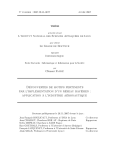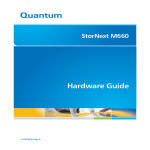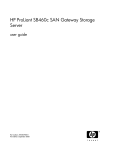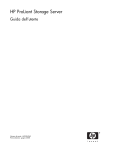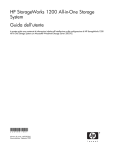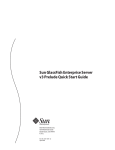Download Sun StorageTek Backup Manager Administration Guide
Transcript
Sun StorageTek™ Backup Manager
Administration Guide
Version 1.0
Sun Microsystems, Inc.
www.sun.com
Part No 820-2328-10
October 2007 Rev. A
Submit comments about this document at: http://www.sun.com/hwdocs/feedback
Copyright 2007 Sun Microsystems, Inc., 4150 Network Circle, Santa Clara, California 95054, U.S.A. All rights reserved.
Sun Microsystems, Inc. has intellectual property rights relating to technology that is described in this document. In particular, and without
limitation, these intellectual property rights may include one or more of the U.S. patents listed at http://www.sun.com/patents and one or
more additional patents or pending patent applications in the U.S. and in other countries.
This document and the product to which it pertains are distributed under licenses restricting their use, copying, distribution, and
decompilation. No part of the product or of this document may be reproduced in any form by any means without prior written authorization of
Sun and its licensors, if any.
Third-party software, including font technology, is copyrighted and licensed from Sun suppliers.
Parts of the product may be derived from Berkeley BSD systems, licensed from the University of California. UNIX is a registered trademark in
the U.S. and in other countries, exclusively licensed through X/Open Company, Ltd.
Sun, Sun Microsystems, the Sun logo, Java, AnswerBook2, docs.sun.com, Sun StorageTek, and Solaris are trademarks or registered trademarks
of Sun Microsystems, Inc. in the U.S. and in other countries.
All SPARC trademarks are used under license and are trademarks or registered trademarks of SPARC International, Inc. in the U.S. and in other
countries. Products bearing SPARC trademarks are based upon an architecture developed by Sun Microsystems, Inc.
The OPEN LOOK and Sun™ Graphical User Interface was developed by Sun Microsystems, Inc. for its users and licensees. Sun acknowledges
the pioneering efforts of Xerox in researching and developing the concept of visual or graphical user interfaces for the computer industry. Sun
holds a non-exclusive license from Xerox to the Xerox Graphical User Interface, which license also covers Sun’s licensees who implement OPEN
LOOK GUIs and otherwise comply with Sun’s written license agreements.
U.S. Government Rights—Commercial use. Government users are subject to the Sun Microsystems, Inc. standard license agreement and
applicable provisions of the FAR and its supplements.
DOCUMENTATION IS PROVIDED “AS IS” AND ALL EXPRESS OR IMPLIED CONDITIONS, REPRESENTATIONS AND WARRANTIES,
INCLUDING ANY IMPLIED WARRANTY OF MERCHANTABILITY, FITNESS FOR A PARTICULAR PURPOSE OR NON-INFRINGEMENT,
ARE DISCLAIMED, EXCEPT TO THE EXTENT THAT SUCH DISCLAIMERS ARE HELD TO BE LEGALLY INVALID.
Copyright 2006 Sun Microsystems, Inc., 4150 Network Circle, Santa Clara, Californie 95054, Etats-Unis. Tous droits réservés.
Sun Microsystems, Inc. possède les droits de propriété intellectuels relatifs à la technologie décrite dans ce document. En particulier, et sans
limitation, ces droits de propriété intellectuels peuvent inclure un ou plusieurs des brevets américains listés sur le site
http://www.sun.com/patents, un ou les plusieurs brevets supplémentaires ainsi que les demandes de brevet en attente aux les États-Unis et
dans d’autres pays.
Ce document et le produit auquel il se rapporte sont protégés par un copyright et distribués sous licences, celles-ci en restreignent l’utilisation,
la copie, la distribution, et la décompilation. Aucune partie de ce produit ou document ne peut être reproduite sous aucune forme, par quelque
moyen que ce soit, sans l’autorisation préalable et écrite de Sun et de ses bailleurs de licence, s’il y en a.
Tout logiciel tiers, sa technologie relative aux polices de caractères, comprise, est protégé par un copyright et licencié par des fournisseurs de
Sun.
Des parties de ce produit peuvent dériver des systèmes Berkeley BSD licenciés par l’Université de Californie. UNIX est une marque déposée
aux États-Unis et dans d’autres pays, licenciée exclusivement par X/Open Company, Ltd.
Sun, Sun Microsystems, le logo Sun, Java, AnswerBook2, docs.sun.com, Sun StorageTek, et Solaris sont des marques de fabrique ou des
marques déposées de Sun Microsystems, Inc. aux États-Unis et dans d’autres pays.
Toutes les marques SPARC sont utilisées sous licence et sont des marques de fabrique ou des marques déposées de SPARC International, Inc.
aux États-Unis et dans d’autres pays. Les produits portant les marques SPARC sont basés sur une architecture développée par Sun
Microsystems, Inc.
L’interface utilisateur graphique OPEN LOOK et Sun™ a été développée par Sun Microsystems, Inc. pour ses utilisateurs et licenciés. Sun
reconnaît les efforts de pionniers de Xerox dans la recherche et le développement du concept des interfaces utilisateur visuelles ou graphiques
pour l’industrie informatique. Sun détient une license non exclusive de Xerox sur l’interface utilisateur graphique Xerox, cette licence couvrant
également les licenciés de Sun implémentant les interfaces utilisateur graphiques OPEN LOOK et se conforment en outre aux licences écrites de
Sun.
LA DOCUMENTATION EST FOURNIE "EN L’ÉTAT" ET TOUTES AUTRES CONDITIONS, DÉCLARATIONS ET GARANTIES EXPRESSES
OU TACITES SONT FORMELLEMENT EXCLUES DANS LA LIMITE DE LA LOI APPLICABLE, Y COMPRIS NOTAMMENT TOUTE
GARANTIE IMPLICITE RELATIVE À LA QUALITÉ MARCHANDE, À L’APTITUDE À UNE UTILISATION PARTICULIÈRE OU À
L’ABSENCE DE CONTREFAÇON.
Please
Recycle
Contents
Preface
1.
xi
Overview
1
Product Overview
1
Product Architecture
Data Collection
2
3
Tape Library Agents
Backup Agents
Data Aggregation
Data Storage
2.
5
6
6
Data Presentation
Next Steps
4
7
7
Daily Operations
9
Daily Activity Checklist
Example Scenarios
10
11
Example 1: Reviewing Backup Job Status
Example 2: Reviewing Tape Library Status
12
18
Example 3: Reviewing Tape Library Configuration Details
Example 4: Reviewing Tape Library Statistics
20
23
iii
Next Steps
3.
24
Administration Tasks
25
Logging into the Admin Page
Data Acquisition Agents
25
26
Configuring an Agent
26
Adding a Backup Master Server or Tape Library
Deactivating an Agent
Activating an Agent
28
28
28
Removing a Backup Master Server or Tape Library
Viewing Agent Events Reports
Refreshing Report Data
29
30
Configuring the Backup Cycle
30
Changing the Administrator Password
31
Selecting the Start Date and Time for Backup Reports
4.
Troubleshooting
29
31
33
Troubleshooting Agents
33
Reviewing the Agent Events Report
34
Determining the Status of an Agent
35
Gathering Data
37
Diagnosing Communications Problems
38
Troubleshooting Agent Advanced Settings
Running the Agent as the root User
38
Connecting the Agent Using SSH
38
38
Connecting the Agent Using RSH to a UNIX Backup Master Server as root
39
Connecting the Agent Using RSH to a Windows Backup Master Server as
root 40
Running the Agent as root User
iv
40
Sun StorageTek Backup Manager Administration Guide • October 2007
Starting and Stopping the Application Server
Starting the Application Server
42
Stopping the Application Server
Changing the GlassFish Server Port
Removing SBM User Accounts
42
43
44
SBM Agent Control Commands
45
SBM Database (PostGres) Control Commands
A.
Agent Quick Facts
Backup Agent Features
47
48
Tape Library Agent Features
48
Tape Library Agent Support
48
Tape Library Agent Details
Reference Pages
Tape Library page
50
51
51
Displaying Tape Library Details
Tape Library Details page
52
53
Tape Library Details: Status page
53
Tape Library Details: Statistics page
54
Tape Library Details: Configuration page
Backup page
45
47
Agent Listening Ports
B.
42
55
56
Displaying Backup Jobs Details
Backup Job Details page
56
57
Backup Job Details: Jobs page
57
Displaying Backup Client Jobs Details
Client Jobs Details page
58
58
Backup Job Details: Errors page
59
Contents
v
Admin Login page
Admin page
60
60
Admin Tasks: Configure Agents page
Agent Configuration page
61
Agent Events Report page
68
Refresh Report Data page
69
60
Admin Tasks: Configure Backup Cycle page
Admin Tasks: Change Password page
Glossary
Index
vi
70
71
73
Sun StorageTek Backup Manager Administration Guide • October 2007
69
Figures
FIGURE 1-1
Sun StorageTek Backup Manager Architecture
2
FIGURE 1-2
Sun StorageTek (STK) Library Agent
FIGURE 1-3
Sun ACSLS Library Agent
FIGURE 2-1
Backup Job Status for Backup Master Server “SERVER1”
FIGURE 2-2
Client with Failed Jobs
FIGURE 2-3
Details for Successful Jobs
FIGURE 2-4
Sort Jobs
FIGURE 2-5
Details for Failed Jobs
16
FIGURE 2-6
Error Code Distribution
17
FIGURE 2-7
Tape Library Status 18
FIGURE 2-8
Details for Tape Library Drives
FIGURE 2-9
Collecting Tape Library Configuration Information
FIGURE 2-10
Sun StorageTek Tape Library Using the STK Agent
FIGURE 2-11
Sun StorageTek Tape Library Using the ACSLS Agent
FIGURE 2-12
Tape Library Status for L40
FIGURE 2-13
Tape Library Activity
4
5
12
13
14
15
19
20
21
22
23
24
vii
viii
Sun StorageTek Backup Manager Administration Guide • October 2007
Tables
TABLE 2-1
Daily Activity Checklist
10
TABLE 4-1
SBM Agent Control Commands
TABLE 4-2
SBM Database (PostGres) Control Commands
TABLE 4-3
Advanced Field Descriptions (Common to All Agents)
TABLE 4-4
ACSLS Agent Field Descriptions
TABLE 4-5
STK Agent Field Descriptions
TABLE 4-6
Legato NetWorker Agent Field Descriptions
TABLE 4-7
NetBackup Agent Field Descriptions
TABLE 4-8
TSM Agent Field Descriptions
45
45
62
63
63
64
66
67
ix
x
Sun StorageTek Backup Manager Administration Guide • October 2007
Preface
The Sun StorageTek Backup Manager Administration Guide provides overview,
administration, and troubleshooting information for the Sun StorageTek Backup
Manager software.
Before You Read This Book
This guides assumes you have already:
■
Installed the software, as described in the Sun StorageTek Backup Manager
Installation Guide
■
Reviewed the information provided in the Sun StorageTek Backup Manager Release
Notes
xi
Typographic Conventions
Typeface*
Meaning
Examples
AaBbCc123
The names of commands, files,
and directories; on-screen
computer output.
Edit your.login file.
Use ls -a to list all files.
% You have mail.
AaBbCc123
Book titles, new words or terms,
words to be emphasized.
Replace command-line variables
with real names or values.
Read Chapter 6 in the User’s Guide.
These are called class options.
You must be superuser to do this.
To delete a file, type rm filename.
* The settings on your browser might differ from these settings.
Related Documentation
Application
Title
Part Number
Late-breaking information
not included in the
information set
Sun StorageTek Backup Manager Release
Notes
820-2331-nn
Tasks for installing the
software
Sun StorageTek Backup Manager
Installation Guide
820-2327-nn
Accessing Sun Documentation
You can view, print, or purchase a broad selection of other Sun documentation,
including localized versions, at:
http://www.sun.com/documentation
xii
Sun StorageTek Backup Manager Administration Guide • October 2007
Third-Party Web Sites
Sun is not responsible for the availability of third-party web sites mentioned in this
document. Sun does not endorse and is not responsible or liable for any content,
advertising, products, or other materials that are available on or through such sites
or resources. Sun will not be responsible or liable for any actual or alleged damage
or loss caused by or in connection with the use of or reliance on any such content,
goods, or services that are available on or through such sites or resources.
Contacting Sun Technical Support
If you have technical questions about this product that are not answered in this
document, go to:
http://www.sun.com/service/contacting
Sun Welcomes Your Comments
Sun is interested in improving its documentation and welcomes your comments and
suggestions. You can submit your comments by going to:
http://www.sun.com/hwdocs/feedback
Please include the title and part number of your document with your feedback:
Sun StorageTek Backup Manager Administration Guide, 820-2328-10.
Preface
xiii
xiv
Sun StorageTek Backup Manager Administration Guide • October 2007
CHAPTER
1
Overview
This chapter provides an overview of the Sun StorageTek Backup Manager (SBM). It
contains the following sections:
■
“Product Overview” on page 1
■
“Product Architecture” on page 2
■
“Next Steps” on page 7
Product Overview
Sun StorageTek Backup Manager (SBM) provides software that helps you visualize
and monitor storage backup environments from a central location. SBM provides
valuable information by integrating backup reporting from vendor applications into
asset reporting from Sun StorageTek tape libraries.
As the backup administrator, you can increase the reliability of your backup and
tape environments by reviewing the data in SBM reports.
■
Backup Environment — SBM reports on the success or failure of backup jobs,
where those backup jobs reside, and error code distribution.
■
Tape Environment — SBM reports specific information collected from Sun
StorageTek tape libraries such as online/offline status of library components,
mount and dismount activity, and media retrieval and insertion rates.
SBM is flexible and easy to use, both in smaller environments as well as large scale
data centers.
1
Product Architecture
The SBM product is an N-tiered, distributed, scalable architecture. There are four
layers in the Sun StorageTek Backup Manager architecture:
■
Data Presentation
■
Data Storage
■
Data Aggregation
■
Data Collection
FIGURE 1-1
2
Sun StorageTek Backup Manager Architecture
Sun StorageTek Backup Manager Administration Guide • October 2007
Data Collection
The data collection layer contains the SBM agents deployed in your backup
environment. The agents collect and cache event, configuration, consumption, and
performance information from the hardware devices in your storage environment.
There are two types of agents: tape library agents and backup agents.
Chapter 1
Overview
3
Tape Library Agents
SBM supports two tape library agents:
■
Sun StorageTek (STK) Library Agent
■
Sun Automated Cartridge System Library Software (ACSLS) Library Agent
Sun StorageTek (STK) Library Agent
The Sun STK library agent collects data from any tape library which has an
embedded SNMP agent that supports the L-Series Tape Library MIB version 2.0.
FIGURE 1-2
Sun StorageTek (STK) Library Agent
The agent requires the following configuration information:
■
IP Address of the tape library
■
SNMP Community string
■
Port number (161)
The Sun STK library agent communicates with the SNMP agent embedded in the
tape library using this configuration information.
Sun ACSLS Library Agent
The ACSLS agent collects data from an ACSLS tape library through the ACSLS API.
4
Sun StorageTek Backup Manager Administration Guide • October 2007
FIGURE 1-3
Sun ACSLS Library Agent
The agent requires the IP Address of the ACSLS server.
Note – The ACSLS agent cannot be installed on the backup master server or any
server running the SSI process.
The ACSLS agent initiates a SSI session through the ACSLS API. The SSI session
creates a communication channel between the agent process and the SSI process. The
SSI process communicates with the ACSLS server, which in turn talks to the specific
tape library through the CSI interface.
Backup Agents
Backup agents collect configuration and transaction (job success or failure) data for
each backup job. SBM supports three backup agents:
■
Veritas NetBackup by Symantec — The NetBackup agent is installed and runs on
the SBM server.
■
EMC NetWorker (formerly Legato NetWorker) — The Legato agent is installed
and runs on the SBM server.
■
Tivoli Storage Manager (TSM) — The TSM agent is installed and runs on a
Windows server with a network connection to each of the TSM servers it collects
data from. It connects to a list of TSM servers through the TSM ODBC client and
a list of ODBC data sources configured on the Windows server the agent is
installed on.
The backup agents collect the data from the devices using the vendor interfaces (CLI
or ODBC). The agent retrieves the data, processes the data into the SBM data
structures, and populates the agent cache with the data.
Chapter 1
Overview
5
Data Aggregation
The data aggregation layer enables data collection from the data acquisition agents
and passes the data to the data storage layer. There are two key components in this
layer:
■
Aggregator agent — The aggregator agent executes data collection tasks.
■
Routing agent — The routing agent keeps track of the agents in the backup
environment.
Note – These infrastructure agents are controlled by SBM and no user input is
required.
All SBM agents publish a set of table objects that pass data up the layers of the SBM
architecture. The agents only need to know where the routing agent is located. All
messages are forwarded through the routing agent. The routing agent keeps track of
what agents exist in the SBM environment, including the aggregator agent.
When the aggregator agent requests one or more tables, it contacts the routing agent
to determine which devices to contact on which ports. The data is then routed
through the routing agent back to the aggregator agent and passed up to the SBM
database for insertion.
Data Storage
The data storage layer consists of the SBM (PostgreSQL) database and various data
collection and management processes running on a single management server. The
SBM database serves as the central repository for all persistent data contained within
SBM. The primary functions of the database are to:
■
Function as a database server to the SBM web application, storing all data
gathered by the SBM agents.
■
Coordinate data object collections from the data collection layer
■
Ensure data integrity in the SBM database
The database stores three sets of tables: load tables, history tables, and report tables.
It contains:
6
■
Tables used for data collection
■
Tables used for SBM configuration, administration, and security
■
Tables used by the data presentation layer for reporting
■
Stored procedures used for data insertion and reporting
■
Indexes used by the database for performance
Sun StorageTek Backup Manager Administration Guide • October 2007
Data Presentation
The data presentation layer consists of a web server which serves a web browser
with a collection of reports. The SBM web application provides a graphical user
interface that makes SBM easy to use.
The SBM browser interface:
■
Presents information about backup applications and tape libraries
■
Presents configuration and statistical information about each configured device
■
Provides an interface from which you can configure your backup environment
Next Steps
You are now ready to learn more about the daily operations and common tasks.
Chapter 1
Overview
7
8
Sun StorageTek Backup Manager Administration Guide • October 2007
CHAPTER
2
Daily Operations
This chapter provides information about daily operations you can perform using the
Sun StorageTek Backup Manager software. It contains the following sections:
■
“Daily Activity Checklist” on page 10
■
“Example Scenarios” on page 11
■
“Next Steps” on page 24
9
Daily Activity Checklist
As the administrator for your backup environment, your daily routine will include
reviewing the SBM reports to answer the following questions.
TABLE 2-1
Daily Activity Checklist
Question to Answer...
❏ Did my backups run successfully last night?
❏ Were there any backup job failures last night?
Where to find data...
Backup Job Status page
❏ On which clients did the backup jobs fail?
Backup Job Details: Jobs page
❏ Are the failures on a critical server?
Investigate the servers in your backup
environment
❏ Do any jobs have a low throughput?
❏ How long did the backup job take?
❏ What time did the backup job start?
Client Jobs Details page
❏ What time did the backup job end?
❏ Why did my jobs fail? (What is the error code?)
Backup Job Details: Errors page
❏ What is the distribution of the error types?
❏ What is the status of all my tape libraries and
drives?
❏ Are there any drives offline?
Tape Library Status page
❏ Are there any CAPs offline?
❏ If drives are offline, what is the drive ID of the
drive?
❏ How do I check serial numbers and firmware
revision levels for the components in my library?
❏ How do I check if my library is fully utilized?
❏ What type of activity has been going on over the
last week?
10
Tape Library Details: Status page
Tape Library Details: Configuration
page
Tape Library Details: Statistics page
Sun StorageTek Backup Manager Administration Guide • October 2007
As you work your way through the checklist, you may find it necessary to
investigate your backup environment. You will need to react to the SBM reports
according to:
■
Policies for your backup environment
■
Configuration for your tape libraries
■
Status of your hardware devices
Example Scenarios
The following pages provide sample scenarios using the “Daily Activity Checklist”
on page 10. There are four examples:
■
“Example 1: Reviewing Backup Job Status” on page 12
■
“Example 2: Reviewing Tape Library Status” on page 18
■
“Example 3: Reviewing Tape Library Configuration Details” on page 20
■
“Example 4: Reviewing Tape Library Statistics” on page 23
Chapter 2
Daily Operations
11
Example 1: Reviewing Backup Job Status
This sample scenario shows the backup job status for Master Server “SERVER1” and
backup product “TSM.”
Launch the SBM application, click the Backup tab, and then review the status of the
backup jobs on Master Server “SERVER1” (See FIGURE 2-1).
You ask the following questions:
■
Did my backups run successfully last night?
■
Were there any backup job failures last night?
FIGURE 2-1
Backup Job Status for Backup Master Server “SERVER1”
You see that there are 40 failed jobs and you want to drill down to see on which
clients the backup jobs failed.
12
Sun StorageTek Backup Manager Administration Guide • October 2007
Click the name of the Master Server (“SERVER1) to display the Backup Jobs Details
report (FIGURE 2-2).
FIGURE 2-2
Client with Failed Jobs
Based on the information on the Backup Job Details report, you now know which
client has the failed jobs. You need to determine if this client, “SBURLABSOL04,” is
a critical server.
After investigating your backup environment, you decide you want to learn more
details about the jobs that ran on “SBURLABSOL04.”
Chapter 2
Daily Operations
13
Click the name of the client (SBURLABSOL04) to display the Client Jobs Details page
(FIGURE 2-3).
FIGURE 2-3
Details for Successful Jobs
The information on the Client Jobs Details report shows both successful and failed
jobs.
14
Sun StorageTek Backup Manager Administration Guide • October 2007
To see details about the failed jobs, use the arrows
on the “Failed” status (FIGURE 2-4).
FIGURE 2-4
on the Status column to sort
Sort Jobs
Chapter 2
Daily Operations
15
After you sort the list of jobs (FIGURE 2-5), you can further review the information for
each failed job and answer the following questions:
■
How long did the backup job take?
■
What time did the backup job start?
■
What time did the backup job end?
■
Do any of the jobs have low throughput?
FIGURE 2-5
Details for Failed Jobs
During your review of the failed jobs, you see that there are two types of errors on
this client, represented by the status codes 4 and 8. TSM code 4 indicates some files
were not processed as part of the backup job. TSM code 8 indicates at least one
warning message was issued during the backup job.
You decide to take a closer look at the distribution of these two errors.
16
Sun StorageTek Backup Manager Administration Guide • October 2007
Close the Client Jobs Details report, and then click on the Errors tab to display the
error information for the Master Server. (FIGURE 2-6).
FIGURE 2-6
Error Code Distribution
By reviewing the error distribution, you learn that nearly all of the errors are status
code “4.”
You can review the error code definition to find out more information about the type
of errors you are seeing. (Refer to your backup product documentation for a
description of error codes.)
In this example, some files were not processed as part of the job. This is most likely
due to files being used by another application, in which case, they cannot be
accessed by the backup client. So, you would start investigating by reviewing the
TSM error logs to see which files were skipped.
Chapter 2
Daily Operations
17
Example 2: Reviewing Tape Library Status
This sample scenario shows the tape library status for Sun StorageTek SL8500 tape
library.
Launch the SBM application, click the Tape Library tab, and then review the status
of the tape libraries in your backup environment (FIGURE 2-7).
You ask the following questions:
■
What is the status of all my tape libraries and drives?
■
Are there any drives offline?
■
Are there any CAPs offline?
FIGURE 2-7
Tape Library Status
While reviewing the tape library status, you see that one of the drives in the SL8500LSM00 tape library is offline. You decide to drill down and find out the drive ID for
the offline drive.
18
Sun StorageTek Backup Manager Administration Guide • October 2007
Click the name of the tape library (SL8500-LSM00) to display the Tape Library
Details report (FIGURE 2-8).
FIGURE 2-8
Details for Tape Library Drives
By reviewing the Drive Status report, you see that the ID for the offline drive is 15.
Tip – Refer to your library documentation for more information.
Chapter 2
Daily Operations
19
Example 3: Reviewing Tape Library Configuration
Details
This sample scenario shows tape library configuration information.
Launch the SBM application, click the Tape Library tab, and then select the tape
library you want to gather configuration data for from the Tape Library Status report
(FIGURE 2-9).
You ask the following questions:
■
How do I check serial numbers and firmware levels for the components in my
library?
■
How do I check if my library is fully utilized?
FIGURE 2-9
Collecting Tape Library Configuration Information
There are two different agents you can use with Sun StorageTek tape libraries: STK
agent and ACSLS agent. The STK agent collects information using the SNMP agent;
the ACSLS agent collects information using the ACSLS API.
20
Sun StorageTek Backup Manager Administration Guide • October 2007
Note – Sun recommends using the STK agent for tape libraries that support SNMP
because more information is provided.
First, you review a tape library using the STK agent. Click the name of the tape
library (StorageTek-L40-LLC02204859) and then click the Configuration tab to
display the Configuration report (FIGURE 2-10).
FIGURE 2-10
Sun StorageTek Tape Library Using the STK Agent
Because this data is coming from the STK agent, information is provided for all the
fields.
Chapter 2
Daily Operations
21
In comparison, you review the configuration information for a tape library using the
ACSLS agent. Click the name of the tape library (StorageTek-SL8500-LSM00) and
then click the Configuration tab to display the Configuration report (FIGURE 2-11).
FIGURE 2-11
Sun StorageTek Tape Library Using the ACSLS Agent
Because this data is coming from the ACSLS agent, information is not provided for
all the fields.
22
Sun StorageTek Backup Manager Administration Guide • October 2007
Example 4: Reviewing Tape Library Statistics
This sample scenario shows statistics and tape library activity for the Sun StorageTek
L40.
Launch the SBM application, click the Tape Library tab, and then select the tape
library you want to see activity details for from the Tape Library Status report
(FIGURE 2-12).
FIGURE 2-12
Tape Library Status for L40
Chapter 2
Daily Operations
23
Next, click the name of the tape library (StorageTek-SL40-LLC02204859) and then the
Statistics tab to display the Statistics report (FIGURE 2-13).
FIGURE 2-13
Tape Library Activity
You can review the tape activity that occurred over the last week.
Next Steps
You are now ready to perform additional configuration tasks.
24
Sun StorageTek Backup Manager Administration Guide • October 2007
CHAPTER
3
Administration Tasks
This chapter provides information about administration tasks for the Sun StorageTek
Backup Manager you will need after you have installed the data acquisition agents.
See the Sun StorageTek Backup Manager Installation Guide for information about how
to install agents. This chapter contains the following sections:
■
“Logging into the Admin Page” on page 25
■
“Data Acquisition Agents” on page 26
■
“Refreshing Report Data” on page 30
■
“Configuring the Backup Cycle” on page 30
■
“Changing the Administrator Password” on page 31
■
“Selecting the Start Date and Time for Backup Reports” on page 31
Logging into the Admin Page
To access and configure the Sun StorageTek Backup Manager application, log in to
the Admin page.
1. Open a supported web browser.
Note – For information about supported web browsers, see the Sun StorageTek
Backup Manager Release Notes.
2. Enter the IP address of the SBM management server using this format:
http://sbm-management-server:8080/sbm
where
sbm-management-server is the IP address of the machine where you installed the
Sun StorageTek Backup Manager software.
25
3. Click the Admin tab.
4. Type your password and click Login.
The default password is storage. You should change the default password the
first time you log in. See “Changing the Administrator Password” on page 31.
Data Acquisition Agents
The Sun StorageTek Backup Manager (SBM) uses data acquisition agents to report
on backups and tape library status. The Sun StorageTek Backup Manager provides
the following data acquisition agents:
■
ACSLS agent for ACSLS tape library monitoring
■
NetBackup agent for Veritas NetBackup by Symantec monitoring
■
Legato agent for EMC NetWorker (previously known as Legato NetWorker)
monitoring
■
STK agent for STK tape library monitoring
■
TSM agent for IBM Tivoli Storage Manager (TSM) monitoring
You must configure the agent before you can begin using the reporting and
monitoring functions of the SBM application.
Configuring an Agent
You must configure the data acquisition agent before you can begin using the
reporting and monitoring functions of the Sun StorageTek Backup Manager
application. See the Sun StorageTek Backup Manager Installation Guide for agent
installation details.
For each agent there are standard buttons and fields you can interact with on the
page. You’ll notice specific device-level settings, global settings for all servers or
libraries, and advanced settings.
An asterisk (*) indicates a required field. The pound sign (#) indicates an advanced
field.
The advanced settings are reserved for field personnel who are troubleshooting
problems.
1. Go to Admin > Data Acquisition Agents.
26
Sun StorageTek Backup Manager Administration Guide • October 2007
2. In the Agent Status table, click the Change Configuration link for the agent you
want to configure.
3. To configure an agent to monitor a backup master server or library, click the
appropriate button.
To configure...
Click this...
Sun NetBackup Agent
Add a NetBackup Server
Sun STK Library Agent
Add a STK Library
Sun ACSLS Library Agent
skip to step 4
Sun Legato Agent for NetWorker
Add a Legato server
Sun TSM Agent
Add a TSM server
4. Enter the appropriate data for each required field, as indicated by an asterisk (*).
For detailed information about each field, see “Agent Configuration page” on
page 61.
Note – The pound sign (#) indicates an advanced field. Advanced field settings are
used by Sun support personnel to troubleshoot agent problems. You can click the
Show Advanced Settings button to display the advanced fields, and toggle the
advanced settings off, by clicking the Hide Advanced Settings button.
5. (Optional) To add another backup master server or library, repeat Step 3 and
Step 4.
6. Verify the agent configuration and click Save.
The following message is displayed:
Configuration changes have been applied to the agent. The agent will
be shut down and re-started. Please refresh homepage to check the
agent configuration status.
7. Click Close.
8. Click the browser Refresh button on the Configure Agents page to verify the new
configuration.
Note – After the agent is online and configured, refresh the database (see
“Refreshing Report Data” on page 30) so that the changes are reflected in your
reports.
Chapter 3
Administration Tasks
27
Adding a Backup Master Server or Tape Library
Anytime you add a backup master server or tape library to your environment or
change its configuration, you must modify the agent settings to monitor the device.
You can modify an agent’s settings from the Agent Configuration page.
1. Go to Admin > Data Acquisition Agents > Agent Status table.
2. Click the Change Configuration link for the agent you want to configure.
3. From the Agent Configuration page, review and modify the settings as needed.
For detailed information about each field, see “Agent Configuration page” on
page 61.
4. You can perform the following tasks:
■
Configuring an Agent
■
Removing a Backup Master Server or Tape Library
■
Refreshing Report Data
5. Click Save.
6. Click Close.
The application returns you to the Configure Agents page.
Deactivating an Agent
Deactivating an agent stops the data collection for the selected agent.
1. Go to Admin > Data Acquisition Agents.
2. From the Agent Status table, click the check box for the agent you want to
deactivate.
3. Click Deactivate.
Result: The agent is no longer collecting data for any of the backup master servers
or tape libraries for which it was configured.
Activating an Agent
1. To reactivate an agent, go to Admin > Data Acquisition Agents.
2. Click the Change Configuration link for the agent you want to activate.
3. Follow the steps for Adding a Backup Master Server or Tape Library.
28
Sun StorageTek Backup Manager Administration Guide • October 2007
Result: The agent is activated and starts collecting data for the backup master
servers or tape libraries for which it is configured.
Removing a Backup Master Server or Tape
Library
When a backup master server or library is removed from your environment, you
need to tell the agent to stop collecting data.
1. Go to Admin > Data Acquisition Agents.
2. From the Agent Status table, click the Change Configuration link for the agent
you want to remove.
3. Select the server or library you want to remove.
4. Click Remove.
5. If you want to remove additional servers or libraries, repeat Step 3 and Step 4.
6. Click Save.
7. Click Close.
Viewing Agent Events Reports
Agent event reports let you see alerts that are coming from an agent.
1. Go to Admin > Data Acquisition Agents.
2. From the Configure Agents page, click the Agents Events Report link.
3. From the drop down box, select the agent for which you want to view events.
4. Click Refresh.
The list of events displays in the table. For detailed information about the events,
see “Agent Events Report page” on page 68.
5. Close the browser window.
Chapter 3
Administration Tasks
29
Refreshing Report Data
You can periodically refresh the database with the latest information available.
For example, it is a good practice to refresh the data after configuring an agent for
the first time or after modifying agent settings. In both cases, you want to verify the
agent is collecting data.
1. Go to Admin > Data Acquisition Agents.
2. From the Configure Agents page, review the “Configuration Status” of the agents.
Note – Agents must be in a “Configured” state before you can proceed to the next
step.
3. Click Refresh Report Data.
4. Click Refresh Data.
Result: The Sun StorageTek Backup Manager application displays a message
indicating the refresh was initiated. All report data is marked for immediate
collection.
Note – This process can take some time depending on the number of devices
managed by the various agents.
5. Close the browser window.
6. To verify the refresh process was initiated, review the Agent Events Report page.
7. To verify the job completed successfully, review the data on the Sun StorageTek
Backup Manager reports.
Configuring the Backup Cycle
You can change the time you want the reporting period to start. The default start
time is 12:00 a.m. This setting affects backup reports only.
1. Go to Admin > Configure Backup Cycle.
30
Sun StorageTek Backup Manager Administration Guide • October 2007
2. From the Cycle Start at drop-down box, select the time you want the report to
start. The default start time is 12:00 a.m. local to the time zone set on the Sun
StorageTek Backup Manager server.
3. Click Save.
Sun StorageTek Backup Manager saves the new start time.
Changing the Administrator Password
The default password is storage. You should change the default password the first
time you log in.
1. Go to Admin > Change Password.
2. Enter the password information.
The password can consist of a maximum of 26 alphanumeric and special
characters.
Note – You must enter text in these fields correctly. If the New Password and
Confirm New Password fields do not match, a message displays when you click the
Change button and you must start again.
3. Click Change.
Result: A message displays confirming the change.
Selecting the Start Date and Time for
Backup Reports
When you are viewing backup job reports, you can specify the start date and time
for the Jobs report. The start date and time you specify will be used for the
remainder of the current browser session.
Note – When you first launch the Sun StorageTek Backup Manager application, the
data in the report table is based on the default start date set by the backup
administrator.
Chapter 3
Administration Tasks
31
1. From the Backup page, select the start date for the report from the Date dropdown box.
2. From the Time drop-down box, select the time you want the report to start. The
time defaults to 12:00 a.m. local to the time zone set on the Sun StorageTek
Backup Manager server.
3. Click Refresh.
Sun StorageTek Backup Manager displays the job or error information based on
the date and time you selected.
32
Sun StorageTek Backup Manager Administration Guide • October 2007
CHAPTER
4
Troubleshooting
This chapter provides information to assist you in resolving problems with the Sun
StorageTek Backup Manager. It contains the following sections:
■
“Troubleshooting Agents” on page 33
■
“Diagnosing Communications Problems” on page 38
■
“Troubleshooting Agent Advanced Settings” on page 38
■
“Running the Agent as the root User” on page 38
■
“Starting and Stopping the Application Server” on page 42
■
“Changing the GlassFish Server Port” on page 43
■
“Removing SBM User Accounts” on page 44
■
“SBM Agent Control Commands” on page 45
■
“SBM Database (PostGres) Control Commands” on page 45
Troubleshooting Agents
If you suspect problems with any agent, follow the procedures in this section to
isolate the problem.
■
“Reviewing the Agent Events Report” on page 34
■
“Determining the Status of an Agent” on page 35
■
“Gathering Data” on page 37
If you need assistance with resolving the problem, contact Sun technical support
http://www.sun.com/service/contacting.
33
Reviewing the Agent Events Report
The Agent Events Report contains warning and critical level error messages for each
agent configured in the Sun StorageTek Backup Manager environment. The report,
by default, displays events for all agents generated during the last 24-hour period.
You can also view events for a single agent by selecting the agent from the Show
Events for: drop-down menu and clicking Refresh.
You can also check the Messages.log file for events that occurred prior to the last
24-hour period. Each agent’s log file is located at:
/opt/sbm/agents/agent_name/log
where agent_name is the name of the agent.
34
Sun StorageTek Backup Manager Administration Guide • October 2007
Determining the Status of an Agent
In addition to your daily routine of monitoring the previous night’s backups and
current tape library status, you also need to verify the status of the data acquisition
agents.
Each agent has two status values associated with it:
■
Agent Status — provides the running state of an agent
■
Configuration Status — provides the configured state of an agent
1. Go to Admin > Data Acquisition Agents and enter the Admin password.
The Agent Status is displayed as shown in the following example.
Chapter 4
Troubleshooting
35
2. Verify the status of each data acquisition agent.
An agent status of up indicates the agent is running and no problems currently
exist with the agent.
An agent status of down or unknown indicates the following:
Agent Status
Description
Down
Agent is not running.
Unknown
Indicates a communication error between the specific device agent
and the database.
a. If an agent’s status is Down or Unknown, open the Agent Event Report to
determine the cause of the error.
The events collected during the last 24-hour period for the selected agent are
displayed, as shown in the following example.
36
Sun StorageTek Backup Manager Administration Guide • October 2007
b. Determine the source of the problem from the event description, and take
the necessary action.
If you cannot determine the source of the problem from this report, gather the
information specified in “Gathering Data” on page 37 and contact Sun
technical support for assistance.
3. Verify the configuration status of each agent.
If an agent’s configuration status is any value other than Configured, take the
following action depending on its configuration status:
Configuration Status
Description
Not Configured
Indicates the agent is not configured. Configure the agent as
described in “Configuring an Agent” on page 26.
In-Progress
Agent has been installed and configuration is in progress.
Error
Indicates a communication error between the device agent and
the database. Gather the information specified in “Gathering
Data” on page 37 and contact Sun support.
Gathering Data
Before you contact Sun technical support, gather the following information for the
agent in question:
■
Configure Agents page showing the status values for all agents
■
Agent Event Report showing messages relating to the agent under investigation
■
Detailed description that clearly describes the current problem
■
Depending on the problem further environmental information might be required
including:
■
Operating system version agent running
■
Communication method to libraries and backup master servers
■
Number of devices the agent is communicating with
■
Any other information related to the problem
Chapter 4
Troubleshooting
37
Diagnosing Communications Problems
If a problem suggests a communications problem between the SBM agent and the
backup master server and libraries, check to be sure you have configured
connectivity properly. See Appendix B of the Sun StorageTek Backup Manager
Installation Guide for detailed procedures.
Troubleshooting Agent Advanced
Settings
The Sun StorageTek Backup Manager has built-in debugging messages to assist Sun
support personnel when troubleshooting agent problems. If you experience
problems with any of the agents that you cannot resolve, contact Sun technical
support for assistance.
Running the Agent as the root User
By default, Sun StorageTek Backup Manager installs and runs the agents using the
SBM user account. You can also run the agent as root if necessary.
Connecting the Agent Using SSH
Prerequisite: You have already installed the agents as described in the Sun
StorageTek Backup Manager Installation Guide.
1. Log in as root user to the SBM server.
2. Change directory to ~/.ssh.
cd ~/.ssh
38
Sun StorageTek Backup Manager Administration Guide • October 2007
Note – If the .ssh directory does not exist, run the SSH key generation command to
create the directory and accept all default values. This will create two files in the
~/.ssh directory: id_dsa and id_dsa.pub. The file, id_d.pub,has the shared
key in it.
ssh-keygen -t dsa
3. Open another session and log in to backup master server as root.
4. Change to the directory: ~/.ssh.
cd ~/.ssh
If the directory does not exist, create it.
run mkdir ~/.ssh
5. Copy the public key from the SBM server to the backup master server:
scp -p id_dsa.pub backup_masterserver_hostname:~/.ssh/id_dsa.pub.sbm
6. On the backup master server, create the file: authorized_keys2:
cd ~/.ssh
cat id_dsa.pub.sbm >> authorized_keys2
cat authorized_keys2
7. From the SBM server, check the connectivity:
ssh backup_server_hostname
ssh backup_server_IP
ssh backup_server_fully_qualified_domain_name
8. When prompted to add each host to the known hosts file, type y.
Result: This will allow the root user to log in from the SBM server to the backup
master server without prompting for a password.
Connecting the Agent Using RSH to a UNIX
Backup Master Server as root
1. Open the file ~/.rhosts on the backup master server.
2. Edit the ~/.rhosts file to add an entry for the SBM server:
sbmserver_hostname root
3. From the SBM server, check the connectivity:
rsh backup_server_hostname set
Chapter 4
Troubleshooting
39
Connecting the Agent Using RSH to a Windows
Backup Master Server as root
1. Download SFU 3.5 located at:
http://www.microsoft.com/windowsserversystem/sfu/downloads/de
fault.mspx
2. Set up RSH as described in the following instructions:
http://www.microsoft.com/technet/interopmigration/unix/sfu/sf
u35rsh.mspx
3. Create a root account on the Windows master server to enable RSH as root
from the SBM server.
Follow the steps in the section Installing and Setting Up RSH for Windows of the
Sun StorageTek Backup Manager Installation Guide. However, when you edit the
.rhosts file (as described in step 5.c.) add an entry for the SBM server using the
root user as follows:
sbmserver_hostname root
Running the Agent as root User
1. Check the status of the agent:
svcs agent name
Example:
svcs netbackupAgent
STATE
STIME
FMRI
online
10:31:25
svc:/application/sbm/agents/netbackupAgent:default
2. If the agent is online, stop the process:
svcadm disable agent_name
40
Sun StorageTek Backup Manager Administration Guide • October 2007
3. Verify that the agent is down.
svcs netbackupAgent
ps -ef|grep netbackupAgent
Example:
svcs netbackupAgent
STATE
STIME
FMRI
disabled
10:26:36
svc:/application/sbm/agents/netbackupAgent:default
ps -ef|grep netbackupAgent
root 18865 18637
0 10:31:13 pts/3 0:00 grep netbackupAgent
4. Go to the directory where the agent is installed.
Note – By default the agents are installed in the /opt/sbm directory.
5. Open the script file for the agent you want to modify:
/opt/sbm/agents/agent name/etc/agent name
Example:
vi /opt/sbm/agents/netbackupAgent/etc/netbackupAgent
6. Go to this line in the script file:
DMN_OPTS="-w ${DAEMON_WD} -msgdir ${DAEMON_LOG} -ini
${DAEMON_INI}/bb.bco -user ${SBM_USER} -group ${SBM_GRP}"
7. Remove the options for sbm user and group. The line will look like this:
DMN_OPTS="-w ${DAEMON_WD} -msgdir ${DAEMON_LOG} -ini
${DAEMON_INI}/bb.bco"
8. Save and close the file.
9. Start the agent.
svcadm enable agent_name
10. Check the agent process to verify that it is running as root.
ps -ef|grep netbackupAgent
Example:
ps -ef|grep netbackupAgent
root 19121 18637
0 10:55:46 pts/3 0:00 grep netbackupAgent
root 18952
1
0 10:32:58 ? 0:03
/opt/sbm/agents/netbackupAgent/bin/netbackupAgent -w
/opt/sbm/agents/netbackupAgent
Chapter 4
Troubleshooting
41
Starting and Stopping the Application
Server
You can manually stop and restart the application server if necessary. The situations
in which you might have to restart the server include:
■
If the SBM server is rebooted or goes down, the application server must be
restarted manually.
■
If the SBM database is reinstalled while the application server is running, the
application becomes unresponsive and must be restarted manually.
■
If a GlassFish server instance is already running in your environment, you can
uninstall the existing instance or configure the new instance to run on a different
port.
Starting the Application Server
1. Log in as root to the SBM server.
2. Log in as sbmapp user:
su - sbmapp
3. Change to the following directory:
cd /opt/sbm/sbmapp/glassfish/bin
4. To start the application server enter the following command:
./asadmin start-domain domain1
Result: A message informs you that the application server has started. If the
application server fails to start, contact Sun technical support.
Stopping the Application Server
1. Log in as root to the SBM server.
2. Log in as sbmapp user:
su - sbmapp
3. Change to the following directory:
cd /opt/sbm/sbmapp/glassfish/bin
42
Sun StorageTek Backup Manager Administration Guide • October 2007
4. To stop the application server, enter the following command:
./asadmin stop-domain domain1
Result: A message informs you that the application server has stopped.
Changing the GlassFish Server Port
You can configure the GlassFish server to run on a port other than the default port.
The following procedure assumes the Web server is running on the default port
4848.
1. Log in to the admin console of the web server.
http://SBM management server:4848
Note – The default login provided by GlassFish are user name: admin and
password: adminadmin.
2. Click Application Server from the left menu tree.
3. Click Stop Instance to stop the GlassFish server.
4. Log in as sbmapp user to the SBM server.
5. Go to the GlassFish server installation root directory located at:
/opt/sbm/sbmapp/glassfish
6. Edit the configuration file.
a. Open the file domain.xml, located in the GlassFish server installation root
directory:
glassfish_ install_root_directory/domains/domain1/domains/domain1/config/
b. Search for the word port.
c. Specify a new port number.
d. Review all port settings to make sure that all port values contain nonconflicting numbers.
e. Save and close the domain.xml file.
7. Restart the GlassFish server by entering the following command:
glassfish_ install_root_directory/bin/asadmin start-domain
Chapter 4
Troubleshooting
43
8. To verify the SBM application is running on the new port, log into the web
server using the new HTTP listening port:
http://SBM_management_server:new_listening_port
For more information about the GlassFish server, see Chapter 1 (page 25) of the
following document:
https://glassfish.dev.java.net/nonav/javaee5/docs/SJSASEEIG.pdf
Removing SBM User Accounts
Prerequisite: Stop the GlassFish server as described in Step 1 through Step 3 in
“Changing the GlassFish Server Port” on page 43.
1. Log in as root to the SBM server.
2. Run the userdel command for each SBM user account.
# userdel -r sbm
# userdel -r sbmdb
# userdel -r sbmapp
Result:
■
The entries are removed from the /etc/passwd file.
■
The corresponding user home directory is removed.
3. Run the groupdel command for each SBM user account.
# groupdel sbm
# groupdel sbmapp
# groupdel sbmdb
Result:
44
■
The entries for sbm, sbmapp, and sbmdb users are removed from the
/etc/passwd file.
■
The entries for sbm, sbmapp, and sbmdb users are removed from the
/etc/group file.
Sun StorageTek Backup Manager Administration Guide • October 2007
SBM Agent Control Commands
TABLE 4-1
SBM Agent Control Commands
Task
Command
Start (enable) an SBM agent
svcadm enable agent_name
Stop (disable) an SBM agent
svcadm disable agent_name
Find the status of an agent
svcs agent_name
Find the state of an agent and its log
file location
svcs -l agent_name
SBM Database (PostGres) Control
Commands
TABLE 4-2
SBM Database (PostGres) Control Commands
Task
SMF Command
Start (enable) the SBM database
instance
svcadm enable postgresql:sbm
Stop (disable) the SBM database
instance
svcadm disable postgresql:sbm
Find the status of the SBM database
instance
svcs postgresql:sbm
Find the state the SBM database
instance and its log file location
svcs -l postgresql:sbm
Chapter 4
Troubleshooting
45
46
Sun StorageTek Backup Manager Administration Guide • October 2007
CHAPTER
A
Agent Quick Facts
This appendix provides reference information about Sun StorageTek Backup
Manager (SBM) agents. The following information is provided:
■
“Agent Listening Ports” on page 47
■
“Backup Agent Features” on page 48
■
“Tape Library Agent Features” on page 48
■
“Tape Library Agent Support” on page 48
■
“Tape Library Agent Details” on page 50
Agent Listening Ports
TABLE A-1 lists the SBM agent listing ports.
TABLE A-1
Agent Listening Ports
Agent Name
Agent Port
Sun NetBackup Agent
17133
Sun Routing Agent
17146
Sun Data Aggregator
17147
Sun Legato Agent
17149
Sun STK Library Agent
17155
Sun TSM Agent
17156
Sun ACSLS Library Agent
17157
47
Backup Agent Features
TABLE A-2 lists the features supported by backup agents.
TABLE A-2
Backup Agent Features
Backup Agent Software
Jobs / Events
IBM Tivoli Storage Manager (TSM)
Yes
EMC NetWorker (formerly Legato NetWorker)
Yes
Veritas NetBackup by Symantec
Yes
Tape Library Agent Features
TABLE A-3 lists the features supported by tape library agents.
TABLE A-3
Tape Library Agent Features
Device Model
Configuration
Drive Info
Drive
Allocation
Statistics
Sun StorageTek (SNMP)
Yes
Yes
Yes
Yes
Sun StorageTek (ACSLS)
See TABLE A-4
and TABLE A-5
No
Yes
No
Tape Library Agent Support
There are two different agents you can use with Sun StorageTek tape libraries:
SNMP agent and ACSLS agent. The SNMP agent collects information using the Lseries tape library MIB; the ACSLS agent collects information using the ACSLS API.
Note – Sun recommends using the SNMP agent for tape libraries that support
SNMP.
48
Sun StorageTek Backup Manager Administration Guide • October 2007
TABLE A-4 lists the tape library agent support for each supported library class.
TABLE A-4
Tape Library Agent Support
Library Class
SNMP Agent
ACSLS Agent
9310, L5500, SL500, SL8500 (with ACSLS)
No
Yes
L20, L40, L80, L180, L700, L1400 (with ACSLS)
Yes
Yes
L20, L40, L80, L180, L700, L1400 (standalone)
Yes
No
Chapter A
Agent Quick Facts
49
Tape Library Agent Details
Use TABLE A-5 to compare the different level of configuration details provided by
tape library agents using SNMP versus those using ACSLS.
TABLE A-5
50
Tape Library Agent Details
Parameter
SNMP Agent
ACSLS Agent
Library Vendor
Yes
Yes
Library Model
Yes
Yes
Library Serial Number
Yes
No
Library Alias
Yes
No
Library Firmware Version
Yes
No
Library Interface Address
Yes
No
Number of Library Slots
Yes
Yes
Number of Drives
Yes
Yes
Drive Vendor
Yes
Yes
Drive Model
Yes
Yes
Drive Interface
Yes
No
Drive Firmware Version
Yes
No
Drive Hardware Address
Yes
No
Drive Serial Number
Yes
No
Drive WWPN
Yes
No
Library and Drive Status
Yes
Yes
Library Slot Utilization
Yes
Yes
Library statistics (Resets, Door Open, Gets, Puts, etc.)
Yes
No
Sun StorageTek Backup Manager Administration Guide • October 2007
CHAPTER
B
Reference Pages
This appendix provides reference topics for each page in the Sun StorageTek Backup
Manager user interface. It contains the following sections:
■
“Tape Library page” on page 51
■
“Backup page” on page 56
■
“Admin Login page” on page 60
■
“Admin page” on page 60
Tape Library page
From this page, you can review a list of all the global tape libraries managed by Sun
StorageTek Backup Manager.
The following table describes the buttons and fields on the Tape Library Status page.
Field
Indicates
Library ID
ID number for the library. For example, StorageTek-SL50052200000065
Library Type
The supported library model. See the Release Notes for the latest
listing of supported libraries.
51
Field
Indicates
Library Status
There are three possible library states:
• Online—tape library is active
• Offline—tape library is not currently active
• Unknown—the status is not known at this time
Drive Status (# Up
Drives / Total
Drives)
Provides status of the tape library drives and the total number of
drives in the library. There are four possible drive status states:
• Online —all drives in the library are up. For example, Online 5/5.
• Degraded—one or more drives in the library are down. For
example, Degraded 2/5 means two of the five drives are down.
• Offline—all drives in the library are down. For example, Offline
5/5.
• Unknown—the status is not known at this time
CAP Status (# Up
Drives / Total
CAPs)
Provides status of the Cartridge Access Ports (CAPs) and the total
number of CAPs in the library. There are four possible CAP states:
• Online—all ports in the library are up. For example, Online 5/5.
• Degraded—one or more ports in the library are down. For
example, Degraded 2/5.
• Offline—all ports in the library are down. For example, Offline
5/5.
• Unknown—the status is not known at this time
Displaying Tape Library Details
1. Click the Library ID link for the tape library you want to learn more about.
The Tape Library Details page displays. The Status tab displays by default.
2. Click the appropriate tab to display details about the selected tape library.
Click this tab...
To display this...
Status tab
Status for each drive in the selected library
Statistics tab
Statistics over the course of one week for the selected
library
Configuration tab
Utilization and configuration information for the
selected library
3. To review details of another tape library, close the window and repeat steps 1 and
2.
52
Sun StorageTek Backup Manager Administration Guide • October 2007
Tape Library Details page
From this page, you can review status, statistics, and configuration information for
each drive in the selected tape library.
To review details about a specific tape library, click the appropriate tab.
Click this tab...
To display this...
Status tab
Status for each drive in the selected library
Statistics tab
Statistics over the course of one week for the selected
library
Configuration tab
Utilization and configuration information for the
selected library
Tape Library Details: Status page
From this page, you can review individual drive status for each drive in the selected
library.
The following table describes the buttons and fields on the Tape Library Details:
Status page.
Field
Indicates
Global Status
Library Status
There are three possible library states:
• Online—tape library is active
• Offline—tape library is not currently active
• Unknown—the status is not known at this time
CAP Status (# Up
Drives / Total
CAPs)
Provides status of the Cartridge Access Ports (CAPs) and the total
number of CAPs in the library. There are four possible CAP states:
• Online—all ports in the library are up. For example, Online 5/5.
• Degraded—one or more ports in the library are down. For
example, Degraded 2/5.
• Offline—all ports in the library are down. For example, Offline
5/5.
• Unknown—the status is not known at this time
Drive Status
Drive ID
Device number. For example, “1” indicates one row per interface.
Model
Drive model number for the library extracted from the vendor code.
For example, HP-LTO-2.
Chapter B
Reference Pages
53
Field
Indicates
Vendor
Name of the drive vendor. For example, HP.
Serial #
Drive serial number. For example, HUPFK00C78.
F/W Rev.
Drive firmware revision number. This is vendor-specific and not
always available. Note: This field is not populated for the ACSLS.
Status
Individual drive status (vendor-specific). For more information,
refer to the vendor documentation.
Tape Library Details: Statistics page
From this page, you can review bar charts for library operations over a predefined 1week time frame.
Note – The graphs are empty if the device is monitored by the ACSLS agent.
The following chart types are available:
54
Chart Type
Indicates
Library Activity
There are three types of statistics collected:
• Resets—Initialization of a library
• Moves—Successful tape put/get to and from a standard slot
• Empty Reads—Attempt to read tape was unsuccessful
Mounts and
Dismounts
There are two types of statistics collected:
• Mounts—Loading a tape into a drive
• Dismounts—Unloading a tape from a drive
Label Reads
There are three types of statistics collected:
• Retries
• Failures
• Reads
Sun StorageTek Backup Manager Administration Guide • October 2007
Chart Type
Indicates
Target Reads
There are three types of statistics collected:
• Retries
• Failures
• Reads
Media Retrieval
Activity
There are three types of statistics collected:
• Retries
• Failures
• Retrieval—removal of a tape from any slot
Media Insertion
Activity
There are three types of statistics collected:
• Retries
• Failures
• Insertions—insertion of a tape from any slot
Tape Library Details: Configuration page
From this page, you can review utilization and configuration information for the
selected library.
The Library Allocation pie chart displays the number of active cells (or slots) and
free cells.
■
Active cells contain media such as a tape.
■
Free cells do not contain media and are not being used.
The key for the Library Allocation chart provides library and drive configuration
information.
The following table describes fields on the Tape Library Details: Configuration page.
Field
Indicates
Drive ID
Drive identification number within the library. For example, “1”
indicates one row per interface.
Model
Drive model number for the library extracted from the vendor code.
For example, HP-LTO-2.
Vendor
Name of the drive vendor. For example, HP.
Serial #
Drive serial number. For example, HUPFK00C78.
F/W Rev.
Drive firmware revision number. This is vendor-specific and not
always available. Note: This field is not populated for the ACSLS.
Chapter B
Reference Pages
55
Field
Indicates
WW Port Name
World Wide Port Number (if available). For example,
50060B0002E6D2C
The port name is only valid for Fibre connection. Note: This field is
not populated for the ACSLS.
Interface Address
Interface Address as reported by the device. Note: This field is not
populated for the ACSLS.
Interface Type
Interface type of the device: Fibre or SCSI. Note: This field is not
populated for the ACSLS.
Backup page
From this page, you can review job information for each backup master server that
Sun StorageTek Backup Manager supports.
You can specify the start date for the Backup Jobs and Error information. See
“Selecting the Start Date and Time for Backup Reports” on page 31.
The following table describes the fields on the Backup Jobs Status page.
Field
Indicates
Master Server
Backup master server
Backup Product
The supported backup products are:
• NBU—Veritas NetBackup
• TSM—IBM Tivoli Storage Manager (TSM)
• LEG—EMC NetWorker (also known as Legato NetWorker)
Successful Jobs
Jobs reported as successful by the backup agent.
Failed Jobs
Jobs reported as failed by the backup agent.
Partial Jobs
(Only applies to NetBackup) Jobs reported as partially finished by
the NetBackup agent. (Status code is 1.)
Total Jobs
Total number of jobs reported by the backup agent.
Displaying Backup Jobs Details
After you review the job information for the all master servers managed by Sun
StorageTek Backup Manager, you can review additional details about the jobs on a
specific master server.
56
Sun StorageTek Backup Manager Administration Guide • October 2007
1. Click the Master Server link.
2. Click the appropriate tab to display details about the backup jobs.
■
To review job information for the selected master server, click the Jobs tab.
■
To review error distribution for the selected master server, click the Errors tab.
3. To review details of another master server, close the window and repeat steps 1
and 2.
Backup Job Details page
From this page, you can review Backup details, using the following tabs:
■
Jobs tab — takes you to the Backup Job Details: Jobs page where you can review
a job summary for the master server’s backup clients.
■
Errors tab — takes you to the Backup Job Details: Errors page where you can
review the distribution of errors for a specific master server.
Backup Job Details: Jobs page
From this page, you can review job information for each backup master server and
client.
You can specify the start date for the Backup Jobs and Error information. See
“Selecting the Start Date and Time for Backup Reports” on page 31.
The following table describes the buttons and fields on the Jobs page.
Field
Indicates
Jobs Starting from:
Select the date and time of the reports you want to display and click
Refresh.
Successful Jobs
Jobs reported as successful by the backup agent.
Failed Jobs
Jobs reported as failed by the backup agent.
Partial Jobs
(Only applies to NetBackup) Jobs reported as partially finished by
the NetBackup agent. (Status code is 1.)
Total Jobs
Total number of jobs reported by the backup agent.
Client Job Summary
Client
Name of the backup client. Click on a client name to go to the Client
Jobs Details page.
Successful Jobs
Jobs reported as successful by the backup agent.
Chapter B
Reference Pages
57
Field
Indicates
Failed Jobs
Jobs reported as failed by the backup agent.
Partial Jobs
(Only applies to NetBackup) Jobs reported as partially finished by
the NetBackup backup agent. (Status code is 1.)
Total Jobs
Total number of jobs reported by the backup agent.
Displaying Backup Client Jobs Details
After you review the summary job information for the master server, you can review
additional details about the jobs on a specific Backup client.
1. Click the Client link.
2. To review details of another backup client, close the window and click another
Client link.
Client Jobs Details page
From this page, you can review job-specific information for each job on the selected
backup client. You can change the sort order by clicking the arrows in column
heading.
You can specify the start date for the Backup Jobs and Error information. See
“Selecting the Start Date and Time for Backup Reports” on page 31.
The following table describes the buttons and fields on the Client Jobs Details page.
58
Field
Indicates
Job ID
ID for each job supplied by the vendor. For example, 27660.
Job Type
The job type: Backup.
Status
The status of the backup job. Success, failed, or partial (reported for
NetBackup only).
Status Code
Vendor-supplied status code for jobs that are started, for example:
219. Refer to the vendor documentation for more information.
Schedule
Backup schedule defined in the vendor’s backup software by the
Backup Administrator.
Start Date
Job start date.
End Date
Job end date.
Duration
Duration of the job, reported in seconds.
Sun StorageTek Backup Manager Administration Guide • October 2007
Field
Indicates
File System
The file system or directory where information is being backed up
for this backup job.
MB
Number of megabytes transferred by this job.
MB/Sec
Transfer speed or throughput of the backup job.
Backup Job Details: Errors page
From this page, you can review the distribution of errors for the selected master
server.
The Error Distribution pie chart displays the number of occurrences for each type of
error.
You can specify the start date for the Backup Jobs and Error information. See
“Selecting the Start Date and Time for Backup Reports” on page 31.
The following table describes the fields on the Backup Job Details: Errors page.
Field
Indicates
Jobs Starting from:
Select the date and time of the errors you want to view and click
Refresh.
Error Code
Error codes reported by the application. You can use this
information to troubleshoot the types of problems you are
experiencing on a given backup master server.
The Sun StorageTek Backup Manager application standardizes the
Job Status numerical values for the following states: success, failure,
and partial.
• 0 = Success
• 1 = Partial
• > 1 = Failure (general error message)
Each backup product provides specific error information.
• Legato
• 9100 = Failed
• 9200 = Never Started
• NBU and TSM
• Sun StorageTek Backup Manager reports the status code and
error message exactly as it is supplied by the backup product.
For more information, see the vendor documentation.
# of Occurrences
Number of times the error occurs.
Chapter B
Reference Pages
59
Admin Login page
This page enables you to provide an administrator password and log in securely to
the Admin tab.
The default password is storage.
Admin page
Once you provide your password and login, the Data Acquisition page displays by
default.
Note – The Admin pages are password protected. You must log in to use these
pages.
The tasks the backup administrator can perform include:
■
Configuring Agents
■
Configuring the Backup Cycle
■
Changing the Administrator Password
■
Refresh report data
Admin Tasks: Configure Agents page
From this page, you can configure agent settings.
There are two types of agents: Infrastructure agents and Data Acquisition agents.
There are five data acquisition agents:
60
■
Sun ACSLS Library Agent
■
Sun NetBackup Agent
■
Sun Legato Agent
■
Sun STK Library Agent
■
Sun TSM Agent
Sun StorageTek Backup Manager Administration Guide • October 2007
The following table describes the buttons and fields on the Admin Tasks: Configure
Agents page.
Field
Indicates
Name
Name of the agent.
Location
IP address for the agent. For example, 10.8.205.52.
Port
Physical port the Sun StorageTek Backup Manager agent is listening
on. The range for ports is in the 17000.
Status
The status of the agent. There are three states:
• Up—The agent is active and running.
• Unknown—The application is having difficulty connecting to the
agent, it may be down or restarting.
• Down—The agent is not active and not running. At this time the
application cannot contact the agent. If Sun StorageTek Backup
Manager is in the process of restarting the agent infrastructure, it
will appear as though it is down.
Configuration Status
The configuration status of the agent. There are three states:
• Configured—The agent is configured.
• Not configured—The agent is not yet configured.
• In process—The agent is in the process of being configured
You can review agent configuration details. See “Removing a
Backup Master Server or Tape Library” on page 29.
Agent Configuration page
From this page you can review and configure the data acquisition agents.
You must configure the agent before you can begin using the reporting and
monitoring functions of the Sun StorageTek Backup Manager application.
For each agent there are standard buttons and fields you can interact with on the
page. You’ll notice specific device-level settings, global settings for all servers or
libraries, and advanced settings.
An asterisk (*) indicates a required field. The pound sign (#) indicates an advanced
field.
Note – The advanced settings are reserved for Sun support personnel who are
troubleshooting problems.
Chapter B
Reference Pages
61
The following table describes the buttons on the Agent Configuration page.
Button
Action
Show Advanced
Settings
Displays the advanced settings for the agent. You can toggle
between showing and hiding this information.
Save
Saves the current values to the database.
Reset
Reverts any changes you made back to the previously saved
configuration values.
Close
Exits the page without saving the changes to the database.
The following tables describe the fields on the Agent Configuration page.
TABLE 4-3
■
Advanced Field Descriptions (Common to All Agents)
■
ACSLS Agent Field Descriptions
■
STK Agent Field Descriptions
■
Legato NetWorker Agent Field Descriptions
■
NetBackup Agent Field Descriptions
■
TSM Agent Field Descriptions
Advanced Field Descriptions (Common to All Agents)
Field
Optional
Advanced
Description
Default Value
Log Severity
N
Y
Lowest severity level for error
messages that will be logged to the
message log.
Info
Maximum Size of Log
N
Y
In Megabytes, maximize size for log 12
file.
Size of Trimmed Log
N
Y
In Megabytes, size of log file after it
is trimmed.
8
Enable Local Manager
Registration
N
Y
Select True to enable; False to
disable.
true
Local Manager Host
N
Y
Host name or IP address for local
manager.
127.0.0.1
Local Manager Port
N
Y
Port for local manager.
17146
Masquerade As IP
Y
Y
IP address to use on a machine with
multiple IP addresses.
62
Sun StorageTek Backup Manager Administration Guide • October 2007
TABLE 4-4
ACSLS Agent Field Descriptions
Field
Optional
Advanced
Description
Cache Refresh Interval For
Configuration Data
N
Y
In minutes, how often to refresh the 240
agent’s configuration data.
Cache Refresh Interval For
Status Data
N
Y
In minutes, how often to refresh the 30
agent’s status data.
Statistics and Events
Collection Interval
N
Y
In seconds, how often to refresh the
agents statistics and event data.
Statistics Retention Period
N
Y
In seconds, how long a single
21600
statistical reading should be kept by
the agent.
ACSLS Connection
N
N
Indicate whether you want to
configure an ACSLS server.
ACSLS Server
N
N
Host name or IP address of the
ACSLS server.
ACSAPI Packet Version
N
Y
Version of packet.
4
ACSLS Response Timeout
N
Y
In seconds, allowable time for the
completion of an ACSAPI request.
120
SSI Executable Path
N
Y
Fully qualified path for the SSI
executable.
/opt/sbm/agent
s/acslsAgent/bi
n/ssi
SSI Process Timeout
N
Y
In seconds, allowable time for the
SSI helper process to start.
60
Agent Port
N
Y
TCP port the agent listens on.
17157
TABLE 4-5
Default Value
1800
ACSLS Server
STK Agent Field Descriptions
Field
Optional
Advanced
Description
Default Value
Cache Refresh Interval For
Configuration Data
N
Y
In minutes, how often to refresh the 240
agent’s configuration data.
Cache Refresh Interval For
Status Data
N
Y
In minutes, how often to refresh the 30
agent’s status data.
Statistics and Events
Collection Interval
N
Y
In seconds, how often to refresh the
agents statistics and event data.
Chapter B
1800
Reference Pages
63
TABLE 4-5
STK Agent Field Descriptions (Continued)
Field
Optional
Advanced
Description
Statistics Retention Period
N
Y
In seconds, how long a single
21600
statistical reading should be kept by
the agent.
Report CAP statistics
N
Y
Select True to enable; False to
disable.
Ignore Out-Of-Range CAP
Statistics
N
Y
Select True to enable; False to
disable.
Tape Library Address
N
N
Host name or IP address of the tape
library
SNMP Port
N
N
SNMP port number of the tape
library.
SNMP Community String
N
N
SNMP community string of the tape public
library
Agent Port
N
Y
TCP port the agent listens on.
TABLE 4-6
Default Value
161
17155
Legato NetWorker Agent Field Descriptions
Field
Optional
Advanced
Description
Cache Refresh Interval
N
Y
In minutes, how often to refresh the 240
agent’s data.
Command Execution Timeout
N
Y
In seconds, how long an agent will
wait for the successful execution of
a CLI command and the retrieval of
the resulting data.
600
Agent Port
N
Y
TCP port the agent listens on.
17149
Remote Connection
N
N
Type of connection, local or remote,
used to connect to this device.
True
Remote Host
N
N
Host name or IP address of the
remote machine.
Remote Operating System
N
N
Operating system installed on the
remote machine e.g. unix, win.
unix
Remote Shell Command Path
On Sun StorageTek Backup
Manager Server
N
N
Fully qualified path to the remote
shell command on Sun StorageTek
Backup Manager server used to
connect to the remote machine.
/usr/bin/ssh
Remote User Name
Y
N
User name to be used when logging
onto the remote machine.
64
Sun StorageTek Backup Manager Administration Guide • October 2007
Default Value
TABLE 4-6
Legato NetWorker Agent Field Descriptions (Continued)
Field
Optional
Advanced
Description
Default Value
Remote User Password
Y
Y
User password to use when logging
onto the remote machine.
Depending on the connection setup,
this value maybe optional.
Remote Login Port
Y
Y
Port number to use when logging
onto the remote machine. If no
value is supplied, the standard port
is used.
Networkers Messages Log File N
Name
N
Name of NetWorker’s messages log
file including the fully qualified
path location.
Networker’s CLI Executable
Path
N
N
Fully qualified path to NetWorker’s
CLI commands.
/usr/sbin
Look Back Search Time
Interval
Y
Y
In hours, the look back period used
when searching the messages log
file
24
Stopped Collection Table
Groups
Y
Y
tsmoptional,
Comma separated list of table
media, schedule
group(s) indicating that data
collection is stopped indefinitely for
all tables in the specified group(s).
Possible groups are: jobs, media,
schedule, tsmoptional.
Suspended Collection
Y
Y
Select True to enable; False to
disable.
Suspended Collection Table
Groups
N
Y
Comma separated list of table
ALL
group(s) indicating that data
collection is stopped indefinitely for
all tables in the specified group(s).
Possible groups are: jobs, media,
schedule, tsmoptional.
Suspension Start Time
N
Y
Start time of the non-collection
window using a 24-hour format
hh:mm:ss.
22:00:00
Suspension End Time
N
Y
End time of the non-collection
window using a 24-hour format
hh:mm:ss.
5:00:00
Chapter B
Reference Pages
65
TABLE 4-7
NetBackup Agent Field Descriptions
Field
Optional
Advanced
Description
Cache Refresh Interval
N
Y
In minutes, how often to refresh the 240
agent’s data.
Command Execution Timeout
N
Y
In seconds, how long an agent will
wait for the successful execution of
a CLI command and the retrieval of
the resulting data.
600
Agent Port
N
Y
TCP port the agent listens on.
17133
Remote Connection
N
N
Type of connection, local or remote,
used to connect to this device.
True
Remote Host
N
N
Host name or IP address of the
remote machine.
Remote Operating System
N
N
Operating system installed on the
remote machine e.g. unix, win.
unix
Remote Shell Command Path
On Sun StorageTek Backup
Manager Server
N
N
Fully qualified path to the remote
shell command on Sun StorageTek
Backup Manager server used to
connect to a remote machine.
/usr/bin/ssh
Remote User Name
Y
N
User name to be used when logging
onto the remote machine.
Remote User Password
Y
Y
User password when logging onto
the remote machine. This parameter
maybe optional depending on
connection setup.
Remote Login Port
Y
Y
Port number to be use when logging
onto the remote machine.
NetBackup Command Path
N
N
Fully qualified path to NetBackup’s
CLI commands.
/usr/openv/Ne
tBackup
Volume Manager Command
Path
N
N
Fully qualified path to NetBackup’s
Volume Manager.
/usr/openv/vol
mgr
Report Activity Period
N
N
Number of hours of NetBackup
activity to report on.
72
Stopped Collection Table
Groups
Y
Y
Comma separated list of table
tsmoptional,
group(s) indicating that data
media, schedule
collection is stopped indefinitely for
all tables in the specified group(s).
Possible groups are: jobs, media,
schedule, tsmoptional.
66
Sun StorageTek Backup Manager Administration Guide • October 2007
Default Value
TABLE 4-7
NetBackup Agent Field Descriptions (Continued)
Field
Optional
Advanced
Description
Suspended Collection Period
Y
Y
Select True to enable; False to
disable.
Suspended Collection Table
Groups
N
Y
Comma separated list of table
ALL
group(s) indicating that data
collection is stopped indefinitely for
all tables in the specified group(s).
Possible groups are: jobs, media,
schedule, tsmoptional.
Suspension Start Time
N
Y
Start time of the non-collection
window using a 24-hour format
hh:mm:ss.
22:00:00
Suspension End Time
N
Y
End time of the non-collection
window using a 24-hour format
hh:mm:ss
5:00:00
Device Date Format
Y
Y
Date format used on the device.
This field uses the same formatting
sequences as the UNIX date
command. For example, "%a %b %d
%T %Y" is a valid date format
string.
TABLE 4-8
Default Value
TSM Agent Field Descriptions
Field
Optional
Advanced
Description
Default Value
Serialize Cache Updates
N
Y
Select True to enable; False to
disable.
Cache Refresh Interval
N
Y
In minutes, how often to refresh the 240
agent’s data.
Command Execution Timeout
N
Y
In seconds, how long an agent will
wait for the successful execution of
a CLI command and the retrieval of
the resulting data.
600
Agent Port
N
Y
TCP port the agent listens on.
17156
TSM ODBC DSN
N
N
ODBC data source name.
TSM Server Name Prefix
Y
N
Prefix to be added to the TSM server
name to guarantee server name
uniqueness.
Chapter B
Reference Pages
67
TABLE 4-8
TSM Agent Field Descriptions (Continued)
Field
Optional
Advanced
Description
Default Value
TSM Server User Name
N
N
Name of the TSM user account
when logging onto the TSM server.
TSM Server User Password
N
N
TSM user password when logging
onto the TSM server.
TSM Server Look Back Period
N
N
In hours, the look back period when 24
performing historical queries on the
TSM server.
Stopped Collection Table
Groups
Y
Y
Comma separated list of table
tsmoptional,
group(s) indicating that data
media, schedule
collection is stopped indefinitely for
all tables in the specified group(s).
Possible groups are: jobs, media,
schedule, tsmoptional.
Suspended Collection
Y
Y
Select True to enable; False to
disable.
Suspended Collection Table
Groups
N
Y
ALL
Comma separated list of table
group(s) indicating that data
collection is stopped indefinitely for
all tables in the specified group(s).
Possible groups are: jobs, media,
schedule, tsmoptional.
Suspension Start Time
N
Y
Start time of the non-collection
window using a 24-hour format
hh:mm:ss.
22:00:00
Suspension End Time
N
Y
End time of the non-collection
window using a 24-hour format
hh:mm:ss
5:00:00
Agent Events Report page
From this page, you can review a list of events for the last 24 hours.
Note – The Agent event reports are used by Sun support personnel for
troubleshooting purposes.
68
Sun StorageTek Backup Manager Administration Guide • October 2007
The following table describes the fields on the Agents Events Report page.
Field
Indicates
Agent Name
Name of the agent you are viewing events for.
Event Time
Date and time the event occurred.
Status Code
Numeric code for the event:
0 = unknown
1 = critical
2 = error
3 = warning
4 = informational
5 = debug
Event Description
Describes the event.
Refresh Report Data page
Because the system collects data automatically, you will use this tool only for special
cases. For example, refresh report data during initial installation or any time you
change the configuration.
When you need to refresh report data, click the button only once and wait for new
report data to be displayed. Clicking the button multiple times affects system
performance.
See also “Refreshing Report Data” on page 30.
Admin Tasks: Configure Backup Cycle page
This page displays the currently configured time of day when the backup report
starts. The default time is midnight.
You can modify the backup cycle start time. Sun StorageTek Backup Manager uses
the backup time you specify as the default time frame for backup reports.
See also “Configuring the Backup Cycle” on page 30.
Chapter B
Reference Pages
69
Admin Tasks: Change Password page
This page enables you to change the current Backup Administrator password.
The default password is storage.
You must enter text in these fields correctly. If the New Password and Confirm New
Password fields do not match, a message displays when you click the Change button
and you must start again.
When you correctly enter text in all fields and click the Change button, a message
displays confirming the change.
70
Sun StorageTek Backup Manager Administration Guide • October 2007
Glossary
Agents
Aggregator Agent
Agents collect and cache event, configuration, consumption, and performance
information from the hardware devices in your storage environment. There are
two types of agents: tape library agents and backup agents.
The aggregator agent executes data collection tasks.
Backup Agents
Backup agents collect configuration, transaction (job success or failure), and
media information (tape IDs and tape type) for each backup job in the Sun
StorageTek Backup Manager environment. SBM supports three backup agents:
Veritas NetBackup by Symantec, EMC NetWorker (formerly Legato
NetWorker), Tivoli Storage Manager (TSM).
Backup Cycle
The backup cycle is a window of time composed of a start time and end time.
SBM uses the backup time you specify as the default time frame for starting
backup reports. By default the cycle starts at 12:00 a.m.
Backup Master Server
EMC NetWorker
Legato Agent
Routing Agent
Sun StorageTek (STK)
Library Agent
Sun ACSLS Library
Agent
Tape Library Agents
The backup server where the backup application is installed.
The backup application (formerly Legato NetWorker) that runs on the
NetWorker backup master server.
The Legato agent is installed on the SBM server and collects data from the
NetWorker backup master server.
The routing agent keeps track of the agents in the backup environment.
The Sun STK agent collects data from any tape library that has an embedded
SNMP agent which supports the L-Series Tape Library MIB version 2.0.
The ACSLS agent collects data from an ACSLS tape library through the ACSLS
API.
Tape library agents collect configuration, status, and activity information for
each tape library in the Sun StorageTek Backup Manager environment. SBM
supports two tape library agents: Sun StorageTek (STK) Library Agent and Sun
ACSLS Library Agent.
71
Tivoli Storage Manager
(TSM) Agent
Veritas NetBackup
Agent
72
The TSM agent is installed and runs on a Windows server with a network
connection to each of the TSM servers it collects data from. It connects to a list
of TSM servers through the TSM ODBC client and a list of ODBC data sources
configured on the Windows server the agent is installed on.
The NetBackup agent is installed on the SBM server and collects data from the
NetBackup master server.
Sun StorageTek Backup Manager Administration Guide • October 2007
Index
A
ACSLS agent, 4, 48, 50
ACSLS tape library, 26
active cells, 55
addresses
GlassFish server, 43
SBM server, 25
tape library, 50
Admin page
default password, 26, 60
logging in, 25
Admin password
changing, 31
default, 26, 60
agent configuration
modifying, 28
Agent Events report, 34
agents
ACSLS, 4, 48
activating, 28
advanced settings, 38
aggregator, 6
backup, 5
backup error codes, 59
communications problems with, 38
configuration status, 37
configuring for first time, 26
data acquisition, 26
deactivating, 28
determining the status of, 35
error messages, 34
error status, 37
In-Progress status, 37
install directory, 41
Legato, 5
listening ports, 47
log files, 34, 45
NetBackup, 5
Not Configured status, 37
quick facts, 47
report, 68
routing, 6
running as root, 38
SNMP, 4, 48
status Down, 36
status Unknown, 36
tape library, 48
troubleshooting, 33
TSM, 5
viewing events reports, 29
architecture
data aggregation, 6
data collection, 3
data presentation, 7
data storage, 6
B
backup
client file system, 59
cycle, changing, 30
error codes, 59
failures, 10
partial jobs, 56
report start date, 31
reports, 30
73
reviewing status, 12
schedule, 58
successful jobs, 56
total jobs, 57
backup agents
features of, 48
See also agents
backup clients
details, 58
jobs details page, 57
successful jobs, 57
backup jobs
duration, 58
end date, 58
failed, 10, 56
job ID, 58
partial, 56
status, 58
total, 57
backup master server
adding, 28
removing, 29
book
before you read, xi
related documentation, xii
submitting comments to Sun, xiii
browser interface, 7
C
CAP status, 52, 53
clients, backup, 57
commands
agent control, 45
database control, 45
comments
submitting to Sun, xiii
communications problems, 38
configuration status, agent, 37
connectivity, backup master server, 39
contacting technical support, xiii
conventions
typographic, xii
D
daily activity checklist, 10
data acquisition agents, 26
74
documentation
accessing from Sun, xii
related, xii
Down status, 36
drive
firmware revision, 54, 55
ID, 53, 55
model numbers, 53, 55
serial number, 54
status, 52, 54
vendor name, 54
E
EMC NetWorker, 5, 26
errors
agent communications, 38
codes, backup client, 59
status, agent, 37
example scenarios, 11
reviewing backup job status, 12
reviewing tape library configuration, 20
reviewing tape library statistics, 23
reviewing tape library status, 18
F
failed jobs, 56
features
backup agent, 48
tape library, 48
file system, client, 59
firmware
drive, 54, 55
tape library, 10
free cells, 55
G
GlassFish server
changing the default port, 43
default port, 43
install directory, 43
password, 43
starting, 42
stopping, 42
uninstall, 42
I
IBM Tivoli Storage Manager, 26
Sun StorageTek Backup Manager Administration Guide • October 2007
In-Progress status, agent, 37
J
job ID, 58
L
Library Allocation pie chart, 55
library. See tape libraries.
log files
agent, 34, 45
database, 45
login names
Admin, 25
GlassFish server, 43
M
master server. See backup master server
model numbers
drive, 53, 55
tape library, 51
N
Not Configured status, 37
P
partial backup jobs, 56
passwords
changing Admin, 31, 70
default Admin, 26, 60
GlassFish server, 43
web server, 43
ports
agent listening, 47
STK agent, 4
WW name, 56
PostGres commands, 45
Q
quick facts, 47
R
related documentation, xii
remote shell configuration, 40
report data, refreshing, 30
reporting period, 30
reports
agent, 68
agent events, 29
backup date and time, 31
backup job, 31
backup reporting period, 30
refreshing data, 30
statistics, 24
RSH configuration, 40
S
SBM database
control commands, 45
data storage, 6
log file, 45
refreshing, 30
starting and stopping, 45
status, 45
tables, 6
SBM server
IP address, 25
user accounts, 44
SBM status codes, 69
schedule, backup, 58
secure shell configuration, 38
serial numbers
drive, 50, 54
tape library, 10, 20, 50
SNMP
agent, 4, 50
community string, 4
tape library agent features, 48
SSH configuration, 38
statistics
report, 24
tab, 52
tape library, 23, 50, 54
status
agent, 35
backup job, 58
Down, 36
drive, 54
Not Configured, 37
SBM codes, 69
Unknown, 36
STK tape library, 4, 26
Index
75
T
tape libraries
agent details, 50
agent features, 48
drive serial number, 54
drive vendor name, 55
firmware, 10
ID number, 51
initialization, 54
interface address, 56
interface type, 56
model number, 51
removing, 29
reviewing configuration, 20
reviewing statistics, 23
reviewing status, 18
serial numbers, 10
slots, 55
statistics, 54
status, 52
utilization, 10, 20
WW port name, 56
tapes
empty reads, 54
label reads, 54
mounting and dismounting, 54
slot activity, 55
technical support
contacting, xiii
third party web sites, xiii
Tivoli Storage Manager (TSM), 5
troubleshooting steps, 33
typographic conventions, xii
U
Unknown status, 36
V
vendor drive status, 54
Veritas NetBackup by Symantec, 5, 26
W
web server. See GlassFish server
web sites
third-party, xiii
WW port name, 56
76
Sun StorageTek Backup Manager Administration Guide • October 2007