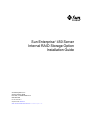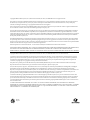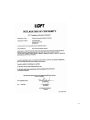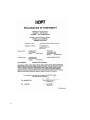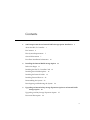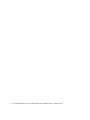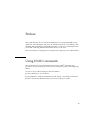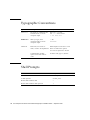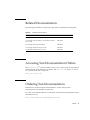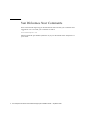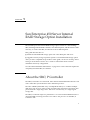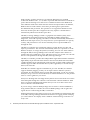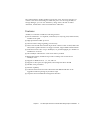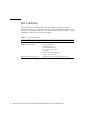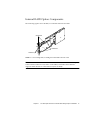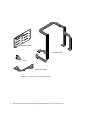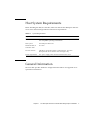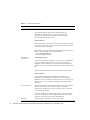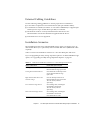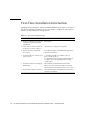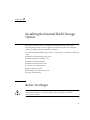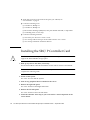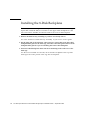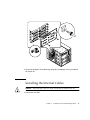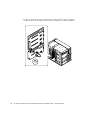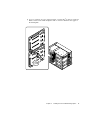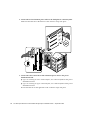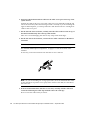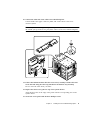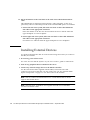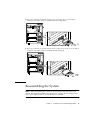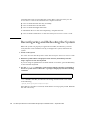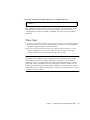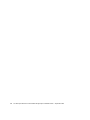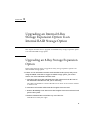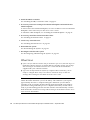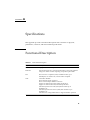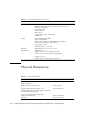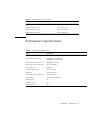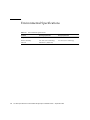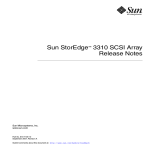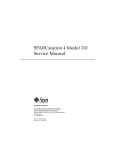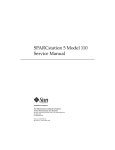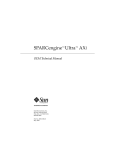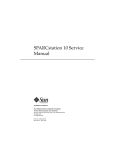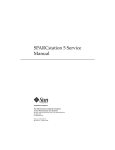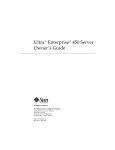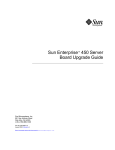Download Sun Enterprise 450 Server Internal RAID Storage Option Installation
Transcript
Sun Enterprise™ 450 Server Internal RAID Storage Option Installation Guide Sun Microsystems, Inc. 901 San Antonio Road Palo Alto, CA 94303-4900 U.S.A. 650-960-1300 Part No. 805-6765-11 September 2000, Revision A Send comments about this document to: [email protected] Copyright 2000 Sun Microsystems, Inc., 901 San Antonio Road, Palo Alto, CA 94303-4900 U.S.A. All rights reserved. This product or document is distributed under licenses restricting its use, copying, distribution, and decompilation. No part of this product or document may be reproduced in any form by any means without prior written authorization of Sun and its licensors, if any. Third-party software, including font technology, is copyrighted and licensed from Sun suppliers. Parts of the product may be derived from Berkeley BSD systems, licensed from the University of California. UNIX is a registered trademark in the U.S. and other countries, exclusively licensed through X/Open Company, Ltd. Sun, Sun Microsystems, the Sun logo, AnswerBook2, docs.sun.com, Sun Enterprise, Sun Enterprise SyMON, Sun StorEdge SRC/P Intelligent SCSI RAID Controller, Solstice DiskSuite, OpenBoot, SunVTS, OpenWindows, and Solaris are trademarks, registered trademarks, or service marks of Sun Microsystems, Inc. in the U.S. and other countries. All SPARC trademarks are used under license and are trademarks or registered trademarks of SPARC International, Inc. in the U.S. and other countries. Products bearing SPARC trademarks are based upon an architecture developed by Sun Microsystems, Inc. The OPEN LOOK and Sun™ Graphical User Interface was developed by Sun Microsystems, Inc. for its users and licensees. Sun acknowledges the pioneering efforts of Xerox in researching and developing the concept of visual or graphical user interfaces for the computer industry. Sun holds a non-exclusive license from Xerox to the Xerox Graphical User Interface, which license also covers Sun’s licensees who implement OPEN LOOK GUIs and otherwise comply with Sun’s written license agreements. Federal Acquisitions: Commercial Software—Government Users Subject to Standard License Terms and Conditions. DOCUMENTATION IS PROVIDED “AS IS” AND ALL EXPRESS OR IMPLIED CONDITIONS, REPRESENTATIONS AND WARRANTIES, INCLUDING ANY IMPLIED WARRANTY OF MERCHANTABILITY, FITNESS FOR A PARTICULAR PURPOSE OR NONINFRINGEMENT, ARE DISCLAIMED, EXCEPT TO THE EXTENT THAT SUCH DISCLAIMERS ARE HELD TO BE LEGALLY INVALID. Copyright 2000 Sun Microsystems, Inc., 901 San Antonio Road, Palo Alto, CA 94303-4900 Etats-Unis. Tous droits réservés. Ce produit ou document est distribué avec des licences qui en restreignent l’utilisation, la copie, la distribution, et la décompilation. Aucune partie de ce produit ou document ne peut être reproduite sous aucune forme, par quelque moyen que ce soit, sans l’autorisation préalable et écrite de Sun et de ses bailleurs de licence, s’il y en a. Le logiciel détenu par des tiers, et qui comprend la technologie relative aux polices de caractères, est protégé par un copyright et licencié par des fournisseurs de Sun. Des parties de ce produit pourront être dérivées des systèmes Berkeley BSD licenciés par l’Université de Californie. UNIX est une marque déposée aux Etats-Unis et dans d’autres pays et licenciée exclusivement par X/Open Company, Ltd. Sun, Sun Microsystems, le logo Sun, AnswerBook2, docs.sun.com, Sun Enterprise, Sun Enterprise SyMON, Sun StorEdge SRC/P Intelligent SCSI RAID Controller, Solstice DiskSuite, OpenBoot, SunVTS, OpenWindows, et Solaris sont des marques de fabrique ou des marques déposées, ou marques de service, de Sun Microsystems, Inc. aux Etats-Unis et dans d’autres pays. Toutes les marques SPARC sont utilisées sous licence et sont des marques de fabrique ou des marques déposées de SPARC International, Inc. aux Etats-Unis et dans d’autres pays. Les produits portant les marques SPARC sont basés sur une architecture développée par Sun Microsystems, Inc. L’interface d’utilisation graphique OPEN LOOK et Sun™ a été développée par Sun Microsystems, Inc. pour ses utilisateurs et licenciés. Sun reconnaît les efforts de pionniers de Xerox pour la recherche et le développement du concept des interfaces d’utilisation visuelle ou graphique pour l’industrie de l’informatique. Sun détient une licence non exclusive de Xerox sur l’interface d’utilisation graphique Xerox, cette licence couvrant également les licenciés de Sun qui mettent en place l’interface d’utilisation graphique OPEN LOOK et qui en outre se conforment aux licences écrites de Sun. LA DOCUMENTATION EST FOURNIE “EN L’ETAT” ET TOUTES AUTRES CONDITIONS, DECLARATIONS ET GARANTIES EXPRESSES OU TACITES SONT FORMELLEMENT EXCLUES, DANS LA MESURE AUTORISEE PAR LA LOI APPLICABLE, Y COMPRIS NOTAMMENT TOUTE GARANTIE IMPLICITE RELATIVE A LA QUALITE MARCHANDE, A L’APTITUDE A UNE UTILISATION PARTICULIERE OU A L’ABSENCE DE CONTREFAÇON. Please Recycle iii iv Contents 1. Sun Enterprise 450 Server Internal RAID Storage Option Installation About the SRC/P Controller Kit Contents 1 4 Host System Requirements General Information 7 7 First-Time Installation Information 2. 10 Installing the Internal RAID Storage Option Before You Begin 11 11 Installing the SRC/P Controller Card Installing the 8-Disk Backplane Installing the Internal Cables Installing External Devices Reassembling the System 12 14 15 22 23 Reconfiguring and Rebooting the System 3. 1 24 Upgrading an Internal 8-Bay Storage Expansion Option to an Internal RAID Storage Option 27 Upgrading an 8-Bay Storage Expansion Option Functional Description 27 29 v vi Sun Enterprise 450 Server Internal RAID Storage Option Installation Guide • September 2000 Preface This guide describes how to install a Sun Enterprise™ 450 internal RAID storage option into a Sun Enterprise 450 server. It includes instructions for installing a Sun StorEdge SRC/P Intelligent SCSI RAID Controller™ card into a Sun Enterprise 450 server and connecting internal and external devices to the card. These instructions are designed for an experienced workgroup server administrator Using UNIX Commands This document may not contain information on basic UNIX® commands and procedures such as shutting down the system, booting the system, and configuring devices. See one or more of the following for this information: ■ Solaris Handbook for Sun Peripherals ■ AnswerBook2™ online documentation for the Solaris™ operating environment ■ Other software documentation that you received with your system vii Typographic Conventions Typeface Meaning Examples AaBbCc123 The names of commands, files, and directories; on-screen computer output Edit your.login file. Use ls -a to list all files. % You have mail. AaBbCc123 What you type, when contrasted with on-screen computer output % su Password: AaBbCc123 Book titles, new words or terms, words to be emphasized Read Chapter 6 in the User’s Guide. These are called class options. You must be superuser to do this. Command-line variable; replace with a real name or value To delete a file, type rm filename. Shell Prompts Shell Prompt C shell machine_name% C shell superuser machine_name# Bourne shell and Korn shell $ Bourne shell and Korn shell superuser # viii Sun Enterprise 450 Server Internal RAID Storage Option Installation Guide • September 2000 Related Documentation The following documents contain topics that relate to information in this guide. TABLE P-1 Related Documentation Title Part Number Ultra Enterprise 450 Server Owner’s Guide 805-0429 Sun StorEdge SRC/P Intelligent SCSI RAID Controller User’s Guide 806-4148 Sun StorEdge MultiPack Installation 805-3953 Sun StorEdge MultiPack Storage Guide 805-3955 Sun StorEdge MultiPack User’s Guide 805-3954 Accessing Sun Documentation Online The docs.sun.comsm web site enables you to access a select group of Sun technical documentation on the Web. You can browse the docs.sun.com archive or search for a specific book title or subject at: http://docs.sun.com Ordering Sun Documentation Fatbrain.com, an Internet professional bookstore, stocks select product documentation from Sun Microsystems, Inc. For a list of documents and how to order them, visit the Sun Documentation Center on Fatbrain.com at: http://www.fatbrain.com/documentation/sun Preface ix Sun Welcomes Your Comments Sun is interested in improving its documentation and welcomes your comments and suggestions. You can email your comments to Sun at: [email protected] Please include the part number (805-6765-11) of your document in the subject line of your email. x Sun Enterprise 450 Server Internal RAID Storage Option Installation Guide • September 2000 CHAPTER 1 Sun Enterprise 450 Server Internal RAID Storage Option Installation The Sun Enterprise 450 internal RAID storage option consists of a Sun StorEdge SRC/P Intelligent SCSI RAID Controller, an 8-disk backplane, and the internal cables necessary to connect the SRC/P Controller to the 8-disk backplane. This guide describes how to: ■ Install the internal RAID storage option into a Sun Enterprise 450 server ■ Upgrade an 8-bay storage expansion option to an internal RAID storage option After you have completed the procedures in this guide, see the Sun StorEdge SRC/P Intelligent SCSI RAID Controller User’s Guide for information about software installation and array configuration. See “First-Time Installation Information” on page 10 for a list of the tasks required to completely install the SRC/P Controller. About the SRC/P Controller The SRC/P Controller is a host-based, three-channel UltraSCSI RAID controller card with a 64-bit PCI system interface and a dedicated processor. The idea of RAID (redundant array of independent disks) is to combine multiple disk drives into an array of drives that provides better performance and more data protection than a single large drive. The server sees the array as a single logical storage unit. The SRC/P Controller improves performance over software-based RAID because it off-loads RAID processing from the server CPU to the processor on the SRC/P Controller card. 1 Fault tolerance for data protection is provided by different types of RAID architecture. RAID levels 1, 5, 1+0, and 5+0 provide disk fault tolerance methods to protect data from being lost in the event of a hardware failure. Each RAID level offers different trade-offs in fault tolerance features and performance. In addition, RAID 0 offers no fault tolerance, but it does provide high I/O performance. For additional data protection, hot spare drives are supported. Should an active drive fail, the hot spare drive assigned to the array replaces it and the data is automatically redirected to the hot spare drive. The SRC/P Storage Manager, which is a graphical user interface (GUI), and a command-line management interface are included for RAID configuration, diagnostics, and event reporting. The SRC/P Controller automatically determines a RAID level and stripe size for your array based on your requirements for capacity, security, and performance. You can also manually select a specific RAID level through the GUI. The SRC/P Controller uses read-ahead caching to reduce disk access time and improve performance. The controller automatically tallies I/O operations in cache RAM for analysis of storage subsystem I/O loading. You can view these numbers through the SRC/P Storage Manager. The controller analyzes these statistics to optimize the array architecture, cache, and stripe size for your system. You can tune and set cache parameters through the SRC/P Storage Manager. The SRC/P Controller provides three independent single-ended channels with three high-density 68-pin external SCSI connectors that are Fast/Wide and Ultra/Wide capable and three 68-pin internal SCSI connectors that are Ultra/Wide capable. Each channel supports either internal disk drives (where applicable) or external storage devices, but not both. Each SRC/P Controller supports 36 disk drives per card. The SRC/P Controller supports disk hot plugging so that you can replace drives while the system is operational. For information about hot plug disk replacement, see the Sun StorEdge Multipack Storage Guide for external devices; for internal disk drives see the product notes or owner’s guide for your server. ECC (error checking and correcting) memory detects and corrects data errors in the entire data path through the controller cache and other controller hardware. With ECC you generate redundant information that you can use to detect and correct errors in stored or transmitted data. If you are using a software RAID package such as Veritas or Solstice DiskSuite™, along with the SRC/P Controller, the software RAID package will recognize the logical devices created using the SRC/P Controller. Onboard temperature and voltage sensors pass critical hardware management data to the SRC/P Storage Manager information windows for logging and for notifying you. GUI windows also display status conditions with status flags on the drive or array icons. 2 Sun Enterprise 450 Server Internal RAID Storage Option Installation Guide • September 2000 The onboard battery backup module supports the cache. It protects data not yet written to the drives from being lost when the power is lost. Using the SRC/P Storage Manager, you can view the battery charge status, the date of initial calibration, and the date of the last maintenance calibration. Features All SRC/P Controllers include the following features: ■ PCI Local Bus Rev. 2.1 compliant; 12.28-inch (31.19 cm) long card; 64-bit PCI bus; 33-MHz clock speed ■ High-performance RISC processor ■ Universal dual voltage signaling (3.3V and 5V) ■ Three external and three internal 68-pin SCSI connectors that are Fast/Wide and Ultra/Wide capable and that can support external, single-ended UltraSCSI disks ■ SCSI data transfer rates of up to 40-Mbytes/sec peak throughput per channel at a 20-MHz bus clock rate ■ One 64-Mbyte onboard ECC write-cache memory module ■ Replaceable battery module that provides a backup time of 48 hours for 64-Mbyte cache ■ Support for RAID levels 0, 1, 5, 1+0, and 5+0 ■ Support for hot spares, hot-plug disks, and transparent drive rebuild ■ Tunable cache parameters ■ Self-test capability ■ Controller firmware that resides onboard in flash PROM and that can be upgraded without replacing any hardware chips ■ Graphical and command-line management interface Chapter 1 Sun Enterprise 450 Server Internal RAID Storage Option Installation 3 Kit Contents Your system may be configured-to-order with a RAID storage option already installed at the factory, or you may order one of the option kits listed below. Check that you’ve received all of the parts you ordered. Contact Sun Microsystems or your distributor/reseller if you are missing anything. TABLE 1-1 4 Option Kit Contents Option Kit and Related Options Description Sun Enterprise 450 Server Internal RAID Storage Option Kit The option kit includes the following parts: • SRC/P Controller • 8-disk backplane • 8-slot SCSI data cable • 8-slot SCSI power cable • I2C cable • Electrostatic discharge strap • SRC/P Controller CD External SCSI data cable option 2m cable for use with external storage devices Sun Enterprise 450 Server Internal RAID Storage Option Installation Guide • September 2000 Internal RAID Option Components The following figures show the SRC/P Controller and internal cables. Channel 0 A B Channel 2 C Channel 1 FIGURE 1-1 Sun StorEdge SRC/P Intelligent SCSI RAID Controller Card Note – The internal connectors for Channel 0, Channel 1, and Channel 2 correspond to the external connectors A,B, and C on the SRC/P Controller. Each channel supports either internal or external devices (but not both). Chapter 1 Sun Enterprise 450 Server Internal RAID Storage Option Installation 5 8-Disk backplane 8-Slot data cable I2C cable 8-Slot power cable FIGURE 1-2 6 Internal Cables and 8-Disk Backplane Sun Enterprise 450 Server Internal RAID Storage Option Installation Guide • September 2000 Host System Requirements Before installing the SRC/P Controller, make sure that the Sun Enterprise 450 host server meets the following hardware and software requirements. TABLE 1-2 System Requirements Component Description Software The operating environments supported are Solaris 2.6, Solaris 7 and later compatible operating environments. Host system Sun Enterprise 450 server. Maximum SRC/P Controller cards Six cards. PCI slot selection The SRC/P Controller requires a 64-bit PCI slot. On a Sun Enterprise 450 server use PCI slots 1 through 7 only. Power requirements Two power supply units must be installed in the server. General Information The next table provides hardware configuration information. See Appendix A for specification information. Chapter 1 Sun Enterprise 450 Server Internal RAID Storage Option Installation 7 TABLE 1-3 General Information Component Description Target devices Internal Disk Drives Each internal channel supports four internal disk drives. One SRC/P Controller card can support 12 internal disk drives. Two 8-disk storage options are required to support the maximum internal disk drives. External Devices Each card has three external connectors that can be used to support up to 36 external devices. For each external storage device you need a 2m cable (ordered separately). The controller can support the following external drives if internal disks are not connected to that internal channel: • Sun StorEdge MultiPack-6 • Sun StorEdge MultiPack-12 SCSI IDs and termination Internal Disk Devices The SCSI target address (SCSI ID) of each disk drive is determined by the slot location where the drive is connected to the 8-disk backplane. The backplane also provides the SCSI termination for each drive. Do not use jumpers on the drive to select a specific SCSI ID. Target address (SCSI ID) 7 is reserved for the SRC/P Controller. External Devices Your hardware configuration determines the number and distribution of SCSI addresses available. For the Sun StorEdge MultiPack devices, SCSI IDs are hardcoded. You do not need to set jumpers. You can view SCSI IDs through the GUI for the SRC/P Controller. PCI slot selection The SRC/P Controller requires a 64-bit PCI slot. You may install the SRC/P Controller in slots 1 through 7 only. For maximum performance, configure the system, if possible, with no more than one card on each PCI bus. If you are installing two 8-disk storage options, install the SRC/P Controller for the upper 8-disk backplane into a PCI slot located above the card used for the lower 8-disk backplane. DC power 8 The DC power requirement is 5V +5% at 3.5 amps. Sun Enterprise 450 Server Internal RAID Storage Option Installation Guide • September 2000 External Cabling Guidelines Use the following cabling guidelines to ensure proper device termination: ■ A 2m cable is required for each external device (Sun part number 3832A). ■ A maximum of 12 disks (one 6-drive or one 12-drive MultiPack) is supported per external port for up to 36 disk drives per SRC/P Controller. ■ The SCSI bus must be correctly terminated. Most Sun devices use autotermination. See the documentation supplied with the device. ■ Non-Sun devices are not supported. Installation Scenarios The Sun Enterprise 450 server internal RAID storage option can support up to 16 internal disk drives (two option kits) and 36 external disk drives (additional cables required). TABLE 1-4 below lists installation scenarios for a new Sun Enterprise 450 server. If you are upgrading an 8-bay storage expansion option to an internal RAID storage option, see “Upgrading an 8-Bay Storage Expansion Option” on page 27. TABLE 1-4 Disk Drive Installation Scenarios for a Sun Enterprise 450 Server Number of Disk Drives Internal RAID Option Required First eight internal disk drives One Sun Enterprise 450 Server Internal RAID Storage Option Kit Last eight internal disk drives One additional Sun Enterprise 450 Server Internal RAID Storage Option Kit Eight internal disk drives and external storage One Sun Enterprise 450 Server Internal RAID Storage Option Kit Two 2m cables (ordered separately) Two external storage devices Sun StorEdge SRC/P Intelligent SCSI RAID Controller Kit Two 2m cables (ordered separately) Three external storage devices Sun StorEdge SRC/P Intelligent SCSI RAID Controller Kit One additional 2m cable Chapter 1 Sun Enterprise 450 Server Internal RAID Storage Option Installation 9 First-Time Installation Information Installing the Sun Enterprise 450 Server Internal RAID Storage option is one step in the SRC/P Controller installation process. You need to complete all of the steps in TABLE 1-5 to fully install your storage option. TABLE 1-5 10 First-Time Installation Steps Task For Information, See... 1 Review the features of the SRC/P Controller and read the general information. This chapter. 2 Verify that you have received all of the parts you have ordered. “Kit Contents” on page 4 of this guide. 3 Back up the data on the disks, if necessary. AnswerBook2 online documentation for the Solaris software environment. 4 Install the SRC/P Controller card into the server. • “Installing the SRC/P Controller Card” on page 12 of this guide; or • “Upgrading an 8-Bay Storage Expansion Option” on page 27 if you are upgrading from an 8-bay storage option. 5 Install the software and configure RAID arrays. The installation document included with the SRC/P Controller software and the Sun StorEdge SRC/P Intelligent SCSI RAID Controller User’s Guide. 6 Restore data to disks, if necessary. AnswerBook2 online documentation for the Solaris software environment. Sun Enterprise 450 Server Internal RAID Storage Option Installation Guide • September 2000 CHAPTER 2 Installing the Internal RAID Storage Option This chapter describes how to install the internal RAID storage option into a new Sun Enterprise 450 server. To upgrade a Sun Enterprise 450 server that has a SRC/P Controller already installed, see Chapter 3. To install the internal RAID storage option, you will need to complete the following tasks: ■ Prepare the Sun Enterprise 450 server ■ Install the SRC/P Controller card ■ Install the 8-disk backplane ■ Install the internal SCSI cables ■ Connect any external devices ■ Reassemble the system ■ Reconfigure and reboot the system ■ Verify the installation Before You Begin Caution – Persons who access this equipment must observe all safety precautions described in Appendix C of the Sun StorEdge SRC/P Intelligent SCSI RAID Controller User’s Guide. 11 ■ Verify that you have received all of the parts you ordered; see “Kit Contents” on page 4. ■ Locate the following tools: ■ ■ Screwdriver, Phillips #1 ■ Screwdriver, Phillips #2 ■ Electrostatic discharge (ESD) mat, Sun part number 250-1088, or equivalent ■ Grounding wrist or foot strap Locate the following manuals: ■ Ultra Enterprise 450 Server Owner’s Guide ■ Sun StorEdge SRC/P Intelligent SCSI RAID Controller User’s Guide ■ Sun StorEdge MultiPack Installation Manual Installing the SRC/P Controller Card Caution – You need two power supplies in the Sun Enterprise 450 server to support the internal RAID storage option. 1. Back up any data on the disks, if necessary. See the AnswerBook online documentation for the Solaris software environment. Note – You will need to refer to the Ultra Enterprise 450 Server Owner’s Guide to complete the following tasks. 2. Power off the system. See “How to Power Off the System.” 3. Turn off any peripheral devices attached to the server. 4. Remove the right side panel. See “How to Remove the Right Side Panel.” 5. Remove the left side panel. See “How to Remove the Left Side Panel.” 6. Attach the antistatic wrist strap to your wrist and to a metal component on the server chassis. 12 Sun Enterprise 450 Server Internal RAID Storage Option Installation Guide • September 2000 7. Remove the disk fan tray assembly. See “How to Remove the Disk Fan Tray Assembly.” 8. Unpack the SRC/P Controller and place it on an antistatic surface. 9. Insert the SRC/P Controller into the appropriate slot on the main logic board. You can install the SRC/P Controller in PCI slots 1 through 7 only. The SRC/P Controller requires a 64-bit PCI slot. a. Remove the filler panel for the PCI slot you intend to use. Remove the Phillips screw that secures the PCI filler panel to the rear panel. b. Align the left side of the card with the appropriate opening on the back panel. At the same time, insert the bracket on the right side of the card into the corresponding groove on the CPU cage. c. Push the card securely into the slot. d. Secure the SRC/P Controller faceplate to the back panel with the Phillips screw. 10. If you are installing an external device only, go to “Installing External Devices” on page 22. Otherwise, go to “Installing the 8-Disk Backplane” on page 14. Chapter 2 Installing the Internal RAID Storage Option 13 Installing the 8-Disk Backplane Note – If you are installing two Sun Enterprise 450 Server Internal RAID Storage Option Kits, install the SRC/P Controller for the upper 8-disk backplane in a PCI slot located above the SRC/P Controller used for the lower 8-disk backplane. 1. Remove the disk fan tray assembly, if you have not already done so. See “How to Remove a Disk Fan Tray Assembly” in your server owner’s guide. 2. On the right side of the enclosure, remove the two screws that secure the 8-disk backplane filler panel to the disk cage, and remove the filler panel. Remove both backplane filler panels if you are installing the lower 8-disk backplane. 3. Insert the 8-disk backplane down into the 12 mounting hooks at the rear of the disk cage. Use the lowest available set of hooks; do not mount a backplane at the top of the disk cage if the center portion of the cage has no backplane. 14 Sun Enterprise 450 Server Internal RAID Storage Option Installation Guide • September 2000 4. Secure the backplane to the disk cage using the two Phillips screws provided in the option kit. Installing the Internal Cables Caution – UltraSCSI data cables are fragile and should be handled with care. 1. Connect the I2C cable. Chapter 2 Installing the Internal RAID Storage Option 15 ■ 16 If you are installing the lower 8-disk backplane, connect the I2C cable to connector P0500 on the 4-slot backplane and to connector P0600 on the 8-disk backplane. Sun Enterprise 450 Server Internal RAID Storage Option Installation Guide • September 2000 ■ If you are installing the upper 8-disk backplane, connect the I2C cable to connector P0601 on the lower 8-disk backplane and to connector P0600 on the upper 8disk backplane. Chapter 2 Installing the Internal RAID Storage Option 17 2. Connect the 8-slot UltraSCSI power cable to the backplane at connector J0101. Make sure that the tab on the bottom of the connector snaps into place. 3. Connect the other end of the 8-disk UltraSCSI power cable to the power distribution board. ■ If you are installing the lower 8-disk backplane, use connector J0304 on the power distribution board. ■ If you are installing the upper 8-disk backplane, use connector J0303 on the power distribution board. Be sure that the tab on the right side of the connector snaps into place. 18 Sun Enterprise 450 Server Internal RAID Storage Option Installation Guide • September 2000 4. Remove the three small Phillips screws that secure the cable access panel to the top of the system chassis. 5. Tilt the front edge of the access panel upward and lift it free from the chassis. Chapter 2 Installing the Internal RAID Storage Option 19 6. Insert the 8-disk UltraSCSI data cable into the cable access port on the top of the system chassis. Position the cable in the access port with connectors P1-A and P1-B toward the left side of the enclosure (where the main logic board is located). If you are installing the upper 8-disk backplane, you must position the cable between the two existing data cables in the access port. 7. On the left side of the enclosure, carefully route the cable so that it rests on top of the shelf located directly above the top CPU module. Take care to avoid damaging the cable on any sharp sheet metal edges. 8. On the left side of the enclosure, connect the two cable connectors to the SRC/P Controller. Note – Channel 0 is for the 4-slot data cable. Use channels 1 and 2. See “Internal RAID Option Components” on page 5 to view the location of the channels. If necessary, remove the brackets from the ends of each connector. Note – If you are installing two storage option kits, the 8-slot UltraSCSI data cable on the outside (on top in the access port) must connect to the SRC/P Controller in the lower slot. 9. If the 8-slot UltraSCSI data cable has excess slack, carefully fold the cable and secure the fold using the cable clip attached to the CPU card cage. Do not crease the cable when you fold it. 20 Sun Enterprise 450 Server Internal RAID Storage Option Installation Guide • September 2000 10. Connect the other end of the cable to the 8-disk backplane. Connect P2-B to the upper connector, J0402, and connect P2-A to the lower connector, J0102. Note – If you are installing two expansion option kits, the UltraSCSI data cable on the outside (on top in the access port) must connect to the lower 8-disk backplane. 11. If the 8-disk UltraSCSI data cable has excess slack, carefully fold the cable and secure the fold using the cable clip attached to the disk fan tray assembly. Do not crease the cable when you fold it. 12. Replace the cable access panel on top of the system chassis. Align the three tabs on the edge of the panel with the corresponding slots in the system chassis. 13. Secure the access panel with the three Phillips screws. Chapter 2 Installing the Internal RAID Storage Option 21 14. Fill in information on the four labels at the ends of the 8-disk UltraSCSI data cable. This identification is important when replacing a cable, backplane, or PCI card, particularly when two Sun Enterprise 450 server internal RAID options are installed. a. On the left side of the system, fill in the two labels on the 8-disk UltraSCSI data cable for the appropriate connectors. Fill in the number of the PCI slot used and check the box to indicate either the upper backplane or lower backplane. b. On the right side of the system, fill in the two labels on the 8-disk UltraSCSI data cable for the appropriate connectors. Check the box to indicate either the upper backplane or lower backplane. Installing External Devices You need an UltraSCSI 2m cable for each external storage device that you connect to the SRC/P Controller. 1. If necessary, power off the server. See “How to Power Off the System” in your server owner’s guide for instructions. 2. Turn off any peripheral devices attached to the server. 3. Connect any external storage devices to the SRC/P Controller. Use the external 2m cables supplied with the SRC/P Controller. The cable connectors are keyed so that they can only connect one way. See “Internal RAID Option Components” on page 5 to view the location of the channels. Note – Do not connect external SCSI devices to a SCSI channel that is used to support internal disk drives. Note – External ports A and B are close together and will not accommodate non-Sun external 2m cables. 22 Sun Enterprise 450 Server Internal RAID Storage Option Installation Guide • September 2000 ■ If you are connecting an external storage device to the upper port A on the SRC/P Controller, insert the connector with the flat side facing down. ■ If you are connecting an external storage device to either port B or port C on the SRC/P Controller, insert the connector with the flat side facing up. Reassembling the System Note – After reassembling the system, be sure to perform the steps in the next section,“Reconfiguring and Rebooting the System” on page 24 to reconfigure and reboot your system so that it can use the SRC/P Controller. Chapter 2 Installing the Internal RAID Storage Option 23 Complete these tasks to reassemble the system. Refer to the Ultra Enterprise 450 Server Owner’s Guide for the information to complete each task. ■ “How to Install the Disk Fan Tray Assembly” ■ “How to Install the Left Side Panel” ■ “How to Install the Right Side Panel” To install disk drives for the new backplane(s), complete this task: ■ “How to Install a Disk Drive” in the Ultra Enterprise 450 Server Owner’s Guide Reconfiguring and Rebooting the System Before the system can properly recognize the new SRC/P Controller, you must verify that the card is installed correctly, reconfigure the system, and reboot the system. 1. Power on the system. See “How to Power On the System” in the Ultra Enterprise 450 Server Owner’s Guide. 2. When the system banner is displayed on the monitor, immediately enter the Stop-a sequence on the Sun keyboard. If you are using an alphanumeric terminal instead of a monitor, press the Break key on the terminal’s keyboard. 3. Use the show-devs command to verify that the SRC/P Controller is included in the list of system devices. When the ok prompt is displayed, enter the following command: ok show-devs scsis identifies the SRC/P Controller. The listing should include a line similar to the following: /pci@4,4000/pci@4/scsis@4/scsi@0 If the SRC/P Controller is not listed, check that the card is properly seated. Reinstall the card if necessary. 24 Sun Enterprise 450 Server Internal RAID Storage Option Installation Guide • September 2000 4. Enter the following command to perform a reconfiguration boot: ok boot -r This command rebuilds the device trees for the system, incorporating any newly installed options so that they can be recognized by the system. After the reconfiguration boot has successfully completed, the system prompt should be displayed. What Next ■ If this is the first SRC/P Controller that you installed in your server, the next step is to install the software necessary to run the SRC/P Controller. See the installation document supplied with the controller software. ■ If you have already installed the software for a different SRC/P Controller, you are ready to configure drive arrays. See “How to Create an Array” in the Sun StorEdge SRC/P Intelligent SCSI RAID Controller User’s Guide. Note – When you install a new SRC/P Controller, the controller will automatically initiate the initial calibration cycle for the battery. The calibration cycle requires approximately 24 hours to complete. During the calibration cycle, the SRC/P Controller cache is operating in Write-through mode and should not be used for performance testing. When the process is completed, the battery module will be ready to provide backup protection and the controller will automatically switch to Write-back mode. See the Sun StorEdge SRC/P Intelligent SCSI RAID Controller User’s Guide for more information. Chapter 2 Installing the Internal RAID Storage Option 25 26 Sun Enterprise 450 Server Internal RAID Storage Option Installation Guide • September 2000 CHAPTER 3 Upgrading an Internal 8-Bay Storage Expansion Option to an Internal RAID Storage Option This chapter describes how to upgrade an installed 8-bay storage expansion option to an internal RAID storage option. Upgrading an 8-Bay Storage Expansion Option Perform the following steps to upgrade an 8-bay storage expansion option to an internal RAID storage option. 1. If there are two UltraSCSI controller cards installed in the system, and you are using the SRC/P Controller to support an 8-disk storage option, you need to remove one of the UltraSCSI controller cards. a. Disconnect the two 8-disk UltraSCSI data cable connectors from the front of the UltraSCSI controller PCI card you are removing. The cables are labeled P1-A and P1-B. Take note of where each connector attaches to the PCI card. b. Disconnect all external cables from the faceplate of the PCI card. c. Remove the Phillips screw that secures the faceplate of the PCI card to the back panel of the system. d. Pull the UltraSCSI PCI card all the way out of the slot. Hold the PCI card by the edges. 27 2. Install the SRC/P Controller. See “Installing the SRC/P Controller Card” on page 12. 3. If necessary remove the existing 8-slot UltraSCSI backplane and install the new 8-disk backplane. To remove the 8-slot UltraSCSI backplane, see “How to Remove an 8-slot UltraSCSI Backplane” in the Ultra Enterprise 450 Server Owner’s Guide. To install the 8-disk backplane, see “Installing the 8-Disk Backplane” on page 14. 4. If necessary, install the internal SCSI data cables. See “Installing the Internal Cables” on page 15. 5. Connect any external devices. See “Installing External Devices” on page 22. 6. Reassemble the system. See “Reassembling the System” on page 23. 7. Reconfigure and reboot the system. See “Reconfiguring and Rebooting the System” on page 24. What Next ■ If this is the first SRC/P Controller that you installed in your server, the next step is to install the software necessary to run the SRC/P Controller. See the Sun StorEdge SRC/P Intelligent SCSI RAID Controller User’s Guide and the documentation supplied with your controller software. ■ If you have already installed the software for a different SRC/P Controller, you are ready to configure drive arrays. See “How to Create an Array” in the Sun StorEdge SRC/P Intelligent SCSI RAID Controller User’s Guide. Note – When you install a new SRC/P Controller, the controller will automatically initiate the initial calibration cycle for the battery. The calibration cycle requires approximately 24 hours to complete. During the calibration cycle, the SRC/P Controller cache is operating in Write-through mode and should not be used for performance testing. When the process is completed, the battery module will be ready to provide backup protection and the controller will automatically switch to Write-back mode. See the Sun StorEdge SRC/P Intelligent SCSI RAID Controller User’s Guide for more information. 28 Sun Enterprise 450 Server Internal RAID Storage Option Installation Guide • September 2000 APPENDIX A Specifications This appendix provides a functional description and a reference for physical, performance, electrical, and environmental specifications. Functional Description TABLE A-1 Functional Description Component Description Processor High-performance RISC processor Firmware Operational firmware is stored in flash memory and can be updated using host utilities without requiring component replacements PCI PCI Version 2.1 compliant, 64-bit, 33-MHz PCI bus; up to 264-Mbytes/sec transfer rate; Universal PCI compliant SCSI Clock Rate: 20 MHz Three internal 68-pin connectors Three external 68-pin VHDCI connectors Support of ANSI X3.131:1994, SCSI-2 specification Support of ANSI X3.277:1996, FAST-20 specification UltraSCSI synchronous wide (16-bit) data transfers up to 40 Mbytes/sec UltraSCSI synchronous narrow (8-bit) data transfers up to 20 Mbytes/sec UltraSCSI low-voltage differential or single-ended bus operation 29 TABLE A-1 Functional Description (Continued) Component Description Memory 64-Mbyte DIMM DIMMs to be installed in the controller must conform to the following specifications: Speed: 60-ns EDO Size: 64 Mbytes Width: 32 bit Configuration: 72 pin, small-outline Voltage 3.3V Battery Type: Nickel Metal Hydride Capacity: 3800 mAH Backup time: 48 hours (with 64-Mbyte cache installed); 65 hours (with 16-Mbyte cache installed) Charge time: 3 hours Operating Temp: 10 oC to 40 oC DC power requirements Measurement: 5V +/-5%; 3.3V +/-0.3V Voltage: 5V + 5% Ripple and noise: 50-mv peak-to-peak max Current: 3.27A typical (3 channel configuration) Voltage: 3.3V + 5% Ripple and noise: 50-mv peak-to-peak max Physical Dimensions TABLE A-2 Physical Dimensions Dimension Measurement Length of SRC/P Controller with expansion card and battery backup unit 12.28 in (31.19 cm) Width of SRC/P Controller card 4.2 in (10.67 cm) Length of basic SRC/P Controller card (measurement does not include length of expansion card and battery backup unit) 10.25 in (26.03 cm) Component height (not including PCB): Primary component side Back side 30 0.570 in (14.48 mm) 0.105 in (2.67 mm) Sun Enterprise 450 Server Internal RAID Storage Option Installation Guide • September 2000 TABLE A-2 Physical Dimensions (Continued) Dimension Measurement Length of expansion card (daughter card) 5.575 in (141.6 mm) Width of expansion card 3.46 in (81.3 mm) Length of battery module 4.475 in (113.7 mm) Width of battery module 3.875 in (98.4 mm) Performance Specifications TABLE A-3 Performance Specifications Feature Specification PCI clock 16–33 MHz PCI data burst transfer rate 132 Mbytes/sec (32-bit PCI) 264 Mbytes/sec (64-bit PCI) SCSI synchronous transfer rate 40 Mbytes/sec (Ultra) SCSI asynchronous transfer rate Device dependent SCSI transfer size 64K blocks PCI data address lines 64-bit PCI (63-0) PCI modes 32-bit/64-bit PCI Capacitance per PCI signal line 10 pf (maximum) SCSI interface 16-bit single-ended SCSI SCSI bus parity Yes SCSI 8-bit devices No SCSI 16-bit devices Yes Appendix A Specifications 31 Environmental Specifications TABLE A-4 Environmental Specifications Condition 32 Operating Specification o o Storage Specification Temperature 10 C to 40 C 0 oC to 40 oC Relative humidity 10%–90% (non-condensing) 10%–90% (non-condensing) Altitude 3000 meters (10,000 feet) Sun Enterprise 450 Server Internal RAID Storage Option Installation Guide • September 2000