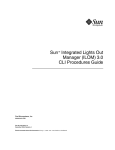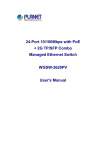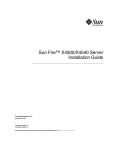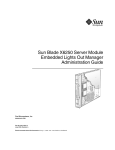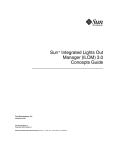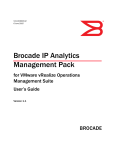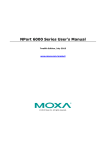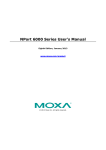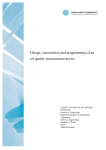Download Integrated Lights Out Manager (ILOM) Administration Guide for ILOM
Transcript
Integrated Lights Out Manager
(ILOM) Administration Guide
For ILOM 1.1.1
Sun Microsystems, Inc.
www.sun.com
Part No. 820-0280-12
May 2007, Revision 01
Submit comments about this document at: http://www.sun.com/hwdocs/feedback
Copyright 2007 Sun Microsystems, Inc., 4150 Network Circle, Santa Clara, California 95054, U.S.A. All rights reserved.
Sun Microsystems, Inc. has intellectual property rights relating to technology that is described in this document. In particular, and without
limitation, these intellectual property rights may include one or more of the U.S. patents listed at http://www.sun.com/patents and one or
more additional patents or pending patent applications in the U.S. and in other countries.
This document and the product to which it pertains are distributed under licenses restricting their use, copying, distribution, and
decompilation. No part of the product or of this document may be reproduced in any form by any means without prior written authorization of
Sun and its licensors, if any.
Third-party software, including font technology, is copyrighted and licensed from Sun suppliers.
Parts of the product may be derived from Berkeley BSD systems, licensed from the University of California. UNIX is a registered trademark in
the U.S. and in other countries, exclusively licensed through X/Open Company, Ltd.
Sun, Sun Microsystems, the Sun logo, Java, AnswerBook2, docs.sun.com, Sun Blade, and Solaris are trademarks or registered trademarks of
Sun Microsystems, Inc. in the U.S. and in other countries.
All SPARC trademarks are used under license and are trademarks or registered trademarks of SPARC International, Inc. in the U.S. and in other
countries. Products bearing SPARC trademarks are based upon an architecture developed by Sun Microsystems, Inc.
The OPEN LOOK and Sun™ Graphical User Interface was developed by Sun Microsystems, Inc. for its users and licensees. Sun acknowledges
the pioneering efforts of Xerox in researching and developing the concept of visual or graphical user interfaces for the computer industry. Sun
holds a non-exclusive license from Xerox to the Xerox Graphical User Interface, which license also covers Sun’s licensees who implement OPEN
LOOK GUIs and otherwise comply with Sun’s written license agreements.
AMD Opteron is a trademark or registered trademark of Advanced Microdevices, Inc.
U.S. Government Rights—Commercial use. Government users are subject to the Sun Microsystems, Inc. standard license agreement and
applicable provisions of the FAR and its supplements.
DOCUMENTATION IS PROVIDED "AS IS" AND ALL EXPRESS OR IMPLIED CONDITIONS, REPRESENTATIONS AND WARRANTIES,
INCLUDING ANY IMPLIED WARRANTY OF MERCHANTABILITY, FITNESS FOR A PARTICULAR PURPOSE OR NON-INFRINGEMENT,
ARE DISCLAIMED, EXCEPT TO THE EXTENT THAT SUCH DISCLAIMERS ARE HELD TO BE LEGALLY INVALID.
Copyright 2007 Sun Microsystems, Inc., 4150 Network Circle, Santa Clara, Californie 95054, Etats-Unis. Tous droits réservés.
Sun Microsystems, Inc. a les droits de propriété intellectuels relatants à la technologie qui est décrit dans ce document. En particulier, et sans la
limitation, ces droits de propriété intellectuels peuvent inclure un ou plus des brevets américains énumérés à
http://www.sun.com/patents et un ou les brevets plus supplémentaires ou les applications de brevet en attente dans les Etats-Unis et
dans les autres pays.
Ce produit ou document est protégé par un copyright et distribué avec des licences qui en restreignent l’utilisation, la copie, la distribution, et la
décompilation. Aucune partie de ce produit ou document ne peut être reproduite sous aucune forme, par quelque moyen que ce soit, sans
l’autorisation préalable et écrite de Sun et de ses bailleurs de licence, s’il y en a.
Le logiciel détenu par des tiers, et qui comprend la technologie relative aux polices de caractères, est protégé par un copyright et licencié par des
fournisseurs de Sun.
Des parties de ce produit pourront être dérivées des systèmes Berkeley BSD licenciés par l’Université de Californie. UNIX est une marque
déposée aux Etats-Unis et dans d’autres pays et licenciée exclusivement par X/Open Company, Ltd.
Sun, Sun Microsystems, le logo Sun, Java, AnswerBook2, docs.sun.com, Sun Blade, et Solaris sont des marques de fabrique ou des marques
déposées de Sun Microsystems, Inc. aux Etats-Unis et dans d’autres pays.
Toutes les marques SPARC sont utilisées sous licence et sont des marques de fabrique ou des marques déposées de SPARC International, Inc.
aux Etats-Unis et dans d’autres pays. Les produits portant les marques SPARC sont basés sur une architecture développée par Sun
Microsystems, Inc.
L’interface d’utilisation graphique OPEN LOOK et Sun™ a été développée par Sun Microsystems, Inc. pour ses utilisateurs et licenciés. Sun
reconnaît les efforts de pionniers de Xerox pour la recherche et le développement du concept des interfaces d’utilisation visuelle ou graphique
pour l’industrie de l’informatique. Sun détient une license non exclusive de Xerox sur l’interface d’utilisation graphique Xerox, cette licence
couvrant également les licenciées de Sun qui mettent en place l’interface d ’utilisation graphique OPEN LOOK et qui en outre se conforment
aux licences écrites de Sun.
AMD Opteron est une marque de fabrique ou une marque deposee de Advanced Microdevices, Inc.
LA DOCUMENTATION EST FOURNIE "EN L’ÉTAT" ET TOUTES AUTRES CONDITIONS, DECLARATIONS ET GARANTIES EXPRESSES
OU TACITES SONT FORMELLEMENT EXCLUES, DANS LA MESURE AUTORISEE PAR LA LOI APPLICABLE, Y COMPRIS NOTAMMENT
TOUTE GARANTIE IMPLICITE RELATIVE A LA QUALITE MARCHANDE, A L’APTITUDE A UNE UTILISATION PARTICULIERE OU A
L’ABSENCE DE CONTREFAÇON.
LA DOCUMENTATION EST FOURNIE "EN L’ÉTAT" ET TOUTES AUTRES CONDITIONS, DÉCLARATIONS ET GARANTIES EXPRESSES
OU TACITES SONT FORMELLEMENT EXCLUES DANS LA LIMITE DE LA LOI APPLICABLE, Y COMPRIS NOTAMMENT TOUTE
GARANTIE IMPLICITE RELATIVE À LA QUALITÉ MARCHANDE, À L’APTITUDE À UNE UTILISATION PARTICULIÈRE OU À
L’ABSENCE DE CONTREFAÇON.
Please
Recycle
Contents
Preface
1.
ILOM and System Management Overview
1.1
1.2
2.
xi
Introduction
1–1
1.1.1
Common Tasks That You Can Perform With ILOM
1.1.2
ILOM Default Settings
1.1.3
ILOM and Sun Blade 6000 Systems
About Sun N1 System Manager
Connecting and Initial Setup
2.1
2.2
1–1
Connecting to the ILOM
1–2
1–3
1–4
1–4
2–1
2–1
2.1.1
Connecting to the ILOM Using an Ethernet Connection
2.1.2
Connecting to the ILOM Using a Serial Connection
2.1.3
Connecting to the ILOM through the CMM
Configuring the ILOM IP Address
2–2
2–3
2–5
2–7
2.2.1
Viewing the ILOM IP Address
2–7
2.2.2
Using DHCP to Assign an IP Address
2.2.3
Configuring the IP Address Using the BIOS Setup Utility
2.2.4
Configuring the ILOM Using the CLI
2.2.5
Configuring the IP Address Using the WebGUI
2–8
2–9
2–10
2–11
iii
3.
Using the Command-Line Interface
3.1
3.2
4.
4.2
CLI Namespace
3–1
3.1.2
Privilege Levels
3–2
3.1.3
CLI Command Syntax
3–2
3.1.3.1
Command Verbs
3.1.3.2
Command Options
3.1.3.3
Command Targets
3.1.3.4
Command Properties
Command Syntax
3–3
3–3
3–4
3–4
3–4
4–1
Overview of WebGUI Requirements, Users, Tasks, and Features
4.1.1
Browser and Software Requirements
4.1.2
Users and Privileges
4.1.3
WebGUI Tasks
4.1.4
WebGUI Features
4–2
4–2
4–2
Logging In to the WebGUI
Managing User Accounts
4–3
4–4
5–1
5.1
User Accounts Overview
5.2
Managing User Accounts Using the CLI
5.3
iv
3–1
3.1.1
Using the WebGUI
4.1
5.
Using CLI Commands
3–1
5–1
5.2.1
Adding a User Account
5.2.2
Deleting a User Account
5.2.3
Displaying User Accounts
5.2.4
Configuring User Accounts
5–2
5–2
5–2
5–2
5–3
5.2.4.1
Syntax
5–3
5.2.4.2
Targets, Properties, and Values
Managing User Accounts Using the WebGUI
5–4
Integrated Lights Out Manager (ILOM) Administration Guide for ILOM 1.1.1 • May 2007
5–3
4–1
6.
5.3.1
Adding User Roles and Setting Privileges
5.3.2
Modifying User Accounts
5.3.3
Deleting User Accounts
Managing the ILOM Using the CLI
6.1
6.2
6.3
Configuring the Serial Port
5–7
5–9
6–1
6–1
6.1.1
Displaying Serial Port Settings
6.1.2
Configuring Serial Port Settings
6–1
6–2
6.1.2.1
Syntax
6.1.2.2
Targets, Properties, and Values
6–2
Configuring ILOM Network Settings
6–3
6.2.1
Displaying Network Settings
6–3
6.2.2
Configuring Network Settings
Syntax
6–3
6.2.2.2
Targets, Properties, and Values
Displaying Clock Settings
6.3.2
Configuring the Clock to Use NTP Servers
6–5
6.3.2.1
Syntax
6.3.2.2
Targets, Properties, and Values
6.4
Resetting the ILOM
6.5
Resetting the ILOM and BIOS Passwords
6.6
Updating the ILOM Firmware
6.7
Enabling HTTP or HTTPS Web Access
6–5
6–6
6–7
6–7
6–7
6–8
Targets, Properties, and Values
6.8
Viewing ssh Settings
6.9
Displaying ILOM Information
6.9.1
6–5
6–5
Interpreting ILOM Clock Settings
6.7.0.1
6–4
6–5
6.3.1
6.3.3
6–2
6–3
6.2.2.1
Setting the ILOM Clock
5–4
6–9
6–10
6–11
Displaying Version Information
6–12
Contents
v
6.9.2
7.
8.
Managing the ILOM Using the WebGUI
6–12
7–1
7.1
Configuring the Serial Port
7.2
Configuring ILOM Network Settings
7.3
Setting the ILOM Clock
7–1
7–3
7–6
7.3.1
Setting the ILOM Clock Manually
7.3.2
Synchronizing the ILOM Clock with an NTP Server
7.3.3
Interpreting ILOM Clock Settings
7–6
7–7
7.4
Resetting the ILOM
7.5
Resetting the ILOM and BIOS Passwords
7.6
Upgrading the ILOM Firmware
7.7
Enabling HTTP or HTTPS Web Access
7.8
Uploading a New SSL Certificate
7.9
Setting the ILOM Session Timeout Period
7–16
7.10
Viewing Active Connections to the ILOM
7–17
7–9
Managing the Host Using the CLI
7–9
7–10
7–13
7–15
8–1
8.1
Controlling Power to the Host Server
8.2
Starting and Stopping the Host Console
8.3
Viewing System Components, Indicators, and Sensors
8.4
Setting the Locate LED
8–6
8.5
Managing ILOM Alerts
8–6
8.5.1
Displaying Alerts
8.5.2
Configuring Alerts
8.5.3
8.6
vi
Displaying Available Targets
8–1
8–2
8–7
8–7
8.5.2.1
Syntax
8.5.2.2
Targets, Properties, and Values
Sending Test Alerts
8–7
8–8
Viewing and Clearing Event Logs
8–9
Integrated Lights Out Manager (ILOM) Administration Guide for ILOM 1.1.1 • May 2007
8–7
8–2
7–7
8.7
9.
Sending Logs to Other Machines
8–10
Managing the Host Using the WebGUI
9–1
9.1
Controlling Power to the Host Server
9–1
9.2
Viewing Replaceable Component Information
9–2
Hot-Swappable and Hot-Pluggable Components
9.3
Viewing Sensors
9.4
Viewing Indicator LEDs and Controlling the Locate LED
9.5
Managing Alerts
9.6
9.7
10.
9–8
9–10
Viewing Alert Destinations
9.5.2
Configuring an Alert
9–10
9–12
Viewing and Clearing the System Event Log
9–13
Interpreting the System Event Log (SEL) Time Stamps
Viewing ILOM Hardware, Firmware, and IPMI Versions
Using The Remote Console Application
10.1
11.
9–5
9.5.1
9.6.1
9–2
9–17
10–1
About the Remote Console Application
10–1
10.1.1
Installation Requirements
10–2
10.1.2
CD and Diskette Redirection Operational Model
10.1.3
Remote Console Security
10–3
10–5
10.2
Starting the Remote Console Application From the WebGUI
10.3
Redirecting Keyboard, Video, Mouse, or Storage Devices
10.3.1
Redirecting Keyboard and Mouse Devices
10.3.2
Redirecting Storage Devices
About IPMI
11.1.1
11.2
10–5
10–10
10–11
10–13
Using Intelligent Platform Management Interface (IPMI)
11.1
9–15
11–1
11–1
IPMItool
11–2
Supported IPMI 2.0 Commands
11–3
Contents
vii
12.
13.
Lightweight Directory Access Protocol (LDAP)
12.1
LDAP Servers Directory Organization
12.2
LDAP Clients and Servers
12.3
Configuring LDAP
14.
Configuring the LDAP Server
12.3.2
Configuring the ILOM
12–4
12–4
12.3.2.1
Configuring the ILOM Using the CLI
12.3.2.2
Configuring the ILOM Using the WebGUI
12–5
12–5
13–1
RADIUS Overview
13.2
Configuring RADIUS Settings
13–1
13–2
13.2.1
Configuring RADIUS Using the WebGUI
13.2.2
Configuring RADIUS Using the CLI
13.2.3
RADIUS Parameters
RADIUS Commands
13–2
13–3
13–3
13–4
13.3.1
show /SP/clients/radius
13–4
13.3.2
set /SP/clients/radius 13–5
13.3.3
show /SP/clients
13–6
Using Simple Network Management Protocol (SNMP)
14.1
About SNMP
14.1.1
viii
12–3
13.1
13.3
12–1
12–2
12.3.1
RADIUS
12–1
14–1
14–1
How SNMP Works
14–1
14.2
SNMP Management Information Base (MIB) Files
14.3
MIBs Integration
14.4
About SNMP Messages
14.5
About ILOM and SNMP
14–2
14–3
14–3
14–4
14.5.1
Integrating the MIBs
14–4
14.5.2
Adding Your Server to Your SNMP Environment
Integrated Lights Out Manager (ILOM) Administration Guide for ILOM 1.1.1 • May 2007
14–4
14.5.3
14.6
14.7
Configuring Receipt of SNMP Traps
Managing SNMP Users With the CLI
14.6.1
Adding a User Account
14.6.2
Deleting a User Account
14.6.3
Configuring User Accounts
14–5
14–5
14–5
14–5
14–5
14.6.3.1
Syntax
14–6
14.6.3.2
Targets, Properties, and Values
14.6.3.3
Examples
14–6
14–6
Managing SNMP With the WebGUI
14–7
14.7.1
Configuring SNMP Settings
14–7
14.7.2
Adding or Editing SNMP Users
14.7.3
Deleting an SNMP user
14.7.4
Adding and Editing SNMP Communities
14.7.5
Deleting an SNMP community
A. Command-Line Interface Reference
A.1
CLI Command Quick Reference
A.2
CLI Command Reference
14–9
14–11
14–11
14–12
A–1
A–1
A–6
A.2.1
Using the cd Command
A–6
A.2.2
Using the create Command
A–7
A.2.3
Using the delete Command
A–7
A.2.4
Using the exit Command
A–8
A.2.5
Using the help Command
A–9
A.2.6
Using the load Command
A–10
A.2.7
Using the reset Command
A.2.8
Using the set Command
A.2.9
Using the show Command
A–12
A.2.10 Using the start Command
A.2.11 Using the stop Command
A–11
A–14
A–18
A–19
Contents
ix
A.2.12 Using the version Command
B. ILOM Ports
Glossary
Index
x
A–20
B–1
Glossary–1
Index–1
Integrated Lights Out Manager (ILOM) Administration Guide for ILOM 1.1.1 • May 2007
Preface
The Integrated Lights Out Manager (ILOM) Administration Guide for ILOM 1.1.1
provides instructions for managing Sun servers using the Integrated Lights Out
Manager.
ILOM is included on certain Sun servers. If you have one of these servers, it will
include an ILOM supplement, which contains platform-specific information, such as
sensors and thresholds, and details about the hardware.
Sun Blade™ 6000 products consist of a chassis containing multiple, replacable server
modules. On these products, the chassis is equipped with a separate service
processor that supports chassis-level functionality, such as fans and power supplies,
and that provides access to the service processors on the server modules. This
chassis-level service processor is called a Chassis Management Module (CMM).
■
This document covers the service processor(s) in the server modules.
■
Separate documents provide information about the CMM. See the documentation
provided with the chassis.
Using UNIX Commands
This document might not contain information about basic UNIX® commands and
procedures such as shutting down the system, booting the system, and configuring
devices. Refer to the following for this information:
■
Software documentation that you received with your system
■
Solaris™ Operating System documentation, which is at:
http://docs.sun.com
xi
Shell Prompts
Shell
Prompt
C shell
machine-name%
C shell superuser
machine-name#
Bourne shell and Korn shell
$
Bourne shell and Korn shell superuser
#
Typographic Conventions
Typeface*
Meaning
Examples
AaBbCc123
The names of commands, files,
and directories; onscreen
computer output
Edit your.login file.
Use ls -a to list all files.
% You have mail.
AaBbCc123
What you type, when contrasted
with onscreen computer output
% su
Password:
AaBbCc123
Book titles, new words or terms,
words to be emphasized.
Replace command-line variables
with real names or values.
Read Chapter 6 in the User’s Guide.
These are called class options.
You must be superuser to do this.
To delete a file, type rm filename.
* The settings on your browser might differ from these settings.
xii
Integrated Lights Out Manager (ILOM) Administration Guide for ILOM 1.1.1 • May 2007
Documentation, Support, and Training
Sun Function
URL
Documentation
http://www.sun.com/documentation/
Support
http://www.sun.com/support/
Training
http://www.sun.com/training/
Third-Party Web Sites
Sun is not responsible for the availability of third-party web sites mentioned in this
document. Sun does not endorse and is not responsible or liable for any content,
advertising, products, or other materials that are available on or through such sites
or resources. Sun will not be responsible or liable for any actual or alleged damage
or loss caused by or in connection with the use of or reliance on any such content,
goods, or services that are available on or through such sites or resources.
Sun Welcomes Your Comments
Sun is interested in improving its documentation and welcomes your comments and
suggestions. You can submit your comments by going to:
http://www.sun.com/hwdocs/feedback
Please include the title and part number of your document with your feedback:
Integrated Lights Out Manager (ILOM) Administration Guide for ILOM 1.1.1, part
number 820-0280-12
Preface
xiii
xiv
Integrated Lights Out Manager (ILOM) Administration Guide for ILOM 1.1.1 • May 2007
CHAPTER
1
ILOM and System Management
Overview
This chapter contains the following sections:
1.1
■
Section 1.1, “Introduction” on page 1-1
■
Section 1.2, “About Sun N1 System Manager” on page 1-4
Introduction
The ILOM is a dedicated system of hardware and supporting software that allows
you to manage your Sun server independently of the operating system.
ILOM includes the following components:
■
Service Processor (SP) – This is the hardware. It consists of a dedicated processor
board that communicates through the system serial port and a dedicated Ethernet
port.
■
Command-Line Interface (CLI) – The command-line interface is a dedicated
software application that allows you to operate the ILOM using keyboard
commands. You can use the command-line interface to send commands to the
ILOM. You can connect a terminal or emulator directly to the system serial port,
or connect over the Ethernet using a secure shell (ssh).
To log in to and use the CLI, see Chapter 3.
■
WebGUI – The WebGUI provides a powerful, yet easy-to-use browser interface
that allows you to log in to the SP and perform system management, monitoring,
and IPMI tasks.
For instructions on how to use the WebGUI, see Chapter 4.
1-1
■
Remote Console/Java™ Client – The Java Client supports the Remote Console
functionality, which allows you to access your server’s console remotely. It
redirects the keyboard, mouse, and video screen, and can redirect input and
output from the local machine’s CD and diskette drives.
For instructions on how to use the remote console, see Chapter 10.
You do not need to install additional hardware or software to begin managing your
server with ILOM.
ILOM also supports industry-standard IPMI and SNMP management interfaces:
■
Intelligent Platform Management Interface (IPMI) v2.0 – Using a secure shell
(ssh), you can interact with the ILOM to do the following: establish secure remote
control of your server, monitor the status of hardware components remotely,
monitor system logs, receive reports from replaceable components, and redirect
the server console.
For more on IPMI, see Chapter 11.
■
Simple Network Management Protocol (SNMP) interface – ILOM also provides an
SNMP v3.0 interface (with limited support for SNMP v1 and SNMP v2c) for
external data center management applications such as Sun N1 System Manager,
IBM Tivoli, and Hewlett-Packard OpenView.
For more on SNMP, see Chapter 14.
Which interface you use depends on your overall system management plan and the
specific tasks that you wish to perform.
1.1.1
Common Tasks That You Can Perform With ILOM
TABLE 1-1 shows common tasks and the management interfaces used to perform each
task.
TABLE 1-1
Common Tasks
Task
Web
Interface
Redirect the system graphical console to a remote
client browser.
Yes
Connect a remote diskette drive to the system as a
virtual diskette drive.
Yes
Connect a remote CD-ROM drive to the system as a
virtual CD-ROM drive.
Yes
Monitor system fans, temperatures, and voltages
remotely.
1-2
IPMI
Yes
Yes
Integrated Lights Out Manager (ILOM) Administration Guide for ILOM 1.1.1 • May 2007
CLI
SNMP
Yes
Yes
TABLE 1-1
1.1.2
Common Tasks (Continued)
Task
IPMI
Web
Interface
CLI
Monitor system BIOS messages remotely.
Yes
Yes
Yes
Monitor system operating system messages remotely.
Yes
Yes
Yes
Interrogate system components for their IDs and their
serial numbers.
Yes
Redirect the system serial console to a remote client.
No
Monitor system status (health check) remotely.
Yes
Yes
Yes
Interrogate system network interface cards remotely
for MAC addresses.
Yes
Yes
Yes
Manage user accounts remotely.
Yes
Yes
Yes
Manage system power status remotely (power on,
power off, power reset).
Yes
Yes
Yes
Monitor and manage environmental settings for key
system components (CPUs, motherboards, fans).
Yes
Yes
Yes
Yes
Yes
SNMP
Yes
Yes
Yes
Monitor
only
ILOM Default Settings
Sun has configured the ILOM card and ILOM firmware on your server to reflect the
most common default settings used in the field. It is unlikely that you will need to
change any of these defaults, which appear in TABLE 1-2.
TABLE 1-2
ILOM Default Settings
System Component
Default Status
Action Required
Service Processor card
Preinstalled
None
Service Processor firmware
Preinstalled
None
IPMI interface
Enabled
None
WebGUI
Enabled
None
Command-line interface (CLI)
Enabled
None
SNMP interface
Enabled
None
Chapter 1
ILOM and System Management Overview
1-3
1.1.3
ILOM and Sun Blade 6000 Systems
A Sun Blade 6000 system consists of a chassis with a number of servers, called server
modules, inside. Each server consists of a PC card that draws its power and cooling
from the chassis.
On these systems, each server module is equipped with its own service processor.
Also, the chassis is equipped with a service processor that supports chassis-level
functionality, such as fans and power supplies, and that provides access to the
service processors on the server modules. This chassis-level service processor is
called a Chassis Management Module (CMM).
For more information on the CMM, see the corresponding documentation provided
with the chassis.
1.2
About Sun N1 System Manager
If you plan to manage your server as one resource in a comprehensive data center
management solution, Sun N1TM System Management provides an alternative to
ILOM. This software suite provides advanced virtualization features that enable you
to monitor, maintain, and provision multiple Solaris, Linux, and Microsoft Windows
servers in your data center.
The Sun N1 System Manager is available to download from:
www.sun.com/software/solaris/index.jsp
You can also install it from the Sun N1 System Manager DVD shipped in your
system box. This software suite is installed on a dedicated server in your data center
and allows one or more remote management clients to perform the following tasks
on multiple managed servers:
1-4
■
Manage multiple servers – Configure, provision, deploy, manage, monitor, patch,
and update from one to thousands of Sun servers.
■
Monitor system information – System manufacturer, make, model, serial number,
management MAC addresses, disk information, expansion slot information, and
platform CPU and memory information.
■
Manage power remotely – Power off, power on, power reset, and power status.
■
Manage ILOMs and BIOS – Information about system ILOM firmware, version,
and status. You can also perform remote upgrades to firmware on ILOMs.
■
Manage system boot commands and options – Remote boot control via IPMI and
remote mapping of boot devices and boot options.
■
Manage remote system health checks – Information about the status of a server.
Integrated Lights Out Manager (ILOM) Administration Guide for ILOM 1.1.1 • May 2007
■
Manage operating systems – Deploy, monitor, and patch both Solaris and Linux
operating systems.
■
Perform bare-metal discovery.
To learn more about this suite of powerful data center management tools, go to:
http://www.sun.com/software/products/system_manager/
Chapter 1
ILOM and System Management Overview
1-5
1-6
Integrated Lights Out Manager (ILOM) Administration Guide for ILOM 1.1.1 • May 2007
CHAPTER
2
Connecting and Initial Setup
This chapter describes how to connect to the ILOM and how to do the initial setup.
It contains the following sections:
2.1
■
Section 2.1, “Connecting to the ILOM” on page 2-1
■
Section 2.2, “Configuring the ILOM IP Address” on page 2-7
Connecting to the ILOM
The way you connect to ILOM depends on whether it is in a rack-mounted server, or
whether it is in a server module installed in a chassis.
TABLE 2-1 lists the different connection methods, and their relevance to rack-mounted
servers and server modules in a chassis:
TABLE 2-1
Connection Methods
Connection
Method
RackServer
Mounted Module
Supported
Interface
Comments/Description
Ethernet
Yes
Yes
CLI and This is the normal method of connecting to the
WebGUI ILOM.
You must know the ILOM’s Ethernet address.
Note: This is the only method that supports
WebGUI access.
Serial, direct
Yes
No
CLI only Connect directly to serial management port on
server.
Serial, through No
dongle cable
Yes
CLI only Connect a dongle cable directly to the server
module.
Serial, through No
chassis/CMM
Yes
CLI only Log in to the CMM, navigate to server module,
then execute command to start ILOM.
2-1
The following sections describe each method.
2.1.1
Connecting to the ILOM Using an Ethernet
Connection
The Ethernet connectivity provides full access to the ILOM CLI and WebGUI.
■
For rack mounted servers, you must connect a LAN to the Ethernet port and
configure your Ethernet connection.
■
For server modules in a chassis, you must connect a LAN to the NET MGT port
on the chassis. When a server module is installed in a chassis, the ILOM is
automatically connected to the same subnet as the CMM ILOM.
Note – Some server modules have different (non-ILOM) service processors. See the
documentation provided with the server module for more details.
To connect to the Ethernet, you must know the ILOM’s IP address. To discover, and
or to configure the ILOM IP address, see Section 2.2.1, “Viewing the ILOM IP
Address” on page 2-7 for more information.
Note – The ILOM supports a maximum of 10 active sessions, including serial, ssh,
and WebGUI sessions. You can view active sessions by entering the command show
/SP/sessions from the CLI.
Connecting to the CLI
1. Start your ssh client.
2. To log in to the ILOM, type:
$ ssh username@ipaddress
where username is the user ID, and ipaddress is the IP address of the ILOM. The
default user is root.
3. Type your password when prompted.
The default is changeme.
The CLI command prompt appears.
2-2
Integrated Lights Out Manager (ILOM) Administration Guide for ILOM 1.1.1 • May 2007
Connecting to the WebGUI
For more detailed instructions, see Section 4.2, “Logging In to the WebGUI” on
page 4-4.
1. To log in to the WebGUI, type the IP address of the ILOM into your web
browser.
The login screen appears.
2. Type your user name and password.
When you first try to access the WebGUI, it prompts you to type the default user
name and password. The default user name and password are:
■
Default user name: root
■
Default password: changeme
The default user name and password are in lowercase characters.
3. Click Log In.
The WebGUI appears.
4. To log out of the WebGUI, click Log Out at the top right of the WebGUI.
The logout screen appears.
Caution – Do not use the Log Out button in your web browser to log out from the
WebGUI.
2.1.2
Connecting to the ILOM Using a Serial
Connection
You can access the ILOM CLI at any time by connecting a terminal or a PC running
terminal emulation.
■
For rack-mounted systems, connect the cable directly to the RJ-45 or DB9 serial
port.
■
For many server modules in a chassis, you have to connect a dongle cable directly
to the server module, and connect a the terminal to the DB9 connector on the
dongle cable. You might also require a DB9 to RJ-45 serial adapter.
For other server modules, you can connect directly to the serial port on the server
module.
See the server module documentation for additional details.
1. Verify that your terminal, laptop, or terminal server is operational.
Chapter 2
Connecting and Initial Setup
2-3
2. Configure the terminal device or the terminal emulation software to use the
following settings:
■
8N1: eight data bits, no parity, one stop bit
■
9600 baud (default, can be set to any standard rate up to 57600)
■
Disable software flow control (XON/XOFF)
3. Unpack your server and connect the system power cable to a power source.
Refer to your platform-specific documentation for instructions on installing the
hardware, cabling, and powering on.
4. Connect a serial cable to the server or server module.
For rack-mounted servers, connect a serial cable from the serial port on the
server’s back panel to a terminal device.
For server modules, connect a dongle cable directly to the server module, and
connect a the terminal to the DB9 connector on the dongle cable using a DB9 to
RJ-45 serial adapter.
Refer to your platform-specific documentation for additional details.
5. Press Enter on the terminal device.
This establishes the connection between the terminal device and the ILOM.
Note – If you connect a terminal or emulator to the serial port before it has been
powered on or during its power on sequence, you will see bootup messages.
When the server has booted, the ILOM displays its login prompt:
SUNSPnnnnnnnnnn login:
The first string in the prompt is the default host name. It consists of the prefix
SUNSP and the ILOM’s media access control (MAC) address. The MAC address
for each ILOM is unique.
6. Log in to the CLI:
a. Type the default user name: root.
b. Type the default password: changeme.
When you have successfully logged in, the ILOM displays the ILOM default
command prompt:
->
The ILOM is accessing the CLI. You can now run CLI commands.
For example, to display status information about the motherboard in your server,
type the following command:
-> show /SYS/PROC
2-4
Integrated Lights Out Manager (ILOM) Administration Guide for ILOM 1.1.1 • May 2007
7. When you are done, type exit to quit.
Chapter 3 describes how to use the CLI.
2.1.3
Connecting to the ILOM through the CMM
The chassis serial connector connects to the CMM ILOM, which provides a
command to connect to the server module ILOM. This connection requires a
terminal or a PC running terminal emulation software to the RJ-45 serial port on the
chassis.
This section applies only to systems that meet the following requirements:
■
The server module must be installed in a chassis equipped with a Chassis
Management Module (CMM) ILOM.
See the chassis documentation for additional details.
■
The server module must be equipped with an ILOM. Some server modules have
different service processors.
See the server module documentation for additional details.
1. Verify that your terminal, laptop, or terminal server is operational.
2. Configure that terminal device or the terminal emulation software to use the
following settings:
■
8N1: eight data bits, no parity, one stop bit
■
9600 baud (default, can be set to any standard rate up to 57600)
■
Disable software flow control (XON/XOFF)
3. Connect a serial cable from the serial port on the chassis to a terminal device.
Refer to the chassis documentation for the location of the serial port.
4. Press Enter on the terminal device.
This establishes the connection between the terminal device and the CMM ILOM.
The CMM ILOM displays its login prompt:
SUNCMMnnnnnnnnnn login:
The first string in the prompt is the default host name. It consists of the prefix
SUNCMM and the CMM ILOM’s MAC address. The MAC address for each
service processor is unique.
Chapter 2
Connecting and Initial Setup
2-5
5. Log in to the CLI:
a. Type the default user name, root.
b. Type the default password, changeme.
Once you have successfully logged in, the CMM ILOM displays its default
command prompt:
->
You are now connected to the CMM ILOM CLI.
6. Navigate to the server module ILOM by typing this command:
cd /CH/BLn/SP/cli
Where n is number of the server module.
7. Enter the command start.
A prompt appears.
8. Enter y to continue or n to cancel.
If you entered y, the server module ILOM prompts for its password.
Note – The CMM ILOM logs on to the server module ILOM using the user name in
the user target under /CH/BLn/SP/cli (where n is the server module number).
See the chassis documentation for additional details.
9. Enter the password when prompted.
The default is changeme.
The server module ILOM prompt appears.
10. When you are done, type exit.
The server module ILOM exits and the CMM CLI prompt appears.
2-6
Integrated Lights Out Manager (ILOM) Administration Guide for ILOM 1.1.1 • May 2007
The following display shows an example of the login screen:
-> cd /CH/BL2/SP/cli
/CH/BL2/SP/cli
-> start
Are you sure you want to start /CH/BL2/SP/cli (y/n)? y
Password:
Type the password to the server module ILOM.
Sun(TM) Integrated Lights Out Manager
Version N.N
Copyright 2006 Sun Microsystems, Inc. All rights reserved.
Use is subject to license terms.
Warning: password is set to factory default.
Type this command to exit the server module ILOM
and return to the CMM ILOM.
Connection to 10.6.122.33 closed.
-> exit
2.2
Configuring the ILOM IP Address
You can configure the ILOM IP address using one of several methods:
2.2.1
■
Using the BIOS Setup Utility. See Section 2.2.3, “Configuring the IP Address
Using the BIOS Setup Utility” on page 2-9.
■
Using the CLI. See Section 2.2.4, “Configuring the ILOM Using the CLI” on
page 2-10.
■
Using the WebGUI. See Section 2.2.5, “Configuring the IP Address Using the
WebGUI” on page 2-11.
Viewing the ILOM IP Address
To find the ILOM IP address:
1. Log in to the ILOM CLI using any of the methods described in Section 2.1,
“Connecting to the ILOM” on page 2-1.
To use the Ethernet ssh connection, you must already know the IP address.
2. Type the command:
Chapter 2
Connecting and Initial Setup
2-7
■
To see all the IP address-related information, type:
show /SP/network
■
To see only the IP address, type:
show /SP/network/ipaddress
2.2.2
Using DHCP to Assign an IP Address
Most installations use DHCP to assign an IP address to the ILOM. To use DHCP, the
following conditions must be present:
■
A DHCP server must be connected to the same subnet as the ILOM.
■
The DHCP server must be configured to accept new MAC addresses.
■
The ILOM must be configured to use DHCP. This is its default setting.
If the ILOM is not configured to use DHCP, you can configure it using any of the
following sections:
■
Section 2.2.3, “Configuring the IP Address Using the BIOS Setup Utility” on
page 2-9
■
Section 2.2.4, “Configuring the ILOM Using the CLI” on page 2-10
■
Section 2.2.5, “Configuring the IP Address Using the WebGUI” on page 2-11
If these conditions are present, when the ILOM is powered on or reset, DHCP
automatically assigns it an IP address.
Note – Some DHCP servers allow you to specify the IP address that it will assign to
the ILOM. In this case, the ILOM still must be configured for a “dynamic” IP
address, even though DHCP’s choice of addresses is “static.”
Finding the ILOM’s MAC Address
The ILOM has a unique MAC address that is different from the server or server
module’s MAC address. You might need this address to configure your DHCP
server software.
MAC addresses are 12-digit hexadecimal strings in the format xx:xx:xx:xx:xx:xx
where x represents a single hexadecimal letter (0–9, A–F, a–f). Write down that
address for future reference.
You can obtain the ILOM MAC address in one of the following ways:
■
2-8
Start the ILOM CLI and enter the command show /SP/network. The ILOM
displays its MAC address.
Integrated Lights Out Manager (ILOM) Administration Guide for ILOM 1.1.1 • May 2007
■
For rack-mounted servers, there is a label attached to the GRASP board. Open the
cover of the server to view this label.
■
Check the Customer Information Sheet shipped with your server.
■
The system BIOS setup screen. Choose Advanced - IPMI 2.0 Configuration - Set
LAN Configuration - MAC address.
Using the MAC Address to Find the IP Address
Once the ILOM has been assigned an IP address by DHCP, you can use the MAC
address to identify that IP address by looking in the DHCP log file.
Typically, DHCP log file entries are individual lines with the following commaseparated fields:
ID, Date, Time, Description, IP Address, Host Name, MAC Address
Locate the MAC address of your ILOM in the MAC Address (seventh) field of the
correct DHCP file entry, and record the corresponding value of the IP address (fifth)
field. This is the IP address that you must use to access the WebGUI and the remote
console.
2.2.3
Configuring the IP Address Using the BIOS Setup
Utility
The BIOS Setup Utility allows you to set the ILOM IP address. It allows you to
configure it manually, or use DHCP.
1. Unpack your server and connect it to a power source.
Refer to your platform documentation for details.
2. If you are going to use DHCP, verify that your DHCP server is configured to
accept new MAC addresses.
3. Start the BIOS Setup Utility.
a. Boot the system.
b. Watch the boot messages. You will see a line that says you can press F2 to
enter BIOS setup.
c. After you see the message, press F2.
After some messages and screen changes, the BIOS Setup Utility appears.
Chapter 2
Connecting and Initial Setup
2-9
4. Select the Advanced tab.
The Advanced page appears.
5. Highlight IPMI 2.0 Configuration in the list, then select Enter.
The IPMI 2.0 Configuration page appears.
6. Highlight LAN Configuration then select Enter.
The LAN Configuration page appears.
7. Fill in the IPMI 2.0 Configuration page.
8. Under IP Assignment, select DHCP or Static.
■
If you selected Static, fill in the IP address, subnet mask and default gateway at
the bottom of the page.
■
If you select DHCP, your installation must meet the conditions described in
Section 2.2.2, “Using DHCP to Assign an IP Address” on page 2-8.
9. Select Commit to save your changes.
If you selected DHCP, the BIOS utility automatically updates the address fields.
Caution – You must use Commit to save the changes on this page. Using F10 will
not save your changes.
2.2.4
Configuring the ILOM Using the CLI
To configure the ILOM IP address using the CLI, do the following.
1. Connect to the ILOM CLI using one of the methods described in Section 2.1,
“Connecting to the ILOM” on page 2-1.
2. Log in to the ILOM.
3. Type the following command to set the working directory:
cd /SP/network
4. Configure the IP address:
■
To configure a static IP address, type:
set pendingipaddress=xxx.xxx.xx.xx
set pendingipnetmask=yyy.yyy.yyy.y
set pendingipgateway=zzz.zzz.zz.zzz
set pendingipdiscovery=static
2-10
Integrated Lights Out Manager (ILOM) Administration Guide for ILOM 1.1.1 • May 2007
set commitpending=true
where xxx.xxx.xx.xx, yyy.yyy.yyy.y and zzz.zzz.zz.zzz are the IP address,
netmask, and gateway for your ILOM and network configuration.
■
To configure a dynamic IP address, type:
set pendingipdiscovery=dhcp
set commitpending=true
If you configure the ILOM to use DHCP, your installation must meet the
conditions described in Section 2.2.2, “Using DHCP to Assign an IP Address” on
page 2-8.
5. Log out of the ILOM.
2.2.5
Configuring the IP Address Using the WebGUI
To configure the ILOM IP address using the WebGUI, do the following.
1. Connect to the ILOM through a web browser as described in Section 2.1.1,
“Connecting to the ILOM Using an Ethernet Connection” on page 2-2.
2. Log in to the WebGUI
The default user name is root, and the default password is changeme.
3. Choose the Configuration tab and its Network tab to display information
about the current ILOM network configuration. See FIGURE 2-1.
4. Select and configure the IP address:
a. To use DHCP, select the radio button next to Obtain an IP Address
Automatically (Use DHCP).
If you select DHCP, your installation must meet the conditions described in
Section 2.2.2, “Using DHCP to Assign an IP Address” on page 2-8.
b. To use a static IP address:
i. Select the radio button next to Use the Following IP Address
ii. Enter the IP address, subnet mask, and gateway IP address in the
corresponding fields.
See FIGURE 2-1.
Chapter 2
Connecting and Initial Setup
2-11
FIGURE 2-1
Integrated Lights Out Manager Network Settings Page
5. Click Save when you are done.
2-12
Integrated Lights Out Manager (ILOM) Administration Guide for ILOM 1.1.1 • May 2007
CHAPTER
3
Using the Command-Line Interface
This chapter describes how to use the ILOM’s command-line interface (CLI). The
sections include:
■
Section 3.1, “Using CLI Commands” on page 3-1
■
Section 3.2, “Command Syntax” on page 3-4
To connect to the CLI, see Section 2.1, “Connecting to the ILOM” on page 2-1
3.1
Using CLI Commands
This section describes how to use CLI commands. CLI commands are case-sensitive.
3.1.1
CLI Namespace
The CLI architecture is based on a hierarchical namespace, which is a predefined tree
that contains every managed object in the system. This namespace defines the
targets for each command verb.
The ILOM includes two namespaces: the /SP namespace and the /SYS namespace.
■
The /SP namespace manages the ILOM. For example, you use this space to
manage users, clock settings, and other ILOM issues. FIGURE 3-1 shows the /SP
namespace.
■
The /SYS namespace manages the host system. For example, you can change the
host state, read sensor information, and access other information for managed
system hardware. Your /SYS namespace diagram is determined by the managed
hardware devices in your server.
3-1
You can view your /SYS namespace by typing the show /SYS command from the
command line. FIGURE 3-1 shows the /SP namespace. The /SYS namespace is unique
to each platform.
FIGURE 3-1
3.1.2
Typical SP Namespace
Privilege Levels
The CLI provides two privilege levels: administrator and operator. Administrators
have full access to ILOM functionality and operators have read-only access to ILOM
information.
Note – The default user, root, has administrator privileges. To create a user account
with operator privileges, see Chapter 5.
3.1.3
CLI Command Syntax
The syntax of a command is: verb options target properties
The following sections describe each of these.
3-2
Integrated Lights Out Manager (ILOM) Administration Guide for ILOM 1.1.1 • May 2007
3.1.3.1
Command Verbs
The CLI supports the following command verbs.
TABLE 3-1
3.1.3.2
CLI Command Verbs
Command
Description
cd
Navigates the object namespace.
create
Sets up an object in the namespace.
delete
Removes an object from the namespace.
exit
Terminates a session to the CLI.
help
Displays Help information about commands and targets.
load
Transfers a file from an indicated source to an indicated target.
reset
Resets the state of the target.
set
Sets target properties to the specified value.
show
Displays information about targets and properties.
start
Starts the target.
stop
Stops the target.
version
Displays the version of ILOM firmware.
Command Options
The CLI supports the options listed in TABLE 3-2. Not all options are supported for all
commands. See a specific command section for the options that are valid with that
command. The help option can be used with any command.
TABLE 3-2
Command Options
Option Long Form
Short Form
Description
-default
Causes the verb to perform only its default functions.
-destination
Specifies the destination for data.
-display
-d
Shows the data the user wants to display.
-force
-f
Causes an immediate action instead of an orderly
shutdown.
-help
-h
Displays Help information.
-level
-l
Executes the command for the current target and all
targets contained through the level specified.
Chapter 3
Using the Command-Line Interface
3-3
TABLE 3-2
3.1.3.3
Command Options (Continued)
Option Long Form
Short Form
Description
-output
-o
Specifies the content and form of command output.
-script
Skips warnings or prompts normally associated with
the command.
-source
Indicates the location of a source image.
Command Targets
Every object in your namespace is a target. Not all targets are supported for all
commands. Section A.2, “CLI Command Reference” on page A-6 lists each
command, with its targets and properties.
3.1.3.4
Command Properties
Properties are the configurable attributes specific to each object. An object can have
one or more properties. Section A.2, “CLI Command Reference” on page A-6 lists
each command, with its targets and properties.
3.2
Command Syntax
To execute most commands, you need to specify the location of the target, then enter
the command. You can execute commands individually, or you can combine them on
the same command line.
1. To execute commands individually:
a. Navigate to the namespace using the CD command.
For example:
cd /SP/services/http
b. Enter the verb, target, and value.
For example:
set port=80
3-4
Integrated Lights Out Manager (ILOM) Administration Guide for ILOM 1.1.1 • May 2007
2. To combine commands, use the form verb path/target=value.
For example:
set /SP/services/http port=80
The following display shows both methods:
-> cd /SP/services/http
/SP/services/http
-> set port=80
Set 'port' to '80'
- Navigate to namespace
- Enter the verb, target, and value
-> set /SP/services/http port=80 - Combine path and show command
Set 'port' to '80'
->
Chapter 3
Using the Command-Line Interface
3-5
3-6
Integrated Lights Out Manager (ILOM) Administration Guide for ILOM 1.1.1 • May 2007
CHAPTER
4
Using the WebGUI
This chapter describes how to use the ILOM WebGUI.
The sections include:
4.1
■
Section 4.1, “Overview of WebGUI Requirements, Users, Tasks, and Features” on
page 4-1
■
Section 4.1.4, “WebGUI Features” on page 4-3
■
Section 4.2, “Logging In to the WebGUI” on page 4-4
Overview of WebGUI Requirements,
Users, Tasks, and Features
The graphical user interface (GUI) enables you to monitor and manage local and
remote systems. Using a standard web browser, you can expect to be up and running
the WebGUI in less than five minutes.
One of the most powerful features of ILOM is the ability to redirect the server's
graphical console to a remote workstation or laptop system. When you redirect the
host console, you can configure the remote system's keyboard and mouse to act as
the server's mouse and keyboard. You can also configure the diskette drive or CDROM drive on the remote system as a device virtually connected to the Sun server.
You can also redirect diskette images (.img) and CD-ROM images (.iso) for remote
access.
4-1
4.1.1
Browser and Software Requirements
The WebGUI has been tested successfully with recently released Mozilla™, Firefox,
and Internet Explorer web browsers, and may be compatible with other web
browsers.
The ILOM product comes preinstalled on the Sun server. However, you need Java™
software on the client to perform redirection, as described in Chapter 10.
4.1.2
Users and Privileges
After you log in to the WebGUI, you can perform basic software provisioning,
Intelligent Platform Management Interface (IPMI) tasks, and system monitoring.
ILOM user accounts include a role that defines what you can do. The roles are:
■
Administrator – Enables access to all ILOM features, functions, and commands.
■
Operator – Enables limited access to ILOM features, functions, and commands.
Operators cannot changed their assigned roles or privileges.
For more information on users, including how to manage user accounts using the
WebGUI, see Chapter 5.
4.1.3
WebGUI Tasks
Some of the common tasks you can perform using the WebGUI include:
4-2
■
Redirect the system's graphical console to a remote client browser.
■
Connect a remote diskette drive or diskette image to the system as a virtual
diskette drive.
■
Connect a remote CD-ROM drive or CD-ROM image to the system as a virtual
CD-ROM drive.
■
Monitor system fans, temperatures, and voltages remotely.
■
Monitor BIOS power-on self-test (POST) progress log entries remotely.
■
View IPMI log entries, which the operating system can write.
■
Examine component information, including CPU information, dynamic randomaccess memory (DRAM) configuration, host Media Access Control (MAC)
addresses, system serial numbers, and other features.
■
Manage user accounts remotely.
■
Power on, power off, power cycle, and reset the system remotely.
■
Administer user accounts.
Integrated Lights Out Manager (ILOM) Administration Guide for ILOM 1.1.1 • May 2007
4.1.4
WebGUI Features
FIGURE 4-1 shows a WebGUI page.
FIGURE 4-1
WebGUI Sample Page
Masthead
Navigation Bar
Content
Each WebGUI page has three main sections: the masthead, the navigation bar, and
the content area.
The masthead provides the following buttons and fields on all pages of the WebGUI:
■
Refresh button – Click to refresh the information in the content area of the page.
The Refresh button does not save new data that you may have entered or selected
on the page. Use the Save button that is provided in the content area for a specific
WebGUI page.
Note – Do not use the Refresh button from your web browser when you are using
the WebGUI.
■
Log Out button – Click to end the current session of the WebGUI. You are directed
to the logout screen.
■
About button – Click to view copyright information.
■
User field – Displays the user name of the current user of the WebGUI.
■
Server field – Displays the name of the ILOM.
The navigation bar provides tabs that you can click to open a specific WebGUI page.
When you click a main tab, subcategories of tabs are displayed, providing you with
further options to choose. Select the tabs to open the appropriate WebGUI pages.
Chapter 4
Using the WebGUI
4-3
The content area of the WebGUI page is where you find information about the
specific topic or operation you chose using the tabs. The content area displays such
things as logs, status indicators, task wizards, and command buttons to execute an
operation.
4.2
Logging In to the WebGUI
This section describes how to log in to and out of the WebGUI.
Note – The ILOM boots automatically when a Sun server is cabled appropriately
and plugged in to an AC supply, or when a server module is inserted into a powered
chassis. This usually happens within one minute. However, if the management
Ethernet is not connected or if the ILOM's Dynamic Host Configuration Protocol
(DHCP) process fails due to the absence of a DHCP server on the management
network, the ILOM might take a few minutes to boot.
Disabling the use of the browser proxy server (if one is used) for access to the
management network might make the WebGUI response time faster.
Note – Do not use the Refresh or Log Out buttons in your Internet web browser
when using the WebGUI. Instead, use only the Refresh and Log Out buttons
provided at the top right of the WebGUI window.
You need the IP address of the ILOM. For information on viewing and setting the IP
address, see Section 2.2, “Configuring the ILOM IP Address” on page 2-7.
1. To log in to the WebGUI, type the IP address of the ILOM into your web
browser.
The Login screen appears.
4-4
Integrated Lights Out Manager (ILOM) Administration Guide for ILOM 1.1.1 • May 2007
FIGURE 4-2
WebGUI Login Screen
2. Type your user name and password.
When you first try to access the WebGUI, it prompts you to type the default user
name and password. The default user name and password are:
■
Default user name – root
■
Default password – changeme
The default user name and password are in lowercase characters.
The user root is preconfigured, with the role administrator. You cannot delete
this user ID or change its role attributes. The initial password changeme is also
provided. This password is required to log in on the serial port, secure shell (ssh),
and the WebGUI. To increase secure access to the ILOM, change the default
password to a new, unique password. See Chapter 5 for details.
3. Click Log In.
The WebGUI appears.
4. To log out of the WebGUI, click Log Out at the top right of the WebGUI.
You are logged out and the Login screen appears.
Note – Do not use the Log Out button in your web browser to log out from the
WebGUI.
Chapter 4
Using the WebGUI
4-5
FIGURE 4-3
4-6
WebGUI Log Out Screen
Integrated Lights Out Manager (ILOM) Administration Guide for ILOM 1.1.1 • May 2007
CHAPTER
5
Managing User Accounts
This chapter describes how to manage user accounts using the CLI and the WebGUI.
It includes the following sections:
5.1
■
Section 5.1, “User Accounts Overview” on page 5-1
■
Section 5.2, “Managing User Accounts Using the CLI” on page 5-2
■
Section 5.3, “Managing User Accounts Using the WebGUI” on page 5-4
User Accounts Overview
The ILOM supports up to nine user accounts. The root account is set by default and
cannot be removed. Therefore, you can configure eight additional accounts.
Each user account consists of a user name, a password, and a role.
Caution – The ILOM includes a user account called sunservice, which shares the
ILOM root password. Normally, it is used exclusively by Sun Service personnel;
however, it can also be used to perform recovery procedures documented in the
product notes. Incorrect use of this account can corrupt the service processor image
or operations.
The roles include:
■
Administrator – Enables access to all ILOM features, functions, and commands.
■
Operator – Enables limited access to ILOM features, functions, and commands. In
general, operators cannot change configuration settings.
Operators cannot:
■
See or change LDAP settings
■
See or change RADIUS settings
5-1
5.2
■
Add or remove users
■
Change network settings (view only)
■
Change Network Time Protocol (NTP) settings (view only)
■
Change SNMP settings (view only)
■
Change HTTP settings (view only)
Managing User Accounts Using the CLI
This section describes how to add, modify, and delete user accounts using the CLI.
5.2.1
Adding a User Account
Type the following command to add a local user account:
create /SP/users/username password=password role=
administrator|operator
Only accounts with administrator privileges are allowed to add, modify, or delete
user accounts. However, operators can modify their own password.
5.2.2
Deleting a User Account
Type the following command to delete a local user account:
delete /SP/users/username
5.2.3
Displaying User Accounts
Type the following command to display information about all local user accounts:
show /SP/users
5-2
Integrated Lights Out Manager (ILOM) Administration Guide for ILOM 1.1.1 • May 2007
5.2.4
Configuring User Accounts
Use the set command to change passwords and roles for configured user accounts.
5.2.4.1
Syntax
set target [propertyname=value]
5.2.4.2
Targets, Properties, and Values
The following targets, properties, and values are valid for local user accounts.
TABLE 5-1
Valid Targets, Properties, and Values for Local User Accounts
Target
Property
Value
Default
/SP/users/username
permissions
password
administrator|operator
string
operator
Examples
When changing the role for user1 from administrator to operator type:
-> set /SP/users/user1 role=operator
To change the password for user1, type:
-> set /SP/users/user1 password
Changing password for user /SP/users/user1/password...
Enter new password:********
Enter new password again:********
New password was successfully set for user /SP/users/user1
Note – You must have administrator privileges to change user properties.
Chapter 5
Managing User Accounts
5-3
5.3
Managing User Accounts Using the
WebGUI
This section describes how to add, modify, and delete user accounts using the
WebGUI.
5.3.1
Adding User Roles and Setting Privileges
1. Log in to the ILOM as administrator.
Only accounts with administrator privileges are allowed to add, modify, or delete
user accounts. However, operators can modify their own password.
If a new user is given administrator privileges, those privileges are also
automatically granted for the command-line interface (CLI) and Intelligent
Platform Management Interface (IPMI) to the ILOM.
2. Select User Management => User Accounts.
The User Accounts page appears.
Note – The ILOM supports a maximum of nine user accounts. If all nine user
account slots are configured, you must delete an existing user account before you
can add a new user account. See Section 5.3.3, “Deleting User Accounts” on page 5-9.
5-4
Integrated Lights Out Manager (ILOM) Administration Guide for ILOM 1.1.1 • May 2007
FIGURE 5-1
User Accounts Page
3. Click Add.
The Add User dialog box appears.
Chapter 5
Managing User Accounts
5-5
FIGURE 5-2
Add User Dialog Box
4. Complete the following information:
a. Type a user name in the User Name field.
The user name must be at least 4 characters and no more than 16 characters.
User names are case sensitive and must start with an alphabetical character.
You can use alphabetical characters, numerals, hyphens, and underscores. Do
not include spaces in user names.
b. Type a password in the Password field.
The password must be at least 8 characters and no more than 16 characters.
The password is case sensitive. Use alphabetical, numeric, and special
characters for better security. You can use any character except a colon. Do not
include spaces in passwords.
c. Retype the password in the Confirm Password field.
d. Select Administrator or Operator from the Role drop-down menu.
e. When you are done entering the new user’s information, click Add.
The User Accounts page is redisplayed. The new user account and associated
information is listed on the User Accounts page.
5-6
Integrated Lights Out Manager (ILOM) Administration Guide for ILOM 1.1.1 • May 2007
5.3.2
Modifying User Accounts
This section describes how to modify an ILOM user account. Modifying a user
account can change the user’s password, and their network and serial privileges.
Note – Normally, only accounts with administrator privileges are allowed to add,
modify, or delete user accounts. However, operators can modify their own
password.
If a new user is given administrator privileges, those privileges are also
automatically granted to the user for the command-line interface (CLI) and
Intelligent Platform Management Interface (IPMI) to the ILOM.
1. Log in to the ILOM as administrator.
2. Select User Management => User Accounts.
The User Accounts page appears.
FIGURE 5-3
User Accounts Page
3. Select a radio button to select a user account to modify.
4. Click Edit.
The Edit User dialog box appears.
Chapter 5
Managing User Accounts
5-7
FIGURE 5-4
Edit User Dialog Box
5. Modify the password if needed.
a. Select the Change check box if you want to change the user password. If
you do not want to change the password, deselect the check box.
b. Type a new password in the Password field.
The password must be at least 8 characters and no more than 16 characters.
The password is case sensitive. Use alphabetical, numeric, and special
characters for better security. You can use any character except a colon. Do not
include spaces in passwords.
c. Retype the password in the Confirm Password field to confirm the
password.
6. Select a role from the Role drop-down menu.
7. After you have modified the account information, click Save for your changes
to take effect, or click Close to return to the previous settings.
The User Accounts page is redisplayed.
5-8
Integrated Lights Out Manager (ILOM) Administration Guide for ILOM 1.1.1 • May 2007
5.3.3
Deleting User Accounts
This section describes how to delete a user account.
1. Log in to the ILOM as administrator.
2. Select User Management => User Accounts.
The User Accounts page appears.
FIGURE 5-5
User Accounts Page
3. Select the radio button next to the user account you want to delete.
You cannot delete the root account.
4. Click Delete.
The user accounts page appears with the user deleted.
Chapter 5
Managing User Accounts
5-9
5-10
Integrated Lights Out Manager (ILOM) Administration Guide for ILOM 1.1.1 • May 2007
CHAPTER
6
Managing the ILOM Using the CLI
This chapter describes how to use the ILOM’s Command-Line Interface (CLI). The
sections include:
6.1
■
Section 6.1, “Configuring the Serial Port” on page 6-1
■
Section 6.2, “Configuring ILOM Network Settings” on page 6-3
■
Section 6.3, “Setting the ILOM Clock” on page 6-5
■
Section 6.4, “Resetting the ILOM” on page 6-7
■
Section 6.5, “Resetting the ILOM and BIOS Passwords” on page 6-7
■
Section 6.6, “Updating the ILOM Firmware” on page 6-7
■
Section 6.7, “Enabling HTTP or HTTPS Web Access” on page 6-8
■
Section 6.8, “Viewing ssh Settings” on page 6-10
■
Section 6.9, “Displaying ILOM Information” on page 6-11
Configuring the Serial Port
You can display or configure the ILOM serial port settings from the CLI. The ILOM
has two serial ports: an internal host port that interfaces directly with the host server
using the start /SP/console command, and an external port that is exposed on
the back of the server.
6.1.1
Displaying Serial Port Settings
Type the following command to display settings for the external serial port:
show /SP/serial/external
6-1
Type the following command to display settings for the host serial port:
show /SP/serial/host
6.1.2
Configuring Serial Port Settings
Use the set command to change properties and values for serial port settings. Port
settings have two sets of properties: pending and active. The active settings are the
settings currently in use by the ILOM. These settings are read-only. If you want to
change settings, enter the updated settings as the pending settings, then set the
commitpending property to true. This prevents accidental disconnections for both
port and network settings.
6.1.2.1
Syntax
set target [propertyname=value]
6.1.2.2
Targets, Properties, and Values
The following targets, properties, and values are valid for ILOM serial ports.
TABLE 6-1
Valid Targets, Properties, and Values for ILOM Serial Ports
Target
Property
Value
Default
/SP/serial/external
commitpending
flowcontrol
pendingspeed
speed
true|(none)
none
<decimal>
9600
(none)
none
9600
9600
/SP/serial/host
commitpending
pendingspeed
speed
true|(none)
<decimal>
9600
(none)
(none)
9600
Example
To change the speed (baud rate) for the host serial port from 9600 to 57600, type:
-> set /SP/serial/host pendingspeed=57600 commitpending=true
6-2
Integrated Lights Out Manager (ILOM) Administration Guide for ILOM 1.1.1 • May 2007
Note – The speed of the host serial port must match the speed setting for serial port
0, COM1, or /dev/ttys0 on the host operating system for the ILOM to
communicate properly with the host.
6.2
Configuring ILOM Network Settings
You can display or configure the ILOM network settings from the CLI.
6.2.1
Displaying Network Settings
Type the following command to display network settings:
show /SP/network
6.2.2
Configuring Network Settings
Use the set command to change properties and values for network settings.
Network settings have two sets of properties: pending and active. The active settings
are the settings currently in use by the ILOM. These settings are read-only. If you
want to change settings, enter the updated settings as the pending settings
(pendingipaddress or pendingipgateway), then set the commitpending
property to true. This prevents accidental disconnections for both port and network
settings.
Note – Ensure that the same IP address is always assigned to an ILOM by either
assigning a static IP address to your ILOM after initial setup, or configuring your
DHCP server to always assign the same IP address to an ILOM. This enables the
ILOM to be easily located on the network.
6.2.2.1
Syntax
set target [propertyname=value]
Chapter 6
Managing the ILOM Using the CLI
6-3
6.2.2.2
Targets, Properties, and Values
The following targets, properties, and values are valid for ILOM network settings.
TABLE 6-2
ILOM Network Targets, Properties, and Values
Target
Property
Value
/SP/network
ipaddress
ipdiscovery
ipgateway
ipnetmask
These read only
values are updated
by the system
macaddress
MAC address of
ILOM
commitpending
pendingipaddress
pendingipdiscovery
pendingipgateway
pendingipnetmask
true|(none)
<ipaddress|none>
dhcp|static
<ipaddress|none>
<ipdotteddecimal>
Default
(none)
none
dhcp
none
255.255.255.255
Examples
To change the IP address for the ILOM, type:
-> set /SP/network ipaddress=nnn.nn.nn.nn commitpending=true
Note – Changing the IP address disconnects your active session if you are
connected to the ILOM via a network.
To change the network settings from DHCP to static assigned settings, type:
-> set /SP/network pendingipdiscovery=static pendingipaddress=
nnn.nn.nn.nn pendingipgateway=nnn.nn.nn.nn pendingipnetmask=
nnn.nn.nn.nn commitpending=true
6-4
Integrated Lights Out Manager (ILOM) Administration Guide for ILOM 1.1.1 • May 2007
6.3
Setting the ILOM Clock
You can display clock settings or configure your clock to synchronize with one or
two Network Time Protocol (NTP) servers. If you do not configure an NTP server,
the time is set by the system BIOS.
6.3.1
Displaying Clock Settings
Type the following command to display clock settings:
show /SP/clock
6.3.2
Configuring the Clock to Use NTP Servers
Use the set command to change properties and values for NTP servers.
6.3.2.1
Syntax
set target [propertyname=value]
6.3.2.2
Targets, Properties, and Values
The following targets, properties, and values are valid for NTP servers.
TABLE 6-3
Valid Targets, Properties, and Values for NTP Servers
Target
Property
Value
Default
/SP/clients/ntp/server/1
address
ipaddress
(none)
/SP/clients/ntp/server/2
address
ipaddress
(none)
Example
To configure your clock to synchronize with an NTP server, type:
-> set /SP/clients/ntp/server/1 address=125.128.84.20
Then enable the NTP service by typing:
Chapter 6
Managing the ILOM Using the CLI
6-5
-> set /SP/clock/usentpserver=enabled
Note – Once you enable the NTP service, it can take up to five minutes for the clock
to synchronize.
6.3.3
Interpreting ILOM Clock Settings
When the ILOM reboots, the ILOM clock is set to Thu Jan 1 00:00:00 UTC 1970.
The ILOM reboots as a result of the following:
■
A complete system unplug/replug power cycle
■
An IPMI command; for example, mc reset cold
■
A command-line interface (CLI) command; for example, reset /SP
■
WebGUI operation; for example, from the Maintenance tab, select Reset SP
■
An ILOM firmware upgrade
Note – Log event timestamps might appear different between host and client
systems because of time zone adjustment.
The timestamps on events reported in the server's system event log and IPMI logs
are always based on GMT/UTC. However, when you view system information from
a client system using the GUI or IPMItool, the timestamps displayed are adjusted
based on the time zone of the client system. Therefore, the same event can appear to
have two different timestamps when viewed directly from the host and from a client
system in a different time zone.
After an ILOM reboot, the ILOM clock is changed by the following:
■
6-6
When the host is booted – The host’s BIOS unconditionally sets the ILOM time to
that indicated by the host’s RTC. The host’s RTC is set by the following
operations:
■
When the host’s CMOS is cleared as a result of changing the host’s RTC battery
or inserting the CMOS-clear jumper on the motherboard. The host’s RTC starts
at Jan 1 00:01:00 2002.
■
When the host’s operating system sets the host’s RTC. The BIOS does not
consider time zones. Solaris and Linux software respect time zones and will set
the system clock to UTC. Therefore, after the OS adjusts the RTC, the time set
by the BIOS will be UTC. Microsoft Windows software does not respect time
zones and sets the system clock to local time. Therefore, after the OS adjusts
the RTC, the time set by the BIOS will be local time.
■
When the user sets the RTC using the host BIOS Setup screen.
Integrated Lights Out Manager (ILOM) Administration Guide for ILOM 1.1.1 • May 2007
6.4
■
Continuously through NTP if NTP is enabled on the ILOM – NTP jumping is
enabled, to recover quickly from an erroneous update from the BIOS or user. NTP
servers provide UTC time. Therefore, if NTP is enabled on the ILOM, the ILOM
clock is in UTC.
■
Through the CLI, WebGUI, and IPMI
Resetting the ILOM
To reset the ILOM using the CLI, type reset /SP.
6.5
Resetting the ILOM and BIOS Passwords
This procedure causes the ILOM to reset the administration password and to clear
the BIOS password.
■
The administration (root) password becomes changeme.
■
The BIOS password is cleared, so that when you attempt to access the BIOS, it
does not prompt for a password.
This procedure requires changing a hardware jumper in your server enclosure. See
your service manual for details.
6.6
Updating the ILOM Firmware
You can use CLI to update the ILOM firmware. Updating the ILOM from the
command line enables you to update both the ILOM firmware and the BIOS at the
same time. See Section A.2.6, “Using the load Command” on page A-10 for more
information.
Caution – Ensure that you have reliable power before upgrading your firmware. If
power to the system fails (for example, if the wall socket power fails or the system is
unplugged) during the firmware update procedure, the ILOM could be left in an
unbootable state.
Chapter 6
Managing the ILOM Using the CLI
6-7
Caution – Shut down your host operating system before proceeding. Otherwise the
ILOM will shut the host down ungracefully, which could cause filesystem
corruption.
Note – The upgrade takes about five minutes. During this time, no other tasks can
be performed in the ILOM.
1. If the server OS is running, perform a clean shutdown.
2. Type the following command to update the ILOM firmware:
load -source URL
Note – A network failure during the file upload results in a time-out. This causes
the ILOM to reboot with the prior version of the ILOM firmware.
Example:
-> load -source tftp://archive/newmainimage
Are you sure you want to load the specified file (y/n)? y
File upload is complete.
Firmware image verification is complete.
Do you want to preserve the configuration (y/n)? n
Updating firmware in flash RAM:
.
Firmware update is complete.
ILOM will not be restarted with the new firmware.
6.7
Enabling HTTP or HTTPS Web Access
The ILOM allows you to enable HTTP or HTTPS, and it allows you to automatically
redirect HTTP access to HTTPS. It also allows you to set the HTTP and HTTPS ports.
The properties are located in /SP/services/http and /SP/services/https.
6-8
Integrated Lights Out Manager (ILOM) Administration Guide for ILOM 1.1.1 • May 2007
Use the set command to change properties and values as follows:
TABLE 6-4
Values for HTTP and HTTPS Settings
Desired State
Target
Values
Enable HTTP only
HTTP
securedirect=enabled
HTTP
servicestate=disabled
HTTPS
servicestate=disabled
HTTP
securedirect=disabled
HTTP
servicestate=enabled
HTTPS
servicestate=enabled
HTTP
securedirect=disabled
HTTP
servicestate=disabled
HTTPS
servicestate=enabled
HTTP
securedirect=enabled
HTTP
servicestate=disabled
HTTPS
servicestate=enabled
Enable HTTP and HTTPS
Enable HTTPS only
Automatically redirect
HTTP to HTTPS
6.7.0.1
Targets, Properties, and Values
The following table shows the properties and values for HTTP and HTTPS.
TABLE 6-5
Valid Targets, Properties, and Values for HTTP and HTTPS
Target
Property
Value
Default
/SP/services/http
securedirect
enabled|
disabled
enabled
servicestate
enabled|
disabled
disabled
port
<portnum>
80
servicestate
enabled|
disabled
enabled
port
<portnum>
443
/SP/services/https
Chapter 6
Managing the ILOM Using the CLI
6-9
6.8
Viewing ssh Settings
Use the show command to view ssh settings. These are read-only values that you
can display but not write.
TABLE 6-6 shows the valid targets and properties for ssh values.
TABLE 6-6
6-10
Valid Targets and Properties for ssh
Target
Property
/SP/services/ssh/keys/dsa
fingerprint
length
publickey
/SP/services/ssh/keys/rsa
fingerprint
length
publickey
Integrated Lights Out Manager (ILOM) Administration Guide for ILOM 1.1.1 • May 2007
Use the show command to enter dsa or rsa values.
Example:
-> show /SP/services/ssh/keys/dsa
/SP/services/ssh/keys/dsa
Targets:
Properties:
fingerprint =
f7:49:85:b0:e3:65:c0:d0:96:48:06:f5:8c:b7:9c:6b
length = 1024
publickey =
AAAAB3NzaC1kc3MAAACBAKh+LPnkehPiIou96JraqiZ7qjJ4KTc4DdNJ3ZkBZ94X
Krz2B5BNROCL7h4Gb7uAaMZEgtpPqefKy5awEvkA8jNyL5P=
Commands:
cd
show
->
6.9
Displaying ILOM Information
You can display active sessions, current versions, and other information about the
ILOM using the CLI. TABLE 6-7 shows the commands and the information they
display.
TABLE 6-7
Commands to Display ILOM Information
Command
Information Displayed
version
The current ILOM version
show /SP/cli/commands
All the CLI commands
show /SP/sessions
All active sessions
help targets
Available valid targets
Chapter 6
Managing the ILOM Using the CLI
6-11
6.9.1
Displaying Version Information
Type the following command to display the current ILOM version:
version
For example:
->
SP
SP
SP
SP
version
firmware 1.1.1
firmware build number: r14021
firmware date: Fri Oct 13 21:18:44 PDT 2006
filesystem version: 0.1.14
->
6.9.2
Displaying Available Targets
Type the following command to display the available valid targets:
help targets
6-12
Integrated Lights Out Manager (ILOM) Administration Guide for ILOM 1.1.1 • May 2007
CHAPTER
7
Managing the ILOM Using the
WebGUI
This chapter describes how to use the WebGUI to perform monitoring and
maintenance.
It includes the following sections:
7.1
■
Section 7.1, “Configuring the Serial Port” on page 7-1
■
Section 7.2, “Configuring ILOM Network Settings” on page 7-3
■
Section 7.3, “Setting the ILOM Clock” on page 7-6
■
Section 7.4, “Resetting the ILOM” on page 7-9
■
Section 7.5, “Resetting the ILOM and BIOS Passwords” on page 7-9
■
Section 7.6, “Upgrading the ILOM Firmware” on page 7-10
■
Section 7.7, “Enabling HTTP or HTTPS Web Access” on page 7-13
■
Section 7.8, “Uploading a New SSL Certificate” on page 7-15
■
Section 7.9, “Setting the ILOM Session Timeout Period” on page 7-16
■
Section 7.10, “Viewing Active Connections to the ILOM” on page 7-17
Configuring the Serial Port
This section describes how to configure the ILOM serial port. Use this procedure
only when you need to change the serial port settings. The default settings are 9600
baud and no flow control.
The serial port provides access to the WebGUI, the command-line interface (CLI),
and the system console stream using serial port redirection.
7-1
■
The internal serial port is the connection between the host server and the ILOM
that allows an ILOM user to access the host serial console. The ILOM internal
serial port speed must match the speed of the serial console port on the host
server, often referred to as serial port 0, COM1, or /dev/ttyS0.
Note – Normally, the console matches the ILOM’s default settings (9600 baud, 8N1
[eight data bits, no parity, one stop bit], no flow control).
■
The external serial port is the RJ-45 serial port on the ILOM. Typically the internal
and external serial port connections should run at the same speed to avoid flow
control issues when connecting to the host console from the ILOM external serial
port.
1. Log in to the ILOM as administrator.
2. Select Configuration => Serial Port.
The Serial Port Settings page appears.
7-2
Integrated Lights Out Manager (ILOM) Administration Guide for ILOM 1.1.1 • May 2007
FIGURE 7-1
Serial Port Settings Page
3. Select the baud rate for the internal serial port from the Internal Serial Port
drop-down menu.
This setting must match the setting for serial port 0, COM1 or /dev/ttyS0 on the
host operating system.
The baud rate value must match the speed that was specified for the BIOS serial
redirection feature (default is 9600 baud) and the speed used for the boot loader
and operating system configuration.
To connect to the system console using the ILOM, the ILOM must be set to its
default settings (9600 baud, 8N1 [eight data bits, no parity, one stop bit], no flow
control).
4. Select the baud rate for the external serial port from the External Serial Port
drop-down menu.
This setting must match the baud rate on the RJ-45 serial port on the Sun server.
5. Click Save for your changes to take effect, or click Cancel to return to the
previous settings.
7.2
Configuring ILOM Network Settings
This section describes how to configure the network parameters for the ILOM.
Chapter 7
Managing the ILOM Using the WebGUI
7-3
The ILOM automatically configures its IP settings using the Dynamic Host
Configuration Protocol (DHCP). If your network does not support this protocol, you
need to set the parameters manually.
1. Log in to the ILOM as administrator.
2. Select Configuration => Network.
The Network Settings page appears.
7-4
Integrated Lights Out Manager (ILOM) Administration Guide for ILOM 1.1.1 • May 2007
FIGURE 7-2
Network Settings Page
3. Complete the information in the Network Settings page.
Use the descriptions in TABLE 7-1 when completing the information.
TABLE 7-1
Network Settings Page Fields
Item
Description
MAC Address
The ILOM’s MAC address is set at the factory. The MAC address is a
hardware address that is unique to each networked device. The
ILOM’s MAC address is provided on a label on the ILOM, on the
Customer Information Sheet included on the ship kit, and in the BIOS
Setup screen.
Configuration
Method
Select one of the following radio buttons to configure the ILOM’s IP
address either dynamically or statically.
• Obtain an IP Address Automatically (Use DHCP) – Enables a
DHCP server to configure the ILOM’s IP address dynamically.
• Use the Following IP Address – Enables you to configure the
ILOM’s IP address with a static IP. The IP Address, Subnet Mask,
and Default Gateway fields will become editable when you select
this option.
IP Address
Type the ILOM’s IP address. The IP address is a unique name that
identifies the system on a TCP/IP network.
Subnet Mask
Type the subnet mask of the network on which the ILOM resides.
Default Gateway
Type the ILOM’s gateway access address.
Chapter 7
Managing the ILOM Using the WebGUI
7-5
4. Click Save for your settings to take effect.
Note – Changing the IP address ends your ILOM session.
Settings are considered pending until you click Save.
You are prompted to close your web browser.
5. Log back in to the ILOM using the new IP address.
Note – If you changed the network settings, you must log back in with a new
browser session.
7.3
Setting the ILOM Clock
This section describes how to set the ILOM clock manually or to synchronize the
ILOM date and time with a Network Time Protocol (NTP) server.
The ILOM clock is described in Section 7.3.3, “Interpreting ILOM Clock Settings” on
page 7-7.
Before you begin, obtain IP addresses of the NTP servers you want to use.
7.3.1
Setting the ILOM Clock Manually
1. Log in to the ILOM as administrator.
2. Select Configuration => Clock Settings.
The Clock Settings page appears.
7-6
Integrated Lights Out Manager (ILOM) Administration Guide for ILOM 1.1.1 • May 2007
FIGURE 7-3
Clock Settings Page
3. Type a date in the Date field.
The date format is mm/dd/yyyy.
4. Set the hour and minute using the drop-down menus.
5. Click Save for your changes to take effect.
7.3.2
Synchronizing the ILOM Clock with an NTP
Server
1. Log in to the ILOM as administrator.
2. Select Configuration => Clock Settings.
The Clock Settings page appears. See FIGURE 7-3.
3. Select the Enable check box next to Synchronize Time Using NTP.
4. Type the IP addresses of the NTP servers you want to use.
5. Click Save for your changes to take effect.
7.3.3
Interpreting ILOM Clock Settings
When the ILOM reboots, the ILOM clock is set to Thu Jan 1 00:00:00 UTC 1970.
The ILOM reboots as a result of the following:
■
A complete system power cycle (unplugging and replugging the AC power cord).
Chapter 7
Managing the ILOM Using the WebGUI
7-7
■
An IPMI command; for example, mc reset cold
■
A command-line interface (CLI) command; for example, reset /SP
■
WebGUI operation; for example, from the Maintenance tab, select Reset SP
■
An ILOM firmware upgrade
Note – Log event timestamps might appear different between host and client
systems because of time zone adjustment.
The timestamps on events reported in the server's system event log and IPMI logs
are always based on GMT/UTC. However, when you view system information from
a client system using the GUI or IPMItool, the timestamps displayed are adjusted
based on the time zone of the client system. Therefore, the same event can appear to
have two different timestamps when viewed directly from the host and from a client
system in a different time zone.
After an ILOM reboot, the ILOM clock is changed by the following:
■
7-8
When the host is booted – The host’s BIOS unconditionally sets the ILOM time to
that indicated by the host’s RTC. The host’s RTC is set by the following
operations:
■
When the host’s CMOS is cleared as a result of changing the host’s RTC battery
or inserting the CMOS-clear jumper on the motherboard. The host’s RTC starts
at Jan 1 00:01:00 2002.
■
When the host’s operating system sets the host’s RTC. The BIOS does not
consider time zones. Solaris and Linux software respect time zones and will set
the system clock to UTC. Therefore, after the OS adjusts the RTC, the time set
by the BIOS will be UTC. Microsoft Windows software does not respect time
zones and sets the system clock to local time. Therefore, after the OS adjusts
the RTC, the time set by the BIOS will be local time.
■
When the user sets the RTC using the host BIOS Setup screen.
■
Continuously through NTP if NTP is enabled on the ILOM - NTP jumping is
enabled to recover quickly from an erroneous update from the BIOS or user. NTP
servers provide UTC time. Therefore, if NTP is enabled on the ILOM, the ILOM
clock will be in UTC.
■
Through the CLI, WebGUI, and IPMI.
Integrated Lights Out Manager (ILOM) Administration Guide for ILOM 1.1.1 • May 2007
7.4
Resetting the ILOM
1. Log in to the ILOM as administrator or operator.
2. Select Maintenance => Reset SP.
The Reset Service Processor page appears.
FIGURE 7-4
Reset Service Processor Page
3. Click Reset SP to reset the ILOM.
The ILOM reboots. The WebGUI is unavailable while the ILOM reboots.
7.5
Resetting the ILOM and BIOS Passwords
This procedure causes the ILOM to reset the administration password and clear the
BIOS password.
■
The administration (root) password becomes changeme.
■
The BIOS password is cleared, so that when you attempt to access the BIOS, it
does not prompt for a password.
This procedure requires changing a hardware jumper in your server enclosure. See
your service manual for details.
Chapter 7
Managing the ILOM Using the WebGUI
7-9
7.6
Upgrading the ILOM Firmware
Both the ILOM and BIOS firmware are tightly coupled and are always updated
together. A single firmware image contains both the ILOM and BIOS firmware.
Occasionally, you might need to downgrade your firmware. Downgrading is done
exactly the same as upgrading, only you choose an older (downgraded) image in
Step 7.
Caution – Ensure that you have reliable power before upgrading your firmware. If
power to the system fails (for example, if the wall socket power fails or the system is
unplugged) during the firmware update procedure, the ILOM could be left in an
unbootable state.
Do not proceed until you have reliable power.
Caution – Shut down your host operating system before proceeding. Otherwise the
ILOM will shut the host down ungracefully, which could cause file system
corruption.
Note – The upgrade takes about five minutes to complete. During this time, no
other tasks can be performed in the ILOM.
To observe the status of the upgrade while it’s happening, set the session timeout to
3 hours. See Section 7.9, “Setting the ILOM Session Timeout Period” on page 7-16 for
details.
1. Log in to the ILOM as administrator.
2. Ensure that you can access the new flash image on the client machine that you
are using to update the ILOM.
3. If the server OS is running, perform a clean shutdown.
4. Select Maintenance => Firmware Upgrade.
The Upgrade the Firmware page appears.
7-10
Integrated Lights Out Manager (ILOM) Administration Guide for ILOM 1.1.1 • May 2007
Caution – Do not close the WebGUI using the Log Out button in the web browser
when the ILOM is in Upgrade mode. If you must close the WebGUI, use the
WebGUI’s Cancel button.
FIGURE 7-5
Firmware Upgrade Page
5. Click Enter Upgrade Mode.
A dialog box appears. It asks you to confirm that you want to enter Upgrade
mode.
6. Click OK to enter Upgrade mode.
The ILOM stops its normal operation and prepares for a flash upgrade.
7. Type the path to the new ILOM flash image file in the Select Image File to
Upload field, or click Browse to locate and select the firmware update file
(*.ima).
Chapter 7
Managing the ILOM Using the WebGUI
7-11
FIGURE 7-6
Image File Page
8. Click Upload.
The Upgrade wizard copies the selected file into the ILOM's DRAM, and then
verifies that the copy procedure was successful. This takes about one minute with
a fast network connection.
The system displays a confirmation dialog box.
Note – A network failure during the file upload will result in a time out and the
ILOM will reboot with the prior version of the ILOM firmware.
9. Click OK.
The Verify Firmware Image page appears.
FIGURE 7-7
Verify Firmware Image Page
10. Select Preserve Configuration to keep your ILOM settings. Otherwise, they
will be overwritten.
7-12
■
Upgradable Modules – Select Service Processor Firmware to upgrade the
firmware image and BIOS.
■
Preserve Configuration – Select this to retain your original configuration settings.
Deselect it to overwrite them.
Integrated Lights Out Manager (ILOM) Administration Guide for ILOM 1.1.1 • May 2007
11. Click Start Upgrade, or click Cancel to stop the upgrade.
Note – If you choose to cancel the firmware upgrade operation, the ILOM will
reboot without the updated software. You must close the web browser and log back
in to the WebGUI before you can perform any other type of operation.
If you clicked Start Update, a progress screen indicates that the firmware image is
being upgraded. Once the upgrade progress reaches 100%, the firmware upgrade
is complete.
After the upgrade operation has completed successfully, the ILOM will
automatically reboot. This is done so that the image upgrade can take effect.
A screen prompt might ask you to repeat the upgrade. This is not due to any
problem. If this happens, repeat the procedure, starting at Step 1.
Note – You cannot perform any other operation within your current web browser
session.
12. Close your web browser and reconnect to the ILOM.
Note – If the configuration is not preserved, enter BIOS setup and save the optimal
default settings.
7.7
Enabling HTTP or HTTPS Web Access
This section describes how to view and modify web server settings.
ILOM provides the option to control access to the web interface. There are four
choices:
■
HTTP only
■
HTTPS only
■
HTTP and HTTPS
■
HTTPS and HTTP automatically redirected to HTTPS
HTTPS is enabled by default.
1. Log in to the ILOM as administrator.
Chapter 7
Managing the ILOM Using the WebGUI
7-13
2. Select Configuration => System Management Access =>Web Server.
The Web Server Settings page appears.
FIGURE 7-8
Web Server Settings Page
3. Select the HTTP or HTTPS web server.
■
■
To enable HTTP – Select Enabled from the drop-down list. You can also select:
■
Redirect HTTP Connection to HTTPS. HTTP connections are automatically
redirected to HTTPS.
■
Disabled – Turn HTTP off.
To enable HTTPS – Select the HTTPS Web Server Enabled check box.
The HTTPS web server is enabled by default.
Note – If you disable HTTP or select Redirect HTTP Connection to HTTPs, and then
disable HTTPS, you will be unable to access the WebGUI. To restore access, use the
CLI /SP/services/http or https commands, as described in Section 6.7, “Enabling
HTTP or HTTPS Web Access” on page 6-8.
4. Assign an HTTP or HTTPS port number.
5. Click Save to save your settings.
7-14
Integrated Lights Out Manager (ILOM) Administration Guide for ILOM 1.1.1 • May 2007
7.8
Uploading a New SSL Certificate
This section describes how to upload a Secure Sockets Layer (SSL) certificate and
SSL private key to use when accessing the ILOM.
To establish a secure HTTPS connection to the ILOM, you must upload an SSL
certificate and a private key into the ILOM. These two together help provide a secure
connection to the correct server when using HTTPS. Ensure that the uploaded SSL
certificate and private key match. If they do not match, secure access may not work
properly.
1. Log in to the ILOM as administrator.
2. Select Configuration => System Management Access => SSL Certificate.
The SSL Certificate Upload page appears.
FIGURE 7-9
SSL Certificate Upload Page
3. Type the file name of the new SSL certificate, or click Browse to search for a
new SSL certificate.
The file name has a .pem file extension. The ILOM does not support pass-phrase
encrypted certificates.
4. Click Upload to upload the selected SSL certificate.
The SSL Certificate Upload Status dialog appears.
Chapter 7
Managing the ILOM Using the WebGUI
7-15
5. Once you have uploaded the certificate and private key, click OK to reset the
ILOM immediately, or click Cancel to reset the ILOM later.
The ILOM must be reset for the new certificate to take effect. If you click OK, you
must close your web browser and reconnect to the ILOM. HTTPS is enabled by
default.
You can now access the ILOM securely, using the following format in your IP
Address field from your web browser:
https://<ILOM IP address>
For example, if the ILOM’s IP address is 192.168.0.30, type the following:
https://192.168.0.30
Note – Ensure that you include the "s" after http.
7.9
Setting the ILOM Session Timeout
Period
This section describes how to set the timeout period for your ILOM session. Once
you set the timeout period, if your session is inactive for that amount of time, you
will be automatically logged out of the session.
1. Log in to the ILOM as administrator or operator.
2. Select System Information => Session Time-Out.
The Session Time-out page appears.
7-16
Integrated Lights Out Manager (ILOM) Administration Guide for ILOM 1.1.1 • May 2007
FIGURE 7-10
Session Time-Out Page
3. From the Session Time-Out drop-down list, select the amount of time for the
session time-out period.
4. Click Apply.
A confirmation dialog box appears.
5. Click OK.
The session timeout period is set to the selected amount of time. If you exceed
the amount of time set for your session, you are automatically logged out of the
WebGUI.
7.10
Viewing Active Connections to the
ILOM
This section describes how to view all active connections to the ILOM.
1. Log in to the ILOM as administrator or operator.
2. Select User Management => Active Sessions.
The Active Sessions page appears. The information on this page includes the user
name, the date and time that the user initiated the session, and the type of
session (web or command shell).
Chapter 7
Managing the ILOM Using the WebGUI
7-17
FIGURE 7-11
7-18
Active Sessions Page
Integrated Lights Out Manager (ILOM) Administration Guide for ILOM 1.1.1 • May 2007
CHAPTER
8
Managing the Host Using the CLI
This chapter describes how to use the ILOM’s command-line interface (CLI) to
manage the host. The sections include:
8.1
■
Section 8.1, “Controlling Power to the Host Server” on page 8-1
■
Section 8.2, “Starting and Stopping the Host Console” on page 8-2
■
Section 8.3, “Viewing System Components, Indicators, and Sensors” on page 8-2
■
Section 8.4, “Setting the Locate LED” on page 8-6
■
Section 8.5, “Managing ILOM Alerts” on page 8-6
■
Section 8.6, “Viewing and Clearing Event Logs” on page 8-9
Controlling Power to the Host Server
■
To power on the host, type:
start /SYS
■
To power off the host, type:
stop /SYS
■
To reset the host, type:
reset /SYS
Note – Entering reset /SYS does not affect the power state of the host.
■
To send a break to the host, type:
Escape + B (press the Escape key and type upper case B).
8-1
8.2
Starting and Stopping the Host Console
■
Type the start command to start a session to the server console:
start /SP/console
■
Type the stop command to terminate a server console session started by another
user:
stop /SP/console
Note – Before connecting to the console, the ILOM must be set to its default settings
(9600 baud, 8N1 [eight data bits, no parity, one stop bit], no flow control).
If the host is booting, you will see its bootup messages.
8.3
Viewing System Components,
Indicators, and Sensors
On the CLI, components, indicators (LEDs), and sensors are located in /SYS.
Note – When displayed on the WebGUI, the components, indicators, and sensors
are divided into separate screens. They are described in:
Section 9.2, “Viewing Replaceable Component Information” on page 9-2
Section 9.3, “Viewing Sensors” on page 9-5
Section 9.4, “Viewing Indicator LEDs and Controlling the Locate LED” on page 9-8.
The following display shows the contents of a typical /SYS.
8-2
Integrated Lights Out Manager (ILOM) Administration Guide for ILOM 1.1.1 • May 2007
Note – The displays in this section are examples. For exact sensor information, see
your platform supplement.
-> show /SYS
/SYS
Targets:
INTSW
BIOS
SP
REAR_SVC
TOP_SVC
TEMP_FAULT
POWER
LOCATE
SERVICE
V_+12V
V_+1V2
V_+3V3
V_+3V3STBY
V_+5V
FP
BP
FT0
FT1
FT2
FT3
PROC
IO
PS0
PS1
PS2
HD
Properties
(additional information appears here)
->
Chapter 8
Managing the Host Using the CLI
8-3
●
To display information about a particular sensor, indicator or component, use
the show command.
In this example, /SYS/SASBP represents the disk backplane. It has the following
targets:
-> show /SYS/SASBP
/SYS/SASBP
Targets:
ID0
ID1
T_AMB
HDD0
HDD1
HDD2
HDD3
Properties:
type = Disk Backplane
Commands:
cd
show
->
8-4
Integrated Lights Out Manager (ILOM) Administration Guide for ILOM 1.1.1 • May 2007
The following display shows a device (HDD0) and a temperature sensor (T_AMB).
-> show /SYS/HD/HDD0
/SYS/HD/HDD0
Targets:
STATE
FAIL
OK2RM
Properties:
type = Hard Disk FRU
product_name = (none)
product_manufacturer = HITACHI
product_version = V44OA94A
product_part_number = HDS7225SBSUN250G
product_serial_number = VDK41DT4EG9GNK
Commands:
cd
show
-> show /SYS/HD/T_AMB
/SYS/HD/T_AMB
Targets:
Properties:
type = Temperature
class = Threshold Sensor
value = 25.000 degree C
upper_nonrecov_threshold = 43.00 degree C
upper_critical_threshold = 38.00 degree C
upper_noncritical_threshold = 33.00 degree C
lower_nonrecov_threshold = 0.00 degree C
lower_critical_threshold = 0.00 degree C
lower_noncritical_threshold = 0.00 degree C
Commands:
cd
show
->
Chapter 8
Managing the Host Using the CLI
8-5
8.4
Setting the Locate LED
The locate LED is a white LED that you can light to help you find your server in a
crowded equipment room. It has two states, fast blink and Off.
■
To turn off the LED, type:
set /SYS/LOCATE value=Off
■
To turn on the LED, type:
set /SYS/LOCATE value=Fast_Blink
8.5
Managing ILOM Alerts
The system is equipped with a number of sensors that measure voltages,
temperatures and other things. ILOM polls the sensors and posts an event in the
event log (SEL) when they cross a threshold. Some of these readings are also used to
perform actions such as adjusting fan speeds, illuminating LEDs, and powering off
the chassis.
The alert management view allows you to configure the system to send alerts to IP
addresses.
Caution – The ILOM tags all events or actions with LocalTime=GMT (or UDT).
Browser clients show these events in LocalTime. This can cause apparent
discrepancies in the event log. When an event occurs on the ILOM, the event log
shows it in UDT, but a client would show it in local time.
An alert is an IPMI Platform Event Trap (PET) generated when a sensor crosses the
specified threshold. For example, if you configure an alert for critical thresholds, the
ILOM sends an IPMI trap to the specified destination when any sensor crosses the
upper or lower critical (CT) threshold.
All alerts are IPMI PET traps, as defined in the Intelligent Platform Management
Interface (IPMI) v2.0.
A special criteria, informational, is reserved for system events that are not related to
sensors.
8-6
Integrated Lights Out Manager (ILOM) Administration Guide for ILOM 1.1.1 • May 2007
The mapping between alert levels and sensors is:
TABLE 8-1
8.5.1
Mapping Between Alerts and Sensors
Alert
Sensor
Warning
Upper non-critical, lower non-critical
Critical
Upper critical, lower critical
Non recoverable
Upper non-recoverable, lower non-recoverable
Informational
System events not related to sensors
Displaying Alerts
■
Type the following command to display alerts:
show /SP/alert/rules
■
Type the following to display information about a single alert:
show /SP/alert/rules/N
where N is 1 to 15.
8.5.2
Configuring Alerts
Use the set command to change properties and values for alerts.
8.5.2.1
Syntax
set target [propertyname=value]
8.5.2.2
Targets, Properties, and Values
The following targets, properties, and values are valid for IPMI PET alerts.
TABLE 8-2
Target
Valid Targets, Properties, and Values for IPMI Pet Alerts
Property
Value
Default
/SP/alert/rules/1...15 destination <ipaddress>
level
disable|information|warning|
critical|non-recoverable
Chapter 8
(none)
disabl
e
Managing the Host Using the CLI
8-7
The parameters are:
■
rule – The number of the alert rule; a number from 1 to 15.
■
ipaddress – The IP address to which the alert will be sent.
■
level – The severity level of the alert (see TABLE 8-3).
TABLE 8-3
Alert Levels
Alert Levels
Name in Sensor
Readings View
informational
N/A
This level traps system events that are not related
to sensors, such as “The host has booted.”
warning
NC
The sensor is outside of its normal range but not
critical.
critical
CT
The sensor has crossed a critical threshold.
non-recoverable
NR
The sensor has reached a threshold beyond the
tolerance level of the corresponding component(s).
disable
N/A
Don’t send alerts at this level.
Description
Examples
To configure an alert, type:
-> set /SP/alert/rules/1 destination=128.145.77.21 level=
critical
To change an alert level to critical, type:
-> set /SP/alert/rules/1 level=critical
To turn off an alert, type:
-> set /SP/alert/rules/1 level=disable
8.5.3
Sending Test Alerts
The CLI allows you to send test alerts. It sends one alert for every rule that is
configured.
1. Navigate to /SP/alert/rules
2. Type the command set testalert=true.
This sends a test alert for every rule that is not disabled.
8-8
Integrated Lights Out Manager (ILOM) Administration Guide for ILOM 1.1.1 • May 2007
8.6
Viewing and Clearing Event Logs
This section describes how to view and clear the system event log (SEL).
Caution – The system event log accumulates various events, including
administration changes to the ILOM, software events, and warnings and alerts. It
also accumulates events from the IPMI log.The ILOM tags all events or actions with
LocalTime=GMT (or UDT). Browser clients show these events in LocalTime. This can
cause apparent discrepancies in the event log. When an event occurs on the ILOM,
the event log shows it in UDT, but a client would show it local time.
1. Navigate to /SP/logs/event.
2. From the CLI, type show list.
The event log scrolls onto your screen.
-> cd /SP/logs/event
/SP/logs/event
-> show list
/SP/logs/event/list
Targets:
Properties:
Commands:
show
ID
----1522
1521
Date/Time
Class
Type
Severity
------------------------ -------- -------- -------Sun Jul 30 01:11:36 2006 Audit
Log
minor
root : Close Session : object = /session/type : value = www : success
Sun Jul 30 01:05:34 2006 Audit
Log
minor
root : Close Session : session ID = 1307912184 : success
3. To scroll down, press any key except q.
4. To stop displaying the log, press q.
5. To clear the event log, type set clear=true.
The CLI asks you to confirm.
Chapter 8
Managing the Host Using the CLI
8-9
6. Type y.
The CLI clears the event log.
For example:
-> set clear=true
Are you sure you want to clear /SP/logs/event (y/n)? y
Set 'clear' to 'true'
->
Note – The SEL accumulates many types of events, including copies of entries that
IPMI posts to the IPMI log. Clearing the SEL clears all entries, including the copies
of the IPMI log entries. However, clearing the SEL does NOT clear the actual IPMI
log. You must use IPMI commands to view and clear the IPMI log.
8.7
Sending Logs to Other Machines
You can send logs to other machines. After an address is configured, new messages
are sent to the destination machine(s) in syslog format.
1. Navigate to /SP/clients/syslog.
8-10
Integrated Lights Out Manager (ILOM) Administration Guide for ILOM 1.1.1 • May 2007
2. Enter the IP address of the receiving machine:
-> cd syslog
/SP/clients/syslog
-> show
/SP/clients/syslog
Targets:
Properties:
destination_ip1 = (none)
destination_ip2 = (none)
Commands:
cd
set
show
-> set destination_ip1 = nn.nn.nn.nn
Chapter 8
Managing the Host Using the CLI
8-11
8-12
Integrated Lights Out Manager (ILOM) Administration Guide for ILOM 1.1.1 • May 2007
CHAPTER
9
Managing the Host Using the
WebGUI
This chapter describes how to view the state of the host, and how to manage it using
the WebGUI.
It contains the following sections:
9.1
■
Section 9.1, “Controlling Power to the Host Server” on page 9-1
■
Section 9.2, “Viewing Replaceable Component Information” on page 9-2
■
Section 9.3, “Viewing Sensors” on page 9-5
■
Section 9.4, “Viewing Indicator LEDs and Controlling the Locate LED” on
page 9-8
■
Section 9.5, “Managing Alerts” on page 9-10
■
Section 9.6, “Viewing and Clearing the System Event Log” on page 9-13
■
Section 9.7, “Viewing ILOM Hardware, Firmware, and IPMI Versions” on
page 9-17
Controlling Power to the Host Server
1. Log in to the WebGUI as described in Section 4.2, “Logging In to the WebGUI”
on page 4-4.
2. Select Remote Control => Remote Power Control.
The Server Power Control page appears.
9-1
FIGURE 9-1
Server Power Control Page
3. To change the power status of the server, select an action from the drop-down
list.
■
Reset – Select to reboot the server immediately.
■
Immediate Power Off – Select to power off the server.
■
Graceful Shutdown and Power Off – Select to gracefully shut down the system
operating system before the system is powered off.
■
Power On – Select to power on the server.
■
Power Cycle – Select to power off the server, wait, and then power on the server
again.
4. Click OK in the confirmation dialog to implement your selection.
9.2
Viewing Replaceable Component
Information
This section describes how to view detailed information about the Sun server
replaceable components, sometimes referred to as field-replaceable units (FRUs) and
customer-replaceable units (CRUs).
Depending on the component you select, information about the manufacturer,
component name, serial number, and part number might be displayed.
Hot-Swappable and Hot-Pluggable Components
Some components are hot-swappable, meaning that you can remove them from the
system without warning or preparation.
9-2
Integrated Lights Out Manager (ILOM) Administration Guide for ILOM 1.1.1 • May 2007
Other components are hot-pluggable, meaning that they can be removed while the
system is running, but the system must be prepared first.
Some hot-pluggable components can be prepared for removal using the Components
Management page. Those components display a radio button in the left-hand
column of the Component Management page (FIGURE 9-2).
Still other components require the system to be shut down before they can be
removed.
Note – The data shown in FIGURE 9-2 and FIGURE 9-3 are examples only. The actual
data you see might be different on your platform. For details, see your platform
supplement.
1. Log in to the ILOM as administrator or operator.
2. Select System Information => Components.
The Component Management page appears.
Chapter 9
Managing the Host Using the WebGUI
9-3
FIGURE 9-2
Sample Repleacable Component Page
3. Click a component for detailed information about it.
Detailed information about the selected component appears.
9-4
Integrated Lights Out Manager (ILOM) Administration Guide for ILOM 1.1.1 • May 2007
FIGURE 9-3
Sample Component Details View
4. To prepare a hot-pluggable component for removal, click the corresponding
radio button.
Note – Most components are either hot-swappable (can be removed without
preparation), or you must shut down the system to remove them. For these
components, there is no radio button.
The system prepares the component for removal, then displays its status in the
Ready to Remove Status column.
For a detailed list of components, see your platform supplement.
9.3
Viewing Sensors
This section describes how to view the temperature, voltage, and fan sensor
readings.
The system is equipped with a number of sensors that measure voltages,
temperatures, and other settings. ILOM polls the sensors and posts an event in the
sensor event log (SEL) when they cross a threshold.
For details on individual sensors, see your platform supplement.
Chapter 9
Managing the Host Using the WebGUI
9-5
If an event crosses a threshold defined in the Alert Destinations view, it generates an
alert, which is sent to the destination configured in Section 9.5, “Managing Alerts”
on page 9-10.
The thresholds appear in the Sensor Readings view shown in FIGURE 9-4.
Caution – The ILOM tags all events or actions with LocalTime=GMT (or UDT).
Browser clients show these events in LocalTime. This can cause apparent
discrepancies in the event log. When an event occurs on the ILOM, the event log
shows it in UDT, but a client would show it as local time.
1. Log in to the ILOM as administrator or operator.
2. Select System Monitoring => Sensor Readings.
The Sensor Readings page appears.
Note – The sensor displays in this section are examples. The sensor names, ranges,
and functions might be different on your system. For details, see your platform
supplement.
Note – If the server is powered off, many components will appear as “no reading.”
To power it on, see Section 9.1, “Controlling Power to the Host Server” on page 9-1.
9-6
Integrated Lights Out Manager (ILOM) Administration Guide for ILOM 1.1.1 • May 2007
FIGURE 9-4
Sample Sensor Readings Page
3. Scroll down the list to find the sensor you wish to view.
4. To see details about a particular sensor, click its name.
The details view appears. This view provides detailed information about the
sensor, such as thresholds.
Chapter 9
Managing the Host Using the WebGUI
9-7
FIGURE 9-5
Sample Sensor Details View
Note – The sensors shown in FIGURE 9-4 and FIGURE 9-5 are examples only. The
actual sensor names, ranges, and functions might be different on your platform. For
details, see your platform supplement.
9.4
Viewing Indicator LEDs and Controlling
the Locate LED
The Indicators view shows the state of the LEDs in the system.
1. Log in to the ILOM as administrator or operator.
2. Select System Monitoring => Indicators.
The Indicators display appears.
9-8
Integrated Lights Out Manager (ILOM) Administration Guide for ILOM 1.1.1 • May 2007
FIGURE 9-6
Sample Indicators Page
Note – The sensors shown in FIGURE 9-6 are examples only. The actual sensor names,
ranges, and functions might be different on your platform. For details, see your
platform supplement.
3. Use the scrollbar to view the list.
4. To toggle the state of the locate LED:
a. Click the radio button next to /SYS/LOCATE.
b. Select a state from the drop-down menu.
The states are Turn LED Off or Set LED to Fast Blink.
A dialog asks you to confirm.
c. Click OK.
The locate LED changes states, and the new state appears in the Status
column.
Chapter 9
Managing the Host Using the WebGUI
9-9
9.5
Managing Alerts
This section describes how to view alert destinations and configure alert settings for
the ILOM.
The alert management view allows you to map alert levels to destinations (IP
addresses). For example, you can configure it so that all critical alerts are sent to one
destination and all non-recoverable alerts are sent to another.
An alert is generated when a sensor crosses the specified threshold. For example, if
you configure an alert for critical thresholds, the ILOM sends an IPMI trap to the
specified destination when any sensor crosses the upper or lower critical (CT)
threshold. A special criteria, informational, is reserved for system events that are not
related to sensors.
The mapping between alert levels and sensors is:
TABLE 9-1
Mapping between Alerts and Sensors
Alert
Sensor
Warning
Upper non-critical, lower non-critical
Critical
Upper critical, lower critical
Non-recoverable
Upper non-recoverable, lower non-recoverable
Informational
System events not related to sensors
All alerts are IPMI PET traps, as defined in the Intelligent Platform Management
Interface (IPMI) v2.0. A special criteria, informational, is reserved for system events
that are not related to sensors.
Each line in the alert management view is called a “rule”. Each rule identifies an
alert level and sends all alerts at that level to the specified IP address.
Note – Because there are four alert levels and 15 alert rules, you can configure the
system to send the same level of alert to multiple destinations.
9.5.1
Viewing Alert Destinations
Users with operator privileges can view the alert settings. Changing them
requires administrator privileges.
9-10
Integrated Lights Out Manager (ILOM) Administration Guide for ILOM 1.1.1 • May 2007
1. Log in to the ILOM as administrator or operator
2. Select Configuration => Alert Management.
The Alert Settings page displays a list of alerts.
FIGURE 9-7
Alert Destination Page
The alert table includes five columns:
■
Radio buttons – Use to select an alert.
■
Alert ID – The number of the alert rule. A number from 1 to 15.
■
Destination IP – The IP address of the machine where the alert will be sent.
■
Alert Level – Displays the severity level of the alert. Possible levels include:
TABLE 9-2
Alert Levels
Alert Levels
Name in Sensor
Readings View
Informational
N/A
This level traps system events that are not related
to sensors, such as “The host has booted.”
Warning
NC
The sensor is outside of its normal range, but not
critical.
Description
Chapter 9
Managing the Host Using the WebGUI
9-11
TABLE 9-2
Alert Levels
Name in Sensor
Readings View
Description
Critical
CT
The sensor has crossed a critical threshold.
Non-Recoverable
NR
The sensor has reached a threshold beyond the
tolerance level of the corresponding component(s).
Disable
N/A
Don’t send alerts at this level.
■
9.5.2
Alert Levels (Continued)
Alert Type – ipmipet, indicating that all alerts are sent as IPMI PET traps.
Configuring an Alert
Configuring an alert requires administrator privileges.
1. Select a radio button for an alert in the table.
2. Select Edit from the drop-down menu.
The Alert dialog box appears.
FIGURE 9-8
Alert Dialog Box
3. Type the destination IP address for the alert.
4. Select an event severity from the drop-down menu.
9-12
Integrated Lights Out Manager (ILOM) Administration Guide for ILOM 1.1.1 • May 2007
5. Click Save.
The modified alert appears in the Alert Destinations table.
9.6
Viewing and Clearing the System Event
Log
This section describes how to view and clear the system event log (SEL).
The system event log accumulates various events, including administration changes
to the ILOM, software events, and warnings and alerts. It also accumulates events
from the IPMI log.
Caution – The ILOM tags all events or actions with LocalTime=GMT (or UDT).
Browser clients show these events in LocalTime. This can cause apparent
discrepancies in the event log. When an event occurs on the ILOM, the event log
shows it in UDT, but a client would show it as local time.
1. Log in to the ILOM as administrator or operator.
2. Select System Monitoring => Event Logs.
The System Event Logs page appears.
Chapter 9
Managing the Host Using the WebGUI
9-13
FIGURE 9-9
System Event Log Page
3. Use the Display drop-down menu to determine how many events to display.
Selecting a larger number might cause the WebGUI to respond more slowly.
The WebGUI displays the most recent events first. To see later events, select a
larger number.
4. Use the scrollbar to scroll through the list.
9-14
Integrated Lights Out Manager (ILOM) Administration Guide for ILOM 1.1.1 • May 2007
The fields in the Event Log table are described in TABLE 9-3.
TABLE 9-3
Field
Event Log Fields
Description
Event ID
The number of the event, in sequence from number 1.
Class/Type
• Audit/ Log – Commands that result in a configuration change.
Description includes user, command, command parameters and
success/fail.
• IPMI/Log – Any event that is placed in the IPMI SEL is also put in the
management log.
• Chassis/State – For changes to the SC/SP's state. (e.g. initializing to
master).
• Chassis/Action – Category for shutdown events for server
module/chassis, hot insert/removal of a FRU and reset parameters
button pushed.
• FMA/Fault – For FMA faults. Description gives time of fault as
detected by FMA and suspect component.
• FMA/Repair – For FMA repairs. Description gives component.
Severity
Critical, Major or Minor
Date/Time
The day and time the event occurred. If the Network Time Protocol
(NTP) server is enabled to set the ILOM time, the ILOM clock will use
Universal Coordinated Time (UTC).
Description
A description of the event.
5. To clear the event log, click Clear Event Log.
A confirmation dialog box appears.
Note – The SEL accumulates many types of events, including copies of entries that
IPMI posts the IPMI log. Clearing the SEL clears all entries, including the copies of
the IPMI log entries. However, clearing the SEL does NOT clear the actual IPMI log.
You must use IPMI commands to view and clear the IPMI log.
6. Click OK to clear all entries in the log.
9.6.1
Interpreting the System Event Log (SEL) Time
Stamps
The SEL time stamps are related to the ILOM clock settings. If the clock settings
change, the change is reflected in the time stamps.
Chapter 9
Managing the Host Using the WebGUI
9-15
When the ILOM reboots, the ILOM clock is set to Thu Jan 1 00:00:00 UTC 1970. The
ILOM reboots as a result of the following:
■
A complete system unplug/replug power cycle
■
An IPMI command; for example, mc reset cold
■
A command-line interface (CLI) command; for example, reset /SP
■
A WebGUI operation; for example, selecting Reset SP from the Maintenance tab
■
An ILOM firmware upgrade
Note – Log event timestamps might appear different between host and client
systems because of time zone adjustment.
The timestamps on events reported in the server's system event log and IPMI logs
are always based on GMT/UTC. However, when you view system information from
a client system using the GUI or IPMItool, the timestamps displayed are adjusted
based on the time zone of the client system. Therefore, the same event can appear to
have two different timestamps when viewed directly from the host and from a client
system in a different time zone.
After an ILOM reboot, the ILOM clock is changed by the following:
■
When the host is booted – The host's BIOS unconditionally sets the ILOM time to
that indicated by the host's RTC. The host's RTC is set by the following
operations:
■
When the host's CMOS is cleared as a result of changing the host's RTC battery
or inserting the CMOS-clear jumper on the motherboard. The host's RTC starts
at Jan 1 00:01:00 2002.
■
When the host's operating system sets the host's RTC. The BIOS does not
consider time zones. Solaris and Linux software respect time zones and will set
the system clock to UTC. Therefore, after the OS adjusts the RTC, the time set
by the BIOS will be UTC. Microsoft Windows software does not respect time
zones and sets the system clock to local time. Therefore, after the OS adjusts
the RTC, the time set by the BIOS will be local time.
■
When the user sets the RTC using the host BIOS Setup screen.
■
Continuously by NTP if NTP is enabled on the ILOM – NTP jumping is enabled
to recover quickly from an erroneous update from the BIOS or user. NTP servers
provide UTC time. Therefore, if NTP is enabled on the ILOM, the ILOM clock will
be in UTC.
■
Through the CLI, WebGUI, and IPMI.
To set the ILOM clock, see Section 6.3, “Setting the ILOM Clock” on page 6-5.
9-16
Integrated Lights Out Manager (ILOM) Administration Guide for ILOM 1.1.1 • May 2007
9.7
Viewing ILOM Hardware, Firmware,
and IPMI Versions
This section describes how to view the ILOM hardware and firmware revisions, as
well as the Intelligent Platform Management Interface (IPMI) version.
1. Log in to the ILOM as administrator or operator.
2. Select System Information => Versions.
The Version Information page appears (see FIGURE 9-10). This page displays the
ILOM hardware and software revisions.
FIGURE 9-10
Version Information Page
Chapter 9
Managing the Host Using the WebGUI
9-17
9-18
Integrated Lights Out Manager (ILOM) Administration Guide for ILOM 1.1.1 • May 2007
CHAPTER
10
Using The Remote Console
Application
This chapter describes how to use the remote console application.
It includes the following sections:
10.1
■
Section 10.1, “About the Remote Console Application” on page 10-1
■
Section 10.2, “Starting the Remote Console Application From the WebGUI” on
page 10-5
■
Section 10.3, “Redirecting Keyboard, Video, Mouse, or Storage Devices” on
page 10-10
About the Remote Console Application
The remote console application, which is started using the WebGUI, allows you to
control your server’s operating system remotely, using the screen, mouse, and
keyboard, and to redirect local CD and diskette drives as if they were connected
directly to the server.
■
The screen, mouse, and keyboard functionality allows you to use the operating
system and other GUI-based programs, instead of restricting you to the
command-line-based utilities provided by terminals and emulators.
■
The ability to redirect CD and diskette drives allows you to download and upload
software to and from the server as if you were accessing its own CD and diskette
drives.
10-1
10.1.1
Installation Requirements
You do not need to install software on the host system (server). The ILOM ships with
the remote console application installed.
A compatible web browser and JRE 1.5 are required to operate the remote console
application. See TABLE 10-1.
You do not need to install any OS-specific drivers or helper applications on client
systems to run the remote console application.
TABLE 10-1
Client Installation Requirements
Client OS
Java Runtime Environment
Including Java Web Start
Microsoft Windows XP Pro
JRE 1.5 (Java 5.0)
Browser(s)
Internet Explorer 6.0 and
later
Mozilla 1.7.5 or later
Mozilla Firefox 1.0
Red Hat Linux 3.0 and 4.0 Desktop JRE 1.5 (Java 5.0)
and Workstation Editions
Mozilla 1.7.5 or later
Mozilla Firefox 1.0
Solaris 9
JRE 1.5 (Java 5.0)
Mozilla 1.7.5
Solaris 10
JRE 1.5 (Java 5.0)
Mozilla 1.7.5
SUSE Linux 9.2
JRE 1.5 (Java 5.0)
Mozilla 1.7.5
Note – To download the Java 1.5 runtime environment, go to http://java.com.
The remote console application uses the following TCP ports:
TABLE 10-2
10-2
Remote Console Ports and Interfaces
Port
Interface
Application
443
TCP
HTTPS
5120
TCP
Remote CD
5121
TCP
Remote keyboard and mouse
5123
TCP
Remote diskette
6577
TCP
CURI (API) – TCP and SSL
Integrated Lights Out Manager (ILOM) Administration Guide for ILOM 1.1.1 • May 2007
TABLE 10-2
Remote Console Ports and Interfaces (Continued)
Port
Interface
Application
7578
TCP
Video Data
161
UDP
SNMP V3 Access
3072
UDP
Trap Out (outgoing only)
Note – If the ILOM is configured to use HTTP, it uses TCP port 80.
10.1.2
CD and Diskette Redirection Operational Model
When you redirect the local client CD drive or diskette drive to a remote host server,
the following rules apply:
■
In all cases, the CD drive and diskette drive appear to be plugged in to the host.
■
If you don’t redirect them, the host will act as if there is no medium unless there
is a CD in the host CD drive. If there is a CD in the host CD drive, the host
accesses it normally.
Chapter 10
Using The Remote Console Application
10-3
Information in TABLE 10-3 describes different case scenarios in which the remote
console application and CD drive and diskette drive redirection operate.
TABLE 10-3
Case
Remote Console Operation With DVD Drive and Diskette Drive
Status
DVD As Seen by Host
Diskette As Seen by Host
1
Remote console application not
started, or Remote Console
started but DVD/diskette
redirection not started
DVD device present. No medium
indication is sent to the host from
the ILOM whenever the hosts
asks.
Diskette device present. No
medium indication is sent to the
host from the ILOM whenever
the host asks.
2
Remote console application
started with no medium present
in the drive
DVD device present. Whenever
the host asks, which may be
automatic or when you access the
device on the host, the remote
client sends a status message. In
this case, since there is no
medium, the status is no
medium.
Diskette device present.
Whenever the host asks (for
example, you double-click on a
drive), the remote client sends a
status message. In this case since
there is no medium, the status is
no medium.
3
Remote console application
started with no medium, then
medium is inserted
DVD device present. Whenever
the hosts asks (automatic or
manual), the remote client sends
a status message as medium
present and also indicates the
medium change.
Diskette device present.
Whenever the host asks
(manual), the remote client sends
a status message as medium
present and also indicates the
medium change.
4
Remote console application
started with medium inserted
Same as 3.
Same as 3.
5
Remote console application
started with medium present,
then medium is removed
Next command from the host
will get a status message
indicating medium not present.
Next command from the host
will get a status message
indicating medium not present.
6
Remote console application
started with image redirection
Same as 3.
Same as 3.
7
Remote console application
started with image, but
redirection is stopped (which is
the only way to stop ISO
redirection)
Driver knows DVD redirection
stopped, so it sends a medium
absent status on the next host
query.
Driver knows DVD redirection
stopped so it sends a medium
absent status on the next diskette
query.
8
Network failure
The software has a keepalive
mechanism. The software will
detect keep-alive failure since
there is no communication and
will close the socket, assuming
the client is unresponsive. Driver
will send a no medium status to
the host.
The software has a keepalive
mechanism. The software will
detect unresponsive client and
close the socket, as well as
indicate to the driver that the
remote connection went away.
Driver will send a no medium
status to the host.
9
Client crashes
Same as 8.
Same as 8.
10-4
Integrated Lights Out Manager (ILOM) Administration Guide for ILOM 1.1.1 • May 2007
10.1.3
Remote Console Security
Only users with administrator privilege can use the remote console application.
■
When users with operator privilege select Remote Console => Redirection, a login
window prompts them for a user name and password. They must enter the user
name and password for an account with administrator privilege to proceed.
■
Normally, when users with administrator privilege click Remote Console =>
Redirection, the Launch Redirection page appears.
However, this can be configured. If /SP/services/sso is set to disabled, even
users with administrator privilege are prompted to login again. They can log in
using the same user name and password, or a different user name and password,
as long as it accesses a valid user account with administrator privilege.
To change the /SP/services/sso:
1. Log in to the CLI using an account with administrator privileges.
2. Navigate to /SP/services.
3. Enter the command:
■
sso state = enabled
to allow users with administrator privileges to start the remote console
operation without a login prompt.
■
sso state = disabled
to require users with administrator privileges to log in again when starting
the remote console application
10.2
Starting the Remote Console Application
From the WebGUI
Use this procedure to start the remote console application from the WebGUI.
1. Log in to the ILOM as administrator.
2. Select Remote Control => Redirection.
The Launch Redirection page appears.
3. If a login screen appears, enter the user name and password of an account that
has administrator privileges. See Section 10.1.3, “Remote Console Security” on
page 10-5 for details.
Chapter 10
Using The Remote Console Application
10-5
FIGURE 10-1
Launch Redirection Page
4. If necessary, set the mouse mode.
If you are not changing the mouse mode, skip to Step 5.
■
Absolute mouse mode – Select this setting for best performance when you are
using a Solaris or Microsoft Windows operating system.
■
Relative mouse mode – Select this setting for best performance when you are
using a Linux operating system. Linux currently does not support Absolute
mode.
a. Select Remote Control => Mouse Mode Settings.
The Mouse Mode Settings page appears.
Caution – Do not change the mouse mode unless it is necessary, as it causes the
ILOM to reset itself.
FIGURE 10-2
Mouse Mode Settings Page
b. Check to see if the mouse mode is set correctly and, if it is, proceed to
Step 5.
10-6
Integrated Lights Out Manager (ILOM) Administration Guide for ILOM 1.1.1 • May 2007
c. If the mouse mode is set incorrectly, select either Absolute or Relative
mouse mode from the drop-down menu.
A confirmation dialog box appears.
d. Click OK in the dialog box.
The ILOM is reset. This process takes about two or three minutes, during
which time the ILOM is unavailable.
Note – Do not reboot the host while the ILOM is resetting itself, or the host might
become confused about the mouse mode. For best results, change the mouse mode
to the desired state prior to booting the host.
e. After the ILOM resets itself, repeat Step 1 and Step 2, then proceed to Step 5.
The new mouse mode is now in effect. The mouse mode setting is stored on
the ILOM. Therefore, subsequent connections to the WebGUI will use the new
mode.
Note – If you use Relative mouse mode, you might have difficulty getting a
redirected mouse out of the remote console window. To regain control of the cursor,
type ALT+m
5. Select the 8-bit or 16-bit color option.
Note – For faster performance, select 8-bit color.
6. Click Launch Redirection.
The Redirection page appears.
Chapter 10
Using The Remote Console Application
10-7
During this procedure, you might see security warnings. When you are
prompted, select Accept, Allow, Yes, or whatever else will tell your security
software to enable the connection.
The JavaRConsole message appears.
FIGURE 10-3
JavaRConsole Page
7. When you see the Login dialog box, type the user name and password.
The default user name is root and the default password is changeme.
FIGURE 10-4
Login Dialog Box
8. Select a bandwidth from the drop-down menu (optional).
Select bandwidth that matches your actual bandwidth.
Note – Setting the bandwidth higher than what is actually available can degrade
performance. Sometimes you can improve performance by setting the bandwidth
lower.
9. Click OK to launch the remote console application.
10-8
Integrated Lights Out Manager (ILOM) Administration Guide for ILOM 1.1.1 • May 2007
When the login is successful, the Remote Console screen appears.
FIGURE 10-5
Remote Console Screen
The Remote Console application starts with the video and keyboard enabled.
Note – You can open multiple Remote Console sessions and use the tabs to switch
between them.
Chapter 10
Using The Remote Console Application
10-9
10. Choose Devices => Mouse to enable mouse redirection (Optional).
FIGURE 10-6
Mouse and Keyboard Redirection Selected
You should now be able to use the Remote Console application to start your server’s
operating system.
Video and keyboard are enabled by default. In most cases, all you need to do is
enable the mouse redirection.
For detailed instructions on how to enable and disable I/O and storage devices (CDROM and Diskette drives), see Section 10.3, “Redirecting Keyboard, Video, Mouse,
or Storage Devices” on page 10-10.
10.3
Redirecting Keyboard, Video, Mouse, or
Storage Devices
The remote console application supports the redirection of the following types of
devices:
■
Video display – the server’s video output is automatically displayed on the
remote console window.
■
Keyboard and mouse devices – Standard keyboards, mouse, and other pointing
devices.
■
10-10
■
Keyboard redirection is enabled by default.
■
Mouse redirection must be enabled manually.
Storage devices – CD/DVD drives or diskette drives.
Integrated Lights Out Manager (ILOM) Administration Guide for ILOM 1.1.1 • May 2007
10.3.1
Redirecting Keyboard and Mouse Devices
Use the following procedure to redirect a server keyboard and mouse device to your
local workstation or laptop.
Note – For the mouse to work correctly, you might have to change the mouse mode
as well. This is described in Step 4 of the procedure Section 10.2, “Starting the
Remote Console Application From the WebGUI” on page 10-5.
1. Start the remote console application as described in Section 10.2, “Starting the
Remote Console Application From the WebGUI” on page 10-5.
The Remote Console screen appears.
2. Choose Devices => Mouse to enable mouse redirection.
3. If keyboard redirection is disabled, choose Devices => Keyboard to enable it.
Note – Keyboard redirection is selected by default.
Chapter 10
Using The Remote Console Application
10-11
FIGURE 10-7
Keyboard and Mouse Selected
4. Use the Keyboard menu to control keyboard attributes and to send special
characters that might not be available on the keyboard in remote console
mode.
FIGURE 10-8
Keyboard Menu Options
■
Selecting Auto-Keybreak Mode causes the SP to send a key release event
automatically. Use this mode when network latency causes the host to act as if
keys are being held down.
■
To simulate a Ctrl+Alt key sequence:
a. Choose Left Alt Key (or Right Alt Key).
b. Hold down the Ctrl key.
c. Release the Ctrl key.
d. Deselect Left Alt Key (or Right Alt Key).
10-12
■
To send F10 (used in BIOS), click F10.
■
To send a break, click Control Alt Delete.
Integrated Lights Out Manager (ILOM) Administration Guide for ILOM 1.1.1 • May 2007
10.3.2
Redirecting Storage Devices
This section describes how to enable a storage device attached to your local
workstation or laptop to serve as a storage device for a server. You can use this
option to install software from a local CD/DVD drive to multiple remote servers.
Note – You can also use this procedure to redirect a CD image file or a diskette
image file stored on your hard drive.
1. Start the remote console application as described in Section 10.2, “Starting the
Remote Console Application From the WebGUI” on page 10-5.
The Remote Console screen appears.
2. Choose Devices => CD-ROM or Devices => Floppy.
This enables the corresponding local storage device to connect to the remote
server as though it were a storage device attached directly to that remote server.
FIGURE 10-9
CD-ROM Selected
3. To start a CD image file or a diskette image file from your hard drive, select
CD-ROM Image or Floppy Image.
A browser appears.
Note – You cannot select two CD-ROM devices or two diskette devices. For
example, you cannot select CD-ROM and CD-ROM image.
4. Use the browser to navigate to the corresponding image file, then click OK.
5. To disconnect a device from the server, deselect the corresponding menu item.
Chapter 10
Using The Remote Console Application
10-13
10-14
Integrated Lights Out Manager (ILOM) Administration Guide for ILOM 1.1.1 • May 2007
CHAPTER
11
Using Intelligent Platform
Management Interface (IPMI)
This chapter describes the ILOM's Intelligent Platform Management Interface (IPMI)
functionality and lists the supported IPMI commands.
This chapter includes the following sections:
11.1
■
Section 11.1, “About IPMI” on page 11-1
■
Section 11.2, “Supported IPMI 2.0 Commands” on page 11-3
About IPMI
The Intelligent Platform Management Interface (IPMI) is an open-standard hardware
management interface specification that defines a specific way for embedded
management subsystems to communicate. IPMI information is exchanged though
baseboard management controllers (BMCs), which are located on IPMI-compliant
hardware components. Using low-level hardware intelligence instead of the
operating system has two main benefits:
■
It allows for out-of-band server management.
■
The operating system is not burdened with transporting system status data.
11-1
Note – VMware EFX Server does not virtualize the Baseboard Management
Controller (BMC) interface. That means that guest operating systems cannot load
their BMC interface drivers. Also, IPMI utilities cannot use the BMC interface to
interact with the Service Processor.
When run under a guest operating system, IPMI utilities must access the Service
Processor over the network instead of using the BMC interface. Error messages that
occur when the BMC interface driver fails to load can be safely ignored.
Your ILOM is IPMI v2.0 compliant. You can access IPMI functionality through the
command line with the IPMItool utility either in-band or out-of-band. Additionally,
you can generate an IPMI-specific trap from the web interface, or manage the
server's IPMI functions from any external management solution that is IPMI v1.5 or
v2.0 compliant. For more information about the IPMI v2.0 specification, go to:
http://www.intel.com/design/servers/ipmi/spec.htm#spec2.
Note – Your server includes a number of IPMI-compliant sensors that measure
things such as voltages, temperature ranges, and security latches that detect when
the enclosure is opened. For a complete list of sensors, see your platform
supplement.
Caution – Do not use any interface other than the ILOM CLI or WebGUI to alter the
state or configuration of any sensor or LED. Doing so could void your warranty.
11.1.1
IPMItool
IPMItool is a simple command-line interface that is useful for managing IPMIenabled devices. You can use this utility to perform IPMI functions with a kernel
device driver or over a LAN interface. IPMItool enables you to manage system fieldreplaceable units (FRUs), monitor system health, and monitor and manage the
system environment, independent of the operating system.
You can download IPMItool from http://ipmitool.sourceforge.net/. Also, a
copy of IMPItool and its related documentation is provided on your server Tools and
Drivers CD.
When IPMItool is installed, it includes a man page. To view it, type:
man ipmitool
11-2
Integrated Lights Out Manager (ILOM) Administration Guide for ILOM 1.1.1 • May 2007
11.2
Supported IPMI 2.0 Commands
TABLE 11-1 lists the supported IPMI 2.0 commands.
Note – When a hard drive is unconfigured in the host OS, the command ipmitool
... sdr elist shows it as “Drive Present, Hot Spare.” This means it is inserted
but safe to remove.
For details on individual commands, see the Intelligent Platform Management
Interface Design Specification, v2.0. A copy is available at:
http://www.intel.com/design/servers/ipmi/spec.htm
TABLE 11-1
Supported IPMI 2.0 Commands
Supported IPMI 2.0 Commands
General Commands
Get Device ID
Cold Reset
Warm Reset
Get Self Test Results
Set/Get ACPI Power State
Reset/Set/Get Watchdog Timer
Set/Get BMC Global Enables
Clear/Get Message Flags
Enable Message Channel Receive
Get/Send Message
Read Event Message Buffer
Get Channel Authentication Capabilities
Get Session Challenge
Activate/Close Session
Set Session Privilege Level
Get Session Info
Set/Get Channel Access
Chapter 11
Using Intelligent Platform Management Interface (IPMI)
11-3
TABLE 11-1
Supported IPMI 2.0 Commands (Continued)
Supported IPMI 2.0 Commands (Continued)
Get Channel Info Command
Set/Get User Access Command
Set/Get User Name
Set User Password Command
Master Write-Read
Set/Get Chassis Capabilities
Get Chassis Status
Chassis Control
Chassis Identify
Set Power Restore Policy
Get System Restart Cause
Set/Get System Boot Options
Set/Get Event Receiver IPMI
System Interface Support
KCS
BT
RCMP
• Multiple Payloads
• Enhanced Authentication
• Encryption
PEF and Alerting Commands
Get PEF Capabilities
Arm PEF Postpone Timer
Set/Get PEF Configuration Parameters
Set/Get Last Processed Event ID
Alert Immediate
PET Acknowledge
11-4
Integrated Lights Out Manager (ILOM) Administration Guide for ILOM 1.1.1 • May 2007
TABLE 11-1
Supported IPMI 2.0 Commands (Continued)
Supported IPMI 2.0 Commands (Continued)
Sensor Device Commands
Get Sensor Reading Factors
Set/Get Sensor Hysteresis
Set/Get Sensor Threshold
Set/Get Sensor Event Enable
Get Sensor Reading
Set Sensor Type
FRU Device Commands
Get FRU Inventory Area Info
Read/Write FRU Data SDR Device
Commands
Get SDR Repository Info
Get SDR Repository Allocation
Reserve SDR Repository
Get/Add SDR
Partial Add SDR
Clear SDR Repository
Get SDR Repository Time
Enter/Exit SDR Repository Update
Run Initialization Agent
SEL Device Commands
Get SEL Info
Get SEL Allocation Info
Reserve SEL
Get/Add SEL Entry
Clear SEL
Set/Get SEL Time
Chapter 11
Using Intelligent Platform Management Interface (IPMI)
11-5
TABLE 11-1
Supported IPMI 2.0 Commands (Continued)
Supported IPMI 2.0 Commands (Continued)
LAN Device Commands
Get LAN Configuration Parameters
Suspend BMC ARPs
Serial/Modem Device Commands
Set/Get Serial Modem Configuration
Set Serial Modem MUX
Get TAP Response Codes
Serial/Modem Connection Active
Callback
Set/Get User Callback Options
Event Commands
Get Event Count
Set/Get Event Destination
Set/Get Event Reception State
Send ICMB Event Message
11-6
Integrated Lights Out Manager (ILOM) Administration Guide for ILOM 1.1.1 • May 2007
CHAPTER
12
Lightweight Directory Access
Protocol (LDAP)
The ILOM supports LDAP authentication for users, based on the OpenLDAP
software. LDAP is a general-purpose directory service. A directory service is a
centralized database for distributed applications, designed to manage the entries in a
directory. Thus, multiple applications can share a single user database. For more
detailed information on LDAP, go to http://www.openldap.org/.
LDAP is based on a client-server model. LDAP provides the directory, and the
clients use the directory service to access entries. The data stored in a directory can
be distributed among several LDAP servers.
This chapter includes the following sections:
12.1
■
Section 12.1, “LDAP Servers Directory Organization” on page 12-1
■
Section 12.2, “LDAP Clients and Servers” on page 12-2
■
Section 12.3, “Configuring LDAP” on page 12-3
LDAP Servers Directory Organization
Data in LDAP is organized hierarchically, starting at a root and branching down into
individual entries. Entries at the top level of the hierarchy represent larger
organizations, and under the larger organizations are entries for smaller
organizations. At the bottom of the hierarchy are entries for individual people or
resources.
Each entry is uniquely identified by a distinguished name (dn). A distinguished
name consists of a name that uniquely identifies the entry at that hierarchical level
and a path that traces the entry back to the root of the tree.
For example, the distinguished name for jsmith is:
12-1
dn: uid=jsmith, ou=people, dc=sun.com
Here, uid represents the user ID of the entry, ou represents the organizational unit
in which the entry belongs, and dc represents the larger organization in which the
entry belongs.
FIGURE 12-1 shows how distinguished names are used to identify entries uniquely in
the directory hierarchy.
FIGURE 12-1
12.2
LDAP Distinguished Names
LDAP Clients and Servers
In the LDAP client-server model, LDAP servers make information about people,
organizations, and resources accessible to LDAP clients. Clients make changes to the
LDAP database using a client utility, usually bundled with the LDAP server. When a
change is made to the LDAP database, all client applications see the change
immediately, so there is no need to update each distributed application.
An LDAP client can perform the following operations, among others:
12-2
■
Search for and retrieve entries from the directory.
■
Add new entries to the directory.
■
Update entries in the directory.
Integrated Lights Out Manager (ILOM) Administration Guide for ILOM 1.1.1 • May 2007
■
Delete entries from the directory.
■
Rename entries in the directory.
For example, to update an entry in the directory, an LDAP client submits the
distinguished name of the entry with updated attribute information to the LDAP
server. The LDAP server uses the distinguished name to find the entry and performs
a modify operation to update the entry in the directory. The updated information is
immediately available to all the distributed applications using that LDAP server.
To perform any of these LDAP operations, an LDAP client needs to establish a
connection with an LDAP server. LDAP specifies the use of TCP/IP port number
389, although servers may run on other ports.
Your Sun server can be a client of an LDAP server. To use LDAP authentication, you
need to create a user on your LDAP server that your Sun server can authenticate, or
bind to, so that the client has permission to search the proper directory on the LDAP
server.
12.3
Configuring LDAP
To use LDAP, you must configure your LDAP server, according to your LDAP server
documentation, and your ILOM, using either the CLI or the WebGUI.
This procedure requires detailed knowledge of your LDAP server configuration.
Before you begin, gather basic network information about your LDAP server,
including its IP address.
Note – This task is similar to configuring LDAP as a name service for Linux or the
Solaris operating system.
Chapter 12
Lightweight Directory Access Protocol (LDAP)
12-3
12.3.1
Configuring the LDAP Server
1. Ensure that all users authenticating to the CMM ILOM have passwords stored
in crypt format or the GNU extension to crypt, commonly referred to as MD5
crypt.
For example,
userPassword: {CRYPT}ajCa2He4PJhNo
or
userPassword: {CRYPT}$1$pzKng1$du1Bf0NWBjh9t3FbUgf46.
The ILOM supports LDAP authentication only, for passwords stored in these two
variations of the crypt format.
2. Add object classes posixAccount and shadowAccount, and populate the
required property values for this schema (RFC 2307).
TABLE 12-1
LDAP Property Values
Required Property
Description
uid
User name for logging in to your ILOM
uidNumber
Any unique number
gidNumber
Any unique number
userPassword
Password
homeDirectory
Any value (this property is ignored by the ILOM)
loginShell
Any value (this property is ignored by the ILOM)
3. Provide the ILOM access to user accounts on your LDAP server.
Either enable your LDAP server to accept anonymous binds, or create a proxy
user on your LDAP server that has read-only access to all user accounts that will
authenticate through the ILOM.
See your LDAP server documentation for more details.
12.3.2
Configuring the ILOM
After the LDAP server is configured, you must configure the ILOM, using either the
CLI or the WebGUI.
12-4
Integrated Lights Out Manager (ILOM) Administration Guide for ILOM 1.1.1 • May 2007
12.3.2.1
Configuring the ILOM Using the CLI
1. Enter the proxy user name and password. From the command line, type:
set /SP/clients/ldap binddn=cn=proxyuser, ou=sales, dc=sun, dc=com
bindpw=password
2. Enter the IP address of the LDAP server. From the command line, type:
set /SP/clients/ldap ipaddress=ldapipaddress
3. Assign the port used to communicate with the LDAP server; the default port is
389. From the command line, type:
set /SP/clients/ldap port=ldapport
Enter the distinguished name of the branch of your LDAP tree that contains
users and groups. From the command line, type:
set /SP/clients/ldap searchbase="ou=people, ou=sales, dc=sun, dc=com"
This is the location in your LDAP tree that you want to search for user
authentication.
4. Set the state of the LDAP service to enabled. From the command line, type:
set /SP/clients/ldap state=enabled
5. To verify that LDAP authentication works, log in to the ILOM using an LDAP
user name and password.
Note – The ILOM searches local users before it searches LDAP users. If an LDAP
user name exists as a local user, the ILOM uses the local account for authentication.
12.3.2.2
Configuring the ILOM Using the WebGUI
1. Log in to the ILOM as administrator or operator.
2. Select User Management => LDAP Settings.
The LDAP Settings page appears.
Chapter 12
Lightweight Directory Access Protocol (LDAP)
12-5
FIGURE 12-2
LDAP Settings Page
3. Enter the following values:
■
State – Select the Enabled check box to authenticate LDAP users.
■
Role – The default role of LDAP users. Select operator or administrator from the
drop-down menu.
■
IP Address – The IP address of the LDAP server.
■
Port – The port number on the LDAP server.
■
Searchbase – Type the branch of your LDAP server to search for users.
■
Bind DN – Type the Distinguished Name (DN) of a read-only proxy user on the
LDAP server. ILOM must have read-only access to your LDAP server to search
for and authenticate users.
■
Bind Password – Type the password of the read-only user.
4. Click Save.
5. To verify that LDAP authentication works, log in to the ILOM using an LDAP
user name and password.
Note – The ILOM searches local users before LDAP users. If an LDAP user name
exists as a local user, the ILOM uses the local account for authentication.
12-6
Integrated Lights Out Manager (ILOM) Administration Guide for ILOM 1.1.1 • May 2007
CHAPTER
13
RADIUS
ILOM supports Remote Authentication Dial-In User Service (RADIUS)
authentication for users, based on RFC 2058 and RFC 2059. RADIUS is an
authentication protocol that facilitates centralized user administration. RADIUS
allows many servers shared access to user data in a central database, providing
better security and easier administration.
This chapter contains the following sections:
13.1
■
Section 13.1, “RADIUS Overview” on page 13-1
■
Section 13.2, “Configuring RADIUS Settings” on page 13-2
■
Section 13.3, “RADIUS Commands” on page 13-4
RADIUS Overview
RADIUS is based on a client/server model. The RADIUS server provides the user
authentication data and can grant or deny access, and the clients send user data to
the server and receive an accept or deny response. A RADIUS server can work in
conjunction with multiple RADIUS servers and other types of authentication
servers.
In the RADIUS client-server model, the client sends an Access-Request query to the
RADIUS server. When the server receives an Access-Request message from a client,
it searches the database for that user’s authentication information. If the user’s
information is not found, the server sends an Access-Reject message and the user is
denied access to the requested service. If the user’s information is found, the server
responds with an Access-Accept message. The Access-Accept message confirms the
user’s authentication data and grants the user access to the requested service.
13-1
All transactions between the RADIUS client and server are authenticated by the use
of a shared secret. The client and server must each know the secret because it is
never passed over the network. You must know the shared secret to configure
RADIUS authenticating for ILOM.
To use RADIUS configuration with ILOM, you must configure ILOM as a RADIUS
client. For more information, see Section 13.2, “Configuring RADIUS Settings” on
page 13-2.
13.2
Configuring RADIUS Settings
If you need to provide ILOM access beyond the 10 local user accounts, you can
configure ILOM to use RADIUS authentication. You must have a properly
configured RADIUS server before you can use RADIUS authentication with ILOM.
Before completing this procedure, collect the appropriate information about your
RADIUS environment, as described in Section 13.1, “RADIUS Overview” on
page 13-1.
13.2.1
Configuring RADIUS Using the WebGUI
1. Log in to the WebGUI as administrator.
2. Select User Management => RADIUS.
The RADIUS Settings page appears.
13-2
Integrated Lights Out Manager (ILOM) Administration Guide for ILOM 1.1.1 • May 2007
FIGURE 13-1
RADIUS Page
3. Complete the settings. For details, see TABLE 13-1.
4. Click Save for your changes to take effect.
13.2.2
Configuring RADIUS Using the CLI
1. Log in to the CLI as administrator.
2. Navigate to /SP/clients/radius.
3. Set the parameters shown in TABLE 13-1.
13.2.3
RADIUS Parameters
TABLE 13-1 describes the RADIUS parameters for the WebGUI and the CLI.
TABLE 13-1
RADIUS WebGUI and CLI Settings
WebGUI
CLI
Description
Default Role
defaultrole
administrator|operator
Sets the default role for all RADIUS users:
administrator or operator
IP Address
ipaddress ipaddress
The IP address of the RADIUS server
Port
port portnum
The port number used to communicate with
the RADIUS server. The default port is 1812.
Chapter 13
RADIUS
13-3
TABLE 13-1
RADIUS WebGUI and CLI Settings
WebGUI
CLI
Description
State
state enabled|disabled
Enable to authenticate RADIUS users
Encryption Key
Type the encryption key used by your
RADIUS server.
secret text
13.3
The shared secret used to gain access to
RADIUS
RADIUS Commands
This section describes the RADIUS commands.
13.3.1 show /SP/clients/radius
This command is available to administrators and operators.
Purpose
Use this command to view the properties associated with RADIUS authentication.
Syntax
show /SP/clients/radius
Properties
defaultrole – This is the role assigned to all RADIUS users. It is either administrator
or operator.
ipaddress – The IP address of your RADIUS server.
port – The port number used to communicate with your RADIUS server. The default
port is 1812.
secret – Enter the shared secret used to gain access to your RADIUS server.
13-4
Integrated Lights Out Manager (ILOM) Administration Guide for ILOM 1.1.1 • May 2007
state – Choose enabled or disabled to allow or deny access to your RADIUS
users.
Example
-> show /SP/clients/radius
/SP/clients/radius
Targets:
Properties:
defaultrole = Operator
ipaddress = 129.144.36.142
port = 1812
secret = (none)
state = enabled
Commands:
cd
set
show
->
13.3.2 set /SP/clients/radius
This command is available to administrators.
Purpose
Use this command to configure the properties associated with RADIUS
authentication on a service processor.
Syntax
set /SP/clients/radius [defaultrole=[Administrator|Operator]
ipaddress=radiusserverIP port=port# secret=radiussecret state=
[enabled|disabled]]
Chapter 13
RADIUS
13-5
Properties
■
defaultrole – Assign a permission level that will apply to all RADIUS users.
■
ipaddress – The IP address of your RADIUS server.
■
port – The port number used to communicate with your RADIUS server. The
default port is 1812.
■
secret – Enter the shared secret used to gain access to your RADIUS server. This is
also known as an encryption key.
■
state – Choose enabled or disabled to allow or deny access to your RADIUS users.
Example
-> set /SP/clients/radius state=enabled ipaddress=10.8.145.77
Set 'state' to 'enabled'
Set 'ipaddress' to '10.8.145.77
13.3.3
show /SP/clients
This command is available to administrators and operators.
Purpose
Use this command to view clients that can receive data from a service processor,
including LDAP, NTP, RADIUS, and SYSLOG clients.
Syntax
show /SP/clients
13-6
Integrated Lights Out Manager (ILOM) Administration Guide for ILOM 1.1.1 • May 2007
Example
-> show /SP/clients
/SP/clients
Targets:
ldap
ntp
radius
syslog
Properties:
Commands:
cd
show
Note – Users with operator privileges can only view the ntp and syslog targets. The
radius and ldap targets remain hidden.
Chapter 13
RADIUS
13-7
13-8
Integrated Lights Out Manager (ILOM) Administration Guide for ILOM 1.1.1 • May 2007
CHAPTER
14
Using Simple Network
Management Protocol (SNMP)
This chapter describes how to use SNMP. It includes the following sections:
14.1
■
Section 14.1, “About SNMP” on page 14-1
■
Section 14.2, “SNMP Management Information Base (MIB) Files” on page 14-2
■
Section 14.3, “MIBs Integration” on page 14-3
■
Section 14.4, “About SNMP Messages” on page 14-3
■
Section 14.5, “About ILOM and SNMP” on page 14-4
■
Section 14.6, “Managing SNMP Users With the CLI” on page 14-5
■
Section 14.7, “Managing SNMP With the WebGUI” on page 14-7
About SNMP
The Sun server supports the Simple Network Management Protocol (SNMP)
interface, versions 1, 2c, and 3. SNMP is an open technology that enables the
management of networks and devices, or nodes, connected to the network. SNMP
messages are sent over IP using the User Datagram Protocol (UDP). Any
management application that supports SNMP can manage your server.
14.1.1
How SNMP Works
Utilizing SNMP requires two components: a network management station and a
managed node (in this case, the ILOM). Network management stations host
management applications, which monitor and control managed nodes.
14-1
Managed nodes are any number of devices, including servers, routers, and hubs that
host SNMP management agents responsible for carrying out the requests from
management stations. The management station monitors nodes by polling
management agents for the appropriate information using queries. Managed nodes
can also provide unsolicited status information to a management station in the form
of a trap. SNMP is the protocol used to communicate management information
between the management stations and agents.
The SNMP agent is preinstalled and runs on the ILOM, so all SNMP management of
the server should occur through the ILOM. To utilize this feature, your operating
system must have an SNMP client application. See your operating system vendor for
more information.
The SNMP agent on your ILOM provides the following capabilities: inventory
management and sensor and system state monitoring.
14.2
SNMP Management Information Base
(MIB) Files
The base component of an SNMP solution is the management information base
(MIB). A MIB is a text file that describes a managed node’s available information
and where it is stored. When a management station requests information from a
managed node, the agent receives the request and retrieves the appropriate
information from the MIBs. The Sun server supports the following SNMP classes of
MIB files.
Standard:
■
SNMP-FRAMEWORK-MIB
■
SNMP-USER-BASED-MIB
■
SNMP-MPD-MIB
■
ENTITY-MIB
Sun Specific:
■
SUN-PLATFORM-MIB
■
SUN-ILOM-CONTROL-MIB
■
SUN-ILOM-PET-MIB
Download and install the product-specific MIB files from your Tools and Drivers CD
for your platform.
14-2
Integrated Lights Out Manager (ILOM) Administration Guide for ILOM 1.1.1 • May 2007
14.3
MIBs Integration
Use the MIBs to integrate the management and monitoring of the server into SNMP
management consoles. The MIB branch is a private enterprise MIB, located at MIB
object iso(1)/org (3)/dod (6)/internet (1)/private (4)/enterprises (1)/sun
(42)/products (2). FIGURE 14-1 shows the arrangement. The standard SNMP port
(port 161) is used by the SNMP agent on the ILOM.
FIGURE 14-1
14.4
Sun server MIB Tree
About SNMP Messages
SNMP is a protocol, not an operating system, so you need some type of application
to use SNMP messages. Your SNMP management software might provide this
functionality, or you can use an open source tool like net-SNMP, which is available
at:
http://net-snmp.sourceforge.net/
Chapter 14
Using Simple Network Management Protocol (SNMP)
14-3
Both management stations and agents use SNMP messages to communicate.
Management stations can send and receive information. Agents can respond to
requests and send unsolicited messages in the form of a trap. There are five
functions that management stations and agents use:
■
Get
■
GetNext
■
GetResponse
■
Set
■
Trap
By default, port 161 is used for SNMP messages and port 162 is used to listen for
SNMP traps.
14.5
About ILOM and SNMP
The ILOM has a preinstalled SNMP agent that supports trap delivery to an SNMP
management application.
To use this feature, you must (1) integrate the platform-specific MIBs into your
SNMP environment, (2) tell your management station about your server, and (3)
configure the specific traps.
The Sun server MIB tree appears in FIGURE 14-1.
14.5.1
Integrating the MIBs
Use a third-party SNMP management application to load the SUN-PLATFORM-MIB
listed in Section 14.2, “SNMP Management Information Base (MIB) Files” on
page 14-2.
14.5.2
Adding Your Server to Your SNMP Environment
Add your Sun server as a managed node, using your SNMP management
application. See your SNMP management application documentation for more
details.
14-4
Integrated Lights Out Manager (ILOM) Administration Guide for ILOM 1.1.1 • May 2007
14.5.3
Configuring Receipt of SNMP Traps
To configure a trap in your ILOM, see Section 8.5, “Managing ILOM Alerts” on
page 8-6 for CLI instructions, and Section 9.5, “Managing Alerts” on page 9-10 for
WebGUI instructions.
14.6
Managing SNMP Users With the CLI
You can add, delete, or configure SNMP user accounts from the CLI. By default,
SNMP v3 is enabled, and SNMP v1 and v2c are disabled.
To do this on the WebGUI, see Section 14.7, “Managing SNMP With the WebGUI” on
page 14-7.
14.6.1
Adding a User Account
To add an SNMP v3 read-only user account, type the following command:
create /SP/services/snmp/users/username authenticationpassword=
password
To add an SNMP v1/v2c user account, type the following command:
create /SP/services/snmp/communities/communityname
14.6.2
Deleting a User Account
To delete an SNMP v3 user account, type the following command:
delete /SP/services/snmp/users/username
To delete an SNMP v1/v2c user account, type the following command:
delete /SP/services/snmp/communities/communityname
14.6.3
Configuring User Accounts
To configure SNMP user accounts, use the set command.
Chapter 14
Using Simple Network Management Protocol (SNMP)
14-5
14.6.3.1
Syntax
set target [propertyname=value]
14.6.3.2
Targets, Properties, and Values
These targets, properties, and values are valid for SNMP user accounts.
TABLE 14-1
SNMP User Account Targets, Properties, and Values
Target
Property
Value
Default
/SP/services/snmp/communities/
communityname
permissions
ro|rw
ro
/SP/services/snmp/users/username
authenticationprotocol
authenticationpassword
permissions
privacyprotocol
privacypassword
MD5|SHA
string
ro|rw
none|DES
string
MD5
(null string)
ro
none*
(null string)
/SP/services/snmp
engineid = none
port = 161
sets = enabled
v1 = disabled
v2c = disabled
v3 = disabled
string
integer
enabled|disabled
enabled|disabled
enabled|disabled
enabled|disabled
(null string)
161
disabled
disabled
disabled
enabled
* If the privacyprotocol property has a value other than none, then a privacypassword must be set.
14.6.3.3
Examples
When changing the parameters of SNMP users, you must set values for all the
properties, even if you are not changing all the values. For example, to change user
jeff’s privacyprotocol to DES you must type:
-> set /SP/services/snmp/users/jeff privacyprotocol=DES
privacypassword=password authenticationprotocol=SHA
authenticationpassword=password
Your changes would be invalid if you typed:
-> set /SP/services/snmp/users/jeff privacyprotocol=DES
14-6
Integrated Lights Out Manager (ILOM) Administration Guide for ILOM 1.1.1 • May 2007
Note – You can change SNMP user permissions without resetting the privacy and
authentication properties.
14.7
Managing SNMP With the WebGUI
This section describes how to use the WebGUI to manage SNMP users.
For more information about SNMP and the classes of MIB files that the Sun server
supports, see Section 14.1, “About SNMP” on page 14-1.
14.7.1
Configuring SNMP Settings
1. Log in to the ILOM as administrator.
Only accounts with administrator privileges are enabled to modify SNMP
settings.
2. Select Configuration =>System Management Access => SNMP.
The SNMP Settings page appears.
Chapter 14
Using Simple Network Management Protocol (SNMP)
14-7
FIGURE 14-2
SNMP Settings
3. Type the port number in the Port field.
4. Enable or disable Set Requests by selecting or clearing the Set Requests check
box.
If Set Requests is disabled, all SNMP objects are read-only.
5. Select a check box to enable SNMP v1, v2c, or v3.
SNMP v3 is enabled by default. You can independently enable or disable v1, v2c,
and v3 protocol versions.
6. Click Save for your settings to take effect.
7. At the bottom of the page, you can also add, edit, or delete SNMP
communities, as well as SNMP users. See FIGURE 14-3.
14-8
Integrated Lights Out Manager (ILOM) Administration Guide for ILOM 1.1.1 • May 2007
FIGURE 14-3
14.7.2
SNMP Communities and Users
Adding or Editing SNMP Users
1. Click the Users link or scroll down to the SNMP Users list.
2. Click Add or Edit under the SNMP Users list.
The Add dialog box, or the Edit dialog box appears. See FIGURE 14-4.
Chapter 14
Using Simple Network Management Protocol (SNMP)
14-9
FIGURE 14-4
Edit SNMP User Dialog Box
3. Add or change the information in the fields as follows:
a. Type a user name in the User Name field.
The name can include up to 35 characters. It must start with an alphabetic
character and cannot contain a space.
b. Select either Message Digest 5 (MD5) or Secure Hash Algorithm (SHA).
c. Type an authentication password.
The authentication password must contain 8 to 16 characters, with no colons
or space characters. It is case sensitive.
d. Type the authentication password again in the Confirm Password field.
e. Select read-only (ro) or read-write (rw) permissions.
f. Select DES or none for a privacy protocol.
g. Type a privacy password.
The privacy password must contain 8 to 16 characters, with no colons or
space characters. It is case sensitive.
h. Type the privacy password again in the Confirm Password field.
4. Click Save.
14-10
Integrated Lights Out Manager (ILOM) Administration Guide for ILOM 1.1.1 • May 2007
14.7.3
Deleting an SNMP user
1. Click the Users link, or scroll down to the SNMP Users list.
2. Select the radio button of the SNMP user to be deleted.
3. Click Delete under the SNMP Users list.
A confirmation dialog box appears.
4. Click OK to delete the SNMP user.
14.7.4
Adding and Editing SNMP Communities
1. Click the Communities link, or scroll down to the Communities list.
2. Click the Add button or the Edit under the SNMP Communities list.
The Add or Edit dialog box appears. See FIGURE 14-5.
FIGURE 14-5
Add Community Dialog Box
3. Type the community name in the Community Name field.
The name can contain up to 35 characters. It must start with an alphabetic
character and cannot contain a space.
4. Select read-only (ro) or read-write (rw) permissions.
5. Click Save.
Chapter 14
Using Simple Network Management Protocol (SNMP)
14-11
14.7.5
Deleting an SNMP community
1. Click the Communities link, or scroll down to the Communities list.
2. Select the radio button of the SNMP community to be deleted.
3. Click Delete under the SNMP Communities list.
A confirmation dialog box appears.
4. Click OK to delete the SNMP community.
14-12
Integrated Lights Out Manager (ILOM) Administration Guide for ILOM 1.1.1 • May 2007
APPENDIX
A
Command-Line Interface Reference
This chapter contains the following sections:
A.1
■
Section A.1, “CLI Command Quick Reference” on page A-1
■
Section A.2, “CLI Command Reference” on page A-6
CLI Command Quick Reference
This section contains the most common ILOM commands used to administer your
Sun server from the command-line interface (CLI).
TABLE A-1
Command Syntax and Usage
Content
Typeface
Description
Your input
Fixed-width
bold
Text that you type. Type it exactly as shown.
Onscreen output
Fixed-width
regular
Text that the computer displays.
Variable
Italic
Replace these with a name or value you
choose.
Square brackets [ ]
Text in square brackets is optional.
Vertical bars |
Text separated by a vertical bar represents
the only available values. Select one.
A-1
TABLE A-2
General Commands
Description
Command
Show all valid targets.
help targets
Log out of the CLI.
exit
Display the version of the ILOM firmware
running on the ILOM.
version
Display clock information.
show /SP/clock
Display all of the CLI commands.
show /SP/cli/commands
Display the active ILOM sessions.
show /SP/sessions
Display information about commands and targets. help
Display information about a specific command.
help create
Update the ILOM and BIOS firmware.
load -source tftp://newSPimage
Display a list of the ILOM event logs.
show /SP/logs/event/list
TABLE A-3
User Commands
Description
Command
Add a local user.
create /SP/users/user1 password=password
role=administrator|operator
Delete a local user.
delete /SP/users/user1
Change a local user's properties.
set /SP/users/user1 role=operator
Display information about all
local users.
show -display [targets|properties|all]
-level [value|all] /SP/users
Display information about LDAP show /SP/clients/ldap
settings.
Change LDAP settings.
A-2
set /SP/clients/ldap binddn=proxyuser
bindpw=proxyuserpassword
defaultrole=administrator|operator
ipaddress=ipaddress
Integrated Lights Out Manager (ILOM) Administration Guide for ILOM 1.1.1 • May 2007
TABLE A-4
Network and Serial Port Setting Commands
Description
Command
Display network
configuration information.
show /SP/network
Change network properties
for the ILOM. Changing
certain network properties,
like the IP address, will
disconnect your active
session.
set /SP/network pendingipaddress=ipaddress
pendingipdiscovery=dchp|static
pendingipgateway=ipgateway
pendingipnetmask=ipnetmask commitpending=true
Display information about
the external serial port.
show /SP/serial/external
Change the external serial
port configuration.
set /SP/serial/external pendingspeed=integer
commitpending=true
Display information about
the serial connection to the
host.
show /SP/serial/host
Change the host serial port
configuration.
Note: This speed setting
must match the speed
setting for serial port 0,
COM1 or /dev/ttyS0 on
the host operating system.
set /SP/serial/host pendingspeed=integer
commitpending=true
TABLE A-5
Alert Commands
Description
Command
Display information about
PET alerts. You can
configure up to 15 alerts.
show /SP/alert/rules/1...15
Change alert configuration.
set /SP/alert/rules/1...15 destination=ipaddress
level=down|critical|major|minor
Appendix A
Command-Line Interface Reference
A-3
TABLE A-6
System Management Access Commands
Description
Command
Display information show /SP/services/http
about HTTP
settings.
Change HTTP
settings, such as
enabling automatic
redirection to
HTTPS.
set /SP/services/http port=portnumber secureredirect
enabled|disabled
servicestate=enabled|disabled
Display information show /SP/services/https
about HTTPS
access.
Change HTTPS
settings.
set /SP/services/https port=portnumber servicestate=
enabled|disabled
Display ssh DSA
key settings.
show /SP/services/ssh/keys/dsa
Display ssh RSA
key settings.
show /SP/services/ssh/keys/rsa
TABLE A-7
A-4
SNMP Commands
Description
Command
Display information about
SNMP settings. By default,
the SNMP port is 161 and v3
is enabled.
show /SP/services/snmp engineid=snmpengineid
port=snmpportnumber sets=enabled|disabled
v1=enabled|disabled v2c=enabled|disabled
v3=enabled|disabled
Display SNMP users.
show /SP/services/snmp/users
Add an SNMP user.
create /SP/services/snmp/users/snmpusername
authenticationpassword=password
authenticationprotocol=MD5|SHA
permissions=rw|ro privacypassword=password
privacyprotocol=none|DES
Delete an SNMP user.
delete /SP/services/snmp/users/snmpusername
Display information about
SNMP public (read-only)
communities.
show /SP/services/snmp/communities/public
Integrated Lights Out Manager (ILOM) Administration Guide for ILOM 1.1.1 • May 2007
TABLE A-7
SNMP Commands (Continued)
Description
Command
Add this device to an SNMP
public community.
create /SP/services/snmp/communities/
public/comm1
Delete this device from an
SNMP public community.
delete /SP/services/snmp/communities/
public/comm1
Display information about
SNMP private (read-write)
communities.
show /SP/services/snmp/communities/private
Add this device to an SNMP
private community.
create /SP/services/snmp/communities/
private/comm2
Delete this device from an
SNMP private community.
delete /SP/services/snmp/communities/
private/comm2
TABLE A-8
Host System Commands
Description
Command
Start the host system.
start /SYS
Stop the host system.
stop /SYS
Reset the host system.
reset /SYS
Start a session to connect to the host start /SP/console
console.
Stop the session connected to the
host console.
TABLE A-9
stop /SP/console
Clock Settings
Description
Command
Set the ILOM clock to
synchronize with a
primary NTP server.
set /SP/clients/ntp/server/1 address=ntpIPaddress
Set the ILOM clock to
synchronize with a
secondary NTP server.
set /SP/clients/ntp/server/2 addressntpIPaddress2
Appendix A
Command-Line Interface Reference
A-5
A.2
CLI Command Reference
This section provides reference information about the CLI commands.
A.2.1
Using the cd Command
Use the cd command to navigate the namespace. When you cd to a target location,
that location then becomes the default target for all other commands. Using the default option with no target returns you to the top of the namespace. Typing just
cd displays your current location in the namespace. Typing help targets displays
a list of all targets in the entire namespace.
Syntax
cd target
Options
[-d|default] [-h|help]
Targets and Properties
Any location in the namespace.
Examples
To create a user named sally, cd to /SP/users, then execute the create
command with /SP/users as the default target.
-> cd /SP/users
-> create sally
To find your location, type cd.
-> cd /SP/users
A-6
Integrated Lights Out Manager (ILOM) Administration Guide for ILOM 1.1.1 • May 2007
A.2.2
Using the create Command
Use the create command to set up an object in the namespace. Unless you specify
properties with the create command, they are empty.
Syntax
create [options] target [propertyname=value]
Options
[-d|default] [-h|help]
Targets, Properties, and Values
TABLE A-10
Targets, Properties, and Values for the create Command
Valid Targets
Properties
Values
Default
/SP/users/username
password
role
<string>
(none)
administrator operator
/operator
/SP/services/snmp/community/
communityname
permissions
ro|rw
ro
/SP/services/snmp/user/
username
authenticationprotocol
authenticationpassword
permissions
privacyprotocol
privacypassword
MD5
<string>
ro|rw
none|DES
<string>
MD5
(null string)
ro
DES
(null string)
Example
-> create /SP/users/susan role=administrator
A.2.3
Using the delete Command
Use the delete command to remove an object from the namespace. You will be
prompted to confirm a delete command. Eliminate this prompt by using the
-script option.
Appendix A
Command-Line Interface Reference
A-7
Syntax
delete [options] [-script] target
Options
[-f|force] [-h|help] [-script]
Targets
TABLE A-11
Targets for the delete Command
Valid Targets
/SP/users/username
/SP/services/snmp/community/communityname
/SP/services/snmp/user/username
Examples
-> delete /SP/users/susan
-> delete -script /SP/alert/rules/tojohn
A.2.4
Using the exit Command
Use the exit command to terminate a session to the CLI.
Syntax
exit [options]
Options
[-h|help]
A-8
Integrated Lights Out Manager (ILOM) Administration Guide for ILOM 1.1.1 • May 2007
A.2.5
Using the help Command
Use the help command to display Help information about commands and targets.
Using the -output terse option displays usage information only. The -output
verbose option displays usage, description, and additional information including
examples of command usage. If you do not use the -output option, usage
information and a brief description of the command are displayed.
Specifying command targets displays a complete list of valid targets for that
command from the fixed targets in /SP and /SYS. Fixed targets are targets that
cannot be created by a user.
Specifying command targets legal displays copyright information and product
use rights.
Syntax
help [options] command [targets]
Options
[-h|help] [-output terse|verbose]
Commands
cd, create, delete, exit, help, load, reset, set, show, start,
stop, version
Examples
-> help load
The load command is used to transfer a file from a server to a target.
Usage: load -source URL [target]
-source : specify the location to get a file
-> help -output verbose reset
The reset command is used to reset a target.
Usage: reset [-script] [target]
Available options for this command:
Appendix A
Command-Line Interface Reference
A-9
-script : do not prompt for yes/no confirmation and act as if yes was specified.
Examples:
-> reset /SYS
Are you sure you want to reset /SYS (y/n)? y
Performing hard reset on /SYS
-> reset
/SP Are you sure you want to reset /SP (y/n)? n
Command aborted. ->
A.2.6
Using the load Command
Use the load command to transfer an image file from a source, indicated by a
Uniform Resource Indicator (URI), to update the ILOM firmware. The URI can
specify a protocol and credentials used for the transfer. Only the TFTP protocol is
supported, so the URL must begin with tftp://. If credentials are required and not
specified, the command prompts you for a password.
Note – Use this command to update your ILOM firmware and BIOS.
Syntax
load -source URL
Options
[-h|help] [-source]
Examples
-> load -source tftp://archive/newmainimage
-> load -source tftp://10.6.22.32/tftp_files/file.ima
-> load -source tftp://tftpserver.sun.com/file.ima
A-10
Integrated Lights Out Manager (ILOM) Administration Guide for ILOM 1.1.1 • May 2007
Note – A firmware upgrade will cause the server and ILOM to be reset. It is
recommended that a clean shutdown of the server be done prior to the upgrade
procedure. An upgrade takes about five minutes to complete. ILOM enters a special
mode to load new firmware. No other tasks can be performed in ILOM until the
firmware upgrade is complete and ILOM is reset.
-> load -source tftp://archive/newmainimage
Are you sure you want to load the specified file (y/n)? y
File upload is complete.
Firmware image verification is complete.
Do you want to preserve the configuration (y/n)? n
Updating firmware in flash RAM:
.
Firmware update is complete.
ILOM will not be restarted with the new firmware.
A.2.7
Using the reset Command
Use the reset command to reset the state of the target. You will be prompted to
confirm a reset operation. Eliminate this prompt by using the -script option.
Note – The reset command does not affect the power state of hardware devices.
Syntax
reset [options] target
Options
[-h|help] [-script]
Appendix A
Command-Line Interface Reference
A-11
Targets
TABLE A-12
Targets for the reset Command
Valid Targets
/SP
/SYS
Examples
-> reset /SP
-> reset /SYS
A.2.8
Using the set Command
Use the set command to specify the properties of the target.
Syntax
set [options] [-default] target [propertyname=value]
Options
[-x examine] [-h help]
Targets, Properties, and Values
TABLE A-13
Targets, Properties, and Values for the set Command
Valid Targets
Properties
Values
Default
/SP/users/username
password
role
<string>
administrator|operator
(none)
operator
/SP/alert/rules/rulename
(rulename = 1 through 15)
level
critical
destination
disable|information|warnin
g|critical|non-recoverable
<ipaddress>
usentpserver
enabled|disabled
/SP/clock
/SP/clock
A-12
Integrated Lights Out Manager (ILOM) Administration Guide for ILOM 1.1.1 • May 2007
(none)
TABLE A-13
Targets, Properties, and Values for the set Command (Continued)
Valid Targets
Properties
Values
Default
/SP/services/http
servicestate
enabled|disabled
/SP/services/http
/SP/services/https
servicestate
enabled|disabled
/SP/services/https
/SP/services/snmp
engineid
port
sets
traps
v1
v2c
v3
<hexadecimal>
<decimal>
enabled|disabled
enabled|disabled
enabled|disabled
enabled|disabled
enabled|disabled
IP address
161
disabled
disabled
disabled
disabled
enabled
/SP/services/snmp/
community/communityname
permissions
ro|rw
ro
/SP/services/snmp/user
/username
authenticationprotocol
authenticationpassword
permissions
privacyprotocol
privacypassword
MD5
<string>
ro|rw
none|DES
<string>
MD5
(null string)
ro
DES
(null string)
/SP/clients/ldap
binddn
bindpw
defaultrole
ipaddress
port
searchbase
state
<username>
<string>
administrator|operator
<ipaddress>|none
<decimal>
<string>
enable|disabled
(none)
(none)
operator
none
389
(none)
disabled
/SP/clients/radius
defaultrole
ipaddress
port
secret
state
administrator|operator<ipad
dress>|none
<decimal>
<string>|none
enable|disabled
operator
none
1812
none
disabled
/SP/clients/servers/[1|2]
address
<IP address>|<hostname>|
none
(none)
Appendix A
Command-Line Interface Reference
A-13
TABLE A-13
Targets, Properties, and Values for the set Command (Continued)
Valid Targets
Properties
Values
Default
/SP/network
commitpending
pendingipaddress
pendingdiscovery
pendingipgateway
pendingipnetmask
true
<IP address>|none
dhcp|static
<IP address>|none
<IP dotted decimal>
(none)
(none)
dhcp
(none)
255.255.255.255
/SP/serial/external
commitpending
flowcontrol
pendingspeed
true
none
<decimal from list>
(none)
none
9600
/SP/serial/host
commitpending
pendingspeed
true
<decimal from list>
(none)
9600
Examples
-> set /SP/users/susan role=administrator
-> set /SP/clients/ldap state=enabled binddn=proxyuser bindpw=
ez24get
A.2.9
Using the show Command
Use the show command to display information about targets and properties.
Using the -display option determines the type of information shown. If you
specify -display targets, then all targets in the namespace below the current
target are shown. If you specify -display properties, all property names and values
for the target are shown. With this option you can specify certain property names,
and only those values are shown. If you specify -display all, all targets in the
namespace below the current target are shown, and the properties of the specified
target are shown. If you do not specify a -display option, the show command acts
as if -display all was specified.
The -level option controls the depth of the show command and it applies to all
modes of the -display option. Specifying -level 1 displays the level of the
namespace where the object exists. Values greater than 1 return information for the
target's current level in the namespace and the <specified value> levels below. If the
argument is -level all, it applies to the current level in the namespace and
everything below.
A-14
Integrated Lights Out Manager (ILOM) Administration Guide for ILOM 1.1.1 • May 2007
Syntax
show [options] [-display targets|properties|all] [-level
value|all] target [propertyname]
Options
[-d|-display] [-e|examine] [-l|level]
Targets and Properties
TABLE A-14
Targets for the show Command
Valid Targets
Properties
/SYS
/SP
/SP/alert
/SP/alert/rules/alertrulename
type
level
destination
/SP/clients/ldap
binddn
bindpw
defaultrole
ipaddress
port
searchbase
state
/SP/clients/radius
defaultrole
ipaddress
port
secret
state
/SP/clients/ntp
/SP/clients/ntp/server
/SP/clients/ntp/server/[1|2]
datetime
usentpserver
/SP/clock
/SP/logs
Appendix A
Command-Line Interface Reference
A-15
TABLE A-14
Targets for the show Command (Continued)
Valid Targets
Properties
/SP/logs/event
clear
/SP/logs/event/list
/SP/network
commitpending
ipaddress
ipdiscovery
ipgateway
ipnetmask
linkstatus
macaddress
pendingipaddress
pendingdiscovery
pendingipgateway
pendingipnetmask
/SP/serial
/SP/serial/external
commitpending
flowcontrol
pendingspeed
speed
/SP/serial/host
commitpending
pendingspeed
speed
/SP/services
/SP/services/http
port
secureredirect
servicestate
/SP/services/https
port
servicestate
/SP/services/snmp
ngineid
port
sets
traps
v1
v2c
v3
/SP/services/snmp/communities/
/SP/services/snmp/communities/private
A-16
permissions
Integrated Lights Out Manager (ILOM) Administration Guide for ILOM 1.1.1 • May 2007
TABLE A-14
Targets for the show Command (Continued)
Valid Targets
Properties
/SP/services/snmp/communities/public
permissions
/SP/services/snmp/users
/SP/services/ssh
/SP/services/ssh/keys
/SP/services/ssh/keys/dsa
fingerprint
length
publickey
/SP/services/ssh/keys/rsa
fingerprint
length
publickey
/SP/sessions
starttime
source
type
user
/SP/sessions/sessionid
/SP/users
role
/SP/users/username
Examples
-> show -display properties /SP/users/susan
/SP/users/susan
Properties:
role = Administrator
TABLE A-15
-> show /SP/clients -level 2
/SP/clients
Targets:
ldap
ntp
Properties:
Appendix A
Command-Line Interface Reference
A-17
TABLE A-15
Commands:
cd
show
/SP/clients/ldap
Targets:
Properties:
binddn = cn=Manager,dc=sun,dc=com
bindpw = secret
defaultrole = Operator
ipaddress = 129.144.97.180
port = 389
searchbase = ou=people,dc=sun,dc=
com
state = disabled
Commands:
cd
show
/SP/clients/ntp
Targets:
server
Properties:
Commands:
cd
show
A.2.10
Using the start Command
Use the start command to turn on the target or to initiate a connection to the host
console.
Syntax
start [options] target
A-18
Integrated Lights Out Manager (ILOM) Administration Guide for ILOM 1.1.1 • May 2007
Options
[-h|help] [-state]
Targets
TABLE A-16
Targets for the start Command
Valid Targets
Description
/SYS
Starts (powers on) the system.
/SP/console
Starts an interactive session to the console stream.
Examples
-> start /SP/console
-> start /SYS
A.2.11
Using the stop Command
Use the stop command to shut down the target or to terminate another user's
connection to the host console. You will be prompted to confirm a stop command.
Eliminate this prompt by using the -script option.
Syntax
stop [options] [-script] target
Options
[-f|force] [-h|help]
Appendix A
Command-Line Interface Reference
A-19
Targets
TABLE A-17
Targets for the stop Command
Valid Targets
Description
/SYS
Perform an orderly shutdown, followed by a power off of the
specified hardware. Use the -force option to skip the orderly
shutdown and force an immediate power off.
/SP/console
Terminate another user's connection to the host console.
Examples
-> stop /SP/console
-> stop -force /SYS
A.2.12
Using the version Command
Use the version command to display ILOM version information.
Syntax
version
Options
[-h|help]
Example
-> version
version SP firmware version: 1.0.0
SP firmware build number: 4415
SP firmware date: Mon Mar 28 10:39:46 EST 2005
SP filesystem version: 0.1.9
A-20
Integrated Lights Out Manager (ILOM) Administration Guide for ILOM 1.1.1 • May 2007
APPENDIX
B
ILOM Ports
This appendix lists the ports in the ILOM.
When configuring firewall access to the ILOM, you must allow access to all relevant
ports.
TABLE B-1
ILOM Ports
Ports
Protocols
Applications
80
HTTP over TCP
SP - ILOM user-configurable port
443
HTTPS over TCP
SP - ILOM user-configurable port
5120
TCP
SP - ILOM remote console: CD
5123
TCP
SP - ILOM remote console: diskette
5121
TCP
SP - ILOM remote console: keyboard and mouse
7578
TCP
SP - ILOM remote console: video
22
ssh over TCP
ssh - secure shell
69
TFTP over UDP
TFTP - trivial file transfer protocol
123
NTP over UDP
NTP - network time protocol
161
SNMP over UDP
SNMP - simple network management protocol
162
IPMI over UDP
IPMI - platform event trap (PET) (outgoing port)
389
LDAP over
UDP/TCP
LDAP - lightweight directory access protocol (userconfigurable port)
514
Syslog over UDP
Syslog - (outgoing port)
546
DHCP over UDP
DHCP - dynamic host configuration protocol (client)
623
IPMI over UDP
IPMI - intelligent platform management interface
1812
RADIUS over UDP
RADIUS - remote authentication dial in user service
B-1
B-2
Integrated Lights Out Manager (ILOM) Administration Guide for ILOM 1.1.1 • May 2007
Glossary
The following terms are used within the Sun server documentation.
A
access control list
(ACL)
A software authorization mechanism that enables you to control which users
have access to a server. Users can define ACL rules that are specific to a
particular file or directory, granting or denying access to one or more users or
groups.
address
In networking, a unique code that identifies a node in the network. Names
such as “host1.sun.com” are translated to dotted-quad addresses, such as
“168.124.3.4” by the Domain Name Service (DNS).
address resolution
A means for mapping Internet addresses into physical media access control
(MAC) addresses or domain addresses.
Address Resolution
Protocol (ARP)
Administrator
Advanced
Configuration and
Power Interface
(ACPI)
A protocol used to associate an Internet Protocol (IP) address with a network
hardware address (MAC address).
The person with full access (root) privileges to the managed host system.
An open-industry specification that provides power management capabilities
to a system that enable the operating system to determine when peripheral
devices are idle and to utilize ACPI-defined mechanisms for putting the
devices into low power modes. The ACPI specification also describes a large
number of power states for CPUs, devices, and systems as a whole. One
feature of the ACPI enables the OS to modify the voltage and frequency of a
Glossary-1
CPU in response to system load, thus enabling the system’s main powerconsuming element (the CPU) to vary its power consumption based on system
load.
Advanced
Programmable
Interrupt Controller
(APIC)
Advanced Technology
Attachment (ATA)
Advanced Technology
Attachment Packet
Interface (ATAPI)
A specification that describes the physical, transport, electrical, and command
protocols used to attach storage devices to host systems.
An extension to the Advanced Technology Attachment (ATA) standard for
connecting removable media storage devices in host systems, including
CD/DVD drives, tape drives, and high-capacity diskette drives. Also called
“ATA-2” or “ATA/ATAPI.”
agent
A software process, usually corresponding to a particular local managed host,
that carries out manager requests and makes local system and application
information available to remote users.
alert
A message or log generated by the collection and analysis of error events. An
alert indicates that there is a need to perform some hardware or software
corrective action.
Alert Standard Format
(ASF)
authentication
authorization
AutoYaST
Glossary-2
A device that manages interrupt requests for multiple central processing units
(CPUs). The APIC decides which request has the highest priority and sends an
interrupt to the processor for that request.
A preboot or out-of-band platform management specification that enables a
device, such as an intelligent Ethernet controller, to autonomously scan ASFcompliant sensors on the motherboard for voltage, temperature, or other
excursions and to send Remote Management and Control Protocol (RMCP)
alerts according to the Platform Event Trap (PET) specification. ASF was
intended primarily for out-of-band management functions for client desktops.
ASF is defined by the Distributed Management Task Force (DMTF).
The process that verifies the identity of a user in a communication session, or a
device or other entity in a computer system, before that user, device, or other
entity can access system resources. Session authentication can work in two
directions. A server authenticates a client to make access-control decisions. The
client can authenticate the server as well. With Secure Sockets Layer (SSL), the
client always authenticates the server.
The process of granting specific access privileges to a user. Authorization is
based on authentication and access control.
An installation program for SUSE Linux that automates the process of
configuring one or more servers.
Integrated Lights Out Manager (ILOM) Administration Guide for ILOM 1.1.1 • May 2007
B
bandwidth
baseboard management
controller (BMC)
baud rate
bind
BIOS (Basic
Input/Output System)
bits per second (bps)
boot loader
A measure of the volume of information that can be transmitted over a
communication link. Often used to describe the number of bits per second a
network can deliver.
A device used to manage chassis environmental, configuration, and service
functions, and receive event data from other parts of the system. It receives
data through sensor interfaces and interprets this data by using the sensor data
record (SDR) to which it provides an interface. The BMC provides another
interface to the system event log (SEL). Typical functions of the BMC are to
measure processor temperature, power supply values, and cooling fan status.
The BMC can take autonomous action to preserve system integrity.
The rate at which information is transmitted between devices, for example,
between a terminal and a server.
In the Lightweight Directory Access Protocol (LDAP), this refers to the
authentication process that LDAP requires when users access the LDAP
directory. Authentication occurs when the LDAP client binds to the LDAP
server.
System software that controls the loading of the operating system and testing
of hardware at system power on. BIOS is stored in read-only memory (ROM).
The unit of measurement for data transmission speed.
A program contained in read-only memory (ROM) that automatically runs at
system power-on to control the first stage of system initialization and
hardware tests. The boot loader then transfers control to a more complex
program that loads the operating system.
C
cache
certificate
Glossary-3
A copy of original data that is stored locally, often with instructions or the
most frequently accessed information. Cached data does not have to be
retrieved from a remote server again when requested. A cache increases
effective memory transfer rates and processor speed.
Public key data assigned by a trusted Certificate Authority (CA) to provide
verification of an entity’s identity. This is a digitally signed document. Both
clients and servers can have certificates. Also called a “public key certificate.”
Certificate Authority
(CA)
client
command-line interface
(CLI)
Common Information
Model (CIM)
console
Coordinated Universal
Time (UTC)
core file
critical event
custom JumpStart
customer-replaceable
unit (CRU)
A trusted organization that issues public key certificates and provides
identification to the owner of the certificate. A public key Certificate Authority
issues certificates that state a relationship between an entity named in the
certificate, and a public key that belongs to that entity, which is also present in
the certificate.
In the client/server model, a system or software on a network that remotely
accesses resources of a server on a network.
A text-based interface that enables users to type executable instructions at a
command prompt.
An open systems information model published by the Distributed
Management Task Force (DMTF) that enables a common application to manage
disparate resources, such as printers, disk drives, or CPUs.
A terminal, or dedicated window on a screen, where system messages are
displayed. The console window enables you to configure, monitor, maintain,
and troubleshoot many server software components.
The international standard for time. UTC was formerly called Greenwich
Meridian Time (GMT). UTC is used by Network Time Protocol (NTP) servers
to synchronize systems and devices on a network.
A file created by the Solaris or Linux operating system when a program
malfunctions and terminates. The core file holds a snapshot of memory, taken
at the time the fault occurred. Also called a “crash dump file.”
A system event that seriously impairs service and requires immediate
attention.
A type of installation in which the Solaris software is automatically installed
on a system that is based on a user-defined profile.
A system component that the user can replace without special training or tools.
D
Data Encryption
Standard (DES)
Glossary-4
A common algorithm for encrypting and decrypting data.
Integrated Lights Out Manager (ILOM) Administration Guide for ILOM 1.1.1 • May 2007
Desktop Management
Interface (DMI)
digital signature
Digital Signature
Algorithm (DSA)
direct memory access
(DMA)
directory server
disk array
disk partition
Distinguished Name
(DN)
Distributed
Management Task Force
(DMTF)
domain
Glossary-5
A specification that sets standards for accessing technical support information
about computer hardware and software. DMI is hardware and operating
system (OS) independent, and can manage workstations, servers, or other
computing systems. DMI is defined by the Distributed Management Task Force
(DMTF).
A certification of the source of digital data. A digital signature is a number
derived from a public key cryptographic process. If the data is modified after
the signature was created, the signature becomes invalid. For this reason, a
digital signature can ensure data integrity and detection of data modification.
A cryptographic algorithm specified by the Digital Signature Standard (DSS).
DSA is a standard algorithm used to create digital signatures.
The transfer of data directly into memory without supervision of the processor.
In the Lightweight Directory Access Protocol (LDAP), a server which stores
and provides information about people and resources within an organization
from a logically centralized location.
A storage subsystem containing an arrangement of multiple disk drives,
designed to provide performance, high availability, serviceability, and other
benefits.
A logical section of a physical hard disk drive reserved for a specific file system
and function.
In the Lightweight Directory Access Protocol (LDAP), a unique text string that
identifies an entry’s name and location within the directory. A DN can be a
fully qualified domain name (FQDN) that includes the complete path from the
root of the tree.
A consortium of over 200 companies that authors and promotes standards for
the purpose of furthering the ability to remotely manage computer systems.
Specifications from the DTMF include the Desktop Management Interface
(DMI), the Common Information Model (CIM), and the Alert Standard Format
(ASF).
A grouping of hosts that is identified by a name. The hosts usually belong to
the same Internet Protocol (IP) network address. The domain also refers to the
last part of a fully qualified domain name (FQDN) that identifies the company
or organization that owns the domain. For example, “sun.com” identifies Sun
Microsystems as the owner of the domain in the FQDN “docs.sun.com.”
domain name
Domain Name Server
(DNS)
Domain Name System
(DNS)
dual inline memory
module (DIMM)
Dynamic Host
Configuration Protocol
(DHCP)
dynamic random-access
memory (DRAM)
The unique name assigned to a system or group of systems on the Internet. The
host names of all the systems in the group have the same domain name suffix,
such as “sun.com.” Domain names are interpreted from right to left. For
example, “sun.com” is both the domain name of Sun Microsystems, and a
subdomain of the top-level “.com” domain.
The server that typically manages host names in a domain. DNS servers
translate host names, such as “www.example.com,” into Internet Protocol (IP)
addresses, such as “030.120.000.168.”
A distributed name resolution system that enables computers to locate other
computers on a network or the Internet by domain name. The system
associates standard Internet Protocol (IP) addresses, such as “00.120.000.168,”
with host names, such as “www.sun.com.” Machines typically get this
information from a DNS server.
A circuit board that holds double the amount of surface-mount memory chips
than a single inline memory module (SIMM) holds. A DIMM has signal and
power pins on both sides of the board, whereas a SIMM has pins on only one
side of the board. A DIMM has a 168-pin connector and supports 64-bit data
transfer.
A protocol that enables a DHCP server to assign Internet Protocol (IP)
addresses dynamically to systems on a Transmission Control Protocol/Internet
Protocol (TCP/IP) network.
A type of random-access memory (RAM) that stores information in integrated
circuits that contain capacitors. Because capacitors lose their charge over time,
DRAM must be periodically recharged.
E
electrically erasable
programmable
read-only memory
(EEPROM)
electrostatic discharge
(ESD)
Glossary-6
A type of nonvolatile programmable read-only memory (PROM) that can be
erased by exposing it to an electrical charge.
The sudden dissipation of static electrical charge. ESD can easily destroy
semiconductor components.
Integrated Lights Out Manager (ILOM) Administration Guide for ILOM 1.1.1 • May 2007
enhanced parallel port
(EPP)
erasable programmable
read-only memory
(EPROM)
A hardware and software standard that enables systems to transmit data at
twice the speed of standard parallel ports.
A nonvolatile programmable read-only memory (PROM) that can be written to
as well as read from.
Ethernet
An industry-standard type of local area network (LAN) that enables real-time
communication between systems connected directly through cables. Ethernet
uses a Carrier Sense Multiple Access/Collision Detection (CSMA/CD)
algorithm as its access method, wherein all nodes listen for, and any node can
begin transmitting data. If multiple nodes attempt to transmit at the same time
(a collision), the transmitting nodes wait for a random time before attempting
to transmit again.
event
A change in the state of a managed object. The event-handling subsystem can
provide a notification to which a software system must respond when it
occurs, but which the software did not solicit or control.
externally initiated
reset (XIR)
A signal that sends a “soft” reset to the processor in a domain. XIR does not
reboot the domain. An XIR is generally used to escape from a hung system in
order to reach the console prompt. A user can then generate a core dump file,
which can be useful in diagnosing the cause of the hung system.
F
failover
Fast Ethernet
fdisk partition
Fibre Channel (FC)
Glossary-7
The automatic transfer of a computer service from one system, or more often a
subsystem, to another to provide redundant capability.
Ethernet technology that transfers data up to 100M bits per second. Fast
Ethernet is backward-compatible with 10M-bit per second Ethernet
installations.
A logical partition of a physical disk drive that is dedicated to a particular
operating system on an x86-based system.
A connector that provides high bandwidth, increased distance, and additional
connectivity from hosts to peripherals.
Fibre ChannelArbitrated Loop (FCAL)
field-replaceable unit
(FRU)
file system
File Transfer Protocol
(FTP)
firewall
A 100-Mbyte per second loop topology used with Fibre Channel that enables
connection of multiple devices such as disk drives and controllers. An
arbitrated loop connects two or more ports, but allows only two ports to
communicate at a given time.
A system component that is replaceable at the customer site.
A consistent method by which information is organized and stored on physical
media. Different operating systems typically have different file systems. File
systems are often a tree-structured network of files and directories, with a root
directory at the top and parent and child directories below root.
A basic Internet protocol based on Transmission Control Protocol/Internet
Protocol (TCP/IP) that enables the retrieving and storing of files between
systems on the Internet without regard for the operating systems or
architectures of the systems involved in the file transfer.
A network configuration, usually both hardware and software, that protects
networked computers within an organization from outside access. A firewall
can monitor or prohibit connections to and from specified services or hosts.
firmware
Software that is typically used to help with the initial booting stage of a system
and with system management. Firmware is embedded in read-only memory
(ROM) or programmable ROM (PROM).
flash PROM
A programmable read-only memory (PROM) that can be reprogrammed while
installed within the system, from software on a disk, by a voltage pulse, or by
a flash of light.
fully qualified domain
name (FQDN)
The complete and unique Internet name of a system, such as “www.sun.com.”
The FQDN includes a host server name (www) and its top-level (.com) and
second-level (.sun) domain names. A FQDN can be mapped to a system’s
Internet Protocol (IP) address.
G
gateway
Gigabit Ethernet
Glossary-8
A computer or program that interconnects two networks and then passes data
packets between the networks. A gateway has more than one network
interface.
Ethernet technology that transfers data up to 1000M bits per second.
Integrated Lights Out Manager (ILOM) Administration Guide for ILOM 1.1.1 • May 2007
Grand Unified
Bootloader (GRUB)
graphical user interface
(GUI)
A boot loader that can install two or more operating systems (OS) onto a single
system and that can manage which OS to boot at power-on.
An interface that uses graphics, along with a keyboard and mouse, to provide
easy-to-use access to an application.
H
heatsink
A structure, attached to or part of a semiconductor device, that can dissipate
heat to the surrounding environment.
host
A system, such as a backend server, with an assigned Internet Protocol (IP)
address and host name. The host is accessed by other remote systems on the
network.
host ID
host name
The name of a particular machine within a domain. Host names always map to
a specific Internet Protocol (IP) address.
hot plug
Describes a component that is safe to remove or add while the system is
running. Typically, the system must be rebooted before the hot-plug
component is configured into the system.
hot swap
Describes a component that can be installed or removed by simply pulling the
component out and putting a new component into a running system. The
system either automatically recognizes the component change and configures it
or requires user interaction to configure the system. However, in neither case is
a reboot required. All hot-swappable components are hot pluggable, but not all
hot-pluggable components are hot swappable.
Hypertext Transfer
Protocol (HTTP)
Hypertext Transfer
Protocol Secure
(HTTPS)
Glossary-9
Part of the 32-bit Internet Protocol (IP) address used to identify a host on a
network.
The Internet protocol that retrieves hypertext objects from remote hosts. HTTP
messages consist of requests from client to server and responses from server to
client. HTTP is based on Transmission Control Protocol/Internet Protocol
(TCP/IP).
An extension of HTTP that uses Secure Sockets Layer (SSL) to enable secure
transmissions over a Transmission Control Protocol/Internet Protocol
(TCP/IP) network.
I
in-band system
management
install server
Integrated Lights Out
Manager (ILOM)
Intelligent Platform
Management Interface
(IPMI)
Internet Control
Message Protocol
(ICMP)
Internet Protocol (IP)
Internet Protocol (IP)
address
interrupt request
(IRQ)
Glossary-10
Server management capability that is enabled only when the operating system
is initialized and the server is functioning properly.
A server that provides the Solaris software DVD or CD images from which
other systems on a network can install the Solaris software.
An integrated hardware, firmware, and software solution for in-chassis or inblade system management.
A hardware-level interface specification that was designed primarily for outof-band management of server systems over a number of different physical
interconnects. The IPMI specification describes extensive abstractions
regarding sensors. This enables a management application running on the
operating system (OS) or in a remote system to comprehend the environmental
makeup of the system and to register with the system’s IPMI subsystem to
receive events. IPMI is compatible with management software from
heterogeneous vendors. IPMI functionality includes Field Replacable Unit
(FRU) inventory reporting, system monitoring, logging, system recovery
(including local and remote system resets and power on and off capabilities),
and alerting.
An extension to the Internet Protocol (IP) that provides for routing, reliability,
flow control, and sequencing of data. ICMP specifies error and control
messages used with the IP.
The basic network layer protocol of the Internet. IP enables the unreliable
delivery of individual packets from one host to another. IP does not guarantee
that the packet will be delivered, how long it will take, or if multiple packets
will be delivered in the order they were sent. Protocols layered on top of IP
add connection reliability.
In Transmission Control Protocol/Internet Protocol (TCP/IP), a unique 32-bit
number that identifies each host or other hardware system on a network. The
IP address is a set of numbers separated by dots, such as “192.168.255.256,”
which specifies the actual location of a machine on an intranet or the Internet.
A signal that a device requires attention from the processor.
Integrated Lights Out Manager (ILOM) Administration Guide for ILOM 1.1.1 • May 2007
IPMItool
A utility used to manage IPMI-enabled devices. IPMItool can manage IPMI
functions of either the local system or a remote system. Functions include
managing field-replaceable unit (FRU) information, local area network (LAN)
configurations, sensor readings, and remote system power control.
J
Java(TM) Web Start
application
JumpStart
installation
A web application launcher. With Java Web Start, applications are launched by
clicking on the web link. If the application is not present on your system, Java
Web Start downloads it and caches it onto your system. Once an application is
downloaded to its cache, it can be launched from a desktop icon or browser
link. The most current version of the application is always presented.
A type of installation in which the Solaris software is automatically installed
on a system by using the factory-installed JumpStart software.
K
kernel
Keyboard Controller
Style (KCS) interface
keyboard, video,
mouse, storage
(KVMS)
Glossary-11
The core of the operating system (OS) that manages the hardware and provides
fundamental services, such as filing and resource allocation, that the hardware
does not provide.
A type of interface implemented in legacy personal computer (PC) keyboard
controllers. Data is transferred across the KCS interface using a per-byte
handshake.
A series of interfaces that enables a system to respond to keyboard, video,
mouse, and storage events.
L
lights out management
(LOM)
Lightweight Directory
Access Protocol
(LDAP)
Lightweight Directory
Access Protocol (LDAP)
server
Linux Loader (LILO)
local area network
(LAN)
local host
Technology that provides the capability for out-of-band communication with
the server even if the operating system is not running. This enables the system
administrator to switch the server on and off; view system temperatures, fan
speeds, and so forth; and restart the system from a remote location.
A directory service protocol used for the storage, retrieval, and distribution of
information, including user profiles, distribution lists, and configuration data.
LDAP runs over Transmission Control Protocol/Internet Protocol (TCP/IP)
and across multiple platforms.
A software server that maintains an LDAP directory and service queries to the
directory. The Sun Directory Services and the Netscape Directory Services are
implementations of an LDAP server.
A boot loader for Linux.
A group of systems in close proximity that can communicate via connecting
hardware and software. Ethernet is the most widely used LAN technology.
The processor or system on which a software application is running.
M
major event
Management
Information Base
(MIB)
man pages
Glossary-12
A system event that impairs service, but not seriously.
A tree-like, hierarchical system for classifying information about resources in a
network. The MIB defines the variables that the master Simple Network
Management Protocol (SNMP) agent can access. The MIB provides access to
the server’s network configuration, status, and statistics. Using SNMP, you can
view this information from a network management station (NMS). By industry
agreement, individual developers are assigned portions of the tree structure to
which they may attach descriptions that are specific to their own devices.
Online UNIX documentation.
Integrated Lights Out Manager (ILOM) Administration Guide for ILOM 1.1.1 • May 2007
media access control
(MAC) address
Message Digest 5
(MD5)
minor event
Worldwide unique, 48-bit, hardware address number that is programmed in to
each local area network interface card (NIC) at the time of manufacture.
A secure hashing function that converts an arbitrarily long data string into a
short digest of data that is unique and of fixed size.
A system event that does not currently impair service, but which needs
correction before it becomes more severe.
N
namespace
Network File System
(NFS)
Network Information
Service (NIS)
network interface card
(NIC)
network management
station (NMS)
network mask
Network Time Protocol
(NTP)
node
nonmaskable interrupt
(NMI)
Glossary-13
In the tree structure of a Lightweight Directory Access Protocol (LDAP)
directory, a set of unique names from which an object name is derived and
understood. For example, files are named within the file namespace and
printers are named within the printer namespace.
A protocol that enables disparate hardware configurations to function together
transparently.
A system of programs and data files that UNIX systems use to collect, collate,
and share specific information about machines, users, file systems, and
network parameters throughout a network of computer systems.
An internal circuit board or card that connects a workstation or server to a
networked device.
A powerful workstation with one or more network management applications
installed. The NMS is used to remotely manage a network.
A number used by software to separate the local subnet address from the rest
of a given Internet Protocol (IP) address.
An Internet standard for Transmission Control Protocol/Internet Protocol
(TCP/IP) networks. NTP synchronizes the clock times of networked devices
with NTP servers to the millisecond using Coordinated Universal Time (UTC).
An addressable point or device on a network. A node can connect a computing
system, a terminal, or various peripheral devices to the network.
A system interrupt that is not invalidated by another interrupt.
nonvolatile memory
nonvolatile randomaccess memory
(NVRAM)
A type of memory that ensures that data is not lost when system power is off.
A type of random-access memory (RAM) that retains information when system
power is off.
O
object identifier
(OID)
A number that identifies an object’s position in a global object registration tree.
Each node of the tree is assigned a number, so that an OID is a sequence of
numbers. In Internet usage the OID numbers are delimited by dots, for
example, “0.128.45.12.” In the Lightweight Directory Access Protocol (LDAP),
OIDs are used to uniquely identify schema elements, including object classes
and attribute types.
OpenBoot(TM) PROM
A layer of software that takes control of an initialized system after the poweron self-test (POST) successfully tests components. OpenBoot PROM builds
data structures in memory and boots the operating system.
OpenIPMI
An operating system-independent, event-driven library for simplifying access
to the Intelligent Platform Management Interface (IPMI).
Operator
out-of-band (OOB)
system management
A user with limited privileges to the managed host system.
Server management capability that is enabled when the operating system
network drivers or the server are not functioning properly.
P
parity
partition
Peripheral Component
Interconnect (PCI)
Peripheral Interface
Controller (PIC)
Glossary-14
A method used by a computer for checking that data received matches data
sent. Also refers to information stored with data on a disk that enables the
controller to rebuild data after a drive failure.
A physical section on a hard disk drive.
A local bus standard used to connect peripherals to 32-bit or 64-bit systems.
An integrated circuit that controls peripherals in an interrupt request (IRQ)driven system, taking away that load from the central processing unit (CPU).
Integrated Lights Out Manager (ILOM) Administration Guide for ILOM 1.1.1 • May 2007
permissions
physical address
Platform Event Filtering
(PEF)
Platform Event Trap
(PET)
A set of privileges granted or denied to a user or group that specify read,
write, or execution access to a file or directory. For access control, permissions
state whether access to the directory information is granted or denied, and the
level of access that is granted or denied.
An actual hardware address that matches a memory location. Programs that
refer to virtual addresses are subsequently mapped to physical addresses.
A mechanism that configures the service processor to take selected actions
when it receives event messages, for example, powering off or resetting the
system or triggering an alert.
A configured alert triggered by a hardware or firmware (BIOS) event. A PET is
an Intelligent Platform Management Interface (IPMI)-specific, Simple Network
Management Protocol (SNMP) trap, which operates independently of the
operating system.
port
The location (socket) to which Transmission Control Protocol/Internet Protocol
(TCP/IP) connections are made. Web servers traditionally use port 80, the File
Transfer Protocol (FTP) uses port 21, and Telnet uses port 23. A port enables a
client program to specify a particular server program in a computer on a
network. When a server program is started initially, it binds to its designated
port number. Any client that wants to use that server must send a request to
bind to the designated port number.
port number
A number that specifies an individual Transmission Control Protocol/Internet
Protocol (TCP/IP) application on a host machine, providing a destination for
transmitted data.
power cycling
power-on self-test
(POST)
PowerPC
Preboot Execution
Environment (PXE)
Glossary-15
The process of turning the power to a system off then on again.
A program that takes uninitialized system hardware and probes and tests its
components at system startup. POST configures useful components into a
coherent, initialized system and hands it over to the OpenBoot PROM. POST
passes to OpenBoot PROM a list of only those components that have been
successfully tested.
An embedded processor.
An industry-standard client/server interface that enables a server to boot an
operating system (OS) over a Transmission Control Protocol/Internet Protocol
(TCP/IP) network using Dynamic Host Configuration Protocol (DHCP). The
PXE specification describes how the network adapter card and BIOS work
together to provide basic networking capabilities for the primary bootstrap
program, enabling it to perform a secondary bootstrap over the network, such
as a TFTP load of an OS image. Thus, the primary bootstrap program, if coded
to PXE standards, does not need knowledge of the system’s networking
hardware.
Privacy Enhanced Mail
(PEM)
programmable
read-only memory
(PROM)
protocol
proxy
public key encryption
A standard for Internet electronic mail that encrypts data to ensure privacy
and data integrity.
A memory chip on which data can be programmed only once and which
retains the program forever. PROMs retain data even when power is off.
A set of rules that describes how systems or devices on a network exchange
information.
A mechanism whereby one system acts on behalf of another system in
responding to protocol requests.
A cryptographic method that uses a two-part key (code) that is made up of
public and private components. To encrypt messages, the published public
keys of the recipients are used. To decrypt messages, the recipients use their
unpublished private keys, which are known only to them. Knowing the public
key does not enable users to deduce the corresponding private key.
R
rack unit (U)
random-access memory
(RAM)
read-only file
read-only memory
(ROM)
real-time clock (RTC)
reboot
Glossary-16
A measure of vertical rack space equal to 1.75 inches (4.45 cm).
Volatile, semiconductor-based memory in which any byte of memory can be
accessed without touching the preceding bytes.
A file that a user cannot modify or delete.
A nonvolatile memory chip on which data has been prerecorded. Once written
onto a ROM chip, data cannot be removed and can only be read.
A battery-backed component that maintains the time and date for a system,
even when the system is powered off.
An operating system-level operation that performs a system shutdown
followed by a system boot. Power is a prerequisite.
Integrated Lights Out Manager (ILOM) Administration Guide for ILOM 1.1.1 • May 2007
Red Hat Package
Manager (RPM)
redirection
redundant array of
independent disks
(RAID)
Remote Management
and Control Protocol
(RMCP)
remote procedure call
(RPC)
remote system
reset
root
A collection of tools developed by Red Hat, Inc. for Red Hat Linux that can
automate the install, uninstall, update, verify, and query software processes on
a computer. RPM is now commonly used by multiple Linux vendors.
The channeling of input or output to a file or device rather than to the standard
input or output of a system. The result of redirection sends input or output
that a system would normally display to the display of another system.
RAID enables a set of disk drives to appear as a single logical disk drive to an
application such as a database or file system. Different RAID levels provide
different capacity, performance, high availability, and cost characteristics.
A networking protocol that enables an administrator to respond to an alert
remotely by powering the system on or off or forcing a reboot.
A method of network programming that enables a client system to call
functions on a remote server. The client starts a procedure at the server and the
result is transmitted back to the client.
A system other than the one on which the user is working.
A hardware-level operation that performs a system power-off, followed by a
system power-on.
In UNIX operating systems, the name of the superuser (root). The root user has
permissions to access any file and carry out other operations not permitted to
ordinary users. Roughly equivalent to the administrator user name on
Windows Server operating systems.
root directory
The base directory from which all other directories stem, either directly or
indirectly.
router
A system that assigns a path over which to send network packets or other
Internet traffic. Although both hosts and gateways do routing, the term
“router” commonly refers to a device that connects two networks.
RSA algorithm
schema
Glossary-17
A cryptographic algorithm developed by RSA Data Security, Inc. It can be used
for both encryption and digital signatures.
Definitions that describe what type of information can be stored as entries in
the directory. When information that does not match the schema is stored in
the directory, clients attempting to access the directory might be unable to
display the proper results.
S
Secure Shell (ssh)
Secure Sockets Layer
(SSL)
sensor data record
(SDR)
Serial Attached SCSI
(SAS)
A UNIX shell program and network protocol that enables secure and
encrypted log in and execution of commands on a remote system over an
insecure network.
A protocol that enables client-to-server communication on a network to be
encrypted for privacy. SSL uses a key exchange method to establish an
environment in which all data exchanged is encrypted with a cipher and
hashed to protect it from eavesdropping and alteration. SSL creates a secure
connection between a web server and a web client. Hypertext Transfer Protocol
Secure (HTTPS) uses SSL.
To facilitate dynamic discovery of features, the Intelligent Platform
Management Interface (IPMI) includes this set of records. They include
software information, such as how many sensors are present, what type they
are, their events, threshold information, and so on. The sensor data records
enable software to interpret and present sensor data without any prior
knowledge about the platform.
A point-to-point serial peripheral interface that links controllers directly to
disk drives. SAS devices include two data ports that enable failover
redundancy, which guarantees data communication through a separate path.
serial console
A terminal or a tip line connected to the serial port on the service processor. A
serial console is used to configure the system to perform other administrative
tasks.
server certificate
A certificate used with Hypertext Transfer Protocol Secure (HTTPS) to
authenticate web applications. The certificate can be self-signed or issued by a
Certificate Authority (CA).
Server Message Block
(SMB) protocol
service processor (SP)
Glossary-18
A network protocol that enables files and printers to be shared across a
network. The SMB protocol provides a method for client applications to read
and write to files on and request services from server programs in the network.
The SMB protocol enables you to mount file systems between Windows and
UNIX systems. The SMB protocol was designed by IBM and subsequently
modified by Microsoft Corp. Microsoft renamed the protocol the Common
Internet File System (CIFS).
A device used to manage chassis environmental, configuration, and service
functions, and receive event data from other parts of the system. It receives
data through sensor interfaces and interprets this data by using the sensor data
record (SDR) to which it provides an interface. The SP provides another
Integrated Lights Out Manager (ILOM) Administration Guide for ILOM 1.1.1 • May 2007
interface to the system event log (SEL). Typical functions of the SP are to
measure processor temperature, power supply values, and cooling fan status.
The SP can take autonomous action to preserve system integrity.
session time-out
Simple Mail Transfer
Protocol (SMTP)
Simple Network
Management Protocol
(SNMP)
Small Computer
System Interface
(SCSI)
Spanning Tree Protocol
(STP)
A specified duration after which a server can invalidate a user session.
A Transmission Control Protocol/Internet Protocol (TCP/IP) used for sending
and receiving email.
A simple protocol used to exchange data about network activity. With SNMP,
data travels between a managed device and a network management station
(NMS). A managed device can be any device that runs SNMP, such as hosts,
routers, web servers, or other servers on the network.
An ANSI standard for controlling peripheral devices by one or more host
computers. SCSI defines a standard I/O bus-level interface and a set of highlevel I/O commands.
A networking protocol based on an intelligent algorithm that allows bridges to
map a redundant topology and eliminates packet looping in local area
networks (LANs).
subnet
A working scheme that divides a single logical network into smaller physical
networks to simplify routing. The subnet is the portion of an Internet Protocol
(IP) address that identifies a block of host IDs.
subnet mask
A bit mask used to select bits from an Internet address for subnet addressing.
The mask is 32 bits long and selects the network portion of the Internet address
and one or more bits of the local portion. Also called an “address mask.”
superuser
A special user who has privileges to perform all administrative functions on a
UNIX system. Also called “root.”
system event log
(SEL)
Glossary-19
A log that provides nonvolatile storage for system events that are logged
autonomously by the service processor or directly with event messages sent
from the host.
T
Telnet
threshold
time-out
transmission control
block (TCB)
Transmission Control
Protocol/Internet
Protocol (TCP/IP)
trap
Trivial File Transport
Protocol (TFTP)
The virtual terminal program that enables the user of one host to log in to a
remote host. A Telnet user of one host who is logged in to a remote host can
interact as a normal terminal user of the remote host.
Minimum and maximum values within a range that sensors use when
monitoring temperature, voltage, current, and fan speed.
A specified time after which the server should stop trying to finish a service
routine that appears to be hung.
Part of the Transmission Control Protocol/Internet Protocol (TCP/IP) that
records and maintains information about the state of a connection.
An Internet protocol that provides for the reliable delivery of data streams
from one host to another. TCP/IP transfers data between different types of
networked systems, such as systems running Solaris, Microsoft Windows, or
Linux software. TCP guarantees delivery of data and that packets will be
delivered in the same sequence in which they were sent.
Event notification made by Simple Network Management Protocol (SNMP)
agents by their own initiative when certain conditions are detected. SNMP
formally defines seven types of traps and permits subtypes to be defined.
A simple transport protocol that transfers files to systems. TFTP uses User
Datagram Protocol (UDP).
U
uninterruptible power
supply (UPS)
Universal Serial Bus
(USB)
Glossary-20
An auxiliary or backup power supply that provides electrical service over
extended system power outages. A UPS for a LAN or computer system
provides continuous power in the event of a power failure.
An external bus standard that supports data transfer rates of 450M bits per
second (USB 2.0). A USB port connects devices, such as mouse pointers,
keyboards, modems, and printers, to the computer system.
Integrated Lights Out Manager (ILOM) Administration Guide for ILOM 1.1.1 • May 2007
unshielded twisted
pair/shielded twisted
pair (UTP/STP)
user account
User Datagram Protocol
(UDP)
user identification
(userid)
user identification
number (UID
number)
user name
A type of Ethernet cable.
A record of essential user information that is stored on the system. Each user
who accesses a system has a user account.
A connectionless transport layer protocol that adds some reliability and
multiplexing to the Internet Protocol (IP). UDP enables one application
program to deliver, via IP, datagrams to another application program on
another machine. The Simple Network Management Protocol (SNMP) is
usually implemented over UDP.
A unique string identifying a user to a system.
The number assigned to each user accessing a UNIX system. The system uses
UID numbers to identify, by number, the owners of files and directories.
A combination of letters, and possibly numbers, that identifies a user to the
system.
V
voltage regulator
module (VRM)
volume
volume manager
An electronic device that regulates a system’s microprocessor voltage
requirements in order to maintain the correct voltage.
One or more disk drives that can be grouped into a unit for data storage.
Software that organizes data blocks on physical disk drives into logical
volumes, which makes the disk data independent of the physical path name of
the disk drives. Volume manager software provides data reliability through
disk striping, concatenation, mirroring, and dynamic growth of metadevices or
volumes.
W
W3C
Glossary-21
Refers to the World Wide Web Consortium. W3C is an international
organization that governs Internet standards.
web server
wide area network
(WAN)
Software that provides services to access the Internet or an intranet. A web
server hosts web sites, provides support for HTTP/HTTPS and other protocols,
and executes server-side programs.
A network consisting of many systems that provides file transfer services. A
WAN can cover a large physical area, sometimes worldwide.
X
X.509 certificate
X Window System
Glossary-22
The most common certificate standard. X.509 certificates are documents
containing a public key and associated identity information, digitally signed by
a Certificate Authority (CA).
A common UNIX window system that enables a workstation or terminal to
control multiple sessions simultaneously.
Integrated Lights Out Manager (ILOM) Administration Guide for ILOM 1.1.1 • May 2007
Index
A
alerts
configuring, 9-10
ILOM, 8-6
B
baud rate, setting, 7-3
BIOS password, resetting, 6-7, 7-9
break
sending, 8-1, 10-12
C
case, 3-1
CLI
alerts, 8-6
command
syntax, A-1
commands
access settings, A-4
alert, A-3
cd, A-6
character case, 3-1
clock settings, A-5
command verbs overview, 3-3
create, A-7
delete, A-7
displaying, 6-11
exit, A-8
help, A-9
host, A-5
load, A-10
miscellaneous, A-2
network and serial port, A-3
options, 3-3
reset, A-11
set, 6-5, A-12
show, A-14
SNMP, A-4
start, A-18
stop, A-19
user, A-2
version, A-20
namespaces, 3-1
privilege levels, 3-2
clock, 9-15, A-2
settings, 6-5, A-5
configuring alerts, 9-10
customer replacable units (CRUs), 9-2
E
event log
clearing, 8-9, 9-13, 9-15
interpreting time stamps, 9-15
viewing, 8-9, 9-13
F
fan sensors, 9-5
field replacable units (FRUs), 9-2
firewall
configuring, B-1
firmware
downgrading, 7-10
upgrading, 7-10
viewing revisions, 9-17
Index-1
FRUs, 9-2
H
hardware
power and WebGUI, 9-1
redirecting
keyboard and mouse, 10-11
storage devices, 10-13
replaceable components, 9-2
viewing revisions, 9-17
host serial console, 7-2
HTTPS
enabling, 7-13
I
ILOM
alerts and CLI, 8-6
and LDAP, 12-1 to 12-5, ?? to 12-6
clock, 7-6
configuring alerts, 9-10
default settings, 1-3
Ethernet connection, 2-2
managing network settings, 6-3
managing serial port settings, 6-1
managing user accounts, 5-2, 5-4
namespaces, 3-1
power and WebGUI, 9-1
redirecting keyboard and mouse, 10-11
resetting password, 6-7, 7-9
serial connection, 2-3
serial port, configuring, 7-1
tasks and management interfaces, 1-2
time-out, 7-16
upgrading firmware, 7-10
ILOM ports, B-1
internal serial port, 7-2
IPMI, 4-2, 8-7
alerts and traps, 8-6
IPMItool, 11-2
overview, 1-2, 11-1
sensors, 11-2
J
Java Client, remote console, 1-2
L
locate LED, 9-9
Index-2
log in
WebGUI, 4-4
log out
WebGUI, 4-4
M
MAC address, 1-4, 2-4, 2-5, 2-8
Management Information Base (MIB)
description of, 14-2
N
N1, 1-4
NTP, configuring, 6-5
P
PET alerts, 8-7
ports, B-1
R
remote client, redirecting hardware to, 10-3
remote console
overview, 1-2, 10-1
redirecting
keyboard and mouse, 10-11
storage devices, 10-13
sending a break to host, 10-12
starting, 10-5
replaceable components, 9-2
S
sending a break to host, 8-1, 10-12
sensor thresholds, 9-7
sensors
fan sensors, temperature, 9-5
voltage, 9-5
server module ILOM
connecting through chassis serial connector, 2-5
SNMP, 14-1 to 14-7
and MIB, 14-2
management software, 14-3
overview, 1-2, 14-1
Port, Standard (161), 14-3
user accounts
adding, 14-5
configuring, 14-5
deleting, 14-5
Integrated Lights Out Manager (ILOM) Administration Guide for ILOM 1.1.1 • May 2007
properties, 14-6
v1, v2c, v3, 14-6
SP
overview, 1-1
software, see ILOM
specifications, system, B-1
system management using N1, 1-4
system specifications, B-1
T
temperature sensors, 9-5
thresholds
sensors, 9-7
time stamp, 9-15
U
user privilege levels, 3-2
V
viewing
event log, 8-9, 9-13
replaceable components, 9-2
voltage sensors, 9-5
W
WebGUI
configuring serial port, 7-1
controlling power, 9-1
log in, 4-4
log out, 4-4
overview, 1-1
remote console, 10-1
setting clock, 7-6
time-out, 7-16
Index-3
Index-4
Integrated Lights Out Manager (ILOM) Administration Guide for ILOM 1.1.1 • May 2007