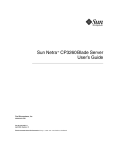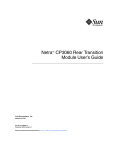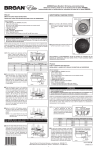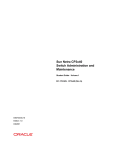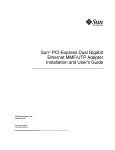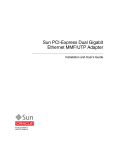Download Sun Netra CP3060 Blade Server Userճ Guide
Transcript
Sun Netra™ CP3060 Blade Server
User’s Guide
Sun Microsystems, Inc.
www.sun.com
Part No. 819-4967-11
April 2009, Revision A
Submit comments about this document at: http://www.sun.com/hwdocs/feedback
Copyright © 2009 Sun Microsystems, Inc., 4150 Network Circle, Santa Clara, California 95054, U.S.A. All rights reserved.
This distribution may include materials developed by third parties.
Parts of the product may be derived from Berkeley BSD systems, licensed from the University of California. UNIX is a registered trademark in
the U.S. and in other countries, exclusively licensed through X/Open Company, Ltd.
Sun, Sun Microsystems, the Sun logo, Netra, Sun Ray, the Netra logo and the Solaris logo are trademarks or registered trademarks of Sun
Microsystems, Inc., or its subsidiaries, in the U.S. and other countries.
All SPARC trademarks are used under license and are trademarks or registered trademarks of SPARC International, Inc. in the U.S. and other
countries. Products bearing SPARC trademarks are based upon architecture developed by Sun Microsystems, Inc.
Use of any spare or replacement CPUs is limited to repair or one-for-one replacement of CPUs in products exported in compliance with U.S.
export laws. Use of CPUs as product upgrades unless authorized by the U.S. Government is strictly prohibited.
DOCUMENTATION IS PROVIDED "AS IS" AND ALL EXPRESS OR IMPLIED CONDITIONS, REPRESENTATIONS AND WARRANTIES,
INCLUDING ANY IMPLIED WARRANTY OF MERCHANTABILITY, FITNESS FOR A PARTICULAR PURPOSE OR NON-INFRINGEMENT,
ARE DISCLAIMED, EXCEPT TO THE EXTENT THAT SUCH DISCLAIMERS ARE HELD TO BE LEGALLY INVALID.
Copyright © 2009 Sun Microsystems, Inc., 4150 Network Circle, Santa Clara, California 95054, Etats-Unis. Tous droits réservés.
Cette distribution peut comprendre des composants développés par des tierces parties.
Des parties de ce produit pourront être dérivées des systèmes Berkeley BSD licenciés par l’Université de Californie. UNIX est une marque
déposée aux Etats-Unis et dans d’autres pays et licenciée exclusivement par X/Open Company, Ltd.
Sun, Sun Microsystems, le logo Sun, Netra, Sun Ray, le logo Netra et le logo Solaris sont des marques de fabrique ou des marques déposées de
Sun Microsystems, Inc., ou ses filiales, aux Etats-Unis et dans d’autres pays.
Toutes les marques SPARC sont utilisées sous licence et sont des marques de fabrique ou des marques déposées de SPARC International, Inc.
aux Etats-Unis et dans d’autres pays. Les produits portant les marques SPARC sont basés sur une architecture développée par Sun
Microsystems, Inc.
L’utilisation de pieces detachees ou d’unites centrales de remplacement est limitee aux reparations ou a l’echange standard d’unites centrales
pour les produits exportes, conformement a la legislation americaine en matiere d’exportation. Sauf autorisation par les autorites des EtatsUnis, l’utilisation d’unites centrales pour proceder a des mises a jour de produits est rigoureusement interdite.
LA DOCUMENTATION EST FOURNIE "EN L’ETAT" ET TOUTES AUTRES CONDITIONS, DECLARATIONS ET GARANTIES EXPRESSES
OU TACITES SONT FORMELLEMENT EXCLUES, DANS LA MESURE AUTORISEE PAR LA LOI APPLICABLE, Y COMPRIS NOTAMMENT
TOUTE GARANTIE IMPLICITE RELATIVE A LA QUALITE MARCHANDE, A L’APTITUDE A UNE UTILISATION PARTICULIERE OU A
L’ABSENCE DE CONTREFACON.
Please
Recycle
Contents
Preface
1.
xi
Introduction to the Sun Netra CP3060 Blade Server
1.1
Overview of the Sun Netra CP3060 Blade Server
1.2
Features of the Sun Netra CP3060 Blade Server
1.3
Sun Netra CP3060 Blade Server System Configurations
1.3.1
AMC Modules
1.3.2
Rear Transition Module
1.4
Hot-Swap Support
1.5
System Requirements
1.6
1–1
1–2
1–7
1–8
1–8
1–11
1–11
1.5.1
Hardware Requirements
1.5.2
Software Requirements
1–12
1–12
Technical Support and Warranty
1.6.1
2.
1–1
1–13
Blade Server Part Number, Serial Number, and Revision Number
Identification 1–13
Hardware Installation
2–1
2.1
Equipment and Operator Safety
2–1
2.2
Materials and Tools Required
2–2
2.3
Preparing for the Installation
2–3
iii
2.4
2.3.1
Checking Power, Thermal, Environmental, and Space
Requirements 2–3
2.3.2
Determining Local Network IP Addresses and Host Names
2.3.3
Installation Procedure Summary
2–4
Configuring the Blade Server Hardware
2–5
2.4.1
2.5
Installation of DDR-2 DIMM Memory Modules
Installing a DDR-2 DIMM Memory Module
2.4.1.2
Removing a DDR-2 DIMM Memory Module
Installation of Optional Compact Flash Card
2.4.3
Configuring Rear Transition Module Hardware
Installing the Sun Netra CP3060 Blade Server
2.5.1
Connecting External I/O Cables
2.7
Installation of Optional AMC Modules
Software Installation
4.
iv
2–12
2–15
2–18
Installing an Optional AMC Module
2–19
3–1
Operating Systems and Patches
3.2
Firmware Updates
3.3
Mandatory /etc/system File Entry
3.5
2–11
2–17
3.1
3.4
2–11
Installing a Rear Transition Module
2.6
▼
2–8
2–9
Installing the Sun Netra CP3060 Blade Server
2.7.0.1
3.
2–7
Installing the Sun Netra CP3060 Blade Server With a Rear
Transition Module 2–11
2.5.1.1
2.5.2
2–5
2.4.1.1
2.4.2
2–4
3–1
3–2
3–2
To Check and Create the Mandatory /etc/system File Entry
Installing Diskless Clients
3–3
3.4.1
Creating a Boot Server for Diskless Clients
3.4.2
Adding a Diskless Client
3–5
Downloading and Installing SunVTS Software
Firmware and Blade Server Management
Netra CP3060 Board User’s Guide • April 2009
4–1
3–7
3–3
2
4.1
System Firmware
4.2
Power-On Self-Test Diagnostics
4.3
POST Test Coverage
4.2.2
POST Diagnostic and Error Message Format
OpenBoot Firmware
4–2
Getting to the ok Prompt
4.3.2
Auto-Boot Options
4.3.3
OpenBoot Commands
4–5
4.3.3.1
probe-ide Command
4–6
4.3.3.2
show-devs Command
4–6
4.3.3.3
Checking Network Using watch-net and watch-netall Commands 4–8
OpenBoot Configuration Variables
4.5
Automatic System Recovery
4–12
4–13
Enabling and Disabling Automatic System Recovery
4.5.1.1
To Enable Automatic System Recovery
4.5.1.2
To Disable Automatic System Recovery
Hot-Swap Information
Hot-Swap LED
4–14
4–15
4–15
4–16
4.7
Network Device Aliases
4.8
Retrieving Device Information
4.9
Mandatory /etc/system File Entry
4–17
4–17
4–20
To Check and Create the Mandatory /etc/system File Entry
Hardware and Functional Descriptions
5.1
4–14
4–15
Hot-Swapping the Sun Netra CP3060 Blade Server
4.6.1.1
▼
4–9
Viewing and Setting OpenBoot Configuration
Variables 4–12
Error Handling Summary
4.6.1
4–4
4–5
4.4
4.5.1
4–3
4–3
4.3.1
4.3.4.1
4.6
4–2
4.2.1
4.3.4
5.
4–1
Hardware Architecture
20
5–1
5–1
Contents
v
5.1.1
5.1.2
5.1.3
UltraSPARC T1 Processor
5.1.1.1
Overview
5.1.1.2
Cores and Cache
5.1.1.3
Memory Controller
5.1.1.4
Instruction Set
5.1.1.5
Interrupts
5.1.1.6
UltraSPARC T1 RAS Features
5.1.1.7
UltraSPARC T1 Processor Speed
5.1.5
5.1.6
vi
5–4
5–5
5–6
5–6
5–6
DDR-2 Memory Subsystem
5–6
DIMMs
5.1.2.2
Memory Subsystem RAS Features
5.1.2.3
Serial Presence Detect
System JBus
5–6
5–7
5.1.2.1
5.1.3.1
5.1.4
5–4
5–7
5–8
5–9
5–9
JBus RAS Features
I/O Subsystem
5–9
5–9
5.1.4.1
JBus-to-PCI-E Bridge
5–10
5.1.4.2
PCI-E Switch
5.1.4.3
PCI-E to Dual GbE Controller
5.1.4.4
Ethernet Switch
5.1.4.5
AMC Slot
5.1.4.6
Southbridge
5–11
5–11
5–12
5–12
5–16
Service Processor MPC885
5–17
5.1.5.1
MPC Bus External Devices
5–18
5.1.5.2
Field-Programmable Gate Array
5.1.5.3
XBus External devices
5–18
5–19
Intelligent Platform Management Controller
5–19
5.1.6.1
Intelligent Platform Management Bus
5.1.6.2
Interface to the MPC
Netra CP3060 Board User’s Guide • April 2009
5–19
5–19
5.1.6.3
IPMB-L Interface
5.1.6.4
ATCA Hot-Swap Latch
5.1.6.5
LEDs
5.1.6.6
Power Control
5.1.6.7
Extended Interface E-keying Control
5.1.6.8
I2C Architecture
5.1.6.9
I2C Device Address Map
5.1.6.10
System Monitor and Thresholds
5.2
Power-on Sequence
5.3
Power
5–20
5–20
5–21
5–21
5–22
5–24
5–26
5.3.1
Power Input
5.3.2
Fuses
5.3.3
ATCA Power Module (-48V to 12V)
5.3.4
On-Board DC/DC Regulators
5.3.5
TOD Clock Battery
A.1
Form Factor
A.2
Layout
A.3
Front Panel
5–27
5–27
5–28
5–28
5–28
A–1
A–1
A–1
A–2
A.3.1
Visual Indicators
A.3.2
Ports
A.3.3
AMC Slot
A–3
A–3
A–3
Connectors and Pinout
A.4.1
5–20
5–27
A. Physical Characteristics
A.4
5–20
A–3
Front Panel Connectors
A.4.1.1
Ethernet Ports
A.4.1.2
Serial Port
A–3
A–4
A–4
A.4.2
AMC Connector
A–5
A.4.3
Compact Flash Connector
A–7
Contents
vii
A.4.4
Midplane Power Connector (Zone 1)
A.4.5
Data Transport Connector (Zone 2)
A.4.6
RTM Connector (Zone 3)
A.4.7
TOD Clock Battery Holder
B. Sun OEM IPMI Commands
B.1
Get Version Command
B.2
Get RTM Status Command
Index
viii
B–1
Index–1
Netra CP3060 Board User’s Guide • April 2009
B–2
B–3
A–11
A–14
A–7
A–9
Figures
FIGURE 1-1
Sun Netra CP3060 Blade Server Front Panel
1–4
FIGURE 1-2
Sun Netra CP3060 Blade Server (Top View)
FIGURE 1-3
Sun Netra CP3060 Blade Server in an ATCA Shelf Enclosure
FIGURE 1-4
Sun Netra CP3060 Rear Transition Module
FIGURE 1-5
Relationship of the Sun Netra CP3060 Blade Server, Midplane, and RTM
FIGURE 1-6
Sun Netra CP3060 Blade Server Barcode Labeling
FIGURE 2-1
DDR-2 DIMM Memory Locations
FIGURE 2-2
Installing a DDR-2 DIMM Memory Module
FIGURE 2-3
Removing a DDR-2 DIMM Memory Module
FIGURE 2-4
Compact Flash Card Connector
FIGURE 2-5
Installing the Sun Netra CP3060 Rear Transition Module
FIGURE 2-6
RTM Injector/Ejector Latch and Locking Screw
2–14
FIGURE 2-7
Installing Node Blade Server Into Chassis Slot
2–16
FIGURE 2-8
Sun Netra CP3060 Blade Server Latches and Locking Screws
FIGURE 2-9
Removing AMC Slot Filler Panel
FIGURE 2-10
Inserting AMC Module Into AMC Connector
FIGURE 4-1
Hot-Swap Latch and Hot-Swap LED
FIGURE 5-1
Block Diagram
FIGURE 5-2
UltraSPARC T1 Multicore Processor Block Diagram
FIGURE 5-3
DDR Memory Diagram
1–4
1–8
1–9
1–10
1–14
2–6
2–8
2–9
2–10
2–12
2–17
2–19
2–20
4–16
5–3
5–5
5–8
ix
FIGURE 5-4
AMC Power and Management Infrastructure
FIGURE 5-5
Clock Synchronization
FIGURE 5-6
I2C Block Diagram 5–22
FIGURE A-1
Sun Netra CP3060 Blade Server Layout
FIGURE A-2
Ethernet RJ-45 Connector
FIGURE A-3
Front Panel Serial Port Diagram
FIGURE A-4
Power Distribution Connector (Zone 1) P10
FIGURE A-5
Zone 2 Connectors
A–10
FIGURE A-6
Zone 3 Connectors
A–12
x
5–14
5–16
A–2
A–4
Netra CP3060 Board User’s Guide • April 2009
A–5
A–8
Preface
The Sun Netra CP3060 Blade Server User’s Guide provides information about features,
installation, configuration, functional hardware components, and physical properties
of this blade server. The Sun Netra CP3060 Blade Server User’s Guide is written for
system integration engineers, field applications and service engineers, and others
involved in the integration of these blade servers into systems.
How This Document Is Organized
Chapter 1 provides an overview of the Sun Netra CP3060 blade server.
Chapter 2 provides instructions on hardware installation.
Chapter 3 provides instructions on the software configuration.
Chapter 4 provides information about the Sun Netra CP3060 firmware.
Chapter 5 provides hardware and functional descriptions of the Sun Netra CP3060
blade server.
Appendix A provides information about the physical characteristics of the Sun Netra
CP3060 blade server.
Appendix B describes the Sun-specific OEM-defined Intelligent Platform
Management Interface (IPMI) commands.
xi
Using UNIX Commands
This document might not contain information on basic UNIX® commands and
procedures such as shutting down the system, booting the system, and configuring
devices. Refer to the following for this information:
■
Software documentation that you received with your system
■
Solaris™ Operating System documentation, which is at:
http://docs.sun.com
Shell Prompts
xii
Shell
Prompt
C shell
machine-name%
C shell superuser
machine-name#
Bourne shell and Korn shell
$
Bourne shell and Korn shell superuser
#
Netra CP3060 Board User’s Guide • April 2009
Typographic Conventions
Typeface*
Meaning
Examples
AaBbCc123
The names of commands, files,
and directories; on-screen
computer output
Edit your.login file.
Use ls -a to list all files.
% You have mail.
AaBbCc123
What you type, when contrasted
with on-screen computer output
% su
Password:
AaBbCc123
Book titles, new words or terms,
words to be emphasized.
Replace command-line variables
with real names or values.
Read Chapter 6 in the User’s Guide.
These are called class options.
You must be superuser to do this.
To delete a file, type rm filename.
* The settings on your browser might differ from these settings.
Related Documentation
For additional information about the Sun Netra CP3060 blade server and the Sun
Netra CP3060 rear transition module (RTM), refer to the following documents.
Title
Part Number
Sun Netra CP3060 Blade Server Product Notes
819-4966
Sun Netra CP3060 Blade Server Getting Started Guide
819-4971
Sun Netra CP3060 Blade Server Programming Guide
819-4969
Sun Netra CP3060 Rear Transition Module Getting Started Guide
819-6692
Sun Netra CP3060 Rear Transition Module User’s Guide
819-6689
Important Safety Information for Sun Hardware Systems (printed version only)
816-7190-10
Except for Important Safety Information for Sun Hardware Systems, all the documents
listed are available online at:
http://www.sun.com/documentation
Preface
xiii
Documentation, Support, and Training
Sun Function
URL
Documentation
http://www.sun.com/documentation/
Support
http://www.sun.com/support/
Training
http://www.sun.com/training/
Third-Party Web Sites
Sun is not responsible for the availability of third-party web sites mentioned in this
document. Sun does not endorse and is not responsible or liable for any content,
advertising, products, or other materials that are available on or through such sites
or resources. Sun will not be responsible or liable for any actual or alleged damage
or loss caused by or in connection with the use of or reliance on any such content,
goods, or services that are available on or through such sites or resources.
Sun Welcomes Your Comments
Sun is interested in improving its documentation and welcomes your comments and
suggestions. You can submit your comments by going to:
http://www.sun.com/hwdocs/feedback
Please include the title and part number of your document with your feedback:
Sun Netra CP3060 Blade Server User’s Guide, part number 819-4967-11
xiv
Netra CP3060 Board User’s Guide • April 2009
CHAPTER
1
Introduction to the Sun Netra
CP3060 Blade Server
This chapter contains the following sections:
1.1
■
Section 1.2, “Features of the Sun Netra CP3060 Blade Server” on page 1-2
■
Section 1.3, “Sun Netra CP3060 Blade Server System Configurations” on page 1-7
■
Section 1.4, “Hot-Swap Support” on page 1-11
■
Section 1.5, “System Requirements” on page 1-11
■
Section 1.6, “Technical Support and Warranty” on page 1-13
Overview of the Sun Netra CP3060 Blade
Server
The Sun Netra CP3060 blade server is a high-performance single-blade server
computer based on one UltraSPARC® T1 multicore processor and designed for high
availability in a switched network computing environment. This blade server is
compliant with Advanced Telecom Computing Architecture® (ATCA) specifications
(PICMG® 3.0 and PICMG 3.1) and can achieve greater performance levels than
compactPCI (cPCI) standards-based products targeted for telco markets.
The PICMG (PCI Industrial Computer Manufacturers Group) standards committee
has developed the new ATCA (or PICMG 3.x) standard to address the issues posed
by previous standards based on cPCI and cPSB (PICMG 2.x). The PICMG 3.x
specification brought the following changes to the existing PICMG 2.x family of
products:
■
■
Larger board space (8U high compared to 6U for cPCI), which allows more
features and processing power
On-board power supplies deriving local power from redundant −48V power from
the midplane (rather than separate power supplies)
1-1
■
6-HP slot width, allowing greater component height
■
Advanced Mezzanine card (AMC) support and options
■
Elimination of PCI connectivity between the blade servers in the system and
reallocation of connectivity to serial interconnects, eliminating single points of
failure
■
Mandatory use of Intelligent Platform Management Interface (IPMI) management
interfaces
■
Flexible user I/O
■
Power and thermal management guidelines enforced by the management
infrastructure
■
Separation of control and data traffic by supporting the Base (PICMG 3.0) and
Extended (PICMG 3.1) interfaces
The ATCA standard consists of the PICMG 3.0, PICMG 3.1, PICMG 3.2, and PICMG
3.3 specifications. The Sun Netra CP3060 blade server complies with:
1.2
■
PICMG 3.0, the base specification that defines the mechanical, power distribution,
system management, data transport, and regulatory guidelines
■
PICMG 3.1, which builds upon the PICMG 3.0 base specification and the IEEE
802.3-2003 standard
Features of the Sun Netra CP3060 Blade
Server
The Sun Netra CP3060 blade server provides two 1000BASE-T Ethernet interfaces for
the Base interface (a requirement of PICMG 3.0) and two serializer, deserializer
(SERDES) gigabit Ethernet interfaces (PICMG 3.1) for the Extended interface. The
Base interface is used as the control interface and the Extended interface can be used
for data traffic. Both Base and Extended interfaces are configured as Dual Star
topologies.
Sun Netra CP3060 blade server features include:
■
Single-wide ATCA module
■
■
UltraSPARC T1 4-core, 6-core, or 8-core, 1.0-GHz processor
■
Service processor (MPC885) for CPU reset, boot, partition, and fault management
architecture (FMA)
■
Memory subsystem
■
1-2
Compliant with PCIMG3.0/3.1 specification
Eight standard DDR-2 Very Low Profile (VLP) DIMM sockets
Netra CP3060 Board User’s Guide • April 2009
■
200 MHz DIMMs, buffered and registered with error-correcting code (ECC)
■
Up to 16 Gbytes of DIMM memory with 2-Gbyte DIMMs
■
JBus-to-PCI-E application-specific integrated circuits (ASICs) to bridge processors
and the PCI-E I/O subsystem
■
Two on-board 1000BASE-T Ethernet interfaces used as ATCA Base Interface
■
Two on-board 1000 SERDES Ethernet interfaces used as ATCA Extended Interface
■
One AMC slot for x8 PCI-E I/O expansion or compatible disk drive
■
Compliant with PCIMG AMC.0/.1/.3 specifications
■
Two 3-Gbps Serial Advanced Technology Attachment (SATA) ports routed to
AMC connector
■
Two 10/100/1000 BASE-T Ethernet RJ-45 ports on front panel
■
One asynchronous serial port on front panel
■
Compact Flash socket to support an 8-Gbyte user flash type I/II memory card
■
System management support using Pigeon Point Systems Intelligent Platform
Management (IPM) controller, providing a redundant IPMI channel to
communicate with the ATCA shelf manager
■
Rear I/O access using a compatible Sun Netra CP3060 rear transition module
(RTM)
■
Maximum power consumption: 200 watts (including Sun Netra CP3060 RTM)
FIGURE 1-1 and FIGURE 1-2 show the Sun Netra CP3060 blade server.
Chapter 1
Introduction to the Sun Netra CP3060 Blade Server
1-3
FIGURE 1-1
Sun Netra CP3060 Blade Server Front Panel
1
2
3
4
5
6
7
8
9
1
2
3
4
5
1-4
-
Top latch
AMC Hard Disk Drive (optional)
Ethernet port A (RJ-45)
Ethernet port B (RJ-45)
Serial port (RJ-45, ttya)
Netra CP3060 Board User’s Guide • April 2009
6
7
8
9
-
Out of Service LED (yellow)
OK LED (green)
Hot-Swap LED (blue)
Hot-Swap switch and bottom latch
FIGURE 1-2
Sun Netra CP3060 Blade Server (Top View)
Compact
Flash connector
AMC slot
enclosure
AMC HDD
(optional)
Zone 3
connectors
Processor
(under heat
sinks)
Zone 2
connectors
Zone 1
power
connector
DIMMs
DIMMs
Chapter 1
Introduction to the Sun Netra CP3060 Blade Server
1-5
TABLE 1-1 lists features of the blade server.
TABLE 1-1
1-6
Feature Summary for the Sun Netra CP3060 Blade Server
Feature
Description
CPU
• One UltraSPARC T1 processor (4, 6, or 8 core)
• CPU core speed: 1.0 GHz
Memory
• Eight DDR-2 240-pin Very Low Profile (VLP) DIMMs, buffered,
registered
• 1-Gbyte or 2-Gbyte DIMMs, for a total memory of 16 Gbytes
• ECC supported
Power
requirement
ATCA 3.0 standard of 200 watts maximum
PICMG
compliance
• PICMG 3.0 R1.0
• PICMG 3.1 R1.0
Node board
support
Functions as a CPU node board with the Solaris software package
Operating
system
Solaris 10 6/06 OS and subsequent compatible versions with supported
Netra patches
Internal I/O
(connections to
ATCA
midplane)
• Dual gigabit Ethernet for Base interface
• Dual SERDES interface as Extended interface
• Dual IPMI channel connects to the midplane for communicating with
the Shelf Management card
External I/O
•
•
•
•
AMC I/O
Provision for adding an independent hardware vendor (IHV)-supplied
AMC disk or PCI-E card on front panel
IPMI system
management
Uses IPMI communications with baseboard management controller
(BMC); performs advanced system monitoring (ASM) on local board
interface (for example, temperature sense, FRU ID, and control)
Hot-swap
support
• Basic, full, and high-availability (HA) hot-swap support for node board
• AMC disk/card hot-swap support
Two 10/100/1000 BASE-T Ethernet ports on front panel
One asynchronous serial port for maintenance on front panel
One AMC slot with front panel access for AMC I/O
Rear access support using Sun Netra CP3060 RTM:
– One 10/100 Mbps Ethernet port
– One asynchronous serial port. Access is available in front and rear
when RTM is present. Note: Either serial port can be used; but only
one of the serial ports can be used at a time.
Netra CP3060 Board User’s Guide • April 2009
TABLE 1-1
Feature Summary for the Sun Netra CP3060 Blade Server (Continued)
Feature
Description
Front panel
access
• One serial port (RJ-45)
• Two 10/100/1000BASE-T Ethernet ports (RJ-45)
• Cutout for installing AMC without removing blade server from system
Building
compliance
Network Equipment Building Systems (NEBS) Level 3
Flash update
Supported from downloaded file
Note – For EMI compliance of front access ports, use shielded cables on all I/O
ports. The shields for all shielded cables must be terminated on both ends.
1.3
Sun Netra CP3060 Blade Server System
Configurations
Sun Netra CP3060 blade servers can be installed in an ATCA shelf (or chassis),
shown in FIGURE 1-3. The blade servers can be deployed in various electrical
configurations to suit each end-user requirement. For example, the blade server can
be configured to boot from a network as a diskless client with either a front panel or
RTM network connection, or from an optional Compact Flash card. Alternatively,
industry-standard Advanced Mezzanine Card (AMC) hardware from IHVs can be
installed to provide local disk I/O, which can be used optionally as a boot path. The
Sun Netra CP3060 blade server has fixed on-blade server memory and connectors for
additional memory.
Chapter 1
Introduction to the Sun Netra CP3060 Blade Server
1-7
FIGURE 1-3
Sun Netra CP3060 Blade Server in an ATCA Shelf Enclosure
Remote server
Netra CP3060 RTM
Serial
connection
Terminal console
Ethernet
Ethernet
connection
Netra CP3060 blade server
ATCA shelf
Diskless client that boots through network from a remote server
1.3.1
AMC Modules
The Sun Netra CP3060 blade server has one AMC slot to provide additional I/O to
the front panel. The AMC slot supports AMC-compatible SATA disk drives and
PCI-E cards. See Section A.4.2, “AMC Connector ” on page A-5 for more
information.
1.3.2
Rear Transition Module
The optional Sun Netra CP3060 RTM installs into the rear of the ATCA enclosure,
opposite the Sun Netra CP3060 blade server (see FIGURE 1-5). The RTM connects with
the host node board’s Zone 3 rear I/O connectors and includes a serial port and
10/100BASE-T Ethernet port, both with RJ-45 connectors (see FIGURE 1-4).
FIGURE 1-4
1-8
Sun Netra CP3060 Rear Transition Module
Netra CP3060 Board User’s Guide • April 2009
Zone 3 connectors
Ethernet port
Serial port
FIGURE 1-5 shows the physical relationship between the blade server, the rear
transition module, and the midplane in a typical ATCA system.
Chapter 1
Introduction to the Sun Netra CP3060 Blade Server
1-9
FIGURE 1-5
Relationship of the Sun Netra CP3060 Blade Server, Midplane, and RTM
Zone 3
connectors
Netra CP3060 RTM
(installed from rear)
Netra CP3060 blade server
(installed from front)
ATCA chassis midplane
Note – When the RTM is used with the Sun Netra CP3060 blade server, shielded
cables are required for serial I/O ports. Unshielded cables can be used on Ethernet
ports to satisfy EMI compliance standards. The shields for all shielded cables must
be terminated on both ends.
The customer can order the Sun Netra CP3060 RTM, build a custom card, or buy
from an IHV. A minimal set of I/O must provide a boot path for the host board and
a path for console I/O to deliver commands and to read board and system status.
1-10
Netra CP3060 Board User’s Guide • April 2009
Possible boot and console configurations are described in TABLE 1-2. Sun
Microsystems provides the Sun Netra CP3060 blade server and a compatible Sun
Netra CP3060 RTM. The other configurations require IHV hardware.
TABLE 1-2
I/O Configurations
I/O
Hardware Required
Ethernet
Sun Netra CP3060 blade server Default boot path uses the Ethernet port; when the blade server
runs in diskless client configuration.
Sun Netra CP3060 RTM
(RTM—supplied as an option
for rear access)
SATA
Through the AMC connector
Serial data
Sun Netra CP3060 blade server Serial port on front panel provides a path for a console I/O.
Sun Netra CP3060 RTM
The serial port can be used on either the Sun Netra CP3060
blade server or Sun Netra CP3060 RTM, but both ports cannot
be used at the same time. If the serial port on Sun Netra CP3060
blade server is used, the serial port on the Sun Netra CP3060
RTM should not be used and vise versa.
Compact
Flash
Sun Compact Flash card
1.4
Description
SATA devices can be used for local booting.
The Compact Flash connector can be used to add an optional
8-Gbyte user flash type I/II memory card.
Hot-Swap Support
This section briefly discusses the hot-swap support on the Sun Netra CP3060 blade
server.
There are three hot-swap models described in the PICMG ATCA specification: basic
hot-swap, full hot-swap, and high-availability (HA) hot-swap. Refer to the PICMG
ATCA Specification, which provides a detailed description of this subject.
This process uses hardware connection control to connect the hardware in an orderly
sequence.
1.5
System Requirements
This section contains the system-level hardware and software requirements for the
Sun Netra CP3060 blade server.
Chapter 1
Introduction to the Sun Netra CP3060 Blade Server
1-11
1.5.1
Hardware Requirements
Sun provides the following items for customer order:
■
Sun Netra CP3060 node blade server
■
Sun Netra CP3060 RTM (optional)
The RTM enables rear system I/O access to the network, to a boot device, and to
a console terminal (shown in FIGURE 1-4). Refer to the Sun Netra CP3060 Rear
Transition Module User’s Guide (819-6689) for more information.
The Sun Netra CP3060 RTM is optional and must be ordered separately.
■
Compact Flash card (optional)
An IDE Compact Flash card is optional and must be ordered separately.
Acquire the following components, if needed:
■
Serial terminal or terminal emulation for console output.
■
Cables for terminal and network connections.
■
The Sun Netra CP3060 RTM and the AMC disks and PCI-E cards are optional.
TABLE 1-3 lists ATCA and other minimum requirements met by the Sun Netra CP3060
blade server.
TABLE 1-3
ATCA and Other Minimum Requirements Met By the Sun Netra CP3060
Blade Server
Requirements
1.5.2
Sun Netra CP3060 Node
Blade Server
ATCA system enclosure for 8U boards (includes chassis,
midplane, power supply)
Yes
Console output device or serial terminal
Yes
Boot device (such as hard drive, network, or Compact Flash card)
Yes
Peripheral device for network access
Yes
Intelligent Platform Management Controller (IPMC)
Yes
Software Requirements
The Sun Netra CP3060 blade server supports the following versions of the Solaris
OS:
■
1-12
Solaris 10 OS and subsequent compatible versions
Netra CP3060 Board User’s Guide • April 2009
Refer to the Sun Netra CP3060 Blade Server Product Notes (819-4966) for more Solaris
OS information, including a list of the required Netra software patches. You can
view and download the latest version of this manual at the following web site:
http://www.sun.com/documentation
1.6
Technical Support and Warranty
Should you have any technical questions or support issues that are not addressed in
the Sun Netra CP3060 blade server documentation set or on the web site, contact
your local Sun Services representative. This hardware carries a one-year
return-to-depot warranty. For customers in the US or Canada, call 1-800-USA-4SUN
(1-800-872-4786). For customers in the rest of the world, find the World Wide
Solution Center nearest you by visiting our web site:
http://www.sun.com/service/contacting/solution.html
When you call Sun Services, be sure to indicate if the Sun Netra CP3060 blade server
was purchased separately and is not associated with a system. Have the proper
blade server identification information ready. Be prepared to give the representative
the blade server part number, serial number, and date code (see FIGURE 1-6).
1.6.1
Blade Server Part Number, Serial Number, and
Revision Number Identification
The Sun Netra CP3060 blade server part number, serial number, and revision can be
found on labels located on the card (see FIGURE 1-6). The Sun barcode labels provide
the following information:
■
SunSN – Sun serial number (for example, 1005LCB-0626WM001M)
■
SunPN – Sun part number and dash number (for example, 501-7658-01), -01 is the
dash number
■
Rev – Revision number of the part (for example: Rev 06)
The Media Access Control (MAC) address label contains the MAC address for the
blade server in printed and barcode form.
Chapter 1
Introduction to the Sun Netra CP3060 Blade Server
1-13
FIGURE 1-6
Sun Netra CP3060 Blade Server Barcode Labeling
Blade Server serial number
Blade Server part number CPU configuration
Memory configuration
Note – You might find the labels shown in FIGURE 1-6 on other locations on your
blade server. Your particular blade server configuration might also appear different
from the illustration.
1-14
Netra CP3060 Board User’s Guide • April 2009
CHAPTER
2
Hardware Installation
This chapter describes the hardware installation procedures for the Sun Netra
CP3060 blade server, and contains the following sections:
2.1
■
Section 2.1, “Equipment and Operator Safety” on page 2-1
■
Section 2.2, “Materials and Tools Required” on page 2-2
■
Section 2.3, “Preparing for the Installation” on page 2-3
■
Section 2.4, “Configuring the Blade Server Hardware” on page 2-5
■
Section 2.5, “Installing the Sun Netra CP3060 Blade Server” on page 2-11
■
Section 2.6, “Connecting External I/O Cables” on page 2-17
Equipment and Operator Safety
Refer to Important Safety Information for Sun Hardware Systems (816-7190) for general
safety information.
Read the safety statements specific to the Sun Netra CP3060 blade server carefully
before you install or remove any part of the system.
Caution – Depending on the particular chassis design, operations with open
equipment enclosures can expose the installer to hazardous voltages with a
consequent danger of electric shock. Ensure that line power to the equipment is
disconnected during operations that make high voltage conductors accessible.
The installer must be familiar with commonly accepted procedures for integrating
electronic systems and with the general practice of Sun systems integration and
administration. Although parts of these systems are designed for hot-swap
2-1
operation, other components must not be subjected to such stresses. Work with
power connected to a chassis only when necessary, and follow these installation
procedures to avoid equipment damage.
This equipment is sensitive to damage from electrostatic discharge (ESD) from
clothing and other materials. Use the following antistatic measures during an
installation:
■
If possible, disconnect line power from the equipment chassis when servicing a
system or installing a hardware upgrade. If the chassis cannot be placed upon a
grounded antistatic mat, connect a grounding strap between the facility electrical
input ground (usually connected to the equipment chassis) and facility electrical
service ground.
■
Use an antistatic wrist strap when:
■
Removing a blade server from its antistatic bag
■
Connecting or disconnecting blade servers or peripherals
The other end of the strap lead should be connected to one of the following:
2.2
■
A ground mat
■
Grounded chassis metalwork
■
A facility electrical service ground
■
Keep blade servers in the antistatic bags until they are needed.
■
Place circuit blade servers that are out of their antistatic bags on an antistatic mat
if one is available. The mat must be grounded to a facility electrical service
ground. Do not place blade servers on top of an antistatic bag unless the outside
of the bag also has antistatic protective properties.
■
Remove a blade server from its antistatic bag only when wearing a properly
connected ground strap.
Materials and Tools Required
This section provides information on the materials and tools required to perform
installation. The minimum tools required to perform installation are:
■
Phillips screwdrivers, No. 1, No. 2 (optional)
■
Antistatic wrist strap
■
Terminal console
See Section 1.5.1, “Hardware Requirements” on page 1-12 for information on
hardware requirements.
2-2
Netra CP3060 Board User’s Guide • April 2009
2.3
Preparing for the Installation
Read the following subsections before starting to install these blade servers. In
addition, do the following:
1. Become familiar with the contents of the referenced documentation.
2. Verify that all listed hardware and software is available (see Section 1.5, “System
Requirements” on page 1-11).
3. Check power, thermal, environmental, and space requirements (see Section 2.3.1,
“Checking Power, Thermal, Environmental, and Space Requirements” on
page 2-3).
4. Verify that local area network (LAN) preparations are completed (see
Section 2.3.2, “Determining Local Network IP Addresses and Host Names” on
page 2-4).
5. Ensure that the host names and their network IP addresses are allocated and
registered at the site.
2.3.1
Checking Power, Thermal, Environmental, and
Space Requirements
Verify that you meet the following requirements:
■
Your enclosure specifications support the sum of the specified maximum blade
server power loads. See Section 5.3, “Power” on page 5-27 for blade server power
specifications.
■
Facility power loading specifications can support the rack or enclosure
requirements.
■
Your enclosure specifications support the cooling airflow requirements. The Sun
Netra CP3060 blade server fits a standard ATCA shelf or chassis. If your
installation requirements are different, contact your field application engineer.
Chapter 2
Hardware Installation
2-3
2.3.2
Determining Local Network IP Addresses and
Host Names
Collect the following information to connect hosts to the local area network (LAN).
Ask your network administrator for help, if necessary. You can use TABLE 2-1 to
record this information. This information is not needed for a standalone installation.
TABLE 2-1
Local Network Information
Information Needed
Your Information
IP address* and host name for each Sun
Netra CP3060 client
Domain name
Type of name service and corresponding
name server names and IP addresses—for
example, DNS and NIS (or NIS+)
Subnet mask
Gateway router IP address
NFS server names and IP addresses
Web server URL
* Local IP addresses are not needed if they are assigned by a network DHCP server.
You might need the MAC (Ethernet) addresses of the local hosts to make nameserver
database entries. The MAC address can be seen in the console output while booting
to the ok prompt. It can also be derived from the host ID seen on the barcode label
(see Section 1.6.1, “Blade Server Part Number, Serial Number, and Revision Number
Identification” on page 1-13).
2.3.3
Installation Procedure Summary
The steps in this section summarize the Sun Netra CP3060 blade server installation
at a high level. Be sure to read the details in Section 2.4, “Configuring the Blade
Server Hardware” on page 2-5 before installing the blade server.
The procedure to set up and configure a Sun Netra CP3060 blade server in a system
includes the following steps:
1. Configure the blade server’s physical hardware. For example, install memory or
Compact Flash, as necessary.
2. Configure the rear transition module (RTM), as necessary.
2-4
Netra CP3060 Board User’s Guide • April 2009
3. Optional - Physically install the Sun Netra CP3060 RTM into the chassis.
4. Physically install the Sun Netra CP3060 blade server into the chassis.
5. Connect the nodes to a local network. Alternatively, the blade server can be run as
a standalone system without a network connection.
6. Optional - Install an AMC module on the Sun Netra CP3060 blade server.
7. Install the operating system and patches, as necessary. See Section 3.1, “Operating
Systems and Patches” on page 3-1.
2.4
Configuring the Blade Server Hardware
This section lists hardware installation and settings that might apply to your blade
server configuration. Read and perform the procedures, as necessary, before
installing the Sun Netra CP3060 blade server into the chassis.
2.4.1
Installation of DDR-2 DIMM Memory Modules
The Sun Netra CP3060 blade server supports a total of 8 DIMMs and a maximum
memory capacity of 16 Gbytes (using eight 2-Gbyte DIMMs). FIGURE 2-1 shows the
location of the DIMMs. In addition to the on-board memory, the Sun Netra CP3060
blade server accommodates the following:
■
Eight standard DDR-2 DIMMs, buffered, and registered
■
1-Gbyte and 2-Gbyte DDR-2 modules supported
■
DIMMs are installed as shown in FIGURE 2-1
Note – You cannot mix 1-Gbyte and 2-Gbyte DIMMs.
The Sun Netra CP3060 blade server supports DDR-2 DIMM memory modules that
have the following characteristics:
■
Each DIMM has a 72-bit-wide data bus (64+8 ECC) and up to 14 address bits.
■
Maximum height of the DIMM module is 0.72 inches, Very Low Profile (VLP).
■
Supports single-bank or dual-bank SDRAM DIMMs.
■
Memory controller supports 128-bit data plus 9-bit error-correcting code (ECC).
■
Maximum of 16 Gbytes.
Chapter 2
Hardware Installation
2-5
For additional information, see Section 5.1.2, “DDR-2 Memory Subsystem” on
page 5-7. FIGURE 2-1 shows the location of the DIMMs.
FIGURE 2-1
DDR-2 DIMM Memory Locations
DIMM1 DIMM0
DIMM5 DIMM4
(Channel 0)
(Channel 1)
DIMM12 DIMM13 DIMM8 DIMM9
(Channel 3)
(Channel 2)
Note: Channels 1 and 2 are used in four DIMM configurations.
Channels 0 and 3 are only used in eight DIMM configurations.
2-6
Netra CP3060 Board User’s Guide • April 2009
2.4.1.1
Installing a DDR-2 DIMM Memory Module
The following procedure provides a general guide for installing additional memory.
However, for directions on the installation process of the memory DDR-2 DIMMs on
the Sun Netra CP3060 blade server, refer to the documentation that shipped with the
memory module.
Caution – Do not remove the DDR-2 DIMM from its antistatic container until you
are ready to install it on the card. Handle the module only by its edges. Do not touch
module components or metal parts. Always wear a grounded antistatic wrist strap
when handling modules.
1. Locate the DDR-2 DIMM connectors on the Sun Netra CP3060 blade server.
Select the connectors where you will install the memory module (see FIGURE 2-1).
If you need to replace an existing memory module with a new module, see
Section 2.4.1.2, “Removing a DDR-2 DIMM Memory Module” on page 2-8 for
instructions on removing the DDR-2 DIMM module.
2. Remove the DDR-2 DIMM from its protective packaging, holding the module
only by the edges.
3. Insert the bottom edge of the DDR-2 DIMM into the bottom of the slot’s
hinge-style connector (see FIGURE 2-2).
The socket and module are both keyed, which means the module can be installed
one way only. With even pressure, push simultaneously on both upper corners of
the DDR-2 DIMM until its bottom edge (the edge with the gold fingers) is firmly
seated in the connector.
Chapter 2
Hardware Installation
2-7
FIGURE 2-2
Installing a DDR-2 DIMM Memory Module
Caution – Do not rock the DDR-2 DIMM into place. Ensure that all contacts engage
at the same time. You will feel or hear a click when the DDR-2 DIMM properly seats
in the connector.
4. Press the top edge of the DDR-2 DIMM toward the blade server until the
retainer clips click into place (see FIGURE 2-2).
The small retainer clips on each side of the DDR-2 DIMM slot click into place in
the notches on the sides of the DDR-2 DIMM.
2.4.1.2
Removing a DDR-2 DIMM Memory Module
You might need to remove a DDR-2 DIMM module from the Sun Netra CP3060
blade server if you are returning the DDR-2 DIMM module or the blade server for
service, or if you are replacing a module with another DDR-2 DIMM module.
Note – Safely store the original factory-shipped DDR-2 DIMM and related DDR-2
DIMM packaging. You might wish to store any removed DDR-2 DIMM in the new
DDR-2 DIMM packaging, or use the packaging for service.
To remove a DDR-2 DIMM from the Sun Netra CP3060 blade server, perform the
following steps:
1. Take antistatic precautions: attach and electrically ground the wrist strap.
2-8
Netra CP3060 Board User’s Guide • April 2009
Caution – Always wear a grounded antistatic wrist strap when handling modules.
2. Place the Sun Netra CP3060 blade server on an antistatic mat, or on the blade
server’s antistatic bag if you do not have a mat available.
3. For the DDR-2 DIMM you wish to remove, simultaneously pull both DDR-2
DIMM retainer clips outward from the slot.
4. Grasp the DDR-2 DIMM by the edges, and carefully pull it out of its connector.
Place it in an antistatic bag.
FIGURE 2-3
Removing a DDR-2 DIMM Memory Module
5. If you are replacing the module you removed with a new DDR-2 DIMM, install
it as described in Section 2.4.1.1, “Installing a DDR-2 DIMM Memory Module” on
page 2-7.
2.4.2
Installation of Optional Compact Flash Card
An optional IDE Compact Flash card can be installed on the Sun Netra CP3060 blade
server. The Compact Flash card is not hot-swappable and there is no access to the
card once the blade server is installed in an ATCA chassis.
Chapter 2
Hardware Installation
2-9
To install the Compact Flash card, use the arrow on the card’s label as a guide and
insert the card into the Compact Flash connector (see FIGURE 2-4).
FIGURE 2-4
Compact Flash Card Connector
Compact Flash connector
2.4.3
Configuring Rear Transition Module Hardware
If you are using the Sun Netra CP3060 RTM, refer to the Sun Netra CP3060 Rear
Transition Module User’s Guide (819-6689). You can also refer to the Sun Netra CP3060
RTM manual for detailed connector pin assignments.
2-10
Netra CP3060 Board User’s Guide • April 2009
2.5
Installing the Sun Netra CP3060 Blade
Server
If you are installing the Sun Netra CP3060 blade server with the RTM, first install the
RTM at the rear of the server. Then install the node card in the front of the server.
Even though you will be installing the RTM first, look at the front of the server and
locate the slot number where you will be installing the Sun Netra CP3060 blade
server. Then go to the back of the server and install the RTM in that particular slot.
2.5.1
Installing the Sun Netra CP3060 Blade Server
With a Rear Transition Module
A compatible RTM must be used with the Sun Netra CP3060 blade server for rear
I/O access. The RTM enables access to the network, to a boot device, and to a
console terminal. You can use the Sun Netra CP3060 RTM, or you might design your
own rear transition module.
Chapter 2
Hardware Installation
2-11
FIGURE 2-5
Installing the Sun Netra CP3060 Rear Transition Module
Zone 3
connectors
Netra CP3060 blade server
(installed from front)
Netra CP3060 RTM
(installed from rear)
ATCA chassis midplane
2.5.1.1
Installing a Rear Transition Module
1. Verify that you have taken the necessary antistatic precautions.
2. Go to the rear of the system and choose an appropriate slot for the RTM.
RTMs must be installed inline behind the accompanying node blade server. For
example, if the accompanying node blade server is installed in slot 3, its RTM
must be installed at the back of the system in slot 3. See FIGURE 2-5.
2-12
Netra CP3060 Board User’s Guide • April 2009
3. Remove the slot filler panel from the selected node blade server slot, if
necessary.
4. Get the RTM from the shipping kit.
5. Perform any card-specific hardware procedures, if necessary.
Refer to the documentation that you received with the card for more information.
6. Prepare the card by opening the injector/ejector latches at the top and bottom of
the card (FIGURE 2-6).
FIGURE 2-6
RTM Injector/Ejector Latch and Locking Screw
Injector/ejector latch
Locking screw
Injector/ejector latch
Locking screw
Chapter 2
Hardware Installation
2-13
7. Carefully align the edges of the card with the card guides in the appropriate
slot.
It might be helpful to look into the enclosure to verify correct alignment of the
rails in the guides.
8. Taking care to keep the blade server aligned in the guides, slide the card in
until the injector/ejector latches engage the card cage.
9. Push the blade server into the midplane connectors and close the latches to seat
the blade server in the connectors.
10. Tighten the locking screws to ensure that the blade server is secured into the
shelf.
11. Install the Sun Netra CP3060 blade server into the shelf.
Go to Section 2.5.2, “Installing the Sun Netra CP3060 Blade Server” on page 2-15
for those instructions.
2.5.2
Installing the Sun Netra CP3060 Blade Server
1. If you have installed a Sun Netra CP3060 RTM, go to the front of the system
and locate the card slot where you installed the RTM at the rear of the system.
2. Remove the filler panel, if necessary.
The filler panel is secured to the card cage using two screws, one at the top of the
filler panel, the other at the bottom. Store the filler panel in a safe place; you
might need to use it again if you have to remove a card for an extended period of
time.
3. Prepare the blade server by opening the injector/ejector latches (FIGURE 2-6).
4. Carefully align the edges of the blade server with the card guides in the
appropriate slot (FIGURE 2-7).
It might be helpful to look into the enclosure to verify correct alignment of the
rails in the guides.
5. Taking care to keep the blade server aligned in the guides, slide the blade
server in until the injector/ejector latches engage the card cage.
2-14
Netra CP3060 Board User’s Guide • April 2009
FIGURE 2-7
Installing Node Blade Server Into Chassis Slot
6. Taking care to keep the blade server aligned in the guides, slide the blade
server in until the injector/ejector latches engage the card cage.
7. Push the blade server slightly into the midplane connectors, and then close the
latches to seat the blade server in the connectors (FIGURE 2-8).
When the lower latch is closed, the blue Hot-Swap LED blinks while the blade
server is initializing. The blue LED turns off and the green OK LED lights when
the blade server is ready.
Chapter 2
Hardware Installation
2-15
FIGURE 2-8
Sun Netra CP3060 Blade Server Latches and Locking Screws
Top latch
Locking screw
Bottom/ hot-swap
latch
Locking screw
8. Tighten the locking screws to ensure the blade server is secured into the shelf
(see FIGURE 2-6).
2.6
Connecting External I/O Cables
External I/O cables are connected to the Sun Netra CP3060 blade server, or to the
Sun Netra CP3060 RTM when a rear transition module is used. Information on
connecting each of these cables follows:
■
2-16
For Ethernet connections, category 5e or better network cable is required. One
end of the Ethernet cable is connected to a suitable 10/100/1000BASE-T switch
and the other end to one of the Ethernet ports on the Sun Netra CP3060 blade
server. Both Ethernet ports A and B are available on the Sun Netra CP3060 blade
server front panel.
Netra CP3060 Board User’s Guide • April 2009
Note – A single 10/100BASE-T Ethernet port is also available on the Sun Netra
CP3060 RTM when installed.) Refer to the Sun Netra CP3060 Rear Transition Module
User’s Guide (819-6689) for more information.
Use the bge device names shown in TABLE 2-2 when configuring the Ethernet
ports.
TABLE 2-2
bge Device Names
Ethernet Ports
Solaris 10 OS
Ethernet Port A (on front panel) and
Ethernet port on the RTM
e1000g0
Ethernet Port B (on front panel)
e1000g1
■
An asynchronous serial I/O cable can be attached from serial communication
devices to the RJ-45 serial port on the Sun Netra CP3060 blade server’s front
panel.
Note – A serial port is also provided on the Sun Netra CP3060 RTM. Either the
serial port on the Sun Netra CP3060 blade server or the serial port on Sun Netra
CP3060 RTM can be used, but only one of the ports should be used at one time.
Once a serial cable is connected, use the tip utility on the host to establish a
full-duplex terminal connection with the Sun Netra CP3060 blade server. At the
UNIX prompt in a command tool or shell tool, type:
TABLE 2-3
# tip -9600 /dev/ttya (for serial port)
2.7
Installation of Optional AMC Modules
An Advanced Mezzanine card (AMC) is a card or module that provides additional
functionality to the Sun Netra CP3060 blade server. The blade server contains one
AMC slot in which you can install an optional AMC device (see FIGURE 2-1 for the
location of these slots). The AMC device can be installed and removed via a cutout
in the front panel while the Sun Netra CP3060 blade server is installed in the chassis.
Chapter 2
Hardware Installation
2-17
2.7.0.1
Installing an Optional AMC Module
Note – The following procedure provides a general set of instructions for installing
AMC modules on the Sun Netra CP3060 blade server. Refer to the AMC module
manufacturer’s documentation for specific instructions on installing these devices.
1. Retrieve the wrist strap from the adapter’s shipping kit.
2. Attach the adhesive copper strip of the antistatic wrist strap to the metal
chassis. Wrap the other end twice around your wrist, with the adhesive side
against your skin.
3. Remove the AMC slot filler panel from the blade server’s front panel.
(FIGURE 2-9).
FIGURE 2-9
Removing AMC Slot Filler Panel
AMC slot filler panel
4. Retrieve the AMC module from its shipping kit and place it on an antistatic
surface.
5. Insert the AMC module through the cutout and into the AMC slot (FIGURE 2-10).
2-18
Netra CP3060 Board User’s Guide • April 2009
FIGURE 2-10
Inserting AMC Module Into AMC Connector
AMC module
(AMC disk drive shown)
6. Carefully plug the AMC module into the AMC connector (FIGURE 2-10).
Ensure that the AMC module is seated correctly in the connector.
Caution – Do not use excessive force when installing the AMC module into the slot.
You might damage the AMC connector on the Sun Netra CP3060 blade server,
causing permanent damage to the AMC module or the blade server. If the AMC
module does not seat properly when you apply even pressure, remove the AMC
module and carefully reinstall it.
7. Refer to the AMC module documentation for software and cabling installation
instructions.
Chapter 2
Hardware Installation
2-19
2-20
Netra CP3060 Board User’s Guide • April 2009
Chapter 2
Hardware Installation
2-21
CHAPTER
3
Software Installation
This chapter contains the following sections:
3.1
■
Section 3.1, “Operating Systems and Patches” on page 3-1
■
Section 3.2, “Firmware Updates” on page 3-2
■
Section 3.3, “Mandatory /etc/system File Entry” on page 3-2
■
Section 3.4, “Installing Diskless Clients” on page 3-3
■
Section 3.5, “Downloading and Installing SunVTS Software” on page 3-7
Operating Systems and Patches
The Sun Netra CP3060 blade server supports the Solaris 10 6/06 OS and subsequent
compatible versions, with supported Netra patches. The Solaris OS software can be
downloaded from the Sun download center at:
http://www.sun.com/download
Note – Refer to the Sun Netra CP3060 Blade Server Product Notes (819-4966) for
information on the Netra patches at http://www.sun.com/documentation.
For information on these versions of the Solaris OS, including installation, see the
appropriate Solaris Documentation Collection at the Sun Documentation web site at:
http://www.sun.com/documentation
3-1
3.2
Firmware Updates
The Sun Netra CP3060 firmware updates can be downloaded from the Sun
download center at:
http://www.sun.com/download
Note – For information on firmware updates, refer to the Sun Netra CP3060 Blade
Server Product Notes (819-4966) which are available online at
http://www.sun.com/documentation.
3.3
Mandatory /etc/system File Entry
A mandatory entry must be listed in the /etc/system file to ensure the optimal
functionality of the blade server.
The following entry must be in the /etc/system file:
set pcie:pcie_aer_ce_mask=0x1
Check that the entry is present before deploying the blade server.
▼ To Check and Create the Mandatory
/etc/system File Entry
1. Log in as superuser.
3-2
Netra CP3060 Board User’s Guide • April 2009
2. Check the /etc/system file to see if the mandatory line is present.
TABLE 3-1
# more /etc/system
*ident "@(#)system
1.18 05/06/27 SMI" /* SVR4 1.5 */
*
* SYSTEM SPECIFICATION FILE
.
.
.
set pcie:pcie_aer_ce_mask=0x1
.
3. If the entry is not there, add it.
Use an editor to edit the /etc/system file and add the entry.
4. Reboot the server.
3.4
Installing Diskless Clients
The following procedures describe how to create a boot server for diskless clients
and how to add new diskless clients to the patched boot server. For additional
instructions on installing diskless clients, refer to the appropriate Solaris
Documentation Collection at the Sun Documentation web site at:
http://www.sun.com/documentation
You must have a superuser password on your diskless server to perform the
following tasks.
3.4.1
Creating a Boot Server for Diskless Clients
Note – This procedure sets up a boot server by starting the operating environment
services required for diskless clients. Once you have set up the boot server, see
Section 3.4.2, “Adding a Diskless Client” on page 3-5 for instructions on adding
diskless clients to the boot server.
1. Verify that the IP addresses for all other network interfaces on the boot server
have corresponding hostnames in the hosts database.
Chapter 3
Software Installation
3-3
2. Log in to the network server as superuser and change to the /usr/sadm/bin
directory.
TABLE 1
# cd /usr/sadm/bin
3. Use the smosservice command to add boot services to the installation server.
Note – The following command is a single long entry. Do not press the Return key
until you have typed the entire text string shown in the following command.
TABLE 2
# ./smosservice add -u root -p root_password -- -x mediapath=image_directory
-x platform=sparc.sun4v.Solaris_n -x cluster=SUNWCXall -x locale=locale
Where:
■
root_password is the root password for the installation server
■
image_directory is the path to the directory where the Solaris install image is stored
■
N is the Solaris OS version you are using.
■
locale is the locale that you want to use
Refer to the smosservice(1M) man page for more information and options.
For example:
TABLE 3
# ./smosservice add -u root -p root_password -- -x mediapath=/export/install
-x platform=sparc.sun4v.Solaris_10 -x cluster=SUNWCXall -x locale=en_US
Where:
3-4
■
root_password = root_password
■
image_directory = /export/install
■
locale = en_US
■
n = 10 (for Solaris 10)
Netra CP3060 Board User’s Guide • April 2009
4. Download and install additional patches.
Refer to the Sun Netra CP3060 Blade Server Product Notes (819-4966) for the latest
information on the patches available for the Sun Netra CP3060 blade server. The
document can be downloaded from the following web site:
http://www.sun.com/documentation
Follow the instructions in the Sun Netra CP3060 Blade Server Product Notes
(819-4966) for downloading and applying patches to a diskless clients boot server.
5. After the patches are installed, follow the procedure in Section 3.4.2, “Adding a
Diskless Client” on page 3-5.
3.4.2
Adding a Diskless Client
1. Prepare a patched boot server for the diskless clients.
Follow the steps in Section 3.4.1, “Creating a Boot Server for Diskless Clients” on
page 3-3 to create a boot server for the diskless clients.
2. Log in to the patched boot server as superuser.
3. Collect the following information for the diskless client you are adding:
■
Client’s IP address
■
Client’s Ethernet address
■
Client’s host name
4. Change directories to the /usr/sadm/bin directory.
TABLE 4
# cd /usr/sadm/bin
5. Set up the diskless clients.
For each diskless client, type the following command as superuser:
TABLE 5
# ./smdiskless add -- -i ip_address -e ethernet_address -n host_name\
-x os=sparc.sun4v.Solaris_n -x root=/export/root/host_name \
-x swap=/export/swap/host_name -x swapsize=swap_size -x tz=time_zone \
-x locale=locale -x ns=name_service -x nameserver=name_server
Where:
■
ip_address is the client’s IP address
■
ethernet_address is the client’s Ethernet address
Chapter 3
Software Installation
3-5
■
host_name is the client’s host name
■
n is the Solaris OS version you are using, either 10 or 9.
■
swap_size is the size of the swap space that you will be using. The default is 24,
however your swap space should be the same amount as your memory
■
time_zone is the client’s time zone
■
locale is the client’s locale
■
name_service is the client’s nameservice
■
name_server is the nameserver’s hostname
Refer to the smdiskless(1M) man page for more information and options.
For example:
TABLE 6
# ./smdiskless add -- -i 129.144.214.999 -e 8:0:20:22:b3:aa -n client_host -x
os=sparc.sun4v.Solaris_10 -x root=/export/root/client_host -x swap=
/export/swap/client_host -x swapsize=999 -x tz=US/Pacific -x locale=en_US -x
ns=NIS -x nameserver=nameserver_host
Where:
3-6
■
ip_address = 129.144.214.999
■
ethernet_address = 8:0:20:22:b3:aa
■
host_name = client_host
■
n = 10 (for Solaris 10)
■
swap_size = 128
■
time_zone = US/Pacific
■
locale = en_US
■
name_service = NIS
■
name_server = nameserver_host
Netra CP3060 Board User’s Guide • April 2009
You must type your superuser password again after typing this command. The
installation process should take roughly 5 minutes per client and about 15-30
minutes for the operating environment service to install; however, no progress is
displayed on screen while the process is running. Do not cancel or kill the process
until the process has successfully completed.
You should see messages similar to the following after a few moments,
confirming that the command went through successfully the second time:
TABLE 7
Login to client_host as user root was successful.
Download of com.sun.admin.osservermgr.cli.OsServerMgrCli from client_host was
successful.
6. Boot the diskless client.
3.5
Downloading and Installing SunVTS
Software
SunVTS™ software is a comprehensive suite that tests and validates the Sun Netra
CP3060 blade server by verifying the configuration and function of most hardware
controllers and devices on the blade server. SunVTS software is used to validate a
system during development, production, inspection, troubleshooting, periodic
maintenance, and system or subsystem stressing. SunVTS software can be tailored to
run on machines ranging from desktops to servers with modifiable test instances
and processor affinity features.
You can perform high-level system testing by using the appropriate version of
SunVTS software. For detailed information on SunVTS support and downloads,
refer to the following web site:
http://www.sun.com/oem/products/vts/
Ensure that the SunVTS software version is compatible with the Solaris OS version
being used. Information on the version of the SunVTS software installed can be
found in the file:
/opt/SUNWvts/bin/.version
For the latest version of SunVTS document, go to:
http://www.sun.com/documentation
Chapter 3
Software Installation
3-7
Note – For security reasons, only a superuser is permitted to run SunVTS software.
Installation and starting instructions are included with the software when it is
downloaded.
3-8
Netra CP3060 Board User’s Guide • April 2009
CHAPTER
4
Firmware and Blade Server
Management
This chapter contains the following sections:
4.1
■
Section 4.1, “System Firmware” on page 4-1
■
Section 4.2, “Power-On Self-Test Diagnostics” on page 4-2
■
Section 4.3, “OpenBoot Firmware” on page 4-3
■
Section 4.4, “Error Handling Summary” on page 4-12
■
Section 4.5, “Automatic System Recovery” on page 4-13
■
Section 4.6, “Hot-Swap Information” on page 4-15
■
Section 4.7, “Network Device Aliases” on page 4-17
■
Section 4.8, “Retrieving Device Information” on page 4-17
System Firmware
The Sun Netra CP3060 blade server contains a modular firmware architecture that
gives you latitude in controlling boot initialization. You can customize the
initialization, test the firmware, and even enable the installation of a custom
operating system.
This platform also employs the Intelligent Platform Management controller
(IPMC)—described in Section 5.1.6, “Intelligent Platform Management Controller”
on page 5-19—which controls the system management, hot-swap control, and some
blade server hardware. The IPMC configuration is controlled by separate firmware.
The Sun Netra CP3060 blade server boots from the 4-Mbyte system flash PROM
device that includes the power-on self-test (POST) and OpenBoot™ firmware.
4-1
4.2
Power-On Self-Test Diagnostics
Power-on self-test (POST) is a firmware program that helps determine whether a
portion of the system has failed. POST verifies the core functionality of the system,
including the CPU modules, motherboard, memory, and some on-board I/O devices.
The software then generates messages that can be useful in determining the nature
of a hardware failure. POST can run even if the system is unable to boot.
If POST detects a faulty component, it is disabled automatically, preventing faulty
hardware from potentially harming any software. If the system is capable of running
without the disabled component, the system boots when POST is complete. For
example, if one of the processor cores is deemed faulty by POST, the core is disabled,
and the system boots and runs using the remaining cores.
POST diagnostic and error message reports are displayed on a console.
4.2.1
POST Test Coverage
The POST diagnostics include the following tests:
1. UltraSPARC T1 Processor Tests:
• MMU (Memory Management Unit), all cores
• DMMU TLBs: tags, data RAM tests
• IMMU TLBs: tags, data RAM tests
• Caches, all cores
• L2 Cache
• L1 Icache
• L1 Dcache
• FPU (Floating Point Unit
• Functional
• Register
• Interrupts
2. Memory Tests (up to 2-Gbyte/DIMM):
•
•
•
•
SDRAM data line test
SDRAM address line test
SDARM cell integrity Test
MOVing inversions memory test
3. POST Image Tests
• POST PROM checksum test
• POST memory checksum test
4. ECC Error Test
4-2
Netra CP3060 Board User’s Guide • April 2009
5. XBUS SRAM Test
6. JBus-to-PCIE Bridge Tests:
•
•
•
•
•
•
Internal registers test JBus interrupts
JBus interrupts
PCI-E MSI Interrupts test
PLX Interconnect test
PCI DMA tests
JBus-to-PCI-E loop-back test
7. PCIE Tests:
• Verify PCI-E Bus configuration
• Verify VID/DIC registers for all onboard PCI device
• Verify link status of all onboard PCI-E channel
4.2.2
POST Diagnostic and Error Message Format
POST diagnostic and error messages are displayed on a console. The format of the
these messages is the following:
Core-ID:Strand-ID
Core-ID:Strand-ID
Core-ID:Strand-ID
Core-ID:Strand-ID
Core-ID:Strand-ID
ERROR: TEST = test-name
H/W under test = description
Repair Instruction
MSG = error-message-body
END_ERROR
The following is an example of a POST error message
TABLE 4-1
3:2>ERROR: TEST = L2-Cache Functional
3:2>H/W under test = Core l2 Cache
3:2>Repair Instructions: Replace items in order listed by ’H/W
under test’ above.
3:2>MSG = No way found to match tag address 00000000.00600000,
state 3
3:2>END_ERROR
4.3
OpenBoot Firmware
The Solaris OS installed operates at different run levels. For a full description of run
levels, refer to the Solaris system administration documentation.
Chapter 4
Firmware and Blade Server Management
4-3
Most of the time, the OS operates at run level 2 or run level 3, which are multiuser
states with access to full system and network resources. Occasionally, you might
operate the system at run level 1, which is a single-user administrative state.
However, the lowest operational state is run level 0.
When the OS is at run level 0, the ok prompt appears. This prompt indicates that the
OpenBoot™ firmware is in control of the system.
There are a number of scenarios under which OpenBoot firmware control can occur.
By default, before the operating system is installed the system comes up under
OpenBoot firmware control.
4.3.1
■
When the auto-boot? OpenBoot configuration variable is set to false, the system
boots to the ok prompt.
■
When the operating system is halted, the system transitions to run level 0 in an
orderly way.
■
When the operating system crashes, the system reverts to OpenBoot firmware
control.
■
During the boot process, when there is a serious hardware problem that prevents
the operating system from running, the system reverts to OpenBoot firmware
control.
■
When a serious hardware problem develops while the system is running, the
operating system transitions smoothly to run level 0.
■
When the OS is deliberately placed under the OpenBoot firmware control in order
to execute firmware-based commands.
Getting to the ok Prompt
There are different ways of reaching the ok prompt. The methods are not equally
desirable. See TABLE 4-2 for details.
TABLE 4-2
4-4
Ways of Accessing the ok Prompt
Access Method
What to Do
Graceful shutdown of
the Solaris OS
From a shell or command tool window, issue an appropriate
command (for example, the shutdown or init command) as
described in Solaris system administration documentation.
Manual system reset
Setting the OBP auto-boot variable to false causes the system
to stop at the ok? prompt the next time the blade server is reset.
Netra CP3060 Board User’s Guide • April 2009
Caution – Obtaining the ok prompt suspends all application and operating system
software. After you issue firmware commands and run firmware-based tests from
the ok prompt, the system might not be able to resume where it left off.
If possible, back up system data before starting accessing the ok prompt. Also exit or
stop all applications, and warn users of the impending loss of service. For
information about the appropriate backup and shutdown procedures, see Solaris
system administration documentation.
4.3.2
Auto-Boot Options
The system firmware stores a configuration variable called auto-boot?, which
controls whether the firmware will automatically boot the operating system after
each reset. The default setting for Sun platforms is true.
Normally, if a system fails power-on diagnostics, auto-boot? is ignored and the
system does not boot unless an operator boots the system manually. An automatic
boot is generally not acceptable for booting a system in a degraded state. Therefore,
the Sun Netra CP3060 server OpenBoot firmware provides a second setting,
auto-boot-on-error?. This setting controls whether the system will attempt a
degraded boot when a subsystem failure is detected. Both the auto-boot? and
auto-boot-on-error? switches must be set to true to enable an automatic
degraded boot. To set the switches, type:
ok setenv auto-boot? true
ok setenv auto-boot-on-error? true
Note – The default setting for auto-boot-on-error? is false. The system will
not attempt a degraded boot unless you change this setting to true. In addition, the
system will not attempt a degraded boot in response to any fatal nonrecoverable
error, even if degraded booting is enabled. For examples of fatal nonrecoverable
errors, see “OpenBoot Configuration Variables” on page 9.
4.3.3
OpenBoot Commands
You type the OpenBoot commands at the ok prompt. Two of the OpenBoot
commands that can provide useful diagnostic information include:
■
probe-ide
Chapter 4
Firmware and Blade Server Management
4-5
■
show-devs
For a complete list of OpenBoot commands and more information about the
OpenBoot firmware, refer to the OpenBoot 4.x Command Reference Manual. An online
version of the manual is included with the OpenBoot Collection AnswerBook that
ships with Solaris software.
4.3.3.1
probe-ide Command
The probe-ide command communicates with all Integrated Drive Electronics (IDE)
devices connected to the IDE bus. This is the internal system bus for media devices
such as the DVD drive.
Caution – If you used the halt command or the Stop-A key sequence to reach the
ok prompt, issuing the probe-ide command can hang the system.
CODE EXAMPLE 4-2 shows sample output from the probe-ide command.
CODE EXAMPLE 4-1
probe-ide Command Output
{0} ok probe-ide
Device 0 ( Primary Master )
ATA Model: FUJITSU MHV2040BH
Device 1
( Primary Slave )
ATA Model:
Device 2 ( Secondary Master )
Not Present
Device 3 ( Secondary Slave )
Not Present
4.3.3.2
show-devs Command
The show-devs command lists the hardware device paths for each device in the
firmware device tree. CODE EXAMPLE 4-2 shows some sample output.
CODE EXAMPLE 4-2
show-devs Command Output
{o} ok show-devs
/pci@7c0
/pci@780
/cpu@17
4-6
Netra CP3060 Board User’s Guide • April 2009
CODE EXAMPLE 4-2
show-devs Command Output (Continued)
/cpu@16
/cpu@15
/cpu@14
/cpu@13
/cpu@12
/cpu@11
/cpu@10
/cpu@f
/cpu@e
/cpu@d
/cpu@c
/cpu@b
/cpu@a
/cpu@9
/cpu@8
/cpu@7
/cpu@6
/cpu@5
/cpu@4
/cpu@3
/cpu@2
/cpu@1
/cpu@0
/virtual-devices@100
/virtual-memory
/memory@m0,800000
/aliases
/options
/openprom
/chosen
/packages
/pci@7c0/network@0,1
/pci@7c0/network@0
/pci@780/pci@0
/pci@780/pci@0/pci@9
/pci@780/pci@0/pci@8
/pci@780/pci@0/pci@2
/pci@780/pci@0/pci@1
/pci@780/pci@0/pci@2/network@0,1
/pci@780/pci@0/pci@2/network@0
/pci@780/pci@0/pci@1/pci@0
/pci@780/pci@0/pci@1/pci@0/ide@1f,1
/pci@780/pci@0/pci@1/pci@0/ide@1f
Chapter 4
Firmware and Blade Server Management
4-7
CODE EXAMPLE 4-2
show-devs Command Output (Continued)
/pci@780/pci@0/pci@1/pci@0/ide@1f,1/cdrom
/pci@780/pci@0/pci@1/pci@0/ide@1f,1/disk
/pci@780/pci@0/pci@1/pci@0/ide@1f/cdrom
/pci@780/pci@0/pci@1/pci@0/ide@1f/disk
/virtual-devices@100/ipmi@f
/virtual-devices@100/flashupdate@e
/virtual-devices@100/led@d
/virtual-devices@100/explorer@c
/virtual-devices@100/sunmc@b
/virtual-devices@100/sunvts@a
/virtual-devices@100/fma@9
/virtual-devices@100/echo@8
/virtual-devices@100/loop@6
/virtual-devices@100/loop@7
/virtual-devices@100/rtc@5
/virtual-devices@100/ncp@4
/virtual-devices@100/console@1
/virtual-devices@100/flashprom@0
/virtual-devices@100/nvram@3
/openprom/client-services
/packages/SUNW,asr
/packages/obp-tftp
/packages/dropins
/packages/terminal-emulator
/packages/disk-label
/packages/deblocker
/packages/SUNW,builtin-drivers
{0} ok
4.3.3.3
Checking Network Using watch-net and watch-net-all
Commands
The watch-net diagnostics test monitors Ethernet packets on the primary network
interface. The watch-net-all diagnostics test monitors Ethernet packets on the
primary network interface and on any additional network interfaces connected to
the system blade server. Good packets received by the system are indicated by a
period (.). Errors such as the framing error and the cyclic redundancy check (CRC)
error are indicated with an X and an associated error description.
4-8
Netra CP3060 Board User’s Guide • April 2009
●
To start the watch-net diagnostic test, type the watch-net command at the
ok prompt.
{0} ok watch-net
Internal loopback test -- succeeded.
Link is -- up
Looking for Ethernet Packets.
‘.’ is a Good Packet. ‘X’ is a Bad Packet.
Type any key to stop.................................
●
To start the watch-net-all diagnostic test, type watch-net-all at the ok
prompt.
{0} ok watch-net-all
/pci@1f,0/pci@1,1/network@c,1
Internal loopback test -- succeeded.
Link is -- up
Looking for Ethernet Packets.
‘.’ is a Good Packet. ‘X’ is a Bad Packet.
Type any key to stop.
4.3.4
OpenBoot Configuration Variables
The OpenBoot configuration variables are stored in the OBP flash PROM and
determine how and when OpenBoot tests are performed. This section explains how
to access and modify OpenBoot configuration variables. For a list of important
OpenBoot configuration variables, see TABLE 4-3.
Changes to OpenBoot configuration variables take effect at the next reboot.
TABLE 4-3
OpenBoot Configuration Variables
Variable
Possible Values
Default Value
Description
local-mac-address?
true, false
true
If true, network drivers use their own
MAC address, not the server MAC address.
Chapter 4
Firmware and Blade Server Management
4-9
OpenBoot Configuration Variables (Continued)
TABLE 4-3
Variable
Possible Values
Default Value
Description
fcode-debug?
true, false
false
If true, include name fields for plug-in
device FCodes.
scsi-initiator-id
0-15
7
SCSI ID of the Serial Attached SCSI
controller.
oem-logo?
true, false
false
If true, use custom OEM logo; otherwise,
use Sun logo.
oem-banner?
true, false
false
If true, use custom OEM banner.
ansi-terminal?
true, false
true
If true, enable ANSI terminal emulation.
screen-#columns
0-n
80
Sets number of columns on screen.
screen-#rows
0-n
34
Sets number of rows on screen.
ttya-mode
9600,8,n,1,-
9600,8,n,1,-
Serial management port (baud rate, bits,
parity, stop, handshake). The serial
management port only works at the default
values.
output-device
virtual-conso
le, screen
virtual-conso
le
Power-on output device.
input-device
virtual-conso
le, keyboard
virtual-conso
le
Power-on input device.
auto-boot-on-error?
true, false
false
If true, boot automatically after system
error.
load-base
0-n
16384
Address.
auto-boot?
true, false
true
If true, boot automatically after power on
or reset.
network-boot-argument [protocol, ]
s
[key=value, ]
none
Arguments to be used by the PROM for
network booting. Defaults to an empty
string. network-boot-arguments can be
used to specify the boot protocol
(RARP/DHCP) to be used and a range of
system knowledge to be used in the process.
For further information, see the eeprom
(1M) man page or your Solaris Reference
Manual.
boot-command
variable-name
boot
Action following a boot command.
boot-file
variable-name
none
File from which to boot if diag-switch? is
false.
boot-device
variable-name
disk net
Device(s) from which to boot if
diag-switch? is false.
4-10
Netra CP3060 Board User’s Guide • April 2009
TABLE 4-3
OpenBoot Configuration Variables (Continued)
Variable
Possible Values
Default Value
Description
use-nvramrc?
true, false
false
If true, execute commands in NVRAMRC
during server startup.
nvramrc
variable-name
none
Command script to execute if
use-nvramrc? is true.
security-mode
none, command,
full
none
Firmware security level.
security-password
variable-name
none
Firmware security password if
security-mode is not none (never
displayed). Do not set this directly.
security-#badlogins
variable-name
none
Number of incorrect security password
attempts.
verbosity
max, min, none,
normal
min
Controls the amount and detail of OpenBoot
output.
Default is min.
• none – Only error and fatal messages are
displayed on the system console.
• min – Notice, error, warning, and fatal
messages are displayed on the system
console.
• normal – Summary progress and
operational messages are displayed on
the system console in addition to the
messages displayed by the min setting.
• max – Detailed progress and operational
messages are displayed on the system
console.
diag-switch?
true, false
false
If true:
• After a boot request, boot diag-file from
diag-device
If false:
• After a boot request, boot boot-file from
boot-device
error-reset-recovery
boot, none,
sync
boot
Specifies recovery action after an error reset.
Default is boot.
• none – No recovery action.
• boot – System attempts to boot.
• sync – Firmware attempts to execute a
Solaris sync callback routine.
Chapter 4
Firmware and Blade Server Management
4-11
4.3.4.1
Viewing and Setting OpenBoot Configuration Variables
●
■
Halt the server to display the ok prompt.
To display the current values of all OpenBoot configuration variables, use the
printenv command.
The following example shows a short excerpt of this command’s output.
TABLE 4-4
ok printenv
Variable Name
Value
local-mac-address?
fcode-debug?
scsi-initiator-id
oem-logo?
boot-command
boot-file
boot-device
use-nvramrc?
nvramrc
■
Default Value
true
false
7
false
boot
true
false
7
false
boot
disk net
false
disk net
false
To set or change the value of an OpenBoot configuration variable, use the setenv
command:
TABLE 4-5
ok setenv error-reset-recovery none
error-reset-recovery = none
■
4.4
To set OpenBoot configuration variables that accept multiple keywords, separate
keywords with a space.
Error Handling Summary
Error handling during the power-on sequence falls into one of the following three
cases:
4-12
■
If no errors are detected by POST or OpenBoot firmware, the system attempts to
boot if auto-boot? is true.
■
If only nonfatal errors are detected by POST or OpenBoot firmware, the system
attempts to boot if auto-boot? is true and auto-boot-on-error? is true.
Nonfatal errors include the following:
Netra CP3060 Board User’s Guide • April 2009
■
SATA subsystem failure. In this case, a working alternate path to the boot disk
is required.
■
Ethernet interface failure.
■
Serial interface failure.
■
Memory failure. Given a failed DIMM, the firmware will unconfigure the entire
logical bank associated with the failed module. Another nonfailing logical
bank must be present in the system for the system to attempt a degraded boot.
Note – If POST or OpenBoot firmware detects a nonfatal error associated with the
normal boot device, the OpenBoot firmware automatically unconfigures the failed
device and tries the next-in-line boot device, as specified by the boot-device
configuration variable.
■
4.5
If a fatal error is detected by POST or OpenBoot firmware, the system does not
boot regardless of the settings of auto-boot? or auto-boot-on-error?. Fatal
nonrecoverable errors include the following:
■
Any CPU failed
■
All logical memory banks failed
■
Flash RAM cyclical redundancy check (CRC) failure
■
Critical field-replaceable unit (FRU) PROM configuration data failure
■
Critical application-specific integrated circuit (ASIC) failure
Automatic System Recovery
Automatic system recovery (ASR) consists of self-test features and an
autoconfiguration capability to detect failed hardware components and unconfigure
them. By enabling ASR, the server is able to resume operating after certain nonfatal
hardware faults or failures have occurred.
If a component is monitored by ASR and the server is capable of operating without
it, the server automatically reboots if that component develops a fault or fails. This
capability prevents a faulty hardware component from stopping operation of the
entire system or causing the system to fail repeatedly.
If a fault is detected during the power-on sequence, the faulty component is
disabled. If the system remains capable of functioning, the boot sequence continues.
Chapter 4
Firmware and Blade Server Management
4-13
To support this degraded boot capability, the OpenBoot firmware uses the 1275
client interface (by means of the device tree) to mark a device as either failed or
disabled, creating an appropriate status property in the device tree node. The Solaris
OS does not activate a driver for any subsystem marked in this way.
As long as a failed component is electrically dormant (not causing random bus
errors or signal noise, for example), the system reboots automatically and resumes
operation while a service call is made.
Once a failed or disabled device is replaced with a new one, the OpenBoot firmware
automatically modifies the status of the device upon reboot.
Note – ASR is not enabled until you activate it (see Section 4.5.1.1, “To Enable
Automatic System Recovery” on page 4-14).
4.5.1
Enabling and Disabling Automatic System
Recovery
The automatic system recovery (ASR) feature is not activated until you enable it.
Enabling ASR requires changing configuration variables in ALOM as well as
OpenBoot.
4.5.1.1
To Enable Automatic System Recovery
1. At the ok prompt, type:
ok setenv auto-boot true
ok setenv auto-boot-on-error? true
2. To cause the parameter changes to take effect, type:
TABLE 4-6
ok reset-all
The system permanently stores the parameter changes and boots automatically
when the OpenBoot configuration variable auto-boot? is set to true (its default
value).
4-14
Netra CP3060 Board User’s Guide • April 2009
Note – To store parameter changes, you can also power cycle the system using the
front panel Power button.
4.5.1.2
To Disable Automatic System Recovery
1. At the ok prompt, type:
ok setenv auto-boot-on-error? false
2. To cause the parameter changes to take effect, type:
TABLE 4-7
ok reset-all
The system permanently stores the parameter change.
Note – To store parameter changes, you can also power cycle the system using the
front panel Power button.
After you disable the automatic system recovery (ASR) feature, it is not activated
again until you re-enable it.
4.6
Hot-Swap Information
The Sun Netra CP3060 blade server supports hot-swapping and includes a blue
Hot-Swap LED.
4.6.1
Hot-Swapping the Sun Netra CP3060 Blade Server
If the Solaris OS is running on a Sun Netra CP3060 blade server and you open the
blade server’s latches, you see a message that the operating system will shut down
in one minute. When the blue LED on the blade server lights steadily, you can safely
remove the blade server.
Chapter 4
Firmware and Blade Server Management
4-15
4.6.1.1
Hot-Swap LED
The blue Hot-Swap LED, located on the front panel of the Sun Netra CP3060 blade
server (FIGURE 1-1), blinks when a hot-swap is initiated, and lights steadily when the
blade server is ready to be removed from the system.
Unlatching the bottom latch on the Sun Netra CP3060 blade server initiates the
hot-swap sequence. The LED lights steadily when the blade server can be safely
removed from the system. The reverse is true when a Sun Netra CP3060 blade server
is installed into the system. Once the Sun Netra CP3060 blade server is installed into
the system and the bottom latch is latched, the blue Hot-Swap LED blinks until the
blade server is ready and then turns off. The green LED lights steadily when the
blade server is ready.
FIGURE 4-1 shows the hot-swap latch and Hot-Swap LED.
FIGURE 4-1
Hot-Swap Latch and Hot-Swap LED
Hot-Swap LED
(blue)
Hot-swap latch
(bottom latch)
4-16
Netra CP3060 Board User’s Guide • April 2009
4.7
Network Device Aliases
A device alias is a shorthand representation of a device path. The Solaris OS provides
some predefined device aliases for the network devices so that you do not need to
type the full device path name. TABLE 4-8 lists the network device aliases, the default
Solaris OS device names, and associated ports for the Sun Netra CP3060 blade
server. The devalias command can be used to display the device aliases.
TABLE 4-8
4.8
Network Device Aliases
Device Alias
Default Solaris 10 OS
Device Name
net, net0
e1000g0
Base Interface Ethernet A, Management
Ethernet A (Ethernet port A on front panel),
RTM Ethernet port
net1
e1000g1
Base Interface Ethernet B, Management
Ethernet A (Ethernet port A on front panel)
net2
e1000g2
Extended Interface Ethernet A (PICMG 3.1)
net3
e1000g3
Extended Interface Ethernet B (PICMG 3.1)
Port
Retrieving Device Information
You use the Solaris platform information and control library (PICL) framework for
obtaining the state and condition of the Sun Netra CP3060 blade server.
The PICL framework provides information about the system configuration that it
maintains in the PICL tree. Within this PICL tree is a subtree named frutree, which
represents the hierarchy of system field-replaceable units (FRUs) with respect to a
root node in the tree called chassis. The frutree represents physical resources of the
system. The PICL tree is updated whenever a change occurs in a device’s status.
Chapter 4
Firmware and Blade Server Management
4-17
TABLE 4-9 shows the frutree entries and properties that describe the condition of the
Sun Netra CP3060 blade server.
TABLE 4-9
PICL Frutree Entries and Description for the Sun Netra CP3060 Blade Server
Frutree Entry:Property
Entry Description
Example of Condition
CPU (location) :State
State of the receptacle or slot
connected
CPU (fru) :Condition
Condition of the blade server or
occupant
ok
CPU (fru) :State
State of the blade server or occupant
configured
CPU (fru) :FRUType
FRU type
bridge/fhs
The prtpicl -v command shows the condition of all devices in the PICL tree.
Sample output from the prtpicl command on the Sun Netra CP3060 blade server
is shown in CODE EXAMPLE 4-3.
CODE EXAMPLE 4-3
prtpicl Command Output
# prtpicl
/ (picl, 5a00000001)
platform (sun4v, 5a00000005)
scsi_vhci (devctl, 5a00000021)
memory (obp-device, 5a000000cf)
virtual-devices (virtual-devices, 5a000000e1)
nvram (nvram, 5a000000f4)
flashprom (obp-device, 5a000000fc)
console (serial, 5a00000103)
ncp (obp-device, 5a00000113)
rtc (obp-device, 5a00000120)
loop (obp-device, 5a00000128)
loop (obp-device, 5a00000138)
echo (obp-device, 5a00000148)
fma (obp-device, 5a00000158)
sunvts (obp-device, 5a00000168)
sunmc (obp-device, 5a00000178)
explorer (obp-device, 5a00000188)
led (obp-device, 5a00000198)
ipmi (obp-device, 5a000001a8)
cpu (cpu, 5a000001b8)
cpu (cpu, 5a000001c6)
cpu (cpu, 5a000001d4)
cpu (cpu, 5a000001e2)
cpu (cpu, 5a000001f0)
cpu (cpu, 5a000001fe)
4-18
Netra CP3060 Board User’s Guide • April 2009
CODE EXAMPLE 4-3
prtpicl Command Output (Continued)
cpu
cpu
cpu
cpu
cpu
cpu
cpu
cpu
cpu
cpu
cpu
cpu
cpu
cpu
cpu
cpu
cpu
cpu
pci
(cpu, 5a0000020c)
(cpu, 5a0000021a)
(cpu, 5a00000228)
(cpu, 5a00000236)
(cpu, 5a00000244)
(cpu, 5a00000252)
(cpu, 5a00000260)
(cpu, 5a0000026e)
(cpu, 5a0000027c)
(cpu, 5a0000028a)
(cpu, 5a00000298)
(cpu, 5a000002a6)
(cpu, 5a000002b4)
(cpu, 5a000002c2)
(cpu, 5a000002d0)
(cpu, 5a000002de)
(cpu, 5a000002ec)
(cpu, 5a000002fa)
(pciex, 5a00000308)
pci (pciex, 5a0000032a)
pci (pciex, 5a00000347)
pci (pciex, 5a00000363)
ide (ide, 5a00000384)
ide (ide, 5a000003a8)
dad (block, 5a000003d3)
pci (pciex, 5a000003ea)
network (network, 5a00000407)
network (network, 5a00000438)
pci (pciex, 5a00000455)
pci (pciex, 5a0000046f)
pci (pciex, 5a00000487)
network (network, 5a000004a7)
network (network, 5a000004c4)
pseudo (devctl, 5a000004f6)
obp (picl, 5a0000001e)
ib (ib, 5a00000032)
packages (packages, 5a0000003e)
SUNW,builtin-drivers (SUNW,builtin-drivers, 5a00000044)
deblocker (deblocker, 5a0000004a)
disk-label (disk-label, 5a00000051)
terminal-emulator (terminal-emulator, 5a00000057)
dropins (dropins, 5a0000005e)
obp-tftp (obp-tftp, 5a00000065)
Chapter 4
Firmware and Blade Server Management
4-19
CODE EXAMPLE 4-3
prtpicl Command Output (Continued)
SUNW,asr (SUNW,asr, 5a0000006b)
ufs-file-system (ufs-file-system, 5a00000072)
chosen (chosen, 5a00000079)
openprom (openprom, 5a00000086)
client-services (client-services, 5a00000090)
options (options, 5a00000096)
aliases (aliases, 5a000000be)
virtual-memory (virtual-memory, 5a000000d7)
iscsi (iscsi, 5a000004e1)
For more information on the PICL framework, refer to the picld(1M) man page.
4.9
Mandatory /etc/system File Entry
A mandatory entry must be listed in the /etc/system file to ensure the optimal
functionality of the server.
The following entry must be in the /etc/system file:
set pcie:pcie_aer_ce_mask=0x1
Check that the entry is present before deploying the server.
▼ To Check and Create the Mandatory
/etc/system File Entry
1. Log in as superuser.
2. Check the /etc/system file to see if the mandatory line is present.
TABLE 4-10
# more /etc/system
*ident "@(#)system
1.18 05/06/27 SMI" /* SVR4 1.5 */
*
* SYSTEM SPECIFICATION FILE
.
.
.
set pcie:pcie_aer_ce_mask=0x1
.
4-20
Netra CP3060 Board User’s Guide • April 2009
3. If the entry is not there, add it.
Use an editor to edit the /etc/system file and add the entry.
4. Reboot the server.
Chapter 4
Firmware and Blade Server Management
4-21
4-22
Netra CP3060 Board User’s Guide • April 2009
CHAPTER
5
Hardware and Functional
Descriptions
This chapter contains the following sections:
5.1
■
Section 5.1, “Hardware Architecture” on page 5-1
■
Section 5.2, “Power-on Sequence” on page 5-26
■
Section 5.3, “Power” on page 5-27
Hardware Architecture
The Sun Netra CP3060 blade server is an ATCA node blade server based on the
UltraSPARC T1 processor. It is hot-swappable to an ATCA midplane and supports
two 1000BASE-T Ethernet interfaces as Base interface and two 1000 SERDES
Ethernet interfaces as Extended interface to support redundant Dual Star topology.
The Sun Netra CP3060 blade server supports eight standard DDR-2 Very low profile
(VLP) DIMMs, which can support the maximum memory of 16 Gbytes.
The I/O subsystem is designed around the JBus-to-PCI-E ASIC which is the bridge
between the processor bus (JBus) and the PCI-E links. The JBus-to-PCI-E bridge has
one PCI-E x4 link (Leaf A) and one PCI-E x8 link (Leaf B). Leaf A is wired to a
gigabit Ethernet controller which provides the SERDES Extended interface. Leaf B is
wired to the PCI-E switch ASIC (PLX8532) and provides the Base interface.
The PCI-E switch ASIC on Leaf B connects to the Southbridge, the AMC slot, the
Zone 3 RTM connector, and a gigabit Ethernet controller for the Base interface and
maintenance ports.
The Southbridge has a built-in IDE controller that provides support for Compact
Flash, and a SATA controller with four 3-Gbps SATA ports, of which two are
connected to the AMC connector and the two are connected to the Zone 3 RTM
connector.
5-1
The BMR-H8S IPM Controller (IPMC) monitors all the critical functions of the blade
server and responds to commands from the shelf manager controller (ShMC) and
reports events. BMR-H8S uses a serial connection to communicate with the host CPU
through the service processor (MPC)/Field-Programmable Gate Array (FPGA).
The ATCA backplane provides redundant −48V power connection and the Sun Netra
CP3060 blade server derives the necessary power by using DC-DC converters.
Standby power is generated separately from −48V and provided for hardware
management circuitry.
The BMR-H8S IPMC subsystem and the FPGA are powered from standby power.
FIGURE 5-1 is a block diagram of the Sun Netra CP3060 blade server.
5-2
Netra CP3060 Board User’s Guide • April 2009
Block Diagram
FIGURE 5-1
DoC
(64MB)
Flash
(16MB)
MPC885
DDR2
DDR2
DDR2
DDR2
DDR2
DDR2
DDR2
OBP Flash
(4MB)
SDRAM
(64MB)
I2 C
DDR2
XBus
MPCBus
SSI
FPGA
UltraSPARC T1
JBus-to-PCI-E bridge
H8Bus
Serial
Port
(RJ-45)
100 (PPC mng)
Serial (Payload)
JBus
x4
(Leaf A)
x8
(Leaf B)
PCI-E switch
x4
x8
x4
GBE NIC
x8
x4
2x
Southbridge SATA
GBE NIC
Env
8-port switch
I2C
Compact
Flash
H8
(IPMC)
AMC
slot
12V
Zone 1
Zone 2
AMC-IO
I2C
Serial
2x SATA
100Base-T
x8
1000Base-T SERDES Ext Fabric B
Ethernet Ethernet
Port
Port
(RJ-45) (RJ-45)
1000Base-T SERDES Ext Fabric A
100Base-T
1000Base-T Fabric B
1000Base-T Fabric A
IPMI B
IPMI A
Fuse B
-48V B
-48V A
Fuse A
DC/DC
100Base-T
Quad-PHY
Zone 3 (RTM)
Chapter 5
Hardware and Functional Descriptions
5-3
5.1.1
UltraSPARC T1 Processor
This section provides a brief description of the salient features of the UltraSPARC T1
processor, its package, and its socket.
5.1.1.1
Overview
The UltraSPARC T1 multicore processor is the basis of the Sun Netra CP3060 blade
server. The UltraSPARC T1 processor is based on chip multithreading (CMT)
technology that is optimized for highly threaded transactional processing. The
UltraSPARC T1 processor improves throughput while using less power and
dissipating less heat than conventional processor designs.
Depending on the model purchased, the processor has four, six, or eight UltraSPARC
cores. Each core equates to a 64-bit execution pipeline capable of running four
threads. The result is that the 8-core processor handles up to 32 active threads
concurrently.
Additional processor components, such as L1 cache, L2 cache, memory access
crossbar, DDR2 memory controllers, and a JBus I/O interface have been carefully
tuned for optimal performance. See FIGURE 5-2.
The CPU is a high-performance, highly integrated superscaler UltraSPARC T1
processor implementing the 64-bit SPARC-V9 RISC architecture. It contains a
128-Kbyte instruction cache and 64-Kbyte data cache. The chip has an inbuilt
3-Mbyte L2 cache that uses a 32-byte cache line.
5-4
Netra CP3060 Board User’s Guide • April 2009
Multithreaded pipe
SPARC SPARC SPARC SPARC SPARC SPARC SPARC SPARC
core core core core core core core core
4 threads
Instruction
cache
Integer
pipeline
Crossbar
Data
cache
Shared L2 cache
DRAM
FIGURE 5-2
5.1.1.2
DRAM
DRAM
DRAM
UltraSPARC T1 Multicore Processor Block Diagram
Cores and Cache
Each of the 8 SPARC cores has support for 4 threads, for a total of 32 threads. This
support consists of a full register file per thread, with most ASI, ASR, and privileged
registers replicated per thread. The 4 threads share the instruction cache, data cache,
and TLBs. Each TLB is 64 entry.
Each core then has 16 Kbytes of primary Instruction Cache (I-cache) and 8 Kbytes of
primary Data Cache (D-cache), each of which is parity protected with redundant
rows and columns for repair.
Lastly there is 3-Mbyte unified L2 cache which is 12-way associative, ECC protected
along with redundant rows and columns. This cache is shared among the 8 internal
cores and is connected through an internal crossbar. The UltraSPARC T1 processor
provides no external cache interface.
Chapter 5
Hardware and Functional Descriptions
5-5
5.1.1.3
Memory Controller
The UltraSPARC T1 processor contains four independent DDR-2 memory controllers
and data interfaces. Unlike standard DDR-2 memory interfaces in the PC industry,
the UltraSPARC T1 processor uses a 144-bit datapath to main memory. Thus, the
DIMMs in a UltraSPARC T1 processor memory subsystem are always accessed two
at a time. Because each DIMM provides 64 bits of data (plus ECC), the resulting data
width is 128 bits (plus ECC).
The clock speed of the memory subsystem is nominally 200 MHz, which yields a
data bit rate of 400 Mbps using the dual data rate signaling inherent to DDR-2
SDRAM technology.
5.1.1.4
Instruction Set
The UltraSPARC T1 processor implements the standard SPARC V9 instruction set,
along with the standard UltraSPARC III extensions, including the VIS instruction set,
Interval Arithmetic support, and a special Prefetch Enhancement.
5.1.1.5
Interrupts
The UltraSPARC T1 processor follows the interrupt dispatch mechanisms laid down
in the SunV architecture. In this model, interrupts are pushed into the CPU as
Mondo Vectors which in UltraSPARC T1 systems take the form of Interrupt packets
sent over the JBus interconnect from the JBus-to-PCI-E bridge into UltraSPARC T1
processor.
5.1.1.6
UltraSPARC T1 RAS Features
For reliability, availability, and serviceability (RAS), the UltraSPARC T1 processor
provides parity protection on its internal cache memories, including tag parity and
data parity on the D-cache and I-cache. The internal 3-Mbyte L2 cache has parity
protection on the tags, and ECC protection on the data. The memory interface
provides a standard Single-bit correct, Double-bit Detect ECC protection across the
128-bits of data, for a total memory width of 144 bits. In addition, the JBus
interconnect is parity protected.
5.1.1.7
UltraSPARC T1 Processor Speed
The UltraSPARC T1 processor supports a core frequency of 1 GHz. The maximum
supported JBus speed is 200 MHz and maximum supported DDR-2 speed is 200
MHz.
5-6
Netra CP3060 Board User’s Guide • April 2009
The processor’s core speed, JBus, and DDR-2 speeds in the Sun Netra CP3060 blade
server depend upon total blade server power budget, which shall not exceed 200W
as per the PICMG 3.0 R1.0 specification.
5.1.2
DDR-2 Memory Subsystem
The Sun Netra CP3060 blade server uses industry-standard DDR-2 VLP (0.72-inch)
DIMMs. Each of the four memory controller units (MCUs) inside the UltraSPARC T1
processor can control up to four DIMMs. The Sun Netra CP3060 blade server only
supports two DIMMs per MCU. The Sun Netra CP3060 blade server supports up to
2-Gbyte VLP DIMMs, for a total system memory capacity of 16 Gbytes.
Some of the key features of the memory subsystem are:
5.1.2.1
■
Eight 240-pin JEDEC Standard DDR-2 Registered DIMM slots (two DIMM slots
per MCU)
■
Minimum clock frequency of 200 MHz (400MT/sec)
■
Memory controller supports 144 bits (128 bits data, 16 bits ECC)
■
16 Gbytes max (4 Gbytes, 8 Gbytes, 16 Gbytes)
■
Peak memory bandwidth of 25.6 Gbytes/sec @ 200MHz.
DIMMs
The organization of the memory subsystem with regard to the connections between
the UltraSPARC T1 processor and the memory DIMMs is shown in FIGURE 5-3.
Because the UltraSPARC T1 processor accesses memory with a 128-bit data path
(plus ECC), DIMMs must be installed in pairs. The DIMMs are standard DDR-2
Registered VLP DIMMs. Specific vendors’ DIMMs are qualified by Sun and supplied
as orderable options for system configuration.
Chapter 5
Hardware and Functional Descriptions
5-7
FIGURE 5-3
DDR Memory Diagram
Addresses < 13:0>, BA<1:0>, RAS_L, CAS_L, WE_L
DIMM Pair 0
bank0
CS_L<0>
CS_L<1>
UltraSPARC
T1
CS_L<2>
CS_L<3>
bank1
DDR DIMM
bank0
bank1
DDR DIMM
n.c.
n.c.
DIMM0
DIMM1
72
18
72
18
128 Data + 16 ECC
35 (DS/DM)
5.1.2.2
Memory Subsystem RAS Features
The ECC scheme employed by the UltraSPARC T1 memory controller provides
single-bit correct, double-bit detect ECC protection across the 128 bits of data in each
bank of memory. Also, each DIMM provides an industry-standard 256-byte Serial
Presence Detect (SPD) PROM, of which 128 bytes are available to the system for
dynamic FRU data. Plans are being made to use this 128 bytes for dynamic FRU
data, such as soft error rate information.
The Sun Netra CP3060 blade server also supports the Chip-kill detect ECC scheme,
allowing the detection of up to 4 bits in error, as long as they are not in the same
DRAM. This is made possible by limiting the type of DDR-2 memory DIMMs to only
include x4 organization.
5-8
Netra CP3060 Board User’s Guide • April 2009
5.1.2.3
Serial Presence Detect
The Sun Netra CP3060 blade server supports autoconfiguration using serial presence
detect (SPD). The DIMMs have small EEPROM devices that store their configuration
data according to the SPD format. MPC/vBSC reads this data via the I2C
management bus, and writes the data into the OpenBoot PROM.
A 128-byte region of the SPD EEPROM is available for user data storage, allowing a
limited form of FRU information to be implemented for the DIMMs.
5.1.3
System JBus
The JBus is the main interconnect for the core of every UltraSPARC T1-based system.
The JBus is a memory-coherent interconnect joining the UltraSPARC T1 processor to
the JBus-to-PCI-E bridge.
JBus provides a memory-coherent 128-bit shared address/data path between each of
the JBus resident devices. The JBus uses the Dynamic Termination Logic (DTL)
signaling environment created initially for the UltraSPARC III, and is a globally
clocked bus designed to run with a maximum clock frequency of 200 MHz. Memory
coherence is maintained through the use of a snooping
Modified-Owned-Exclusive-Invalid (MOESI) cache protocol, wherein all JBus agents
must snoop their own cache hierarchies on every transaction that goes across the
JBus interconnect.
5.1.3.1
JBus RAS Features
JBus provides parity protection on all address and data transfers. One set of parity
signals provides parity protection over the multiplexed address/data bus, and
another provides parity over the control signals. Address and control parity errors
cause a fatal reset, while data parity errors are treated on a per-instance basis,
depending on the producer and consumer of the data.
5.1.4
I/O Subsystem
The I/O subsystem implements the JBus and PCI-E fabrics, including the
JBus-to-PCI-E bridge, one PCI-E switch, one AMC slot, two Intel PCI-E dual gigabit
Ethernet chips, a PC-E UliM1575 Southbridge chip, and miscellaneous logic.
Chapter 5
Hardware and Functional Descriptions
5-9
5.1.4.1
JBus-to-PCI-E Bridge
The JBus-to-PCI-E bridge is a low-cost, high-performance JBus-to-dual-PCI-E host
bridge, similar to the PC-based Northbridge. On the host bus side, the JBus-to-PCI-E
bridge supports a coherent, split-transaction, 128-bit JBus interface. On the I/O side,
the JBus-to-PCI-E bridge supports two 8x-lane, industry-standard PCI-E interfaces.
In addition, the JBus-to-PCI-E bridge supports the following interfaces/functionality
to facilitate a richer system feature set.
JBus Interface
The JBus unit detects which transactions present on JBus are targeted for the
JBus-to-PCI-E bridge, accepts and queues those transactions, and coordinates with
the appropriate destination unit within the JBus-to-PCI-E bridge to which the
address and data are sent. When the UltraSPARC T1 processor is the target, the
converse is true; in this case the JBus unit sends out onto the JBus the transactions
initiated from within the JBus-to-PCI-E bridge (such as from one of the PCI units,
I/O caches, and so on.), and presents them to the UltraSPARC T1 processor.
PCI-Express
PCI-Express (PCI-E) is a high-speed, point-to-point dual simplex chip interconnect.
It is designed as the next-generation system bus interconnect, replacing the aging
PCI bus. PCI-E operates at 2.5 GHz and supports lane widths of x1, x2, x4, x8, x16,
and x32.
PCI-E signaling is accomplished through the use of differential pairs per lane of the
interface. For a 1x link, four individual lines are needed: TX+, TX−, RX+, and RX−.
Electrically, the signaling levels are 1.2 volts.
PCI-E transfers data using packets. Each packet has a header which includes
information about the packet and data payload. The data payloads vary in size from
64 bytes to 4 Kbytes. The maximum packet size supported for the JBus-to-PCI-E
bridge is 512 bytes.
Leaf A PCI-E Interface
The Leaf A 4x PCI-E interface on the JBus-to-PCI-E bridge connects to the Extended
Fabric NIC. The interface meets the PCI-E 1.0a specification and is completely
autonomous from the second PCI-E interface on the JBus-to-PCI-E bridge. (That is,
they are not electrically connected).
5-10
Netra CP3060 Board User’s Guide • April 2009
Leaf B PCI-E Interface
The Leaf B 8x PCI-E interface on the JBus-to-PCI-E bridge connects to the PCI-E
Switch chip. The PLX chip then connects up to downsteam devices via 1x, 2x, 4x, or
8x links. (See “PCI-E Switch” on page 11 for a better synopsis of the device).
The interface meets the PCI-E 1.0a specification and is completely autonomous from
the first PCI-E interface on the JBus-to-PCI-E bridge. (that is, they are not electrically
connected)
Interrupts
The JBus-to-PCI-E bridge employs a newly developed interrupt event queue that
was necessitated by PCI-Express being able to generate many more interrupts (2M)
than regular PCI, which was limited to four. The JBus-to-PCI-E chip supports 1-K
coalesced interrupts.
5.1.4.2
PCI-E Switch
The PCI-E switch supports full non-transparent crossbar bridging functionality that
allows the system to isolate the I/O memory domains by presenting the processor
subsystem as a endpoint rather than another memory system.
The eight ports on the PCI-E switch are highly configurable, allowing for lane
widths from x1 up to x16. The Sun Netra CP3060 blade server only uses lane widths
of x4 and x8, which are hard coded using strapping resistors on the port_config
pins.
The signal strengths of SERDES outputs are controlled by software to better
optimize power and signal levels. The four levels are off, low, typical, and high. The
Sun Netra CP3060 blade server uses the typical setting.
The PCI-E switch provides a PC-Compliant Hot-Plug Controller per port. This is
used at the port connected to the AMC modules.
5.1.4.3
PCI-E to Dual GbE Controller
This device is a PCI-E based gigabit Ethernet controller with two fully independent
Media Access Control (MAC) and physical layer (PHY) ports. The PCI-E interface is
fully compliant to the PCI Express Specification., Revision 1.0a.
The Sun Netra CP3060 blade server utilizes two controllers, one for the Base Fabric
and one for the Extended Fabric.
Both Ethernet interfaces are compliant to the IEEE 802.3 standard for:
Chapter 5
Hardware and Functional Descriptions
5-11
■
1000BASE-T
■
100BASE-TX
■
10BASE-T
■
1000BASE-SX/L SERDES optical fiber
A serial SPI 16-KByte EEPROM is attached off each device to provide it with
configuration data (PHY configuration data, MAC address, etc.).
10/100/1000BASE-T Ethernet (Base Interface)
The Sun Netra CP3060 blade server provides two gigabit Ethernet
10/100/1000BASE-T interfaces to meet the Base Interface requirements of ATCA.
The Ethernet controller is used to provide dual Base Interfaces and is an integrated
MAC and GMII. These controllers are connected to a x4 PCI-E link.
The controllers are coupled to the ATCA backplane for TPE network connection.
Each interface supports 10BASE-T, 100BASE-TX, and 1000BASE-T operation,
conforming to the IEEE802.3 specification (reference 11). The controllers individually
negotiate transfer speeds when their network links are established.
1000 SERDES Ethernet for Extended Interface
The Sun Netra CP3060 blade server provides two gigabit Ethernet SERDES interfaces
to meet the Extended Interface requirements of ATCA. This Ethernet controller is
used to provide dual Extended Interfaces and includes a MAC and GMII. These
controllers are connected to a x4 PCI-E link.
5.1.4.4
Ethernet Switch
The Ethernet switch provides Base Interface connectivity to the MPC885.
5.1.4.5
AMC Slot
The Sun Netra CP3060 blade server provides one AMC slot, Extended Full Height
Single Width Card, used for PCI-E x8 expansion. In addition, a dual SATA channel
from the Southbridge are wired to the AMC slot.
The SATA channels are wired to port 2 and port 3 on the AMC connector common
options region (an AMC port is equal to a PCI-E lane; that is, two differential pairs).
5-12
Netra CP3060 Board User’s Guide • April 2009
AMC Connectivity to RTM
Port 12-20 (8 differential signal pairs - total of 32 signals) on each AMC slot
connector is wired to the Zone 3 RTM connector for AMC generated I/O.
AMC Power and Management
AMC require two power rails:
■
3.3V management power
■
12V payload power, maximum 21W
Power management is handled by the ATCA ShMC. An overview of the power and
management signals is shown in FIGURE 5-4.
FIGURE 5-4
AMC Power and Management Infrastructure
12V_AMC
12VDC
AMC_12V_EN
AMC
CP3060
AMC_3.3V_EN_L
3.3_AMC
GA [2...0]
Module
Management
Power Control
3.3V
IPMB-L Enable
H8
(IPMC)
3.3K
IPMB
Isolator
IPMB-L
IPMB-L
Reset_MMC#
ENABLE#
PS1#
Presence#
PS0#
Chapter 5
Hardware and Functional Descriptions
5-13
IPMB-L Address
See TABLE 5-1 for the IPMB-L addresses.
TABLE 5-1
IPMB-L Addresses
Device
IPML_L Address
AMC GA [2:0]
AMC slot
0x72
Gnd, Gnd, NC
Reset_MMC#
IPMC also provides individual reset (ENABLE# pin on the AMC connector) to the
AMC slot by logically AND-ing the Reset_MMC# with the AMC PS1 input.
Reset_MMC# is driven by the H8S GPIO pins.
AMC Module Presence
The PS1# signal on the AMC connector provides presence indication. This signal is
wired to an H8 GPIO pin.
AMC Hot-Plug, Module Insertion (PCI-E)
When an AMC module is installed, the IPMC is signaled and will initially enable
management power (3.3V) to the module. The IMPC will then have the ability to
communicate with the module through the IPMI interface (IPMB_L). If the shelf
manager controller (ShMC) determines that the module is supported, it signals the
IPMC to enable payload power (12V) to the module. The IPMC controller will also
assert HP_PRSNT# and HP_BUTTON# (ATTN#) inputs to the PCI-E switch hot-plug
controller. This assertion will cause the switch to generate a hot-plug interrupt (or
Presence detect change) to the processor to indicate that the blade server is hot
inserted. This triggers a system event in the Solaris OS which causes an automatic
connect/configure operation. When this operation completes, the processor asserts
the HW_PWR_LED# output pin of the PCI-E switch hot-plug controller. This output is
wired to the H8 GPIO pins.
AMC Hot-Plug, Module Removal (PCI-E)
An operator can initiate module removal by opening the module handle, which
deactivates the hot-swap switch. When the hot-swap switch on the module is
deactivated, the MMC in the module sends a module hot-swap (Module Handle
Opened) event to the IPMC. If the ShMC permits blade server removal, the IPMC
asserts the HP_BUTTON# input pin to the PCI-E switch hot-plug controller, which
5-14
Netra CP3060 Board User’s Guide • April 2009
will generate a hot-plug event to the OS. When the OS has quiesced the driver
operating the AMC module, the driver responds by writing to a CSR in the PCI-E
switch that causes de-assertion of the HP_PWR_LED output pin. This signal is
monitored by IPMC. When de-asserted, the IPMC informs the module to light the
blue LED, then turns off payload power, and finally turns off management power.
Clock Synchronization
The Sun Netra CP3060 blade server routes the clock synchronization signals from
the midplane (CLK1A/1B, CLK2A/2B) to the AMC slot connector CLK1 and CLK2
pins. The control of which clock signal (CLK1A or CLK1B and CLK2A or CLK2B) is
routed to the corresponding CLK1 and CLK2 pins is handled by IPMC.
FIGURE 5-5
Clock Synchronization
CLK1A+
CLK1ACLK1+
Trans
Mux
(MVLDS)
AMC connector
CLK1-
CLK1B+
CLK1BZ2
CLK2A+
CLK2A-
CLK2+
Trans
Mux
(MVLDS)
CLK2-
CLK2B+
CLK2B-
CLK2_SEL
(to IPMC)
5.1.4.6
Southbridge
The PCI-E-based Southbridge, when used in a PC system, implements virtually a
complete desktop I/O subsystem, including Ethernet. Although many of the Super
I/O functions built into the Southbridge are not used, functional blocks of the device
Chapter 5
Hardware and Functional Descriptions
5-15
are essential to the Sun Netra CP3060 blade server’s system architecture. Relative to
the PCI-E interconnect, the Sun Netra CP3060 blade server uses a 4x link to access
the M1575.
The major functional blocks used are listed below and described in the paragraphs
which follow:
■
UltraDMA IDE controller – The primary port is used to provide the connection to
the Compact Flash and it supports speeds of 66/100/133.
■
SATA controller with four 3-Gbps SATA ports.
Configuring the internal devices of the Southbridge is very simple. There is a central
switching/routing block inside the Southbridge chip that maps the PCI-E incoming
data to the intended downstream device. Thus the Southbridge can be viewed as a
collection of PCI devices within a single package. The functional units within
Southbridge, which appear to firmware as unique PCI devices, are listed in
TABLE 5-2. The Southbridge’s standard PCI device configuration is used to control the
device behavior on the PCI bus and to allocate PCI Memory and I/O space address
ranges needed by the device.
TABLE 5-2
Southbridge PCI Devices
Bus:Device: Function
IDSEL
Function Name
Vendor ID
Device ID
Bus 0: Device 25: Function 0
NA
PCI Bridge
10B9h
5249h
PCI IDE Controller
The IDE controller is resident inside the Southbridge. This is a dual controller but
only the primary bus is utilized to connect the Compact Flash drive on the Sun
Netra CP3060 blade server. The bus can operate at DMA mode 4 speed.
Compact Flash
The Sun Netra CP3060 blade server provides the option of supporting an IDE
Compact Flash card. In order to support higher memory capacity, a Type II CF
socket is provided.
The Compact Flash card is not hot-swappable and there is no access to the CF socket
once the blade server is installed in an ATCA chassis.
SATA controller
A dual 3-Gbps SATA port is connected to the AMC connector
5-16
Netra CP3060 Board User’s Guide • April 2009
5.1.5
Service Processor MPC885
The Sun Netra CP3060 blade server includes a MPC885 service processor subsystem
used for LDOM configuration and Hypervisor interaction, host system reset, and
boot support. The Sun Netra CP3060 blade server uses the MPC885 to run the vBSC
firmware (on VxWorks). A block diagram of the subsystem is shown in FIGURE 5-1.
The following I/O interfaces provided by MPC885 are used by the Sun Netra
CP3060 blade server:
5.1.5.1
■
100T – Connects to the Base Fabric switch
■
I2C – Provides interface to I2C devices required by vBSC (DIMM SPDs, TOD,
NVRAM)
■
UART1 – Provides serial interface to IPMC Payload
■
UART2 – Provides console interface
MPC Bus External Devices
There are three MPC external devices:
5.1.5.2
■
SDRAM (64MB) – SDRAM memory for the MPC with ECC.
■
Flash – 16-Mbyte flash for the MPC code.
■
Disk-On-Chip (64 MB) – Disk-on-Chip (DoC) is used to store FMA logs and
LDOM configuration
Field-Programmable Gate Array
The SSI interface from the UltraSPARC T1 processor connects to a
Field-Programmable Gate Array (FPGA) that provides an internal 32-Kbyte SRAM,
access to external OpenBoot flash PROM through an XBus, and access to the IPMC
and the MPC.
The FPGA serves as a gateway between the UltraSPARC T1 and the MPC subsystem
and provides support functionality for the IPMC. It provides the following
functionality:
■
32-Kbyte SRAM integrated – used as Mailbox, Data Channel, and scratch pad for
POST. The SRAM is accessible both from the UltraSPARC T1 processor through
the SSI interface and from H8 through the H8 bus.
■
H8 interface providing IPMC support.
■
MPC interface.
■
SSI Interface (UltraSPARC T1).
■
BUS Interface and Arbiter (Round Robin).
Chapter 5
Hardware and Functional Descriptions
5-17
■
Bus Clock Control
■
Power sequence control of DC/DCs on board.
■
Interrupts.
■
Data Channel/Fast Mailbox Control.
Initialization
The FPGA configuration is performed after an FPGA reset when the configuration is
downloaded from the PROM. The PROM can be updated using a cable and the
Xilinx programming header (JTAG), or from the MPC.
5.1.5.3
XBus External devices
Flash PROM for OpenBoot
The 4-Mbyte flash PROM is used for the OpenBoot and POST firmware.
5.1.6
Intelligent Platform Management Controller
The Renesas H8S/2166 provides the IPM controller (IPMC) function on the Sun
Netra CP3060 blade server. The IPMC provides PICMG 3.0 board management
functionality, and it interfaces to the host CPU through a serial interface. The IPMC
subsystem is powered from the standby power.
The IPMC is responsible for the following:
5-18
■
Dual buffered IPMB interfaces to connect to IPMB-0
■
Serial payload interface to the host through MPC
■
IPMI_L interface to the AMC boards
■
Power control of the entire Sun Netra CP3060 blade server
■
Power and reset control of the AMC board
■
Hot-swap latch input and LED control
■
Power control
■
E-Keying control
■
Environmental monitoring
■
Access to all environmental I2C devices
■
Access to all I2C devices when MPC is reset
Netra CP3060 Board User’s Guide • April 2009
5.1.6.1
Intelligent Platform Management Bus
The BMR-H8S provides dual buffered Intelligent Platform Management Bus (IPMB)
interfaces to the IPMB-0 bus on the PICMG 3.0 midplane. The I2C channels on the
H8S are connected the IPMB-A and IPMB-B through the LTC4300A I2C buffers. The
I2C buffers allow the board I2C to be isolated from the midplane until the board is
fully seated and the I2C bus on the midplane is idle.
5.1.6.2
Interface to the MPC
The BMR-H8S provides one serial payload interface to the MPC. This interface
supports hardware flow control, RTS (Request To Send) and CTS (Clear To Send).
5.1.6.3
IPMB-L Interface
The H8S provides a local IPMI interface wired to the AMC slot (IPMB-L). The AMC
IPMI interface is isolated through LTC4300A and controlled by H8 GPIO pins.
5.1.6.4
ATCA Hot-Swap Latch
Hot-swap is supported by monitoring of the hot-swap handle switch. The handle
switch goes directly to one of the GPIO pins on the H8S.
Payload Shutdown in Response to Hot-Swap
The hardware supports both non-graceful shutdown and graceful shutdown of
payload in response to a hot-swap event. In case of non-graceful shutdown,
firmware on the IPMC will disable the voltage rails before turning the blue LED on.
In case of graceful shutdown, IPMC writes to the SHUTDOWN_REQUEST bit in the
FPGA, which will cause an interrupt to be sent to the JBus-to-PCI-E bridge and the
MPC. When shutdown is complete, MPC signals this to IPMC through a status bit in
the FPGA.
5.1.6.5
LEDs
The Sun Netra CP3060 blade server supports three LEDs compliant with ATCA
specification:
■
Green LED – Healthy status
■
Amber LED – Fault condition
Chapter 5
Hardware and Functional Descriptions
5-19
■
Blue LED – Indicates that blade server is safe for removal (hot-swap activity)
when on and hot-swap in progress when blinking.
The LEDs are controlled by H8.
5.1.6.6
Power Control
The BMR-H8S is able to control (enable/disable) power rails to the payload.
5.1.6.7
Extended Interface E-keying Control
The BMR-H8S provides E-keying for the Extended interfaces to the midplane.
PICMG mandates that the software hooks for E-keying be present, but it does not
mandate that anything needs to be done in hardware in response to this. There is no
hardware support for E-keying in the base interfaces. E-keying for the Extended
interfaces is accomplished by setting the SIG_DET lines active.
5.1.6.8
I2C Architecture
FIGURE 5-6 is a block diagram of the I2C architecture. The subsequent subsections
contain a description of the I2C Devices and Address map. The MPC has default
access to the MPC_RUN_I2C bus..
5-20
Netra CP3060 Board User’s Guide • April 2009
FIGURE 5-6
I2C Block Diagram
PPC_RUN_I2C
DIMM0_0
(xA0)
SMM150
(x50)
DIMM0_1
(xA2)
CY28401
(xDC)
DIMM1_0
(xA4)
DS1338
(xD0)
DIMM1_1
(xA6)
I2C_DDRL
OBP/HV
(xA4)
DIMM2_0
(xA8)
SP NVRAM
(xA2)
DIMM2_1
(xAA)
SUN FRU ID
(xA8)
FRU_I2C
DIMM3_0
(xAC)
DIMM3_1
(xAE)
SCC MAC
(xA6)
RTM_I2C
I2C_DDRL
I2C Selector
ADM1032
(x4C)
CPU_VCore
PPC_I2C
RTM FRU ID
(xAA)
PPC855
ADM1026
(x5C)
IPM1 FRU
(xAC)
Select
FPGA
SEL EEPROM
(xA6)
DC-Enable
DC (LM80)
(x5E)
DC (FRU)
(xAE)
BCM5388
AMC Slot
(x72)
SYS_I2C
IIC_4
IMPC_I2C
IIC_5
IIC_2
IIC_3
H8
SPI
SPI
IIC_1
IPMI_A
IPMI_B
LEDs
Handle switch
SIPL
IPMI_L
Chapter 5
Hardware and Functional Descriptions
5-21
I2C Device Address Map
5.1.6.9
TABLE 5-3 shows the complete I2C address map for the I2C bus.
TABLE 5-3
I2C Address Map
Standby
Powered
I2C Segment
Accessed by:
Function
motherb Yes
oard
(MB)
IPMC_I2C
H8
Motherboard H/W
Monitor
0x98
MB
Yes
IPMC_I2C
H8
JBus-to-PCI-E bridge
junction temperature
monitor
0xAC
MB
Yes
IPMC_I2C
H8
IPMI FRU
0xAE
DC/DC
Yes
IPMC_I2C
H8
DC/DC FRU ID
0xA6
MB
Yes
IPMC_I2C
H8
SEL EEPROM
0x5E
DC/DC
Yes
IPMC_I2C
H8
DC/DC temp sensor
0xA8
MB
Yes
MCPFID_I2C
MPC when operational,
or else H8
Sun FRU ID
0xAE
RTM
Yes
RTM_I2C
RTM FRU ID
0xA4
MB
Yes
MCPFID_I2C
OBP/HV
0xA6
MB
Yes
MCPFID_I2C
SCC MAC
0x50
MB
No
MPCRUN_I2C
MPC
Voltage marginer for
UltraSPARC T1 Core
power
0xD0
MB
No
MCPFID_I2C
MPC
RTC
0xDC
MB
No
MPCRUN_I2C
MPC
Differential Buffer for
PCI-E
0xA0
MB
No
DDRL_I2C
MPC when operational,
or else H8
Channel 0 DIMM0
0xA4
MB
No
DDRL_I2C
Channel 0 DIMM1
0xA8
MB
No
DDRL_I2C
Channel 1 DIMM0
0xAC
MB
No
DDRL_I2C
Channel 1 DIMM1
0xA0
MB
No
DDRR_I2C
Channel 2 DIMM0
0xA4
MB
No
DDRR_I2C
Channel 2 DIMM1
5-22
Netra CP3060 Board User’s Guide • April 2009
Address
Location
0x5C
I2C Address Map (Continued)
TABLE 5-3
Address
Location
Standby
Powered
I2C Segment
0xA8
MB
No
DDRR_I2C
Channel 3 DIMM0
0xAC
MB
No
DDRR_I2C
Channel 3 DIMM1
0x72
AMC
No (Yes,
AMC
management
power)
IMPI_L
Accessed by:
H8
Function
IPMI bus to AMC module
A few items are worth noting in the I2C address map shown above. The Address
column indicates the I2C address for the associated device. Although the I2C address
space is only 7 bits, the read/write bit is appended as bit <0>. Thus, the addresses
listed here all represent the read form of the given device's address, that is,
Addr<0>=0. These devices are solely accessed by the H8 on the motherboard (MB),
if not otherwise noted in TABLE 5-3.
Note that a number of addresses are the same. This is possible because they are on
different I2C segments controlled by the I2C MUX.
The Location column indicates the FRU on which the physical device resides. The
Standby column indicates whether this device is readable when the system is in
standby mode; that is, powered off but receiving its main power source. In other
words, a YES in this column indicates that the H8 which is powered from the
systems standby power rail, can access this device at all times, whether the system is
powered on or off.
5.1.6.10
System Monitor and Thresholds
The system monitor (ADM1026) is a highly integrated and highly sophisticated
multi-function system monitor, including Analog-to-Digital Conversion (ADC),
Digital-to-Analog Conversion (DAC), Temperature Sensing, and GPIO pins.
The Analog Devices ADM1026 is used for system monitoring functions. The
ADM1026 is interfaced with the IPMC, and the IPMC firmware is responsible for
monitoring these sensors.
Voltage Monitoring
The ADM1026 measures most of the board voltages. The ADM1026 has one
temperature sensor embedded in the device itself and supports two remote sensing
channels requiring external diodes for temperature sensing. These remote sensors
are used for measuring CPU die temperature.
Chapter 5
Hardware and Functional Descriptions
5-23
The ADM1026 measures the voltages listed in TABLE 5-4. The ADM1206 and H8
firmware monitors these voltages. When the voltages are within regulations, the
blade server functions with no warnings. When any voltage goes out of regulation
beyond approximately ± 7percent, a Critical Warning is generated and presented
to the shelf manager. When any voltage goes out of regulation beyond
approximately ± 10%, the H8 initiates a blade server shutdown.
Voltage Sensor Thresholds
TABLE 5-4
Non-Critical Thresholds
Critical Thresholds
Non-Recoverable Thresholds
Sensor
Lower
Upper
Lower
Upper
Lower
Upper
+12V
11.77V
12.47V
11.47V
12.73V
11.28V
12.92V
+5V VCC
4.86V
5.15V
4.76V
5.25V
4.05V
5.36V
+3V Main
3.24V
3.45V
3.17V
3.50V
3.10V
3.57V
+3V Standby
3.24V
3.45V
3.17V
3.50V
3.10V
3.57V
2.5VBAT
2.38V
2.52V
2.31V
2.57V
2.27V
2.61V
1.0V (1.15V)
1.10V
1.17V
1.07V
1.19V
1.05V
1.21V
1.1V
1.05V
1.12V
1.03V
1.14V
1.00V
1.16V
1.2V
1.15V
1.22V
1.12V
1.24V
1.10V
1.26V
1.5V
1.43V
1.52V
1.40V
1.55V
1.37V
1.58V
0.9V VTTL
0.86V
0.91V
0.84V
.0.93V
0.83V
0.94V
0.9V VTTR
0.86V
0.91V
0.84V
.0.93V
0.83V
0.94V
1.8V DDR2L
1.72V
1.83V
1.69V
1.86V
1.65V
1.90V
1.8V DDR2R
1.72V
1.83V
1.69V
1.86V
1.65V
1.90V
VCCP 2.5V
2.38V
2.54V
2.34V
2.58V
2.29V
2.63V
1.2V Standby
0.96V
1.46V
0.85V
1,50V
0.81V
1.56V
AMC Site 1 - 12V
–
12.69V
–
12.84V
–
13.00V
AMC Site 1 - 3.3V
3.11V
3.35V
3.01V
3.39V
2.91V
3.39V
Temperature Monitor
The ADM1026 also monitors the CPU die (or junction) temperatures of the CPU on
the Sun Netra CP3060 blade server. The ADM1206 and H8 firmware reports a minor,
major, or critical alarm when the temperature of either CPU goes beyond the
5-24
Netra CP3060 Board User’s Guide • April 2009
thresholds listed in TABLE 5-5. Also, if the temperature of either CPU goes beyond the
Emergency H8 Shutdown value listed in TABLE 5-5, the H8 initiates a blade server
shutdown independent of the shelf manager.
TABLE 5-5
CPU Temperature Alarms
Sensor
Minor Alarm
(UNC)
Major Alarm
(UC)
Critical Alarm
(UNR)
Emergency H8
Shutdown
CPU Temp 1
>80° C
>90° C
> 102° C
> 105° C
CPU Temp 2
>80° C
>90° C
> 102° C
> 105° C
Blade Server
Temp
>60° C
>70° C
> 88° C
> 90° C
The H8 temperature alarm equivalents are:
Minor Alarm = Upper Non Critical (UNC)
Major Alarm = Upper Critical (UC)
Critical Alarm = Upper Non Recoverable (UNR)
Emergency H8 Shutdown = Emergency H8 Shutdown (EMR)
Caution – These voltage and temperature thresholds should not be changed under
normal operating conditions.
5.2
Power-on Sequence
The following list describes the power-on sequence:
1. Sun Netra CP3060 blade server installed into a midplane slot in ATCA shelf
2. Aux power applied to IPMC and the FPGA
3. IPMC enables front-end DC/DC (48V–12V converter)
4. IPMC checks power ok from front-end DC/DC
5. IPMC enables all voltage rails, and proceeds. if DC_OK
6. MPC boots
7. MPC becomes operational
8. IPMC asserts SYSTEM_POK_ENABLE in FPGA CSRs.
Chapter 5
Hardware and Functional Descriptions
5-25
9. SYSTEM_POK to JBus-to-PCI-E bridge F_PWR_GOOD is released (causes CPU hard
reset), and vBSC commences with host reset sequence.
5.3
Power
The following list provides an overview of the Sun Netra CP3060 blade server power
rails:
■
■
5.3.1
Sun Netra CP3060 blade server derives dual −48V power from the ATCA
backplane
Sun Netra CP3060 blade server has on-board or power converters for the
following:
■
−48V to +12V, 3.3V standby, 2.5V standby, 1.2V standby
■
+12V to 5V, 3.3V, 2.5V, 1.8V, 1.5V, 1.2V, 1.1V, 1.0V, 0.9V
Power Input
The Sun Netra CP3060 blade server is powered from dual-redundant −48 V power
supply inputs from the backplane power connector. It takes redundant −48V as input
and derives the other necessary power using DC-DC converters. The design
complies to the ATCA power distribution specification such as:
5.3.2
■
Inrush current limiting /hot-plug capability
■
Input under-voltage, over-voltage, and transient protection
■
EMI filtering for conducted emissions
■
Isolated Management Power
■
External holdup/energy storage capacitors to meet 0V transient for 5msec
■
A/B Feed loss alarm
Fuses
As required by the PICMG 3.0 R1.0 specification, the Sun Netra CP3060 blade server
provides fuses on each of the −48V power feeds and on the return (RTN)
connections. The fuses on the return feeds are critical to prevent overcurrent
situations when an O-ring diode in the return path fails. There are eight fuses on the
blade server connected to −48V_A, −48V_B, RET_A, RET_B, EARLY_A, EARLY_B,
ENABLE_A, and ENABLE_B inputs. The fuses are one-time blow type fuse and need
to be replaced when blown.
5-26
Netra CP3060 Board User’s Guide • April 2009
5.3.3
ATCA Power Module (−48V to 12V)
The Sun Netra CP3060 blade server uses the ATCA power module solution. The
power module provides integrated ATCA power solution which supports PCIMG3.0
requirements including dual bus input, DC isolation, hold up, hot-plug, and
management power (3.3V standby). It provides 12V intermediate bus as backend
power. Some of the salient features of the module are:
5.3.4
■
210W output power
■
Input-to-Output Isolation
■
12V with current rating of 17.5A
■
3.3V standby at 1.82A. System Management Controller draws power from IPMI
Power (3.3V_STBY) so that it can be functional even if back end logic is powered
down.
■
Isolated Remote ON/OFF
■
Isolated A and B Bus detect signals
■
Operating Input Voltage: −36V to −72V
On-Board DC/DC Regulators
The Sun Netra CP3060 blade server uses its own designed DC/DC SIP modules for
generating other onboard power. All the voltages are generated from +12V input
power.
5.3.5
TOD Clock Battery
The TOD clock battery must be type CR 1225, with a minimum of 4ma abnormal
charging current rating (for example; a Panasonic CR 1225).
Caution – Risk of explosion if battery is replaced by an incorrect type.
Dispose of batteries properly in accordance with manufacturer’s instructions and
local regulations.
Chapter 5
Hardware and Functional Descriptions
5-27
5-28
Netra CP3060 Board User’s Guide • April 2009
APPENDIX
A
Physical Characteristics
Specifications for the Sun Netra CP3060 blade server are provided in the following
sections:
A.1
■
Section A.1, “Form Factor” on page A-1
■
Section A.2, “Layout” on page A-1
■
Section A.3, “Front Panel” on page A-2
■
Section A.4, “Connectors and Pinout” on page A-3
Form Factor
The Sun Netra CP3060 blade server is a standard 8U form factor, a single-slot-wide.
It complies with the board mechanical dimensions required by the PICMG 3.0 R1.0
Specification:
A.2
■
322.25 mm x 280 mm (length x width)
■
1.2-inch-wide front panel
Layout
The Sun Netra CP3060 blade server layout is shown in FIGURE A-1.
A-1
FIGURE A-1
Sun Netra CP3060 Blade Server Layout
AMC connector
(under enclosure)
Compact Flash
connector
AMC slot
(HDD installed)
Zone 3
connectors
TOD clock
battery
(hidden)
Ethernet port
connectors
Serial port
connector
Zone 2
connectors
Zone 1
connector
A.3
Front Panel
The single-slot-wide, 8U front panel was designed to meet PICMG 3.0 R 1.0 and
other specifications.
A-2
Netra CP3060 Board User’s Guide • April 2009
A.3.1
Visual Indicators
The Sun Netra CP3060 blade server has the following indicators on the front panel:
■
Green LED – Blade Server’s healthy status or user programmable (ACTIVE).
■
Amber LED – Blade Server’s fault condition (FAULT).
■
Blue LED – Indicates safe removal (hot-swap activity).
The front panel’s Ethernet ports do not have LED indicators.
A.3.2
Ports
The Sun Netra CP3060 blade server has the following ports on the front panel:
A.3.3
■
One serial port (RJ-45)
■
Two 10/100/1000BASE-T Ethernet ports (RJ-45)
AMC Slot
The Netra CP3060 blade server has an AMC I/O full-height, single-width slot that is
accessable through the AMC cutout on the front panel.
A.4
Connectors and Pinout
FIGURE A-1 shows all the basic I/O connectors to the front and the rear of the Sun
Netra CP3060 blade server.
A.4.1
Front Panel Connectors
The front panel has the following connectors:
■
Two 10/100/1000BASE-T Ethernet ports (RJ-45)
■
One serial port (RJ-45)
■
AMC connector (via AMC slot)
Appendix A
Physical Characteristics
A-3
A.4.1.1
Ethernet Ports
The Ethernet connectors are RJ-45 connectors. The controller autonegotiates to either
10BASE-T,100BASE-T, or 1000BASE-T. The Ethernet connector pin numbering is
shown in FIGURE A-2.
FIGURE A-2
Ethernet RJ-45 Connector
12345678
TABLE A-1 shows the Ethernet connector pin assignments. The 1000BASE-T signal
names are in parentheses.
TABLE A-1
A.4.1.2
Ethernet Port Connector Pin Assignments
Pin
Signal Name
Pin
Signal Name
1
TXD+
(BI_DA+)
5
not used
(BI_DC−)
2
TXD−
(BI_DA−)
6
RXD−
(BI_DB−)
3
RXD+
(BI_DB+)
7
not used
(BI_DD+)
4
not used
(BI_DC+)
8
not used
(BI_DD−)
Serial Port
FIGURE A-3 contains the connector pin assignments for the front panel serial port.
A-4
Netra CP3060 Board User’s Guide • April 2009
FIGURE A-3
Front Panel Serial Port Diagram
87654321
TABLE A-2 shows the serial port connector pin assignments.
TABLE A-2
A.4.2
Serial Port RJ-45 Connector Pinouts
Pin
Signal Name
Pin
Signal Name
1
RTS
5
DCD
2
DTR
6
RXD
3
TXD
7
DSR
4
GND
8
CTS
AMC Connector
The Sun Netra CP3060 blade server provides a B+ style 170-pin connector. The
pinout of the AMC slot is provided in TABLE A-3.
■
The signals denoted RTM are wired to the Zone 3 RTM connector. (These are port
12 through port 20 in the AMC specification, part of the Extended Options
Region.)
■
The signals denoted PCI-E are connected with an x8 port on the PCI-E switch.
(These are port 4 through port 11 in the AMC specification, part of the Fabric I/O
Region.)
■
The signals denoted SATA are wired to two of the SATA controller ports. (These
are port 2 and port 3 in the AMC specification, part of the Common Options
Region.)
Appendix A
Physical Characteristics
A-5
AMC Connector Pin Assignments
TABLE A-3
Basic Side
Extended Side
Basic Side
Extended Side
Pin
Signal
Pin
Signal
Pin
Signal
Pin
Signal
85
Gnd
86
Gnd
42
12V
129
RTM_TX3_N
84
12V
87
PCIE_RX4_N
41
AMC_CONN_ENABLE_L
130
RTM_TX3_P
83
Gnd
88
PCIE_RX4_P
40
Gnd
131
Signal
82
Gnd
89
Gnd
39
SATA1_AMC_TX_N
132
RTM_RX3_N
81
AMCCON_REFCLK_N
90
PCIE_TX4_N
38
SATA1_AMC_TX_P
133
RTM_RX3_P
80
AMCCON_REFCLK_P
91
PCIE_TX4_P
37
Gnd
134
Gnd
79
Gnd
92
Gnd
36
SATA1_AMC_RXX_N
135
RTM_TX4_N
78
CLK2_N
93
PCIE_RX5_N
35
SATA1_AMC_RXX_P
136
RTM_TX4_P
77
CLK2_P
94
PCIE_RX5_P
34
Gnd
137
Gnd
76
Gnd
95
Gnd
33
SATA0_AMC_TX_N
138
RTM_RX4_N
75
CLK1_N
96
PCIE_TX5_N
32
SATA0_AMC_TX_P
139
RTM_RX4_P
74
CLK1_P
97
PCIE_TX5_P
31
Gnd
140
Gnd
73
Gnd
98
Gnd
30
SATA0_AMC_RXX_N
141
RTM_TX5_N
72
12V
99
PCIE_RX6_N
29
SATA0_AMC_RXX_P
142
RTM_TXx5_P
71
I2C_AMCCONN_SDA
100
PCIE_RX6_P
28
Gnd
143
Gnd
70
Gnd
101
Gnd
27
12V
144
RTM_RX5_N
69
PCIE_RX3_N
102
PCIE_TX6_N
26
Gnd
145
RTM_RX5_P
68
PCIE_RX3_P
103
PCIE_TX6_P
25
Gnd
146
Gnd
67
Gnd
104
Gnd
24
n/c
147
RTM_TX6_N
66
PCIE_TX3_N
105
PCIE_RX7_N
23
n/c
148
RTM_TX6_P
65
PCIE_TX3_P
106
PCIE_RX7_P
22
Gnd
149
Gnd
64
Gnd
107
Gnd
21
n/c
150
RTM_RX6_N
63
PCIE_RX2_N
108
PCIE_TX7_N
20
n/c
151
RTM_RX6_P
62
PCIE_RX2_P
109
PCIE_TX7_P
19
Gnd
152
Gnd
61
Gnd
110
Gnd
18
12V
153
RTM_TX7_N
60
PCIE_TX2_N
111
RTM_TX0_N
17
Gnd
154
RTM_TX7_P
59
PCIE_TX2_P
112
RTM_TX0_P
16
Gnd
155
Gnd
58
Gnd
113
Gnd
15
n/c
156
RTM_RX7_N
57
12V
114
RTM_RX0_N
14
n/c
157
RTM_RX7_P
56
I2C_AMCCONN_SCL
115
RTM_RX0_P
13
Gnd
158
Gnd
A-6
Netra CP3060 Board User’s Guide • April 2009
AMC Connector Pin Assignments (Continued)
TABLE A-3
Basic Side
Extended Side
Basic Side
Extended Side
Pin
Signal
Pin
Signal
Pin
Signal
Pin
Signal
55
Gnd
116
Gnd
12
n/c
159
RTM_TX8_N
54
PCIE_RX1_N
117
RTM_TX1_N
11
n/c
160
RTM_TX8_P
53
PCIE_RX1_P
118
RTM_TX1_P
10
Gnd
161
Gnd
52
Gnd
19
Gnd
9
12V
162
RTM_RX8_N
51
PCIE_TX1_N
120
RTM_RX1_N
8
nGnd
163
RTM_RX8_P
50
PCIE_TX1_N
121
RTM_RX1_P
7
Gnd
164
Gnd
49
Gnd
122
Gnd
6
Gnd
165
TCLK
48
PCIE_RX0_N
123
RTM_TX2_N
5
n/c
166
TMS
47
PCIE_RX0_P
124
RTM_TX2_P
4
3.3v_AMC
167
TRST
46
Gnd
125
Gnd
3
AMC_PS1_L
168
TDO
45
PCIE_TX0_N
126
RTM_RX2_N
2
12V
169
TDI
44
PCIE_TX0_P
127
RTM_RX2_P
1
Gnd
170
Gnd
43
Gnd
128
Gnd
A.4.3
Compact Flash Connector
The Compact Flash connector is a type I/II connector.
A.4.4
Midplane Power Connector (Zone 1)
The Sun Netra CP3060 blade server uses a Zone 1 power connector. It provides
support for the following signals:
■
Two −48 volt DC power feeds (four signals each; eight signals total)
■
Two IPMB ports (two signals each, four signals total)
■
Geographic address (eight signals)
The analog test and ring voltage pins are left unconnected.
FIGURE A-4 shows the pin assignments.
Appendix A
Physical Characteristics
A-7
FIGURE A-4
Power Distribution Connector (Zone 1) P10
TABLE A-4 lists the power connector pin assignments.
TABLE A-4
A-8
Power Distribution Connector Pin Assignments
Pin Number
Name
Description
1
Reserved
Reserved
2
Reserved
Reserved
3
Reserved
Reserved
4
Reserved
Reserved
5
HA0
HA0 Hardware Address Bit 0
6
HA1
HA1 Hardware Address Bit 1
7
HA2
HA2 Hardware Address Bit 2
8
HA3
HA3 Hardware Address Bit 3
9
HA4
HA4 Hardware Address Bit 4
10
HA5
HA5 Hardware Address Bit 5
11
HA6
HA6 Hardware Address Bit 6
12
HA7/P
HA7/P Hardware Address Bit 7(Odd Parity Bit)
13
SCL_A
IPMB Clock, Port A
14
SDA_A
IPMB Data, Port A
15
SCL_B
IPMB Clock, Port B
16
SDA_B
IPMB Data, Port B
17
Unused
18
Unused
Netra CP3060 Board User’s Guide • April 2009
TABLE A-4
A.4.5
Power Distribution Connector Pin Assignments (Continued)
Pin Number
Name
Description
19
Unused
20
Unused
21
Unused
22
Unused
23
Unused
24
Unused
25
SHELF_GND
Shelf Ground
26
LOGIC_GND
Logic Ground
27
ENABLE_B
Enable B
28
VRTN_A
Voltage Return A
29
VRTN_B
Voltage Return B
30
EARLY_A
−48V Early A
31
EARLY_B
–48V Early B
32
ENABLE_A
Enable A
33
−48V_A
−48V A
34
−48V_B
−48V B
Data Transport Connector (Zone 2)
The data transport connector consists of one 120-pin HM-Zd connector, labeled P23,
with 40 differential pairs. This is called the Zone 2 connector.
The Zone 2 connector provides the following signals:
■
Two 1000BASE-T Ethernet Base Fabric channels
■
Two 1000 SERDES ports on the Extended Fabric interface
■
Synchronization Clock interface supporting CLK1A/B and CLK2A/2B
FIGURE A-5 shows the Zone 2 connectors.
Appendix A
Physical Characteristics
A-9
FIGURE A-5
Zone 2 Connectors
J23
J10101
J20
J10001
TABLE A-5 gives the Zone 2 J10101 connector pin assignments.
TABLE A-5
Row
Zone 2 J10101 Connector Pin Assignments
A
B
C
D
E
F
G
H
1
n/c
n/c
P23_F2_
TERM_RX2+
P23_F2_
TERM_RX2-
n/c
/c
P23_F2_
TERM_RX3+
P2_F2_
TERM_RX3+
2
GBE_EXTB_T
X0_P
GBE_EXTB_T
X0_N
GBE_EXTB_R
X0_P
GBE_EXTB_R
X0_N
n/c
n/c
P23_F2_
TERM_RX1+
P23_F2_
TERM_RX1+
3
n/c
n/c
P23_F1_
TERM_RX2+
P23-F1_
TERM_RX2+
n/c
n/c
P23_F1_
TERM_RX3+
P23_F1_
TERM_RX3+
4
GBE_EXTA_T
X0_P
GBE_EXTA_T
X0_N
GBE_EXTA_R
X0_P
GBE_EXTA_R
X0_N
n/c
n/c
P23_F1_
TERM_RX1+
P23_F1_
TERM_RX1+
5
GBE_BASE_
Z2A_TR0_P
GBE_BASE_
Z2A_TR0_N
GBE_BASE_
Z2A_TR1_P
GBE_BASE_
Z2A_TR1_N
GBE_BASE_
Z2A_TR2_P
GBE_BASE_
Z2A_TR2_N
GBE_BASE_
Z2A_TR3_P
GBE_BASE_
Z2A_TR3_N
6
GBE_BASE_
Z2B_TR0_P
GBE_BASE_
Z2B_TR0_N
GBE_BASE_
Z2B_TR1_P
GBE_BASE_
Z2B_TR1_N
GBE_BASE_
Z2B_TR2_P
GBE_BASE_
Z2B_TR2_N
GBE_BASE_
Z2B_TR3_P
GBE_BASE_
Z2B_TR3_N
7
n/c
n/c
n/c
n/c
n/c
n/c
n/c
n/c
8
n/c
n/c
n/c
n/c
n/c
n/c
n/c
n/c
9
n/c
n/c
n/c
n/c
n/c
n/c
n/c
n/c
10
n/c
n/c
n/c
n/c
n/c
n/c
n/c
n/c
A-10
Netra CP3060 Board User’s Guide • April 2009
TABLE A-6 gives the Zone 2 J10001 connector pin assignments.
TABLE A-6
Row
Zone 2 J10001 Connector Pin Assignments
A
B
C
D
E
F
G
H
1
Clk1A_P
Clk1A_N
Clk1B_P
Clk1B_N
Clk2A_P
Clk2A_N
Clk2B_P
Clk2B_n
2
n/c
n/c
n/c
n/c
n/c
n/c
n/c
n/c
3
n/c
n/c
n/c
n/c
n/c
n/c
n/c
n/c
4
n/c
n/c
n/c
n/c
n/c
n/c
n/c
n/c
5
n/c
n/c
n/c
n/c
n/c
n/c
n/c
n/c
6
n/c
n/c
n/c
n/c
n/c
n/c
n/c
n/c
7
n/c
n/c
n/c
n/c
n/c
n/c
n/c
n/c
8
n/c
n/c
n/c
n/c
n/c
n/c
n/c
n/c
9
n/c
n/c
n/c
n/c
n/c
n/c
n/c
n/c
10
n/c
n/c
n/c
n/c
n/c
n/c
n/c
n/c
A.4.6
RTM Connector (Zone 3)
The Sun Netra CP3060 blade server provides all the I/O connections for rear access
through the Zone 3 RTM connector. The connector view and the pinouts for the Zone
3 connectors are shown in FIGURE A-6.
Appendix A
Physical Characteristics
A-11
FIGURE A-6
Zone 3 Connectors
J10202
J10201
J10301
TABLE A-7 gives the Zone 3 J10202 connector pin assignments.
TABLE A-7
Row
Zone 3 J10202 Connector Pin Assignments
A
B
BG
C
D
DG
E
F
FG
1
PCIE_Tx7_p
PCIE_Tx7_n
GND
PCIE_Rx7_p
PCIE_Rx7_n
GND
n/c
n/c
GND
2
PCIE_Tx6_p
PCIE_Tx6_n
GND
PCIE_Rx6_p
PCIE_Rx6_n
GND
n/c
n/c
GND
3
PCIE_Tx5_p
PCIE_Tx5_n
GND
PCIE_Rx5_p
PCIE_Rx5_n
GND
n/c
n/c
GND
4
PCIE_Tx4_p
PCIE_Tx4_n
GND
PCIE_Rx4_p
PCIE_Rx4_n
GND
n/c
n/c
GND
5
PCIE_Tx3_p
PCIE_Tx3_n
GND
PCIE_Rx3_p
PCIE_Rx3_n
GND
n/c
n/c
GND
6
PCIE_Tx2_p
PCIE_Tx2_n
GND
PCIE_Rx2_p
PCIE_Rx2_n
GND
n/c
n/c
GND
7
PCIE_Tx1_p
PCIE_Tx1_n
GND
PCIE_Rx1_p
PCIE_Rx1_n
GND
n/c
n/c
GND
8
PCIE_Tx0_p
PCIE_Tx0_n
GND
PCIE_Rx0_p
PCIE_Rx0_n
GND
n/c
n/c
GND
9
n/c
n/c
GND
n/c
n/c
GND
n/c
n/c
GND
10
n/c
n/c
GND
n/c
n/c
GND
n/c
n/c
GND
A-12
Netra CP3060 Board User’s Guide • April 2009
TABLE A-8 gives the Zone 3 J10201 connector pin assignments.
TABLE A-8
Row
Zone 3 J10201 Connector Pin Assignments
A
B
BG
C
D
DG
E
F
1
AMC0_IO1
AMC0_IO2
AMC0_IO3
AMC0_IO4
AMC0_IO5
AMC0_IO6
2
AMC0_IO7
AMC0_IO8
AMC0_IO9
AMC0_IO10
AMC0_IO11
AMC0_IO12
3
AMC0_IO24
AMC0_IO23
AMC0_IO22
AMC0_IO21
AMC0_IO20
AMC0_IO19
4
AMC0_IO18
AMC0_IO17
AMC0_IO16
AMC0_IO15
AMC0_IO14
AMC0_IO13
5
AMC0_IO36
AMC0_IO35
AMC0_IO34
AMC0_IO33
AMC0_IO32
AMC0_IO31
6
AMC0_IO30
AMC0_IO29
AMC0_IO28
AMC0_IO27
AMC0_IO26
AMC0_IO25
7
n/c
n/c
n/c
n/c
n/c
n/c
8
n/c
n/c
n/c
n/c
n/c
n/c
9
n/c
n/c
n/c
n/c
n/c
n/c
10
n/c
n/c
n/c
n/c
n/c
n/c
GND
GND
FG
GND
GND
TABLE A-9 gives the Zone 3 J10301 connector pin assignments.
TABLE A-9
Zone 3 J10301 Connector Pin Assignments
Row A
B
BG
1
n/c
n/c
2
n/c
n/c
5V
3
RTM_SER1_
CTS
RTM_SER1_
DTR
3.3V
4
RTM_SER1_
RTS
n/c
3.3V
5
n/c
n/c
5V
6
RTM_SATA1_
RX_P
RTM_SATA1_
RX_N
7
RTM_PRSNT_
N
8
9
C
D
n/c
n/c
DG
E
F
n/c
−12V
FG
n/c
5V
+12V
+12V
5V
RTM_SER1_
DSR
3.3V
RTM_SER1_
RXD
RTM_SER1_
TXD
3.3V
n/c
3.3V
n/c
n/c
3.3V
n/c
n/c
5V
n/c
n/c
5V
GND
RTM_ETH_
LED_1
RTM_ETH_
LED_2
GND
RTM_SATA1_
TX_N
RTM_SATA1_
TX_P
GND
3V_STBY
GND
RTM_I2C_
SDA
RTM_I2C_
SCL
GND
3V_STBY
3V_STBY
GND
RTM_SATA2_
RX_P
RTM_SATA2_
RX_N
GND
RTM_ETH_
LED3
RTM_ETH_
LED4
GND
RTM_SATA2_
TX_N
RTM_SATA2_
TX_P
GND
RTM_ETH_
TRD_3P
RTM_ETH_
TRD_3N
GND
2.5V
2.5V
GND
RTM_ETH_
TRD_2P
RTM_ETH_
TRD_2N
GND
10 RTM_ETH_
RTM_ETH_
TRD_1N
GND
2.5V
2.5V
GND
RTM_ETH_
TRD_0P
RTM_ETH_
TRD_0N
GND
TRD_1P
n/c
RTM_SER1_
DCD
n/c
Appendix A
Physical Characteristics
A-13
A.4.7
TOD Clock Battery Holder
The TOD clock battery holder is located under the AMC enclosure (see FIGURE A-1).
The TOD battery must be type CR 1225, with a minimum of 4ma abnormal charging
current rating (for example; a Panasonic CR 1225).
Caution – Risk of explosion if battery is replaced by an incorrect type.
Dispose of batteries properly in accordance with manufacturer’s instructions and
local regulations.
To install the battery, slide the battery into the holder with the side labeled “+ “
facing up.
A-14
Netra CP3060 Board User’s Guide • April 2009
APPENDIX
B
Sun OEM IPMI Commands
This appendix contains the following sections:
■
Section B.1, “Get Version Command” on page B-2
■
Section B.2, “Get RTM Status Command” on page B-3
The commands described in this appendix are specific to Sun Netra CP3060 blade
server designed by Sun Microsystems. The Internet Assigned Numbers Authority
(IANA) number assigned to Sun Microsystems is 42.
Refer to http://www.iana.org/assignments/enterprise-numbers for more
information about IANA number assignments.
The netfunction (NetFn) used for these commands is 0x2E, which is the OEM
netfunction as defined in the IPMI specification. For this netfunction, the first three
data bytes in the request packet must be this IANA number and the first three bytes
in the response packet following the completion code are the IANA number. For Sun
ATCA node blade servers, these three bytes are 00 00 2A.
The Sun OEM IPMI commands are listed in TABLE B-1 and described in the following
sections.
TABLE B-1
Sun OEM IPMI Commands
Command
Opcode
Syntax
Get Version
0x80
#GET_VERSION
Get RTM status
0x88
#GET_RTM_STATUS
B-1
B.1
Get Version Command
Get Version returns the IPM controller (IPMC) firmware version and Standby
CPLD version. Bytes 8, 9, and A are reserved for future use.
Command
NetFn
Opcode
Reference
Get Version
0x2E (OEM)
0x80
--
Data Bytes
Type
Byte
Data Field
Request data
Byte1
00
Byte2
00
Byte3
2A
Byte1
Completion code:
00 = OK
C1 = Command not supported
CC = Invalid data in request
(Refer to IPMI specification for more completion
codes)
Byte2
00
Byte3
00
Byte4
2A
Byte5
CPLD version
Byte6
REV1 byte of IPMC firmware
Byte7
REV2 byte of IPMC firmware
Byte8
Reserved for future use (ignore)
Byte9
Reserved for future use (ignore)
ByteA
Reserved for future use (ignore)
Response data
Example (Terminal Mode):
[B8 00 80 00 00 2A] <-------Request
[BC 00 80 00 00 00 2A 02 02 00 00 00 00] <----Response
■
B-2
The IPMC version is read as:
Netra CP3060 Board User’s Guide • April 2009
lower nibble of REV1 . high nibble of REV2 . low nibble of REV2
In the preceding example, the IPMC version is 2.0.0.
■
The CPLD version is read as:
-> lower nibble of CPLD version byte
In the example, the CPLD version is 2.
B.2
Get RTM Status Command
Get RTM Status can be used to detect the presence of a rear transition module
(RTM) in the system.
Command
NetFn
Opcode
Reference
Get RTM Status
0x2E (OEM)
0x88
CPLD Specification
Data Bytes
Type
Byte
Data Field
Request data
Byte1
00
Byte2
00
Byte3
2A
Byte1
Completion code:
00 = OK
C1 = Command not supported
CC = Invalid data in request
Byte2
00
Byte3
00
Byte4
2A
Byte5
RTM presence
Bits 7 to 1 = 0
Bits 0
= RTM presence (0 = RTM not detected,
1 = RTM detected)
Response data
Appendix B
Sun OEM IPMI Commands
B-3
Example (Terminal Mode):
[B8 00 88 00 00 2A] <------Request
[BC 00 88 00 00 00 2A 01] <------Response
B-4
Netra CP3060 Board User’s Guide • April 2009
Index
A
AMC
devices, 1-8
installing, 2-18
AMC I/O, 1-6
auto-boot (OpenBoot configuration variable), 4-5
automatic system recovery (ASR)
disabling, 4-15
enabling, 4-14
POST, 4-2
SunVTS software, 3-7
DIMM memory module
described, 2-5
installing, 2-7
removing, 2-8
requirements, 2-5
E
barcode labels, locating, 1-13
board layout, A-1
electric shock caution, 2-1
error handling, summary, 4-9
Ethernet
RJ-45, A-4
C
F
B
cabling, 2-17
collecting network information, 2-4
compliance
NEBS, 1-7
PICMG specifications, 1-6
components, 1-12
configurations
I/O configurations, 1-11
D
descriptions<endrange>, 5-28
descriptions<startrange>, 5-1
device
information, retrieving, 4-17
device paths, hardware, 4-6
diagnostics
features, 1-6
CPU, 1-6
hot-swap, 1-6
memory, 1-6
power requirements, 1-6
Flash update, 1-7
form factor, A-1
front panel, A-2, A-4
connections, 1-7
frutree
entries and properties, 4-18
hierarchy, 4-17
fuses, 5-27
G
graceful system halt, 4-4
Index-1
H
M
halt, gracefully, advantages of, 4-4
hardware, 5-1, 5-28
hardware architecture, 5-1
hardware device paths, 4-6
hardware installation, 2-1 to 2-20
AMC device, 2-18
collecting network information, 2-4
DIMM modules, 2-5
preparation, 2-3
summary, 2-4
tools needed, 2-2
hot-swap
information, 4-15
LED indicator, 4-16
support, 1-11
MAC address, 2-4
label, 1-13
manual system reset, 4-4
memory, 1-6
DIMM
module, 2-5
message
POST, error, 4-2, 4-3
I
I/O connections
front panel, 1-7
IDE bus, 4-6
init (Solaris command), 4-4
installation
AMC device, 2-18
DIMM modules, 2-7
overall procedure, 2-4
preparation, 2-3
tools needed, 2-2
installing
rear transition modules, 2-12
integrated drive electronics (IDE)
Intelligent Platform Management controller
(IPMC), 4-1
Internet Assigned Numbers Authority (IANA), B-1
IPMC (Intelligent Platform Management
controller), 4-1
IPMI system management, 1-6
L
LED
hot-swap, 4-16
LEDs
Active, A-3
Fault, A-3
front panel, A-3
hot swap, A-3
Index-2
Netra CP3060 Board User’s Guide • April 2009
N
netfunction (NetFn), B-1
O
ok prompt
ways to access, 4-4
OpenBoot commands
probe-ide, 4-6
show-devs, 4-6
OpenBoot configuration variables
auto-boot, 4-5
P
part number, locating, 1-13
PICL, 4-17
pinouts
serial port, A-4
platform information and control library (PICL), 417
POST
error messages, 4-2, 4-3
POST see also power-on self-test (POST), 4-2
power
requirements, 1-6
power module, 5-28
power-on self-test (POST)
see POST
power-on sequence, 5-26
preparation
installation, 2-3
probe-ide command (OpenBoot), 4-6
PROM contents, 4-1
R
rear transition module, features, 1-8
removing DDR-2 DIMM module, 2-8
requirements
hardware, 1-12
safety, 2-1
software, 1-6, 1-12
reset
manual system, 4-4
scenarios, 4-9
RJ-45 Ethernet, A-4
RTM (rear transition module), 1-8
S
serial
number, locating, 1-13
port, A-4
show-devs command, OpenBoot, 4-6
shutdown (Solaris command), 4-4
software
hot-swap
information, 4-15
PICL, 4-17
requirements, 1-6
Solaris commands
init, 4-4
shutdown, 4-4
Sun OEM IPMI commands, B-1
Get RTM Status, B-3
Get Version, B-1
Sun Services, 1-13
SunVTS software, 3-7
support, contacting, 1-13
system reset scenarios, 4-9
T
TOD clock
battery, 5-28, A-14
battery holder, A-14
tools needed, 2-2
W
warranty, 1-13
watch-net, 4-8
Index-3
Index-4
Netra CP3060 Board User’s Guide • April 2009