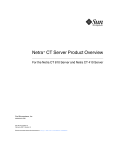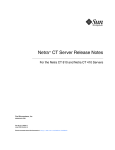Download Netra™ CT Server System Administration Guide
Transcript
Netra™ CT Server System Administration Guide For the Netra CT 810 Server and Netra CT 410 Server Sun Microsystems, Inc. 4150 Network Circle Santa Clara, CA 95054 U.S.A. 650-960-1300 Part No. 816-2483-10 October 2002, Revision A Send comments about this document to: [email protected] Copyright 2002 Sun Microsystems, Inc., 4150 Network Circle, Santa Clara, California 95054, U.S.A. All rights reserved. Sun Microsystems, Inc. has intellectual property rights relating to technology embodied in the product that is described in this document. In particular, and without limitation, these intellectual property rights may include one or more of the U.S. patents listed at http://www.sun.com/patents and one or more additional patents or pending patent applications in the U.S. and in other countries. This document and the product to which it pertains are distributed under licenses restricting their use, copying, distribution, and decompilation. No part of the product or of this document may be reproduced in any form by any means without prior written authorization of Sun and its licensors, if any. Third-party software, including font technology, is copyrighted and licensed from Sun suppliers. Parts of the product may be derived from Berkeley BSD systems, licensed from the University of California. UNIX is a registered trademark in the U.S. and in other countries, exclusively licensed through X/Open Company, Ltd. Sun, Sun Microsystems, the Sun logo, AnswerBook2, docs.sun.com, Netra, ChorusOS, OpenBoot, Java, and Solaris are trademarks or registered trademarks of Sun Microsystems, Inc. in the U.S. and in other countries. All SPARC trademarks are used under license and are trademarks or registered trademarks of SPARC International, Inc. in the U.S. and in other countries. Products bearing SPARC trademarks are based upon an architecture developed by Sun Microsystems, Inc. The OPEN LOOK and Sun™ Graphical User Interface was developed by Sun Microsystems, Inc. for its users and licensees. Sun acknowledges the pioneering efforts of Xerox in researching and developing the concept of visual or graphical user interfaces for the computer industry. Sun holds a non-exclusive license from Xerox to the Xerox Graphical User Interface, which license also covers Sun’s licensees who implement OPEN LOOK GUIs and otherwise comply with Sun’s written license agreements. Use, duplication, or disclosure by the U.S. Government is subject to restrictions set forth in the Sun Microsystems, Inc. license agreements and as provided in DFARS 227.7202-1(a) and 227.7202-3(a) (1995), DFARS 252.227-7013(c)(1)(ii) (Oct. 1998), FAR 12.212(a) (1995), FAR 52.227-19, or FAR 52.227-14 (ALT III), as applicable. DOCUMENTATION IS PROVIDED "AS IS" AND ALL EXPRESS OR IMPLIED CONDITIONS, REPRESENTATIONS AND WARRANTIES, INCLUDING ANY IMPLIED WARRANTY OF MERCHANTABILITY, FITNESS FOR A PARTICULAR PURPOSE OR NON-INFRINGEMENT, ARE DISCLAIMED, EXCEPT TO THE EXTENT THAT SUCH DISCLAIMERS ARE HELD TO BE LEGALLY INVALID. Copyright 2002 Sun Microsystems, Inc., 4150 Network Circle, Santa Clara, California 95054, Etats-Unis. Tous droits réservés. Sun Microsystems, Inc. a les droits de propriété intellectuels relatants à la technologie incorporée dans le produit qui est décrit dans ce document. En particulier, et sans la limitation, ces droits de propriété intellectuels peuvent inclure un ou plus des brevets américains énumérés à http://www.sun.com/patents et un ou les brevets plus supplémentaires ou les applications de brevet en attente dans les Etats-Unis et dans les autres pays. Ce produit ou document est protégé par un copyright et distribué avec des licences qui en restreignent l’utilisation, la copie, la distribution, et la décompilation. Aucune partie de ce produit ou document ne peut être reproduite sous aucune forme, parquelque moyen que ce soit, sans l’autorisation préalable et écrite de Sun et de ses bailleurs de licence, s’il y ena. Le logiciel détenu par des tiers, et qui comprend la technologie relative aux polices de caractères, est protégé par un copyright et licencié par des fournisseurs de Sun. Des parties de ce produit pourront être dérivées des systèmes Berkeley BSD licenciés par l’Université de Californie. UNIX est une marque déposée aux Etats-Unis et dans d’autres pays et licenciée exclusivement par X/Open Company, Ltd. Sun, Sun Microsystems, le logo Sun, AnswerBook2, docs.sun.com, Netra, ChorusOS, OpenBoot, Java, et Solaris sont des marques de fabrique ou des marques déposées de Sun Microsystems, Inc. aux Etats-Unis et dans d’autres pays. Toutes les marques SPARC sont utilisées sous licence et sont des marques de fabrique ou des marques déposées de SPARC International, Inc. aux Etats-Unis et dans d’autres pays. Les produits protant les marques SPARC sont basés sur une architecture développée par Sun Microsystems, Inc. L’interface d’utilisation graphique OPEN LOOK et Sun™ a été développée par Sun Microsystems, Inc. pour ses utilisateurs et licenciés. Sun reconnaît les efforts de pionniers de Xerox pour la recherche et le développment du concept des interfaces d’utilisation visuelle ou graphique pour l’industrie de l’informatique. Sun détient une license non exclusive do Xerox sur l’interface d’utilisation graphique Xerox, cette licence couvrant également les licenciées de Sun qui mettent en place l’interface d ’utilisation graphique OPEN LOOK et qui en outre se conforment aux licences écrites de Sun. LA DOCUMENTATION EST FOURNIE "EN L’ÉTAT" ET TOUTES AUTRES CONDITIONS, DECLARATIONS ET GARANTIES EXPRESSES OU TACITES SONT FORMELLEMENT EXCLUES, DANS LA MESURE AUTORISEE PAR LA LOI APPLICABLE, Y COMPRIS NOTAMMENT TOUTE GARANTIE IMPLICITE RELATIVE A LA QUALITE MARCHANDE, A L’APTITUDE A UNE UTILISATION PARTICULIERE OU A L’ABSENCE DE CONTREFAÇON. Contents Preface 1. xi Introduction 1 Overview of Netra CT Server Software System Administration Tasks 2. Configuring Your System 5 Accessing the Alarm Card 6 1 3 Configuring the Alarm Card Serial Ports 6 Configuring the Alarm Card Ethernet Ports Setting Up User Accounts on the Alarm Card Username Restrictions 10 Password Restrictions 10 8 9 Specifying Netra CT Server FRU ID Information 11 Specifying the Netra CT Server Functional Configuration Configuring a Chassis Slot for a Board Configuring the MCNet Interface 14 15 17 Choosing the IP Address for the MCNet 17 Checking the MCNet Configuration for the Solaris Environment Checking the MCNet Configuration on the Alarm Card 19 20 iii Specifying Other FRU ID Information 20 Displaying Netra CT Server FRU ID Information Configuring the CPU Boards 21 25 Enabling the Managed Object Hierarchy Application Software Required 25 25 The MOH Configuration File 26 Enabling the Processor Management Service Application 29 Stopping and Restarting the PMS Daemon on the Alarm Card 30 Setting the IP Address for the Alarm Card to Control CPU Boards 3. Administering Your System 33 Using the Alarm Card Command-Line Interface CLI Commands 33 34 Security Provided 39 Updating the Alarm Card Flash Images 40 Setting the Date and Time on the Alarm Card Running Scripts on the Alarm Card Using Scripting 32 42 43 43 Scripting Limitations 43 Administering the CPU Boards Booting Satellite CPU Boards 44 44 Using the PMS Application for Recovery and Control of CPU Boards Recovery Configuration of a CPU Board From the Alarm Card Detailed Recovery of a Board in Case of Fault 45 45 46 Monitoring and Controlling a CPU Board’s Resources From the Alarm Card 48 Using the Netra High Availability Suite With the Netra CT Server Applications 50 Monitoring Your System 51 Command-line Interface Information iv Netra CT Server System Administration Guide • October 2002 51 LED Information 51 The MOH Application 57 Additional Troubleshooting Information Hot Swap on the Netra CT Server 57 58 How High Availability Hot Swap Works 59 Hot Swap With Boards That Don’t Support Full Hot Swap Index 59 63 Contents v vi Netra CT Server System Administration Guide • October 2002 Figures FIGURE 1-1 Logical Representation of Software and the Hardware Interfaces in a Netra CT Server FIGURE 3-1 System Status Panel (Netra CT 810 Server) 52 FIGURE 3-2 System Status Panel (Netra CT 410 Server) 53 FIGURE 3-3 Power and Okay to Remove LEDs 54 FIGURE 3-4 Power and Fault LEDs 3 54 vii viii Netra CT Server System Administration Guide • October 2002 Tables TABLE 1-1 Netra CT Server Software for System Administrators 1 TABLE 2-1 FRU ID Information Specified Using the setfru Command 12 TABLE 2-2 Netra CT Server Functional Configurations 14 TABLE 2-3 FRU ID Information Displayed Using the showfru Command 22 TABLE 2-4 Solaris Packages for the MOH Application 25 TABLE 2-5 cmgtx Options TABLE 3-1 Alarm Card Command-Line Interface Commands 34 TABLE 3-2 Alarm Card Flash Options TABLE 3-3 System Status Panel LEDs for the Netra CT 810 Server 52 TABLE 3-4 System Status Panel LEDs for the Netra CT 410 Server 53 TABLE 3-5 CompactPCI Board LED States and Meanings 54 TABLE 3-6 Meanings of Power and Okay to Remove LEDs TABLE 3-7 Meanings of Power and Fault LEDs 56 TABLE 3-8 Netra CT System Hot-Swap Modes 28 40 55 58 ix x Netra CT Server System Administration Guide • October 2002 Preface The Netra CT Server System Administration Guide contains configuration and administration information for system administrators of the Netra™ CT 810 and 410 servers. This manual assumes you are familiar with UNIX® commands and networks. How This Book Is Organized Chapter 1 contains an introduction to the Netra CT software. Chapter 2 contains information on configuring your system. Chapter 3 describes how to administer your system. xi Typographic Conventions Typeface* Meaning Examples AaBbCc123 The names of commands, files, and directories; on-screen computer output Edit your.login file. Use ls -a to list all files. % You have mail. AaBbCc123 What you type, when contrasted with on-screen computer output % su Password: AaBbCc123 Book titles, new words or terms, words to be emphasized. Replace command-line variables with real names or values. Read Chapter 6 in the User’s Guide. These are called class options. You must be superuser to do this. To delete a file, type rm filename. * The settings on your browser might differ from these settings. Shell Prompts xii Shell Prompt C shell machine-name% C shell superuser machine-name# Bourne shell and Korn shell $ Bourne shell and Korn shell superuser # Netra CT Server System Administration Guide • October 2002 Related Documentation The Netra CT server documentation is listed in the following table. Title Part Number Netra CT Server Start Here 816-2479 Netra CT Server Product Overview 816-2480 Netra CT Server Installation Guide 816-2481 Netra CT Server Service Manual 816-2482 Netra CT Server System Administration Guide 816-2483 Netra CT Server Safety and Compliance Manual 816-2484 Netra CT Server Software Developer’s Guide 816-2486 Netra CT Server Product Note 816-2488 You might want to refer to documentation on the following products for additional information: the Solaris™ operating environment, the ChorusOS™ environment, OpenBoot™ PROM firmware, the Netra High Availabilty (HA) Suite, and the Netra CP2140 CompactPCI board. Accessing Sun Documentation Online You can view, print, or purchase a broad selection of Sun documentation, including localized versions, at: http://www.sun.com/documentation Sun Welcomes Your Comments Sun is interested in improving its documentation and welcomes your comments and suggestions. You can email your comments to Sun at: Preface xiii [email protected] Please include the part number (816-2483-10) of your document in the subject line of your email. xiv Netra CT Server System Administration Guide • October 2002 CHAPTER 1 Introduction This chapter includes the following sections: ■ Overview of Netra CT Server Software ■ System Administration Tasks Overview of Netra CT Server Software The Netra CT server software can be categorized as follows: ■ ■ ■ Operating environments and applications Firmware Network support The software is described in TABLE 1-1 and represented logically, with the hardware, in FIGURE 1-1. TABLE 1-1 Netra CT Server Software for System Administrators Category Name Description Operating Environments and Applications Solaris operating environment The Solaris operating environment runs on the host and satellite CPU boards. It is installed by the user. ChorusOS operating environment The ChorusOS operating environment runs on the alarm card. It manages the Netra CT server, that is, most components connected to the midplane. It is factoryinstalled. Command-line Interface (CLI) The CLI is the primary user interface to the alarm card. 1 TABLE 1-1 Category Netra CT Server Software for System Administrators (Continued) Name Description Managed Object Hierarchy (MOH) Management application that monitors and manages the field-replaceable units (FRUs) in your system. It provides support for high-availability services and applications. Processor Management Service (PMS) Management application that provides support for high-availability services and applications, such as the Netra High Availability (HA) Suite. Firmware Network Support OpenBoot PROM firmware Firmware on the host and satellite CPU boards that controls booting. It includes diagnostics. Boot control firmware (BCF) Firmware on the alarm card that performs power-on selftest (POST) and controls booting of the alarm card software. Baseboard Management Controller (BMC) firmware Baseboard Management Controller firmware enables communication over the Intelligent Platform Management Interface (IPMI) controller on the alarm card. System Management Controller (SMC) firmware System Management Controller firmware enables communication over the IPMI controller on CPU boards. MCNet MCNet is a communication channel over the cPCI midplane. It can be used to communicate between the alarm card, the host CPU board, and any MCNet-capable satellite CPU boards for exchanging system management information. Note – The Netra High Availability (HA) Suite may be used to provide enhanced services for customer high-availability applications. It is required to use certain monitoring capabilities of the MOH application, such as monitoring nfs and tftp daemons. When installed, it runs on the host and satellite CPU boards. The Netra HA Suite is ordered and shipped separately from the Netra CT server. In the Netra CT server, the alarm card manages most of the components connected to the midplane. The host CPU board accepts and owns peripherals, such as I/O boards or disks; it runs user applications and distributes tasks within a system. In a Netra CT server, each CPU board (including satellite and host CPU boards) runs its own copy of the Solaris operating environment, and each is therefore considered a server; the alarm card, plus the CPU boards and the other system FRUs, make up a system. There can be several systems in one chassis. The hardware interfaces include the Intelligent Platform Management Interface (IPMI), the CompactPCI (cPCI) bus, and the PCI interface (PCI i/f) on the alarm card, host CPU boards, and satellite CPU boards. 2 Netra CT Server System Administration Guide • October 2002 External data network (LAN) I/O board Satellite CPU Alarm Card Host CPU MOH PMS MOH PMS Solaris Solaris CLI MOH PMS ChorusOS OBP OBP BCF SMC PCI i/f SMC PCI i/f BMC PCI i/f IPMI cPCI bus MCNet FIGURE 1-1 Logical Representation of Software and the Hardware Interfaces in a Netra CT Server System Administration Tasks Netra CT server system administration typically includes installation, configuration, and administration tasks. Solaris administration on the Netra CT server, including adding Solaris user accounts, is performed by logging into the host or satellite CPU board. Netra CT server administration is performed by logging into the alarm card and using the alarm card command-line interface. The alarm card can be used as the single point of entry in the Netra CT system for configuration and administration purposes. Chapter 1 Introduction 3 System administration tasks are described in the following chapters. 4 Netra CT Server System Administration Guide • October 2002 CHAPTER 2 Configuring Your System This chapter assumes you have already installed the Solaris operating environment and the required patches on your Netra CT system. You configure the Netra CT system primarily through the alarm card command-line interface (CLI). The alarm card CLI enables system-level configuration, administration, and management that includes the CPU nodes, I/O boards, the alarm card, power supplies, and fan trays. The alarm card CLI interface can be used both locally and remotely. You configure the alarm card first, then the CPU boards, then the system-wide applications. This chapter includes the following sections: ■ ■ ■ ■ ■ ■ ■ ■ ■ ■ ■ ■ ■ Accessing the Alarm Card Configuring the Alarm Card Serial Ports Configuring the Alarm Card Ethernet Ports Setting Up User Accounts on the Alarm Card Specifying Netra CT Server FRU ID Information Specifying the Netra CT Server Functional Configuration Configuring a Chassis Slot for a Board Configuring the MCNet Interface Specifying Other FRU ID Information Displaying Netra CT Server FRU ID Information Configuring the CPU Boards Enabling the Managed Object Hierarchy Application Enabling the Processor Management Service Application 5 Accessing the Alarm Card When you initially access the alarm card, you must do so over serial port COM1 (console), using an ASCII terminal or the tip program. When you first access the alarm card, log in with the default user account of netract and the password suncli1. This account is set to full authorization (permissions). This account can not be deleted; however, you should change the password on this account for security purposes, before your Netra CT server is operational. The next sections provide information on configuring the alarm card serial and Ethernet ports, and setting up user accounts and passwords using the alarm card command-line interface. For more information on using the alarm card commandline interface, refer to Chapter 3. After you configure the serial and Ethernet ports, you can access and configure the alarm card over: ■ The Ethernet port, using telnet ■ The serial port (console), using an ASCII terminal or the tip program. If you have a rear-access Netra CT server, to use the console, a cable should be connected to the rear serial port on the alarm card (the front ports are disabled on a rear-access system). Configuring the Alarm Card Serial Ports The alarm card has two serial ports, COM1 and COM2. COM1 is configured for the console; you can not change this port. You can configure COM2 using the following CLI commands: ■ ■ ■ ■ ■ setserialmode setserialbaud setserialparity setserialstop setserialhwhandshake You must be logged in to the alarm card with a user account that has full permissions. When you specify the port number (port_num), use 2 to reference serial port COM2. 6 Netra CT Server System Administration Guide • October 2002 ▼ To Configure the Alarm Card Serial Ports ■ Set the serial mode: hostname cli> setserialmode -b port_num tty|none Set the mode of the specified serial port to tty or none. The default for COM2 is none, that is, no services are available on this port. ■ Set the serial baud rate: hostname cli> setserialbaud -b port_num baudrate Set the baud rate of the specified serial port. Valid values are 1200, 4800, 9600, 19200, 38400, and 56000. The default is 9600. ■ Set the serial parity: hostname cli> setserialparity -b port_num none|odd|even Set the parity bit of the specified serial port. Valid values are none, odd, or even. The default is odd. ■ Set the serial stop bit: hostname cli> setserialstop -b port_num none|odd|even Set the stop bit of the specified serial port. Valid values are 1 or 2. The default is 1. ■ Set the serial data bit number: hostname cli> setserialdata -b port_num 7|8 Set the number of data bits of the specified serial port. Valid values are 7 or 8. The default is 8. ■ Set the serial hardware handshake: hostname cli> setserialhwhandshake -b port_num true|false Set the hardware handshake of the specified serial port. Valid values are true or false. The default is false. Chapter 2 Configuring Your System 7 Configuring the Alarm Card Ethernet Ports The alarm card has two Ethernet ports, ENET1 and ENET2. You configure these ports using the following CLI commands: ■ ■ ■ ■ setipmode setipaddr setipnetmask setipgateway You must be logged in to the alarm card with a user account that has full permissions. When you specify the port number (port_num), use 1 or 2, depending on which port you are referencing. Any one of the Ethernet ports can be configured for failover to the other port. Refer to “Set the IP mode,” below, for instructions. You must reset the alarm card for any changes to take effect. ▼ To Configure the Alarm Card Ethernet Ports ■ Set the IP mode: hostname cli> setipmode -b port_num rarp|config|standby|none Set the IP mode of the specified Ethernet port. Choose the IP mode according to the services available in the network (rarp or config) or to configure the port for failover (standby). The default for ENET1 is rarp; the default for ENET2 is none, that is, no services are available on this port. You must reset the alarm card for the changes to take effect. Any one of the Ethernet ports can be configured for failover. To do this, set the IP mode to standby on one port, and set the IP mode to rarp or config on the other port. If the port configured for rarp or config fails, the network traffic will be switched over to the port configured for standby. For example: hostname cli> setipmode -b 1 rarp hostname cli> setipmode -b 2 standby hostname cli> reset ac 8 Netra CT Server System Administration Guide • October 2002 In this example, ENET2 is set to standby. If ENET1 fails, all network traffic is switched over to ENET2. ■ Set the IP address: hostname cli> setipaddr -b port_num addr Set the IP address of the specified Ethernet port. The default is 0.0.0.0. This command is only used if the ipmode is set to config. You must reset the alarm card for the changes to take effect. ■ Set the IP netmask: hostname cli> setipnetmask -b port_num addr Set the IP netmask of the specified Ethernet port. The default is 0.0.0.0. This command is only used if the ipmode is set to config. You must reset the alarm card for the changes to take effect. ■ Set the IP gateway: hostname cli> setipgateway -b port_num addr Set the IP gateway of Ethernet port 1. The default is 0.0.0.0. You must reset the alarm card for the changes to take effect. Setting Up User Accounts on the Alarm Card User accounts are set up using the alarm card command-line interface. The default user account is netract and the password is suncli1. This account is set to full authorization (permissions). This account can not be deleted; however, you should change the password on this account for security purposes, before your Netra CT server is operational. The alarm card supports 16 accounts with passwords. Chapter 2 Configuring Your System 9 ▼ To Set Up a User Account 1. Log in to the alarm card. 2. Add a user: hostname cli> useradd username 3. Add a password for that user: hostname cli> userpassword username By default, new accounts are created with read-only permission. Permission levels can be changed using the userperm command; refer to “CLI Commands” on page 34 for more information about permissions and the userperm command. Username Restrictions The username field has a maximum length of 16 characters; it must contain at least one lowercase alphabetic character, and the first character must be alphabetic. Valid characters for username include: ■ ■ ■ ■ ■ Alphabetic characters Numeric characters Period (.) Underscore (_) Hyphen (-) Password Restrictions Passwords have the following restrictions: ■ ■ ■ 10 They must contain at least six characters but not more than eight characters (only the first eight characters are considered if the password is longer than eight characters). They must contain at least two alphabetic characters and at least one numeric or special character; alphabetic characters can be both uppercase and lowercase. They must differ from the user’s login name and any reverse or circular shift of that login name; for comparison purposes, uppercase and lowercase letters are equivalent. Netra CT Server System Administration Guide • October 2002 ■ The new password must differ from the old by at least three characters; for comparison purposes, uppercase and lowercase letters are equivalent. Specifying Netra CT Server FRU ID Information A field-replaceable unit (FRU) is a module or component that can typically be replaced in its entirety as part of a field service repair operation. The Netra CT system FRUs include: ■ ■ ■ ■ ■ ■ ■ ■ ■ ■ Host CPU board Alarm card System controller board (SCB) Power supply 1 Power supply 2 (only on the Netra CT 810 server) Fan tray 1 Fan tray 2 Satellite CPU boards I/O boards Midplane All FRUs contain FRU ID (identification) information that includes FRU manufacturing and configuration data. This information can be displayed through the alarm card CLI (see TABLE 2-3). In addition, you enter certain FRU ID information, through the alarm card CLI, that is stored in the midplane. This information includes: ■ ■ ■ ■ The functional configuration of the system (there is no default) Allowable plug-in boards (a default exists) and boot devices (a default exists in OpenBoot PROM) for the cPCI slots The MCNet configuration (a default exists) System location information, customer data information, and user label information (there are no defaults; these are optional entries) Some of this information is used by the MOH application to audit board insertions and prevent misconfigurations, and to display information; some is used by the MCNet interface. The format of the information to be specified is: hostname cli> setfru fru_target fru_instance fru_field value Chapter 2 Configuring Your System 11 FRU ID information can be displayed using the CLI showfru command; see “Displaying Netra CT Server FRU ID Information” on page 21 for more information. TABLE 2-1 shows the FRU ID information that can be specified with the CLI setfru command. TABLE 2-1 FRU ID Information Specified Using the setfru Command FRU Target FRU Instance FRU Field Value Description midplane 1 Drawer_Cfg 1 or 2 Set the Netra CT functional configuration to 1 (satellite only) or 2 (hosted or mixed) midplane 1 MCNetIPSubnet IP subnet address (hexadecimal) Specify the IP subnet address for the MCNet. The default is 0xc0a80d (192.168.13). midplane 1 MCNetIPSubnetMask IP subnet mask (hexadecimal) Specify the IP subnet mask for the MCNet. The default is 0xffffff00 (255.255.255.0). midplane 1 Location text description A description of the location (for example, the number on the chassis label) of the Netra CT system. This description is used in the MOH application. The text can be up to 80 characters in length. midplane 1 Cust_Data text description Any customer-supplied information. The text can be up to 80 characters in length. midplane 1 User_Label text description Any customer-supplied information. The text can be up to 10 characters in length. slot 1 to 7 Acceptable_Fru_Types vendor:partnumber First, specify the chassis slot number to be configured, where the FRU Instance can be 1, 2, 3, 4, 5, 6, or 7 for a Netra CT 810 and 2, 3, 4, or 5 for a Netra CT 410. (Slots are numbered starting from the left.) Second, specify the allowable plug-in board(s) for that slot, where the value is the vendor name and part number (separated by a colon) of the board. Use the showfru command to display this information. Multiple boards may be specified, separated by a semi-colon (;). The default is to allow all cPCI boards. 12 Netra CT Server System Administration Guide • October 2002 TABLE 2-1 FRU ID Information Specified Using the setfru Command (Continued) FRU Target FRU Instance FRU Field Value Description slot 1 to 7 Boot_Devices boot_device_list First, specify the chassis slot number to be configured, where the FRU Instance can be 1, 2, 3, 4, 5, 6, or 7 for a Netra CT 810 and 2, 3, 4, or 5 for a Netra CT 410. (Slots are numbered starting from the left.) Second, specify the alias(es) listing the devices the board in this slot will boot from. When the board in this slot is powered up, this FRU information overwrites the entry in the OpenBoot PROM boot-device NVRAM configuration variable. slot 1 to 7 Cust_Data text description First, specify the chassis slot number to be configured, where the FRU Instance can be 1, 2, 3, 4, 5, 6, or 7 for a Netra CT 810 and 2, 3, 4, or 5 for a Netra CT 410. (Slots are numbered starting from the left.) Second, specify any customersupplied information. The text can be up to 80 characters in length. fan 1 or 2 Cust_Data text description Any customer-supplied information. The text can be up to 80 characters in length. ps 1 or 2 Cust_Data text description Any customer-supplied information. The text can be up to 80 characters in length. scb 1 Cust_Data text description Any customer-supplied information. The text can be up to 80 characters in length. Changes to FRU fields through the CLI setfru command require you to completely power the system off and on for the changes to take effect. It is recommended that you enter all necessary FRU ID information, then power the system off and on. Note – You must have the host CPU board, the alarm card, and the system controller board installed in the Netra CT server before powering it on. The system will not power on properly if all of these components are not installed. The next several sections describe the configurations you can set by entering FRU ID information. Chapter 2 Configuring Your System 13 Specifying the Netra CT Server Functional Configuration Netra CT server base configurations of front or rear access with diskful or diskless access are set at the factory. Each of these base configurations supports any one of the functional configurations shown in TABLE 2-2. TABLE 2-2 Netra CT Server Functional Configurations Configuration Description Hosted Host CPU board and I/O boards Satellite Host CPU board and satellite CPU boards Mixed Host CPU board, satellite CPU boards, and I/O boards There is no default functional configuration on the Netra CT server; you set the functional configuration using the alarm card CLI. The functional configuration information is used by the MOH application to audit board insertions and prevent misconfigurations. The functional configuration can be changed at any time if desired using the alarm card CLI. ▼ To Specify the Netra CT Server Functional Configuration 1. Log in to the alarm card. 2. Set the functional configuration for the Netra CT server: hostname cli> setfru fru_target fru_instance fru_field value Refer to TABLE 2-1 for allowable information for each variable. For example, if you want to set the functional configuration to “hosted,” enter the following: hostname cli> setfru midplane 1 Drawer_Cfg 2 3. Completely power off and on the system: 14 Netra CT Server System Administration Guide • October 2002 a. Press the system power button on the system status panel and release it to go through a graceful soft power-down; wait for the system power LED to go off. b. Push the locking mechanism on the power supplies up (unlocked) to power down; wait for the green LEDs on the power supplies to go off; then push the locking mechanism on the power supplies down (locked) to power up. Note: on the Netra CT 810 server, push the locking mechanism on both power supplies up and then down at the same time. c. Press the system power button on the system status panel and release it to power on the server. Configuring a Chassis Slot for a Board You can specify the type of board that is allowed in a given chassis slot using the alarm card CLI. The slot usage information is used by the MOH application to audit board insertions and prevent misconfigurations. You can also specify the boot device for the slot, that is, the path to the device the board in the slot will boot from. When the board is powered on, the FRU boot device information overwrites the entry in the OpenBoot PROM boot-device NVRAM configuration variable on that board. The chassis slot information can be changed at any time if desired using the alarm card CLI. By default, slots are configured to accept any cPCI FRU unless you specifically set an allowable plug-in for a specific slot. The exceptions are: for a Netra CT 810 server, the alarm card must be in slot 8 and the host CPU must be in slot 1; for a Netra CT 410 server, the alarm card must be in slot 1 and the host CPU must be in slot 3. To set allowable plug-ins for a particular slot, you need the vendor name and the part number of the board. This FRU ID information can be displayed using the CLI showfru command; see “Displaying Netra CT Server FRU ID Information” on page 21 for more information. ▼ To Configure a Chassis Slot for a Board 1. Log in to the alarm card. Chapter 2 Configuring Your System 15 2. Set the acceptable FRUs for the slot: hostname cli> setfru fru_target fru_instance fru_field value Refer to TABLE 2-1 for allowable information for each variable. For example, if you want to set chassis slot 5 to allow only a Sun Microsystems (vendor 003E) particular CPU board (part number 595-5769-03), enter the following: hostname cli> setfru slot 5 Acceptable_Fru_Types 003E:595-5769-03 Multiple boards can be specified for one slot. Separate the boards with a semi-colon. You can also use the asterisk (*) as a wild card in the part number to allow multiple boards. For example, if you want to set chassis slot 4 to allow only boards from three particular vendors, with multiple board part numbers from one vendor, enter the following: hostname cli> setfru slot 4 Acceptable_Fru_Types 003E:5955*;0004:1234-5678-1;0001:8796541-02 3. Set the boot device for the slot: hostname cli> setfru fru_target fru_instance fru_field value Refer to TABLE 2-1 for allowable information for each variable. For example, if you want to set chassis slot 5 to boot from a device on the network, enter the following: hostname cli> setfru slot 5 Boot_Devices boot_device_list where boot_device_list is the alias(es) specifying the boot devices (limit is 25 bytes), for example, disk net. 4. Completely power off and on the system: a. Press the system power button on the system status panel and release it to go through a graceful soft power-down; wait for the system power LED to go off. b. Push the locking mechanism on the power supplies up (unlocked) to power down; wait for the green LEDs on the power supplies to go off; then push the locking mechanism on the power supplies down (locked) to power up. Note: on the Netra CT 810 server, push the locking mechanism on both power supplies up and then down at the same time. 16 Netra CT Server System Administration Guide • October 2002 c. Press the system power button on the system status panel and release it to power on the server. Configuring the MCNet Interface MCNet provides a communication channel over the cPCI midplane. It can be used to communicate between the alarm card, the host CPU board, and satellite CPU boards. It appears as any other generic Ethernet port in the Solaris operating environment. MCNet is configured by default on Solaris (host CPU and satellite CPUs) and on the alarm card. MCNet is used by the MOH and PMS applications. Choosing the IP Address for the MCNet The IP address of the MCNet interfaces on the CPU boards is formed as follows: the midplane FRU ID field MCNetIPSubnet contains the value IP_subnet_address.slot_number. The default IP subnet address is 0xc0a80d (192.168.13) and the default IP subnet mask is 0xffffff00 (255.255. 255.0). When you power on the Netra CT server, and if you have not made any changes for the MCNet interface in the midplane FRU ID, the IP address of a board installed in slot 2 will be configured to 192.168.13.2; if you then move that board to slot 4, the IP address for that board will be configured to 192.168.13.4. The IP address of the MCNet interface on the alarm card is always the midplane FRU ID field MCNetIPSubnet value IP_subnet_address.8. This is the case for the alarm card in the Netra CT 810 server and in the Netra CT 410 server. ▼ To Configure the MCNet Interface 1. Log in to the alarm card. Chapter 2 Configuring Your System 17 2. Set the FRU ID for the MCNet interface: hostname cli> setfru fru_target fru_instance fru_field value Refer to TABLE 2-1 for allowable information for each variable. You must set both the MCNet IP subnet address and the subnet mask in hexadecimal format. For example, to set the subnet address to 192.168.16 and the subnet mask to 255.255.255.0, enter the following: hostname cli> setfru midplane 1 MCNetIPSubnet 0xc0a810 hostname cli> setfru midplane 1 MCNetIPSubnetMask 0xffffff00 3. Completely power off and on the system: a. Press the system power button on the system status panel and release it to go through a graceful soft power-down; wait for the system power LED to go off. b. Push the locking mechanism on the power supplies up (unlocked) to power down; wait for the green LEDs on the power supplies to go off; then push the locking mechanism on the power supplies down (locked) to power up. Note: on the Netra CT 810 server, push the locking mechanism on both power supplies up and then down at the same time. c. Press the system power button on the system status panel and release it to power on the server. 18 Netra CT Server System Administration Guide • October 2002 Checking the MCNet Configuration for the Solaris Environment After you boot the Solaris operating environment, you can check to see that MCNet has been configured by using the ifconfig -a command. You should see output for the mcn0 interface similar to the following: # ifconfig -a ... eri0: flags=10000843<UP,BROADCAST,RUNNING,MULTICAST,IPv4>mtu 1500 index 1 inet 192.168.207.64 netmask ffffff00 broadcast 192.168.207.255 ether 8:0:20:a9:4d:1d lo0: flags=1000849<UP,LOOPBACK,RUNNING,MULTICAST,IPv4>mtu 1500 index 2 inet 127.0.0.1 netmask ff000000 mcn0: flags=10000843<UP,BROADCAST,RUNNING,MULTICAST,IPv4>mtu 1500 index 3 inet 192.168.16.1 netmask ffffff00 broadcast 192.168.16.255 ether 8:0:20:a9:4d:1d To test for actual communication, use the ping -s command. You should see output similar to the following: # ping -s 192.168.16.3 PING 192.168.13.3: 56 data bytes 64 bytes from 192.168.16.3:icmp_seq=0,time=1,ms 64 bytes from 192.168.16.3:icmp_seq=1,time=0,ms 64 bytes from 192.168.16.3:icmp_seq=2,time=0,ms ... ----192.168.16.3 PING statistics---14 packets transmitted, 14 packets received, 0% packet loss round-trip (ms) min/avg/max=0/0/1 Chapter 2 Configuring Your System 19 Checking the MCNet Configuration on the Alarm Card After you configure the MCNet interface, you can check to see that it has been configured by using the CLI shownetwork command. You should see output similar to the following: hostname cli> shownetwork Netract network configuration is: ethernet ports ip_addr :192.168.207.130 ip_netmask : 0xffffff00 mac_address : 00:03:ba:13:c4:dd ip_addr :192.168.13.8 ip_netmask : 0xffffff00 mac_address : 00:03:ba:13:c4:dd hostname cli> Specifying Other FRU ID Information You can use the FRU fields Location, Cust_Data, and User_Label to enter any customer-specific information about your system. These are optional entries; by default, there is no information stored in these fields. Information entered in the Location field is displayed through the MOH application. You might want to use the Location FRU field to enter specific, physical location information for your system. For example, you might enter the number on the chassis label, to indicate the location of the system. ▼ To Specify Other FRU ID Information 1. Log in to the alarm card. 20 Netra CT Server System Administration Guide • October 2002 2. Specify other FRU ID information for the Netra CT server: hostname cli> setfru fru_target fru_instance fru_field value Refer to TABLE 2-1 for allowable information for each variable. For example, if you want to set the location information to reflect a chassis label that reads 12345-10-20, enter the following: hostname cli> setfru midplane 1 Location 12345-10-20 3. Completely power off and on the system: a. Press the system power button on the system status panel and release it to go through a graceful soft power-down; wait for the system power LED to go off. b. Push the locking mechanism on the power supplies up (unlocked) to power down; wait for the green LEDs on the power supplies to go off; then push the locking mechanism on the power supplies down (locked) to power up. Note: on the Netra CT 810 server, push the locking mechanism on both power supplies up and then down at the same time. c. Press the system power button on the system status panel and release it to power on the server. Displaying Netra CT Server FRU ID Information FRU ID information entered during the manufacturing process and through the alarm card CLI setfru command can be displayed using the showfru command. Chapter 2 Configuring Your System 21 TABLE 2-3 shows the FRU ID information that can be displayed with the CLI showfru command. Use the FRU field to specify the information you want. TABLE 2-3 FRU ID Information Displayed Using the showfru Command FRU Target FRU Instance FRU Field Description midplane 1 Sun_Part_No Display the part number for the midplane. midplane 1 Sun_Serial_No Display the serial number for the midplane. midplane 1 Drawer_Cfg Display the functional configuration (satellite, hosted, or mixed) for this system. midplane 1 MCNetIPSubnet Display the MCNet IP subnet address in hexadecimal format for this system. midplane 1 MCNetIPSubnetMask Display the MCNet IP subnet mask in hexadecimal format for this system. midplane 1 Vendor_Name Display the vendor name for the midplane. midplane 1 Fru_Shortname Display the FRU short name for the midplane. midplane 1 Initial_HW_Dash_Level Display the initial hardware dash level of the midplane midplane 1 Initial_HW_Rev_Level Display the initial hardware revision level of the midplane. midplane 1 Location Display any customer-supplied text specified for the Location of this system. midplane 1 User_Label Display any customer-supplied text for this field. midplane 1 Cust_Data Display any customer-supplied text for this field. slot 1 to 8 Sun_Part_No Display the part number for the board in a particular slot. slot 1 to 8 Sun_Serial_No Display the serial number for the board in a particular slot. slot 1 to 8 Acceptable_Fru_Types Display the allowable plug-in boards for a particular slot. slot 1 to 8 Boot_Devices Display the boot devices for a particular slot. slot 1 to 8 Vendor_Name Display the vendor name for the board in a particular slot. slot 1 to 8 Fru_Shortname Display the FRU short name for the board in a particular slot. slot 1 to 8 Initial_HW_Dash_Level Display the initial hardware dash level of the board in a particular slot. 22 Netra CT Server System Administration Guide • October 2002 TABLE 2-3 FRU ID Information Displayed Using the showfru Command (Continued) FRU Target FRU Instance FRU Field Description slot 1 to 8 Initial_HW_Rev_Level Display the initial hardware revision level of the board in a particular slot. slot 1 to 8 Cust_Data Display any customer-supplied text for this field for the board in a particular slot. fan 1 or 2 Sun_Part_No Display the part number for fan tray 1 or 2. fan 1 or 2 Sun_Serial_No Display the serial number for fan tray 1 or 2. fan 1 or 2 Vendor_Name Display the vendor name for fan tray 1 or 2. fan 1 or 2 Fru_Shortname Display the FRU short name for fan tray 1 or 2. fan 1 or 2 Initial_HW_Dash_Level Display the initial hardware dash level of fan tray 1 or 2. fan 1 or 2 Initial_HW_Rev_Level Display the initial hardware revision level of fan tray 1 or 2. fan 1 or 2 Cust_Data Display any customer-supplied text for this field for fan tray 1 or 2. ps 1 or 2 Sun_Part_No Display the part number for power supply unit 1 or 2. ps 1 or 2 Sun_Serial_No Display the serial number for power supply unit 1 or 2. ps 1 or 2 Vendor_Name Display the vendor name for power supply unit 1 or 2. ps 1 or 2 Fru_Shortname Display the FRU short name for power supply unit 1 or 2. ps 1 or 2 Initial_HW_Dash_Level Display the initial hardware dash level of power supply unit 1 or 2. ps 1 or 2 Initial_HW_Rev_Level Display the initial hardware revision level of power supply unit 1 or 2. ps 1 or 2 Cust_Data Display any customer-supplied text for this field for power supply unit 1 or 2. scb 1 Sun_Part_No Display the part number for the system controller board. scb 1 Sun_Serial_No Display the serial number for the system controller board. scb 1 Vendor_Name Display the vendor name for the system controller board. scb 1 Fru_Shortname Display the FRU short name for the system controller board. Chapter 2 Configuring Your System 23 TABLE 2-3 FRU ID Information Displayed Using the showfru Command (Continued) FRU Target FRU Instance FRU Field Description scb 1 Initial_HW_Dash_Level Display the initial hardware dash level of the system controller board. scb 1 Initial_HW_Rev_Level Display the initial hardware revision level of the system controller board. scb 1 Cust_Data Display any customer-supplied text for this field for the system controller board. ▼ To Display FRU ID Information 1. Log in to the alarm card. 2. Enter the showfru command: hostname cli> showfru fru_target fru_instance fru_field Refer to TABLE 2-3 for allowable information for each variable. For example, if you want to display the part number FRU ID information for fan tray 1, enter the following: hostname cli> showfru fan 1 Sun_Part_No Use the FRU target “slot” to display information for the alarm card, the CPU boards, and the I/O boards; the FRU slot instance can be 1, 2, 3, 4, 5, 6, 7, or 8 for a Netra CT 810 and 1, 2, 3, 4, or 5 for a Netra CT 410 (slots are numbered starting from the left). For example, to display part number FRU ID information for the alarm card in a Netra CT 810 server, enter the following: hostname cli> showfru slot 8 Sun_Part_No 24 Netra CT Server System Administration Guide • October 2002 Configuring the CPU Boards You should verify that you can log in to the CPU boards. Any Solaris configuration needed for your environment should be done, such as modifying OpenBoot PROM variables. Refer to the Solaris documentation, the OpenBoot PROM documentation, or to the specific CPU board documentation if you need additional information. Enabling the Managed Object Hierarchy Application The Managed Object Hierarchy (MOH) is an application that runs on the alarm card, the host CPU, and satellite CPUs. It monitors the field-replaceable units (FRUs) in your system. Software Required The MOH application requires the Solaris 9 or Solaris 8 2/02 operating environment, and additional Netra CT platform-specific Solaris patches that contain packages shown in TABLE 2-4. TABLE 2-4 Solaris Packages for the MOH Application Package Description SUNW2jdrt Java™ Runtime Java Dynamic Management Kit (JDMK) package SUNWctmgx Netra CT management agent package SUNWctac Alarm card firmware package that includes the Netra CT management agent Download the Solaris patch updates from the web site: http://www.sunsolve.sun.com. Install the patch updates using the patchadd command. After these packages are installed, they reside in the default installation directory, /opt/SUNWnetract/mgmt2.0/bin. Chapter 2 Configuring Your System 25 The Netra High Availability Suite may be used to provide enhanced services for customer high-availability applications. It is required to use certain monitoring capabilities of the MOH application, such as monitoring nfs and tftp daemons. The Netra HA Suite is ordered and shipped separately from the Netra CT server. The MOH application is always started on the alarm card; the application requires a configuration file to be started on the Solaris operating environment on the CPU boards. The MOH Configuration File The MOH application requires a configuration file that contains a Simple Network Management Protocol (SNMP) access control list (ACL). The file lists: ■ The SNMP management applications that can access the information maintained by the MOH. The control is based on the IP address and the community of the host on which the management application is running. Access can be either readwrite or read-only. ■ The hosts that can receive SNMP traps, or event notifications. There are several types of SNMP traps. MOH uses the ACL file to determine where to send coldStart (initial) traps. A coldStart trap is sent to the system when MOH starts. For other types of traps or notifications, such as hardware status changes, MOH maintains a table which specifies where traps should be sent. The format of this file is specified in the JDMK documentation. An ACL file template that is part of the JDMK package is installed by default in /opt/SUNWjdmk/jdmk4.2/1.2/etc/conf/template.acl. 26 Netra CT Server System Administration Guide • October 2002 An example of a configuration file is: acl = { { communities = trees access = read-only managers = oak, elm } { communities = birds access = read-write managers = robin } } trap = { { trap-community = lakes hosts = michigan, mead } } In this example, oak, elm, robin, michigan, and mead are hostnames. If this is the ACL file specified, when the MOH starts, a coldStart trap will be sent to michigan and mead. Management applications running on oak and elm can read (get) information from MOH, but they cannot write (set) information. Management applications running on robin can read (get) and write (set) information from MOH. The ACL file can be stored anywhere on your system. When you start the MOH application and you want to use an ACL file you created, you specify the complete path to the file. Refer to the JDMK documentation (http://www.sun.com/documentation) for more information on ACL file format. ▼ To Enable the Managed Object Hierarchy on the CPU Boards 1. Log in to the server. Chapter 2 Configuring Your System 27 2. Verify that the Solaris packages SUNW2jdrt, SUNWctmgx, and SUNWctac are installed: # pkginfo -l SUNW2jdrt SUNWctmgx SUNWctac ... PKGINST: SUNW2jdrt ... 3. Create a configuration file in the format of a JDMK ACL configuration file. Refer to the section “The MOH Configuration File” on page 26 for information on the configuration file and format. 4. As root, start the MOH application. # cd /opt/SUNWnetract/mgmt2.0/bin/cmgtx # ./cmgtx start [option] If you installed the Solaris patches in a directory other than the default directory, specify that path instead. Options that can be specified with cmgtx start when you start the MOH application include: TABLE 2-5 cmgtx Options Option Description -rmiport portnum Specify the Remote Method Invocation (RMI) port number. The default is 1099. -snmpport portnum Specify the Simple Network Management Protocol (SNMP) port number. The default is 9161. -snmpacl filename Specify the SNMP ACL file to be used. The full path to filename must be specified. -showversion Print the system version number. The MOH application starts and reads the configuration file using one of these methods, in this order: a. If the command cmgtx start -snmpacl filename is used, MOH uses the specified file as the ACL file. b. If the variable jdmk.acl.file has been set (setenv jdmk.acl.file filename), MOH uses the value of that variable as the ACL file when the command cmgtx start is used. 28 Netra CT Server System Administration Guide • October 2002 c. If the file /opt/SUNWjdmk/jdmk4.2/1.2/etc/conf/jdmk.acl exists, MOH uses that file as the ACL file when the command cmgtx start is used. If the ACL cannot be determined after these steps, SNMP applications will have read-write access and MOH will send the coldStart trap to the local host only. Once MOH is running, it interfaces with your SNMP or RMI application to discover network elements, monitor the system, and provide status messages. Refer to the Netra CT Server Software Developer’s Guide for information on writing applications to interface with the MOH application. Enabling the Processor Management Service Application The Processor Management Service (PMS) is a management application that provides support for high-availability services and applications, such as the Netra High Availability Suite. It provides both local and remote monitoring and control of a cluster of CPU boards. This section describes: ■ ■ ■ Starting and stopping the PMS application on CPU boards. Stopping and restarting the PMS application on the alarm card; the application starts automatically but can be restarted manually with various options. Setting the IP address by which the alarm card monitors and controls a CPU board in a particular slot. You use the alarm card PMS CLI commands to control PMS services, such as fault detection/notification, and fault recovery. This administration is described in “Using the PMS Application for Recovery and Control of CPU Boards” on page 45. You can also use the PMS API to configure partner lists (tables of alarm card and CPU board information relating to connectivity and addressing; the alarm card and the CPU boards in a partner list must be in the same system). Refer to the pms API man pages, installed by default in /opt/SUNWnetract/mgmt2.0/man, for more information on partner lists. Note – If you installed the Netra High Availability Suite, and you want the Netra CT server PMS probe to manage the state of nodes, you must start the Netra CT server PMS probe script in place of the Netra High Availability Suite probe script. Refer to “Using the Netra High Availability Suite With the Netra CT Server Applications” on page 50 for information on how to do this. Chapter 2 Configuring Your System 29 ▼ To Start or Stop the PMS Application on a CPU Board 1. Log in as root to the server that has the Solaris patches installed (see “Software Required” on page 25). 2. Create a Solaris script to start, stop, and restart PMS, as follows: #!/sbin/sh # Start/stop/restart processes required for PMS case "$1" in ’start’) /opt/SUNWnetract/mgmt2.0/bin/pmsd start ;; ’stop’) /opt/SUNWnetract/mgmt2.0/bin/pmsd stop ;; ’restart’) /opt/SUNWnetract/mgmt2.0/bin/pmsd stop /opt/SUNWnetract/mgmt2.0/bin/pmsd start ;; *) echo "Usage: $0 {start | stop | restart }" exit 1 ;; esac exit 0 3. Save the script to a file. 4. Start, stop, or restart the PMS application by typing one of the following: ■ ■ ■ filename start filename stop filename restart where filename is the name of the file in which you saved the script. Stopping and Restarting the PMS Daemon on the Alarm Card The PMS daemon (pmsd) starts automatically on the alarm card. However, you can manually stop and restart the PMS daemon on the alarm card, specifying these optional parameters: 30 Netra CT Server System Administration Guide • October 2002 ■ The port number pmsd listens on for servicing clients (default is port 10300). ■ The state pmsd will be started in: available or unavailable (default is to start in the unavailable state, unless a previous and different operating state exists in persistent storage). ■ Whether to reset persistent storage to the default values on the alarm card (default is to use existing persistent storage). You specify the port number for pmsd using the parameter port_num. You specify the state in which to start pmsd using the parameter server_admin_state. This parameter may be set to force_unavail (force pmsd to start in the unavailable state); force_avail (force pmsd to start in the available state); or vote_avail (start pmsd in the available state, but only if all conditions have been met to make it available; if all the conditions have not been met, pmsd will not become available). You specify whether to reset persistent storage to the default values on the alarm card using the -d option. Data in persistent storage remains across reboots or power on and off cycles. If you do not specify -d, pmsd is started using its existing persistent storage configuration; if you specify -d, the persistent storage configuration is reset to the defaults for pmsd. The -d option would typically be specified only to perform a bulk reset of persistent storage. ▼ To Manually Stop the Processor Management Service on the Alarm Card 1. Log in to the alarm card. 2. Stop the PMS daemon with the stop command: hostname cli> pmsd stop [-p port_num] where port_num is the port number to stop pmsd on. The default is port 10300. ▼ To Manually Start the Processor Management Service on the Alarm Card 1. Log in to the alarm card. Chapter 2 Configuring Your System 31 2. Start the PMS daemon with the start command: hostname cli> pmsd start [-p port_num] [-e server_admin_state] [-d] where port_num is the port number for pmsd to listen on, server_admin_state can be force_unavail, force_avail, or vote_avail, and -d resets the persistent storage to the defaults for pmsd. Setting the IP Address for the Alarm Card to Control CPU Boards The pmsd slotaddressset command is used to set the IP address by which the alarm card controls and monitors a CPU board in a particular slot. The command establishes the connection between pmsd running on the alarm card and pmsd running on a CPU board. The alarm card and the CPU board must be in the same system. You specify the slot number of the CPU board and the IP address to be configured. The default IP address for all slots is 0.0.0.0; therefore, control is initially disabled. ▼ To Set the IP Address for the Alarm Card to Control CPU Boards 1. Log in to the alarm card. 2. Set the IP address with the slotaddressset command: hostname cli> pmsd slotaddressset -s slot_num -i ip_addr where slot_num can be a slot number from 1 to 8, and ip_addr is the IP address to be configured. 32 Netra CT Server System Administration Guide • October 2002 CHAPTER 3 Administering Your System You administer your system using the alarm card command-line interface and through the MOH application. The alarm card CLI works with the MOH and PMS applications, and supports Simple Network Management Protocol (SNMP) and Remote Method Invocation (RMI) interfaces. MOH provides the SNMP and RMI interfaces to manage the system and send out events and alerts. CLI provides an overlapping subset of commands with MOH and also provides commands for the alarm card itself; sending out events and alerts is not a function of the CLI. This chapter contains the following sections: ■ ■ ■ ■ ■ ■ ■ ■ Using the Alarm Card Command-Line Interface Updating the Alarm Card Flash Images Setting the Date and Time on the Alarm Card Administering the CPU Boards Using the PMS Application for Recovery and Control of CPU Boards Using the Netra High Availability Suite With the Netra CT Server Applications Monitoring Your System Hot Swap on the Netra CT Server Using the Alarm Card Command-Line Interface The alarm card command-line interface provides commands to control power of the system, control the CPU nodes, administer the system, show status, and set configuration variables. (See “Accessing the Alarm Card” on page 6 for information on how to access the alarm card.) 33 CLI Commands TABLE 3-1 lists the alarm card command-line interface commands by type, command name, default permission required to use the command, and command description. A -h option with a command indicates that help is available for that command. Default permission levels are: ■ ■ ■ ■ ■ c (console permission; authorized to connect to other server console) u (user administration permission; authorized to use commands that can add, delete, and change permission of users) a (administration permission; authorized to change the state of the CLI configuration variables) r (reset/poweron/poweroff permissions; authorized to reset, poweron, and poweroff any of the CPU boards) blank (permission not required). The permission level for a user can be changed with the userperm command. TABLE 3-1 Command Type Status 34 Alarm Card Command-Line Interface Commands Command Permission Description showenvironment Display a summary of current environmental information, such as fan and power supply status. shownetwork Display the current network configuration of the alarm card. showserialmode -b port_num Display the value of serial_mode for the specified port number. showserialbaud -b port_num Display the value of serial_baud for the specified port number. showserialparity -b port_num Display the value of serial_parity for the specified port number. showserialstop -b port_num Display the value of serial_stop for the specified port number. showserialdata -b port_num Display the value of serial_data for the specified port number. showserialhwhandshake -b port_num Display the value of serial_hwhandshake for the specified port number. showipmode -b port_num Display the value of ip_mode for the specified port number. showipaddr -b port_num Display the value of ip_addr for the specified port number. Netra CT Server System Administration Guide • October 2002 TABLE 3-1 Command Type Power control CPU control Alarm Card Command-Line Interface Commands (Continued) Command Permission Description showipnetmask -b port_num Display the value of ip_netmask for the specified port number. showipgateway -b port_num Display the value of ip_gateway for the specified port number. showdate Display the system date. showntpserver Display the IP address of the NTP server. showfru target instance field Display FRU ID information. Refer to “Displaying Netra CT Server FRU ID Information” on page 21 for more information. showhostname Display the value of the hostname used in the CLI prompt. poweroff [cpu_node] r Power off the specified CPU node slot, where cpu_node can be 1 to 8 on a Netra CT 810 or 1 to 5 on a Netra CT 410; if no node is specified, power off the whole system. poweron [cpu_node] r Power on the specified CPU node slot, where cpu_node can be 1 to 8 on a Netra CT 810 or 1 to 5 on a Netra CT 410; if no node is specified, power on the whole system. powersupply n on|off r Switch on or off the specified power supply unit. console cpu_node c Enter console mode and connect to the specified CPU node, where cpu_node can be 1 to 8 on a Netra CT 810 or 1 to 5 on a Netra CT 410. break cpu_node c Put the server in debug mode, where cpu_node can be 1 to 8 on a Netra CT 810 or 1 to 5 on a Netra CT 410. consolerestart c Set the current console and boot log to be the original console and boot log. reset [-h] [cpu_node] [-x cpu_node|ac|host] [-p cpu_node] r Reset (reboot) a specified server, where cpu_node can be 1 to 8 on a Netra CT 810 or 1 to 5 on a Netra CT 410; ac is the alarm card; host is the host CPU board. reset cpu_node produces a soft reset (reboots the operating system); reset -x produces a hard reset (reboots the board); reset -p forces the CPU board to panic dump. setpanicdump cpu_node a Set whether a panic dump is generated when a CPU node is reset. Chapter 3 Administering Your System 35 TABLE 3-1 Command Type Alarm Card Command-Line Interface Commands (Continued) Command setescapechar value Permission a showhealth [-b cpu_node] Administration Description Set the escape character to end a console session. The default is a ~ (tilde). Show the healthy information of a CPU node, where cpu_node can be 1 to 8 on a Netra CT 810 or 1 to 5 on a Netra CT 410. pmsd help u Display help information on starting, stopping, and controlling the PMS daemon on the alarm card. Refer to “Enabling the Processor Management Service Application” on page 29 and to “Using the PMS Application for Recovery and Control of CPU Boards” on page 45 for more information. useradd [-h] username u Add a user account. The default user account is netract. The alarm card supports 16 accounts. userdel [-h] username u Delete a user account. usershow [-h] [username] u Show user accounts. userpassword [-h] username u Set or change the password of a specified user account. userperm [-h] username [c|u|a|r] u Set or change the permission levels for a specified user account. Log out of the current session. logout password [-h] u Change the existing password. flashupdate -d cmsw|bcfw|bmcfw|rpdf| scdf -f path a Flash update the alarm card software, where cmsw represents the chassis management software;. bcfw represents the boot control firmware; bmcfw represents the BMC firmware; rpdf represents the system configuration repository; and scdf initializes the system configuration variables to their defaults. Refer to “Updating the Alarm Card Flash Images” on page 40 for more information. Display a list of supported commands. help version u Display the CLI version. setdate [-h] a Set the current date. a The primary boot device for the alarm card is always the flash. In case of flash failure, the secondary boot device is used. The default is rarp. mmddHHMMccyy setsecondaryboot [-h] rarp showsecondaryboot 36 Display the secondary boot mode. Netra CT Server System Administration Guide • October 2002 TABLE 3-1 Command Type Configuration (serial ports) Configuration (Ethernet ports) Alarm Card Command-Line Interface Commands (Continued) Command Permission Description setntpserver addr|none a Configure the alarm card to be an NTP client. The NTP server IP address must be on the same subnet as the alarm card. The default is none. setfru [-h] target instance field value a Set FRU ID information. Refer to “Specifying Netra CT Server FRU ID Information” on page 11 for more information. setserialmode -b port_num tty|none a Set the mode of the specified serial port to tty or none.The default for COM2 is none, that is, no services are available on this port. setserialbaud -b port_num baudrate a Set the baud rate of the specified serial port. The default is 9600. Valid values are: 1200, 4800, 9600, 19200, 38400, 56000. setserialparity -b port_num none|odd|even a Set the parity bit of the specified serial port. Valid values are none, odd, or even. The default is odd. setserialstop -b port_num 1|2 a Set the stop bit of the specified serial port. Valid values are 1 or 2. The default is 1. setserialdata -b port_num 7|8 a Set the number of data bits of the specified serial port. Valid values are 7 or 8. The default is 7. setserialhwhandshake -b port_num true|false a Set the hardware handshake of the specified serial port. Valid values are true or false. The default is false. setipmode -b port_num rarp|config| standby|none a Set the IP mode of the specified Ethernet port. Choose the IP mode according to the services available in the network (rarp, config) or to configure the port for failover (standby). The default for ENET1 is rarp, the default for ENET2 is none, that is, no services are available on this port. You must reset the server for the changes to take effect. setipaddr -b port_num addr a Set the IP address of the specified Ethernet port. The default is 0.0.0.0. This command is only used if the ipmode is set to config. You must reset the server for the changes to take effect. setipnetmask -b port_num mask a Set the IP netmask of the specified Ethernet port. The default is 0.0.0.0. This command is only used if the ipmode is set to config. You must reset the server for the changes to take effect. Chapter 3 Administering Your System 37 TABLE 3-1 Command Type Configuration (Other) PMS daemon control 38 Alarm Card Command-Line Interface Commands (Continued) Command Permission Description setipgateway -b port_num addr a Set the IP gateway of Ethernet port 1. The default is 0.0.0.0. You must reset the server for the changes to take effect. sethostname hostname a Set the hostname to be used in the CLI prompt. The default is netract. The maximum length is 32 characters. setservicemode true|false a Set the alarm card to allow or disallow flash updates. Refer to “Updating the Alarm Card Flash Images” on page 40 for more information. pmsd start [-p port_num] [-e server_admin_state] [-d] a Start PMS on the alarm card. pmsd stop [-p port_num] a Stop PMS on the alarm card. pmsd slotaddressset -s slot_num -i ip_addr a Set the IP address for the alarm card to control and monitor a CPU board. pmsd operset -s slot_num|all -o maint_config| oper_config| graceful_reboot a Enable automatic recovery of a CPU board. pmsd infoshow -s slot_num|all a Print PMS system information. pmsd historyshow -s slot_num|all a Print a log of PMS system events and time stamps. pmsd recoveryoperset -s slot_num|all -o pc|rst|rstpc|pd|rb a Manually recover a board in case of fault. pmsd recoveryautooperset -s slot_num|all -o pc|rst|rstpc|pd|rb [-d startup_delay] [-f failure power on|off] [-r retries] [-p reset power cycle delay] a Automatically recover a board in case of fault. pmsd recoveryautoinfoshow -s slot_num|all a Print the configuration information affected by the recoveryautooperset command. Netra CT Server System Administration Guide • October 2002 TABLE 3-1 Command Type Alarm Card Command-Line Interface Commands (Continued) Permission Description pmsd hwoperset -s slot_num|all -o powerdown|powerup| reset|mon_enable| mon_disable [-f] a Perform operations on a CPU board hardware. pmsd hwinfoshow -s slot_num|all a Print PMS system information on the hardware. pmsd hwhistoryshow -s slot_num|all a Print a log of PMS hardware events and time stamps. pmsd osoperset -s slot_num|all -o reboot|mon_enable| mon_disable [-f] a Perform operations on a CPU board operating system. pmsd osinfoshow -s slot_num|all a Print PMS system information on the operating system. pmsd oshistoryshow -s slot_num|all a Print a log of PMS operating system events and time stamps. pmsd appoperset -s slot_num|all -o force_offline| vote_active| force_active a Perform operations on a CPU board applications. pmsd appinfoshow -s slot_num|all a Print PMS system information on the applications. pmsd apphistoryshow -s slot_num|all a Print a log of PMS application events and time stamps. pmsd version a Print the PMS version. pmsd usage a Print a synopsis of the pmsd commands. Command Information on configuring alarm card ports, setting up user accounts, specifying FRU ID information, and starting the PMS daemon using the alarm card CLI is provided in Chapter 2. The PMS daemon commands are described in “Using the PMS Application for Recovery and Control of CPU Boards” on page 45. Security Provided A remote command-line session or a console session automatically disconnects after 10 minutes of inactivity. Chapter 3 Administering Your System 39 Security is also provided through the permission levels and passwords set for each account. Updating the Alarm Card Flash Images You can update the alarm card flash images over the network. TABLE 3-2 shows the alarm card flash options. TABLE 3-2 Alarm Card Flash Options Option Description cmsw Updates the chassis management software, which includes the Chorus operating system, the MOH application, and the PMS application. bcfw Updates the boot control firmware. bmcfw Updates the BMC firmware. rpdf Updates the system configuration repository, which contains information used internally by the CLI in the flash, reinitializes it to a default minimum, and resets the alarm card. scdf Initializes the system configuration variables, for example, the serial port variables, to the defaults. There is no required sequence for flashing the alarm card, although the following order is recommended: cmsw, bcfw, bmcfw, and rpdf. You can update individual images if you want. ▼ To Update All the Alarm Card Flash Images 1. Log in to the alarm card. 2. Set the servicemode to true and reset the alarm card by entering the following commands: hostname cli> setservicemode true hostname cli> reset ac 40 Netra CT Server System Administration Guide • October 2002 3. Relog in, flash update all the alarm card images, and complete the process by entering the following commands: hostname cli> flashupdate -d cmsw -f path hostname cli> flashupdate -d bcfw -f path hostname cli> flashupdate -d bmcfw -f path hostname cli> flashupdate -d scdf hostname cli> setservicemode false hostname cli> flashupdate -d rpdf -f path where path is nfs://nfs.server.ip.address/directory/filename where the software to use in the flash is installed. After you update rpdf, the alarm card resets itself. If you do not update rpdf, you must reset the alarm card manually. ▼ To Update an Individual Alarm Card Flash Image 1. Log in to the alarm card. 2. Set the servicemode to true and reset the alarm card by entering the following commands: hostname cli> setservicemode true hostname cli> reset ac 3. Relog in, flash update an alarm card image, and complete the process by entering the following commands: hostname cli> flashupdate -d option hostname cli> setservicemode false hostname cli> reset ac where option can be cmsw -f path, bcfw -f path, bmcfw -f path, or scdf, and path is nfs://nfs.server.ip.address/directory/filename where the software to use in the flash is installed. Note that if you want to update rpdf, you must set the servicemode to false before using the flashupdate command, and the alarm card will reset itself after finishing the rpdf update. Chapter 3 Administering Your System 41 Setting the Date and Time on the Alarm Card The alarm card does not support battery backup time-of-day because battery life cannot be monitored to predict end of life, and drift in system clocks can be common. To provide a consistent system time, set the date and time on the alarm card using one of these methods: ▼ ■ Manually, using the CLI setdate command. The date and time must be reset after any power cycle. ■ Configuring the alarm card to be an NTP client, using the CLI setntpserver command. The Network Time Protocol (NTP) provides the correct timestamp for all systems on a network by synchronizing the clocks of all the systems. A Solaris server, called xntp, sets and maintains the timestamp. The NTP server must be on the same subnet as the alarm card. Refer to the online man pages for the xntpd, ntpq, and ntpdate commands for more information about NTP. To Set the Alarm Card Date and Time Manually hostname cli> setdate mmddHHMMccyy where mm is the current month; dd is the current day of the month; HH is the current hour of the day; MM is the current minutes past the hour; cc is the current century minus one; and yy is the current year. ▼ To Set the Alarm Card Date and Time as an NTP Client hostname cli> setntpserver addr where addr is the IP address of the NTP server. The NTP server must be on the same subnet as the alarm card. 42 Netra CT Server System Administration Guide • October 2002 Running Scripts on the Alarm Card This section describes the Netra CT server alarm card scripting feature. Using Scripting Normally, the alarm card cannot execute batch commands. The alarm card scripting feature allows you to write scripts to execute alarm card CLI commands in batch mode on the alarm card, similar to using scripting in the Solaris operating environment. You run the scripts from a host or satellite CPU board in the same system as the alarm card. As an example, using the scripting feature, you can write a script to configure an Ethernet port on the alarm card, and then check to be sure it is configured the way you want. This sample script runs the version command, and the setipmode, setipaddr, showipmode, and showipaddr commands for Ethernet port 2 on the alarm card: rsh rsh rsh rsh rsh alarm_card_MCNet_ipaddress alarm_card_MCNet_ipaddress alarm_card_MCNet_ipaddress alarm_card_MCNet_ipaddress alarm_card_MCNet_ipaddress version setipmode -b 2 config setipaddr -b 2 addr showipmode -b 2 showipaddr -b 2 The script includes the rsh command, the alarm card MCNet IP address, and the CLI command(s) to run. For information on the MCNet IP address, refer to “Configuring the MCNet Interface” on page 17; for information on the CLI commands, refer to TABLE 3-1. Scripting Limitations All the alarm card CLI commands in TABLE 3-1 are supported in a script except for the following interactive commands: userpassword, password, console, break, and consolerestart. For security reasons, you must be a root user on a host or satellite CPU board in the same system as the alarm card. The commands can be run only over the MCNet interface. Chapter 3 Administering Your System 43 ▼ To Run a Script on the Alarm Card 1. Log in to the server. 2. Create a script: rsh rsh rsh rsh ... alarm_card_MCNet_ipaddress alarm_card_MCNet_ipaddress alarm_card_MCNet_ipaddress alarm_card_MCNet_ipaddress CLI_command CLI_command CLI_command CLI_command where alarm_card_MCNet_ipaddress is the MCNet IP address of the alarm card, and CLI_command is the CLI command you want to run. 3. Save the script to a file. 4. As root, run the script: # /path/filename where path is the path to the script and filename is the name of the script. Before executing the commands in the script, the alarm card verifies that the commands are being run by a root user on a host or satellite CPU board in the same system as the alarm card, and that the commands have been received over the MCNet. Administering the CPU Boards This section contains information on booting satellite CPU boards. Booting Satellite CPU Boards Satellite CPUs can boot from a local disk connected using a PMC SCSI card or over the network. By default, the OpenBoot PROM NVRAM boot-device configuration variable is set to disk net, disk being an alias for the path to the local disk, and net being an alias for the path of the primary network. You can set the boot device for satellite 44 Netra CT Server System Administration Guide • October 2002 CPUs through the alarm card CLI setfru command. Refer to “Configuring a Chassis Slot for a Board” on page 15 for more information on using the setfru command to specify a boot device for a board. When the alarm card powers on a board in a slot, the OpenBoot PROM firmware checks with the alarm card for a boot device for that slot; if one exists, the alarm card sends it to the OpenBoot PROM firmware, which overwrites the NVRAM bootdevice variable with the new information. If you use a DHCP server for downloading software to satellite CPUs, you must configure the DHCP server to add certain information, including the system’s midplane Sun part number (7 bytes), the system’s midplane Sun serial number (6 bytes), and the board’s geographical address (slot number) (1 byte). These form the 14-byte client ID. Refer to “Displaying Netra CT Server FRU ID Information” on page 21 for information on using the showfru command to display the Sun part number and serial number. For information on how to configure the DHCP server, refer to the Netra HA Suite documentation on reliable DHCP boot. Using the PMS Application for Recovery and Control of CPU Boards This section describes specifying recovery operations and controlling CPU boards through the alarm card PMS CLI commands. Recovery Configuration of a CPU Board From the Alarm Card You specify the recovery configuration of a CPU board by using the command pmsd operset -s slot_num|all (a single slot number or all slots in the Netra CT system containing a CPU board) and the recovery mode (disabled or enabled) for the specified slot(s). The recovery configuration can be maintenance mode (disabled) or operational mode (enabled). Maintenance mode means the alarm card’s automatic recovery of a CPU board is disabled, and PMS applications are started in an offline state, so that you can use manual maintenance operations. Operational mode means the alarm card’s automatic recovery of a CPU board is enabled; the alarm card will recover the CPU board in the event of a monitoring fault, and start PMS in an active state. Chapter 3 Administering Your System 45 The mode is stored in persistent storage. You specify the operation to be performed on the specified slot by using the option -o with the parameter maint_config (set the hardware, operating system, and applications into maintenance mode), or oper_config (set the hardware, operating system, and applications into operational mode), or graceful_reboot (bring the applications offline if needed and then reboot the operating system). ▼ To Specify the Recovery Configuration of a CPU Board 1. Log in to the alarm card. 2. Configure the automatic recovery mode with the operset command: hostname cli> pmsd operset -s slot_num|all -o maint_config|oper_config|gracefulreboot where slot_num can be a slot number from 1 to 8, and all specifies all slots containing CPU boards. For example, to make PMS’ recovery operational for the entire Netra CT server, enter: hostname cli> pmsd operset -s all -o oper_config Printing PMS Recovery Configuration Information The pmsd infoshow -s slot_num|all command can be used to print the recovery configuration and alarm status for the recovery configuration. The pmsd historyshow -s slot_num|all command can be used to print a recovery configuration message log. The log is printed to the ChorusOS operating environment. Detailed Recovery of a Board in Case of Fault You can perform detailed, manual recovery operations on a board or instruct PMS to perform detailed, automatic recovery operations on a board using the CLI. The operations are performed across the hardware, the operating system, and the applications. 46 Netra CT Server System Administration Guide • October 2002 For manual recovery, use the pmsd recoveryoperset -s slot_num|all command. This command can only be run when the board is in maintenance mode (offline). You specify the recovery operation to be performed on the specified slot by using the option -o with the parameters: pc (power cycle), rst (reset), rstpc (reset, then power cycle), pd (power down), or rb (reboot). For automatic recovery, use the recoveryautooperset -s slot_num|all command. This command instructs PMS what to do in response to a fault when the board is in operational mode (active). You specify the automatic recovery operation to be performed on the specified slot by using the option -o with the parameters: pc (power cycle), rst (reset), rstpc (reset, then power cycle), pd (power down), or rb (reboot). Optional parameters for automatic recovery include: -d startup_delay (the time in deciseconds between a fault occurrence and the start of a recovery operation; default is 0 deciseconds), -f failure power off|on (whether a power down operation will occur if the recovery operation fails; on specifies power down will occur and off specifies that power down will not occur; the default is off), -r retries (the number of times a recovery operation can occur and fail before it is terminated; the default is one try), and -p reset power-cycle delay (the time in deciseconds to be waited between the reset and power cycle portions of the recovery operation before a failed reset is declared and the power cycle portion of the operation starts; default is 0 deciseconds). ▼ To Manually Recover a Board 1. Log in to the alarm card. 2. Perform manual recovery operations on a board with the recoveryoperset command: hostname cli> pmsd recoveryoperset -s slot_num|all -o pc|rst|rstpc|pd|rb where slot_num can be a slot number from 1 to 8, and all specifies all slots containing CPU boards. For example, to instruct PMS to reboot slot 5 after a fault, enter the following: hostname cli> pmsd recoveryoperset -s 5 -o rb Chapter 3 Administering Your System 47 ▼ To Automatically Recover a Board 1. Log in to the alarm card. 2. Perform automatic manual recovery operations on a board with the recoveryoperset command: hostname cli> pmsd recoveryautooperset -s slot_num|all -o pc|rst|rstpc|pd|rb [-d startup_delay][-f failure power on|off][-r retries][-p reset power cycle delay] where slot_num can be a slot number from 1 to 8, and all specifies all slots containing CPU boards. For example, to instruct PMS to automatically reboot slot 5 after a fault, enter the following: hostname cli> pmsd recoveryautooperset -s 5 -o rb Printing PMS Automatic Recovery Information The pmsd recoveryautoinfoshow -s slot_num|all command can be used to print information showing the configuration information affected by the recoveryautooperset command. Monitoring and Controlling a CPU Board’s Resources From the Alarm Card PMS normally performs operations on a board’s hardware, the operating system, and applications. You can specify that PMS performs one of these, rather than all. Hardware Operations The pmsd hwopersest -s slot_num|all command performs operations on the hardware. The operations can only be performed in maintenance mode unless the optional -f parameter is used. You specify the operation to be performed on the specified slot by using the option -o with the parameters: powerdown (set the hardware to the power-off state), powerup (set the hardware to the power-on state), reset (reset the hardware), mon_enable (enable health monitoring of the hardware), or mon_disable (disable health monitoring of the hardware). The optional -f parameter can be used to perform the operation even if applications are in the active state. 48 Netra CT Server System Administration Guide • October 2002 The pmsd hwinfoshow -s slot_num|all command can be used to print PMS system information on the hardware state, monitoring status, and alarm status (whether an alarm was generated). The pmsd hwhistoryshow -s slot_num|all command can be used to print a short log (one-line descriptions) of messages pertaining to changes in the hardware’s operations. The log is printed to the ChorusOS operating environment. Operating System Operations The pmsd osopersest -s slot_num|all command performs operations on the operating system. The operations can only be performed in maintenance mode unless the optional -f parameter is used. You specify the operation to be performed on the specified slot by using the option -o with the parameters: reboot (reboot the operating system), mon_enable (enable health monitoring of the operating system), or mon_disable (disable health monitoring of the operating system). The optional -f parameter can be used to perform the operation even if applications are in the active state. The pmsd osinfoshow -s slot_num|all command can be used to print PMS system information on the operating system state, monitoring status, and alarm status (whether an alarm was generated). The pmsd oshistoryshow -s slot_num|all command can be used to print a short log (one-line descriptions) of messages pertaining to changes in the operating system’s operations. The log is printed to the ChorusOS operating environment. Application Operations The pmsd appopersest -s slot_num|all command performs operations on the applications. You specify the operation to be performed on the specified slot by using the option -o with the parameters: force_offline (force the applications to an offline state), vote-active (move the group of applications to the active state only if all of the applications agree to be moved), or force_active (force the applications to the active state). The pmsd appinfoshow -s slot_num|all command can be used to print PMS system information on the applications’ state and alarm status (whether an alarm was generated). The pmsd apphistoryshow -s slot_num|all command can be used to print a short log (one-line descriptions) of messages pertaining to changes in the applications’ operations. The log is printed to the ChorusOS operating environment. Chapter 3 Administering Your System 49 Printing Other PMS Information The pmsd version command prints the current version of pmsd. The pmsd usage command prints a synopsis of the pmsd commands. Using the Netra High Availability Suite With the Netra CT Server Applications The Netra High Availability (HA) Suite software provides enhanced services for customer high-availability applications. When installed, it runs on the host and satellite CPU boards. The Netra HA Suite provides reliable (redundant) services across CPU boards; you can fail over from one CPU board in one Netra CT system to another CPU board in another Netra CT system. The MOH and PMS applications integrate with these Netra HA Suite foundation services: reliable NFS, reliable DHCP/boot server, and CGTP (Carrier-Grade Transport Protocol, providing IP packet services). The MOH application has to manage these services, for example, monitoring the nfs and tftp daemons. It does this through the node manager agent (NMA). For example, if there is an NFS failure, the MOH application will detect this failure. The points of interaction between the Netra CT server software and the Netra HA Suite are: ▼ ■ MOH software modules interact with the Netra HA Suite process monitor daemon (PMD) and NMA ■ MOH I/O interfaces interact with the Netra HA Suite NMA and CGTP ■ PMS interacts with the Netra HA Suite probe To Integrate the Netra High Availability Suite and the Netra CT Server Applications After you have installed the Netra HA Suite, you may want to make the following customization for the Netra CT server: 50 Netra CT Server System Administration Guide • October 2002 1. If you want to change the Netra HA Suite services that are started by default, configure the Process Monitor Daemon (PMD) to start those services. The Netra HA Suite starts RNFS, RDHCP, and CGTP by default. You may want to start fewer or more services. Refer to the Netra HA Suite documentation for more information on how to do this. 2. If you want the Netra CT server PMS probe to manage the state of nodes, you must start that probe instead of the Netra HA Suite probe (started by default). To do this, replace the Netra HA Suite probe startup script with the Netra CT server PMS startup script. The Netra HA Suite probe startup script is installed by default in /etc/opt/SUNWcgha/init.d/nhprobe. The Netra CT server PMS probe startup script is installed by default in /opt/SUNWnetract/mgmt2.0/bin/ctprobed. The Netra CT PMS probe brings together the PMS partner list and the Netra HA Suite master and vice-master cluster. Refer to the pms API man pages for more information on partner lists; the man pages are installed by default in /opt/SUNWnetract/mgmt2.0/man. Refer to the Netra HA Suite documentation for more information on this application. Monitoring Your System This section describes various ways to monitor your system. Command-line Interface Information The alarm card CLI provides many commands to display system status. Refer to the alarm card CLI commands in the section, “Using the Alarm Card Command-Line Interface” on page 33, in particular the show commands, to view system status. LED Information The system status panel is a module designed to give feedback on the status of the key components within the Netra CT server. The system status panel has one set of LEDs for each component within that particular server. FIGURE 3-1 shows the LEDs on the system status panel for the Netra CT 810 server, and FIGURE 3-2 shows the LEDs on the system status panel for the Netra CT 410 server. Chapter 3 Administering Your System 51 FIGURE 3-1 System Status Panel (Netra CT 810 Server) TABLE 3-3 describes the system status panel LEDs for the Netra CT 810 server. TABLE 3-3 System Status Panel LEDs for the Netra CT 810 Server LED LEDs Available Component HDD 0 Power and Okay to Remove Upper hard disk drive HDD 1 Power and Okay to Remove Lower hard disk drive Slot 1 Power and Okay to Remove Host CPU board installed in slot 1 Slots 2–7 Power and Okay to Remove I/O boards or satellite CPU boards installed in slots 2–7 Slot 8 Power and Okay to Remove Alarm card installed in slot 8 SCB Power and Fault System controller board (behind the system status panel) FAN 1 Power and Fault Upper fan tray (behind the system status panel) FAN 2 Power and Fault Lower fan tray (behind the system status panel) RMM Power and Okay to Remove Removable media module PDU 1 Power and Fault (DC only) Left power distribution unit (behind the server) PDU 2 Power and Fault (DC only) Right power distribution unit (behind the server) PSU 1 Power and Okay to Remove Left power supply unit PSU 2 Power and Okay to Remove Right power supply unit 52 Netra CT Server System Administration Guide • October 2002 FIGURE 3-2 System Status Panel (Netra CT 410 Server) TABLE 3-4 describes the system status panel LEDs for the Netra CT 810 server. TABLE 3-4 System Status Panel LEDs for the Netra CT 410 Server LED LEDs Available Component Slot 1 Power and Okay to Remove Alarm card installed in slot 1 Slot 2 Power and Okay to Remove I/O board or satellite CPU board installed in slot 2 Slot 3 Power and Okay to Remove Host CPU board installed in slot 3 Slot 4 and 5 Power and Okay to Remove I/O boards or satellite CPU boards installed in slot 4 and 5 HDD 0 Power and Okay to Remove Hard disk drive SCB Power and Fault System controller board (behind the system status panel) FAN 1 Power and Fault Upper fan tray (behind the system status panel) FAN 2 Power and Fault Lower fan tray (behind the system status panel) FTC Power and Fault Host CPU front transition card or host CPU front termination board PDU 1 Power and Fault (DC only) Power distribution unit (behind the server) PSU 1 Power and Okay to Remove Power supply Each major component in the Netra CT 810 server or Netra CT 410 server has a set of LEDs on the system status panel that gives the status on that particular component. Each component has either the green Power and the amber Okay to Remove LEDs (FIGURE 3-3) or the green Power and amber Fault LEDs (FIGURE 3-4). Note that the components in the Netra CT servers all have the green Power LED, and they have either the amber Okay to Remove LED or the amber Fault LED, but not both. Chapter 3 Administering Your System 53 Green Power LED FIGURE 3-3 Amber Okay to Remove LED Power and Okay to Remove LEDs Green Power LED FIGURE 3-4 Amber Fault LED Power and Fault LEDs ■ TABLE 3-5 gives the LED states and meanings for any CompactPCI board installed in a slot in the Netra CT 810 server or Netra CT 410 server. ■ TABLE 3-6 gives the LED states and meanings for any component other than a CompactPCI board that has the green Power and amber Okay to Remove LEDs. ■ TABLE 3-7 gives the LED states and meanings for any component other than a CompactPCI board that has the green Power and amber Fault LEDs. TABLE 3-5 Green Power LED state Amber Okay to Remove LED state Off CompactPCI Board LED States and Meanings Meaning Action Off The slot is empty or the system thinks that the slot is empty because the system didn’t detect the board when it was inserted. If there is a board installed in this slot, then one of the following components is faulty: • the board installed in the slot • the alarm card • the system controller board Remove and replace the failed component to clear this state. Blinking Off The board is coming up or going down. Do not remove the board in this state. On Off The board is up and running. Do not remove the board in this state. 54 Netra CT Server System Administration Guide • October 2002 TABLE 3-5 CompactPCI Board LED States and Meanings (Continued) Green Power LED state Amber Okay to Remove LED state Meaning Action Off On The board is powered off. You can remove the board in this state. Blinking On The board is powered on, but it is offline for some reason (for example, a fault was detected on the board). Wait several seconds to see if the green Power LED stops blinking. If it does not stop blinking after several seconds, enter cfgadm -al and verify that the board is in the unconfigured and disconnected state, then perform the necessary action, depending on the board: • Alarm card—You can remove the alarm card in this state. • All other boards—Power off the slot through the alarm card software, then remove the board. On On The board is powered on and is in use, but a fault has been detected on the board. Deactivate the board using one of the following methods: • Use the cfgadm -f -c unconfigure command to deactivate the board. Note that in some cases, this may cause the system to panic, depending on the nature of the board hardware or software. • Halt the system and power off the slot through the alarm card software, then remove the board. The green Power LED will then give status information: • If the green Power LED goes off, then you can remove the board. • If the green Power LED remains on, then you must halt the system and power off the slot through the alarm card software. TABLE 3-6 Meanings of Power and Okay to Remove LEDs Power LED Okay to Remove LED On, Solid Component is installed and configured. Component is Okay to Remove. You can remove the component from the system, if necessary. On, Flashing Component is installed but is unconfigured or is going through the configuration process. Not applicable. LED State Chapter 3 Administering Your System 55 TABLE 3-6 Meanings of Power and Okay to Remove LEDs (Continued) Power LED Okay to Remove LED Component was not recognized by the system or is not installed in the slot. Component is not Okay to Remove. Do not remove the component while the system is running. LED State Off TABLE 3-7 Meanings of Power and Fault LEDs Power LED Fault LED On, Solid Component is installed and configured. Component has failed. Replace the component. On, Flashing Component is installed but is Not applicable. unconfigured or is going through the configuration process. Off Component was not recognized by the system or is not installed in the slot. LED State Component is functioning properly. There is also a green system power LED and power on/off button located on the system status panel. When the system is off, the system power LED will be unlit. Pressing the system power button when the system is off will start the power-up sequence. Once the system is completely powered up, the system power LED remains on. When the system is powered on, pressing the system power button for less than 4 seconds will start the orderly power-down sequence—in a manner that no persistent operating system data structures are corrupted—indicated by a blinking LED. In the orderly power-down, applications in service may be abnormally terminated and no further services will be invoked by the CPU. Once the CPU has reached a quiescent state (run level-0, as if init 0 had been invoked), then the power supply(s) will turn off, indicated by the LED changing from a blinking state to the off state. If the button is held down for 4 seconds or longer, the power supply(s) are turned off without any intervention of the CPU; that is, the “emergency” power-down sequence occurs. 56 Netra CT Server System Administration Guide • October 2002 The MOH Application The MOH collects information about individual field replaceable units (FRUs) in your system and monitors their operational status. MOH can also monitor certain daemons; for example, if you installed the Netra High Availability Suite, MOH monitors daemons through that application. Starting and Stopping MOH If you installed the Solaris patches for MOH in a directory other than the default directory, specify that path instead. You must start the MOH application as root. # cd /opt/SUNWnetract/mgmt2.0/bin/cmgtx # ./cmgtx start [option] Refer to TABLE 2-5 for the options available with cmgtx start. # cd /opt/SUNWnetract/mgmt2.0/bin/cmgtx # ./cmgtx stop Once MOH is running, it interfaces with your SNMP or RMI application to discover network elements, monitor the system, and provide status messages. Refer to the Netra CT Server Software Developer’s Guide for information on writing applications to interface with the MOH application. Additional Troubleshooting Information For additional troubleshooting information, refer to the Netra CT Server Service Manual. Chapter 3 Administering Your System 57 Hot Swap on the Netra CT Server Most FRUs in the Netra CT system are hot-swappable.1 Hot swap, a key feature of the PICMG standard, means that a CompactPCI board that meets the PICMG standard can be reliably inserted into or extracted from a powered and operating CompactPCI platform without affecting the other functions of the platform. The Netra CT system hot-swap modes are shown in TABLE 3-8. TABLE 3-8 Netra CT System Hot-Swap Modes Type of Hot Swap Description Basic The hardware connection/disconnection process is performed automatically by the hardware, while the software connection process requires user assistance through the cfgadm (1M) command Full Both the hardware and the software connection process are performed automatically High Availability High availability hot swap provides the ability to control the hardware connection process. This provides a higher degree of control than just indicating insertion and extraction of a board. The hardware connection process is controlled by software on high availability systems, such as the Netra CT server The Netra CT system is configured for full hot swap by default. You can change the mode of the slot for the CPU boards and I/O boards to basic or full hot swap using the cfgadm(1M) command. You might want to change the hot-swap state of a slot to basic, for example, if you need to insert or remove a third-party I/O board that does not have full hot-swap support. Note that whenever you reboot or power your system on and off, the hot-swap states revert back to the default full hot-swap state for all I/O slots. Complete information on hot swapping FRUs is contained in the Netra CT Server Service Manual. 1. Exceptions include the single power supply and the single hard disk drive in the Netra CT 410 server; a single or lone remaining power supply and a single or lone remaining hard disk drive in the Netra CT 810 server; and the power distribution units. 58 Netra CT Server System Administration Guide • October 2002 How High Availability Hot Swap Works By default, the Netra CT server is configured to accept any cPCI FRU unless you specifically set an allowable plug-in for a specific slot. (Refer to “Configuring a Chassis Slot for a Board” on page 15 for more information.) When a board is inserted into the Netra CT server, the alarm card checks the midplane FRU ID information for allowable FRUs for that slot, then checks the inserted board’s FRU ID to make sure the board is allowed in the particular slot. If the board is allowed in the slot, the alarm card powers up the board. If the board is not allowed in the slot, the alarm card does not enable power to the slot. If a host or satellite CPU board is in use, that is, has applications currently running, the alarm card CLI power commands, such as poweron or poweroff, will not work for that CPU board. Hot Swap With Boards That Don’t Support Full Hot Swap You might want to change the hot-swap state of a slot from full to basic if you need to insert or remove a third-party I/O board that does not have full hot-swap support. To determine the current hot-swap state of a slot, you use the prtconf(1M) command. To enable or disable a type of hot swap on a slot, you use the cfgadm(1M) command. For many cfgadm commands, you must know the attachment point ID for the I/O slot that you will be working on. Chapter 3 Administering Your System 59 ▼ To Determine the Current Hot-Swap State of a Slot ● As root on the server, enter the command: # prtconf -v -P For a Netra CT 810 server, the output is similar to the following: cphsc, instance #0 System properties: name=’instance’ type=int items=1 value=00000000 name=’default-hotswap-mode’ type=string items=1 value=’full’ Driver properties: name=’AL-8-autoconfig’ type=string items=1 dev=none value=’enabled’ name=’IO-7-autoconfig’ type=string items=1 dev=none value=’enabled’ name=’IO-6-autoconfig’ type=string items=1 dev=none value=’enabled’ name=’IO-5-autoconfig’ type=string items=1 dev=none value=’enabled’ name=’IO-4-autoconfig’ type=string items=1 dev=none value=’enabled’ name=’IO-3-autoconfig’ type=string items=1 dev=none value=’enabled’ name=’IO-2-autoconfig’ type=string items=1 dev=none value=’enabled’ name=’CPU-autoconfig’ type=string items=1 dev=none value=’enabled’ name=’hotswap-mode’ type=string items=1 dev=none value=’full’ 60 ■ If you see value ’basic’ underneath the default-hotswap-mode line, then all of the I/O slots in the Netra CT server have been set to basic hot swap. You should see value ’disabled’ for every I/O slot in the system in this situation. ■ If you see value ’full’ underneath the default-hotswap-mode line, then at least one of the I/O slots in the Netra CT server has been set to full hot swap. You must look at the entries for individual I/O slots to determine if they have been set to basic or full hot swap mode in this situation: Netra CT Server System Administration Guide • October 2002 ■ ■ ▼ If you see value ’enabled’ underneath an autoconfig line, then that slot is set to full hot swap. If you see value ’disabled’ underneath an autoconfig line, then that slot is set to basic hot swap. To List Attachment Point IDs for I/O Slots ● As root on the server, enter the command: # cfgadm For a Netra CT 810 server, the output is similar to the following: Ap_Id AL-8 CPU IO-2 IO-3 IO-4 IO-5 IO-6 IO-7 Type mcd/fhs bridge/fhs stpcipci/fhs unknown stpcipci/fhs unknown unknown unknown Receptacle connected connected connected empty connected empty empty empty Occupant configured configured configured unconfigured configured unconfigured unconfigured unconfigured Condition ok ok ok unknown ok unknown unknown unknown where the attachment point ID is shown in the first column of the readout; for example, the attachment point ID for I/O slot 2 in a Netra CT 810 server would be IO-2. For a Netra CT 410 server, the output is similar to the following: Ap_Id AL-1 CPU IO-2 IO-4 IO-5 Type mcd/fhs bridge/fhs unknown stpcipci/fhs stpcipci/fhs Receptacle connected connected empty connected connected Occupant configured configured unconfigured configured configured Condition ok ok unknown ok ok where the attachment point ID is shown in the first column of the readout; for example, the attachment point ID for I/O slot 4 in a Netra CT 410 server would be IO-4. Chapter 3 Administering Your System 61 ▼ To Disable Full Hot Swap and Enable Basic Hot Swap ● As root on the server, enter the command: # cfgadm -x disable_autoconfig ap_id where ap_id is the attachment point ID in the server that you want to have basic hot swap enabled on. ▼ To Re-Enable Full Hot Swap ● As root on the server, enter the command: # cfgadm -x enable_autoconfig ap_id where ap_id is the attachment point ID in the server that you want to have full hot swap enabled on. 62 Netra CT Server System Administration Guide • October 2002 Index A ACL file, 26 alarm card accessing, 6 and PMS application, 29 to 32, 45 to 50 command-line interface, 1, 3, 33 to 39 console, 6, 35, 39 date and time, 42 description of, 2, 3 Ethernet ports, 8 flashing, 40 permission levels, 34 scripts, 43 to 44 serial ports, 6 user account, 6, 9 to 11 CPU board, 2, 3, 12, 14, 15, 25, 27, 30, 44, 45, 58, 59 D date and time, 42 DHCP, 45, 50 documentation, xiii E Ethernet ports, 8, 17 F B BCF firmware, 2, 3, 40 BMC firmware, 2, 3, 40 boot device, 13, 36, 44 failover, Ethernet ports, 8 flash, alarm card, 36, 40 FRU ID, 11 to 24, 59 FRU, system, 11 H C cfgadm command, 59 ChorusOS operating environment, 1, 3, 40 cluster, 51 command-line interface, 1, 3, 33 to 39 console, 6, 35, 39 cPCI bus, 2, 3 host CPU board, 2, 3, 12, 14, 15, 25, 27, 30, 44, 45, 58, 59 hot swap, 58 to 62 I I/O board, 3, 12, 14, 15, 58, 59 63 IPMI, 2, 3 R recovery, CPU boards, 45 to 48 RMI, 29 J JDMK, 26 S L LEDs, 51 to 56 M Managed Object Hierarchy application, see MOH application MCNet, 2, 3, 17 to 20, 43 MOH application, 2, 3, 25 to 29 satellite CPU board, 2, 3, 12, 14, 15, 25, 27, 30, 44, 45, 58, 59 scripts, alarm card, 43 to 44 security, 39, 43 serial ports, 6 slot, 12, 15 to 17, 59 to 62 SMC firmware, 2, 3 SNMP, 26, 29 Solaris operating environment, 1, 3, 25 system status panel, 51 T N Netra High Availability Suite, 2, 50 to 51 NFS, 50 NTP, 42 telnet, 6 tip program, 6 U user account, 3, 6, 9 O OpenBoot PROM firmware, 2, 3, 13, 15, 25, 44 V variables, system configuration, 33, 40 P panic dump, 35 partner list, 29, 51 password, 6, 10 patches, Solaris, 25 permission levels, alarm card, 34 PMC card, 44 PMS application, 2, 3, 29 to 31, 45 to 50 POST, 2 power on/off server, 13, 21 Processor Management Service application, see PMS application prtconf command, 59 64 Netra CT Server System Administration Guide • October 2002















































































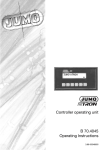
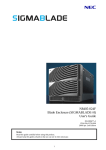
![arXiv:1306.3436v1 [hep-ph] 14 Jun 2013](http://vs1.manualzilla.com/store/data/005779061_1-09962217330e865ae44dd3cb323f6311-150x150.png)