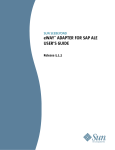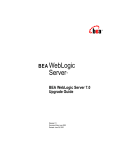Download Sun SeeBeyond eWay(TM) Adapter for WebLogic User`s Guide
Transcript
SUN SEEBEYOND eWAY™ ADAPTER FOR WEBLOGIC USER’S GUIDE Release 5.1.2 Copyright © 2006 Sun Microsystems, Inc., 4150 Network Circle, Santa Clara, California 95054, U.S.A. All rights reserved. Sun Microsystems, Inc. has intellectual property rights relating to technology embodied in the product that is described in this document. In particular, and without limitation, these intellectual property rights may include one or more of the U.S. patents listed at http://www.sun.com/patents and one or more additional patents or pending patent applications in the U.S. and in other countries. U.S. Government Rights - Commercial software. Government users are subject to the Sun Microsystems, Inc. standard license agreement and applicable provisions of the FAR and its supplements. Use is subject to license terms. This distribution may include materials developed by third parties. Sun, Sun Microsystems, the Sun logo, Java, Sun Java Composite Application Platform Suite, SeeBeyond, eGate, eInsight, eVision, eTL, eXchange, eView, eIndex, eBAM, eWay, and JMS are trademarks or registered trademarks of Sun Microsystems, Inc. in the U.S. and other countries. All SPARC trademarks are used under license and are trademarks or registered trademarks of SPARC International, Inc. in the U.S. and other countries. Products bearing SPARC trademarks are based upon architecture developed by Sun Microsystems, Inc. UNIX is a registered trademark in the U.S. and other countries, exclusively licensed through X/Open Company, Ltd. This product is covered and controlled by U.S. Export Control laws and may be subject to the export or import laws in other countries. Nuclear, missile, chemical biological weapons or nuclear maritime end uses or end users, whether direct or indirect, are strictly prohibited. Export or reexport to countries subject to U.S. embargo or to entities identified on U.S. export exclusion lists, including, but not limited to, the denied persons and specially designated nationals lists is strictly prohibited. Copyright © 2006 Sun Microsystems, Inc., 4150 Network Circle, Santa Clara, California 95054, Etats-Unis. Tous droits réservés. Sun Microsystems, Inc. détient les droits de propriété intellectuels relatifs à la technologie incorporée dans le produit qui est décrit dans ce document. En particulier, et ce sans limitation, ces droits de propriété intellectuels peuvent inclure un ou plus des brevets américains listés à l'adresse http://www.sun.com/patents et un ou les brevets supplémentaires ou les applications de brevet en attente aux Etats - Unis et dans les autres pays. L'utilisation est soumise aux termes de la Licence. Cette distribution peut comprendre des composants développés par des tierces parties. Sun, Sun Microsystems, le logo Sun, Java, Sun Java Composite Application Platform Suite, Sun, SeeBeyond, eGate, eInsight, eVision, eTL, eXchange, eView, eIndex, eBAM et eWay sont des marques de fabrique ou des marques déposées de Sun Microsystems, Inc. aux Etats-Unis et dans d'autres pays. Toutes les marques SPARC sont utilisées sous licence et sont des marques de fabrique ou des marques déposées de SPARC International, Inc. aux Etats-Unis et dans d'autres pays. Les produits portant les marques SPARC sont basés sur une architecture développée par Sun Microsystems, Inc. UNIX est une marque déposée aux Etats-Unis et dans d'autres pays et licenciée exclusivement par X/Open Company, Ltd. Ce produit est couvert à la législation américaine en matière de contrôle des exportations et peut être soumis à la règlementation en vigueur dans d'autres pays dans le domaine des exportations et importations. Les utilisations, ou utilisateurs finaux, pour des armes nucléaires, des missiles, des armes biologiques et chimiques ou du nucléaire maritime, directement ou indirectement, sont strictement interdites. Les exportations ou réexportations vers les pays sous embargo américain, ou vers des entités figurant sur les listes d'exclusion d'exportation américaines, y compris, mais de manière non exhaustive, la liste de personnes qui font objet d'un ordre de ne pas participer, d'une façon directe ou indirecte, aux exportations des produits ou des services qui sont régis par la législation américaine en matière de contrôle des exportations et la liste de ressortissants spécifiquement désignés, sont rigoureusement interdites. Part Number: 819-7391-10 Version 20061012141756 WebLogic eWay™ Adapter User’s Guide 2 Sun Microsystems, Inc. Contents Contents Chapter 1 Introducing the WebLogic eWay 7 About WebLogic Application Server 7 WebLogic Server 7 About the WebLogic eWay 8 What’s New in This Release 8 About This Document 9 Scope Intended Audience Text Conventions Related Documents 9 9 10 10 Sun Microsystems, Inc. Web Site 10 Documentation Feedback 10 Chapter 2 Installing the WebLogic eWay 11 WebLogic eWay System Requirements 11 Installing the WebLogic eWay 11 Installing the WebLogic eWay on an eGate supported system Adding the eWay to an Existing Java CAPS Installation After Installation Extracting the Sample Projects 12 12 13 13 ICAN 5.0 Project Migration Procedures 13 Installing Enterprise Manager eWay Plug-Ins 15 Viewing Alert Codes 16 Chapter 3 Setting Properties of the WebLogic eWay Configuring the WebLogic eWay Properties Selecting WebLogic as the External Application To create the WebLogic External Application WebLogic eWay™ Adapter User’s Guide 3 17 17 17 17 Sun Microsystems, Inc. Contents Accessing the eWay Properties Modifying the WebLogic eWay Properties Modifying the eWay Connectivity Map Properties Modifying the eWay Environment Properties Using the Properties Editor 17 18 18 18 18 Specifying JNDI Names 20 WebLogic eWay Properties 20 WebLogic eWay Connectivity Map Properties parameter-settings (Connectivity Map) WebLogic eWay Environment Properties parameter-settings (Environment) 20 20 21 21 Chapter 4 WebLogic Server Components 23 Java Naming and Directory Interface (JNDI) The WebLogic Naming Service Sample Code Viewing the WebLogic JNDI Tree 23 23 24 25 Java Messaging Service (JMS) 26 Enterprise JavaBeans (EJBs) 27 Session Beans Entity Beans Message Driven Beans 28 28 28 XA Transactions 28 Chapter 5 WebLogic eWay Component Communication Synchronous and Asynchronous Communication Synchronous Communication Asynchronous Communication 30 31 31 Synchronous Communication in eGate 33 The WebLogic OTD 33 Asynchronous Communication in eGate 34 Additional Messaging Service Requirements Sun Microsystems JMS Message Flow from eGate to WebLogic Using JMS Objects Updating the WebLogic JMS Message Flow from WebLogic to eGate Using JMS Objects Sun Microsystems WebLogic Startup Class Startup Class Implementation Startup Properties File weblogic.startup.properties File WebLogic eWay™ Adapter User’s Guide 30 34 35 35 37 39 43 44 44 44 4 Sun Microsystems, Inc. Contents Chapter 6 Configuring WebLogic Server for Asynchronous Communication 49 Configuration for WebLogic 7.0 49 Configuration for WebLogic 8.1 54 Chapter 7 Using the WebLogic OTD Wizard 59 Creating a WebLogic OTD 59 Select Wizard Type Specify OTD Name Select Code Base Select Home and Remote Interfaces Select Method Arguments Review Selections Generate the OTD 60 60 61 62 63 64 64 Chapter 8 Implementing the WebLogic eWay Sample Projects 66 Sample Projects Overview 66 Synchronous Communication—eGate to WebLogic Server Asynchronous Communication—WebLogic EJB to eGate JMS Preparing WebLogic Asynchronous Communication—eGate JMS to a WebLogic Message Driven Bean Preparing WebLogic Using Sample Projects in eInsight 68 Importing a Sample Project The eInsight Engine and Components The prjWebLogic_Sample_BPEL Sample Project bpCreateAccount bpDepositAmount Setting the Properties Configuring the Integration Server Creating an Environment Creating the Deployment Profile Creating and Starting the Domain Building and Deploying the Project Build the Deployment (EAR) File Using the Commandline Codegen Tool Running the Project Using the Sample Projects in eGate 69 69 70 70 71 72 72 73 73 74 75 75 76 76 Importing a Sample Project The prjWebLogic_Sample_JCD Sample Project Setting the Properties WebLogic eWay™ Adapter User’s Guide 66 67 67 67 68 5 77 77 78 Sun Microsystems, Inc. Contents Configuring the Integration Server Creating an Environment Creating the Deployment Profile Creating and Starting the Domain Building and Deploying the Project Build the Deployment (EAR) File Using the Commandline Codegen Tool Running the Project Using the JMS Sample Projects in eGate 78 79 79 80 81 81 82 82 The JMSQueueRequestor Sample Project The JMSTopicSubscribe Sample The JMSXATopicSubscribe Sample The JMSQueueSend Sample The JMSTopicPublish Sample The JMSXAQueueSend Sample 83 84 85 87 88 89 Chapter 9 Sun Microsystems Sample Message Driven Beans MDB Subscribing to a Sun Microsystems Topic ejb-jar.xml WebLogic-ejb-jar.xml 91 91 91 93 MDB Subscribing to Sun Microsystems Queue 93 ejb-jar.xml weblogic-ejb-jar.xml 94 94 Accessing Session Beans 95 Sun Microsystems Sample Session Beans SLS Bean Publishing to Sun Microsystems Topic ejb-jar.xml weblogic-ejb-jar.xml ejb-jar.xml weblogic-ejb-jar.xml Lazy Loading Accessing Entity Beans Sun Microsystems Sample XA Message Driven Beans Sun Microsystems Sample XA Session Beans SLS Bean Publishing to Sun Microsystems JMS Topic Transactionally Verifying XA At Work examples-dataSource-demoXAPool Index WebLogic eWay™ Adapter User’s Guide 96 96 96 97 98 100 101 102 102 105 106 109 111 114 6 Sun Microsystems, Inc. Chapter 1 Introducing the WebLogic eWay Welcome to the Sun SeeBeyond eWay™ Adapter for WebLogic User’s Guide. This document describes the integration between BEA WebLogic™ application Server and the Sun Java Composite Application Platform Suite (Java CAPS) using the WebLogic eWay Adapter (referred to as the WebLogic eWay throughout this document). What’s in This Chapter About WebLogic Application Server on page 7 About the WebLogic eWay on page 8 What’s New in This Release on page 8 About This Document on page 9 Related Documents on page 10 Sun Microsystems, Inc. Web Site on page 10 Documentation Feedback on page 10 1.1 About WebLogic Application Server WebLogic Server BEA defines WebLogic Server as a fully featured, standards-based, application server providing the foundation on which an enterprise builds its applications. More specifically, WebLogic Application Server is used to build Web applications that share data and resources with other systems, and then generate dynamic information for Web pages and other user interfaces. WebLogic Application Server streamlines the process of building distributed, scalable, highly available systems by offering services that users previously had to write themselves, including connectivity, business logic, re-usability, security, concurrency (access is serialized), and transactionally (using XA to assure a successful transfer/ update or rollback). Other features offered by WebLogic include: Object Pooling – conserves system resources by placing objects in a pool, so that the next request for the object does not require a re-allocation of memory. WebLogic eWay™ Adapter User’s Guide 7 Sun Microsystems, Inc. Chapter 1 Introducing the WebLogic eWay Section 1.2 About the WebLogic eWay Thread and Connection Pooling – works much the same way as Object Pooling to save memory and connection resources. Clustering – allows easy movement or distribution of applications to other machines. 1.2 About the WebLogic eWay The WebLogic eWay is an application specific eWay that facilitates integration between applications built on the WebLogic platform and eGate using the Enterprise Java Bean (EJB) component model (synchronous communication). The eWay also provides an example of how to exchange JMS messages between WebLogic server and eGate asynchronously. 1.3 What’s New in This Release The Sun SeeBeyond eWay Adapter for WebLogic includes the following changes and new features: New for Version 5.1.2 This is a maintenance release. No new features. New for Version 5.1.1 This is a maintenance release. No new features. New for Version 5.1.0 Version Control: An enhanced version control system allows you to effectively manage changes to the eWay components. Multiple Drag-and-Drop Component Mapping from the Deployment Editor: The Deployment Editor now allows you to select multiple components from the Editor’s component pane, and drop them into your Environment component. Support for Runtime LDAP Configuration: eWay configuration properties now support LDAP key values. Connectivity Map Generator: Generates and links your Project’s Connectivity Map components using a Collaboration or Business Process. Dependency on Client Libraries: Uses IIOP to reduce dependency on specific Application Server client libraries. WebLogic 9: Provides added support of WebLogic 9 for synchronous communication. Many of these features are documented further in the Sun SeeBeyond eGate™ Integrator User’s Guide or the Sun SeeBeyond eGate™ Integrator System Administration Guide. WebLogic eWay™ Adapter User’s Guide 8 Sun Microsystems, Inc. Chapter 1 Introducing the WebLogic eWay 1.4 Section 1.4 About This Document About This Document This document includes the following chapters: Chapter 1 “Introducing the WebLogic eWay”: Provides an overview description of the product as well as high-level information about this document. Chapter 2 “Installing the WebLogic eWay”: Describes the system requirements and provides instructions for installing the WebLogic eWay. Chapter 3 “Setting Properties of the WebLogic eWay”: Provides instructions for configuring the eWay to communicate with your legacy systems. Chapter 4 “WebLogic Server Components”: Provides an overview various Sun Microsystem Java 2 Enterprise Edition (J2EE) Applications and WebLogic Server technologies employed in the WebLogic Server. Chapter 5 “WebLogic eWay Component Communication”: Provides an overview of how components of the WebLogic eWay Adapter communicate with the WebLogic Application Server. Chapter 6 “Configuring WebLogic Server for Asynchronous Communication”: Provides directions for configuring WebLogic Server for asynchronous interaction with eGate. Chapter 7 “Using the WebLogic OTD Wizard”: Provides instructions for creating Object Type Definitions (OTDs) to be used with the WebLogic eWay. Chapter 8 “Implementing the WebLogic eWay Sample Projects”: Provides instructions for installing and running the sample Projects. Chapter 9 “Sun Microsystems Sample Message Driven Beans”: Provides further information on the messaging objects designed to route messages from clients to other Enterprise Java Beans. 1.4.1 Scope This user’s guide provides a description of the WebLogic eWay Adapter. It includes directions for installing the eWay, configuring the eWay properties, and implementing the eWay’s sample Projects. This document is also intended as a reference guide, listing available properties, functions, and considerations. 1.4.2 Intended Audience This guide is intended for experienced computer users who have the responsibility of helping to set up and maintain a fully functioning Java Composite Application Platform Suite system. This person must also understand any operating systems on which the Java Composite Application Platform Suite will be installed (Windows and UNIX), and must be thoroughly familiar with Windows-style GUI operations. WebLogic eWay™ Adapter User’s Guide 9 Sun Microsystems, Inc. Chapter 1 Introducing the WebLogic eWay 1.4.3 Section 1.5 Sun Microsystems, Inc. Web Site Text Conventions The following conventions are observed throughout this document. Table 1 Text Conventions Text Convention Used For Examples Bold Names of buttons, files, icons, parameters, variables, methods, menus, and objects Click OK. On the File menu, click Exit. Select the eGate.sar file. Monospaced Command line arguments, code samples; variables are shown in bold italic java -jar filename.jar Blue bold Hypertext links within document See Text Conventions on page 10 Blue underlined Hypertext links for Web addresses (URLs) or email addresses http://www.sun.com 1.4.4 Related Documents The following Sun documents provide additional information about the Sun Java Composite Application Platform Suite product: Sun SeeBeyond eGate™ Integrator User’s Guide Sun Java Composite Application Platform Suite Installation Guide 1.5 Sun Microsystems, Inc. Web Site The Sun Microsystems web site is your best source for up-to-the-minute product news and technical support information. The site’s URL is: http://www.sun.com 1.6 Documentation Feedback We appreciate your feedback. Please send any comments or suggestions regarding this document to: [email protected] WebLogic eWay™ Adapter User’s Guide 10 Sun Microsystems, Inc. Chapter 2 Installing the WebLogic eWay This chapter explains how to install the WebLogic eWay. What’s in This Chapter WebLogic eWay System Requirements on page 11 Installing the WebLogic eWay on page 11 ICAN 5.0 Project Migration Procedures on page 13 Installing Enterprise Manager eWay Plug-Ins on page 15 2.1 WebLogic eWay System Requirements The WebLogic eWay Readme contains the latest information on: Supported Operating Systems System Requirements External System Requirements The WebLogic eWay Readme is uploaded with the eWay’s documentation file (WebLogiceWayDocs.sar) and can be accessed from the Documentation tab of the Sun Java Composite Application Platform Suite Installer. Refer to the WebLogic eWay Readme for the latest requirements before installing the WebLogic eWay. 2.2 Installing the WebLogic eWay The Sun Java Composite Application Platform Suite Installer, a web-based application, is used to select and upload eWays and add-on files during the installation process. The following section describes how to install the components required for this eWay. Note: When the Repository is running on a UNIX operating system, the eWays are loaded from the Sun Java Composite Application Platform Suite Installer running on a Windows platform connected to the Repository server using Internet Explorer. WebLogic eWay™ Adapter User’s Guide 11 Sun Microsystems, Inc. Chapter 2 Installing the WebLogic eWay 2.2.1 Section 2.2 Installing the WebLogic eWay Installing the WebLogic eWay on an eGate supported system Follow the directions for installing the Sun Java Composite Application Platform Suite in the Sun Java Composite Application Platform Suite Installation Guide. After you have installed Core Products, do the following: 1 From the Sun Java Composite Application Platform Suite Installer’s Select Sun Java Composite Application Platform Suite Products Installed table (Administration tab), click the Click to install additional products link. 2 Expand the eWay option. 3 Select the products for your Sun Java Composite Application Platform Suite and include the following: File eWay (the File eWay is used by most sample Projects) WebLogiceWay To upload the WebLogic eWay User’s Guide, Help file, Readme, and sample Projects, expand the Documentation option and select WebLogiceWayDocs. 4 Once you have selected all of your products, click Next in the top-right or bottomright corner of the Select Sun Java Composite Application Platform Suite Products to Install box. 5 From the Selecting Files to Install box, locate and select your first product’s SAR file. Once you have selected the SAR file, click Next. Your next selected product appears. Follow this procedure for each of your selected products. The Installation Status window appears and installation begins after the last SAR file has been selected. 6 Once your product’s installation is finished, continue installing the Sun Java Composite Application Platform Suite as instructed in the Sun Java Composite Application Platform Suite Installation Guide. Adding the eWay to an Existing Java CAPS Installation If you are adding the eWay to an existing Sun Java Composite Application Platform Suite installation, do the following: 1 Complete steps 1 through 4 above. 2 Once your product’s installation is complete, open the Enterprise Designer and select Update Center from the Tools menu. The Update Center Wizard appears. 3 For Step 1 of the wizard, simply click Next. 4 For Step 2 of the wizard, click the Add All button to move all installable files to the Include in Install field, then click Next. 5 For Step 3 of the wizard, wait for the modules to download, then click Next. 6 The wizard’s Step 4 window displays the installed modules. Review the installed modules and click Finish. 7 When prompted, restart the IDE (Integrated Development Environment) to complete the installation. WebLogic eWay™ Adapter User’s Guide 12 Sun Microsystems, Inc. Chapter 2 Installing the WebLogic eWay Section 2.3 ICAN 5.0 Project Migration Procedures After Installation Once you install the eWay, it must then be incorporated into a Project before it can perform its intended functions. See the eGate Integrator User’s Guide for more information on incorporating the eWay into an eGate Project. 2.2.2 Extracting the Sample Projects The WebLogic eWay includes sample Projects. The sample Projects are designed to provide you with a basic understanding of how certain database operations are performed using the eWay. Steps to extract the Sample Projects include: 1 Click the Documentation tab of the Sun Java Composite Application Platform Suite Installer, then click the Add-ons tab. 2 Click the WebLogic eWay Adapter link. Documentation for the WebLogic eWay appears in the right pane. 3 Click the icon next to Sample Projects and extract the ZIP file. Note that the WebLogic_eWay_Sample.zip file contains an additional ZIP file for each sample Project. Refer to “Importing a Sample Project” on page 69 for instructions on importing the sample Project into your repository via the Enterprise Designer. 2.3 ICAN 5.0 Project Migration Procedures This section describes how to transfer your current ICAN 5.0.x Projects to the Sun Java Composite Application Platform Suite 5.1.2. To migrate your ICAN 5.0.x Projects to the Sun Java Composite Application Platform Suite 5.1.2, do the following: Export the Project 1 Before you export your Projects, save your current ICAN 5.0.x Projects to your Repository. 2 From the Project Explorer, right-click your Project and select Export from the shortcut menu. The Export Manager appears. 3 Select the Project that you want to export in the left pane of the Export Manager and move it to the Selected Projects field by clicking the Add to Select Items (arrow) button, or click All to include all of your Projects. 4 In the same manner, select the Environment that you want to export in the left pane of the Export Manager and move it to the Selected Environments field by clicking the Add to Select Items (arrow) button, or click All to include all of your Environments. 5 Browse to select a destination for your Project ZIP file and enter a name for your Project in the ZIP file field. WebLogic eWay™ Adapter User’s Guide 13 Sun Microsystems, Inc. Chapter 2 Installing the WebLogic eWay Section 2.3 ICAN 5.0 Project Migration Procedures 6 Click Export to create the Project ZIP file in the selected destination. Install Java CAPS 5.1.2 1 Install Java CAPS 5.1.2, including all eWays, libraries, and other components used by your ICAN 5.0 Projects. 2 Start the Java CAPS 5.1.2 Enterprise Designer. Import the Project 1 From the Java CAPS 5.1.2 Enterprise Designer’s Project Explorer tree, right-click the Repository and select Import Project from the shortcut menu. The Import Manager appears. 2 Browse to and select your exported Project file. 3 Click Import. A warning message, “Missing APIs from Target Repository,” may appear at this time. This occurs because various product APIs were installed on the ICAN 5.0 Repository when the Project was created that are not installed on the Java CAPS 5.1.2 Repository. These APIs may or may not apply to your Projects. You can ignore this message if you have already installed all of the components that correspond to your Projects. Click Continue to resume the Project import. 4 Close the Import Manager after the Project is successfully imported. Deploy the Project 1 A new Deployment Profile must be created for each of your imported Projects. When a Project is exported, the Project’s components are automatically “checked in” to Version Control to write-protected each component. These protected components appear in the Explorer tree with a red padlock in the bottom-left corner of each icon. Before you can deploy the imported Project, the Project’s components must first be “checked out” of Version Control from both the Project Explorer and the Environment Explorer. To “check out” all of the Project’s components, do the following: A From the Project Explorer, right-click the Project and select Version Control > Check Out from the shortcut menu. The Version Control - Check Out dialog box appears. B Select Recurse Project to specify all components, and click OK. C Select the Environment Explorer tab, and from the Environment Explorer, rightclick the Project’s Environment and select Version Control > Check Out from the shortcut menu. D Select Recurse Environment to specify all components, and click OK. 2 If your imported Project includes File eWays, these must be reconfigured in your Environment prior to deploying the Project. To reconfigure your File eWays, do the following: A From the Environment Explorer tree, right-click the File External System, and select Properties from the shortcut menu. The Properties Editor appears. B Set the inbound and outbound directory values, and click OK. The File External System can now accommodate both inbound and outbound eWays. WebLogic eWay™ Adapter User’s Guide 14 Sun Microsystems, Inc. Chapter 2 Installing the WebLogic eWay Section 2.4 Installing Enterprise Manager eWay Plug-Ins 3 Deploy your Projects. Note: Only projects developed on ICAN 5.0.2 and later can be imported and migrated successfully into the Sun Java Composite Application Platform Suite. 2.4 Installing Enterprise Manager eWay Plug-Ins The Sun SeeBeyond Enterprise Manager is a Web-based interface you use to monitor and manage your Sun Java Composite Application Platform Suite applications. The Enterprise Manager requires an eWay specific “plug-in” for each eWay you install. These plug-ins enable the Enterprise Manager to target specific alert codes for each eWay type, as well as start and stop the inbound eWays. The Sun Java Composite Application Platform Suite Installation Guide describes how to install Enterprise Manager. The Sun SeeBeyond eGate Integrator System Administration Guide describes how to monitor servers, Services, logs, and alerts using the Enterprise Manager and the command-line client. The eWay Enterprise Manager Plug-ins are available from the List of Components to Download under the Sun Java Composite Application Platform Suite Installer’s Downloads tab. There are two ways to add eWay Enterprise Manager plug-ins: From the Sun SeeBeyond Enterprise Manager From the Sun Java Composite Application Platform Suite Installer To add plug-ins from the Enterprise Manager 1 From the Enterprise Manager’s Explorer toolbar, click configuration. 2 Click the Web Applications Manager tab, go to the Auto-Install from Repository sub-tab, and connect to your Repository. 3 Select the application plug-ins you require, and click Install. The application plugins are installed and deployed. To add plug-ins from the Sun Java Composite Application Platform Suite Installer 1 From the Sun Java Composite Application Platform Suite Installer’s Downloads tab, select the Plug-Ins you require and save them to a temporary directory. 2 From the Enterprise Manager’s Explorer toolbar, click configuration. 3 Click the Web Applications Manager tab and go to the Manage Applications subtab. 4 Browse for and select the WAR file for the application plug-in that you downloaded, and click Deploy. The plug-ins is installed and deployed. WebLogic eWay™ Adapter User’s Guide 15 Sun Microsystems, Inc. Chapter 2 Installing the WebLogic eWay 2.4.1 Section 2.4 Installing Enterprise Manager eWay Plug-Ins Viewing Alert Codes You can view and delete alerts using the Enterprise Manager. An alert is triggered when a specified condition occurs in a Project component. The purpose of the alert is to warn the administrator or user that a condition has occurred. To View the eWay Alert Codes 1 Add the eWay Enterprise Manager plug-in for this eWay. 2 From the Enterprise Manager’s Explorer toolbar, click configuration. 3 Click the Web Applications Manager tab and go to the Manage Alert Codes subtab. Your installed eWay alert codes display under the Results section. If your eWay alert codes are not displayed under Results, do the following: A From the Install New Alert Codes section, browse to and select the eWay alert properties file for the application plug-in that you added. The alert properties files are located in the alertcodes folder of your Sun Java Composite Application Platform Suite installation directory. B Click Deploy. The available alert codes for your application are displayed under Results. A listing of the eWay’s available alert codes is displayed in Table 2. Table 2 WebLogic eWay Alert Codes Alert Code Description User Action EJB-ERRORENCOUNTERED000001 Error encountered in EJB eWay. Check debug logs for details. An error has occured, such as: EJB has not been deployed. Configuration properties are not correct. JNDI name is invalid. OTD uses an incompatible version of the EJB. Refer to the log for more information. For information on Managing and Monitoring alert codes and logs, as well as how to view the alert generated by the project component during runtime, see the Sun SeeBeyond eGate™ Integrator System Administration Guide. Note: An alert code is a warning that an error has occurred. It is not a diagnostic. The user actions noted above are just some possible corrective measures you may take. Refer to the log files for more information. For information on Managing and Monitoring alert codes and logs, see the Sun SeeBeyond eGate Integrator System Administration Guide. WebLogic eWay™ Adapter User’s Guide 16 Sun Microsystems, Inc. Chapter 3 Setting Properties of the WebLogic eWay This chapter describes how to configure the WebLogic eWay properties, and provides a list of the eWay properties and their required values. What’s in This Chapter Configuring the WebLogic eWay Properties on page 17 Specifying JNDI Names on page 20 WebLogic eWay Properties on page 20 3.1 Configuring the WebLogic eWay Properties The WebLogic eWay includes a unique set of configuration parameters. After creating the eWays and the WebLogic External System in the Project’s Environment, the property parameters can be modified for your specific system. 3.1.1 Selecting WebLogic as the External Application To create a WebLogic eWay you must first create a WebLogic External Application in your Connectivity Map. WebLogic eWays are located between a WebLogic External Application and a Service. Services are containers for Java Collaborations, Business Processes, eTL processes, and so forth. To create the WebLogic External Application 1 From the Connectivity Map toolbar, click the External Applications icon. 2 Select the WebLogic External Application from the menu. The selected WebLogic External Application icon appears on the Connectivity Map toolbar. The new External System can now be dragged and dropped onto the Connectivity Map canvas and incorporated into a Project. 3.1.2 Accessing the eWay Properties When you connect an External Application to a Collaboration, the Enterprise Designer automatically assigns the appropriate eWay to the link (Figure 1). Each eWay is WebLogic eWay™ Adapter User’s Guide 17 Sun Microsystems, Inc. Chapter 3 Setting Properties of the WebLogic eWay Section 3.1 Configuring the WebLogic eWay Properties supplied with a template containing default configuration properties that are accessible from the Connectivity Map and Environment Explorer Tree. Figure 1 Connectivity Map with Components WebLogic eWay 3.1.3 Modifying the WebLogic eWay Properties The eWay properties can be modified after the eWays have been created in the Connectivity Map and the Project’s Environment has been created. WebLogic eWay properties are modified from two locations: from the Connectivity Map and from the Environment Explorer tree. Modifying the eWay Connectivity Map Properties The Connectivity Map parameters most commonly apply to a specific component eWay, and may vary from other eWays (of the same type) in the Project. 1 From the Connectivity Map, double click the eWay icon, located in the link between the associated External Application and the Service. 2 The eWay Properties Editor opens with the WebLogic eWay Connectivity Map properties. Make any necessary modifications and click OK to save the settings. Modifying the eWay Environment Properties These parameters are commonly global, applying to all eWays (of the same type) in the Project. The saved properties are shared by all eWays for the specified External System. 1 From the Environment Explorer tree, right-click the WebLogic External System. Select Properties from the shortcut menu. The Properties Editor opens with the WebLogic eWay Environment properties. 2 Make any necessary modifications to the Environment properties, and click OK to save the settings. 3.1.4 Using the Properties Editor Modifications to the eWay properties are made using the WebLogic eWay Properties Editor. WebLogic eWay™ Adapter User’s Guide 18 Sun Microsystems, Inc. Chapter 3 Setting Properties of the WebLogic eWay Section 3.1 Configuring the WebLogic eWay Properties Modifying the Default eWay Properties 1 From the upper-left pane of the Properties Editor, select a subdirectory of the Properties tree. The parameters contained in that subdirectory are now displayed in the right pane of the Properties Editor. For example, clicking on the parametersettings subdirectory displays the editable parameters in the right pane, as shown in Figure 2 Figure 2 Properties Editor: WebLogic eWay 2 Click on any property field to make it editable. For example, click on the ServerName property to edit the properties settings. If a parameter’s value is true/ false or multiple choice, the field reveals a submenu of property options. Click on the ellipsis (. . .) in the properties field (displayed when you click on the field). A separate configuration dialog box appears. This is helpful for large values that cannot be fully displayed in the parameter’s property field. Enter the property value in the dialog box and click OK. The value now appears in the property field. 3 A description of each parameter is displayed in the Description pane when that parameter is selected, providing an explanation of any required settings or options. 4 The Comments pane provides an area for recording notes and information about the currently selected parameter. This is saved automatically for future referral. 5 Click OK to close the Properties Editor and save the changes. WebLogic eWay™ Adapter User’s Guide 19 Sun Microsystems, Inc. Chapter 3 Setting Properties of the WebLogic eWay 3.2 Section 3.2 Specifying JNDI Names Specifying JNDI Names The Connectivity Map and Environment properties are used to specify JNDI names. There are two methods you can use to specify a JNDI name: Specify the server name and port number in the Environment properties, and specify a JNDI name in the Connectivity Map, ejbJndiName property. The eWay concatenates the server name and port number with the JNDI name and provides the qualified JNDI name. For example, if the specified server name is MyServer, the specified port number is 1111, and the JNDI name is ejb/MyStorageBin, the eWay uses these property to construct the qualified JNDI name: corbaname:iiop:1.2@MyServer:1111#ejb/MyStorageBin Specify a qualified JNDI name in the Connectivity Map property, ejbJndiName. This name supercedes any values specified in the Environment properties. For example: corbaname:iiop:1.2@MyServer:1111#ejb/MyStorageBin 3.3 WebLogic eWay Properties The WebLogic properties are organized into the following sections: WebLogic eWay Connectivity Map Properties on page 20 WebLogic eWay Environment Properties on page 21 3.3.1 WebLogic eWay Connectivity Map Properties The eWay properties, accessed from the Connectivity Map, are organized into the following sections: parameter-settings (Connectivity Map) on page 20 parameter-settings (Connectivity Map) The parameter-settings section of the Connectivity Map properties contains the top level parameters displayed in Table 3. WebLogic eWay™ Adapter User’s Guide 20 Sun Microsystems, Inc. Chapter 3 Setting Properties of the WebLogic eWay Section 3.3 WebLogic eWay Properties Table 3 Connectivity Map - parameter-settings Name EjbJndiName Description Required Value Specifies the JNDI name of the EJB on the remote server including any JNDI prefixes for the EJB interoperability. Enter a JNDI name (String) or a qualified JNDI name. If the EJB and your Project EAR file are deployed on the Sun Java System Application Server or the Sun SeeBeyond Integration Server, you can use the localEJB: prefix as the qualified JNDI name. For example: localEJB:ejb/MyStorageBin without the corbaname/IIOP syntax. If a qualified JNDI name is specified in this property, this supercedes any values specified in the Environment properties: ServerName and Port (see “Specifying JNDI Names” on page 20. 3.3.2 WebLogic eWay Environment Properties The eWay properties, accessed from the Environment Explorer tree, are organized into the following sections: parameter-settings (Environment) on page 21 parameter-settings (Environment) The parameter-settings section of the Environment properties contains the top level parameters displayed in Table 4. Table 4 Environment - parameter-settings Name ServerName Description Required Value Specifies the name of the other application server. A name of an application server. If a qualified JNDI name is specified in the Connectivity Map property, EjbJndiName, that value supercedes any values specified in the Environment properties: ServerName and Port (see “Specifying JNDI Names” on page 20. The default is localhost. WebLogic eWay™ Adapter User’s Guide 21 Sun Microsystems, Inc. Chapter 3 Setting Properties of the WebLogic eWay Section 3.3 WebLogic eWay Properties Table 4 Environment - parameter-settings (Continued) Name Port Description Required Value Specifies the Corba Port of the other application server. An integer indicating a port number. See “Specifying JNDI Names” on page 20. The default is 18002. WebLogic eWay™ Adapter User’s Guide 22 Sun Microsystems, Inc. Chapter 4 WebLogic Server Components This chapter provides an overview of the various Sun Microsystem Java 2 Enterprise Edition (J2EE) Applications and WebLogic Server technologies employed in the WebLogic Server. What’s in This Chapter: Java Naming and Directory Interface (JNDI) on page 23 Java Messaging Service (JMS) on page 26 Enterprise JavaBeans (EJBs) on page 27 XA Transactions on page 28 4.1 Java Naming and Directory Interface (JNDI) The JNDI service is a set of APIs published by Sun that interface to a directory to locate named objects. APIs allow Java programs to store and lookup objects using multiple naming services in a standard manner. The naming service may be either LDAP, a file system, or a RMI registry. Each naming service has a corresponding provider implementation that can be used with JNDI. The ability for JNDI to “plug in” any implementation for any naming service (or span across naming services with a federated naming service) easily provides another level of programming abstraction. This level of abstraction allows Java code using JNDI to be portable against any naming service. For example, no code changes should be needed by the Java client code to run against an RMI registry or an LDAP server. The WebLogic Naming Service Any J2EE compliant application server, such as the WebLogic Server, has a JNDI subsystem. The JNDI subsystem is used in an Application Server as a directory for such objects as resource managers and Enterprise JavaBeans (EJBs). Objects managed by the WebLogic container have default environments for getting the JNDI InitialContext loaded when they use the default InitialContext() constructor. For a Collaboration using a WebLogic EJB Object Type Definition (OTD) to find the home interface of an EJB, the JNDI properties must be configured and associated with the OTD. However, for other external clients, accessing the WebLogic naming service requires a Java client program that sets up the appropriate JNDI environment when creating the JNDI Initial Context. WebLogic eWay™ Adapter User’s Guide 23 Sun Microsystems, Inc. Chapter 4 WebLogic Server Components Section 4.1 Java Naming and Directory Interface (JNDI) There are essentially two environments that have to be configured, Context.PROVIDER_URL and Context.INITIAL_CONTEXT_FACTORY. For WebLogic, the Context.PROVIDER_URL environment is t3://<wlserverhost>:<port>/ where <wlserverhost> is the hostname on which the WebLogic Server instance is running and <port> is the port at which the Webserver instance is listening for connections. For example: t3://localhost:7001/ The initial context factory class for the WebLogic JNDI is weblogic.jndi.WLInitialContextFactory. This class should be supplied to the Context.INITIAL_CONTEXT_FACTORY environment property when constructing the initial context. The overloaded InitialContext(Map) constructor must be used in this case. Sample Code The following code is an example of creating an initial context to WebLogic JNDI from a stand-alone client: HashMap env = new HashMap(); env.put (Context.PROVIDER_URL, "t3://localhost:7001/"); env.put (Context.INITIAL_CONTEXT_FACTORY, "weblogic.jndi.WLInitialContextFactory"); Context initContext = new InitialContext (env); … Once an initial context is created, sub-contexts can be created, objects can be bound, and objects can be retrieved using the initial context. For example the following segment of code retrieves a Topic object: Topic topic =(Topic)initContext.lookup("sbyn.inTopicToSunMicrosystemsTopic"); … Here's an example of how to bind a Sun Microsystems Queue object: Queue queue = null; try { queue = new STCQueue("inQueueToSunMicrosystemsQueue"); initContext.bind ("sbyn.ToSunMicrosystemsQueue", queue); } catch (NameAlreadyBoundException ex) { try { if (queue != null) initContext.rebind ("sbyn.ToSunMicrosystemsQueue", queue); } catch (Exception ex) { throw ex; } } WebLogic eWay™ Adapter User’s Guide 24 Sun Microsystems, Inc. Chapter 4 WebLogic Server Components Section 4.1 Java Naming and Directory Interface (JNDI) Viewing the WebLogic JNDI Tree The WebLogic Administrative Console (Web Interface) allows a user to view the JNDI Tree associated with the server instance. To view the JNDI Tree (see Figure 3), log onto the Administrative console for the selected server (for example, the examplesServer), expand the Servers tab, right click on the server node, and select View JNDI tree from the pop up menu. Figure 3 displays the WebLogic Administrative Console for WebLogic 7.0. Figure 3 Administrative Console - View JNDI Tree In the following example, (see Figure 4) the JNDI tree Web page shows that the Sun Microsystems subcontext was expanded in order to view the Sun Microsystems JMS objects that were bound to the WebLogic JNDI. These objects are bound when the WeblogicStartup class is loaded and run by the WebLogic Server. (See “Sun Microsystems WebLogic Startup Class” on page 43 for more details about this startup class.) Additionally, when EJBs are deployed on the application server they are registered in the JNDI. This JNDI name is used by the EJB OTD to look up the home interface of the EJB. WebLogic eWay™ Adapter User’s Guide 25 Sun Microsystems, Inc. Chapter 4 WebLogic Server Components Section 4.2 Java Messaging Service (JMS) Figure 4 Administrative Console - The JNDI Tree Web Page 4.2 Java Messaging Service (JMS) The Java Messaging Service is a messaging oriented middleware API designed by Sun. The client makes use of these APIs, allowing portability with any JMS implementation. JMS allows clients to be de-coupled from one another. The clients do not communicate with each other directly, but rather by send messages to each other via middleware. Each client in a JMS environment connects to a messaging server. The messaging server facilitates the flow of messages among all clients. The messaging server guarantees that all messages arrive at the appropriate destinations. The messaging server also guarantees quality of services as transactions (local or XA), persistence, durability, and others. Clients send messages to or receive messages from Topics or Queues (see Figure 5 and Figure 6). The difference between a Topic and a Queue is that all subscribers to a Topic receive the same message when the message is published and only one subscriber to a Queue receives a message when the message is sent (see “Sun Microsystems JMS” on page 35). WebLogic eWay™ Adapter User’s Guide 26 Sun Microsystems, Inc. Chapter 4 WebLogic Server Components Section 4.3 Enterprise JavaBeans (EJBs) Figure 5 Topic - The Publish-Subscribe Model Subscriber Msg A Msg A Topic Publisher Subscriber f Msg A Msg A Subscriber Figure 5 shows multiple subscribers receiving the same messages when the publisher publishes the message to a Topic. This is the pubsub (publish-subscribe) model. Figure 6 Queue - The Point-to-Point Model Receiver Msg A Sender Queue f Receiver Msg A Receiver The Point-to-Point model (Figure 6), on the other hand, allows for only one receiver to get the message when a sender sends a message to a Queue. 4.3 Enterprise JavaBeans (EJBs) Enterprise JavaBeans are reusable software programs that you can develop and assemble easily to create sophisticated applications. Developers use EJBs to design and develop customized, reusable business logic. EJBs are the units of work that an application server is responsible for and exposes to the external world. The WebLogic Application Server provides the architecture for writing business logic components, allowing Web servers to easily access data. There are three types of Enterprise JavaBeans: Session Beans Entity Beans Message Driven Beans WebLogic eWay™ Adapter User’s Guide 27 Sun Microsystems, Inc. Chapter 4 WebLogic Server Components Section 4.4 XA Transactions Session Beans Session Beans are business process objects that perform actions. An action may be opening an account, transferring funds, or performing a calculation. Session Beans consist of the remote, home, and bean classes. A client gets a reference to the Session Bean's home interface in order to create the Session Bean remote object, which is essentially the bean's factory. The Session Bean is exposed to the client with the remote interface. The client uses the remote interface to invoke the bean's methods. The actual implementation of the Session Bean is done with the bean class. (See “Accessing Session Beans” on page 95.) Entity Beans Entity Beans are data objects that represent the real-life objects on which Session Beans perform actions. Objects may include items such as accounts, employees, or inventory. An Entity Bean, like a Session Bean, consists of the remote, home, and bean classes. The client references the Entity Bean's home interface in order to create the Entity Bean remote object (essentially the bean's factory). The Entity Bean is exposed to the client with the remote interface, which the client uses to invoke the bean's methods. The implementation of the Entity Bean is done with the bean class. (See “Entity Beans” on page 28.) Message Driven Beans Message Driven Beans (MDBs) are messaging objects designed to route messages from clients to other Enterprise Java Beans. In the WebLogic eWay, MDBs are only supported with asynchronous communication with JMS. However, Message Driven Beans deal with asynchronous subscription/publication of JMS messages in a different manner than Entity and Session Beans (EJB 2.0 specification). Message Driven Beans are often compared to a Stateless Session Bean in that it does not have any state context. A Message Driven Bean differs from Session and Entity Beans in that it has no local/ remote or localhome/home interfaces. An MDB is not exposed to a client at all. The MDB simply subscribes to a Topic or a Queue, receives messages from the container via the Topic or Queue, and then process the messages it receives from the container. An MDB implements two interfaces: javax.ejb.MessageBean and javax.jms.MessageListener. Minimally, the MDB must implement the setMessageDrivenContext, ejbCreate, and ejbRemove methods from the javax.ejb.MessageBean interface. In addition, the MDB must implement the onMessage method of the javax.jms.MessageListener interface. The container calls the onMessage method, passing in a javax.jms.Message, when a message is available for the MDB. 4.4 XA Transactions XA is a two-phase commit protocol that is natively supported by many databases and transaction monitors. It ensures data integrity by coordinating single transactions accessing multiple relational databases. XA guarantees that transactional updates are WebLogic eWay™ Adapter User’s Guide 28 Sun Microsystems, Inc. Chapter 4 WebLogic Server Components Section 4.4 XA Transactions committed in all of the participating databases, or are fully rolled back out of all of the databases, reverting to the state prior to the start of the transaction. The X/Open XA specification defines the interactions between the Transaction Manager (TM) and the Resource Manager. The Transaction Manager, also known as the XA Coordinator, manages the XA or global transactions. The Resource Manager manages a particular resource such as a database or a JMS system. In addition, an XA Resource exposes a set of methods or functions for managing the resource. In order to be involved in an XA transaction, the XA Resource must make itself known to the Transaction Manager. This process is called enlistment. Once an XA Resource is enlisted, the Transaction Manager ensures that the XA Resource takes part in a transaction and makes the appropriate method calls on the XA Resource during the lifetime of the transaction. For an XA transaction to complete, all the Resource Managers participate in a two-phase commit (2pc). A commit in an XA transaction is called a two-phase commit because there are two passes made in the committing process. In the first pass, the Transaction Manager asks each of the Resource Managers (via the enlisted XA Resource) whether they will encounter any problems committing the transaction. If any Resource Manager objects to committing the transaction, then all work done by any party on any resource involved in the XA transaction must all be rolled back. The Transaction Manager calls the rollback() method on each of the enlisted XA Resources. However, if no resource Managers object to committing, then the second pass involves the Transaction Manager actually calling commit() on each of the enlisted XA Resources. This process guarantees the ACID (atomicity, consistency, isolation, and durability) properties of a transaction that can span multiple resources. Both Sun Microsystems JMS and BEA WebLogic Server implement the X/Open XA interface specifications. Because both systems support XA, the EJBs running inside the WebLogic container can subscribe or publish messages to Sun Microsystems JMS in XA mode. When running in XA mode, the EJBs subscribing or publishing to Sun Microsystems JMS can also participate in a global transaction involving other EJBs. For the “example” EJBs running in XA mode, Container Managed Transactions (CMTs) are used. In other words, we define the transactional attributes of the EJBs through their deployment descriptors and allow the container to transparently handle the XA transactions on behalf of the EJBs. The WebLogic Transaction Manager coordinates the XA transactions. The Sun Microsystems JMS XA Resource is enlisted to a transaction so that the WebLogic Transaction Manager is aware of the Sun Microsystems JMS XA Resource involved in the XA transaction. The WebLogic container interacts closely with the Transaction Manager in CMT such that transactions are almost transparent to an EJB developer. (See “Sun Microsystems Sample XA Session Beans” on page 105.) WebLogic eWay™ Adapter User’s Guide 29 Sun Microsystems, Inc. Chapter 5 WebLogic eWay Component Communication This chapter provides an overview of how components of the WebLogic eWay Adapter communicate with the WebLogic Application Server. What’s in This Chapter: Synchronous and Asynchronous Communication on page 30 Synchronous Communication in eGate on page 33 Asynchronous Communication in eGate on page 34 Sun Microsystems WebLogic Startup Class on page 43 5.1 Synchronous and Asynchronous Communication WebLogic eWay takes advantage of both Synchronous and Asynchronous communication in message delivery. Asynchronous messages provide both inbound and outbound communication between eGate and WebLogic, using the WebLogic JMS. Synchronous messages only provide outbound communication and require OTDs to hold the data structure and define rules referenced in the EJB. Figure 7 WebLogic Synchronous and Asynchronous Communication W ebLogic eW ay C om m unication P rovides both inbound and outbound com m un ication P rovides o utbou nd com m unication only A synchrono us M essage U ses JM S to p rovide point-to -point queu ing and topic (publish/ su bscribe) behaviour. WebLogic eWay™ Adapter User’s Guide S ynchronous M essage R equires O T D s build by the W ebL ogic O T D W iza rd JM S 30 Sun Microsystems, Inc. Chapter 5 WebLogic eWay Component Communication 5.1.1 Section 5.1 Synchronous and Asynchronous Communication Synchronous Communication Synchronous communication is considered an unbuffered process, requiring either complete data transmission and reply or confirmation of message transmission failure before continuing with the process. This can be comparable to a phone call in which the caller makes the call and waits for a response before attempting to make another call. An example of synchronous communication is displayed in Figure 8. Figure 8 Synchronous Communication Send Process 1 Process 2 Reply Synchronous Communication in eGate Includes: eGate to WebLogic Transactions – an outbound transaction, where eGate makes a request to WebLogic and waits for a response. For more information, see “Synchronous Communication in eGate” on page 33. Associated Sample Projects: Two sample projects—prjWebLogic_Sample_BPEL and prjWebLogic_Sample_JCD— are included with the WebLogic eWay to demonstrate synchronous message interactions. prjWebLogic_Sample_BPEL – demonstrates how to deploy an eGate component as an Activity in an eInsight Business Process. For more information, see “Implementing the WebLogic eWay Sample Projects” on page 66 prjWebLogic_Sample_JCD – demonstrates how to deploy and eGate component using java collaborations. For more information, see “Using the Sample Projects in eGate” on page 76. 5.1.2 Asynchronous Communication Asynchronous communication is considered a buffered process, since the sender never waits after sending data and the receiver only waits when the buffer is empty. The buffer or queue is a service that temporarily holds messages until the receiver is ready to process them. This can be comparable to a mail message in which mail is sent and forgotten until sometime later when a response is received. WebLogic eWay™ Adapter User’s Guide 31 Sun Microsystems, Inc. Chapter 5 WebLogic eWay Component Communication Section 5.1 Synchronous and Asynchronous Communication Figure 9 Asynchronous Communication Send Process 1 Reply Topic or Queue Signal Send Process 2 Reply Asynchronous Communication in eGate Includes: WebLogic EJB to eGate (JMS) Transactions – an inbound transaction, where the JMS dictates how client applications talk to a Queue, and the WebLogic EJBs publish to the eGate JMS IQ Manager. For more information, see “Asynchronous Communication in eGate” on page 34. eGate (JMS) to WebLogic Message Driven Bean Transactions – an outbound transaction, where the eGate JMS publishes to a WebLogic Application Server Message Driven Bean. A Message Driven Bean (MDB) is a specialized EJB that acts like a trigger which executes whenever there is activity on a specific Queue. A message published to eGate’s JMS causes an MDB stored in WebLogic to execute. For more information, see “Asynchronous Communication in eGate” on page 34. Associated Sample Projects: Six sub projects are included in the WebLogic eWay WebLogicJMS.zip file to demonstrate Asynchronous message interactions. JMSQueueRequestor – an inbound example that demonstrates how a remote client requests and receives messages asynchronously from a JMS queue. JMSQueueSend – an outbound example that demonstrates how to pass messages into a JMS queue asynchronously, before ultimately passing into a WebLogic container. JMSTopicPublish – an outbound example that demonstrates how messages are read, subscribed and published to a JMS topic asynchronously, before passing into a WebLogic container. JMSTopicSubscribe – an inbound example that demonstrates how a remote client is used to send a messages to eGate asynchronously through a JMS topic. JMSXAQueueSend – an outbound example that demonstrates how to asynchronously pass two-phase commit protocol (XA) messages into a JMS queue, before ultimately passing into a WebLogic container. JMSXATopicSubscribe – an inbound example that demonstrates how a remote client is used to asynchronously pass two-phase commit protocol (XA) messages into a JMS topic. WebLogic eWay™ Adapter User’s Guide 32 Sun Microsystems, Inc. Chapter 5 WebLogic eWay Component Communication 5.2 Section 5.2 Synchronous Communication in eGate Synchronous Communication in eGate Synchronous communication is carried out by the WebLogic eWay, and requires the creation of an OTD using the WebLogic OTD Wizard. WebLogic OTDs are created using WebLogic’s Session and Entity Beans (not Message Driven Beans) EJB interface classes, that represent the methods of the EJB. Once created, these methods are called from within a Collaboration, making them accessible to the user. The OTD queries the JNDI directory services and locates a home interface, uses the home interface to acquire remote interfaces, applies Iterator methods for managing multiple remote interface instances, and provides access to the remote interface methods. Collaborations can then be built between the OTD and OTDs for other applications, making the EJB methods available to that application. 5.2.1 The WebLogic OTD The WebLogic OTD contains EJB methods that are callable from inside a Collaboration. The OTD is divided into two portions: Home Interface Methods – used to acquire the Remote Interface, allowing OTDs to find and invoke EJB instances. As an example, the home interface method findBigAccounts(), seen in Figure 10, could use the argument “balanceGreaterThan (100,000)” to find all account EJBs with a balance over 100,000 and assign their remote interface to the Remote Instances OTD node. Remote Interface Methods – contains remote interface methods that allow processes to be run on the current remote interface. Figure 10 EJB OTD nodes represent both Home and Remote Interface methods WebLogic eWay™ Adapter User’s Guide 33 Sun Microsystems, Inc. Chapter 5 WebLogic eWay Component Communication 5.3 Section 5.3 Asynchronous Communication in eGate Asynchronous Communication in eGate The following section describes how Sun Microsystems’ implementation of JMS applies to asynchronous interaction between the eWay Adapter for WebLogic and WebLogic Server. The eWay incorporates the Sun Microsystems JMS IQ Manager into the WebLogic environment, allowing EJBs in the WebLogic container to receive messages from or send messages to eGate. Two messaging procedures are used to facilitate interaction: Message Driven Beans subscribing to Sun Microsystems JMS Session Beans publishing/sending to Sun Microsystems JMS Note: Installation of the eGate API Kit is required for asynchronous communication in eGate. 5.3.1 Additional Messaging Service Requirements Other WebLogic subsystems required to facilitate messaging services include: EJB Containers – contains and provides persistence, distributed objects, concurrency, security, and transactions to all EJBs. Naming Services – required to locate distributed objects, the Java Naming and Directory Interface™ (JNDI) enables servers to host objects at specific times. The naming service allows you to “bind” the following Sun Microsystems JMS objects: TopicConnectionFactory QueueConnectionFactory Topic(s) Queue(s) By binding instances of these objects, any EJB can get a hold of the references to these objects by looking them up in the naming service using JNDI. The Message Driven Beans (MDBs) are used for asynchronous subscription of messages from a JMS Topic or Queue. This scenario corresponds to the Sun Microsystems JMS provider driving MDBs running in WebLogic. Session Beans are used for publishing and sending Topic/Queue messages through the Sun Microsystems JMS provider as well. The following architectural diagram (Figure 11) illustrates the components involved: WebLogic eWay™ Adapter User’s Guide 34 Sun Microsystems, Inc. Chapter 5 WebLogic eWay Component Communication Section 5.3 Asynchronous Communication in eGate Figure 11 WebLogic Server and WebLogic eWay Components WebLogic Server JNDI EJB Container SeeBeyond Queue/Topic Connection Factory Lookup & Use SBYN EJBs SeeBeyond WebLogic Startup Class SeeBeyond SeeBeyond Queues Queues Topics Topics Startup Properties File eGate JMS JMS Connection 5.3.2 Java Collaboration Sun Microsystems JMS As part of the WebLogic eWay installation, Sun Microsystems supplies startup classes for JMS objects to install into the naming service. Four JMS ConnectionFactory objects are bound to the naming service, including: MyTopicConnectionFactory XATopicConnectionFactory MyQueueConnectionFactory XAQueueConnectionFactory Moreover, installing the Sun Microsystems supplied Session Beans and Message Driven Beans installs Topic and Queue objects into the naming service. Message Flow from eGate to WebLogic Using JMS Objects To enable message flow from eGate to WebLogic, WebLogic uses the Sun MicrosystemsTopicConnectionFactory to create the necessary JMS TopicConnection(s) and TopicSession(s) and uses the Sun Microsystems QueueConnectionFactory to create the JMS QueueConnection(s) and QueueSession(s). Likewise, XATopicConnectionFactory is used to create the necessary JMS XATopicConnection(s) and XATopicSession(s) and the Sun Microsystems XAQueueConnectionFactory is used WebLogic eWay™ Adapter User’s Guide 35 Sun Microsystems, Inc. Chapter 5 WebLogic eWay Component Communication Section 5.3 Asynchronous Communication in eGate to create the JMS XAQueueConnection(s) and XAQueueSession(s). The weblogic-ejbjar.xml deployment descriptor allows the configuration of Sun Microsystems JMS as a foreign JMS to which the MDBs subscribe. The diagram in Figure 12 shows the components involved in eGate to WebLogic mode. The arrows represent message flow. Figure 12 Message Flow from eGate to WebLogic eGate on some Host WebLogic on some Host JMS JNDI Port SBYN Queue Connection Factory SBYN Queues SBYN Topic Connection Factory SBYN Topics EJB Container SeeBeyond JMS Connection Queue MDB To External Queue Session Topic Session Topic Outbound MDB Topic MDB To External Figure 13 displays an example of the ejb-jar.xml for the Topic MDB which receives messages from a Sun Microsystems JMS Topic. WebLogic eWay™ Adapter User’s Guide 36 Sun Microsystems, Inc. Chapter 5 WebLogic eWay Component Communication Section 5.3 Asynchronous Communication in eGate Figure 13 ejb-jar.xml - Topic MDB Updating the WebLogic JMS An updated WebLogic JMS is required to ensure communication between eGate and WebLogic. Figure 14 displays an example of the weblogic-ejb-jar.xml for the Topic MDB which receives messages from a Sun Microsystems JMS Topic. WebLogic eWay™ Adapter User’s Guide 37 Sun Microsystems, Inc. Chapter 5 WebLogic eWay Component Communication Section 5.3 Asynchronous Communication in eGate Figure 14 weblogic-ejb-jar.xml - Topic MDB In the above figure, the <destination-jndi-name> tag of the Topic is SunMicrosystems.Topics.STCTopic1; this is a Sun Microsystems JMS Topic. Using the WebLogic naming service, the two entries initial-context-factory and provider-url are weblogic.jndi.WLInitialContextFactory and t3://localhost:7001 respectively. Since the container needs to use the Sun Microsystems JMS TopicConnectionFactory, we specify the Sun Microsystems TopicConnectionFactory with the <connection-factory-jndi-name> tag as SunMicrosystems.TopicConnectionFactories.TopicConnectionFactory. The JNDI bound objects SunMicrosystems.Topics.STCTopic1 and SunMicrosystems.TopicConnectionFactories.TopicConnectionFactory must be created and bound to the WebLogic JNDI for this server instance before deploying and using the MDB. The WebLogic Administrative Console (for version 7.1 and earlier) does NOT allow creation of any foreign JMS objects. This must be done outside of the Administrative Console. The task of creating the Sun Microsystems JMS objects is done by the Sun Microsystems WebLogic startup class called WeblogicStartup. (See the section “Sun Microsystems WebLogic Startup Class” on page 43 to see how the startup class works and how to configure and deploy it.) The three tag entries <initial-context-factory>, <provider-url>, and <connection-factory-jndi-name> are necessary because Sun Microsystems JMS is being used as a foreign JMS into WebLogic. The same entries can be added for subscribing to a Sun Microsystems Queue (using the Sun Microsystems QueueConnectionFactory as the connection factory and Sun Microsystems Queue as the destination). WebLogic eWay™ Adapter User’s Guide 38 Sun Microsystems, Inc. Chapter 5 WebLogic eWay Component Communication Section 5.3 Asynchronous Communication in eGate Message Flow from WebLogic to eGate Using JMS Objects For message flow from WebLogic to eGate, Session Beans can publish/send JMS messages to Sun Microsystems JMS Topics/Queues. In addition to the connection factories, the Topic and Queue destinations are also bound to the naming service before they are referenced by the Session Beans. Creating these Sun Microsystems JMS objects and JNDI bindings is done through the Sun Microsystems WebLogic startup class, WeblogicStartup. (See “Sun Microsystems WebLogic Startup Class” on page 43 for details.) With access to these JMS objects via JNDI, the Session Beans use the JMS API's to send the JMS message to eGate. Figure 15 displays a diagram of the components involved for the WebLogic to eGate mode. The arrows represent the message flow. Figure 15 Message Flow from WebLogic to eGate Client Client EJB Container eGate on some Host Session Bean SeeBeyond JMS Connection SBYN Queue Session SBYN Topic Session Session Outbound Bean Topic MDB JNDI sbyn subcontext JMS SBYN Queue SBYN Queue Connection Factory Port SBYN Topic SBYN Topic Connection Factory Every bean automatically has access to a special naming system called the Environment Naming Context (ENC). The ENC is managed by the container and accessed by beans using JNDI. The JNDI ENC allows a bean to access resources like JDBC connections, other enterprise beans, and properties specific to that bean. Each Session Bean uses the ENC to specify the TopicConnectionFactory or QueueConnectonFactory with the <resource-ref> element in the ejb-jar.xml file. Additionally, the Session Bean uses the ENC to specify the destination via the <resource-env-ref> element in the ejb-jar.xml. The weblogic-ejb-jar.xml also has these corresponding elements defined with the <resource-description> and <resource-envdescription> elements. Figure 16 displays the Session Bean ejb-jar.xml deployment descriptor. WebLogic eWay™ Adapter User’s Guide 39 Sun Microsystems, Inc. Chapter 5 WebLogic eWay Component Communication Section 5.3 Asynchronous Communication in eGate Figure 16 Session Bean ejb-jar.xml deployment descriptor Figure 17 displays the Session Bean weblogic-ejb-jar.xml deployment descriptor. WebLogic eWay™ Adapter User’s Guide 40 Sun Microsystems, Inc. Chapter 5 WebLogic eWay Component Communication Section 5.3 Asynchronous Communication in eGate Figure 17 Session Bean weblogic-ejb-jar.xml deployment descriptor Figure 18 displays an example of the ejb-jar.xml deployment descriptor for the Session Bean publishing to a Sun Microsystems JMS Topic: WebLogic eWay™ Adapter User’s Guide 41 Sun Microsystems, Inc. Chapter 5 WebLogic eWay Component Communication Section 5.3 Asynchronous Communication in eGate Figure 18 ejb-jar.xml deployment descriptor - Session Bean to Sun Microsystems JMS Topic The value for the <res-ref-name> tag is jms/TopicConnectionFactory and the value for the <resource-env-ref-name> environment entry tag is jms/Topic. They are specified as javax.jms.TopicConnectionFactory and javax.jms.Topic for the resource type respectively. These resource references are another level of JNDI indirection. They don't specify the actual JNDI names of the JMS objects, but instead reference the JNDI name. Additionally, the EJB can reference jms/TopicConnectionFactory but does not really care what the actual JNDI name is. The actual JNDI names for these references are defined in the weblogic-ejb-jar.xml file. The weblogic-ejb-jar.xml defines the actual JNDI name of the resource references defined in ejb-jar.xml for the Session Bean as seen in Figure 19. WebLogic eWay™ Adapter User’s Guide 42 Sun Microsystems, Inc. Chapter 5 WebLogic eWay Component Communication Section 5.4 Sun Microsystems WebLogic Startup Class Figure 19 weblogic-ejb-jar.xml defines the actual JNDI name The value for the jndi-name tag for the resource name jms/TopicConnectionFactory is SunMicrosystems.TopicConnectionFactories.TopicConnectionFactory and the value for the jndi-name tag for the jms/Topic entry is SunMicrosystems.Topics.STCTopic2. These define the resource reference name to JNDI name mappings. As mentioned earlier, these JNDI bound objects need to be created by the startup class. 5.4 Sun Microsystems WebLogic Startup Class To bind the Sun Microsystems JMS objects into the WebLogic naming service, a Sun Microsystems startup class is installed on the WebLogic Server. The startup class is loaded by the WebLogic Server when the server is booted and the startup method of the class is invoked. Upon invocation of the startup method, the following objects are instantiated and bound to WebLogic's naming service: A Sun Microsystems MyTopicConnectionFactory A Sun Microsystems MyQueueConnectionFactory All Configured Topics All Configured JMS Queues WebLogic eWay™ Adapter User’s Guide 43 Sun Microsystems, Inc. Chapter 5 WebLogic eWay Component Communication Section 5.4 Sun Microsystems WebLogic Startup Class The configuration file for the startup class is in the form of a Java properties file. Before describing the format of this file, let's look at the implementation of the startup class. 5.4.1 Startup Class Implementation The startup class is called WeblogicStartup.class. It implements the weblogic.common.T3StartupDef interface. The WeblogicStartup.class only needs to implement two methods: setServices() startup() setServices() method The setServices() method is trivial; the server passes in an instance of T3ServicesDef which can be saved by the startup class as an attribute. (See the WebLogic documentation on T3ServicesDef for more information on this interface.) startup() method The startup() method is where the crux of the work is done. This method is invoked by the server and this is where the Sun Microsystems JMS objects are created and bound to the naming service. The startup() method takes two parameters that are provided by the server: name – which is of type java.lang.String, is the name of the startup class. args – which is of type HashTable, contains name/value pairs that are passed to the startup as program “arguments.” Both the name and args program arguments are defined when the startup class is deployed in the server using the WebLogic Administrative Console. 5.4.2 Startup Properties File The startup properties file, weblogic.startup.properties, is read by the startup class when the startup() method is invoked by the WebLogic Server and is used to configure information about the Sun Microsystems JMS specific information. This file consists of name/value pairs. There are seven sections to this properties file. Each name and value in the different sections have different meanings. Each section of the default weblogic.startup.properties file in detail. Comment lines in the properties file start with either a '#' or a '!' character. Any changes to the startup configuration (properties) file does not take effect right away. The WebLogic Server must be restarted in order for the startup class to get reloaded and for the startup class to read the changes to the configuration file. For example, if a new Topic or Queue is added, the WebLogic Server needs to be restarted. weblogic.startup.properties File Sun Microsystems JNDI Sub-context The first section allows the user to specify the JNDI sub-context for Sun Microsystems. WebLogic eWay™ Adapter User’s Guide 44 Sun Microsystems, Inc. Chapter 5 WebLogic eWay Component Communication Section 5.4 Sun Microsystems WebLogic Startup Class #-------------------------------------------------------------------# # JNDI subcontext for Sun Microsystems objects. # This section configures the JNDI subcontext to which all the Sun # Microsystems JMS objects will bind. # # WARNING : Only the property value can be changed here. #-------------------------------------------------------------------Subcontext.SunMicrosystems=SunMicrosystems The user should not have to change this. Sun Microsystems JMS TopicConnectionFactory Sub-context The next section allows the user to specify the JNDI sub-context where all instances of Sun Microsystems JMS TopicConnectionFactory are bound. This sub-context is under the Sun Microsystems sub-context. #-------------------------------------------------------------------# # JNDI subcontext for Sun Microsystems JMS Topic connection # factories. This section configures the JNDI subcontext to which all # the Sun Microsystems JMS TopicConnectionFactory objects will bind. # # WARNING : Only the property value can be changed here. #-------------------------------------------------------------------Subcontext.TopicConnectionFactory=TopicConnectionFactories The user should not have to change this. SunMicrosystems JMS QueueConnectionFactory Sub-context The next section allows the user to specify the JNDI sub-context where all instances of Sun Microsystems JMS QueueConnectionFactory are bound. This sub-context is under the Sun Microsystems sub-context configured. #-------------------------------------------------------------------# # JNDI subcontext for Sun Microsystems JMS Queue connection # factories. This section configures the JNDI subcontext to which all # the Sun Microsystems JMS QueueConnectionFactory objects will bind. # # WARNING : Only the property value can be changed here. #-------------------------------------------------------------------Subcontext.QueueConnectionFactory=QueueConnectionFactories The user should not have to change this. SunMicrosystems JMS Topic Sub-context The next section allows the user to specify the JNDI sub-context where all instances of Sun Microsystems JMS Topic destinations are bound. This sub-context is under the Sun Microsystems sub-context configured. #-------------------------------------------------------------------# # JNDI subcontext for SunMicrosystems JMS Topics. # This section configures the JNDI subcontext to which all the Sun # Microsystems JMS Topic objects will bind. # # WARNING : Only the property value can be changed here. #-------------------------------------------------------------------Subcontext.Topic=Topics The user should not have to change this. WebLogic eWay™ Adapter User’s Guide 45 Sun Microsystems, Inc. Chapter 5 WebLogic eWay Component Communication Section 5.4 Sun Microsystems WebLogic Startup Class SunMicrosystemsJMS Queue Sub-context The next section allows the user to specify the JNDI sub-context where all instances of Sun MicrosystemsJMS Queue destinations are bound. This sub-context is under the Sun Microsystems sub-context configured. #-------------------------------------------------------------------# # JNDI subcontext for Sun Microsystems JMS Queues. # This section configures the JNDI subcontext to which all the Sun # Microsystems JMS Queues objects will bind. # # WARNING : Only the property value can be changed here. #-------------------------------------------------------------------Subcontext.Queue=Queues The user should not have to change this. Sun Microsystems JMS Server Names List The next section allows the user to specify the logical names of each JMS server instances to configure for registration to WebLogic JNDI: #-------------------------------------------------------------------# # JMS Server Names # Define all the logical JMS Server Names in this section. # Each Server Name must be separated by a '&' character. # # WARNING: Only the property value can be changed here. # Example: SunMicrosystemsJMS&MyJMS&JMSOnHostA #-------------------------------------------------------------------#JMSServerNames=SunMicrosystemsJMS&MyJMS JMSServerNames=SunMicrosystemsJMS The server names are separated by the '&' character. The server names used here are referenced in another section for configuring the JMS host, port, and the connection factories. Sun Microsystems JMS Servers Configuration For each server name listed in the JMSServerNames property value, the user is required to specify the hostname and port of the JMS server. In addition, the user can configure one or more of the types of JMS connection factories (TopicConnectionFactory, QueueConnectionFactory, and so forth.). #-------------------------------------------------------------------# # JMS Servers Configuration # For each of the Servers define in the JMS Server Names section, # define the JMS configurations in this section. # The following JMS information must be defined for each Server: # Host, Port # The following JMS information is optional for each Server: # PingTimeout # The following are used to configure JMS Connection Factories: # TopicConnectionFactory, QueueConnectionFactory # XATopicConnectionFactory, XAQueueConnectionFactory # #-------------------------------------------------------------------! SunMicrosystemsJMS Server configuration ! Notice that "SunMicrosystemsJMS" is in the JMS Server Names list. WebLogic eWay™ Adapter User’s Guide 46 Sun Microsystems, Inc. Chapter 5 WebLogic eWay Component Communication Section 5.4 Sun Microsystems WebLogic Startup Class SunMicrosystemsJMS.Host=localhost SunMicrosystemsJMS.Port=18007 SunMicrosystemsJMS.TopicConnectionFactory=TopicConnectionFactory SunMicrosystemsJMS.QueueConnectionFactory=QueueConnectionFactory SunMicrosystemsJMS.XATopicConnectionFactory=XATopicConnectionFactory SunMicrosystemsJMS.XAQueueConnectionFactory=XAQueueConnectionFactory #SunMicrosystemsJMS.PingTimeout=10 ! MyJMS Server configuration ! Notice that "MyJMS" is in the JMS Server Names list. #MyJMS.Host=localhost #MyJMS.Port=9876 #MyJMS.TopicConnectionFactory=MyTopicConnectionFactory #MyJMS.QueueConnectionFactory=MyQueueConnectionFactory #MyJMS.PingTimeout=10 The optional property PingTimeOut is added to the sample property file. If the socket is inactive for longer than the set PingTimeOut (in milliseconds), the socket will close and the client can detect that the connection is lost. Note: The sample above demonstrates how two JMS server instances are configured on two different ports. There are four possible connection factories that can be configured: TopicConnectionFactory QueueConnectionFactory XATopicConnectionFactory XAQueueConnectionFactory For the connection factories, the property value is used as the JNDI name of the factory object created. In the example above, we are telling the startup to create a TopicConnectionFactory with SunMicrosystems.TopicConnectionFactories.TopicConnectionFactory as the JNDI name for the TopicConnectionFactory. Notice that the Sun Microsystems sub-context and the TopicConnectionFactories sub-context are pre-pended. Sun Microsystems JMS Topic Destinations The next section allows the user to specify the Topics to create and bind to JNDI: #-------------------------------------------------------------------# # Sun Microsystems JMS Topics # This section configures the Sun Microsystems JMS Topics. # The property name for each Topic entry must start with "Topic.". # For each Topic entry, the property name will be used as the JMS # Topic name and the property value will be used as the JNDI name for # the Topic. # #-------------------------------------------------------------------! A sample JMS Topic with name "Topic.Sample1" and JNDI name "STCTopic1" Topic.Sample1=STCTopic1 WebLogic eWay™ Adapter User’s Guide 47 Sun Microsystems, Inc. Chapter 5 WebLogic eWay Component Communication Section 5.4 Sun Microsystems WebLogic Startup Class ! Another sample JMS Topic with name "Topic.Sample2" and JNDI name "STCTopic2" Topic.Sample2=STCTopic2 ! Another sample JMS Topic with name "Topic.Sample3" and JNDI name "STCTopic3" Topic.Sample3=STCTopic3 For each Topic to configure, the property name must start with “Topic”. The startup class uses the property name as the Topic name when creating the Sun Microsystems Topic. This Topic name is the name to be used in the eGate environment (the name of the event created with the Enterprise Manager). The property value for the Topic is used as the JNDI name for the Topic. The JNDI name is used by the EJB (via the EJB's deployment descriptor). See the section “Message Flow from eGate to WebLogic Using JMS Objects” on page 35 and “Message Flow from WebLogic to eGate Using JMS Objects” on page 39 for more information on the EJB deployment descriptors. Sun Microsystems JMS Queue Destinations The next section allows the user to specify the Queues to create and bind to JNDI: #-------------------------------------------------------------------# # Sun Microsystems JMS Queues # This section configures the Sun Microsystems JMS Queues. # The property name for each Queue entry must start with "Queue.". # For each Topic entry, the property name will be used as the JMS # Queue name and the property value will be used as the JNDI name for # the Queue. # #-------------------------------------------------------------------! A sample JMS Queue with name "Queue.Sample1" and JNDI name "STCQueue1" Queue.Sample1=STCQueue1 ! Another sample JMS Queue with name "Queue.Sample2" and JNDI name "STCQueue2" Queue.Sample2=STCQueue2 ! Another sample JMS Queue with name "Queue.Sample3" and JNDI name "STCQueue3" Queue.Sample3=STCQueue3 For each Queue to configure, the property name must start with “Queue”. The startup class uses the property name as the Queue name when creating the Sun Microsystems Queue. This Queue name is the name to be used in the eGate environment (the name of the event created with Enterprise Manager). The property value for the Queue is used as the JNDI name for the Queue. The JNDI name is used by the EJB (via the EJB's deployment descriptor). See the section “Message Flow from eGate to WebLogic Using JMS Objects” on page 35 and “Message Flow from WebLogic to eGate Using JMS Objects” on page 39 for more information on the EJB deployment descriptors. WebLogic eWay™ Adapter User’s Guide 48 Sun Microsystems, Inc. Chapter 6 Configuring WebLogic Server for Asynchronous Communication The following chapter provides directions for configuring WebLogic Server for asynchronous interaction with eGate. Setup directions are provided for both WebLogic versions 7.0 and 8.1. What’s in This Chapter: Configuration for WebLogic 7.0 on page 49 Configuration for WebLogic 8.1 on page 54 6.1 Configuration for WebLogic 7.0 WebLogic Server 7.0 installation creates a home or root directory named “bea” by default (this name may be changed during installation). Sample servers are located in the <BEA-HOME>\weblogic700\samples\server\config directory. Servers created by the user are located under <BEA-HOME>\user_projects\<domain name> (see Figure 20). WebLogic eWay™ Adapter User’s Guide 49 Sun Microsystems, Inc. Chapter 6 Configuring WebLogic Server for Asynchronous Communication Section 6.1 Configuration for WebLogic 7.0 Figure 20 WebLogic Server File Structure 1 Verify that the system classpath contains ejb.jar, weblogic.jar (with ejb.jar proceeding weblogic.jar in order), and weblogic.ejb.example.jar. 2 Copy the following files to the <BEA-HOME>\weblogic700\server\lib directory. com.stc.jms.stcjms.jar weblogic.ejb.example.jar weblogic.startup.jar weblogic.startup.properties com.stc.jms.stcjms.jar can be found in the Java CAPS Repository at: repository\data\files\InstallManager\javamodules\JMSJCA\com.stc.jm s.stcjms.jar The required JAR files can be downloaded from the link WebLogic eWay - Runtime Asynchronous Communication samples under the Downloads tab in the Sun Java Composite Application Platform Suite Installer. 3 Copy the JSSE.jar file from: repository\jre\1.4.2\lib and place into bea\weblogic700\server\lib. 4 Modify startExamplesServer.cmd and setExamplesEnv.cmd located at <BEAHOME>\user_projects\<domain name>, appending com.stc.jms.stcjms.jar and weblogic.startup.jar to the classpath for each. For example: For startExamplesServer.cmd CLASSPATH=C:\bea\jdk131_03\lib\tools.jar;%POINTBASE_HOME%\lib\pbse rver42ECF183.jar;%POINTBASE_HOME%\lib\pbclient42ECF183.jar;%CLIENT _CLASSES%;%SERVER_CLASSES%;%COMMON_CLASSES%;%CLIENT_CLASSES%\utils _common.jar;C:\bea\weblogic700\server\lib\com.stc.jms.stcjms.jar;C :\bea\weblogic700\server\lib\weblogic.startup.jar For setExampleEnv.cmd CLASSPATH=%CLIENT_CLASSES%;%SERVER_CLASSES%;%SAMPLES_HOME%\server\ eval\pointbase\lib\pbserver42ECF183.jar;%SAMPLES_HOME%\server\eval \pointbase\lib\pbclient42ECF183.jar;%WL_HOME%\server\lib\classes12 WebLogic eWay™ Adapter User’s Guide 50 Sun Microsystems, Inc. Chapter 6 Configuring WebLogic Server for Asynchronous Communication Section 6.1 Configuration for WebLogic 7.0 .zip;%COMMON_CLASSES%;C:\bea\weblogic700\server\lib\com.stc.jms.st cjms.jar;C:\bea\weblogic700\server\lib\weblogic.startup.jar 5 The sample EJBs have been configured to reference the T3 naming service that is running on the localhost at port 7001. By default, each WebLogic Server instance is installed to listen on port 7001. If your server instance is running, listening on port 7003 for example, then you do not need to modify the deployment descriptors for the EJBs. Otherwise, modify the deployment descriptors by completing the following steps: A Extract weblogic.ejb.example.jar to a temporary file and edit METAINF\weblogic-ejb-jar.xml. B For each Bean that is run, find the Provider_URL tag of the deployment descriptor, change the port number from 7001 to 7003, and if necessary, change localhost to the name of your specific computer. C Save, re-jar (zip), and replace weblogic.ejb.example.jar. 6 Start an instance of the application server (in this case, the user defined domain/ server). 7 When the server has finished booting, start the Administration Console. Go to Deployments, Startup & Shutdown, and click on Configure a New Startup Class (see Figure 21.) Enter the following Values: Name: SunMicrosystems_Startup CLASSNAME: com.stc.eways.weblogic.startup.weblogicstartup Deployment Order: 1000 (default) Arguments: sbyn.wlstartup.propsfile=<BEAHOME>\weblogic700\server\lib\weblogicstartup .properties (where <BEA-HOME> is the home directory of the WebLogic Server.) Click Create and Apply. WebLogic eWay™ Adapter User’s Guide 51 Sun Microsystems, Inc. Chapter 6 Configuring WebLogic Server for Asynchronous Communication Section 6.1 Configuration for WebLogic 7.0 Figure 21 WebLogic Server Console - Create a New StartupClass 8 Click on the Targets tab and move the new server instance from Available to Chosen using the arrow button. Click Apply. 9 Stop and restart the server by completing the following steps: A From the navigator pane on the left, go to <mydomain>, Servers, and right-click on <myserver> (or the new server instance). Click on Start/stop this server. B In the pane on the right, under the Start/Stop tab, click on Shutdown this server, then click Yes. The server shuts down. C To restart the server, from the Windows Programs menu, select BEA WebLogic Platform 7.0, User Projects, <mydomain>, Start Server. D When prompted, enter user name and password. If the startup class is successfully invoked, you should see the following text in the Start Server command window: weblogicstartup - Sun Microsystems startup class invoked SunMicrosystems_Startup weblogicstartup - Topic name: Topic.Sample3 weblogicstartup - Topic name: Topic.Sample2 weblogicstartup - Topic name: Topic.Sample1 weblogicstartup - Queue name: Queue.Sample3 weblogicstartup - Queue name: Queue.Sample2 weblogicstartup - Queue name: Queue.Sample1 weblogicstartup - Successfully invoked Sun Microsystems startup. 10 Start the Administration Console. 11 In the Console, go to Servers, <myserver> (or the new server instance). Right-click exampleServer and select View JNDI Tree to open the JNDI Tree window. Expand WebLogic eWay™ Adapter User’s Guide 52 Sun Microsystems, Inc. Chapter 6 Configuring WebLogic Server for Asynchronous Communication Section 6.1 Configuration for WebLogic 7.0 the Sun Microsystems node to verify that all Sun Microsystems JMS objects are now available (see Figure 22). Figure 22 View the JNDI Tree 12 From the Navigator pane on the left, click on Examples, Deployments, EJB. Click on Configure a new EJB. Note: Before deploying the EJB, make sure that the JMS IQ Manager is running. It is only necessary to start the JMS IQ Manager A Under Step 1, click on upload it through your browser. Click Browse and select <BEA-Home>\weblogic700\server\lib\weblogic.ejb.example.jar. With the file selected, click Upload. B Under Step 2, find weblogic.ejb.example.jar and click select (left of the name). C Under Step 3, select the server instance under Available Servers. Click the right-arrow to move the new server instance to Target Servers. D Under Step 4, enter weblogic.ejb.example as the name for this application (EJB). E Under Step 5, click the Configure and Deploy button. This installs the EJB on the WebLogic Administration Server. WebLogic eWay™ Adapter User’s Guide 53 Sun Microsystems, Inc. Chapter 6 Configuring WebLogic Server for Asynchronous Communication 6.2 Section 6.2 Configuration for WebLogic 8.1 Configuration for WebLogic 8.1 WebLogic Server 8.1 installation creates a home or root directory named “bea” by default (this name may be changed during installation). Sample servers are located in the <BEA-HOME>\weblogic81\sample\server\lib directory. Servers created by the user are located under <BEA-HOME>\user_projects\<domain name> (see Figure 23). Figure 23 WebLogic Server File Structure 1 Verify that the system classpath contains ejb.jar, weblogic.jar (with ejb.jar preceding weblogic.jar in order), and weblogic.ejb.example.jar. 2 Copy the following files to the <BEA-HOME>\weblogic81\server\lib directory: com.stc.jms.stcjms.jar weblogic.ejb.example.jar weblogic.startup.jar weblogic.startup.properties com.stc.jms.stcjms.jar can be found in the Java CAPS Repository at: repository\data\files\InstallManager\javamodules\JMSJCA\com.stc.jm s.stcjms.jar The required JAR files can be downloaded from the link WebLogic eWay - Runtime Asynchronous Communication samples under the Downloads tab in the Sun Java Composite Application Platform Suite Installer. 3 Modify startExamplesServer.cmd and setExamplesEnv.cmd located at <BEAHOME>\<user_projects>\<domain name>, appending com.stc.jms.stcjms.jar and weblogic.startup.jar to the classpath for each. For example: WebLogic eWay™ Adapter User’s Guide 54 Sun Microsystems, Inc. Chapter 6 Configuring WebLogic Server for Asynchronous Communication Section 6.2 Configuration for WebLogic 8.1 For startExamplesServer.cmd CLASSPATH=C:\bea\weblogic81\server\lib\webservices.jar;%POINTBASE_ CLASSPATH%;%CLIENT_CLASSES%;%SERVER_CLASSES%;%COMMON_CLASSES%;%CLI ENT_CLASSES%\utils_common.jar;C:\bea\weblogic81\server\lib\com.stc .jms.stcjms.jar;C:\bea\weblogic81\server\lib\weblogic.startup.jar For setExampleEnv.cmd CLASSPATH=%WL_HOME%\server\lib\webservices.jar;%CLIENT_CLASSES%;%S ERVER_CLASSES%;%POINTBASE_CLASSPATH%;%POINTBASE_TOOLS%;%COMMON_CLA SSES%;%CLIENT_CLASSES%\utils_common.jar;%WEBLOGIC_CLASSPATH%;%WL_H OME%\server\lib\com.stc.jms.stcjms.jar;%WL_HOME%\server\lib\weblog ic.startup.jar 4 The sample EJBs have been configured to reference the T3 naming service that is running on the localhost at port 7001. By default, each WebLogic Server instance is installed to listen on port 7001. If your server instance is running on a different port, then you should modify the deployment descriptors for the EJBs to match this port. If you need to modify the deployment descriptors, do the following: A Extract weblogic.ejb.example.jar to a temporary file and edit METAINF\weblogic-ejb-jar.xml. B For each Bean that is run, find the Provider_URL tag of the deployment descriptor, change the port number from the current port number from 7001 to 7003, and if necessary, change localhost to the name of your specific computer. C Save, re-jar (zip), and replace weblogic.ejb.example.jar. 5 Start an instance of the application server (in this case, the user defined domain/ server). 6 When the server has finished booting, start the Administration Console. Go to Deployments, Startup & Shutdown, and click on Configure a New Startup Class (see Figure 21.) Enter the following Values: Name: SunMicrosystems_Startup CLASSNAME: com.stc.eways.weblogic.startup.weblogicstartup Deployment Order: 1000 (default) Arguments: sbyn.wlstartup.propsfile=<BEA- HOME>\weblogic81\server\lib\weblogicstartup .properties (where <BEA-HOME> is the home directory of the WebLogic Server.) 7 Click Create and Apply. WebLogic eWay™ Adapter User’s Guide 55 Sun Microsystems, Inc. Chapter 6 Configuring WebLogic Server for Asynchronous Communication Section 6.2 Configuration for WebLogic 8.1 Figure 24 WebLogic Server Console - Create a New StartupClass 8 Click on the Target and Deploy tab and move the new server instance from Available to Chosen using the arrow button. Click Apply. 9 Stop and restart the server by completing the following steps: A From the navigator pane on the left, go to <mydomain>, Servers, and right-click on <myserver> (or the new server instance). Click on Start/stop this server. B In the pane on the right, under the Start/Stop tab, click on Graceful shutdown of this server and Apply. The server shuts down. C To restart the server, from the Windows Programs menu, select BEA WebLogic Platform 8.1, Examples, WebLogic Server Examples, Launch WebLogic server Examples. D When prompted, enter user name and password. If the startup class is successfully invoked, you should see the following text in the Start Server command window: weblogicstartup - Sun Microsystems startup class invoked SunMicrosystems_Startup weblogicstartup - Topic name: Topic.Sample3 weblogicstartup - Topic name: Topic.Sample2 weblogicstartup - Topic name: Topic.Sample1 WebLogic eWay™ Adapter User’s Guide 56 Sun Microsystems, Inc. Chapter 6 Configuring WebLogic Server for Asynchronous Communication weblogicstartup weblogicstartup weblogicstartup weblogicstartup - Section 6.2 Configuration for WebLogic 8.1 Queue name: Queue.Sample3 Queue name: Queue.Sample2 Queue name: Queue.Sample1 Successfully invoked Sun Microsystems startup. 10 Start the Administration Console. 11 In the Console, go to Servers, <myserver> (or the new server instance). Right-click exampleServer and select View JNDI Tree to open the JNDI Tree window. Expand the Sun Microsystems node to verify that all Sun Microsystems JMS objects are now available (see Figure 25). Figure 25 View the JNDI Tree 12 From the Navigator pane on the left, click on Examples, Deployments, EJB. Click on Configure a new EJB. Note: Before deploying the EJB, make sure that the JMS IQ Manager is running in Enterprise Manager. To Deploy the EJB: 1 In the left pane of the WebLogic Server Home, click open the Deployments node. 2 Right-click the EJB Deployments node and select Deploy a new EJB Module from the menu. WebLogic eWay™ Adapter User’s Guide 57 Sun Microsystems, Inc. Chapter 6 Configuring WebLogic Server for Asynchronous Communication Section 6.2 Configuration for WebLogic 8.1 3 Select <BEA-Home>\weblogic81\server\lib 4 Click the upload your file(s) link, then click Browse and select <BEAHome>\weblogic81\server\lib\weblogic.ejb.example.jar. With the file selected, click Upload. 5 Select the uploaded weblogic.ejb.example.jar and click Target Module. 6 Select the server instance under Available Servers. Click the right-arrow to move the new server instance to Target Servers. 7 Enter weblogic.ejb.example as the name for this application (EJB). 8 Click the Deploy button. This installs the EJB on the WebLogic Administration Server. WebLogic eWay™ Adapter User’s Guide 58 Sun Microsystems, Inc. Chapter 7 Using the WebLogic OTD Wizard Object Type Definitions define external data formats that characterize the input and output data structures in a Collaboration Definition. This chapter describes how to build and use Object Type Definitions (OTDs) using the WebLogic OTD Wizard. What’s in This Chapter: Creating a WebLogic OTD on page 59 Note: Java classes provided in the WebLogic OTD Wizard can contain APIs created using standard Sun JDK 1.3.x, JDK 1.4.x, or JDK 1.5.x, but they must be compatible with either versions of the JVM. For example, java code that is dependent on the JDK 1.3.x characteristic for java.util.TimeZone and java.util.SimpleTimeZone might not work with the same behavior or load correctly for JVM 1.4.x. Note: JNI methods and inner classes are not supported. Important: If the home or the remote interface class or their dependent class(es) contain(s) recursive reference(s), the support for the corresponding EJB methods will be limited. 7.1 Creating a WebLogic OTD Steps required to create an OTD include: Select Wizard Type on page 60 Specify OTD Name on page 60 Select Code Base on page 61 Select Home and Remote Interfaces on page 62 Select Method Arguments on page 63 Review Selections on page 64 Generate the OTD on page 64 WebLogic eWay™ Adapter User’s Guide 59 Sun Microsystems, Inc. Chapter 7 Using the WebLogic OTD Wizard Section 7.1 Creating a WebLogic OTD Select Wizard Type 1 From the Project Explorer tree, right click the Project and select New > Object Type Definition from the menu. The Select Wizard Type page appears, displaying the available OTD wizards. See Figure 26. Figure 26 OTD Wizard Selection 2 From the list, select the WebLogic AppServer and click Next. The Specify OTD Name page appears. Specify OTD Name 3 Enter a name for the new OTD (see Figure 27). WebLogic eWay™ Adapter User’s Guide 60 Sun Microsystems, Inc. Chapter 7 Using the WebLogic OTD Wizard Section 7.1 Creating a WebLogic OTD Figure 27 Specify OTD Name 4 Click Next, the Select Home and Remote Interfaces page appears. Select Code Base From the Select Code Base page, you can select the directory that contains your EJB class files by selecting the root directory above the top-level Java package, or you can select a specific JAR file containing the EJB class files. 5 To select the root directory or archive file that contains the EJB class files, click Browse and navigate to and select the specific root directory or archive file. The EJB archive file must contain, at a minimum,both the Home and Remote Interface class pair for the EJB. Click Add or Remove to select or unselect any additional archive files to be available for design time (that is, in the JCD) and runtime (that is, in the Project EAR file). With the file or directory selected (at a minimum) click Next (see Figure 28). If you do not specify a JAR file, the program searches through the entire directory looking for all Java Archive files. Searches on top level drives or directories can significantly increase search times. Only recognized Class File Root file names are accepted in the File Name field. EJB class files must contain a package name for the EJB Home and Remote Interface Classes. The wizard does not support EJB class files that do not provide a package name. Note: EJB Class files and their dependent files must be located in a directory to be used with the OTD Wizard. The Wizard does not support EJB classes imbedded in archived files, such as EAR, WAR, or SAR files. These files must be extracted to a directory before they can be used to create an OTD. WebLogic eWay™ Adapter User’s Guide 61 Sun Microsystems, Inc. Chapter 7 Using the WebLogic OTD Wizard Section 7.1 Creating a WebLogic OTD Figure 28 Select Code Base page Select Home and Remote Interfaces The Select Home and Remote Interfaces page displays the selected Java Home and Remote Interfaces. These fields are automatically populated. Both fields include a dropdown list that allows you to select the appropriate home and remote interface (if more than one choice is available). 6 Review the selected Home and Remote Interface fields (see Figure 29). WebLogic eWay™ Adapter User’s Guide 62 Sun Microsystems, Inc. Chapter 7 Using the WebLogic OTD Wizard Section 7.1 Creating a WebLogic OTD Figure 29 Select Home and Remote Interfaces page 7 To add the method argument names to the OTD, select the Include method argument names option. Do not select this option if you do not have the EJB source code. Click Next. The Wizard advances to the Select Methods Arguments page. If the selected EJB file’s interfaces are valid and the Select Method argument names option was not selected, the wizard advances to the Review Selections page. The Select Method Arguments Names page appears. Select Method Arguments 8 Enter the Java source file or click Browse to locate the java source files for the EJB archive supplied. Only a JAVA file or an archive file (containing JAVA files) will be accepted. If a directory is supplied, then only JAVA files are searched. See Figure 30. WebLogic eWay™ Adapter User’s Guide 63 Sun Microsystems, Inc. Chapter 7 Using the WebLogic OTD Wizard Section 7.1 Creating a WebLogic OTD Figure 30 Select Method Argument Names page 9 Click Add to locate and add Java source files to the EJB Java Source Files Selected field. Remove unwanted files from the EJB Java Source Files Selected field by selecting the file and clicking Remove. At least two files must be supplied - one for the home interface and one for the remote interface (or one EJB bean implementation source). Once the field contains all the necessary files, click Next. Caution: It is the user’s responsibility to match the correct source files to the EJB. Review Selections 10 The Review Selections page appears. Review your selection information in the right pane of the page. To change any entries, click Back and return to the appropriate step. Generate the OTD 11 Once you are satisfied with your selection information, click Finish. The OTD Editor appears with the generated OTD (see Figure 31). WebLogic eWay™ Adapter User’s Guide 64 Sun Microsystems, Inc. Chapter 7 Using the WebLogic OTD Wizard Section 7.1 Creating a WebLogic OTD Figure 31 OTD Editor - New OTD WebLogic eWay™ Adapter User’s Guide 65 Sun Microsystems, Inc. Chapter 8 Implementing the WebLogic eWay Sample Projects This chapter describes how to use the sample projects included in the installation CDROM package. What’s in This Chapter: Sample Projects Overview on page 66 Using Sample Projects in eInsight on page 68 Using the Sample Projects in eGate on page 76 Using the JMS Sample Projects in eGate on page 82 Note: Sample projects mentioned in this chapter were created using WebLogic 8.1. 8.1 Sample Projects Overview Sample projects are designed to provide an overview of the basic functionality of the WebLogic eWay by identifying how to synchronously and asynchronously pass data to and from a WebLogic Server. Types of synchronous and asynchronous communication include: Synchronous Communication—eGate to WebLogic Server on page 66 Asynchronous Communication—WebLogic EJB to eGate JMS on page 67 Asynchronous Communication—eGate JMS to a WebLogic Message Driven Bean on page 67 8.1.1 Synchronous Communication—eGate to WebLogic Server Sample projects using synchronous communication between eGate and the WebLogic Server, require the creation of OTDs using WebLogic’s Session and Entity Beans EJB interface classes. Sample projects using synchronous communication in this manner include: The prjWebLogic_Sample_BPEL Sample Project on page 70 WebLogic eWay™ Adapter User’s Guide 66 Sun Microsystems, Inc. Chapter 8 Implementing the WebLogic eWay Sample Projects Section 8.1 Sample Projects Overview The prjWebLogic_Sample_JCD Sample Project on page 77 8.1.2 Asynchronous Communication—WebLogic EJB to eGate JMS Asychronous Communication from the WebLogic EJB to eGate JMS requires the implementation of Sun Microsystems’ JMS IQ Manager into the WebLogic environment, allowing EJBs in the WebLogic container to receive messages from or send messages to eGate. Sample projects using synchronous communication in this manner include: The JMSQueueRequestor Sample Project on page 83 The JMSTopicSubscribe Sample on page 84 The JMSXATopicSubscribe Sample on page 85 Note: Installation of the eGate API Kit is required for asynchronous communication in eGate. Note: WebLogic 9 is not supported for asynchronous communication. Preparing WebLogic The following steps required to prepare WebLogic EJB for interaction with the eGate JMS: 1 Configure WebLogic to create JNDI entries for Sun Microsystems JMS on WebLogic Server instance startup. 2 Create an EJB that can publish to Sun Microsystems JMS. The basic sample Session Beans STCPublisherSLSession and STCQueueRequrestorSLSession are provided so that when instantiated, they publish to the Queue name listed in their parameters. Use these samples as models to build Session Beans. 3 Create a new Deployment Descriptor. An EJB is a Java class is written following the protocols of the application server. A deployment tool—a XML file similar to a configuration file for an eWay—is then used to make the EJBs available to other programs from the directory. An EJB in itself does not have parameters. Parameters that direct the behavior of the EJB—port number, class names for the JMS provider, and so on—are provided and stored in the Deployment Descriptor. 4 Take the Session Bean and Deployment Descriptor and use the WebLogic GUI to make the EJB available for external applications to call and publish to the Sun Microsystems JMS. 8.1.3 Asynchronous Communication—eGate JMS to a WebLogic Message Driven Bean Asychronous Communication between the eGate JMS to a WebLogic Message Driven Bean also requires the implementation of Sun Microsystems’ JMS IQ Manager into the WebLogic environment. WebLogic eWay™ Adapter User’s Guide 67 Sun Microsystems, Inc. Chapter 8 Implementing the WebLogic eWay Sample Projects Section 8.2 Using Sample Projects in eInsight Sample projects using synchronous communication in this manner include: The JMSQueueSend Sample on page 87 The JMSTopicPublish Sample on page 88 The JMSXAQueueSend Sample on page 89 Note: Installation of the eGate API Kit is required for asynchronous communication in eGate. Note: WebLogic 9 is not supported for asynchronous communication. Preparing WebLogic The following steps are required to prepare the WebLogic MDB: 1 Configure WebLogic to create JNDI entries for Sun Microsystems JMS on WebLogic Server instance startup. Responsibility for building the JNDI tree lies with the startup classes. Install these classes in the startup area of the Console and specify the name of the properties file. 2 Build the EJB and implement the business logic. Implementation uses JNDI to lookup TopicConnectionFactory. 3 Create a new Deployment Descriptor. An EJB is a Java class that is written following the protocols of the application server. A deployment tool is then used to make the EJBs available to other programs from the directory. The Deployment Descriptor comes in two parts: General EJB parameters (ejb-jar.xml)— defines the session type (stateless, statefull), registers the Home and Remote classes with JNDI, and defines the JNDI name. Application Server vendor-specific parameters (weblogic-ejb-jar.xml)— defines Pooling parameters and Reference Resource parameters. 4 Take the Bean class files and Deployment Descriptors then place these in a Jar file. Upload Jar files using the WebLogic Console. Classes are available to other applications once the EJB is deployed. 8.2 Using Sample Projects in eInsight This section describes how to use sample projects with the Java CAPS eInsight Business Process Manager and the Web Services interface. This section does not provide an explanation of how to create a project that uses a Business Process Extension Language (BPEL). For these instructions, you should refer to the eInsight Enterprise Service Bus User’s Guide. WebLogic eWay™ Adapter User’s Guide 68 Sun Microsystems, Inc. Chapter 8 Implementing the WebLogic eWay Sample Projects 8.2.1 Section 8.2 Using Sample Projects in eInsight Importing a Sample Project Sample eWay Projects are included as part of the installation package. To import a sample eWay Project to the Enterprise Designer do the following: 1 The sample files are uploaded with the eWay’s documentation SAR file and downloaded from the Sun Java Composite Application Platform Suite Installer’s Documentation tab. The WebLogic_eWay_Sample.zip file contains the various sample Project ZIP files. Extract the samples to a local file. 2 Save all unsaved work before importing a Project. 3 From the Enterprise Designer’s Project Explorer pane, right-click the Repository and select Import from the shortcut menu. The Import Manager appears. 4 Browse to the directory that contains the sample Project zip file. Select the sample file and click Import. After the sample Project is successfully imported, click Close. 5 Before an imported sample Project can be run you must do the following: Configure the eWays for your specific system (see “Setting the Properties” on page 72) Configure the Integration Server (see “Configuring the Integration Server” on page 72) Create an Environment (see “Creating an Environment” on page 73) Create a Deployment Profile (see “Creating the Deployment Profile” on page 73) Create and start a domain (see “Creating and Starting the Domain” on page 74) Build and deploy the Project (see “Building and Deploying the Project” on page 75) 8.2.2 The eInsight Engine and Components eGate components can be deployed as Activities in eInsight Business Processes. Once a component is associated with an Activity, eInsight invokes it using a Web Services interface. eGate components that can interface with eInsight in this way include the following: Object Type Definitions (OTDs) eWays (using default receive and write operators of the File eWay) Collaborations Using the Enterprise Designer and eInsight, you can add an Activity to a Business Process, then associate that Activity with an eGate component (for example, an eWay). Then, when eInsight runs the Business Process, it automatically invokes that component via its Web Services interface. WebLogic eWay™ Adapter User’s Guide 69 Sun Microsystems, Inc. Chapter 8 Implementing the WebLogic eWay Sample Projects 8.2.3 Section 8.2 Using Sample Projects in eInsight The prjWebLogic_Sample_BPEL Sample Project The eInsight sample project prjWebLogic_Sample_BPEL demonstrates a synchronous interaction between the WebLogic EJB and the eGate JMS. As mentioned previously, synchronous communication is considered an unbuffered process, requiring complete data transmission and reply or confirmation of message transmission failure before enacting additional communication processes. The nature of the sample project is dependent on the services invoked through the methods and properties of the EJB that is used to create the OTD. In the prjWebLogic_Sample_BPEL sample project, these services are used to detail the creation and subsequent funding of an account. The sample project includes the following business processes: bpCreateAccount This business process describes the account creation process seen in Figure 32. Figure 32 Account Creation Business Process Business Process: 1 The File eWay subscribes to an external directory and picks up a text request for specific account data. 2 Account data is copied to the input container FileClient.receive.Output, using the AccountOTD.createWLService BPEL service. A number literal of 2000 is also passed into the OTD (see Figure 33) before sending the combined data to the FileClient.write container. Figure 33 Account Creation WebLogic eWay™ Adapter User’s Guide 70 Sun Microsystems, Inc. Chapter 8 Implementing the WebLogic eWay Sample Projects Section 8.2 Using Sample Projects in eInsight bpDepositAmount This business process describes the account deposit process as seen in Figure 34. Figure 34 Account Deposit Business Process Business Process: 1 The file eWay subscribes to an external directory and picks up a text request for specific account data. 2 Account data is copied to the input container FileClient.receive.Output, using the AccountOTD.findByPrimaryKeyWLService BPEL service. This service also requests the specific data (Account ID and amount) using the primary key from WebLogic Server, as seen in Figure 35. Figure 35 Retrieving Account Data 3 The AccountOTD.depositWLService OTD is then invoked, adding the number literal of 100 to the account balance listed in WebLogic Server (see Figure 36). WebLogic eWay™ Adapter User’s Guide 71 Sun Microsystems, Inc. Chapter 8 Implementing the WebLogic eWay Sample Projects Section 8.2 Using Sample Projects in eInsight Figure 36 Making the Deposit 4 Combined data is sent to the FileClient.write container, as seen in Figure 37. Figure 37 Returning the Response 8.2.4 Setting the Properties Each sample project contains properties accessible either through the File or WebLogic eWay, located on the Project Explorer Connectivity Map, or from the WebLogic eWay External System, located in the Environment. To configure the WebLogic eWay properties for your project, see “Setting Properties of the WebLogic eWay” on page 17. 8.2.5 Configuring the Integration Server You must set your SeeBeyond Integration Server Password property before deploying your Project. 1 From the Environment Explorer, right-click IntegrationSvr1 under your Logical Host, and select Properties from the shortcut menu. The Integration Server Properties Editor appears. 2 Click the Password property field under Sun SeeBeyond Integration Server Configuration. An ellipsis appears in the property field. 3 Click the ellipsis. The Password Settings dialog box appears. WebLogic eWay™ Adapter User’s Guide 72 Sun Microsystems, Inc. Chapter 8 Implementing the WebLogic eWay Sample Projects Section 8.2 Using Sample Projects in eInsight 4 Enter STC as the Specific Value and as the Confirm Password, and click OK. 5 Click OK to accept the new property and close the Properties Editor. For more information on deploying a Project see the Sun SeeBeyond Java™ Composite Application Platform Suite Deployment Guide. 8.2.6 Creating an Environment Environments include the external systems, Logical Hosts, integration servers and message servers used by a Project and contain the configuration information for these components. Environments are created using the Environment Editor. 1 From the Enterprise Explorer, click the Environment Explorer tab. 2 Right-click the Repository and select New Environment. A new Environment is added to the Environment Explorer tree. 3 Rename the new Environment to envWebLogic. 4 Right-click envWebLogic and select New > WebLogic External System. Name the External System esWebLogic. Click OK. esWebLogic is added to the Environment Editor. 5 Right-click envWebLogic and select New > File External System. Name the External System esFile. Click OK. esFile is added to the Environment Editor. 6 Right-click envWebLogic and select New > Logical Host. LogicalHost1 is added to the Environment Editor. 7 From the Environment Explorer tree, right-click LogicalHost1 and select New > Sun SeeBeyond Integration Server. A new Integration Server (IntegrationSvr1) is added to the Environment Explorer tree under LogicalHost1 (seeFigure 38). Figure 38 Environment Editor 8.2.7 Creating the Deployment Profile Deployment Profiles are specific instances of a Project in a particular Environment. A Deployment Profile is created using the Enterprise Designer’s Deployment Editor. To create a Deployment Profile, do the following: 1 From the Enterprise Explorer’s Project Explorer, right-click the Project and select New > Deployment Profile. WebLogic eWay™ Adapter User’s Guide 73 Sun Microsystems, Inc. Chapter 8 Implementing the WebLogic eWay Sample Projects Section 8.2 Using Sample Projects in eInsight 2 From the Create Deployment Profile dialog box, enter a name for the Deployment Profile (for this example, dpWebLogic_Sample_BPEL). Select the appropriate Environment (envWebLogic) and click OK. 3 Click the Auto Map icon. as displayed in Figure 39. Figure 39 Deployment Profile - Auto Map 4 The Project’s components are automatically mapped to their system windows as seen in Figure 40. Figure 40 Deployment Profile 8.2.8 Creating and Starting the Domain To deploy your Project, you must first create a domain. A domain is an instance of a Logical Host. Create and Start the Domain 1 Navigate to your <JavaCAPS51>\logicalhost directory (where <JavaCAPS51> is the location of your Sun Java Composite Application Platform Suite installation. 2 Double-click the domainmgr.bat file. The Domain Manager appears. WebLogic eWay™ Adapter User’s Guide 74 Sun Microsystems, Inc. Chapter 8 Implementing the WebLogic eWay Sample Projects Section 8.2 Using Sample Projects in eInsight 3 If you have already created a domain, select your domain in the Domain Manager and click the Start an Existing Domain button. Once your domain is started, a green check mark indicates that the domain is running. 4 If there are no existing domains, a dialog box indicates that you can create a domain now. Click Yes. The Create Domain dialog box appears. 5 Make any necessary changes to the Create Domain dialog box and click Create. The new domain is added to the Domain Manager. Select the domain and click the Start an Existing Domain button. Once your domain is started, a green check mark indicates that the domain is running. 6 For more information about creating and managing domains see the Sun SeeBeyond eGate Integrator System Administration Guide. 8.2.9 Building and Deploying the Project The Build process compiles and validates the Project’s Java files and creates the Project EAR file. Note: If your EJB was compiled with JDK 1.5, see “Build the Deployment (EAR) File Using the Commandline Codegen Tool” on page 75. Build the Project 1 From the Deployment Editor toolbar, click the Build icon. 2 If there are any validation errors, a Validation Errors pane will appear at the bottom of the Deployment Editor and displays information regarding the errors. Make any necessary corrections and click Build again. 3 After the Build has succeeded you are ready to deploy your Project. Deploy the Project 1 From the Deployment Editor toolbar, click the Deploy icon. Click Yes when the Deploy prompt appears. 2 A message appears when the project is successfully deployed. 8.2.10 Build the Deployment (EAR) File Using the Commandline Codegen Tool The Sun SeeBeyond Enterprise Designer is packaged with JDK 1.4. If your EJB is compiled with JDK version 1.5 or above, you must use Command Line Codegen to build the Deployment (EAR) file. Please refer to the Sun SeeBeyond eGate Integrator User’s Guide (Building an Application File From the Command Line) for details. For a simple description of how to use the Commandline Codegen Tool to create an EAR file, do the follow: 1 Download the CommandLineCodegen tool from the Sun Java Composite Application Platform Suite Installer. 2 Extract the files into a local directory. WebLogic eWay™ Adapter User’s Guide 75 Sun Microsystems, Inc. Chapter 8 Implementing the WebLogic eWay Sample Projects Section 8.3 Using the Sample Projects in eGate 3 Download and install JDK 1.5 from Sun website, or make a note of the JDK that was used to compile the EJB. 4 Download and install ANT (version 1.6.2 or above) from Apache Software Foundation at http://ant.apache.org. 5 Change the build.properties file in the commandlinecodegen directory. At a minimum, you must change the following parameters (with sample data). Make sure there is no trailing space after each parameter. The parameters below are usually different for each specific environment. commandline.rep.url=http://localhost:12000/rep commandline.rep.user=Administrator commandline.rep.pass=STC commandline.rep.dir=localrepository commandline.rep.projectName=prjWebLogice_Sample_JCD commandline.rep.projectDeployName=dpWebLogic_Sample_JCD 6 Open a Command Prompt to the commandlinecodegen directory. 7 Make sure JAVA_HOME and ANT_HOME are pointing to the proper directory (this should be consistent with step 3 and 4 above). 8 Run commandline codegen by issuing the following command from the Command Prompt in your commandlinecodegen directory: ant -propertyfile build.properties 9 The resulting EAR file is be located in the following directory: commandlinecodegen\localrepository\DEST This is where the EAR file for the next step is located. 10 Deploy the EAR file into Sun SeeBeyond eGate Integrator using the Sun SeeBeyond Enterprise Manager. See the Sun SeeBeyond eGate™ System Administration Guide (Chapter 3) for details. 8.2.11 Running the Project To run your deployed sample Project do the following 1 From your configured input directory, paste (or rename) the sample input file to trigger the eWay. From your output directory, verify the output data. 8.3 Using the Sample Projects in eGate This section describes how the sample projects included with the WebLogic eWay are implemented using eGate Integrator. WebLogic eWay™ Adapter User’s Guide 76 Sun Microsystems, Inc. Chapter 8 Implementing the WebLogic eWay Sample Projects 8.3.1 Section 8.3 Using the Sample Projects in eGate Importing a Sample Project Sample eWay Projects are included as part of the installation package. To import a sample eWay Project to the Enterprise Designer do the following: 1 The sample files are uploaded with the eWay’s documentation SAR file and downloaded from the Sun Java Composite Application Platform Suite Installer’s Documentation tab. The WebLogic_eWay_Sample.zip file contains the various sample Project ZIP files. Extract the samples to a local file. 2 Save all unsaved work before importing a Project. 3 From the Enterprise Designer’s Project Explorer pane, right-click the Repository and select Import from the shortcut menu. The Import Manager appears. 4 Browse to the directory that contains the sample Project zip file. Select the sample file and click Import. After the sample Project is successfully imported, click Close. 5 Before an imported sample Project can be run you must do the following: Configure the eWays for your specific system (see “Setting the Properties” on page 78) Configure the Integration Server (see “Configuring the Integration Server” on page 78) Create an Environment (see “Creating an Environment” on page 79) Create a Deployment Profile (see “Creating the Deployment Profile” on page 79) Create and start a domain (see “Creating and Starting the Domain” on page 80) Build and deploy the Project (see “Building and Deploying the Project” on page 81) 8.3.2 The prjWebLogic_Sample_JCD Sample Project The prjWebLogic_Sample_JCD sample project demonstrates synchronous communication from eGate to WebLogic. The sample Project is similar to the prjWebLogic_Sample_JCD sample project described in “The prjWebLogic_Sample_BPEL Sample Project” on page 70, with the exception that there is no eInsight Business Process. The Connectivity Maps for this sample appear as follows: WebLogic eWay™ Adapter User’s Guide 77 Sun Microsystems, Inc. Chapter 8 Implementing the WebLogic eWay Sample Projects Section 8.3 Using the Sample Projects in eGate Figure 41 prjWebLogic_Sample_JCD Connectivity Map—Create Account WebLogic eWay Figure 42 prjWebLogic_Sample_JCD Connectivity Map—Deposit WebLogic eWay This sample project demonstrates creating and then depositing funds to an account using two collaborations (jcdAccountCreate and jcdDepositAmount). The first collaboration subscribes to the FileIn (File eWay), and then picks up an account name (String). Both the account name and a string literal value of 1000.00 (double) are concatenated and converted to text before passing into the FileOut (File eWay). During the second collaboration, a new deposit of 100.00 is added to the previous balance and a response is written to the FileOut (File eWay) revealing the updated balance. 8.3.3 Setting the Properties Each sample project contains properties accessible either through the File or WebLogic eWay, located on the Project Explorer Connectivity Map, or from the WebLogic eWay External System, located in the Environment. To configure the WebLogic eWay properties for your project, see “Setting Properties of the WebLogic eWay” on page 17. 8.3.4 Configuring the Integration Server You must set your SeeBeyond Integration Server Password property before deploying your Project. 1 From the Environment Explorer, right-click IntegrationSvr1 under your Logical Host, and select Properties from the shortcut menu. The Integration Server Properties Editor appears. 2 Click the Password property field under Sun SeeBeyond Integration Server Configuration. An ellipsis appears in the property field. 3 Click the ellipsis. The Password Settings dialog box appears. 4 Enter STC as the Specific Value and as the Confirm Password, and click OK. WebLogic eWay™ Adapter User’s Guide 78 Sun Microsystems, Inc. Chapter 8 Implementing the WebLogic eWay Sample Projects Section 8.3 Using the Sample Projects in eGate 5 Click OK to accept the new property and close the Properties Editor. For more information on deploying a Project see the Sun SeeBeyond Java™ Composite Application Platform Suite Deployment Guide. 8.3.5 Creating an Environment Environments include the external systems, Logical Hosts, integration servers and message servers used by a Project and contain the configuration information for these components. Environments are created using the Environment Editor. 1 From the Enterprise Explorer, click the Environment Explorer tab. 2 Right-click the Repository and select New Environment. A new Environment is added to the Environment Explorer tree. 3 Rename the new Environment to envWebLogic. 4 Right-click envWebLogic and select New > WebLogic External System. Name the External System esWebLogic. Click OK. esWebLogic is added to the Environment Editor. 5 Right-click envWebLogic and select New > File External System. Name the External System esFile. Click OK. esFile is added to the Environment Editor. 6 Right-click envWebLogic and select New > Logical Host. LogicalHost1 is added to the Environment Editor. 7 From the Environment Explorer tree, right-click LogicalHost1 and select New > Sun SeeBeyond Integration Server. A new Integration Server (IntegrationSvr1) is added to the Environment Explorer tree under LogicalHost1 (seeFigure 43). Figure 43 Environment Editor 8.3.6 Creating the Deployment Profile Deployment Profiles are specific instances of a Project in a particular Environment. A Deployment Profile is created using the Enterprise Designer’s Deployment Editor. To create a Deployment Profile, do the following: 1 From the Enterprise Explorer’s Project Explorer, right-click the Project and select New > Deployment Profile. WebLogic eWay™ Adapter User’s Guide 79 Sun Microsystems, Inc. Chapter 8 Implementing the WebLogic eWay Sample Projects Section 8.3 Using the Sample Projects in eGate 2 From the Create Deployment Profile dialog box, enter a name for the Deployment Profile (for this example, dpWebLogic_Sample_JCD). Select the appropriate Environment (envWebLogic) and click OK. 3 Click the Auto Map icon. as displayed in Figure 44. Figure 44 Deployment Profile - Auto Map 4 The Project’s components are automatically mapped to their system windows as seen in Figure 45. Figure 45 Deployment Profile 8.3.7 Creating and Starting the Domain To deploy your Project, you must first create a domain. A domain is an instance of a Logical Host. Create and Start the Domain 1 Navigate to your <JavaCAPS51>\logicalhost directory (where <JavaCAPS51> is the location of your Sun Java Composite Application Platform Suite installation. WebLogic eWay™ Adapter User’s Guide 80 Sun Microsystems, Inc. Chapter 8 Implementing the WebLogic eWay Sample Projects Section 8.3 Using the Sample Projects in eGate 2 Double-click the domainmgr.bat file. The Domain Manager appears. 3 If you have already created a domain, select your domain in the Domain Manager and click the Start an Existing Domain button. Once your domain is started, a green check mark indicates that the domain is running. 4 If there are no existing domains, a dialog box indicates that you can create a domain now. Click Yes. The Create Domain dialog box appears. 5 Make any necessary changes to the Create Domain dialog box and click Create. The new domain is added to the Domain Manager. Select the domain and click the Start an Existing Domain button. Once your domain is started, a green check mark indicates that the domain is running. 6 For more information about creating and managing domains see the Sun SeeBeyond eGate Integrator System Administration Guide. 8.3.8 Building and Deploying the Project The Build process compiles and validates the Project’s Java files and creates the Project EAR file. Note: If your EJB was compiled with JDK 1.5, see “Build the Deployment (EAR) File Using the Commandline Codegen Tool” on page 75. Build the Project 1 From the Deployment Editor toolbar, click the Build icon. 2 If there are any validation errors, a Validation Errors pane will appear at the bottom of the Deployment Editor and displays information regarding the errors. Make any necessary corrections and click Build again. 3 After the Build has succeeded you are ready to deploy your Project. Deploy the Project 1 From the Deployment Editor toolbar, click the Deploy icon. Click Yes when the Deploy prompt appears. 2 A message appears when the project is successfully deployed. 8.3.9 Build the Deployment (EAR) File Using the Commandline Codegen Tool The Sun SeeBeyond Enterprise Designer is packaged with JDK 1.4. If your EJB is compiled with JDK version 1.5 or above, you must use Command Line Codegen to build the Deployment (EAR) file. Please refer to the Sun SeeBeyond eGate Integrator User’s Guide (Building an Application File From the Command Line) for details. For a simple description of how to use the Commandline Codegen Tool to create an EAR file, do the follow: 1 Download the CommandLineCodegen tool from the Sun Java Composite Application Platform Suite Installer. WebLogic eWay™ Adapter User’s Guide 81 Sun Microsystems, Inc. Chapter 8 Implementing the WebLogic eWay Sample Projects Section 8.4 Using the JMS Sample Projects in eGate 2 Extract the files into a local directory. 3 Download and install JDK 1.5 from Sun website, or make a note of the JDK that was used to compile the EJB. 4 Download and install ANT (version 1.6.2 or above) from Apache Software Foundation at http://ant.apache.org. 5 Change the build.properties file in the commandlinecodegen directory. At a minimum, you must change the following parameters (with sample data). Make sure there is no trailing space after each parameter. The parameters below are usually different for each specific environment. commandline.rep.url=http://localhost:12000/rep commandline.rep.user=Administrator commandline.rep.pass=STC commandline.rep.dir=localrepository commandline.rep.projectName=prjWebLogiceWay commandline.rep.projectDeployName=dpBmpSimple 6 Open a Command Prompt to the commandlinecodegen directory. 7 Make sure JAVA_HOME and ANT_HOME are pointing to the proper directory (this should be consistent with step 3 and 4 above). 8 Run commandline codegen by issuing the following command from the Command Prompt in your commandlinecodegen directory: ant -propertyfile build.properties 9 The resulting EAR file is be located in the following directory: commandlinecodegen\localrepository\DEST This is where the EAR file for the next step is located. 10 Deploy the EAR file into Sun SeeBeyond eGate Integrator using the Sun SeeBeyond Enterprise Manager. See the Sun SeeBeyond eGate™ System Administration Guide (Chapter 3) for details. 8.3.10 Running the Project To run your deployed sample Project do the following 1 From your configured input directory, paste (or rename) the sample input file to trigger the eWay. From your output directory, verify the output data. 8.4 Using the JMS Sample Projects in eGate This section describes how the JMS sample projects included with the WebLogic eWay are implemented using eGate Integrator. WebLogic eWay™ Adapter User’s Guide 82 Sun Microsystems, Inc. Chapter 8 Implementing the WebLogic eWay Sample Projects 8.4.1 Section 8.4 Using the JMS Sample Projects in eGate The JMSQueueRequestor Sample Project JMSQueueRequestor is an inbound sample project that demonstrates how a remote client requests and receives messages asynchronously from a JMS queue. The Connectivity Map for this sample project appears as follows: Figure 46 JMSQueueRequrestor Connectivity Map JMS client properties JMS client properties In this sample, the Collaboration (crJMSQueueRequestor) subscribes to the Queue (Queue.Sample2), picks up messages, and then publishes messages to a second Queue (DummyQueue1). The Collaboration is configured to use the internal Sun Microsystems JMS IQ Manager as the JMS server. The Collaboration constructs a reply string, by prepending the String "This is a text message" to the message it received from the Queue and manually publishes the reply back to the Session Bean. In this case, the STCQueueRequestorSLSessionBean Session Bean acts as the sender to the Queue.Sample2 Queue and waits for the reply from eGate. Essentially, this demonstrates a request/reply usage of the QueueRequestor JMS object by the STCQueueRequestorSLSessionBean. Figure 47 JMSQueueRequestor Sample Components As seen in Figure 47, the stand-alone remote client, com.stc.eways.ejb.sessionbean.queuerequestor.STCQueueRequestorSLSessionClient, is used to invoke the request() method of the STCQueueRequestorSLSessionBean and wait for a reply from the Session Bean. As parameters, the client takes the provider URL of the WebLogic JNDI where the Session Bean is bound, the JNDI name of the Session Bean (SunMicrosystems.STCQueueRequestorSLSessionBean), a text message or a file name, and the option specifying whether the third parameter is a file or a text message (msg). For example, the following command sends the message “This is a text message”: java com.stc.eways.ejb.sessionbean.queuerequestor.STCQueueRequestorSLSessionClient t3:// localhost:7001 SunMicrosystems.STCQueueRequestorSLSessionBean "This is a text message." msg whereas the following command sends the message contained in the file c:\temp\testfile.txt: WebLogic eWay™ Adapter User’s Guide 83 Sun Microsystems, Inc. Chapter 8 Implementing the WebLogic eWay Sample Projects Section 8.4 Using the JMS Sample Projects in eGate java com.stc.eways.ejb.sessionbean.queuerequestor.STCQueueRequestorSLSessionClient t3://localhost:7001 SunMicrosystems.STCQueueRequestorSLSessionBean c:\temp\testfile.txt file 8.4.2 The JMSTopicSubscribe Sample JMSTopicSubscribe is an inbound example that demonstrates how a remote client is used to send a messages to eGate asynchronously through a JMS topic. The Connectivity Map for this sample project appears as follows: Figure 48 JMSTopicSubscribe Connectivity Map JMS client properties Outbound File eWay In this sample, the STCPublisherSLSessionBean Session Bean acts as publisher to the JMS Topic. This demonstrates how messages are published asynchronously from an EJB running in WebLogic to a Sun Microsystems JMS Topic. The Collaboration (crJMSTopicSubscribe) seen on the Connectivity Map is configured to use the internal Sun Microsystems JMS IQ Manager as the JMS server. It subscribes to the JMS client properties on the Topic.Sample2 Topic and sends data received to the Inbound File eWay. Figure 49 JMSTopicSubscribe Sample Components As seen in Figure 49, the stand-alone remote client, com.stc.eways.ejb.sessionbean.publisher.STCPublisherSLSessionClient, can be used to invoke the publish() method of the STCPublisherSLSessionBean to send a message to eGate asynchronously. The parameters taken by the client are: The provider URL of the WebLogic JNDI where the Session Bean is bound The JNDI name of the Session Bean (SunMicrosystems.STCPublisherSLSessionBean) A text message or a file name The option specifying whether the third parameter is a file or a text message (msg). WebLogic eWay™ Adapter User’s Guide 84 Sun Microsystems, Inc. Chapter 8 Implementing the WebLogic eWay Sample Projects Section 8.4 Using the JMS Sample Projects in eGate For example, the following command sends the message “This is a text message”: java com.stc.eways.ejb.sessionbean.publisher.STCPublisherSLSessionClient t3://localhost:7001 SunMicrosystems.STCPublisherSLSessionBean "This is a text message." msg Whereas the following command sends the message contained in the file c:\temp\testfile.txt: java com.stc.eways.ejb.sessionbean.publisher.STCPublisherSLSessionClient t3://localhost:7001 SunMicrosystems.STCPublisherSLSessionBean c:\temp\testfile.txt file Note: Before running this client, make sure that the system classpath includes ejb.jar, weblogic.jar (with ejb.jar proceeding weblogic.jar in order), and weblogic.ejb.example.jar. The result of the test is that eGate sees the message that the remote client sent to the STCPublisherSLSessionBean. The message is written to an output file. Note: For more information on eWay Connection Configuration Parameters for JMS see “WebLogic eWay Properties” on page 20. 8.4.3 The JMSXATopicSubscribe Sample JMSXATopicSubscribe is an inbound example that demonstrates how a remote client is used to asynchronously pass two-phase commit protocol (XA) messages into a JMS topic. The Connectivity Map for this sample appears as follows: Figure 50 JMSXATopicSubscribe Sample JMS client properties Outbound File eWay In this sample, the Inbound File eWay consumes messages coming from the Topic (Topic.Sample3). The Collaboration (crJMSXATopicSubscribe) subscribes to the JMS client properties on the Topic.Sample3 Topic. The JMS client properties is configured to use the internal Sun Microsystems JMS IQ Manager as the JMS server, and is responsible for displaying the message received to standard output, and then publishing the message to the external file (Inbound File). In this case, the STCXAPublisherSLSessionBean acts as publisher to the Topic.Sample3 topic. This demonstrates transactionally publishing asynchronous messages from an EJB running in WebLogic to a Sun Microsystems JMS Topic. WebLogic eWay™ Adapter User’s Guide 85 Sun Microsystems, Inc. Chapter 8 Implementing the WebLogic eWay Sample Projects Section 8.4 Using the JMS Sample Projects in eGate Figure 51 JMSXATopicSubscribe Sample Components The stand-alone remote client, com.stc.eways.ejb.sessionbean.xapublisher.STCXAPublisherSLSessionClient, is used to invoke the createAccountAndPublish() method of the STCXAPublisherSLSessionBean. This method takes two parameters: An account ID of type java.lang.String A balance of type double The XA Session Bean inserts a record into the demo database and publishes to the topic with a message indicating that the record is successfully inserted into the database. The parameters taken by the client are: The provider URL of the WebLogic JNDI where the Session Bean is bound The JNDI name of the Session Bean (SunMicrosystems.STCXAPublisherSLSessionBean) An account ID A balance for the account to create in the database For example, the following command inserts a record into the database with the ID “JohnDoe” and a balance of 8888.99: java com.stc.eways.ejb.sessionbean.xapublisher.STCXAPublisherSLSessionClie nt t3://localhost:7001 SunMicrosystems.STCXAPublisherSLSessionBean John 9888.99 Note: Before running this client, make sure that the system classpath includes ejb.jar, weblogic.jar (with ejb.jar proceeding weblogic.jar in order), and weblogic.ejb.example.jar. After successfully inserting the record into the database and publishing to the topic, the remote client invokes the getBalance() method of the Session Bean and confirms that the record is successfully inserted. Note that getBalance does NOT confirm occurrence of a two phase commit. To see that both the database and Sun Microsystems JMS XA Resources are being used, look at the weblogic.log and Sun Microsystems JMS IQ Manager log. In addition, upon successfully publishing to the topic, the inbound File eWay writes a confirmation message to the file. To simulate a rollback, pass an account ID of “rollback” in the command line for the remote client. For more details on the demoXAPool resource see “examplesdataSource-demoXAPool” on page 111. WebLogic eWay™ Adapter User’s Guide 86 Sun Microsystems, Inc. Chapter 8 Implementing the WebLogic eWay Sample Projects Section 8.4 Using the JMS Sample Projects in eGate Important: XA transactions for the WebLogic eWay are managed by the WebLogic TransactionManager, NOT the eGate TransactionManager or in the eWay Connection parameters. For XA transactions make sure that the XAConnectionFactory(ies) are configured for the startup class. 8.4.4 The JMSQueueSend Sample JMSQueueSend is an outbound sample project that demonstrates how to pass messages into a JMS queue asynchronously, before ultimately passing into a WebLogic container. The Connectivity Map for this sample project appears as follows: Figure 52 JMSQueSend Connectivity Map Inbound File eWay JMS client properties In this sample, the Inbound File eWay feeds messages to the Queue (Queue.Sample1). The eWay looks for files with extension “.qfin” as input files (the input directory configured is C:\temp). The crJMSQueueSend1 Collaboration subscribes to the external data source and publishes to the Queue. The Collaboration is configured to use the internal Sun Microsystems JMS IQ Manager as the JMS server, and is responsible for copying data from the source event to the output event. The STCReceiverMDBean MDB receives messages from the Queue and displays the receiving message to the WebLogic console. Figure 53 JMSQueueSend Sample Components As seen in Figure 53, the Inbound File reads a file containing the input message event. A Collaboration subscribes to the external data source and publishes the input message to the JMS Queue. The JMS Connection is configured to use a JMS Queue and acts as a QueueSender. Both the JMS Connection and the MDB on WebLogic are configured to connect to the JMS IQ Manager as the JMS server. When WebLogic intercepts a JMS message, it delegates and dispatches the message to the MDB. WebLogic eWay™ Adapter User’s Guide 87 Sun Microsystems, Inc. Chapter 8 Implementing the WebLogic eWay Sample Projects Section 8.4 Using the JMS Sample Projects in eGate Note: For more information on how to configure/deploy the MDB to use the Sun Microsystems JMS IQ Manager to drive the MDB, see “Sun Microsystems JMS” on page 35. 8.4.5 The JMSTopicPublish Sample JMSTopicPublish is an outbound example that demonstrates how messages are read, subscribed and published to a JMS topic asynchronously, before passing into a WebLogic container. The Connectivity Map for this sample appears as follows: Figure 54 JMSTopicPublish Connectivity Map JMS client properties Inbound file eWay In this sample, the Outbound File eWay publishes messages to the JMS Topic (Topic.Sample1). The Inbound File eWay looks for input files with the extension .tfin within the input directory C:\InputData. The Collaboration (crJMSTopicPublish) subscribes to this external data source and then publishes to the JMS Topic. The JMS client properties is configured to use the internal Sun Microsystems JMS IQ Manager as the JMS server, and is responsible for copying data from the source event to the output event. The STCSubscriberMDBean receives messages from the Topic.Sample1 Topic and displays the message it receives to the WebLogic console. Figure 55 JMSTopicPublish Sample Components As seen in Figure 55, the Outbound File eWay reads a file containing the input message event. Collaboration subscribes to the external data source and then publishes the input message, as a Topic.Sample1 event, to the JMS client properties. The JMS eWay Connection is configured to use a JMS Topic, acting as a TopicPublisher. Both the JMS Connection and the MDB are configured to connect to the JMS IQ Manager as the JMS server. The STCSubscriberMDB then receives the message, passed to it by the container, and displays the message in standard output (the WebLogic console). WebLogic eWay™ Adapter User’s Guide 88 Sun Microsystems, Inc. Chapter 8 Implementing the WebLogic eWay Sample Projects Section 8.4 Using the JMS Sample Projects in eGate Note: For more information on how to configure/deploy the MDB to use the Sun Microsystems JMS IQ Manager to drive the MDB, see “Sun Microsystems JMS” on page 35. 8.4.6 The JMSXAQueueSend Sample JMSXAQueueSend is an outbound sample project that demonstrates how to asynchronously pass two-phase commit protocol (XA) messages into a JMS queue, before ultimately passing into a WebLogic container. The Connectivity Map for tis sample project appears as follows: Figure 56 JMSXAQueueSend Connectivity Map JMS client properties Inbound File eWay In this sample, the Outbound File eWay feeds messages to the Queue (Queue.Sample3). The eWay looks for input files with the extension .xaqfin within the input directory C:\InputData. The Collaboration (crJMSXAQueueSend1) subscribes to this external data and publishes to the JMS Queue. The JMS client properties is configured to use the internal Sun Microsystems JMS IQ Manager as the JMS server, and is responsible for copying data from the source event to the output event. Figure 57 JMSXAQueueSend Sample Components As seen in Figure 57, the Outbound File eWay reads a file containing the input message event. The Collaboration subscribes to this external file and publishes the input message to the JMS Queue. The JMS client properties is configured to use a JMS Queue and therefore acts as a QueueSender. Both the JMS client properties and the MDB are configured to connect to the JMS IQ Manager as the JMS server. (For more information on how to configure/deploy the MDB to use the Sun Microsystems JMS IQ Manager to drive the MDB, see “Sun Microsystems JMS” on page 35.) The STCXARecieverMDBean MDB receives the message in the format “accountID|balance,” where accountID is a String account ID and balance is a numerical balance amount. The STCXAReceiverMDBean is configured to use the Sun Microsystems JMS XAResource and the PointBase sample demoXAPool to receive messages from Sun Microsystems JMS and write database records into the sample WebLogic eWay™ Adapter User’s Guide 89 Sun Microsystems, Inc. Chapter 8 Implementing the WebLogic eWay Sample Projects Section 8.4 Using the JMS Sample Projects in eGate PointBase database table. Checking the database to see that the record is there does not necessarily confirm occurrence of the two stage commit. Verify XA functionality by looking into the weblogic.log file for the examples domain, and also the Sun Microsystems IQ Manager log. For more information on how to effect proper logging, and to see XA at work, see “Verifying XA At Work” on page 109. XA prepares and commits should be called on both database and Sun Microsystems JMS XA Resource. To simulate a rollback, pass an account ID of “rollback.” For more details on the demoXAPool resource see “examples-dataSource-demoXAPool” on page 111. For details on the format of the input message for the feeder eWay see “Sun Microsystems Sample Message Driven Beans” on page 91. Note: Before running this client, be sure that the system classpath includes ejb.jar, weblogic.jar (with ejb.jar proceeding weblogic.jar in order), and weblogic.ejb.example.jar. The result of the test is that eGate sees the message that the remote client sent to the STCQueueRequestorSLSessionBean and the remote client sees the reply message constructed by the Java Collaboration from eGate. Important: XA transactions for the WebLogic eWay are managed by the WebLogic TransactionManager, NOT the eGate TransactionManager or in the eWay Connection parameters. For XA transactions make sure that the XAConnectionFactory(ies) are configured for the startup class. Note: WebLogic will create a warning message, that XA is not supported, if a combination of XA and non-XA EJBs are loaded in the weblogic.ejb.example.jar file and the associated deployment descriptor files. WebLogic eWay™ Adapter User’s Guide 90 Sun Microsystems, Inc. Chapter 9 Sun Microsystems Sample Message Driven Beans The previous sections, “Java Naming and Directory Interface (JNDI)” on page 23 and “Java Messaging Service (JMS)” on page 26 describe the JNDI and JMS subsystems. This chapter relates the concepts that were discussed in the previous sections with those regarding the Sun Microsystems Message Driven Beans (MDBs). There are two MDBs that are deployed in WebLogic: MDB Subscribing to Sun Microsystems Topic MDB Subscribing to Sun Microsystems Queue. In the following sections, there are references to two XML files. These files are used as the MDB's deployment descriptor. These are ejb-jar.xml and weblogic-ejb-jar.xml. The ejb-jar.xml deployment descriptor is specified by the EJB 2.0 specification. The weblogic-ejb-jar.xml is proprietary to WebLogic. Both are defined in order to deploy the MDB. What’s in This Chapter: MDB Subscribing to a Sun Microsystems Topic on page 91 MDB Subscribing to Sun Microsystems Queue on page 93 Accessing Session Beans on page 95 Sun Microsystems Sample XA Message Driven Beans on page 102 9.1 MDB Subscribing to a Sun Microsystems Topic This MDB subscribes to a Sun Microsystems JMS Topic. It receives from ONLY ONE Sun Microsystems Topic. The MDB simply receives and displays the JMS messages. ejb-jar.xml The following is the deployment descriptor for this MDB (ejb-jar.xml): <ejb-jar> <enterprise-beans> <message-driven> <ejb-name>STCSubscriberMDBean</ejb-name> WebLogic eWay™ Adapter User’s Guide 91 Sun Microsystems, Inc. Chapter 9 Sun Microsystems Sample Message Driven Beans Section 9.1 MDB Subscribing to a Sun Microsystems Topic <ejbclass>com.stc.eways.ejb.messagebean.STCSubscriberMDBean</ejb-class> <transaction-type>Bean</transaction-type> <acknowledge-mode>Auto-acknowledge</acknowledge-mode> <message-driven-destination> <destination-type>javax.jms.Topic</destination-type> <subscription-durability>Durable</subscriptiondurability> </message-driven-destination> </message-driven> ... </enterprise-beans> <assembly-descriptor> <container-transaction> <method> <ejb-name>STCXAReceiverMDBean</ejb-name> <method-name>*</method-name> </method> <trans-attribute>Required</trans-attribute> </container-transaction> <container-transaction> <method> <ejb-name>STCXAPublisherSLSessionBean</ejb-name> <method-name>createAccountAndPublish</method-name> </method> <method> <ejb-name>STCXAPublisherSLSessionBean</ejb-name> <method-name>getBalance</method-name> </method> <trans-attribute>Required</trans-attribute> </container-transaction> </assembly-descriptor> </ejb-jar> <ejb-name> Tag The <ejb-name> defines the name of the MDB and is used to uniquely identify the MDB by the container. This name is displayed in the WebLogic Administrative Console to identify this MDB. <ejb-class> Tag The <ejb-class> tag defines the class that implements that MDB. The class that implements the Topic subscribing MDB is com.stc.eways.ejb.messagebean.STCSubscriberMDBean. <destination-type> Tag Since this MDB is subscribing to a Sun Microsystems Topic, the <destination-type> is specified as javax.jms.Topic. <subscription-durability> Tag In order to create a durable subscriber MDB, the <subscription-durability> is specified as Durable. WebLogic eWay™ Adapter User’s Guide 92 Sun Microsystems, Inc. Chapter 9 Sun Microsystems Sample Message Driven Beans Section 9.2 MDB Subscribing to Sun Microsystems Queue WebLogic-ejb-jar.xml In addition to the ejb-jar.xml file, the MDB also needs to be included in the WebLogicejb-jar.xml file. <weblogic-ejb-jar> <weblogic-enterprise-bean> <ejb-name>STCSubscriberMDBean</ejb-name> <message-driven-descriptor> <pool> <max-beans-in-free-pool>15</max-beans-in-free-pool> <initial-beans-in-free-pool>5</initial-beans-infree-pool> </pool> <destination-jndiname>SunMicrosystems.Topics.STCTopic1</destination-jndi-name> <initial-contextfactory>weblogic.jndi.WLInitialContextFactory</initial-contextfactory> <provider-url>t3://localhost:7001</provider-url> <connection-factory-jndiname>SunMicrosystems.TopicConnectionFactories.TopicConnectionFactory< /connection-factory-jndi-name> </message-driven-descriptor> <jndi-name>SunMicrosystems.STCSubscriberMDBean</jndi-name> </weblogic-enterprise-bean> ... </weblogic-ejb-jar> <ejb-name> Tag The value for <ejb-name> must match that defined in ejb-jar.xml. <pool> Tag The <pool> tag defines the maximum number of MDBs in the free pool and the initial pool size by using the <max-beans-in-free-pool> and <initial-beans-in-free-pool> tags respectively. <destination-jndi-name> Tag The <destination-jndi-name> tells the container the JNDI name of the Sun Microsystems Topic that this MDB is to subscribe. <connection-factory-jndi-name> Tag Also, the <connection-factory-jndi-name> specifies the TopicConnectionFactory to use. The Topic and TopicConnectionFactory must have already been created and registered with JNDI by the startup class. (See “Sun Microsystems WebLogic Startup Class” on page 43 for details.) The container locates these JNDI objects in its own JNDI as specified by the <initial-context-factory> and <provider-url>. 9.2 MDB Subscribing to Sun Microsystems Queue This MDB subscribes to only one Sun Microsystems JMS Queue and simply receives and displays the JMS Messages. WebLogic eWay™ Adapter User’s Guide 93 Sun Microsystems, Inc. Chapter 9 Sun Microsystems Sample Message Driven Beans Section 9.2 MDB Subscribing to Sun Microsystems Queue ejb-jar.xml The following is the deployment descriptor for this MDB (ejb-jar.xml): <ejb-jar> <enterprise-beans> ... <message-driven> <ejb-name>STCReceiverMDBean</ejb-name> <ejbclass>com.stc.eways.ejb.messagebean.STCReceiverMDBean</ejb-class> <transaction-type>Bean</transaction-type> <message-driven-destination> <destination-type>javax.jms.Queue</destination-type> <subscription-durability>Durable</subscriptiondurability> </message-driven-destination> </message-driven> ... <assembly-descriptor> ... <container-transaction> <method> <ejb-name>STCXAReceiverMDBean</ejb-name> <method-name>*</method-name> </method> <trans-attribute>Required</trans-attribute> </container-transaction> ... </assembly-descriptor> </ejb-jar> <ejb-name> Tag The <ejb-name> defines the name of the MDB and is used to uniquely identify the MDB by the container. This name is displayed in the WebLogic Administrative Console to identify this MDB. <ejb-class> Tag The <ejb-class> tag defines the class that implements that MDB. The class that implements the Queue subscribing MDB is com.stc.eways.ejb.messagebean.STCReceiverMDBean. <destination-type> Tag Since this MDB is subscribing to a Sun Microsystems Queue, you must specify the <destination-type> tag as javax.jms.Queue. <subscription-durability> Tag In order to create a durable subscriber MDB, the <subscription-durability> tag is specified as Durable. weblogic-ejb-jar.xml In addition to the ejb-jar.xml file, the MDB also needs to be included in the weblogicejb-jar.xml file: <weblogic-ejb-jar> WebLogic eWay™ Adapter User’s Guide 94 Sun Microsystems, Inc. Chapter 9 Sun Microsystems Sample Message Driven Beans Section 9.3 Accessing Session Beans <weblogic-enterprise-bean> <ejb-name>STCReceiverMDBean</ejb-name> <message-driven-descriptor> <pool> <max-beans-in-free-pool>15</max-beans-in-free-pool> <initial-beans-in-free-pool>5</initial-beans-infree-pool> </pool> <destination-jndiname>SunMicrosystems.Queues.STCQueue1</destination-jndi-name> <initial-contextfactory>weblogic.jndi.WLInitialContextFactory</initial-contextfactory> <provider-url>t3://localhost:7001</provider-url> <connection-factory-jndiname>SunMicrosystems.QueueConnectionFactories.QueueConnectionFactory< /connection-factory-jndi-name> </message-driven-descriptor> <jndi-name>SunMicrosystems.STCReceiverMDBean</jndi-name> </weblogic-enterprise-bean> ... </weblogic-ejb-jar> <ejb-name> Tag The value for <ejb-name> tag must match that defined in ejb-jar.xml. <pool> Tag The <pool> tag defines the maximum number of MDBs in the free pool and the initial pool size by using the <max-beans-in-free-pool> and <initial-beans-in-free-pool> tags respectively. <destination-jndi-name> Tag The <destination-jndi-name> tag tells the container the JNDI name of the Sun Microsystems Queue that this MDB is to subscribe. <connection-factory-jndi-name> Tag The <connection-factory-jndi-name> specifies the QueueConnectionFactory to use. The Queue and QueueConnectionFactory must have already been created and registered with JNDI by the startup class. (See “Sun Microsystems WebLogic Startup Class” on page 43 for details.) The container locates these JNDI objects in its own JNDI as specified by the <initial-context-factory> and <provider-url>. 9.3 Accessing Session Beans Session Beans can be accessed from an eGate Collaboration by using the EJB OTD Builder to create an OTD for the Session Bean. This is done by: 1 Using Create on the home interface to create a remote instance. 2 Call methods on the remote instance. 3 Free resources by calling remove() when finished. WebLogic eWay™ Adapter User’s Guide 95 Sun Microsystems, Inc. Chapter 9 Sun Microsystems Sample Message Driven Beans 9.3.1 Section 9.3 Accessing Session Beans Sun Microsystems Sample Session Beans There are two Stateless Session Beans available with the WebLogic eWay: A Session Bean that publishes to a Sun Microsystems JMS Topic A Session Bean that uses the STCQueueRequestor to send and receive a message to and from Sun Microsystems JMS. In the following sections, there are references to two XML files: ejb-jar.xml and weblogic-ejb-jar.xml. These files are used as the Session Bean's deployment descriptor. The ejb-jar.xml deployment descriptor is specified by the EJB 2.0 specification. The weblogic-ejb-jar.xml is proprietary to WebLogic. Both need to define in order to deploy the MDBs. 9.3.2 SLS Bean Publishing to Sun Microsystems Topic This Stateless Session Bean publishes to a Sun Microsystems JMS Topic. It exposes the remote method, publish(), which takes a String as an argument. The Session Bean gets the message and publishes the message to a Sun Microsystems JMS Topic. ejb-jar.xml The following is the deployment descriptor for this Session Bean (ejb-jar.xml): <ejb-jar> <enterprise-beans> ... <session> <ejb-name>STCPublisherSLSessionBean</ejb-name> <home>com.stc.eways.ejb.sessionbean.publisher.STCPublisherSLSessionHo me</home> <remote>com.stc.eways.ejb.sessionbean.publisher.STCPublisherSLSession </remote> <ejbclass>com.stc.eways.ejb.sessionbean.publisher.STCPublisherSLSessionBe an</ejb-class> <session-type>Stateless</session-type> <transaction-type>Bean</transaction-type> <resource-ref> <res-ref-name>jms/TopicConnectionFactory</res-refname> <res-type>javax.jms.TopicConnectionFactory</restype> <res-auth>Application</res-auth> </resource-ref> <resource-env-ref> <resource-env-ref-name>jms/Topic</resource-env-refname> <resource-env-ref-type>javax.jms.Topic</resourceenv-ref-type> </resource-env-ref> </session> ... </ejb-jar> WebLogic eWay™ Adapter User’s Guide 96 Sun Microsystems, Inc. Chapter 9 Sun Microsystems Sample Message Driven Beans Section 9.3 Accessing Session Beans <ejb-name> Tag The <ejb-name> tag defines the name of the Stateless Session Bean and is used to uniquely identify the Session Bean by the container. This name is displayed in the WebLogic Administrative Console to identify this Bean. <ejb-class> Tag The <ejb-class> tag defines the class that implements that Session Bean. The home interface for this bean is: com.stc.eways.ejb.sessionbean.publisher.STCPublisherSLSessionHome The remote interface for the bean is: com.stc.eways.ejb.sessionbean.publisher.STCPublisherSLSession The class which implements the home and remote interfaces as well as the bean itself is: com.stc.eways.ejb.sessionbean.publisher.STCPublisherSLSessionBean The Session Bean knows about the TopicConnectionFactory and Topic destinations via the resource reference tags. Notice that the value for the res-ref-name tag is jms/ TopicConnectionFactory and the value for the resource-env-ref-name environment entry is jms/Topic. They are specified as javax.jms.TopicConnectionFactory and javax.jms.Topic for the resource type respectively. These resource references are another level of JNDI indirection. They don't specify the actual JNDI names of the JMS objects, but rather they are references to the JNDI name. So the EJB can reference jms/ TopicConnectionFactory but does not really care what the actual JNDI name is. The actual JNDI names for these references are defined in the weblogic-ejb-jar.xml file. weblogic-ejb-jar.xml In addition to the ejb-jar.xml file, the Session Bean also needs to be included in the weblogic-ejb-jar.xml file: <weblogic-ejb-jar> <weblogic-enterprise-bean> <ejb-name>STCPublisherSLSessionBean</ejb-name> <stateless-session-descriptor> <pool> <max-beans-in-free-pool>15</max-beans-in-free-pool> <initial-beans-in-free-pool>5</initial-beans-infree-pool> </pool> </stateless-session-descriptor> <reference-descriptor> <resource-description> <res-ref-name>jms/TopicConnectionFactory</res-refname> <jndiname>SunMicrosystems.TopicConnectionFactories.TopicConnectionFactory< /jndi-name> </resource-description> <resource-env-description> <res-env-ref-name>jms/Topic</res-env-ref-name> <jndi-name>SunMicrosystems.Topics.STCTopic2</jndiname> </resource-env-description> </reference-descriptor> WebLogic eWay™ Adapter User’s Guide 97 Sun Microsystems, Inc. Chapter 9 Sun Microsystems Sample Message Driven Beans Section 9.3 Accessing Session Beans <jndi-name>SunMicrosystems.STCPublisherSLSessionBean</jndiname> <weblogic-enterprise-bean> ... </weblogic-ejb-jar> <ejb-name> Tag The value for <ejb-name> tag must match that defined in ejb-jar.xml. <pool> Tag The <pool> tag defines the maximum number of Session Beans in the free pool and the initial pool size by using the <max-beans-in-free-pool> and <initial-beans-in-free-pool> tags respectively. <jndi-name> Tag The value for the <jndi-name> tag for the resource name jms/TopicConnectionFactory is: SunMicrosystems.TopicConnectionFactories.TopicConnectionFactory The value for the <jndi-name> tag for the jms/Topic entry is: SunMicrosystems.Topics.STCTopic2 These values define the resource reference name to JNDI name mappings. The Topic and TopicConnectionFactory must have already been created and registered with JNDI by the startup class. (See “Sun Microsystems WebLogic Startup Class” on page 43 for details.) The container locates these JNDI objects in its own JNDI as specified by the <initial-context-factory> and <provider-url>. SLS Bean Request/Reply To Sun Microsystems Queue This Stateless Session Bean sends a request to the Sun Microsystems JMS Queue and receives a reply on the request sent. It exposes the remote method, request(), which takes a String as an argument. The Session Bean receives the message and sends it to a Sun Microsystems JMS Queue. The Session Bean then gets a reply from eGate. ejb-jar.xml The following is the deployment descriptor for this MDB (ejb-jar.xml): <ejb-jar> <enterprise-beans> ... <session> <ejb-name>STCQueueRequestorSLSessionBean</ejb-name> <home>com.stc.eways.ejb.sessionbean.queuerequestor.STCQueueRequestorS LSessionHome</home> <remote>com.stc.eways.ejb.sessionbean.queuerequestor.STCQueueRequesto rSLSession</remote> <ejbclass>com.stc.eways.ejb.sessionbean.queuerequestor.STCQueueRequestorS LSessionBean</ejb-class> <session-type>Stateless</session-type> <transaction-type>Bean</transaction-type> <env-entry> WebLogic eWay™ Adapter User’s Guide 98 Sun Microsystems, Inc. Chapter 9 Sun Microsystems Sample Message Driven Beans Section 9.3 Accessing Session Beans <env-entry-name>ReceiveTimeout</env-entry-name> <env-entry-type>java.lang.Long</env-entry-type> <env-entry-value>60000</env-entry-value> </env-entry> <resource-ref> <res-ref-name>jms/QueueConnectionFactory</res-refname> <res-type>javax.jms.QueueConnectionFactory</restype> <res-auth>Application</res-auth> </resource-ref> <resource-env-ref> <resource-env-ref-name>jms/Queue</resource-env-refname> <resource-env-ref-type>javax.jms.Queue</resourceenv-ref-type> </resource-env-ref> </session> ... </ejb-jar> <ejb-name> Tag The <ejb-name> tag defines the name of the Stateless Session Bean and is used to uniquely identify the Session Bean by the container. This name is displayed in the WebLogic Administrative Console to identify this Bean. <ejb-class> Tag The <ejb-class> tag defines the class that implements the Session Bean. The home interface for this bean is: com.stc.eways.ejb.sessionbean.publisher.STCPublisherSLSessionHome The remote interface for the bean is: com.stc.eways.ejb.sessionbean.publisher.STCPublisherSLSession The class which implements the home and remote interfaces as well as the bean itself is: com.stc.eways.ejb.sessionbean.publisher.STCPublisherSLSessionBean The Session Bean knows about the QueueConnectionFactory and Queue destinations via the resource reference tags. <res-ref-name> and <resource-env-ref-name> Tags The value for the <res-ref-name> tag is jms/QueueConnectionFactory and the value for the <resource-env-ref-name> environment entry is jms/Queue. The EJB can reference jms/QueueConnectionFactory but is not concerned with what the actual JNDI name is. They are specified as: javax.jms.QueueConnectionFactory and javax.jms.Queue for the resource type respectively. These resource references are another level of JNDI indirection. They don't specify the actual JNDI names of the JMS objects, but rather they are references to the JNDI name. So the EJB can reference jms/ QueueConnectionFactory but does not really care what the actual JNDI name is. The actual JNDI names for these references are defined in the weblogic-ejb-jar.xml file. WebLogic eWay™ Adapter User’s Guide 99 Sun Microsystems, Inc. Chapter 9 Sun Microsystems Sample Message Driven Beans Section 9.3 Accessing Session Beans weblogic-ejb-jar.xml In addition to the ejb-jar.xml file, the Session Bean also needs to be included in the weblogic-ejb-jar.xml file: <weblogic-ejb-jar> <weblogic-enterprise-bean> <ejb-name>STCQueueRequestorSLSessionBean</ejb-name> <stateless-session-descriptor> <pool> <max-beans-in-free-pool>15</max-beans-in-free-pool> <initial-beans-in-free-pool>5</initial-beans-infree-pool> </pool> </stateless-session-descriptor> <reference-descriptor> <resource-description> <res-ref-name>jms/QueueConnectionFactory</res-refname> <jndiname>SunMicrosystems.QueueConnectionFactories.QueueConnectionFactory< /jndi-name> </resource-description> <resource-env-description> <res-env-ref-name>jms/Queue</res-env-ref-name> <jndi-name>SunMicrosystems.Queues.STCQueue2</jndiname> </resource-env-description> </reference-descriptor> <jndi-name>SunMicrosystems.STCQueueRequestorSLSessionBean</ jndi-name> </weblogic-enterprise-bean> ... </weblogic-ejb-jar> <ejb-name> Tag The value for <ejb-name> must match that defined in ejb-jar.xml. <pool> Tag The <pool> tag defines the maximum number of Session Beans in the free pool and the initial pool size by using the <max-beans-in-free-pool> and <initial-beans-in-free-pool> tags respectively. <jndi-name> Tag The value for the <jndi-name> tag for the resource name jms/ QueueConnectionFactory is: SunMicrosystems.QueueConnectionFactories.QueueConnectionFactory The value for the <jindi-name> tag for the jms/Queue entry is: SunMicrosystems.Queues.STCQueue2 These values define the resource reference name to JNDI name mappings. The Queue and QueueConnectionFactory must have already been created and registered with JNDI by the startup class. (See “Sun Microsystems WebLogic Startup Class” on page 43 for details.) The container locates these JNDI objects in its own JNDI as specified by the <initial-context-factory> and <provider-url>. WebLogic eWay™ Adapter User’s Guide 100 Sun Microsystems, Inc. Chapter 9 Sun Microsystems Sample Message Driven Beans 9.3.3 Section 9.3 Accessing Session Beans Lazy Loading The following code is for the publish() method of the sample Topic Publisher Session Bean. initialize() is called in order to create the necessary JMS connections to publish to the JMS Topic. This process is known as “lazy loading.” Lazy loading is used because JMS objects may not have been bound to the naming service during the deployment of the EJB. This is because the Sun Microsystems WebLogic startup class can not be deployed prior to the EJB. Therefore, it may not be guaranteed that calling initalize() in ejbCreate() creates the JMS Topic connection. WebLogic does not allow the user to specify the deployment of a startup class prior to the deployment of an EJB. /** * Send a text message to Sun Microsystems JMS Topic. * * @param message The text message to send to a JMS Topic. * * @throws EJBException Upon error. * * @author SunMicrosystems */ public void publish (String message) throws EJBException { // If not initialized already then do it (lazy loading) initialize(); if (message == null) throw new EJBException ("Can not publish a null message."); try { TextMessage textMsg = sbynJMSTopicObject.createTextMessage(message); sbynJMSTopicObject.publish(textMsg); } catch (Exception ex) { throw new EJBException ("Exception caught while publishing message; exception : " + ex.toString()); } } The following code is for initialize(). Notice that the EJB's ENC is used for getting the TopicConnectionFactory and Topic destination. See the sample Java source code for details. protected void initialize () throws EJBException { if (!bInitialized) { Exception savedException = null; try { // Get the InitialContext jndiInitialContext = new InitialContext(); // Get the TopicConnectionFactory using JNDI ENC WebLogic eWay™ Adapter User’s Guide 101 Sun Microsystems, Inc. Chapter 9 Sun Microsystems Sample Message Driven Beans Section 9.4 Sun Microsystems Sample XA Message Driven Beans TopicConnectionFactory tcf = (TopicConnectionFactory)jndiInitialContext.lookup("java:comp/env/" + ENV_TOPIC_CONNECTION_FACTORY); // Get the Topic using JNDI ENC Topic topic = (Topic)jndiInitialContext.lookup("java:comp/env/" + ENV_TOPIC_DESTINATION); // Create our JMSTopic object sbynJMSTopicObject = new JMSTopicObject (tcf, topic); bInitialized = true; } catch (Exception ex1) { throw new EJBException(ex1); } } } Accessing Entity Beans Entity Beans can be accessed from an eGate Collaboration by using the EJB OTD Builder to create an OTD for the Session Bean. This is done by: 1 Using Creators or Finders on the home interface to create remote instances. 2 Using hasNext() and next() to access the instance. 3 Call methods on the remote instance. By calling “remove”, the Entity Bean instance is removed from the permanent storage, for example deleting an account from a database (or databases). 9.4 Sun Microsystems Sample XA Message Driven Beans A MDB can subscribe to a Sun Microsystems JMS Topic or Queue in an XA transaction. If the transaction needs to roll back, the message received by the MDB is rolled back and re-delivered to the MDB. MDB Subscribing to Sun Microsystems JMS Queue Transactionally The MDB subscribes to a (single) Sun Microsystems JMS Queue. This MDB uses Container Managed Transaction. Because the WebLogic container optimizes to onephase commit (or rollback) if only one XA resource is used, the MDB must also be configured to use another XA Resource in order to observe a two-phase commit (or rollback). Therefore, in addition to the Sun Microsystems JMS XAResource, the MDB is also deployed to use the demo XA database resource pool. The “examples” WebLogic Server instance already has a XA database resource pool configured. The pool's JNDI name is examples-dataSource-demoXAPool. The MDB references this pool (see “examples-dataSource-demoXAPool” on page 111 for more information). The MDB expects the JMS TextMessage to contain, in its body content, a text string that looks like the following: WebLogic eWay™ Adapter User’s Guide 102 Sun Microsystems, Inc. Chapter 9 Sun Microsystems Sample Message Driven Beans Section 9.4 Sun Microsystems Sample XA Message Driven Beans accountId|balance where accountId is a String ID for the account to create in the database and balance is the initial balance of the account to be created. The MDB parses these values separated by the “|” (pipe) character. If a XA commit occurs successfully, both the JMS Message receive and the insert into the database get committed. To simulate an XA rollback, create a JMS Message with an accountId of rollback. The MDB throws an EJBException (or any EJB SystemException), if it sees rollback as the accountId, after preparing to insert into the database table. Throwing EJBException causes the XA rollback to happen on both the database and the Sun Microsystems JMS Queue. Upon rollback, the JMS Message is again delivered to the MDB. The MDB can't keep any state; therefore, in order to determine whether the rollback message has been sent again, it checks the JMSRedelivered flag on the JMS Message it received. If the JMSRedelivered flag is set to true, the MDB does not open a connection to the database or throw any exceptions. By not throwing an exception on a rollback message that is being resent, a one-phase commit on the JMS Queue occurs. The MDB must check the JMSRedelivered flag in order to prevent indefinite rollbacks. ejb-jar.xml The following is the deployment descriptor for this MDB (ejb-jar.xml): <ejb-jar> <enterprise-beans> <message-driven> <ejb-name>STCXAReceiverMDBean</ejb-name> <ejbclass>com.stc.eways.ejb.messagebean.STCXAReceiverMDBean</ejb-class> <transaction-type>Container</transaction-type> <message-driven-destination> <destination-type>javax.jms.Queue</destination-type> <subscription-durability>Durable</subscriptiondurability> </message-driven-destination> <resource-ref> <res-ref-name>jdbc/demoXAPool</res-ref-name> <res-type>javax.sql.DataSource</res-type> <res-auth>Container</res-auth> </resource-ref> </message-driven> ... </enterprise-beans> <assembly-descriptor> <container-transaction> <method> <ejb-name>STCXAReceiverMDBean</ejb-name> <method-name>*</method-name> </method> <trans-attribute>Required</trans-attribute> </container-transaction> ... </assembly-descriptor> </ejb-jar> Notice that MDB references another resource by the reference name jdbc/demoXAPool. This resource is of type javax.sql.DataSource. The actual JNDI name of this resource is defined in the weblogic-ejb-jar.xml deployment descriptor. Notice, also, that the CMT WebLogic eWay™ Adapter User’s Guide 103 Sun Microsystems, Inc. Chapter 9 Sun Microsystems Sample Message Driven Beans Section 9.4 Sun Microsystems Sample XA Message Driven Beans (Container Managed Transaction) is specified in the <transaction-type> for the MDB. It is also required that the <container-transaction> be specified for the MDB in the <assembly-descriptor> tag. In <container-transaction>, it’s specified that all methods (including the onMessage() method) are required to participate in an XA transaction. This is done by setting <trans-attribute> to “Required” and the <method> tag with <ejb-name> set to the name of the MDB and <method-name> set to * (used as a wildcard to signify all methods). weblogic-ejb-jar.xml In addition to the ejb-jar.xml file, the MDB also needs to be included in the weblogicejb-jar.xml file: <weblogic-ejb-jar> <weblogic-enterprise-bean> <ejb-name>STCXAReceiverMDBean</ejb-name> <message-driven-descriptor> <pool> <max-beans-in-free-pool>15</max-beans-in-free-pool> <initial-beans-in-free-pool>5</initial-beans-infree-pool> </pool> <destination-jndiname>SunMicrosystems.Queues.STCQueue3</destination-jndi-name> <initial-contextfactory>weblogic.jndi.WLInitialContextFactory</initial-contextfactory> <provider-url>t3://localhost:7001</provider-url> <connection-factory-jndiname>SunMicrosystems.QueueConnectionFactories.XAQueueConnectionFactor y</connection-factory-jndi-name> </message-driven-descriptor> <reference-descriptor> <resource-description> <res-ref-name>jdbc/demoXAPool</res-ref-name> <jndi-name>examples-dataSource-demoXAPool</jndiname> </resource-description> </reference-descriptor> <jndi-name>SunMicrosystems.STCXAReceiverMDBean</jndi-name> </weblogic-enterprise-bean> ... </weblogic-ejb-jar> The value for <ejb-name> must match the value defined in ejb-jar.xml. <pool> Tag The <pool> tag defines the maximum number of MDBs in the free pool and the initial pool size by using the <max-beans-in-free-pool> and <initial-beans-in-free-pool> tags respectively. <destination-jndi-name> Tag The <destination-jndi-name> tag tells the container the JNDI name of the Sun Microsystems Queue to which this MDB is to subscribe. <connection-factory-jndi-name> Tag The <connection-factory-jndi-name> tag specifies the XAQueueConnectionFactory to use. The Queue and XAQueueConnectionFactory must already be created and WebLogic eWay™ Adapter User’s Guide 104 Sun Microsystems, Inc. Chapter 9 Sun Microsystems Sample Message Driven Beans Section 9.4 Sun Microsystems Sample XA Message Driven Beans registered with JNDI by the startup class. (See “Sun Microsystems WebLogic Startup Class” on page 43 for details.) The container locates these JNDI objects in its own JNDI as specified by the <initial-context-factory> and <provider-url>. Notice also that the actual JNDI name for the jdbc/demoXAPool resource is examples-dataSourcedemoXAPool. This is the JNDI name of the datasource XA pool that is already created and configured for the “examples” WebLogic Server when WebLogic is installed. 9.4.1 Sun Microsystems Sample XA Session Beans A Session Bean (Stateless or Stateful) can publish a message to a Sun Microsystems JMS Topic or send a message to a Sun Microsystems JMS Queue in an XA transaction. The Session Bean accesses the Sun Microsystems JMS XAConnectionFactory and Destination via the Bean's Environment Naming Context (ENC). The XAConnectionFactory and Destination are denoted using the following tags of the Bean's deployment descriptor: <resource-ref> <resource-env-ref> <resource-ref-name> <resource-env-ref-name> The Session Bean must enlist the Sun Microsystems JMS XA Resource to WebLogic TransactionManager. The enlistment must be done to the current XA transaction created by the WebLogic container. How To Enlist Sun Microsystems JMS XAResource WebLogic provides a helper class, weblogic.transaction.TxHelper, which the EJB developer can use to get a hold of the current transaction and to enlist the Sun Microsystems JMS XA Resource to the current transaction. The enlistment process can be done in the Bean's ejbCreate method(s). The Session Bean relies on the Sun Microsystems Startup Class (see Sun Microsystems WebLogic Startup Class) to create and bind the JMS XAConnectionFactory and Destination prior to WebLogic deploying the EJBs. Because WebLogic does not allow startup classes to be deployed prior to EJBs, the sample EJBs do “lazy loading” of the JMS objects. EJBs should only lookup the JMS objects once they are created or during initialization. This can be done only when the EJB is ready to publish or send a message(s) to a destination. In the usual manner, use the XAConnectionFactory and Destination to create the XAConnection and XASession. The Bean can get a hold of the XAConnectionFactory and Destination via the Bean's ENC. Once the XASession has been created, get a reference to the XAResource by calling XASession.getXAResource(); then enlist the XAResource to the current transaction. Before you enlist, call the WebLogic static method, TxHelper.getTransaction, to get a reference to the current transaction allocated by the container. TxHelper.getTransaction returns a javax.transaction.Transaction. You can then call javax.transaction.Transaction.enlistResource passing in the XAResource retrieved for the XASession that you had created. WebLogic eWay™ Adapter User’s Guide 105 Sun Microsystems, Inc. Chapter 9 Sun Microsystems Sample Message Driven Beans Section 9.4 Sun Microsystems Sample XA Message Driven Beans SLS Bean Publishing to Sun Microsystems JMS Topic Transactionally This Stateless Session Bean publishes to a Sun Microsystems JMS Topic transactionally. The sample Session Bean uses CMT (Container Managed Transaction). As with the transactional MDB, the Session Bean also utilizes two XA Resources in order to exhibit a two-phase commit or rollback behavior. The sample Session Bean uses both the Sun Microsystems JMS XAResource and the demo XA database resource pool.(See “examples-dataSource-demoXAPool” on page 111 for details.) This Session Bean exposes two remote methods: createAccountAndPublish() getBalance() The createAccountAndPublish() method takes two parameters: accountId of type java.lang.String and balance of type double. This method inserts a new record into a table of the demo database and publishes a JMS Message to a Sun Microsystems JMS Topic upon successfully inserting the record into the table. Both the insert and the publish are treated as a single XA transaction. The getBalance() method accesses the database and retrieves the balance for the record specified by the account ID, passed to the method as argument. This method can be used to verify that a particular record has been successfully inserted into the database by the createAccountAndPublish() method. In fact, the remote client tester for this Session Bean does invoke createAccountAndPublish() and then invokes the getBalance() method immediately after the createAccountAndPublish() method invocation returns. Upon successful commit of the XA transaction, both the insert to the database table and the publish to the Sun Microsystems JMS Topic are committed. The getBalance() method returns the correct balance and eGate receives the published message. To simulate an XA rollback, the remote client can pass in an accountId of rollback in the createAccountAndPublish() remote method call. The Session Bean prepares to insert the record to the database and prepares to publish to the Sun Microsystems JMS Topic. Finally, it checks whether the accountId is “rollback.” If it is, the Session Bean throws an EJBException (or any EJB SystemException) so that the container calls rollback on both XA resources. When the client calls getBalance(), passing in an accountId of rollback, the client will see that this record is not inserted. Moreover, eGate does not receive the rollback message. ejb-jar.xml Tag The following is the deployment descriptor for this Session Bean (ejb-jar.xml): <ejb-jar> <enterprise-beans> ... <session> <ejb-name>STCXAPublisherSLSessionBean</ejb-name> <home>com.stc.eways.ejb.sessionbean.xapublisher.STCXAPublisherSLSessi onHome</home> <remote>com.stc.eways.ejb.sessionbean.xapublisher.STCXAPublisherSLSes sion</remote> WebLogic eWay™ Adapter User’s Guide 106 Sun Microsystems, Inc. Chapter 9 Sun Microsystems Sample Message Driven Beans Section 9.4 Sun Microsystems Sample XA Message Driven Beans <ejbclass>com.stc.eways.ejb.sessionbean.xapublisher.STCXAPublisherSLSessi onBean</ejb-class> <session-type>Stateless</session-type> <transaction-type>Container</transaction-type> <resource-ref> <res-ref-name>jms/XATopicConnectionFactory</res-refname> <res-type>javax.jms.XATopicConnectionFactory</restype> <res-auth>Container</res-auth> </resource-ref> <resource-ref> <res-ref-name>jdbc/demoXAPool</res-ref-name> <res-type>javax.sql.DataSource</res-type> <res-auth>Container</res-auth> </resource-ref> <resource-env-ref> <resource-env-ref-name>jms/Topic</resource-env-refname> <resource-env-ref-type>javax.jms.Topic</resourceenv-ref-type> </resource-env-ref> </session> ... </enterprise-beans> <assembly-descriptor> <container-transaction> <method> <ejb-name>STCXAPublisherSLSessionBean</ejb-name> <method-name>createAccountAndPublish</method-name> </method> <method> <ejb-name>STCXAPublisherSLSessionBean</ejb-name> <method-name>getBalance</method-name> </method> <trans-attribute>Required</trans-attribute> </container-transaction> ... </assembly-descriptor> </ejb-jar> <ejb-name> Tag The <ejb-name> defines the name of the Stateless Session Bean and is used to uniquely identify the Session Bean by the container. This name is displayed in the WebLogic Administrative Console to identify this Bean. <ejb-class> Tag The <ejb-class> tag defines the class that implements that Session Bean. The home interface for this bean is: com.stc.eways.ejb.sessionbean.publisher.STCXAPublisherSLSessionHome The remote interface for the bean is: com.stc.eways.ejb.sessionbean.publisher.STCXAPublisherSLSession The class which implements the home and remote interfaces as well as the bean itself is: com.stc.eways.ejb.sessionbean.publisher.STCXAPublisherSLSessionBean WebLogic eWay™ Adapter User’s Guide 107 Sun Microsystems, Inc. Chapter 9 Sun Microsystems Sample Message Driven Beans Section 9.4 Sun Microsystems Sample XA Message Driven Beans The Session Bean is aware of the XATopicConnectionFactory and Topic destinations via the resource reference tags. <res-ref-name> and <resource-env-ref-name> Tag The value for the <res-ref-name> tag is jms/XATopicConnectionFactory and the value for the <resource-env-ref-name> environment entry is jms/Topic. They are specified as javax.jms.XATopicConnectionFactory and javax.jms.Topic for the resource type respectively. These resource references are another level of JNDI indirection. They don't specify the actual JNDI names of the JMS objects, but rather they are references to the JNDI name. The EJB can reference jms/XATopicConnectionFactory but does not really care what the actual JNDI name is. The actual JNDI names for these references are defined in the weblogic-ejb-jar.xml file. Notice that the SLS Bean references another resource by the reference name jdbc/ demoXAPool. This resource is of type javax.sql.DataSource. The actual JNDI name of this resource is defined in the weblogic-ejb-jar.xml deployment descriptor. The CMT is specified in the <transaction-type> for the SLS Bean. It is also required that the <container-transaction> be specified for the SLS Bean in the <assembly-descriptor> tag. In <container-transaction>, it’s specified that the methods createAccountAndPublish and getBalance are required to participate in an XA transaction. Although getBalance is marked as required, the container optimizes for a one-phase commit or rollback because it only accesses one XA Resource (the database XA Resource). weblogic-ejb-jar.xml In addition to the ejb-jar.xml file, the Session Bean must also be included in the weblogic-ejb-jar.xml file: <weblogic-ejb-jar> <ejb-name>STCXAPublisherSLSessionBean</ejb-name> <stateless-session-descriptor> <pool> <max-beans-in-free-pool>15</max-beans-in-free-pool> <initial-beans-in-free-pool>5</initial-beans-infree-pool> </pool> </stateless-session-descriptor> <reference-descriptor> <resource-description> <res-ref-name>jms/XATopicConnectionFactory</res-refname> <jndiname>SunMicrosystems.TopicConnectionFactories.XATopicConnectionFactor y</jndi-name> </resource-description> <resource-description> <res-ref-name>jdbc/demoXAPool</res-ref-name> <jndi-name>examples-dataSource-demoXAPool</jndiname> </resource-description> <resource-env-description> <res-env-ref-name>jms/Topic</res-env-ref-name> <jndi-name>SunMicrosystems.Topics.STCTopic3</jndiname> </resource-env-description> </reference-descriptor> WebLogic eWay™ Adapter User’s Guide 108 Sun Microsystems, Inc. Chapter 9 Sun Microsystems Sample Message Driven Beans Section 9.4 Sun Microsystems Sample XA Message Driven Beans <jndi-name>SunMicrosystems.STCXAPublisherSLSessionBean</ jndi-name> ... </weblogic-ejb-jar> The value for <ejb-name> must match that defined in ejb-jar.xml. The <pool> tag defines the maximum number of Session Beans in the free pool and the initial pool size by using the <max-beans-in-free-pool> and <initial-beans-in-free-pool> tags respectively. The value for the jndi-name tag for the resource name jms/ XATopicConnectionFactory is: SunMicrosystems.TopicConnectionFactories.XATopicConnectionFactory The value for the jndi-name tag for the jms/Topic entry is: SunMicrosystems.Topics.STCTopic3 These values define the resource reference name to JNDI name mappings. The Topic and XATopicConnectionFactory must already be created and registered with JNDI by the startup class. (See “Sun Microsystems WebLogic Startup Class” on page 43 for details.) The container locates these JNDI objects in its own JNDI as specified by the <initial-context-factory> and <provider-url>. Notice that the actual JNDI name for the jdbc/demoXAPool resource is examples-dataSource-demoXAPool. This is the JNDI name of the datasource XA pool that is already created and configured for the examples WebLogic Server when WebLogic is installed. Verifying XA At Work XA works transparently when the EJBs are running. To observe XA working, look at the Sun Microsystems JMS server log. When XA works, the user sees the XA APIs being called. To see the XA APIs being logged, write the trace messages to a file. The JMS server log should appear something like this : 17:49:53.299 JMS I 2676 (Session.cpp:716): XA prepare for Session sessionid=63737404, transaction txnid=63737405 17:49:53.299 JMS I 2676 (SessionManager.cpp:694): XAPrepare() : xid:48801:0005fa80c71858e3d95b:636f6d2e7365656265796f6e642e6a6d732e636c69656e742e53544358415265736 f75726365 … 17:49:53.460 JMS I 2676 (Session.cpp:775): Session::XACommit() session sessionid=63737404, transaction txnid=63737438 17:49:53.460 JMS I 2676 (SessionManager.cpp:710): XACommit() : xid:48801:0005fa80c71858e3d95b:636f6d2e7365656265796f6e642e6a6d732e636c69656e742e53544358415265736 f75726365 In addition, WebLogic JTA and JMS XA tracing can be turned on by doing the following: For WebLogic 7.0 and 8.1, modify startExamplesServer.cmd at: <BEA-HOME>\user_projects\<domain name> to set the JTA / JMS debug flag as follows: JAVA_VM=-Dweblogic.Debug=weblogic.JTAXA -Dweblogic.Debug.DebugJMSXA=true or JAVA_OPTIONS=-Dweblogic.Debug=weblogic.JTAXA -Dweblogic.Debug.DebugJMSXA=true WebLogic eWay™ Adapter User’s Guide 109 Sun Microsystems, Inc. Chapter 9 Sun Microsystems Sample Message Driven Beans Section 9.4 Sun Microsystems Sample XA Message Driven Beans Once these properties are added, restart the server. JTA and JMS XA tracing is written to the server log which is typically located in a subdirectory with the same name as the server, under the current domain in use. For example, given a server named “serv” the location would be: BEA\WebLogic7\user_projects\mydomain\serv\serv.log ####<Apr 4, 20xx 5:49:52 PM PST> <Debug> <JTA> <localhost> <examplesServer> <Thread-3> <> <5:fa80c71858e3d95b> <000000> <5:fa80c71858e3d95b: XA.start(rm=com.SunMicrosystems.jms.client.STCXAResource, xar=com.SunMicrosystems.jms.client.STCXAResource@82e1a, flags=TMNOFLAGS)> ####<Apr 4, 20xx 5:49:52 PM PST> <Debug> <JTA> <localhost> <examplesServer> <Thread-3> <> <> <000000> <ResourceDescriptor[com.SunMicrosystems.jms.client.STCXAResource]: startResourceUse, Number of active requests:1, last alive time:0 ms ago.> ####<Apr 4, 20xx 5:49:52 PM PST> <Debug> <JTA> <localhost> <examplesServer> <Thread-3> <> <5:fa80c71858e3d95b> <000000> <5:fa80c71858e3d95b: XA.start DONE (rm=com.SunMicrosystems.jms.client.STCXAResource, xar=com.SunMicrosystems.jms.client.STCXAResource@82e1a> ####<Apr 4, 20xx 5:49:52 PM PST> <Debug> <JTA> <localhost> <examplesServer> <Thread-3> <> <5:fa80c71858e3d95b> <000000> <ResourceDescriptor[com.SunMicrosystems.jms.client.STCXAResource]: endResourceUse, Number of active requests:0> ####<Apr 4, 20xx 5:49:53 PM PST> <Debug> <JTA> <localhost> <examplesServer> <Thread-3> <> <5:fa80c71858e3d95b> <000000> <ResourceDescriptor[demoXAPool]: getOrCreate gets rd: name = demoXAPool xar = demoXAPool registered = true enlistStatically = false healthy = true lastAliveTimeMillis = -1 numActiveRequests = 0 scUrls = examplesServer+10.1.50.134:7003+examples+ > ####<Apr 4, 20xx 5:49:53 PM PST> <Debug> <JTA> <localhost> <examplesServer> <Thread-3> <> <5:fa80c71858e3d95b> <000000> <5:fa80c71858e3d95b: XA.start(rm=demoXAPool, xar=demoXAPool, flags=TMNOFLAGS)> ####<Apr 4, 20xx 5:49:53 PM PST> <Debug> <JTA> <localhost> <examplesServer> <Thread-3> <> <> <000000> <ResourceDescriptor[demoXAPool]: startResourceUse, Number of active requests:1, last alive time:0 ms ago.> ####<Apr 4, 20xx 5:49:53 PM PST> <Debug> <JTA> <localhost> <examplesServer> <Thread-3> <> <5:fa80c71858e3d95b> <000000> <5:fa80c71858e3d95b: XA.start DONE (rm=demoXAPool, xar=demoXAPool> ####<Apr 4, 20xx 5:49:53 PM PST> <Debug> <JTA> <localhost> <examplesServer> <Thread-3> <> <5:fa80c71858e3d95b> <000000> <ResourceDescriptor[demoXAPool]: endResourceUse, Number of active requests:0> ####<Apr 4, 20xx 5:49:53 PM PST> <Debug> <JTA> <localhost> <examplesServer> <Thread-3> <> <> <000000> <5:fa80c71858e3d95b: XA.end(rm=com.SunMicrosystems.jms.client.STCXAResource, xar=com.SunMicrosystems.jms.client.STCXAResource@82e1a, flags=TMSUCCESS)> ####<Apr 4, 20xx 5:49:53 PM PST> <Debug> <JTA> <localhost> <examplesServer> <Thread-3> <> <> <000000> <ResourceDescriptor[com.SunMicrosystems.jms.client.STCXAResource]: startResourceUse, Number of active requests:1, last alive time:0 ms ago.> ####<Apr 4, 20xx 5:49:53 PM PST> <Debug> <JTA> <localhost> <examplesServer> <Thread-3> <> <5:fa80c71858e3d95b> <000000> <5:fa80c71858e3d95b: XA.end DONE (rm=com.SunMicrosystems.jms.client.STCXAResource, xar=com.SunMicrosystems.jms.client.STCXAResource@82e1a> ####<Apr 4, 20xx 5:49:53 PM PST> <Debug> <JTA> <localhost> <examplesServer> <Thread-3> <> <5:fa80c71858e3d95b> <000000> <ResourceDescriptor[com.SunMicrosystems.jms.client.STCXAResource]: endResourceUse, Number of active requests:0> ####<Apr 4, 20xx 5:49:53 PM PST> <Debug> <JTA> <localhost> <examplesServer> <Thread-3> <> <> <000000> <5:fa80c71858e3d95b: XA.end(rm=demoXAPool, xar=demoXAPool, flags=TMSUCCESS)> ####<Apr 4, 20xx 5:49:53 PM PST> <Debug> <JTA> <localhost> <examplesServer> <Thread-3> <> <> <000000> <ResourceDescriptor[demoXAPool]: startResourceUse, Number of active requests:1, last alive time:0 ms ago.> ####<Apr 4, 20xx 5:49:53 PM PST> <Debug> <JTA> <localhost> <examplesServer> <Thread-3> <> <5:fa80c71858e3d95b> <000000> <5:fa80c71858e3d95b: XA.end DONE (rm=demoXAPool, xar=demoXAPool> ####<Apr 4, 20xx 5:49:53 PM PST> <Debug> <JTA> <localhost> <examplesServer> <Thread-3> <> <5:fa80c71858e3d95b> <000000> <ResourceDescriptor[demoXAPool]: endResourceUse, Number of active requests:0> ####<Apr 4, 20xx 5:49:53 PM PST> <Debug> <JTA> <localhost> <examplesServer> <Thread-3> <> <> <000000> <5:fa80c71858e3d95b: XA.prepare(rm=com.SunMicrosystems.jms.client.STCXAResource, xar=com.SunMicrosystems.jms.client.STCXAResource@82e1a> ####<Apr 4, 20xx 5:49:53 PM PST> <Debug> <JTA> <localhost> <examplesServer> <Thread-3> <> <> <000000> <ResourceDescriptor[com.SunMicrosystems.jms.client.STCXAResource]: startResourceUse, Number of active requests:1, last alive time:0 ms ago.> ####<Apr 4, 20xx 5:49:53 PM PST> <Debug> <JTA> <localhost> <examplesServer> <Thread-3> <> <5:fa80c71858e3d95b> <000000> <5:fa80c71858e3d95b: XA.prepare DONE:ok> ####<Apr 4, 20xx 5:49:53 PM PST> <Debug> <JTA> <localhost> <examplesServer> <Thread-3> <> <5:fa80c71858e3d95b> <000000> <ResourceDescriptor[com.SunMicrosystems.jms.client.STCXAResource]: endResourceUse, Number of active requests:0> ####<Apr 4, 20xx 5:49:53 PM PST> <Debug> <JTA> <localhost> <examplesServer> <Thread-3> <> <> <000000> <5:fa80c71858e3d95b: XA.prepare(rm=demoXAPool, xar=demoXAPool> ####<Apr 4, 20xx 5:49:53 PM PST> <Debug> <JTA> <localhost> <examplesServer> <Thread-3> <> <> <000000> <ResourceDescriptor[demoXAPool]: startResourceUse, Number of active requests:1, last alive time:0 ms ago.> ####<Apr 4, 20xx 5:49:53 PM PST> <Debug> <JTA> <localhost> <examplesServer> <Thread-3> <> <5:fa80c71858e3d95b> <000000> <5:fa80c71858e3d95b: XA.prepare DONE:ok> WebLogic eWay™ Adapter User’s Guide 110 Sun Microsystems, Inc. Chapter 9 Sun Microsystems Sample Message Driven Beans Section 9.4 Sun Microsystems Sample XA Message Driven Beans ####<Apr 4, 20xx 5:49:53 PM PST> <Debug> <JTA> <localhost> <examplesServer> <Thread-3> <> <5:fa80c71858e3d95b> <000000> <ResourceDescriptor[demoXAPool]: endResourceUse, Number of active requests:0> ####<Apr 4, 20xx 5:49:53 PM PST> <Debug> <JTA> <localhost> <examplesServer> <Thread-3> <> <> <000000> <XAResource[com.SunMicrosystems.jms.client.STCXAResource].commit(xid=5:fa80c71858e3d95b,onePhase=f alse)> ####<Apr 4, 20xx 5:49:53 PM PST> <Debug> <JTA> <localhost> <examplesServer> <Thread-3> <> <> <000000> <ResourceDescriptor[com.SunMicrosystems.jms.client.STCXAResource]: startResourceUse, Number of active requests:1, last alive time:0 ms ago.> ####<Apr 4, 20xx 5:49:53 PM PST> <Debug> <JTA> <localhost> <examplesServer> <Thread-3> <> <5:fa80c71858e3d95b> <000000> <5:fa80c71858e3d95b: XA.commit DONE (rm=com.SunMicrosystems.jms.client.STCXAResource, xar=com.SunMicrosystems.jms.client.STCXAResource@82e1a> ####<Apr 4, 20xx 5:49:53 PM PST> <Debug> <JTA> <localhost> <examplesServer> <Thread-3> <> <5:fa80c71858e3d95b> <000000> <ResourceDescriptor[com.SunMicrosystems.jms.client.STCXAResource]: endResourceUse, Number of active requests:0> ####<Apr 4, 20xx 5:49:53 PM PST> <Debug> <JTA> <localhost> <examplesServer> <Thread-3> <> <> <000000> <XAResource[demoXAPool].commit(xid=5:fa80c71858e3d95b,onePhase=false)> ####<Apr 4, 20xx 5:49:53 PM PST> <Debug> <JTA> <localhost> <examplesServer> <Thread-3> <> <> <000000> <ResourceDescriptor[demoXAPool]: startResourceUse, Number of active requests:1, last alive time:0 ms ago.> ####<Apr 4, 20xx 5:49:53 PM PST> <Debug> <JTA> <localhost> <examplesServer> <Thread-3> <> <5:fa80c71858e3d95b> <000000> <5:fa80c71858e3d95b: XA.commit DONE (rm=demoXAPool, xar=demoXAPool> ####<Apr 4, 20xx 5:49:53 PM PST> <Debug> <JTA> <localhost> <examplesServer> <Thread-3> <> <5:fa80c71858e3d95b> <000000> <ResourceDescriptor[demoXAPool]: endResourceUse, Number of active requests:0> Additional Logging and Monitoring of JTA and JMS XA Additional logging and monitoring of JTA and JMS XA can be configured for WebLogic Server 7.0 and 8.1 through the Administrator Console. From the navigation pane on the left, expand the Servers node and select the appropriate server. Configure monitoring and logging in the following locations: Select the Monitoring tab and click on the JMS and JTA subtabs. Select the Logging tab and click on the JTA and Debugging subtabs. examples-dataSource-demoXAPool As part of its examples server, WebLogic pre-installs a pre-configured datasource named examples-dataSource-demoXAPool (see Figure 58) and associates it with the pre-installed connection pool named demoXAPool (see Figure 59). This datasource is intended for use with the sample WebLogic EJBs that are deployed with the examples server, but it is also used by the EJBs supplied with the WebLogic eWay. Use the figures below to verify that the WebLogic examples server is properly set up to work with the sample eGate projects/EJBs discussed in this document. WebLogic eWay™ Adapter User’s Guide 111 Sun Microsystems, Inc. Chapter 9 Sun Microsystems Sample Message Driven Beans Section 9.4 Sun Microsystems Sample XA Message Driven Beans Figure 58 WebLogic (8.1) Administrative Console - demoXAPool WebLogic eWay™ Adapter User’s Guide 112 Sun Microsystems, Inc. Chapter 9 Sun Microsystems Sample Message Driven Beans Section 9.4 Sun Microsystems Sample XA Message Driven Beans Figure 59 WebLogic (8.1) Administrative Console - demoXAPool WebLogic eWay™ Adapter User’s Guide 113 Sun Microsystems, Inc. Index Session Beans 28 SeeBeyond 96 Entity Beans 28 Environment creating 73, 79 Logical Host 73, 79 properties 18, 21 Sun SeeBeyond Integration Server 73, 79 Environment Editor 73, 79 Environment Naming Context 39 eWay plug-ins, installing 15 examples-dataSource-demoXAPool 111 External Application creating 17 Index A alert codes, viewing 16 Asynchronous Communication 31 Asynchronous Interaction 34 C I Clustering 8 Configuring WebLogic 7.0 49 WebLogic 8.1 54 Configuring WebLogic Server 49 Connectivity Map properties 17, 20 conventions, text 10 Installing alert codes 16 eWay plug-ins 15 migration procedures 13 sample Projects 13 J Java Messaging Service 26 SeeBeyond JMS 35 JMS SeeBeyond JMS 35 WebLogic Server Components JMS 26 JNDI sample code 24 SeeBeyond JMS Queue sub-context 46 SeeBeyond JMS QueueConnectionFactory subcontext 45 SeeBeyond JMS server names list 46 SeeBeyond JMS Topic sub-context 45 sub-context 44 viewing the JNDI tree 25 JNDI names qualified 20 specifying 20 JTA and JMS XA logging 109 monitoring 109, 111 tracing 109 D Deployment Profile Auto Map 74, 80 creating 73, 79 E eInsight components 69 EJB Containers 34 EjbJndiName specifying JNDI names 21 EJBs 27 Entity Beans 28 Message Driven Beans 28 SeeBeyond 91 subscribing toSeeBeyond queue 93 subscribing toSeeBeyond Topic 91 Session Beans 28 SeeBeyond 96 ENC 39 Enterprise JavaBeans 27 Entity Beans 28 Message Driven Beans 28 SeeBeyond 91 subscribing to SeeBeyond queue 93 subscribing to SeeBeyond Topic 91 WebLogic eWay™ Adapter User’s Guide L logging 111 JTA and JMS XA 109, 111 114 Sun Microsystems, Inc. Index M S Message Driven Beans 28 message flow e*Gate to WebLogic 35 WebLogic to e*Gate 39 migration procedures 13 monitoring JTA and JMS XA 109, 111 Sample MDB 91 sample project importing 69, 77 running 82 Sample Projects BPEL 70 eGate 76, 82 eInsight Sample Project 68 JMSQueueRequestor 83 JMSQueueSend 87 JMSTopicPublish 88 JMSTopicSubscribe 84 JMSXAQueueSend 89 JMSXATopicSubscribe 85 Overview 66 Preparing WebLogic 67, 68 Setting Properties 72, 78 WebLogic_JCE 77 sample projects, installing 13 samples JMSQueueSend 87 JMSTopicPublish 88 JMSTopicSubscribe 84 JMSXATopicSubscribe 85 SeeBeyond JMS 35 configuring servers on different ports 47 configuring two JMS server instances 47 queue destinations 48 Queue sub-context 46 QueueConnectionFactory 35 QueueConnectionFactory sub-context 45 server names list 46 servers configuration 46 topic destinations 47 Topic sub-context 45 TopicConnectionFactory 35 TopicConnectionFactory sub-context 45 XAQueueConnectionFactory 35 XATopicConnectionFactory 35 Select Wizard Type 60 ServerName property 21 specifying JNDI names 21 Session Beans 28 Setting the Properties 72, 78 Startup Class 43 Implementation 44 Properties File 44 startup class STCWLStartup.class 44 Startup Properties File STCWLStartup.properties 44 N Naming Services 34 Queue(s) 34 QueueConnectionFactory 34 Topic(s) 34 TopicConnectionFactory 34 O Object Pooling 7 Object Type Definitions 59 OTD Wizard creating an OTD 59 select method argument names 63 selecting interfaces 62 specify an OTD name 60 P Point-to-Point Model 27 Port property 22 specifying JNDI names 22 Properties WebLogic eWay 17 properties Connectivity Map 17 Connectivity Map properties modifying 18 Environment 18, 21 Environment properties modifying 18 Properties Editor 19 modifying properties 19 Publish-Subscribe Model 27 Q Queue 27 R running a project 76, 82 WebLogic eWay™ Adapter User’s Guide 115 Sun Microsystems, Inc. Index SeeBeyond JMS XAResource 105 SeeBeyond XA MDBs 102 subscribing to SeeBeyond JMS queue 102 SeeBeyond XA Session Beans 105 verifying XA 109 STCWLStartup.properties file 44 supporting documents 10 Synchronous Communication 31 eGate (JMS) to WebLogic Message Driven Bean 32 eGate to WebLogic 31 WebLogic EJB to eGate (JMS) 32 synchronous interaction 33 T text conventions 10 Thread and Connection Pooling 8 topic 27 U Updating the WebLogic JMS 37 Using eGate Sample Projects 76, 82 W WebLogic eWay Setting Properties 17 WebLogic features Clustering 8 Object Pooling 7 Thread and Connection Pooling 8 WebLogic JMS Updating 37 WebLogic OTD 33 WebLogic Server components 49 JNDI tree 53, 57 startup class 51, 55 Configuring 49 file structure 50, 54 Overview 7 WebLogic Server Components 23 EJB 27 Naming Service 23 XA Transactions 28 WebLogic T3 naming service 23 X XA confirming succeed or fail 86, 90 verifying XA at work 109 XA Transactions 28 two-phase commit protocol 28 XA transactions overview 28 WebLogic eWay™ Adapter User’s Guide 116 Sun Microsystems, Inc.