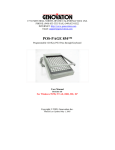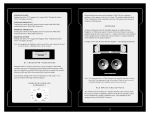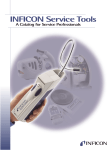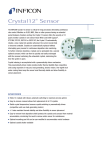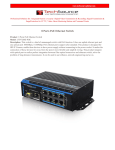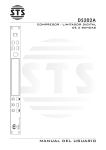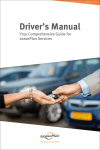Download user`s guide
Transcript
USER GUIDE INDEX Introductionp.6 Getting Started p.8 Operating the DX1000p.10 Operational Examplesp.12 Gain Inputp.12 Xover Allp.13 Gain Outputp.15 Low Cutp.17 Low Delayp.18 Phase Allp.19 Limiterp.20 CD Hornp.22 Description of Features Input Gain & Output Gain p.24 2/3/4 Way Crossoverp.24 Phase Inversep.24 Low Cutp.24 Limiterp.25 CD Hornp.25 Delayp.25 Stereo On/Offp.25 LF Sump.26 Control Lockp.26 Audio Connections 2 Way Modep.27 3 Way Modep.28 4 Way Modep.28 Specificationsp.29 Crossover frequenciesp.29 Inputp.29 Outputp.29 A/D Performancep.30 D/A Performancep.30 System Perfomancep.30 Function Switchesp.30 6 INTRODUCTION Congratulations on the purchase of your STONEWATER DX1000 digital audio crossover. We are confident that this product will meet the high standards you have come to expect out of Stonewater products. The DX1000 offers you the following features. • 2/3/4 way crossover mode operation selectable with back panel switches • Output gain for each output • Phase inverse option on all outputs • Low Cut filter for each channel • Limiter for each output • CD horn equalization on high output channels • Delay option for low output channels • Distribute your mono input signal to two outputs • Low summed output for mono sub woofer applications • Level meters for input channel with clip indicator • Control Lock for prevention of accidental parameter change during operation 7 • LED’s on front panel to indicate the operational mode • LCD display showing accurate parameter and information display • Full digital front panel user interface with glow buttons 8 GETTING STARTED Make sure the rear panel switches are set according to the desired MODE of operation and control lock button is not engaged. Plug the AC power cord (provide with the unit) to the AC power input socket on the rear panel as shown above and turn ON the unit. The glow buttons on front panel will light up for few seconds flashing the unit’s model number and brand name on LCD screen. Once the DX1000 is ready the LCD screen shows the input level of both the input channels. 1: 2: The bars indicate the level of input signal to DX1000. If there is no input to the DX1000 then there will no bars to display. NOTE: The LCD screen will display the brand name and model number of the unit if there’s no input signal present for more than 5 seconds. 9 10 OPERATING THE DX1000 Below shown is the front panel of DX1000 1 2 3 4 5 6 1&6 – Both channels have their individual set of buttons to control parameters (Note when in 4 way mode operation Channel 2 button won’t allow to select parameters) 2– LEDs to indicate the operational mode. 3– 16x2 LCD screen for parameter and information display purpose. 4– Data wheel to change selected parameter. 5– Limiter button to change the threshold setting for each output and CD horn equalizer to engage the horn EQ for high output channels. When changing any parameter for any particular channel press the respective button. The LCD will display the parameter name and the value. In order to change the value rotate the ‘Data Wheel’, press the button again and look for more options or press ‘Data Wheel’ to exit. When no other options are available under that button then LCD will change back to input level display. 11 12 OPERATIONAL EXAMPLES GaIn Input This button helps to set the input signal gain for a specific channel Step 1: Press the button ‘GAIN INPUT’ of channel 1 or channel 2 (if in 4way mode the channel 2 ‘GAIN INPUT’ will not respond). The glow button will lit up and the LCD display will change. Ch1 Input Gain +03dB Step 2 : Now rotate the ‘DATA WHEEL’ in order to change the input gain value. Step 3 : Again press the ‘GAIN INPUT’ or ‘DATA WHEEL’ to exit or press any other button. Once the above step is performed the GAIN INPUT button will stop glowing. 13 XOver aLL This button helps user to change the crossover frequencies for various modes. The options available will depend on device operational mode. 2 WAY : Low/High Frequency. 3 WAY : Low/Mid Frequency, Mid/High Frequency. 4 WAY : Low/Low-Mid Frequency, Low-Mid/High-Mid frequency, High-mid/High frequency. (accessible only with Channel 1 ‘XOVER ALL’ button) Let’s consider the device is in 3WAY mode. Step 1 : Press the button labeled ‘XOVER ALL’. The glow button will lit up and LCD display will change. Step 2 : Rotate the DATA WHEEL to change the crossover frequency point. Low/Mid freq 100 Hz 14 Step 3: Again press the XOVER ALL button and the LCD display will take you to next option. Then follow STEP 2 to change the crossover point. Mid/High freq 900 Hz Step 4: Again press the XOVER ALL button, since there are no more crossover points to be changed in 3 WAY mode the LCD will go back to the input level display. During the above procedure you can exit by pressing the DATA WHEEL or press any other parameter button. After completion of the above steps the XOVER ALL button will stop glowing. 15 GaIn Output This button will enable the user to change the output gain for Low, Mid and High outputs for the respective channel. Step 1 : Press the ‘Gain Output’ button and the button will lit up. The gain options provided by the system depends on the mode selection of the unit. 2 WAY : Low Output, High Output 3 WAY : Low Output, Mid Output, High Output 4 WAY : Low Output, Low-Mid Output, High-Mid Output & High Output. For this example lets assume the device is in 2-WAY mode. Step 2 : The LCD will display the first parameter option, in this case LOW OUTPUT. Rotate the ‘DATA WHEEL’ to set the output gain. Ch1 Low Output +06dB 16 Step 3 : Press the ‘Gain Output’ button again to access the next parameter option HIGH OUTPUT and follow STEP 2. Ch1 High Output -06dB Step 4 : Press the ‘Gain Output’ button or ‘DATA WHEEL’ to exit or press any other parameter button. The ‘Gain Output’ button will stop glowing. 17 LOW Cut This activates a low cut filter with center frequency at 40Hz which is applied to the respective input channel. Once pressed the glow button will lit up and the LCD display will flash the following message for few seconds before going back to level meter display screen. Lowcut ON The glow button will keep glowing indicating the ‘LOW CUT’ filter is turned ON for that channel. When pressed again the LOW CUT filter will be turned off and will stop glowing after flashing the following message for few seconds. Lowcut OFF 18 LOW DeLay Low Delay parameter enables user to set the delay time for LOW OUTPUT. Step 1 : Press the ‘LOW DELAY’ button and the button will lit up. The LCD will display the following message. Ch1 Low Delay 1.6ms Step 2 : Rotate the ‘DATA WHEEL’ in order to change the time value. Step 3 : When done press the ‘LOW DELAY’ button or the ‘DATA WHEEL’ to exit. The ‘LOW DELAY’ button will stop glowing. 19 phase aLL This button helps to change the phase of the output signals of the respective channel. Step 1 : Press the ‘PHASE ALL’ button and the button will lit up. The LCD will show the parameter option based on the device operation mode. 2 WAY : Low Phase, High Phase 3 WAY : Low Phase, Mid Phase, High Phase. 4 WAY : Low Phase, Low- Mid Phase, High-Mid Phase, High Phase (only accessible by channel 1 ‘PHASE ALL’ button) Ch1 Low Ph Inv? N Step 2 : Rotate the ‘DATA WHEEL’ to change option to ‘Y’. Step 3 : Once done press the ‘PHASE ALL’ button again to access other options and follow STEP 2 or press ‘DATA WHEEL’ to exit. If there are no more options to display DX1000 will return to the initial level meter display and the ‘PHASE ALL’ button will stop glowing. 20 LImIter The ‘LIMITER’ option enables the user to change the limiter threshold parameter for each and every output channel based on the device operational mode. 2 WAY : Ch1 Low Threshold, Ch1 High Threshold, Ch2 Low Threshold, Ch2 High Threshold 3 WAY : Ch1 Low Threshold, Ch1 Mid Threshold, Ch1 High Threshold, Ch2 Low Threshold, Ch2 Mid Threshold, Ch2 High Threshold. 4 WAY : Low Threshold, Low-Mid Threshold, High-Mid Threshold, high Threshold. Step 1 : Press the ‘LIMITER’ button and the button will lit up, providing the option as per the device operational mode. The LCD will display the following message considering the device is in 2 way mode. Ch1 Low Thresh -06dB Step 2 : Rotate the ‘DATA WHEEL’ in order to change the threshold value. Step 3 : Once done press the ‘LIMITER’ button in order to access the next parameter and repeat STEP 2 or press ‘DATA WHEEL’ to exit. 21 If all the parameter options are exhausted then DX1000 will return to level meter display, and the ‘LIMITER’ button will stop glowing. 22 CD hOrn This button activates the CD HORN equalizer filter on HIGH output of the DX1000. Press the ‘CD HORN’ button, the button will lit up and the LCD screen will flash the following message for few seconds. CD Horn ON The ‘CD HORN’ button will keep glowing indicating that the CD HORN equalization has been turned ON. To turn OFF the CD HORN press the button again LCD will flash the following message and the button will stop glowing. CD Horn OFF 23 24 FEATURES Input Gain & Output Gain DX1000 provide input gain for two input channels ranging from -24dB to +6dB range and output gain ranging from -48dB to +12dB for each channel. 2/3/4 Way Crossover DX1000 can be operated in 2/3/4 way crossover mode and the front panel buttons’ responses will change according to the device operation mode. Phase Inverse Phase inverse option is provided for each output channel. When speakers are not in phase comb filtering effects happens, so this phase inverse will help you to get peak performance out of your system. Low cut DX1000 provide Low Cut filter at 40Hz for each low-output channels. When activated on any channel the ‘LOW CUT’ button will keep glowing indicating low cut is activated for that particular channel. 25 Limiter Limiters in DX1000 are of great use especially when it comes to protecting your speakers. Each output channel is provided with a limiter whose threshold can be controlled by user ranging from -24dB to 0dB. CD Horn CD horn equalizer helps to recover the higher frequencies lost from horn speaker’s output response. Delay DX1000 has the provision to introduce a delay of maximum 2milliseconds on its low output channel. In case of multi-way system if the drivers are not exactly aligned on the same vertical axis, the varying distance between the sound source and listener can result in comb-filtering effect. Using this delay the user can adjust the time mis-alignment. Stereo On/Off This button is located at the rear panel of DX1000. When in ‘OFF’ position the crossover performs its normal function, when turned ON the channel 1 crossover outputs are internally summed to channel 2 outputs, thereby one can use DX1000 as audio distribution device as well. 26 Lf sum LF sum button is located at the rear panel of DX1000, when turned ON the low output of channel 1 provides the summed output of channel 1&2’s low frequencies. COntrOL LOCK The control lock button at the rear panel when engaged locks the front panel buttons and data wheel. This prevents from accidental changes of parameter values. Even if someone presses the front panel button while the control lock is engaged the LCD will flash the following message for few seconds. CONTROLS LOCKED 27 AUDIO CONNECTIONS 8 7 6 5 4 3 2 1 Above shown is the section of audio input and output connectors on the rear panel of DX1000. Audio input and output connections for different modes of operation are mentioned below. 2 Way mODe 1 – Channel 1 input 2 – Low frequency output from channel 1 3 – NOT USED 4 – High frequency output from channel 1 5 – Channel 2 input 6 – Low frequency output from channel 2 7 – NOT USED 8 – High frequency output from channel 2 28 3 Way Mode 1 – Channel 1 input 2 – Low frequency output from channel 1 3 – Mid frequency output from Channel 1 4 – High frequency output from Channel 1 5 – Channel 2 input 6 – Low frequency output from channel 2 7 – Mid frequency output from channel 2 8 – High frequency output from channel 2 4 Way Mode 1 – Channel 1 input 2 – Low frequency output from channel 1 3 – Low Mid frequency output from channel 1 4 – NOT USED 5 – NOT USED 6 – NOT USED 7 – Hi Mid frequency output from channel 1 8 – High frequency output from channel 1 29 SPECIFICATIONS Crossover frequencies 2 WAY mode: Low/High: 45Hz to 9.6kHz 3 WAY mode: Low/Mid: 45Hz to 960Hz Mid/High: 450Hz to 9.6kHz 4 WAY mode: Low/Low-Mid: 45Hz to 960Hz Low-Mid/High Mid: 450Hz to 9.6kHz High-Mid/High: 450Hz to 9.6kHz Input Connector : XLR Type: Balanced , Unbalanced (RF filter) Impedance: >40kohms Nominal Input Level: +4dBu Maximum Input Level: +20dBu CMRR: >60dB Output Connector: XLR Type: Balanced, Unbalanced (RF filter) Impedance: 200 ohms Maximum output level: +20dBu 30 A/D Performance Type: 24 bit Delta Sigma A/D Converter SNR:99dB (Typical) Dynamic Range: 99dB (Typical) Sampling Rate: 48kHz D/A Performance Dynamic Range: >106dB A-weighted System Performance Dynamic Range: 106dB THD+N: 0.002% Typical Frequency Response: 20 – 24kHz Processing: 32bit Floating point DSP Function Switches Rear Panel LF Sum: Selects normal or summed low frequency output from low output channel 1. Mode: Selects 2/3/4 way mode of operation. Stereo: Distributes the channel 1 outputs to channel 2 output channels (summed output). Lock: Locks the front panel buttons 31 Power Supply Operating voltage: 160 VAC 50/60Hz to 230 VAC 50/60Hz Power Consumption: 10 Watts Physical Dimensions: 1.75”H X 19”W X 6”D (4.45cm X 48.3 cm X 15.24 cm) Weight:1.8 Kg Note: Specifications subject to change. For any additional information, please write in to reachus @ : stonewaterindia.com Note : Specifications subject to change without notice. 32