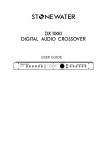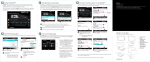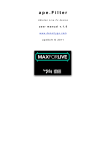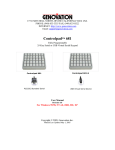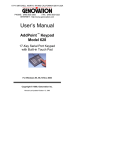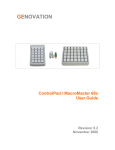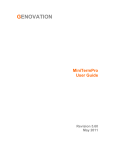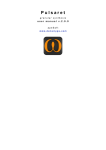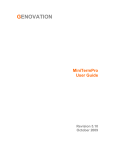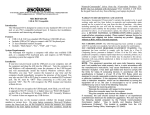Download Now - Genovation Computer Input Devices
Transcript
17741 MITCHELL NORTH, IRVINE CALIFORNIA 92614 USA PHONE: (949) 833-3355 FAX: (949) 833-0322 INTERNET: http://www.genovation.com Email: [email protected] POS-PAGE 854™ Programmable 120-Key PS/2 Pass through Keyboard User Manual Revision 4.0 For Windows 95/98, NT 4.0, 2000, ME, XP Copyright © 2005, Genovation Inc. Manual Last Updated May 1, 2005 Table of Contents 1. Technical Specifications. 2. Hardware Installation. o Keyboard Pass-Thru Mode. o Factory Preset Key-codes. 3. Software Installation. 4. Using MacroMaster to Program Macros. o Getting Started. o Basic programming method. o Downloading your definitions to the POS-PAGE 854. o Testing your key-codes. o Saving your definitions to a file. o Retrieving a definition file. o Finding Help. 5. Advanced Programming Functions. o Two-Level Applications. o Inserting Delays into your Macro. o Assigning a Level Select Key. o Level Shift Key. o Level Toggle Key. 6. Advanced Keypad Properties Menu. o Setting Key Roll-over. (What is Key-Roll-over?) o Setting LED Controls. o Auto-Repeat and Delay. o Inter-Character Pacing. o Internal Memory Storage. 7. Creating Keycap Legends and Labels. 8. Contacting Technical Support. 9. Product Warranty Agreement. TECHNICAL SPECIFICATIONS POS-PAGE 854 Number of keys Key type Key Life Keyboard Port Power Temperature Programmability 120 Tactile Membrane (2,000,000 operations +) Connects to standard PS/2 keyboard port or PS/2. Self Powered from the keyboard port. No external Power Supply required. 0-60°C (32-140°F) 120 keys, two levels. Average of 30 characters per key per level. 30 bytes of memory available per key level. The number of keyboard characters per key is based in bytes. Most characters on the keyboard require 1 byte per character. The cursor cluster of keys require 3 bytes per key. Program Method Memory Keycap Labels Equipment Provided: Easy to use Windows based graphical interface for creating and download keyboard macros. Once programmed, POS-PAGE 854 will retain its definitions in its internal memory and will not need any drivers to operate. It may then function on any IBM compatible PC with a standard PS/2 or AT keyboard port,.The PS/2 mode functions with any operating system including MSDOS, Linux, Unix, Windows 95, 98, 2000, NT, and ME, XP. No computer memory or TSR’s required. POS-PAGE 854 indefinitely retains macro definitions even when power is removed. Pre-made templates can be edited using any Windows Wordpad application or Microsoft Word 6.0 and above. • 5-foot PS/2 "Y" pass-through cable. Provides simultaneous external keyboard or mouse connection with the POS-PAGE 854. • Printed Installation guide. • Installation CD-ROM. • On Disk User Manual. HARDWARE INSTALLATION The POS-PAGE 854 is designed to connect to the keyboard port or PS2 port of an IBM PC or compatible computer. Keyboard pass-through mode: (works simultaneously with a standard keyboard) This mode will work with any standard PC keyboard port or PS/2 port. Factory preset default table (how to re-establish). 1 2 3 4 5 6 7 8 9 10 11 12 13 14 15 16 17 18 19 20 21 22 23 24 25 26 27 28 29 30 31 32 33 34 35 36 37 38 39 40 41 42 43 44 45 46 47 48 49 50 51 52 53 54 55 56 57 58 59 60 61 62 63 64 65 66 67 68 69 70 71 72 73 74 75 76 77 78 79 80 81 82 83 84 85 86 87 88 89 90 91 92 93 94 95 96 97 98 99 100 101 102 103 104 105 106 107 108 109 110 111 112 113 114 115 116 117 118 119 120 The Programmable POS-PAGE 854 is shipped to you pre-programmed to output a default list of key codes as shown in the table on the left. If the default key codes can be used, no programming is required and the POS-PAGE 854 may be connected and used immediately. Otherwise, the first step is to program it for your application by running MacroMaster in the POS-PAGE 854 subdirectory to set new key codes or macros for any or all keys. The Factory default table may be re-initialized by holding any two keys down while plugging the POS-PAGE 854 into the keyboard port on the PC. Holding only one key or more then two keys will not work. NOTE: Custom default tables may be provided on special order. SOFTWARE INSTALLATION This POS-PAGE 854 software supports Windows 95/98, 2000, NT 4.0, ME and XP. Use "MacroMaster" to program and download your macro key-code definitions to the POS-PAGE 854. Step 1: Insert the CD-ROM labeled "Genovation Product Drivers" Step 2: Auto-run menu will appear. Step 3: Select the POS-PAGE 854 option and click "Install" After you have completed Step 3, the Installation Wizard will automatically begin. Simply follow the instructions on the screen. Upgrading? You can use this same software to perform a new installation or an upgrade. Need special or custom installation assistance? If you are working in a network environment and need to deploy the driver software or your custom definition files across the network, contact our technical support if you need assistance. (The contact information is located on page 7 of this manual). Check our web site www.genovation.com for upgrades. The sub-folder "Macro Files" is the directory location where POS-PAGE 854 Definitions are saved and retrieved. The "Help" sub-folder holds the program's internally used help files. The "Keycap Files" sub-folder is the directory location where Keycap Label files are saved and retrieved. When programming keycap labels in Microsoft Word, find the provided template files in this directory. BASIC PROGRAMMING METHOD To create and download custom macro definitions for the POS-PAGE 854 , follows these instructions. Click on • • • • • Start Programs Genovation POS-PAGE 854 MacroMaster854 Program. Basic Macro Programming: One level, standard key characters, factory default parameters. • Select the key to program in the POS-PAGE 854 key area on the screen (Point & Left-Click to select a key) • Select the key to insert into a macro by pointing to it on the 104 keyboard graphic and left-click the mouse to select it, or by typing the "green" colored keys on your standard keyboard. Repeat this step for additional keys to insert into the macro. • You can give each key macro a name which may make it easier to remember what the keys function is. Simply Click on the edit box called "Name" and type in the name of the key macro. For example: Cut, Copy, or Paste. You can create a name for a key macro on level one and two if you use two levels. • Repeat steps 1 and 2 to program other POS-PAGE 854 keys. Macromaster854.exe looks like this. When a key is used with any of the modifier keys on the graphic keyboard, (ALT, CONTROL or SHIFT), unlike the rest of the keys on the on-screen keyboard, the modifier key will stay pressed when selected. After programming a key or keys with the modifier, you must select the modifier again to release it. IMPORTANT: If you forget to release the modifier (or modifiers), when you press the programmed key later, after the programmed macro has executed the macro's modifier state will stay engaged and the computer will behave the same as if you were holding the modifier key down indefinitely on the main keyboard. To clear the problem, press and release the modifiers (Alt, Ctrl, Shift) on the normal keyboard to clear the computer, then correct the macro using the MacroMaster program. Example using a Modifier key: Standard windows functions like CUT(Control X), COPY(Control C), PASTE(Control V) require the use of a modifier key along with another key. To program key combinations that contain modifiers proceed as follows: • Left-click the “CTRL” button on the 104 keyboard graphic, the button stays down and “LCtrlD” (Left Ctrl Down) is inserted in the macro • Left-click the “x” button on the 104 keyboard graphic and “x” is inserted in the macro. • Now release the control key by left-clicking the “CTRL” button again. The button releases and “LCtrlU” (Left Ctrl Up) is inserted into the macro. This macro will now send “Left Control Down”, then “x”, then “Left Control Up”. These basic steps can be used anytime you use modifier keys. Downloading: To download a macro file to the POS-PAGE 854 , click on the green arrow download button and then the Start button (make sure the POS-PAGE 854 is connected to either the PS/2 port). When Download is selected, it will test the PS/2 port for the POS-PAGE 854, if none are found, you will get and error message. Also, an error check is performed during the download process. If a key has a fatal error, a screen will display that indicates the key that has the error and the nature of the error. Testing: To test your definitions, click on the blue arrow test button. A macro test window opens that shows the output of each key pressed. The key test program has various mode settings for advanced programmers which you can experiment with. It is shipped ready to display modifiers and characters in an understandable format. Saving Definitions: To save your definitions to a file, left-click on the Save As button, then type in a filename and click the Save button. It is good practice to save macro files to disk. Retrieving Definitions: To open an existing definition table from a disk, left-click on the Open button, then select a file and click on the Open button. • Getting Started gives you a quick idea of how to program the POS-PAGE 854. • This User Manual gives you all the details of every function available in the POSPAGE 854. • Tech-Support is available to help you any questions you have that are not answered here ADVANCED PROGRAMMING Two Level Programming: To program a key's second level, left-click on the Level 2 tab located near the top of the graphickeyboard then proceed to program key macros the same as for level 1. Delay between characters: Sometimes when a macro executes, the characters or commands may execute faster than Windows or the application program can accept them. Set the slider located above the numpad on the 104 keyboardgraphic to the delay you want and click on the button "Insert Delay". Any delay value can be inserted between 1 millisecond and 500 miliseconds. 500 milliseconds is equal to ½ second. For really long delays, several delay entries can be successively programmed. Level Select Key: To access the second level of key definitions, a key on the POS-PAGE 854 must be nominated as a level select key. There are two types of level select keys, level shift and level toggle. To select a level access key, "Right-Click" on the key you choose and then select either "Toggle" or "Shift" control. • Level Shift: A level shift key when pressed and held along with another key will output the level 2 definition of the other key. Once the level shift key is released, level 1 macros will again be selected when you press keys. NOTE: To use the Level Shift key, a minimum of 2 key rollover must be programmed under Custom Parameters since the Shift control key must be pressed and held with another key to access that key's second level macro (the default rollover is 1). • Level Toggle: Pressing and releasing the level toggle key will lock the POSPAGE 854 into level 2 until the level toggle key is pressed and released again Both Shift and Toggle can each be assigned a key on the ControPad. PROPERTIES MENU Key-Rollover: This parameter controls how many keys pressed at the same time will be accepted by the computer. For most control applications, 1 key rollover is recommended. The default is 1 key rollover. If the POS-PAGE 854is used for higher speed data entry, then 2 key rollover may be preferable. • 1 Key: When one key is held down, no other key will be recognized by the computer. • 2 Keys: Two keys pressed and held will be recognized by the computer. Additional keys will be ignored. Minimum two key rollover is required when using a Shift Level Select key. Inter-Character Timing and Pacing: The time delay between all bytes sent by the POS-PAGE 854 to the PC. This value is in milliseconds and can range from 2milliseconds to 20 milliseconds. This delay value is used in between every byte sent to the PC from the keypad and should only be modified when necessary. This property is only valid in PS/2 port applications. Beeper Controls: This parameter allows each key press on the POS-PAGE 854 to beep. The Key Click time is in milliseconds and can be adjusted to give longer or shorter beep durations. Download Delay: This parameter inserts a delay in milliseconds in between each byte sent during a download to the POS-PAGE 854. This delay may be needed by some PC’s in order to download accurately. Magnetic Card Reader Options: The POS-PAGE 854 can be fitted with an optional Magnetic Card Reader and this section allows you to change the format of the card data as it is sent to the PC. • Process Tracks- Allows you to select Track 1, Track 2, or both. • Start Sentinel- This is the first character sent when a card swipe is made. • End Sentinel- This character is sent at the end of all card data sent. • Field Separator- This character is used to separate the data sent by the card. • Bad Swipe- This character is sent when a bad card swipe occurs. Auto-Repeat: To change the auto-repeat and delay timing for the POS-PAGE 854, simply go to the Windows Control Panel and select the Keyboard settings icon. You can move the slider to the valuesyou want and select "Apply". • Auto Repeat Enable: Each key on the POS-PAGE 854 can be individually selected to auto-repeat. When programming a key, the checkbox below the level tabs on the graphic keyboard labeled "This macro can auto-repeat" will determine if the POS-PAGE 854key selected will auto-repeat. If this box is not checked, the key will not auto-repeat. It is not good practice for long macros to auto-repeat since holding the key down may overrun the PC keyboard buffer. Technical Memory Specifications: • 35-keys, 2-Levels. • The number of characters per key is based in bytes. • The total available bytes that can be programmed in the POS-PAGE 854is 6,490 bytes. • The maximum number of bytes an individual key level can program is 228 bytes. • Most characters on the keyboard require 3 bytes per character. • The cursor cluster of keys requires 5 bytes per key. Example: If a key is programmed with 10 characters (3 bytes each=30 bytes), Page Up (5 bytes), Insert (5 bytes) and Cursor Left (5 bytes), the total number of bytes is 45 bytes to program 13 characters. CREATING KEYCAP LABELS Click on the button called "Key Labels". The POS-PAGE 854 comes with clear lenses for the keys. Printed labels may be inserted under the lens to indicate key function. A template is provided for Windows Wordpad or Microsoft Word 6 (or higher) in the "Keycap Files" subdirectory. Text, images or icons may be inserted in the template. The resulting file can be printed and saved. The labels can then be cut with scissors and placed under the lens caps. TECHNICAL SUPPORT If you require technical support or if you wish to make suggestions about the product, don’t hesitate to contact us. We can be reached Monday though Friday from 7:30 AM to 11:00 AM and from 11:30 AM to 4:00 PM Pacific Time. If the customer support lines are busy or after hours, leave a message or send a FAX or E-MAIL and a representative will respond typically within 35 hours. VOICE NUMBER: FAX NUMBER: EMAIL: WEB: (949) 833-3355 ext. 112 (949) 833-0322 [email protected] http://www.genovation.com WARRANTY REPAIR SERVICE AND LICENSE Genovation, Incorporated ("Genovation") warrants this product to be in good working order and free of defects in materials and workmanship under normal use for a period of one year from the date of purchase. Any implied warranties, including warranties of merchantability and fitness for a particular purpose, are limited in duration to a period of thirty (30) days from date of purchase. Any abuse including opening the case will void the warranty. Your sole remedy and Genovation's entire liability for this product will be repair or replacement as provided for above, or at Genovation's option, the refund of your purchase price. A RETURN MATERIAL AUTHORIZATION (RMA) number is absolutely required before returning a product. Any shipment received without an RMA will be returned unopened. Please contact Customer Service for instructions before returning any product. Genovation makes this software available and licenses its use to you world wide for use only with a single Genovation POS-PAGE 854. FCC CERTIFICATION The Serial Micropad has been certified to comply with FCC, EC, TUV and other test standards. See label on the product for confirmation. FCC CERTIFICATION REQUIRED STATEMENT WARNING: This equipment has been certified to comply with the limits for a Class B Computing Device, pursuant to Subpart J of Part 15 of the FCC rules. Only peripherals (computer, computer input/output devices, terminals, printers, etc.) certified to comply with the Class B limits may be attached to this device. Operation with non-certified peripherals is likely to result in interference to radio and TV reception. NOTE: This equipment generates and uses radio frequency energy and if not installed and used properly, that is, in strict accordance with the manufacturer's instructions, may cause interference to radio and television reception. It has been type tested and found to comply with the limits for Class B computing devices in accordance with the specifications in Subpart J of part 15 of the FCC Rules, which are designed to provide reasonable protection against such interference in a particular installation. If this equipment does cause interference to radio or television reception, which can be determined by turning the equipment off or on, the user is encouraged to try to correct the interference by one or more of the following measures: * Reorient the receiving antennas * Relocate the computer with respect to the receiver * Move the computer away from the receiver * Plug the computer and receiver into different circuits If necessary, the user should consult the dealer or an experienced radio/television technician for additional suggestions. The user may find the following booklet prepared by the Federal Communications Commission helpful: “How to identify and Resolve Radio-TV Interference Problems". This booklet is available from the U.S. Government Printing Office, Washington, DC 20402. (Stock #004-000-00345-4).