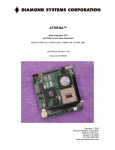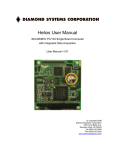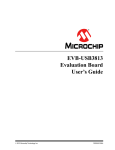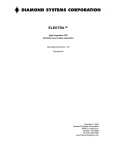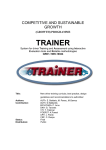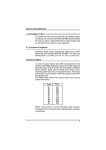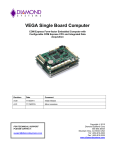Download Helios User Manual - Diamond Systems Corporation
Transcript
HELIOS SINGLE BOARD COMPUTER PC/104 SBC with Vortex Processor and Integrated Data Acquisition Rev B8: February 2012 Revision Date Comment B 5/15/2009 Major update B1-6 3/10/2011 Minor corrections; removed 300MHz models B7 5/10/2011 Minor corrections B8 2/23/12 Added new 1GHz models FOR TECHNICAL SUPPORT PLEASE CONTACT: [email protected] Copyright 2012 Diamond Systems Corporation 555 Ellis Street Mountain View, CA 94043 USA Tel 1-650-810-2500 Fax 1-650-810-2525 www.diamondsystems.com CONTENTS 1. 2. 3. 4. 5. Important Safe Handling Information .............................................................................................................4 Introduction .......................................................................................................................................................6 Functional Block Diagram ...............................................................................................................................8 Board Diagram ..................................................................................................................................................9 Connector and Jumper Lists ........................................................................................................................ 10 5.1 I/O Connectors............................................................................................................................................ 10 5.2 Configuration Jumpers ............................................................................................................................... 10 6. I/O Connectors ............................................................................................................................................... 11 6.1 Input Power (J4) ......................................................................................................................................... 11 6.2 I/O Power (J5)............................................................................................................................................. 11 6.3 Panel Power Input (J22) ............................................................................................................................. 11 6.4 Serial Ports (J8) .......................................................................................................................................... 12 6.5 PS/2 Mouse and Keyboard (J3) ................................................................................................................. 13 6.6 USB (J15, J16) ........................................................................................................................................... 13 6.7 Ethernet (J11) ............................................................................................................................................. 14 6.8 VGA (J10) ................................................................................................................................................... 14 6.9 LVDS LCD Interface (J13, bottom side of board) ....................................................................................... 15 6.10 LCD Backlight (J9) ...................................................................................................................................... 15 6.11 IDE (J12) ..................................................................................................................................................... 16 6.12 External Battery (J6) ................................................................................................................................... 16 6.13 Digital I/O (J7) ............................................................................................................................................. 17 6.14 Data Acquisition (J17) ................................................................................................................................ 18 6.15 Miscellaneous (J14) .................................................................................................................................... 19 6.16 Autocalibration (J19) ................................................................................................................................... 19 6.17 FPGA Programming (J20) .......................................................................................................................... 19 6.18 PC/104 ISA Bus (J1, J2) ............................................................................................................................. 20 7. Configuration Jumpers ................................................................................................................................. 21 7.1 LCD Backlight Power (J18) ........................................................................................................................ 21 7.2 Data Acquisition Interrupt Configuration (J21) ........................................................................................... 22 7.3 RS-422/RS-485 Configuration (J25, J26) ................................................................................................... 23 8. System Resources ......................................................................................................................................... 24 9. Video Features ............................................................................................................................................... 25 9.1 CRT ............................................................................................................................................................ 25 9.2 LCD ............................................................................................................................................................. 26 9.3 Changing the LCD / CRT Resolution ......................................................................................................... 27 9.3.1 Modifying the BIOS with a New LCD Resolution ............................................................................... 28 9.3.2 Updating the BIOS with SPIFLASH Software .................................................................................... 29 10. Installation and Configuration ...................................................................................................................... 30 10.1 Quick Setup ................................................................................................................................................ 30 10.2 Boot Device Options ................................................................................................................................... 30 11. BIOS Functions .............................................................................................................................................. 31 11.1 Entering the BIOS ....................................................................................................................................... 31 11.2 Restoring Default BIOS Settings ................................................................................................................ 31 11.3 Setting the Date and Time .......................................................................................................................... 31 11.4 Built-In Flash Drive with FreeDOS .............................................................................................................. 31 11.5 ISA Bus IRQ Reservation ........................................................................................................................... 31 11.6 Blue LED ..................................................................................................................................................... 32 11.7 ISA Bus Speed ........................................................................................................................................... 32 11.8 Quiet / Quick Boot / Splash Screen ............................................................................................................ 32 11.9 Boot Priority ................................................................................................................................................ 32 11.10 System Reset ............................................................................................................................................. 32 12. Serial Ports and System Console ................................................................................................................ 33 12.1 Overview ..................................................................................................................................................... 33 12.2 Serial port Configuration ............................................................................................................................. 33 12.3 Console Redirection to a Serial Port .......................................................................................................... 34 13. Data Acquisition Circuit Overview ............................................................................................................... 35 14. Data Acquisition I/O Register Map ............................................................................................................... 36 14.1 Overview ..................................................................................................................................................... 36 14.2 Register Write Functions ............................................................................................................................ 37 14.3 Register Read Functions ............................................................................................................................ 38 Helios User Manual Rev B8 www.diamondsystems.com Page 2 14.4 I/O Map Detailed Description...................................................................................................................... 39 14.4.1 Main Registers ................................................................................................................................... 39 14.4.2 Page 0: Counter/Timer Control .......................................................................................................... 47 14.4.3 Page 1: AutoCalibration Control ........................................................................................................ 49 14.4.4 Page 2 Expanded FIFO and AD/DA Control ..................................................................................... 51 15. Analog-to-Digital Input Ranges and Resolution ......................................................................................... 53 15.1 Overview ..................................................................................................................................................... 53 15.2 Input Range Selection ................................................................................................................................ 53 16. Performing an A/D Conversion .................................................................................................................... 54 16.1 Introduction ................................................................................................................................................. 54 16.2 Select the Input Channel ............................................................................................................................ 55 16.3 Select the Input Range ............................................................................................................................... 55 16.4 Select the Polarity ....................................................................................................................................... 55 16.5 Wait for Analog Input Circuit to Settle......................................................................................................... 55 16.6 Perform an A/D Conversion on the Current Channel ................................................................................. 55 16.7 Wait for the Conversion to Finish ............................................................................................................... 56 16.8 Read the Data from the Board .................................................................................................................... 56 16.9 Convert the Data to Volts or Engineering Units .......................................................................................... 56 16.9.1 Conversion Formula for Bipolar Input Ranges................................................................................... 57 16.9.2 Conversion Formula for Unipolar Input Ranges ................................................................................ 57 17. A/D Scan, Interrupt and FIFO Operation...................................................................................................... 58 18. Digital-to-Analog Output Ranges and Resolution ...................................................................................... 60 18.1 Description .................................................................................................................................................. 60 18.2 D/A Resolution ............................................................................................................................................ 60 18.3 Output Range Selection ............................................................................................................................. 60 18.4 D/A Conversion Formulas and Tables........................................................................................................ 61 18.4.1 D/A Conversion Formulas for Unipolar Output Ranges ..................................................................... 61 18.4.2 D/A Conversion Formulas for Bipolar Output Ranges ....................................................................... 62 19. Generating an Analog Output ....................................................................................................................... 63 19.1 Set Simultaneous Update Mode and/or DAC Resolution ........................................................................... 64 19.2 Configure the Desired Output Range ......................................................................................................... 64 19.3 Compute the D/A Code for the Desired Output Voltage............................................................................. 64 19.4 Write the Value to the Selected Output Channel Registers ....................................................................... 64 19.5 Update the D/A ........................................................................................................................................... 65 20. Analog Circuit Calibration ............................................................................................................................ 66 21. Digital I/O Ports .............................................................................................................................................. 67 21.1 Data Acquisition Circuit Digital I/O Ports .................................................................................................... 67 21.2 Vortex Processor Digital I/O Ports .............................................................................................................. 68 21.3 Digital Interrupts.......................................................................................................................................... 69 22. Counter/Timer Operation .............................................................................................................................. 70 22.1 Counter 0 – A/D Sample Rate Control ....................................................................................................... 71 22.2 Counter 1 – Counting, Totalizing, and Interrupt Functions ......................................................................... 72 22.3 Command Sequences ................................................................................................................................ 73 23. Watchdog Timer ............................................................................................................................................. 75 24. FlashDisk Module .......................................................................................................................................... 77 24.1 Overview ..................................................................................................................................................... 77 24.2 IDE Flashdisk Models and Capacities ........................................................................................................ 77 24.3 Configuration and Installation ..................................................................................................................... 77 24.4 BIOS FlashDisk Configuration .................................................................................................................... 78 24.5 Using the FlashDisk with Another IDE Drive .............................................................................................. 78 25. Mass Storage Accessories ........................................................................................................................... 79 25.1 ACC-IDEEXT FlashDisk Programmer Board ............................................................................................. 79 25.2 ACC-CFEXT CompactFlash Adapter ......................................................................................................... 80 26. Panel I/O Board .............................................................................................................................................. 81 27. I/O Cables ....................................................................................................................................................... 82 28. Specifications................................................................................................................................................. 83 28.1 Processor Section (All Models) .................................................................................................................. 83 28.2 Data Acquisition Section (HLV800-256AV Only) ........................................................................................ 84 Helios User Manual Rev B8 www.diamondsystems.com Page 3 1. IMPORTANT SAFE HANDLING INFORMATION WARNING! ESD-Sensitive Electronic Equipment Observe ESD-safe handling procedures when working with this product. Always use this product in a properly grounded work area and wear appropriate ESD-preventive clothing and/or accessories. Always store this product in ESD-protective packaging when not in use. Safe Handling Precautions The Helios board contains a high number of I/O connectors with connection to sensitive electronic components. This creates many opportunities for accidental damage during handling, installation and connection to other equipment. The list here describes common causes of failure found on boards returned to Diamond Systems for repair. This information is provided as a source of advice to help you prevent damaging your Diamond (or any vendor’s) embedded computer boards. ESD damage – This type of damage is usually almost impossible to detect, because there is no visual sign of failure or damage. The symptom is that the board eventually simply stops working, because some component becomes defective. Usually the failure can be identified and the chip can be replaced. To prevent ESD damage, always follow proper ESD-prevention practices when handling computer boards. Damage during handling or storage – On some boards we have noticed physical damage from mishandling. A common observation is that a screwdriver slipped while installing the board, causing a gouge in the PCB surface and cutting signal traces or damaging components. Another common observation is damaged board corners, indicating the board was dropped. This may or may not cause damage to the circuitry, depending on what is near the corner. Most of our boards are designed with at least 25 mils clearance between the board edge and any component pad, and ground / power planes are at least 20 mils from the edge to avoid possible shorting from this type of damage. However these design rules are not sufficient to prevent damage in all situations. A third cause of failure is when a metal screwdriver tip slips, or a screw drops onto the board while it is powered on, causing a short between a power pin and a signal pin on a component. This can cause overvoltage / power supply problems described below. To avoid this type of failure, only perform assembly operations when the system is powered off. Sometimes boards are stored in racks with slots that grip the edge of the board. This is a common practice for board manufacturers. However our boards are generally very dense, and if the board has components very close to the board edge, they can be damaged or even knocked off the board when the board tilts back in the rack. Diamond recommends that all our boards be stored only in individual ESD-safe packaging. If multiple boards are stored together, they should be contained in bins with dividers between boards. Do not pile boards on top of each other or cram too many boards into a small location. This can cause damage to connector pins or fragile components. Power supply wired backwards – Our power supplies and boards are not designed to withstand a reverse power supply connection. This will destroy each IC that is connected to the power supply (i.e. almost all ICs). In this case the board will most likely will be unrepairable and must be replaced. A chip destroyed by reverse power or by excessive power will often have a visible hole on the top or show some deformation on the top surface due to vaporization inside the package. Check twice before applying power! Board not installed properly in PC/104 stack – A common error is to install a PC/104 board accidentally shifted by 1 row or 1 column. If the board is installed incorrectly, it is possible for power and ground signals on the bus to make contact with the wrong pins on the board, which can damage the board. For example, this can damage components attached to the data bus, because it puts the 12V power supply lines directly on data bus lines. Helios User Manual Rev B8 www.diamondsystems.com Page 4 Overvoltage on analog input – If a voltage applied to an analog input exceeds the design specification of the board, the input multiplexor and/or parts behind it can be damaged. Most of our boards will withstand an erroneous connection of up to 35V on the analog inputs, even when the board is powered off, but not all boards, and not in all conditions. Overvoltage on analog output – If an analog output is accidentally connected to another output signal or a power supply voltage, the output can be damaged. On most of our boards, a short circuit to ground on an analog output will not cause trouble. Overvoltage on digital I/O line – If a digital I/O signal is connected to a voltage above the maximum specified voltage, the digital circuitry can be damaged. On most of our boards the acceptable range of voltages connected to digital I/O signals is 0-5V, and they can withstand about 0.5V beyond that (-0.5 to 5.5V) before being damaged. However logic signals at 12V and even 24V are common, and if one of these is connected to a 5V logic chip, the chip will be damaged, and the damage could even extend past that chip to others in the circuit. Bent connector pins – This type of problem is often only a cosmetic issue and is easily fixed by bending the pins back to their proper shape one at a time with needle-nose pliers. The most common cause of bent connector pins is when a PC/104 board is pulled off the stack by rocking it back and forth left to right, from one end of the connector to the other. As the board is rocked back and forth it pulls out suddenly, and the pins at the end get bent significantly. The same situation can occur when pulling a ribbon cable off of a pin header. If the pins are bent too severely, bending them back can cause them to weaken unacceptably or even break, and the connector must be replaced. Helios User Manual Rev B8 www.diamondsystems.com Page 5 2. INTRODUCTION Helios is an embedded single board computer in the PC/104 small form factor based on the DMP Vortex86DX family of all-in-one 486 processors. Helios integrates a complete embedded PC plus a full analog and digital data acquisition circuit into a single board. It is available in several models with different features: Model Processor Speed Memory Math Coprocessor Digital I/O Analog I/O HLV1000-256AV 1GHz 256MB Yes 40 lines Yes HLV1000-256DV 1GHz 256MB Yes 16 lines No HLV800-256AV 800MHz 256MB Yes 40 lines Yes HLV800-256DV 800MHz 256MB Yes 16 lines No The board includes the following key system and data acquisition features: Processor and Memory 1GHz or 800MHz Vortex86DX CPU Integrated North Bridge/South Bridge, 10/100 Ethernet MAC/PHY, quad UART, and flash memory with embedded BIOS 256MB DDR2 RAM system memory Video Features PCI interface XGI Volari Z9S chip Dedicated 32MB video memory High performance 2D accelerator 18-bit LVDS LCD interface, up to 1600 x 1200 CRT up to 1600 x 1200 Ethernet 10/100Mbps Ethernet circuit integrated into the Vortex processor chip On-board transformer and termination network for direct connection to Ethernet cabling Standard Peripheral Interfaces 4 16550-compatible RS-232 ports (2 have RS-422/485 capability) 4 USB 2.0 ports PS/2 keyboard and mouse ports The BIOS supports a USB keyboard during BIOS initialization, and it also supports legacy keyboard emulation via USB for DOS. The USB ports can be used for keyboard and mouse at the same time that the PS/2 keyboard and mouse are connected. Mass Storage 44-pin IDE connector for connection to UDMA-100 hard drive or solid state flashdisk module Mounting spacer for rugged mounting of flashdisk in harsh environment applications On-board 1.5MB virtual floppy drive in flash memory with FreeDOS pre-installed Helios User Manual Rev B8 www.diamondsystems.com Page 6 Analog I/O 16 single-ended or 8 differential analog voltage inputs, 16-bit resolution ±1.25V, ±2.5V, ±5V, ±10V, 0-1.25V, 0-2.5V, 0-5V, and 0-10V input ranges 250KHz maximum aggregate A/D sampling rate Programmable input ranges Both bipolar and unipolar input ranges Internal and external A/D triggering 2048-sample A/D FIFO with programmable threshold Auto-calibration of both A/D and D/A circuits Four analog voltage outputs, 12-bit resolution ±2.5V, ±5V, ±10V 0-5V, and 0-10V output ranges programmable in software Digital I/O Up to 40 programmable digital I/O lines Enhanced output current capability: +64mA maximum Counter/Timers One 24-bit counter/timer for A/D sampling rate control One 16-bit counter/timer for user counting and timing functions Programmable gate and count enable Internal (10MHz) or external clock source Bus Interfaces The Vortex86DX processor generates both PCI and ISA buses for I/O expansion. The 33MHz 32-bit PCI bus is used internally for the Ethernet circuit and is not brought out to a PCI-104 expansion connector. The 8MHz 16-bit ISA bus is brought out to a standard PC/104 stackthrough connector, enabling 16-bit and 8-bit modules to be installed either above or below the board. Interrupt and DMA performance is supported on the ISA bus. Up to 4 I/O boards can be installed on the ISA bus on Helios, depending on the loading characteristics of the add-on modules. Battery Backup Helios contains a backup battery for the real-time clock and BIOS settings. The battery is directly soldered to the board and provides a minimum 7 year backup lifetime at 25°C. For longer lifetime an external battery of 3.3V +/10% may be attached to the board. Watchdog Timer Helios contains a watchdog timer (WDT) circuit with a software-programmable timer. The time delay can be programmed, and the timer can be retriggered with an I/O write command. When the timer times out, it will trigger an IRQ or system reset depending on the user configuration. Power Supply Helios requires only +5V +/-5% for operation. The input power connector provides connections for optional provision of +/-12V and -5V for pass through to the ISA bus if needed for attached I/O modules. Helios User Manual Rev B8 www.diamondsystems.com Page 7 3. FUNCTIONAL BLOCK DIAGRAM Functional Block Diagram Helios User Manual Rev B8 www.diamondsystems.com Page 8 4. BOARD DIAGRAM The diagram below shows the board layout, including connectors, jumper blocks and mounting holes. 2.462 IN J9 J8 0.080 IN Helios Board Layout Helios User Manual Rev B8 www.diamondsystems.com Page 9 5. CONNECTOR AND JUMPER LISTS 5.1 I/O Connectors Connector 5.2 Function J1 PC/104, ISA bus 8-bit connector (rows A, B) J2 PC/104, ISA bus 16-bit connector (rows C, D) J3 PS/2 keyboard/mouse J4 Input power J5 I/O power J6 External battery J7 Digital I/O J8 Serial ports COM1-4 J9 LCD backlight J10 VGA J11 Ethernet J12 IDE J13 LCD interface (LVDS format) on bottom side J14 Reset, LEDs J15 USB 0/1 J16 USB 2/3 J17 Data acquisition I/O J19 Autocalibration connector (factory use) J20 Jtag for data acquisition FPGA (factory use) J22 Panel power input J24 Jtag for Processor / BIOS flash (factory use) Configuration Jumpers Jumper Helios User Manual Rev B8 Description J18 LCD backlight J21 DAQ interrupt configuration J23 Not used J25 COM1 RS-422/RS-485 configuration J26 COM2 RS-422/RS-485 configuration www.diamondsystems.com Page 10 6. I/O CONNECTORS Note: Pins marked as “key” are cut away or removed. 6.1 Input Power (J4) Input power may be supplied using either the input power connector J4, the I/O power connector J5, or directly through the PC/104 bus power pins, if a PC/104 power supply is used with the CPU. The board only requires +5VDC input power to operate. All other required voltages are generated on board. The +12V, -12V, and -5V inputs are provided for convenience and are passed onto the PC/104 bus but are not used by Helios. The +3.3V input is passed through to the LCD connector and may be used to power an attached LCD. Multiple +5V and ground pins are provided for extra current carrying capacity. Each pin is rated at 3A max. For applications requiring less than 3A, the first four pins may be connected to a standard 4-pin miniature PC power connector, or the alternate power I/O connector may be used. For a larger PC/104 stack the total power requirements should be calculated to determine whether additional power input wires are necessary. 1 2 3 4 5 6 7 8 9 +5V In Ground Key +12V In Ground +5V In -12V In -5V In +3.3V Connector type: Standard .1” single row straight pin header with gold flash plating 6.2 I/O Power (J5) Connector J5 provides an alternate connector for either input power to the system or output power for use with external drives. This connector mates with Diamond Systems cable number 6981006, which provides a standard full-size power connector for a hard drive or CD-ROM drive and a standard miniature power connector for a floppy drive. 1 2 3 4 +5V Ground Ground +12V Connector type: Standard .1” single row right-angle friction lock pin header 6.3 Panel Power Input (J22) Connector J22 provides power to the board when connected to the Helios panel I/O board PNL-HLV-02. It is not intended for use as a main power input connector for a power supply cable. All signals are routed to their corresponding pins on the PC/104 bus connectors for use by attached PC/104 modules. +5V +5V Ground +12V 1 3 5 7 2 4 6 8 +5V Ground Ground +12V Connector type: Standard 2mm dual row straight pin header with gold flash plating Helios User Manual Rev B8 www.diamondsystems.com Page 11 6.4 Serial Ports (J8) Connector J8 provides access to the four serial ports of the Vortex CPU. The PORT1 and PORT2 ports are, independently, jumper-configurable for either RS-232, RS-485 or RS-422 protocol. Jumpers J25 and J26 are used to select the protocol. The PORT3 and PORT4 ports are fixed RS-232 protocol. All four serial ports can be independently enabled or disabled in the BIOS. The following tables list the signal assignments on the pin header for each serial protocol. th In RS-422 and RS-485 modes, the ground on the 5 pin of each port exists only when the “485 GROUND” jumper is installed on jumper configuration blocks J25 and J26. Otherwise these pins are unconnected. RS-232 Configuration Port 1 Port 2 Port 3 Port 4 1 3 5 7 9 11 13 15 17 19 21 23 25 27 29 31 33 35 37 39 DCD 1 RXD 1 TXD 1 DTR 1 GND DCD 2 RXD 2 TXD 2 DTR 2 GND DCD 3 RXD 3 TXD 3 DTR 3 GND DCD 4 RXD 4 TXD 4 DTR 4 GND 2 4 6 8 10 12 14 16 18 20 22 24 26 28 30 32 34 36 38 40 DSR 1 RTS 1 CTS 1 RI 1 NC DSR 2 RTS 2 CTS 2 RI 2 NC DSR 3 RTS 3 CTS 3 RI 3 NC DSR 4 RTS 4 CTS 4 RI 4 NC RS-422 Configuration NC TXD+ 1 GND * RXD+ 1 GND NC TXD+ 2 GND RXD+ 2 GND 1 3 5 7 9 11 13 15 17 19 21 23 25 27 29 31 33 35 37 39 2 4 6 8 10 12 14 16 18 20 22 24 26 28 30 32 34 36 38 40 NC TXD- 1 RXD- 1 NC NC NC TXD- 2 RXD- 2 NC NC RS-485 configuration NC TXD/RXD+ 1 GND * NC GND NC TXD/RXD+ 2 GND NC GND 1 3 5 7 9 11 13 15 17 19 21 23 25 27 29 31 33 35 37 39 2 4 6 8 10 12 14 16 18 20 22 24 26 28 30 32 34 36 38 40 NC TXD/RXD- 1 NC NC NC NC TXD/RXD- 2 NC NC NC Connector type: Standard 2mm dual row straight pin header with gold flash plating Serial ports are typically used with DB9 connectors. The PC / Helios side of the connection uses a male version of the connector and uses the DTE (data terminal equipment) pin assignment. The connecting cable will use a female version of the connector with DCE (data communications equipment) pinout. Diamond’s cable number 6981166 provides 4 DB9 connectors with DTE pinout. The following diagram shows the DB-9 male connector pin assignments for each protocol. rd In RS-422 and RS-485 modes, the ground on the 3 pin of each DB9 connector exists only when the “485 GROUND” jumper is installed on jumper configuration blocks J25 and J26. Otherwise these pins are unconnected. Pin# 1 2 3 4 5 6 7 8 9 RS-232 RS-422 RS-485 DCD RXD TXD DTR Ground DSR RTS CTS RI NC TXD+ Ground * RXD+ Ground NC TXDRXDNC NC TXD/RXD+ Ground * NC Ground NC TXD/RXDNC NC Helios User Manual Rev B8 www.diamondsystems.com Page 12 6.5 PS/2 Mouse and Keyboard (J3) Connector J3 provides the standard PS/2 keyboard and mouse signals. 1 3 5 7 +5V KB Data KB Clk Ground Signal +5V KB Data KB Clk MS Data MS Clk Ground Key 2 4 6 8 Key MS Data MS Clk Key Definition System +5V power Keyboard data Keyboard clock Mouse data Mouse clock System ground Key pin (missing on pin header, plugged on mating cable) Connector type: Standard 2mm dual row straight pin header with gold flash plating 6.6 USB (J15, J16) Helios features four USB 2.0 ports on 2 pin headers. Connector J15 interfaces to USB port 0/1 and connector J16 interfaces to USB ports 2/3. USB 2.0 provides a 480Mbps maximum data transfer rate. The shield pin on each connector is tied to system ground. Diamond Systems’ cable number 6981082 mates with these connectors. J15, USB ports 0 and 1 Key USB1 PwrUSB1 Data+ USB1 DataUSB1 Pwr+ 1 3 5 7 9 2 4 6 8 10 Shield USB0 PwrUSB0 Data+ USB0 DataUSB0 Pwr+ J16, USB ports 2 and 3 Key USB3 PwrUSB3 Data+ USB3 DataUSB3 Pwr+ 1 3 5 7 9 2 4 6 8 10 Shield USB2 PwrUSB2 Data+ USB2 DataUSB2 Pwr+ Connector type: Standard 2mm dual row straight pin header with gold flash plating Helios User Manual Rev B8 www.diamondsystems.com Page 13 6.7 Ethernet (J11) The 10/100 Base-T, full-duplex Ethernet interface is provided by connector J11. TX+ NC RX+ Link LED Key Signal TX+, TXRX+, RXLink LED 100 LED Ground 1 3 5 7 9 2 4 6 8 10 TXRXNC Ground 100 LED Definition Transmit data from CPU Receive data by CPU Indicates valid connection; referenced to ground Indicates 100Mbps data rate established; referenced to ground System ground Connector type: Standard 2mm dual row straight pin header with gold flash plating 6.8 VGA (J10) Connector J10 is used to connect a VGA monitor. Although the DDC serial detection pins are present, a 5V power supply is not provided, and the legacy “Monitor ID” pins are also not used. RED GREEN BLUE HSYNC VSYNC 1 3 5 7 9 2 4 6 8 10 Signal Name RED Ground GREEN BLUE DDC-CLOCK/DATA Key Ground Key Ground DDC-Data DDC-Clock Definition RED signal (positive, 0.7Vpp into 75 Ohm load) Ground return for RED, GREEN, and BLUE signals GREEN signal (positive, 0.7Vpp into 75 Ohm load) BLUE signal (positive, 0.7Vpp into 75 Ohm load) Signals used for monitor detection (DDC1 specification) Pin missing to match key pin in cable to prevent incorrect connection Connector type: Standard 2mm dual row straight pin header with gold flash plating Helios User Manual Rev B8 www.diamondsystems.com Page 14 6.9 LVDS LCD Interface (J13, bottom side of board) Connector J13 is used to connect an LVDS LCD. Helios does not support TTL LCDs. If needed, the LCD backlight can be connected to connector J9. 1 2 3 4 5 6 7 8 9 10 11 12 13 14 15 16 17 18 19 20 Ground / D3+, depending on video chip Ground / D3-, depending on video chip Scan Direction (High = Reverse Scan, Low/open = Normal Scan) Frame Rate Control (High = On, Low/open = Off) Signal Ground Pixel Clock + Pixel Clock Signal Ground D2+ D2Signal Ground D1+ D1Signal Ground D0+ D0Power Ground Power Ground Vcc 3.3V / 5V (jumper configured) Vcc 3.3V / 5V (jumper configured) Connector Part Numbers: PCB connector: Cable-mount socket: JAE part no. FI-SE20P-HFE or equivalent JAE part no. FI-SE20S-2-L or equivalent 6.10 LCD Backlight (J9) Connector J9 provides the backlight power and control for an optional LCD panel. 1 2 3 4 5 6 LCD Power LCD Power Ground Ground Enable (GPIO output), 0 = off, open circuit = on Brightness, 0-5VDC variable; 0V = max, 5V = min The LCD power is jumper selectable for +5V or +12V. See the description for J18. The enable signal controls power to the backlight. It is controlled by digital I/O signal GPIO36. If 12VDC is needed for the LCD, it must be provided either on one of the input power connectors or on the 12V pin (J1, B9) of the PC/104 connector. The board does not generate 12V internally. The brightness control for the LCD backlight has a weak pull-down resistor to ensure maximum brightness when it is not connected externally. Connector Part Numbers: Connector on CPU board: Mating cable connector: Terminals for mating connector: Helios User Manual Rev B8 Molex 53047-0610 or equivalent Socket: Molex 51021-0600 or equivalent Molex 50058 / 50079 series or equivalent www.diamondsystems.com Page 15 6.11 IDE (J12) The IDE connector is a standard notebook hard drive type 2x22 (44-pin) 2mm-pitch pin header. It mates with Diamond Systems’ cable number 6981004, and may be used to connect up to 2 IDE drives (hard disks, CDROMs, or flashdisk modules). An IDE flashdisk may also be installed on this connector to provide rugged, wide temperature solid state storage up to 4GB. Pin 20 is removed for keying to prevent incorrect cable installation. RESETD7 D6 D5 D4 D3 D2 D1 D0 Ground DRQ IDEIOWIDEIORIORDY DACKIRQ14 A1 A0 CS0LED+5V Ground 1 3 5 7 9 11 13 15 17 19 21 23 25 27 29 31 33 35 37 39 41 43 2 4 6 8 10 12 14 16 18 20 22 24 26 28 30 32 34 36 38 40 42 44 Ground D8 D9 D10 D11 D12 D13 D14 D15 Key Ground Ground Ground Ground Ground Pulled low for 16-bit operation Not Used A2 CS1Ground +5V Not Used Connector type: Standard 2mm dual row SMT straight pin header with gold flash plating 6.12 External Battery (J6) Connector J6 is used to connect an optional external battery to replace the on-board backup battery. The ono board battery provides about 7 years of lifetime at an ambient temperature of 25 C. For longer lifetime an external battery of 3.3V 10% may be connected to this connector. 1 2 Ground Battery+ Connector type: Standard .1” single row right-angle friction lock pin header Helios User Manual Rev B8 www.diamondsystems.com Page 16 6.13 Digital I/O (J7) Connector J7 provides 16 digital I/O lines from the Vortex CPU. These lines are buffered and have ESD protection to protect the CPU from potential damage. The buffers enable the direction to be programmed in 8-bit groups, using two additional GPIO lines from the Vortex processor. The direction may be set in the BIOS or by programming the CPU I/O control registers. DIO D0 DIO D2 DIO D4 DIO D6 DIO E0 DIO E2 DIO E4 DIO E6 +5V Key Signal DIO D7-0 DIO E7-0 +5V Ground 1 3 5 7 9 11 13 15 17 19 2 4 6 8 10 12 14 16 18 20 DIO D1 DIO D3 DIO D5 DIO D7 DIO E1 DIO E3 DIO E5 DIO E7 Ground Ground Definition GPIO port 0 from Vortex CPU GPIO port 1 from Vortex CPU Connected to main +5V supply Digital ground Connector type: Standard 2mm dual row straight pin header with gold flash plating Helios User Manual Rev B8 www.diamondsystems.com Page 17 6.14 Data Acquisition (J17) Connector J17 is provided for the AV model with data acquisition. Diamond Systems cable number 6981163 provides a 50-pin connector with both 2mm and .1” pitch connectors for use with this connector. DIO A0 DIO A2 DIO A4 DIO A6 DIO B0 DIO B2 DIO B4 DIO B6 DIO C0 DIO C2 DIO C4 / Gate 0 DIO C6 / Clk 1 Ext Trig +5V Out Vout 0 Vout 2 Aground (Vout) Vin 0 Vin 1 Vin 2 Vin 3 Vin 4 Vin 5 Vin 6 Vin 7 1 3 5 7 9 11 13 15 17 19 21 23 25 27 29 31 33 35 37 39 41 43 45 47 49 2 4 6 8 10 12 14 16 18 20 22 24 26 28 30 32 34 36 38 40 42 44 46 48 50 DIO A1 DIO A3 DIO A5 DIO A7 DIO B1 DIO B3 DIO B5 DIO B7 DIO C1 DIO C3 DIO C5 / Gate 1 DIO C7 / Out 0 Out 1 Dground Vout 1 Vout 3 Aground (Vin) Vin 8 Vin 9 Vin 10 Vin 11 Vin 12 Vin 13 Vin 14 Vin 15 Signal Name DIO A7-A0 DIO B7-B0 DIO C7-C0 Definition Digital I/O port A; programmable direction Digital I/O port B; programmable direction Digital I/O port C; programmable direction C7-C4 may be configured for counter/timer signals Ext Trig External A/D trigger input Out 1 Counter/Timer 1 output Vin 7/7+ ~ Vin 0/0+ Analog input channels 7 – 0 in single-ended mode; High side of input channels 7 – 0 in differential mode Vin 15/7- ~ Vin 8/0Analog input channels 15 – 8 in both single-ended mode; Low side of input channels 7 – 0 in differential mode Vout0-3 Analog output channels 0 – 3 +5V Out Connected to switched +5V supply Aground (Vout), (Vin) Analog ground; used for analog circuitry only Vout pin is for the analog outputs; Vin pin is for the analog inputs Dground Digital ground; used for digital circuitry only Connector type: Standard 2mm dual row straight pin header with gold flash plating Helios User Manual Rev B8 www.diamondsystems.com Page 18 6.15 Miscellaneous (J14) Connector J14 provides access to common miscellaneous signals used in a PC application. 1 3 5 7 9 Ground IDE LED Key Reserved Speaker Signal Speaker IDE Drive LED Power LED ResetLCD Backlight Ctrl Reserved 2 4 6 8 10 Reset+5V Power LED LCD Backlight Ctrl +5V Definition The signal on this pin is referenced to +5V Out. Connect a speaker between this pin and +5V Out. Referenced to +5V Out. Does not require a series resistor. Connect LED directly between this pin and +5V Out. Referenced to +5V Out. Does not require a series resistor. Connect LED directly between this pin and +5V Out. Connection between this pin and Ground will generate a Reset condition. User provided brightness control for the LCD backlight; 0V = max, 5V = min. This signal has a pull-down resistor to ensure maximum brightness when it is not connected externally. Not connected, reserved for future use. Connector type: Standard 2mm dual row straight pin header with gold flash plating 6.16 Autocalibration (J19) Connector J19 is used on the Helios AV model for factory calibration of the analog I/O circuit. A precision voltmeter is connected to this connector to measure the on-board references during the calibration process. 1 2 Ground VCAL Connector type: Standard .1” single row straight pin header with gold flash plating 6.17 FPGA Programming (J20) Connector J20 is the JTAG configuration interface for factory use and firmware upgrade of the FPGA in the data acquisition circuit on the Helios AV model. 1 2 3 4 5 6 +5V Ground TCK TDO TDI TMS Connector type: Standard .1” single row straight pin header with gold flash plating Helios User Manual Rev B8 www.diamondsystems.com Page 19 6.18 PC/104 ISA Bus (J1, J2) The PC/104 bus is essentially identical to the ISA Bus except for the physical design. It specifies two pin and socket connectors for the bus signals. A 64-pin header J1 incorporates the 62-pin 8-bit bus connector signals, and a 40-pin header J2 incorporates the 36-pin 16-bit bus connector signals. The additional pins on the PC/104 connectors are used as ground or key pins. The female sockets on the top of the board enable stacking another PC/104 board on top of the board, while the male pins on the bottom enable the board to plug into another board below it. In the pinout figures below, the tops correspond to the left edge of the connector when the board is viewed from the primary side (side with the CPU chip and the female end of the PC/104 connector) and the board is oriented so that the PC/104 connectors are along the bottom edge of the board. View from Top of Board J2: PC/104 16-bit bus connector Ground MEMCS16IOCS16IRQ10 IRQ11 IRQ12 IRQ15 IRQ14 DACK0DRQ0 DACK5DRQ5 DACK6DRQ6 DACK7DRQ7 +5V MASTERGround Ground D0 D1 D2 D3 D4 D5 D6 D7 D8 D9 D10 D11 D12 D13 D14 D15 D16 D17 D18 D19 C0 C1 C2 C3 C4 C5 C6 C7 C8 C9 C10 C11 C12 C13 C14 C15 C16 C17 C18 C19 Helios User Manual Rev B8 Ground SBHELA23 LA22 LA21 LA20 LA19 LA18 LA17 MEMRMEMWSD8 SD9 SD10 SD11 SD12 SD13 SD14 SD15 Key (pin cut) J1: PC/104 8-bit bus connector IOCHCHKSD7 SD6 SD5 SD4 SD3 SD2 SD1 SD0 IOCHRDY AEN SA19 SA18 SA17 SA16 SA15 SA14 SA13 SA12 SA11 SA10 SA9 SA8 SA7 SA6 SA5 SA4 SA3 SA2 SA1 SA0 Ground www.diamondsystems.com A1 A2 A3 A4 A5 A6 A7 A8 A9 A10 A11 A12 A13 A14 A15 A16 A17 A18 A19 A20 A21 A22 A23 A24 A25 A26 A27 A28 A29 A30 A31 A32 B1 B2 B3 B4 B5 B6 B7 B8 B9 B10 B11 B12 B13 B14 B15 B16 B17 B18 B19 B20 B21 B22 B23 B24 B25 B26 B27 B28 B29 B30 B31 B32 Ground RESET +5V IRQ9 -5V DRQ2 -12V 0WS+12V Key (pin cut) SMEMWSMEMRIOWIORDACK3DRQ3 DACK1DRQ1 RefreshSYSCLK IRQ7 IRQ6 IRQ5 IRQ4 IRQ3 DACK2TC BALE +5V OSC Ground Ground Page 20 7. CONFIGURATION JUMPERS Helios contains the following configuration jumper blocks. The diagram below shows the default jumper settings. Jumper Description J18 LCD backlight J21 DAQ interrupt configuration J25 COM1 RS-422/RS-485 configuration J26 COM2 RS-422/RS-485 configuration J18 J21 J26 J25 7.1 LCD Backlight Power (J18) Jumper block J18 configures the voltage supply for the LCD backlight. Although the diagrams below show labels on the jumper block, there are no labels on the board. The orientation of the block in the diagrams matches the orientation of the jumper block when the board is rotated so that the PC/104 connector is on the lower edge (facing you). Available options are +5V from the main power supply input or +12V from the auxiliary +12V input. +12V is not used by any circuit on the Helios CPU, so it is not required to provide it on the input power connector. If +12V is needed for the LCD backlight, and the backlight is to be powered via the backlight power connector J9, then +12V must be supplied on the main power input connector along with +5V. +5V power Helios User Manual Rev B8 +12V power www.diamondsystems.com Page 21 7.2 Data Acquisition Interrupt Configuration (J21) Jumper block J21 is used to configure the data acquisition circuit interrupt selection and interrupt pull-down resistor on the AV model of Helios. Although the diagrams below show labels on the jumper block, there are no labels on the board. The orientation of the block in the diagrams matches the orientation of the jumper block when the board is rotated so that the PC/104 connector is on the lower edge (facing you). If you will use interrupt-based A/D sampling, select one of the available IRQs, 5 or 6, by installing a jumper in the two pins underneath the desired IRQ level. Select only one IRQ level. The IRQ must also be configured in the BIOS as “Reserved” to make it available to the PC/104 bus. The default setting is IRQ5, and the default BIOS configuration reserves IRQ5 for the PC/104 bus. On the PC/104 bus, interrupt signals are driven high when active and tri-stated when inactive. To drive the inactive line to a valid logic level, a 1KΩ pull-down resistor must be attached to any IRQ that is being used. Since the line is only driven high and never low, this technique allows multiple boards to share the same IRQ, because there is never a conflict from two boards driving the IRQ in opposing logic levels. To make shared interrupts work, the interrupt service routine must check the board’s status register to determine whether the board generated the interrupt, and must be able to pass control to another interrupt routine for the same level if needed. If multiple boards are sharing the same IRQ, only one of them can have the pull-down resistor connected in order to ensure proper loading of the signal. Therefore the pull-down resistor is provided as a jumper-configurable option. If Helios is the only board using the assigned IRQ, then install the jumper for the pull-down resistor. If more than one board is using the same IRQ, then one board should have the pull-down resistor connected, and the other boards should each have their pull-down resistor unconnected. The default setting is jumper installed for pull-down resistor connected. J21 Jumper configurations IRQ6 IRQ6 IRQ6 IRQ6 IRQ5 IRQ5 IRQ5 IRQ5 Pulldown Pulldown Pulldown Pulldown IRQ5 with pulldown IRQ5 no pulldown IRQ6 no pulldown Label Function IRQ6 Selects IRQ6 for the data acquisition circuit IRQ5 Selects IRQ5 for the data acquisition circuit PULLDOWN Helios User Manual Rev B8 IRQ6 with pulldown Enables 1KΩ pull-down resistor for the data acquisition IRQ selected www.diamondsystems.com Page 22 7.3 RS-422/RS-485 Configuration (J25, J26) Use J25 to select the COM1 RS-422/RS-485 termination and J26 to select the COM2 RS-422/RS-485 termination. Any port configured for RS-232 should not have any jumpers installed. COM3 and COM4 are fixed RS-232, so no termination configuration is available for them. Although the diagrams below show labels on the jumper blocks, there are no labels on the board. The orientation of the block in the diagrams matches the orientation of the jumper block when the board is rotated so that the PC/104 connector is on the lower edge (facing you). For RS-422: Installing two jumpers in the 422 TERM positions as shown will connect a 120 ohm termination resistor across the RX + and – lines and will also connect 1K ohm bias resistors to the RX lines. The + line is biased toward ground, and the – line is biased toward +5V. This sets the receiver to an inactive state when the receiver is unconnected. Both jumpers should be installed if termination / biasing is desired. Installing only one jumper will create unpredictable behavior by the receiver. For RS-485: Installing a jumper in the 485 TERM position will connect a 120 ohm resistor across the differential driver/receiver pair. The RS-485 network should have a termination resistor installed at each end of the circuit but not at intermediate nodes. For both RS-422 and RS-485: Installing a jumper in the GROUND position will provide a second signal ground th on the 5 pin of each serial port’s 10-pin group on the serial port connector J8. This corresponds to pin 3 of a DB9 male connector when Diamond’s cable 6981166 is attached to connector J8. Each port already has a ground on pin 9 of the 10-pin group, corresponding to pin 5 on a DB9 male connector. J25/J26 Jumper Configurations RS-422 bias + gnd RS-422 bias only Label Helios User Manual Rev B8 RS-485 term + gnd RS-485 gnd only RS-232 Function 485 TERM RS-485 Tx termination resistor 422 TERM RS-422 Rx termination and bias resistors GROUND 2 ground pin for RS-422 / RS-485 nd www.diamondsystems.com Page 23 8. SYSTEM RESOURCES The table below lists the default system resources utilized by the circuits on Helios. Device I/O Address ISA IRQ ISA DMA Serial Port COM1 0x3F8 – 0x3FF 4 – Serial Port COM2 0x2F8 – 0x2FF 3 – Serial Port COM3 0x3E8 – 0x3EF 10 – Serial Port COM4 0x2E8 – 0x2EF 11 – IDE Controller 0x1F0 – 0x1F7 14 – A/D Circuit (when installed) 0x280 – 0x28F 5 – Serial Port/FPGA Control 0x25C – 0x25F – – Watchdog Timer 0x67 – 0x6D – – Ethernet OS-dependent OS-dependent – USB OS-dependent OS-dependent – Sound OS-dependent OS-dependent – Video OS-dependent OS-dependent – Vortex CPU digital I/O 0x78 – 0x7C 0x98 – 0x9C – – Most of these resources are configurable and, in many cases, the operating system alters these settings. The main devices that are subject to this dynamic configuration are on-board Ethernet, sound, video, USB, and any PC/104-Plus cards that are in the system. These settings may also vary depending on what other devices are present in the system. For example, adding a PC/104-Plus card may change the on-board Ethernet resources. The serial port settings for COM1 and COM2 are jumper-selectable (J25, J26), whereas the settings for COM3 and COM4 are entirely software-configured in the BIOS. Helios User Manual Rev B8 www.diamondsystems.com Page 24 9. VIDEO FEATURES Helios includes a video subsystem that provides both CRT and LCD output with several choices of resolution. The resolution is fixed in the BIOS but can be changed with a software utility provided on the Diamond Systems CD. LCD Resolution CRT Auto-Adapt Note Yes Default resolution 320 x 240 640 x 480 800 x 480 800 x 600 Yes 1024 x 600 1024 x 768 9.1 Yes CRT Helios provides a standard CRT port on connector J10. The resolution of the CRT output matches the resolution configured in the BIOS for the LCD. An attached monitor should be able to automatically adapt for many of the available resolutions. If the monitor does not adapt properly, either adjust the monitor settings, change the LCD/CRT resolution in the BIOS (see separate instructions), or use a different monitor. Note: The BIOS setup screens and DOS display are always configured for 640x480 resolution, regardless of the display resolution selected in the BIOS. If you configure the BIOS for a different resolution, the display may not look correct when you are in the BIOS setup screens or in DOS. For example, if the screen is set for 1024x768, the BIOS and DOS screens will appear smaller than full screen and will generally be centered in the screen with a blank border around them. If you are using DOS, the optimum CRT resolution is 640x480. This same advice may apply for a text-based Linux environment as well. Diamond Systems cable number 6981178 is used to connect a monitor to connector J10. It provides a standard DB15 female connector for a CRT. CRT connector J10 RED GREEN BLUE HSYNC VSYNC Signal Name RED Ground GREEN BLUE DDC-CLOCK/DATA Key Helios User Manual Rev B8 1 3 5 7 9 2 4 6 8 10 Ground Key Ground DDC-Data DDC-Clock Definition RED signal (positive, 0.7Vpp into 75 Ohm load) Ground return for RED, GREEN, and BLUE signals GREEN signal (positive, 0.7Vpp into 75 Ohm load) BLUE signal (positive, 0.7Vpp into 75 Ohm load) Signals used for monitor detection (DDC1 specification) Pin missing to match key pin in cable to prevent incorrect connection www.diamondsystems.com Page 25 9.2 LCD There are two common types of LCD signaling used in embedded computers: LVDS and TTL. The LCD output on Helios uses the more popular LVDS (low-voltage differential signaling) format. If you are planning to use a TTL LCD with Helios, you will need to use a small adapter board that converts LVDS to TTL. Many such boards are available from suppliers. The LCD used with Helios must match the programmed resolution and scan rate in the Helios BIOS. These settings can be changed with a software utility provided with the board (see below). Helios provides 18-bit LVDS output, so the LCD selected must work with 18-bit data. As opposed to CRTs, there is no standard LCD connector type or format. Each LCD manufacturer has its own standards, and there are also different specifications such as the number of data bits used in the video signal. You will need to create your own LCD cable to connect from the LCD connector on Helios to the input connector on your LCD. For assistance with signal definitions or wiring requirements, contact the LCD maker or Diamond technical support. Diamond offers cable no. 6981206 with the correct connector type and pinout to match the LCD connector on Helios. The other end may need to be changed to work with your LCD. Connector J13 is used to connect an LVDS LCD to Helios: 1 2 3 4 5 6 7 8 9 10 11 12 13 14 15 16 17 18 19 20 Ground / D3+, depending on video chip Ground / D3-, depending on video chip Scan Direction (High = Reverse Scan, Low/open = Normal Scan) Frame Rate Control (High = On, Low/open = Off) Signal Ground Pixel Clock + Pixel Clock Signal Ground D2+ D2Signal Ground D1+ D1Signal Ground D0+ D0Power Ground Power Ground Vcc 3.3V / 5V (jumper configured) Vcc 3.3V / 5V (jumper configured) If needed, the LCD backlight can be connected to connector J9: 1 2 3 4 5 6 Backlight Power Backlight Power Ground Ground Enable (GPIO output), 0 = off, open circuit = on Brightness, 0-5VDC variable; 0V = max, 5V = min The backlight power is jumper-selectable between +5V and +12V using jumper block J18. If 12VDC is needed for the LCD, it must be provided either on one of the input power connectors or on the 12V pin (J1, B9) of the PC/104 connector. The board does not generate 12V internally. WARNING: Be sure the proper voltage is configured BEFORE connecting the cable to your backlight inverter, or it could be damaged. The brightness control for the LCD backlight has a weak pull-down resistor to ensure maximum brightness when it is not connected externally. Diamond offers cable number 6981207 with the correct connector type and pinout to match the backlight power connector on Helios. The other end may need to be changed to work with your LCD backlight inverter. Helios User Manual Rev B8 www.diamondsystems.com Page 26 The enable signal on J9 controls power to the backlight. It is controlled by Helios GPIO signal Port 3 Bit 6. The LCD display can also be enabled or disabled by using GPIO signal Port 3 Bit 5. To control these settings in software, do the following: 1. Set GPIO direction control register to output: outp(0x9B, 3); // sets bits 1 and 0 of GPIO port 3 to output 2. Set bit 5 of port 3 to 1 to enable or 0 to disable the LCD display. Default setting is enabled. outp(0x7B, inp(0x7B) | 0x20); // Port 3 bit 5 = 1 for LCD enable outp(0x7B, inp(0x7B) & 0xDF); // Port 3 bit 5 = 0 for LCD disable 3. Set bit 6 of port 3 to 1 to enable or 0 to disable the backlight. Default setting is enabled. outp(0x7B, inp(0x7B) | 0x40); // Port 3 bit 6 = 1 for backlight enable outp(0x7B, inp(0x7B) & 0xBF); // Port 3 bit 6 = 0 for backlight disable The LCD backlight can also be configured in the BIOS. Select Chipset, then South Bridge Configuration menu. The backlight can be enabled or disabled, and its brightness can be set to min or max. 9.3 Changing the LCD / CRT Resolution The LCD / CRT resolution on Helios is controlled by an “extension” embedded in the BIOS. The extension provides only a single fixed resolution. The extension can be swapped with another one to change the resolution using the instructions below. The available LCD resolutions are shown below. Diamond provides preconfigured BIOS images for each available resolution. The default BIOS loaded on boards delivered by Diamond is 1024x768. In the filenames shown, the letter “A” indicates the revision of the file and may be different. If more than one revision is available, select the highest letter or the one that matches your needs. LCD Resolution Preconfigured BIOS 320 x 240 HLV3224A.ROM 640 x 480 HLV6448A.ROM 800 x 480 HLV8048A.ROM 800 x 600 HLV8060A.ROM 1024 x 600 HLV1060A.ROM 1024 x 768 HLV1076A.ROM CRT Auto-Adapt Note Yes Default BIOS Image Yes Yes There are two methods of updating the LCD resolution: If you are using the standard BIOS, then you can simply use one of the preconfigured BIOS images for Helios that already contains the desired resolution. Refer to section 9.3.2. You will need to change any custom settings after updating the BIOS. If you have a BIOS with custom default settings, then you need to modify your existing BIOS image by replacing the LCD BIOS extension with a new one. Refer to section 9.3.1. Helios User Manual Rev B8 www.diamondsystems.com Page 27 9.3.1 Modifying the BIOS with a New LCD Resolution The BIOS image is modified by using a Windows XP utility called MMTOOL.EXE that can be run on any Windows XP computer. You will need the following items to modify the BIOS image: 1. PC with Windows XP 2. MMTOOL software 3. Existing Helios BIOS image 4. Helios LCD BIOS extension files 5. Bootable device with DOS or FREEDOS, such as an IDE flashdisk or USB memory stick 6. SPIFLASH software Instructions for MMTOOL software: 1. Start the MMTOOL software on the Windows computer. 2. Click on the “Load ROM” button. 3. Select the desired BIOS image file from the table above and click on the “Open” button. The following screen will appear: 4. Click on the item indicated by the arrow. Make sure the ID, Name, and RunLoc values match what is shown. Helios User Manual Rev B8 www.diamondsystems.com Page 28 5. Click on the “Replace” tab. 6. Click on the “Browse” button and select the BIOS extension file that has the desired LCD resolution, then click “Open” to accept the file and close the dialog box. The BIOS extension files are listed below. Note that the BIOS extension files have an extension of .bin instead of .rom. In the filenames shown, the letter “A” indicates the revision of the file and may be different for the actual files. LCD Resolution BIOS Extension File 320 x 240 HLV-LCD3224A.BIN 640 x 480 HLV-LCD6448A.BIN 800 x 480 HLV-LCD8048A.BIN 800 x 600 HLV-LCD8060A.BIN 1024 x 600 HLV-LCD1060A.BIN 1024 x 768 HLV-LCD1076A.BIN 7. Click on “Replace” to replace the item in the list with the new BIOS extension. The screen will display the updated information. 8. If you get an error message “Error – ROM space isn’t enough”, then you have selected an invalid file. Check your selection again or contact Diamond technical support for assistance. 9. Click on “Save ROM as..”, type in the new filename, and click on OK. The filename must conform to the DOS 8-character naming convention. 9.3.2 Updating the BIOS with SPIFLASH Software The BIOS image is programmed into the Helios SBC by using the SPIFLASH utility program. 1. Create a DOS bootable mass storage device such as an IDE flashdisk or a USB memory stick. 2. Copy the desired BIOS image file and the SPIFLASH utility program to the boot device. 3. Install the boot device on the Helios board and power it up. 4. At the DOS prompt, type the following command. <filename.rom> is the name of the BIOS image file. The filename must conform to the DOS 8-character naming convention. spiflash u <filename.rom> 5. SPIFLASH will automatically reprogram the Helios SBC’s BIOS image and provide a progress indicator. The program will indicate successful completion of the process, which should take about 10 seconds. 6. Restart the system and press the DEL key to enter the BIOS SETUP utility. 7. Hit the left arrow key once to go to the tab labeled “Exit.” Select “Load optimal defaults” using the up/down arrow keys, and hit Enter to confirm. Then select “Save and Exit,” and hit Enter to confirm. 8. This completes the BIOS process. Reboot the system with the LCD attached to verify proper performance. Helios User Manual Rev B8 www.diamondsystems.com Page 29 10. INSTALLATION AND CONFIGURATION This section describes the steps needed to get your Helios SBC up and running, and assumes that you also have a Helios Development Kit or Helios Cable Kit. The Cable Kit includes all cables needed for the I/O, except the LCD and backlight. The Development Kit includes the Cable Kit, an AC adapter to power the board, an IDE flashdisk, and the flashdisk programmer board. 10.1 Quick Setup 1. Attach VGA cable 6981084, PS/2 keyboard / mouse cable 6981083, and USB cables 6981082 as needed. 2. Attach display, keyboard, and mouse (if needed) to the cables. 3. Connect power to power input connector J4 using AC adapter PS-5V-04 or your own power supply with power cable 6981009. The input connector and cable keyed to prevent incorrect connection. However ensure that the red wire +5V is on pin 1 of the board connector J4. WARNING: Attaching the power connector incorrectly will destroy the Helios SBC! 4. For a quick verification that the system is set up and working properly, if no boot device is attached, the system will boot to FreeDOS on the on-board virtual flash drive. In order for this to work, the on-board flash drive must be enabled. See instructions in section 11.4. 10.2 Boot Device Options Helios can boot to an IDE device, a USB device, or the on-board 2MB virtual floppy drive. Helios has a single IDE channel that can support up to two devices simultaneously (Master and Slave). IDE devices connect to J12, which is a 44-pin, laptop style IDE connector. This connector has pin 20 cut to match the key pin on Diamond cable number 6981004. WARNING: It is possible to destroy the Helios SBC by connecting an IDE cable incorrectly (reverse orientation or offset from correct position). Always used keyed cables to avoid connection errors. The Boot device selection and priority are configured in the BIOS Boot menu. See Chapter 11 for detailed BIOS instructions. Only devices which are currently attached to the SBC will appear in the list of options. Therefore if you want to select a hard drive or USB device as the boot device, you must connect it to the SBC first, then boot up and enter the BIOS, then select it as a boot device. The following are a few example boot scenarios. Install an IDE flashdisk directly on the IDE connector J12. Connect a laptop IDE hard drive directly to J12 through a 44-pin ribbon cable such as Diamond Systems cable 6981004. Use cable 6981004 to connect an IDE flashdisk programmer board to J12. You can then install a flashdisk on the programmer board and connect another 40-pin or 44-pin IDE compatible device to the programmer board. Note that the 44-pin cable will provide +5V power from the SBC to the IDE device, but the 40 pin cable does not carry +5V, so you will need to provide power separately. You can use cable 6981006, attached to J5 on Helios, to provide power from the board to 40-pin devices. Attach a bootable USB device to one of the USB ports with USB cable number 6981082. Attach no external storage device to Helios. The system will boot to the FreeDOS installed on the onboard virtual floppy drive, as long as it is enabled in the BIOS. Helios User Manual Rev B8 www.diamondsystems.com Page 30 11. BIOS FUNCTIONS The BIOS on Helios provides access to many valuable features. These instructions show how to enter the BIOS, set up features, and restore the BIOS to its default settings. 11.1 Entering the BIOS The BIOS may be entered during startup by pressing the DEL key on an attached keyboard or pressing F4 if using console redirection. Press the key repeatedly right after power-on or reset until the BIOS screen appears. After a certain amount of time during startup, the BIOS will ignore the DEL or F4 key. If you wait too long and the system does not respond, simply reset the board (or power down) and try again. BIOS setup screens are in 640x480 resolution regardless of the screen resolution programmed in the BIOS. For optimum use of the BIOS setup screens, be sure to select a resolution of 640x480 or higher. After you are finished with BIOS configuration, you can update the BIOS with a lower resolution if desired. 11.2 Restoring Default BIOS Settings When you make changes to the BIOS settings, the new settings are stored in a battery-backed CMOS RAM built into the Vortex processor. If you want to restore the BIOS settings to their defaults, you can do that by erasing the CMOS RAM using the following procedure. 1. Connect a keyboard to the PS/2 keyboard port and connect a monitor. Erasing CMOS RAM is not available with console redirection. 2. Reboot the CPU (reset or power-down and power-up). 3. Hold down the END key while the CPU is booting. 4. The board will boot up normally. The BIOS settings will be reset to their defaults. 11.3 Setting the Date and Time The date and time are set in the BIOS. Select Main menu, then enter the date and time at the bottom of the screen. This screen also displays the CPU speed and memory capacity of the board. 11.4 Built-In Flash Drive with FreeDOS Helios contains a built-in 8Mbit (2MB) flash memory pre-loaded with a ready to run copy of FreeDOS. This flash memory can be set up as a bootable A: drive. About 1.5MB of space is available for file storage. To enable the flash drive, select the Boot menu, then Boot Settings Configuration. Scroll down to OnBoard Virtual Flash FDD, and select “External”. You can also write-protect the on-board flash drive to protect the files from being erased. To do this, select “External Read Only” instead of “External”. To ensure that write protection is not disabled later, you should assign a password to the BIOS using the Security menu. To make the flashdisk the primary boot device, select the Boot menu. For 1st Boot Device, select “SCSI Card”. Now the Helios can power up and boot to DOS without any attached storage device. 11.5 ISA Bus IRQ Reservation An ISA bus IRQ must be reserved in the BIOS in order to be used by the on-board ISA bus circuits (serial ports and data acquisition) or an installed PC/104 module. To reserve an IRQ, go to the PCIPnP menu and scroll down to the IRQ list at the bottom. The default settings are: IRQ3, 4, 5, and 7 reserved, the remaining IRQs available. Helios User Manual Rev B8 www.diamondsystems.com Page 31 11.6 Blue LED Helios contains a programmable blue LED along the top edge of the board, near the VGA connector. This LED is controlled by the Vortex processor GPIO port 3 bit 4. It can be turned on and off in the BIOS and in software. The LED is on by default. To turn the LED on or off in the BIOS, go to the Chipset menu, select South Bridge Configuration, and then LED. This will select the power-on state of the LED. To control the LED via software, write to GPIO port 3 bit 4. The direction control register for GPIO port 3 is preset by the BIOS and should not be disturbed. outp(0x7B, inp(0x7B) & 0xEF); // clear bit 4 of port 3 to turn LED ON outp(0x7B, inp(0x7B) | 0x10); // set bit 4 of port 3 to turn LED OFF 11.7 ISA Bus Speed The ISA bus default speed is 8.3MHz. It can be set to 16.6MHz for increased performance. The number of wait states can also be modified for optimum performance. Not all add-on boards will support higher speed or different wait state settings. If your system does not behave reliably, reset the settings to their default values. Parameter Default Options ISA Bus Speed 8.3MHz 8.3MHz, 16.6MHz ISA 16-Bit I/O Wait States 1 1–8 ISA 8-Bit I/O Wait States 4 1–8 ISA 16-Bit Memory Wait States 1 0–7 ISA 8-Bit Memory Wait States 4 1–8 11.8 Quiet / Quick Boot / Splash Screen Quiet boot replaces the system status and configuration screen that appears during startup with a blank screen or custom splash screen (if available). Quick boot turns off memory test during startup to save time. To enable these features, go to the Boot menu, then select Boot Settings Configuration. Diamond can provide custom splash screens upon request from an image file no larger than 22KB in size. 11.9 Boot Priority To select Boot devices and priority, go to the Boot menu and highlight the devices with the cursor and using ENTER select from the available devices. The order you wish them to be accessed is based on the number of the menu item (1st, 2nd, 3rd, 4th Boot Device). Only devices which are currently attached to the board will appear in the list of options. Therefore if you want to select a hard drive or USB device as the boot device, you must connect it to the CPU first, then boot up and enter the BIOS, then select it as a boot device. If this menu option does not appear on the screen, it means that the on-board flash drive is not enabled, and either no boot devices are attached or the CPU does not recognize any attached boot devices. 11.10 System Reset Helios contains a reset controller to reset the system under defined conditions. Reset occurs when any of the following occurs. User causes reset with a ground contact on the Reset- input pin (connector J14 pin 2). Input voltage drops below 4.75V. A system reset will also cause a reset on the ISA bus to reset any installed PC/104 modules. The ISA Reset signal is an active high pulse with a 200ms duration. Helios User Manual Rev B8 www.diamondsystems.com Page 32 12. SERIAL PORTS AND SYSTEM CONSOLE 12.1 Overview Helios contains four 16550-style asynchronous serial ports derived from the Vortex86 processor. Each port has 16-character transmit and receive FIFOs and is capable of transmitting at speeds of 9600, 19.2K, 38.4K, 57.6K, or 115.2Kbaud. The default settings for all ports are 115.2K, N, 8, 1. Ports 1 and 2 can be jumper-configured for RS-232, RS-422, or RS-485, and ports 3 and 4 are fixed RS-232. The transceivers provide 15KV ESD protection. In RS-422 and RS-485 mode, 120 ohm line termination can be enabled by jumper. In RS-422 mode, receiver biasing can be jumper selected to force the inputs to an inactive state. Console redirection is available on any one port, COM1 – 4. This feature enables keyboard input and character video output to be routed to one of the serial ports. Console operation can be configured in the BIOS to be enabled during POST (power on self test before the operating system loads), always on, or always off. 12.2 Serial port Configuration The serial port settings can be configured in the BIOS menus. Select the Chipset menu, then South Bridge Configuration, then Serial Port Configuration to modify the address, IRQ level, speed, and protocol. The default settings are shown below. Port I/O Address IRQ Speed Protocol COM1 0x3F8 4 115200 RS-232 COM2 0x2F8 3 115200 RS-232 COM3 0x3E8 10 115200 RS-232 COM4 0x2E8 11 115200 RS-232 Helios Serial Port Default Configuration The available options for each port are: Address (hex): 3F8, 2F8, 3E8, 2E8, 3A8, 2A8, 100, 108 IRQ level: 3, 4, 9, 10, 11 Baud rate: 2400, 4800, 9600, 19,200, 38,400, 57,600, 115,200 Protocol: COM1 and COM2: RS-232, RS-422, RS-485 COM3 and COM4: RS-232 only Each serial port requires 8 bytes of address space starting with the base address selected. So for example, an address of 3F8 means an address range of 3F8 – 3FF. Be careful to select unique vales for each port. Selecting the same value for more than one port will cause a conflict and lead to unpredictable behavior. Helios User Manual Rev B8 www.diamondsystems.com Page 33 12.3 Console Redirection to a Serial Port In many applications without a local display and keyboard, it may be necessary to obtain occasional keyboard and monitor access to the CPU for configuration, file transfer, or other operations. Helios supports this activity by enabling keyboard input and character output onto a serial port, referred to as console redirection. In the Helios default BIOS configuration, console redirection is enabled on COM1 with settings of 115.2Kbaud, N, 8, 1 and is always enabled. These settings can be changed in the BIOS as described below. A serial port on another PC can be connected to the console serial port on Helios with a null modem cable. A null modem cable has a DB9 female connector at each end and swaps the TX and RX signals from one end to the other, so that two DTE devices can communicate directly with each other. PC serial ports are normally configured for DTE pinout. A terminal emulation program, such as HyperTerminal, running on the other computer can be used to establish the connection and communicate with Helios. The terminal program must be capable of transmitting special characters including F4 (some programs or configurations trap special characters). There are three possible configurations for console redirection: POST-only): The console is enabled only during BIOS self-test during power-up; after the OS begins to load the console will be disabled and the serial port will be made available to the operating system. Always On (default setting: the console is always active and is not available to the operating system. Disabled: the console is never active, and the serial port is available to the operating system. Console redirection is configured in the BIOS according to the following steps: 1. Enter the BIOS during power-up or reset. If you are using an attached keyboard, press DEL. If you are using console redirection, press F4. 2. Select the Advanced menu with the left/right arrow keys. 3. Select Console Redirection with the up/down arrow keys. 4. In Serial Port Number, select Disabled to disable the function, or select COM1, COM2, COM3, or COM4. NOTE: If you select Disabled, you will not be able to enter BIOS again during power-up through the serial port. To enter BIOS when console redirection is disabled, you must attach a keyboard and monitor to the board and follow the standard procedure by pressing DEL during boot. 5. For Console Type, select ANSI. 6. You can modify the baud rate and flow control settings if desired. 7. Exit the BIOS and save your settings. Helios User Manual Rev B8 www.diamondsystems.com Page 34 13. DATA ACQUISITION CIRCUIT OVERVIEW Helios contains a data acquisition subsystem consisting of A/D, D/A, digital I/O, and counter/timer features. This subsystem is equivalent to a complete add-on data acquisition PC/104 module such as the Diamond Systems DMM-16-AT. The A/D section includes a 16-bit A/D converter, 16 analog input channels, and a 2048-sample FIFO. Input ranges are programmable, and the maximum sampling rate is 250KHz. The D/A section includes 4 12-bit D/A channels. The digital I/O section includes up to 40 lines with programmable direction. The counter/timer section includes a 24-bit counter/timer to control A/D sampling rates and a 16-bit counter/timer for user applications. High-speed A/D sampling is supported with interrupts and a FIFO. The FIFO is used to store up to 2048 A/D samples. An interrupt occurs when the FIFO reaches a user-selected threshold. Once the interrupt occurs, an interrupt routine runs and reads the data out of the FIFO. In this way the interrupt rate is reduced by a factor equal to the size of the FIFO threshold, enabling a faster A/D sampling rate and lower software overhead. The circuit can operate at sampling rates of up to 250KHz, with an interrupt rate of only 1KHz. The A/D circuit uses the default settings of I/O address range 0x280 – 0x28F (base address 0x280) and IRQ 5. These settings can be changed if needed. The I/O address range is changed in the BIOS, and the interrupt level is changed with jumper block J21. The diagram below shows the Helios data acquisition circuit. Helios User Manual Rev B8 www.diamondsystems.com Page 35 14. DATA ACQUISITION I/O REGISTER MAP 14.1 Overview The data acquisition circuit on the AV model of Helios uses an FPGA which is attached to the ISA bus. It is accessible via a 16-byte window in ISA I/O space. It can be enabled or disabled in the BIOS. Select Chipset, then South Bridge Configuration, then GPCS. Select “Enabled” or “Disabled”, and then select the desired base address. The default settings are Enabled and address = 280 (meaning 0x280 – 0x28F). The available address options are: 200, 240, 280, 2C0, 300, 340, 380, 3C0 If the FPGA is disabled you will not be able to use the data acquisition circuit. The chosen address must not conflict or overlap with any other CPU feature or installed add-on board. Most Diamond I/O boards have a default I/O address of 300, so that address should not be used for the on-board data acquisition if a Diamond I/O board is installed. The table below provides a high level overview of the register functions. Detailed bit by bit descriptions are in the next section. Base + Write Function Read Function Main Registers 0 Command A/D LSB (bits 7-0) 1 Page Register A/D MSB (bits 15-8) 2 A/D Channel Range A/D Channel Range Read-back 3 A/D Gain and Scan Settings A/D Gain Read-back, A/D & D/A status 4 Interrupt / Counter Control Interrupt / Counter Control Read-back 5 FIFO Threshold FIFO Threshold Read-back 6 D/A LSB FIFO Current Depth / FIFO Status 7 D/A MSB / D/A Channel Interrupt and A/D Channel Read-back 8 Digital I/O Port A Output Digital I/O Port A Input 9 Digital I/O Port B Output Digital I/O Port B Input 10 Digital I/O Port C Output Digital I/O Port C Input 11 Digital I/O / DA Control Digital I/O / DA Control Read-back Page 0: Counter/Timers 12 Counter/Timer 0/1 D7-0 Counter/Timer 0/1 D7-0 13 Counter/Timer 0/1 D15-8 Counter/Timer 0/1 D15-8 14 Counter/Timer 0 D23-16 Counter/Timer 0 D23-16 15 Counter/Timer Control FPGA Revision Code Page 1: Autocalibration Control 12 EEPROM/TrimDAC data latch EEPROM/TrimDAC data read-back 13 EEPROM/TrimDAC address latch EEPROM/TrimDAC address read-back 14 EEPROM/TrimDAC control register EEPROM/TrimDAC status register 15 EEPROM Access Code Page 2: Expanded FIFO, A/D & D/A Configuration 12 Expanded FIFO depth register Expanded FIFO depth read-back 13 AD Mode Configuration AD Mode Configuration Read-back 14 DA Mode Configuration DA Mode Configuration Read-back 15 DA MSB (16-bit Mode) DA Simultaneous Update Helios User Manual Rev B8 www.diamondsystems.com Page 36 14.2 Register Write Functions Base + 7 6 5 4 3 2 1 0 - CLRT CLRD CLRA Main Registers 0 STARTAD RSTBRD RTSDA RSTFIFO 1 - - - - - - PG1 PG0 2 H3 H2 H1 H0 L3 L2 L1 L0 3 - - - - - SCANEN ADG1 ADG0 4 CKSEL1 FRQSEL1 FRQSEL0 ADCLK - TINTE DINTE AINTE 5 - - FT5 FT4 FT3 FT2 FT1 FT0 5(*) FT10 FT09 FT08 FT07 FT06 FT05 FT04 FT03 6 DA7 DA6 DA5 DA4 DA3 DA2 DA1 DA0 7 DACH1 DACH0 - - DA11 DA10 DA9 DA8 8 A7 A6 A5 A4 A3 A2 A1 A0 9 B7 B6 B5 B4 B3 B2 B1 B0 10 C7 C6 C5 C4 C3 C2 C1 C0 11 DIOCTR DAMODE DASIM DIRA DIRCH - DIRB DIRCL CtrD1 CtrD0 Page 0: Counter/Timer Access 12 CtrD7 CtrD6 CtrD5 CtrD4 CtrD3 CtrD2 13 CtrD15 CtrD14 CtrD13 CtrD12 CtrD11 CtrD10 CtrD9 CtrD8 14 CtrD23 CtrD22 CtrD21 CtrD20 CtrD19 CtrD18 CtrD17 CtrD16 15 CTRNO LATCH GTDIS GTEN CTDIS CTEN LOAD CLR 12 D7 D6 D5 D4 D3 D2 D1 D0 13 A7 A6 A5 A4 A3 A2 A1 A0 14 EE_EN EE_RW RUNCAL CALMUX TDACEN - - - EXFIFO Page 1: AutoCal Control 15 EEPROM Access Key Register Page 2: Expanded FIFO and AD/DA Control 12 - - - - - - - 13 - - 14 DAUR - - - ADPOL - ADSD - DACH1 DACH0 DAPOL - DAG1 DAG0 15 DA15 DA14 DA13 DA12 DA11 DA10 DA9 DA8 (*) During Enhanced FIFO mode (EXFIFO=1) Helios User Manual Rev B8 www.diamondsystems.com Page 37 14.3 Register Read Functions Base + 7 6 5 4 3 2 1 0 Main Registers 0 AD7 AD6 AD5 AD4 AD3 AD2 AD1 AD0 1 AD15 AD14 AD13 AD12 AD11 AD10 AD9 AD8 2 H3 H2 H1 H0 L3 L2 L1 L0 3 ADBUSY SE/DIFF ADWAIT DACBSY OF SCANEN ADG1 ADG0 4 CKSEL1 FRQSEL1 FRQSEL0 ADCLK - TINTE DINTE AINTE 5 - - FT5 FT4 FT3 FT2 FT1 FT0 5(*) FD07 FD06 FD05 FD04 FD03 FD02 FD01 FD00 6 - - FD5 FD4 FD3 FD2 FD1 FD0 6(*) FD11 FD10 FD09 FD08 OF FF HF EF 7 - TINT DINT AINT ADCH3 ADCH2 ADCH1 ADCH0 8 A7 A6 A5 A4 A3 A2 A1 A0 9 B7 B6 B5 B4 B3 B2 B1 B0 10 C7 C6 C5 C4 C3 C2 C1 C0 11 DIOCTR DAMODE DASIM DIRA DIRCH - DIRB DIRCL CtrD1 CtrD0 Page 0: Counter/Timer Access 12 CtrD7 CtrD6 CtrD5 CtrD4 CtrD3 CtrD2 13 CtrD15 CtrD14 CtrD13 CtrD12 CtrD11 CtrD10 CtrD9 CtrD8 14 CtrD23 CtrD22 CtrD21 CtrD20 CtrD19 CtrD18 CtrD17 CtrD16 15 FPGA Revision Code Page 1: AutoCal Control 12 D7 D6 D5 D4 D3 D2 D1 D0 13 A7 A6 A5 A4 A3 A2 A1 A0 14 - TDBUSY EEBUSY CALMUX - - - - EXFIFO 15 Not Used Page 2: Expanded FIFO and AD/DA Control 12 - - - 13 DAUR DACH1 14 - - 15 - - - - DACH0 - ADPOL - ADSD - - DASIZE DAPOL - DAG1 DAG0 D/A Simultaneous Update (*) During Enhanced FIFO mode (EXFIFO=1) Helios User Manual Rev B8 www.diamondsystems.com Page 38 14.4 I/O Map Detailed Description In all register definitions below, a bit named ‘X’ or ‘-‘ is not defined and serves no function. On readback any such bit will read as a 0. 14.4.1 Main Registers Base + 0 Write Bit No. Name Command Register 7 6 STRTAD RSTBRD 5 4 3 2 1 0 RSTDA RSTFIFO - CLRT CLRD CLRA This register is used to perform various functions. The register bits are not data bits but instead command triggers. Each function is initiated by writing a 1 to a particular bit. Writing a 1 to any bit in this register does not affect any other bit in this register. For example, to reset the FIFO, write the value 0x10 (16) to this register to write a 1 to bit 4. No other function of the register will be performed. Multiple actions can be carried out simultaneously by writing a 1 to multiple bits simultaneously. STRTAD Writing a 1 to this bit starts an A/D conversion (trigger the A/D) when in software-trigger mode (AINTE = 0). The A/D conversion will start and the ADBUSY bit (base+3, bit 7) will go high. When the A/D conversion completes and the data is stored in the FIFO, the STS bit goes low. When AINTE = 1 (base+4, bit 0), the A/D cannot be triggered by writing to this bit. Instead the A/D will be triggered by a signal selected by ADCLK (base+4, bit 5). RSTBRD Writing a 1 to this bit will reset the entire board excluding the D/A, causing all registers on the board to be reset to 0. The effect on the digital I/O is that all ports are reset to input mode, and the logic state of their pins will be determined by the pull-up/pull-down configuration setting selected by the user. All A/D, counter/timer and interrupt functions will cease. However the D/A values will remain constant. RSTDA Writing a 1 to this bit causes the FPGA to send a reset command to the D/A converter. RSTFIFO Reset the FIFO depth to 0. This clears the FIFO so that further A/D conversions will be stored in the FIFO starting at address 0. All FIFO flags are set to their states for empty FIFO (EF = 1, all others = 0). CLRT Writing a 1 to this bit causes the timer interrupt request flip flop to be reset. CLRD Writing a 1 to this bit causes the digital I/O interrupt request flip flop to be reset. CLRA Writing a 1 to this bit causes the analog interrupt request flip flop to be reset. Base + 0 Read A/D LSB Bit No. 7 6 5 4 3 2 1 0 Name AD7 AD6 AD5 AD4 AD3 AD2 AD1 AD0 If the FIFO is not empty, this register returns the LSB of the A/D value stored at the current FIFO pointer. If the FIFO is empty, reading from this register returns 0. AD7 – 0 A/D data bits 7 - 0; AD0 is the LSB. Helios User Manual Rev B8 www.diamondsystems.com Page 39 Base + 1 Write Page Register Bit No. 7 6 5 4 3 2 1 0 Name - - - - - - PG1 PG0 PG1-PG0 Base + 1 Page Select (0 - 2): The addresses base+12 to base+15 provide a window into 3 pages of registers, 0-2. Page 3 is undefined and maps back to page 0. Read A/D MSB Bit No. 7 6 5 4 3 2 1 0 Name AD15 AD14 AD13 AD12 AD11 AD10 AD9 AD8 If the FIFO is not empty, this register returns the MSB of the A/D value stored at the current FIFO pointer and decrements the FIFO depth value by 1 sample. If the FIFO is empty, reading from this register returns 0. AD15 - 8 Base + 2 A/D data bits 15 – 8; AD15 is the MSB. Read/Write A/D Channel Register Bit No. 7 6 5 4 3 2 1 0 Name H3 H2 H1 H0 L3 L2 L1 L0 When this register is written to, the current A/D channel is set to the channel specified by L3-0, so that the next time an A/D conversion is triggered the channel specified by L3-0 will be sampled. When this register is written to, the WAIT bit (base+3, bit 5) will go high for 10 microseconds to indicate that the analog input circuit is settling. During this time the board will ignore any A/D start command. It is still possible to write to base+3 to configure the analog input circuit during the WAIT period. In this case the WAIT delay is retriggered, so that it will always endure for the full wait period after the last triggering function. The A/D circuit is designed to automatically increment the A/D channel each time an A/D conversion is triggered. This enables the user to avoid having to write the A/D channel each time. The A/D channel will rotate through the values between L3-0 and H3-0. When channel H3-0 is sampled, the register resets to L3-0. Reading from this register returns the value previously written to it. H3 – H0 High channel of channel scan range (HIGH) Ranges from 0 to 15 in single-ended mode, 0 - 7 in differential mode. L3 - L0 Low channel of channel scan range (LOW) Ranges from 0 to 15 in single-ended mode, 0 - 7 in differential mode. It is not required that the High channel be greater or equal to the Low channel. A setting of Low=14 and High=2 is valid. In this case the channel sequence is 14, 15, 0, 1, 2, 14, 15, … Helios User Manual Rev B8 www.diamondsystems.com Page 40 Base + 3 Write Analog Input Gain and Scan Control Bit No. 7 6 5 4 3 2 1 0 Name - - - - - SCANEN ADG1 ADG0 When this register is written to, the WAIT bit (base+3, bit 5) will go high for 10 microseconds to indicate that the analog input circuit is settling. During this time the board will ignore any A/D start command. It is still possible to write to base+2 to configure the analog input channel register during the WAIT period. In this case the WAIT delay is retriggered, so that it will always endure for the full wait period after the last triggering function. SCANEN ADG1-0 Scan mode enable: 1 Each A/D trigger to cause the board to generate an A/D conversion on each channel in the range LOW – HIGH as defined in Base+2. The ADBUSY bit (base+3, bit 7) stays high during the entire scan. 0 Each A/D trigger to cause the board to generate a single A/D conversion on the current channel. The internal channel pointer will increment to the next channel in the range LOW – HIGH or reset to LOW if the current channel is HIGH. The ADBUSY bit stays high during the A/D conversion. Analog input gain. The gain is the ratio of the voltage seen by the A/D converter and the voltage applied to the input pin. The gain setting is the same for all input channels. The following table lists the available analog input ranges. Unipolar / bipolar range is selected with the ADPOL bit in page 2 base+13. ADG1 ADG0 0 0 0 1 1 0 1 1 Base + 3 Read Gain 1 2 4 8 Unipolar Range 0-10V 0-5V 0-2.5V 0-1.25V Bipolar Range ±10V ±5V ±2.5V ±1.25V Analog Input Status Bit No. 7 6 5 4 3 2 1 0 Name ADBUSY SE/DIFF ADWAIT DACBSY OF SCANEN ADG1 ADG0 ADBUSY A/D Busy. 1 = A/D conversion or scan in progress, 0 = A/D is idle. After starting a conversion in software, the program must monitor ADBUSY and wait for it to become 0 prior to reading A/D values. If SCANEN = 0 (single conversion mode), ADBUSY goes high when an A/D conversion is started and stays high until the conversion is finished. If SCANEN = 1 (scan mode enabled), ADBUSY stays high during the entire scan. SE/DIFF Single-ended / Differential mode indicator. 0 = Single-ended, 1 = Differential. ADWAIT A/D input circuit status. 1 = A/D circuit is settling on a new value, 0 = ok to start conversion. ADWAIT goes high after the channel register (base+2) or the gain register (base+3) is changed. It stays high for 10 microseconds. The program should monitor this bit after writing to either register and wait for it to become 0 prior to starting an A/D conversion. DACBSY Indicates the DAC is busy updating (approx. 4 µS). 1 = Busy, 0 = Idle. Any writes to the DAC (base+6, base+7, or page 2 base+15) while DACBSY = 1 will be ignored. OF FIFO Overflow bit. This bit indicates that the FIFO has overflowed, meaning that the A/D circuit has attempted to write data to it when it is full. When overflow occurs, the FIFO will not accept any more data until it is reset. Once set, the OF flag remains true until the FIFO is reset, so the application program will be able to determine if overflow has occurred. If overflow occurs, then you must either reduce the sample rate or increase the efficiency of your interrupt routine and/or operating system. SCANEN, ADG1-0 Readback of scan enable and A/D gain settings written to base+2 Helios User Manual Rev B8 www.diamondsystems.com Page 41 Base + 4 Bit No. Name Read/Write 7 Interrupt / Counter Control 6 5 CKSEL1 FRQSEL1 FRQSEL0 4 3 2 1 0 ADCLK - TINTE DINTE AINTE Analog output interrupts are not supported on this board. Multiple interrupt operations may be performed simultaneously. All interrupts will be on the same interrupt level. The user’s interrupt routine must monitor the status bits to know which circuit has requested service. After processing the data but before exiting, the interrupt routine must then clear the appropriate interrupt request bit using the register at base+0. CKSEL1 Clock source selection for counter/timer 1: 0 = internal oscillator, frequency selected by FRQSEL1 1 = external clock input CLK1 (DIOCTR must be set to 1 to enable CLK1 input on J17) FRQSEL1 Input frequency selection for counter/timer 1 when CKSEL1 = 1: 0 = 10MHz 1 = 100KHz FRQSEL0 Input frequency selection for counter/timer 0. 0 = 10MHz 1 = 1MHz ADCLK A/D trigger select when AINTE = 1: 0 = internal clock output from counter/timer 0 1 = external signal on pin 25 of the analog I/O connector J17. TINTE Enable timer interrupts: 1 = enable, 0 = disable DINTE Enable digital I/O interrupts: 1 = enable, 0 = disable AINTE Enable analog input interrupts: 1 = enable, 0 = disable When AINTE = 0. the A/D is triggered only by writing a 1 to the ADSTART bit at base+0. When AINTE = 1, the A/D cannot be triggered by setting the ADSTART bit at base+0. Instead the A/D trigger comes from the hardware source selected by the ADCLK bit. Helios User Manual Rev B8 www.diamondsystems.com Page 42 Base + 5 Write FIFO Threshold / FIFO Threshold X8 Basic Mode: EXFIFO = 0 (See Register Description for page 2, base+12) Bit No. 7 6 5 4 3 2 1 0 Name X X FT5 FT4 FT3 FT2 FT1 FT0 FT5–0 FIFO threshold. When the number of A/D samples in the FIFO reaches this number, the board will generate an interrupt and set AINT high (base+7, bit 4) when AINTE=1. The valid range is 1-48. If the value written is greater than 48, then 48 will be used. If the value written is 0, then 1 will be used. Enhanced Mode: EXFIFO = 1 (See Register Description for page 2, base+12) Bit No. 7 6 5 4 3 2 1 0 Name FT10 FT09 FT08 FT07 FT06 FT05 FT04 FT03 FT10–03 FIFO threshold (upper 8 of 11 bits). The lower 3 bits are 000. The FIFO threshold will be set to 8x the number programmed into this register (left shift 3 bits). When the number of A/D samples in the FIFO reaches the threshold, the board will generate an interrupt and set AINT high (base+7, bit 4) when AINTE=1. The valid range is 1 – 255, corresponding to a FIFO threshold of 8-2040. When EXFIFO is set to 1 the FIFO threshold is set automatically to 1024. Base + 5 Read FIFO Threshold / FIFO Depth LSB Basic Mode: EXFIFO = 0 (See Register Description for page 2, base+12) Bit No. 7 6 5 4 3 2 1 0 Name 0 0 FT5 FT4 FT3 FT2 FT1 FT0 FT5-0 Readback of the programmed FIFO threshold value Enhanced Mode: EXFIFO = 1 (See Register Description for page 2, base+12) Bit No. 7 6 5 4 3 2 1 0 Name FD07 FD06 FD05 FD04 FD03 FD02 FD01 FD00 FD07-00 FIFO depth. Readback of the lower 8 bits of the number of A/D values currently stored in the FIFO. Helios User Manual Rev B8 www.diamondsystems.com Page 43 Base + 6 Write DAC LSB Bit No. 7 6 5 4 3 2 1 0 Name DA7 DA6 DA5 DA4 DA3 DA2 DA1 DA0 DA7–0 Base + 6 D/A data bits 7 - 0; This register stores the DA LSB in both 12 and 16-bit modes. Read A/D Channel and FIFO Status Basic Mode: EXFIFO = 0 (See Register Description for page 2, base+12) Bit No. 7 6 5 4 3 2 1 0 Name 0 0 FD5 FD4 FD3 FD2 FD1 FD0 FD5–0 FIFO depth. Readback of the number of A/D values currently stored in the FIFO. Enhanced Mode: EXFIFO = 1 (See Register Description for page 2, base+12) Bit No. 7 6 5 4 3 2 1 0 Name FD11 FD10 FD09 FD08 OF FF HF EF FD11–08 Readback of the upper 4 bits of the number of A/D values currently stored in the FIFO. OF FIFO Overflow flag. 1 = FIFO has overflowed, meaning that the A/D circuit has attempted to write data to it when it is full. The OF flag is set whenever FF = 1 and an A/D conversion completes (STS goes high then low). 0 = FIFO has not overflowed. FF FIFO Full Bit. 0 = FIFO is not full; the FIFO is able to accept data from the A/D circuit. 1 = FIFO is full; the next conversion will result in an overflow. HF FIFO Half Full Bit. 0 = the FIFO is less than half full. 1 = the FIFO is half full or greater. EF FIFO Empty. 0 = the FIFO still has data. 1 = the FIFO is empty. Helios User Manual Rev B8 www.diamondsystems.com Page 44 Base + 7 Write DAC MSB Bit No. 7 6 5 4 3 2 1 0 Name DACH1 DACH0 - - DA11 DA10 DA9 DA8 When this register is written, the D/A channel selected by DACH1-0 will be loaded using the currently stored D/A value in the registers selected by DAMODE. If DASIM=0, the D/A will then be updated. If DASIM=1, the D/A will not be updated. DACH1–0 D/A channel, 0-3. DA11–8 Base + 7 D/A bits 11 – 8 when operating the D/A in 12-bit mode. These bits are ignored for 16-bit mode. Read Analog Operation Status Bit No. 7 6 5 4 3 2 1 0 Name - TINT DINT AINT ADCH3 ADCH2 ADCH1 ADCH0 When any of the bits 6–4 are 1, the corresponding circuit is requesting interrupt service. The interrupt routine must poll these bits to determine which circuit needs service and then act accordingly. TINT Timer interrupt status: 1 = interrupt pending, 0 = interrupt not pending. DINT Digital I/O interrupt status: 1 = interrupt pending, 0 = interrupt not pending. AINT Analog input interrupt status: 1 = interrupt pending, 0 = interrupt not pending. ADCH3-0 Current A/D channel. This is the channel that will be sampled on the next A/D conversion. Base + 8 Read / Write Digital I/O Port A Bit No. 7 6 5 4 3 2 1 0 Name A7 A6 A5 A4 A3 A2 A1 A0 This register is used for digital I/O on port A. When port A is in output mode, the output pins DIO A7-0 on data acquisition connector J17 will be set to the values in this register, and reading this register will read back the programmed value. When port A is in input mode, this register will read back the logic levels on pins DIO A7-0, and writing to this register will have no effect. The direction of port A is controlled by the DIO control register at base+11. Base + 9 Read / Write Digital I/O Port B Bit No. 7 6 5 4 3 2 1 0 Name B7 B6 B5 B4 B3 B2 B1 B0 This register is used for digital I/O on port B. When port B is in output mode, the output pins DIO B7-0 on data acquisition connector J17 will be set to the values in this register, and reading this register will read back the programmed value. When port B is in input mode, this register will read back the logic levels on pins DIO B7-0, and writing to this register will have no effect. The direction of port B is controlled by the DIO control register at base+11. Helios User Manual Rev B8 www.diamondsystems.com Page 45 Base + 10 Read / Write Digital I/O Port C Bit No. 7 6 5 4 3 2 1 0 Name C7 C6 C5 C4 C3 C2 C1 C0 This register is used for digital I/O on port C. It operates in similar fashion to ports A and B, except that 4 pins on the I/O connector serve a different purpose based on the value of DIOCTR in base+11. When DIOCTR=0, the behavior is as follows: When port C is in output mode, the output pins DIO C7-0 on data acquisition connector J17 will be set to the values in this register, and reading this register will read back the programmed value. When port C is in input mode, this register will read back the logic levels on pins DIO C7-0, and writing to this register will have no effect. The direction of port C is controlled by the DIO control register at base+11. When DIOCTR=1, the behavior of bits C3-0 is the same as above, and bits C7-4 are not functional. Instead, the corresponding I/O pins on connector J17 are used for counter/timer signals as described in base+11 below. Base + 11 Read / Write Bit No. 7 Name DIOCTR Digital I/O and D/A Control Register 6 DIOCTR DAMODE 5 4 3 2 1 0 DASIM DIRA DIRCH - DIRB DIRCL Selects counter I/O signals or digital I/O lines on 4 pins on the data acquisition I/O connector J17: J17 Pin No. 21 22 23 24 DIOCTR = 1 Gate 0 Gate 1 Clk 1 Out 0 DIOCTR = 0 DIO C4 DIO C5 DIO C6 DIO C7 If DIOCTR = 0, then the direction of these pins is controlled by DIRCH. DAMODE DASIM 16/12-bit DAC mode. This bit should only be set for custom models of Helios with a 16-bit DAC installed. This bit defines where the high bits of the D/A value are to be found when loading the D/A. Regardless of whether the installed D/A is 12 bits or 16 bits, the data value written to the D/A is always 16 bits in length. For a 12-bit D/A, the 12-bit data is left-justified in this 16-bit word, and the lowest 4 bits are always 0000. 0 D/A is being used in 12-bit mode (standard configuration). The data register at Base+5 contains the high bits 11-8 of the 12-bit D/A value. 1 D/A is being used in 16-bit mode (custom configuration). The data register at Page 2 Base+15 contains the high bits 15-8 of the 16-bit D/A value. D/A simultaneous update control. This bit determines when the D/A is updated. 0 When Base+6 is written, the D/A data is loaded into the D/A and the update command is sent immediately afterwards. 1 When Base+6 is written, the 12/16-bit values will be loaded into the D/A converter but the update command will not be issued. Instead, a read of the register at Page 2, Base+15 will cause the update of the D/A converter. DIRA Port A direction. 0 = output, 1 = input DIRB Port B direction: 0 = output, 1 = input DIRCH Port C bits 7-4 direction: 0 = output, 1 = input. This bit has no effect if DIOCTR=1. DIRCL Port C bits 3-0 direction: 0 = output, 1 = input Helios User Manual Rev B8 www.diamondsystems.com Page 46 14.4.2 Page 0: Counter/Timer Control Page 0, Base + 12 Read/Write Counter/Timer 0/1 D7 - 0 Bit No. 7 6 5 4 3 2 1 0 Name CTRD7 CTRD6 CTRD5 CTRD4 CTRD3 CTRD2 CTRD1 CTRD0 This register is used for both Counter 0 and Counter 1. It is the LSB for both counters. When writing to this register, an internal load register is loaded. Upon issuing a Load command through page 0, base + 15, the selected counter’s LSB register will be loaded with this value. When reading from this register, the LSB value of the most recent Latch command will be returned. The value returned is NOT the value written to this register. Page 0, Base + 13 Read/Write Counter/Timer 0/1 D15 - 8 Bit No. 7 6 5 4 3 2 1 0 Name CTRD15 CTRD14 CTRD13 CTRD12 CTRD11 CTRD10 CTRD9 CTRD8 This register is used for both Counter 0 and Counter 1. It is the MSB for counter 1 and the middle byte for counter 0. When writing to this register, an internal load register is loaded. Upon issuing a Load command through page 0, base + 15, the selected counter’s associated register will be loaded with this value. For counter 0, it is the middle byte. For counter 1, it is the MSB. When reading from this register, the associated byte of the most recent Latch command will be returned. The value returned is NOT the value written to this register. Page 0, Base + 14 Read/Write Counter/Timer 0 D23 - 16 Bit No. 7 6 5 4 3 2 1 0 Name CTRD23 CTRD22 CTRD21 CTRD20 CTRD19 CTRD18 CTRD17 CTRD16 This register is used for Counter 0 only. Counter 0 is 24 bits wide, while Counter 1 is only 16 bits wide. When writing to this register, an internal load register is loaded. Upon issuing a Load command through page 0, base+15 for Counter 0, the counter’s MSB register will be loaded with this value. When issuing a Load command for counter 1, this register is ignored. When reading from this register, the associated byte of the most recent Latch command will be returned. The value returned is NOT the value written to this register. Helios User Manual Rev B8 www.diamondsystems.com Page 47 Page 0, Base + 15 Write Counter/Timer Control Register Bit No. 7 6 5 4 3 2 1 0 Name CTRNO LATCH GTDIS GTEN CTDIS CTEN LOAD CLR This register is used to control the counter/timers. A counter is selected with bit 7, and then a 1 is written to any ONE of bits 6 – 0 to select the desired operation for that counter. The other bits and associated functions are not affected. Only one operation can be performed at a time. If more than one of bits 6-0 is set simultaneously, the highest numbered bit will determine the operation to be performed. CTRNO Counter no., 0 or 1 LATCH Latch the selected counter so that its value may be read. The counter must be latched before it is read. Reading from registers at page 0, base+12 thru base+14 returns the most recently latched value. If you are reading Counter 1 data, read only page 0, base+12 and base+13. Any data in page 0, base+14 will be from the previous Counter 0 access. GTDIS Disable external gating for the selected counter (see GTEN below). GTEN Enable external gating for the selected counter. If enabled, the associated input signal GATE0 or GATE1 controls counting on the counter. If the GATEn signal is high, counting is enabled. If the GATEn signal is low, counting is disabled. CTDIS Disable counting on the selected counter. The counter will ignore input pulses. CTEN Enable counting on the selected counter. The counter will decrement on each input pulse. LOAD Load the selected counter with the data written to page 0, base+12 through base+14 (Counter 0) or page 0, base+12 and base+13 (Counter 1). CLR Clear the current counter (set its value to 0). Counter operation such as count enable or gate enable is not affected by the CLR command. If the counter is enabled it will continue to count input pulses. Page 0, Base + 15 Read FPGA Revision Code Bit No. 7 6 5 4 3 2 1 0 Name BID3 BID2 BID1 BID0 REV3 REV2 REV1 REV0 This register is used to indicate the board ID and data acquisition FPGA revision. The initial production version of Helios reads back ID code 0x70. The code will increment by 1 each time a new revision is released. REV3-0 Revision code. This reads back as 0 in the initial production release of the on-board FPGA code and increments by 1 for each subsequent update. BID3-0 Board ID code. This reads back as 7 (b0111) for Helios. Helios User Manual Rev B8 www.diamondsystems.com Page 48 14.4.3 Page 1: AutoCalibration Control Page 1, Base + 12 Read/Write EEPROM / TrimDAC Data Register Bit No. 7 6 5 4 3 2 1 0 Name D7 D6 D5 D4 D3 D2 D1 D0 During EEPROM or TrimDAC write operations, the data written to this register will be written to the selected device. During EEPROM read operations this register contains the data to be read from the EEPROM and is valid after EEBUSY = 0. The TrimDAC data cannot be read back. D7-0 Calibration data to be read or written to the EEPROM and/or TrimDAC. Page 1, Base + 13 Read/Write EEPROM / TrimDAC Address Register Bit No. 7 6 5 4 3 2 1 0 Name A7 A6 A5 A4 A3 A2 A1 A0 A7-A0 EEPROM / TrimDAC address. The EEPROM recognizes address 0 – 255 using address bits A7 – A0. The TrimDAC only recognizes addresses 0 – 7 using bits A2 – A0. In each case remaining address bits will be ignored. Page 1, Base + 14 Write Bit No. 7 6 Name EE_EN EE_RW Calibration Control Register 5 4 3 RUNCAL CALMUX TDACWR 2 1 0 X X X This register is used to initiate various commands related to autocalibration. EE_EN EEPROM Enable. Writing a 1 to this bit will initiate a transfer to/from the EEPROM as indicated by the EE_RW bit. If both EE_EN and TDACWR are set to ‘1’ then TDACWR is ignored. EE_RW Selects read or write operation for the EEPROM: 0 = Write 1 = Read RUNCAL Writing 1 to this bit causes the board to reload the calibration settings from EEPROM. If this bit is set to 1, all other bits written to this register are ignored, however the current value of CALMUX is preserved. CALMUX Calibration multiplexor enable. The cal mux is used to read precision on-board reference voltages that are used in the autocalibration process. It also can be used to read back the value of analog output 0. 1 = enable cal mux and disable user analog input channels 0 = disable cal mux, enable user inputs TDACWR TrimDAC Write. Writing 1 to this bit will initiate a transfer to the TrimDAC addressed by the register at page 1, base+13. (used in the autocalibration process). If both EE_EN and TDACWR are set to ‘1’ then TDACWR is ignored. Helios User Manual Rev B8 www.diamondsystems.com Page 49 Page 1, Base + 14 Read Bit No. 7 Name 0 TDBUSY EEBUSY CALMUX 6 Calibration Status Register 5 4 TDBUSY EEBUSY CALMUX 3 2 1 0 0 0 0 0 TrimDAC busy indicator. 0 User may access TrimDAC 1 TrimDAC is being accessed; user must wait. EEPROM busy indicator. 0 User may access EEPROM 1 EEPROM is being accessed; user must wait. Readback of calibration multiplexor enable setting: 1 Enabled. 0 Disabled. Page 1, Base + 15 Write EEPROM Access Key Register The user must write the key value 0xA5 (binary 10100101) to this register each time after any change in the states of registers bits PG1 and PG0 (base+1 bits 1-0) in order to get access to the EEPROM. This helps prevent accidental corruption of the EEPROM contents. Once the key value is written, access to the EEPROM remains enabled until the page bits are changed. Helios User Manual Rev B8 www.diamondsystems.com Page 50 14.4.4 Page 2 Expanded FIFO and AD/DA Control Page 2 Base + 12 Read/Write Expanded FIFO Control Bit No. 7 6 5 4 3 2 1 0 Name - - - - - - - EXFIFO EXFIFO Expanded FIFO enable. Default and reset value is 0. 0 The FIFO is set in basic mode and the registers at base+5 and base+6 are in basic mode. The FIFO size is set to 48 samples and the threshold is set to 24. 1 The FIFO is set in enhanced mode, and the registers at base+5 and base+6 are in enhanced mode. The FIFO size is set to 2048 samples and the threshold is set to 1024. Page 2 Base + 13 Read/Write AD Mode Configuration Bit No. 7 6 5 4 3 2 1 0 Name - - - - ADPOL - ADSD - This register functions as an AD configuration jumper override for the DAQ subsection. This register resets to zero on power-up or reset. ADPOL ADSD A/D polarity configuration: 0 Bipolar operation 1 Unipolar operation A/D single-ended / differential configuration: 0 Single-ended operation 1 Differential operation Page 2 Base + 14 Write Bit No. 7 6 Name DAUR - DA Mode Configuration 5 4 DARCH1 DARCH0 3 2 1 0 DAPOL - DAG1 DAG0 This register defines the D/A output range. The control data sent to the D/A chip contains a 4 bit range / command instruction S3-0, whose value is defined based on the bits in this register according to the table below. When this register is written, the range command will be sent to the D/A according to the logic described here. DAUR DA unique range: 0 All D/A channels receive the same range selected by DAPOL and DAG1-0. 1 Only the D/A channel indicated by DACH1-0 should be set to the range selected by DAPOL and DAG1-0. DARCH1-0 DA channel for selected range. If DAUR=0, these bits are ignored. If DAUR=1, these bits determine which D/A channel will have the range programmed according to DAPOL and DAG1-0. DAPOL D/A polarity configuration DAG1-0 D/A converter output range Helios User Manual Rev B8 www.diamondsystems.com Page 51 DAPOL DAG1 DAG0 DAC control bits DAC output range or function S3 S2 S1 S0 0 0 0 0 0 0 0 0 to 5V (unipolar 5V span) 1 0 0 0 1 0 0 ±2.5V (bipolar 5V span) 0 0 1 0 0 0 1 0 to 10V (unipolar 10V span) 1 0 1 0 0 1 0 ±5V (bipolar 10V span) 0 1 0 0 0 0 0 Not Used – Setting Ignored 1 1 0 0 0 1 1 ±10V (bipolar 20V span) X 1 1 0 0 0 0 D/A converter shut down Page 2 Base + 14 Read DA Mode Configuration Bit No. 7 6 5 4 3 2 1 0 Name - - - DASIZE DAPOL - - - DASIZE This bit indicates the resolution of the D/A converter installed. The standard models of Helios all use a 12-bit DAC. 0 12-bit DAC 1 16-bit DAC Page 2 Base + 15 DAC MSB – 16-Bit Enhanced Mode Write Bit No. 7 6 5 4 3 2 1 0 Name DA15 DA14 DA13 DA12 DA11 DA10 DA9 DA8 When DAMODE=1 (base+11 bit 6), the value written to this register forms the upper 8 bits of the 16-bit D/A value that is written to the D/A. When DAMODE=0, this register is ignored. This behavior is consistent regardless of the DASIZE value. DAMODE=1 should only be used when the 16-bit DAC is installed. The standard models of Helios use the 12-bit DAC. DA15–8 D/A data bits 15 - 8; DA15 is the MSB. Page 2 Base + 15 Read D/A Simultaneous Update If DA simultaneous update is enabled (DASIM=1), reading this register will update the DAC outputs in both 12 and 16-bit mode. The value read back is 0. Helios User Manual Rev B8 www.diamondsystems.com Page 52 15. ANALOG-TO-DIGITAL INPUT RANGES AND RESOLUTION 15.1 Overview The Helios AV model data acquisition circuit uses a 16-bit A/D converter. The full range of numerical values for a 16-bit number is 0 - 65535. However, the A/D converter uses two’s complement notation, so the A/D value is communicated as a signed integer, ranging from -32768 to +32767. Regardless of whether the A/D is configured for unipolar or bipolar input ranges, the value -32768 always refers to the bottom of the input range, and the value 32767 always refers to the top. 16 The smallest change in input voltage that can be detected is 1/(2 ), or 1/65536, of the full-scale input range. This smallest change results in an increase or decrease of 1 in the A/D code, and is referred to as 1 LSB (1 Least Significant Bit). The resolution is always 16 bits, but the value of 1 LSB will vary with the input range. 15.2 Input Range Selection You can select a gain setting for the inputs, which causes them to be amplified before they reach the A/D converter. The gain setting is controlled in software and can be changed anytime, so that you can use different gains for different input signals. In general, you should select the highest gain (smallest input range) that allows the A/D converter to read the full range of voltages over which the input signals will vary. However, a gain that is too high causes the A/D converter to clip at either the high end or low end, and you will not be able to read the full range of voltages on your input signals. The table below indicates the available analog input ranges. The polarity is set with bit ADPOL at page 2 base+13 bit 3, and the gain is set with the G1 and G0 bits in the register at base+3. The Gain value in the table is provided for clarity. The single-ended vs. differential setting (ADSD) has no impact on the input range or the resolution. Polarity Gain ADPOL G1 G0 Input Range Resolution (1LSB) Bipolar 1 0 0 0 ±10V 305µV Bipolar 2 0 0 1 ±5V 153µV Bipolar 4 0 1 0 ±2.5V 76µV Bipolar 8 0 1 1 ±1.25V 38µV Unipolar 1 1 0 0 0 - 10V 153µV Unipolar 2 1 0 1 0 - 5V 76µV Unipolar 4 1 1 0 0 - 2.5V 38µV Unipolar 8 1 1 1 0 - 1.25V 19µV Helios User Manual Rev B8 www.diamondsystems.com Page 53 16. PERFORMING AN A/D CONVERSION 16.1 Introduction This chapter describes the steps involved in performing an A/D conversion on a selected input channel using direct programming (without the driver software). Perform an A/D conversion according to the following steps. Each step is discussed in detail below. 1. Select the input channel range. 2. Select the input range and scan option. 3. Select the polarity. 4. Wait for analog input circuit to settle. 5. Initiate an A/D conversion. 6. Wait for the conversion to finish. 7. Read the data from the board. 8. Convert the numerical data to volts or engineering units. The control registers associated with A/D conversions are provided below for reference: Base + R/W 7 6 5 4 3 2 1 0 Main Registers W STARTAD RSTBRD RTSDA RSTFIFO - CLRT CLRD CLRA 0 R AD7 AD6 AD5 AD4 AD3 AD2 AD1 AD0 1 W - - - - - - PG1 PG0 1 R AD15 AD14 AD13 AD12 AD11 AD10 AD9 AD8 2 R/W H3 H2 H1 H0 L3 L2 L1 L0 3 W - - - - - SCANEN ADG1 ADG0 3 R ADBUSY SE/DIFF ADWAIT DACBSY OF SCANEN ADG1 ADG0 ADPOL - ADSD - 0 Page 2: FIFO and AD/DA Control 13 R/W - - - - STARTAD Write a 1 to this bit to start an A/D conversion or scan AD15-0 A/D data value PG1-0 Selects page 0, 1, or 2 at addresses base+12 through base+15 H3-0 High channel of selected A/D channel range L3-0 Low channel of selected A/D channel range SCANEN A/D scan enable: 0 = single sample each trigger, 1 = scan of all channels each trigger ADG1-0 A/D gain setting, see table in section 15.2 ADBUSY A/D busy indicator: 0 = A/D is idle; 1 = A/D is busy, must wait for completion ADWAIT A/D circuit settling indicator: 0 = circuit is idle, conversion can start; 1 = circuit is busy, must wait ADPOL A/D polarity configuration: 0 = Bipolar, 1 = Unipolar ADSD A/D single-ended / differential configuration: 0 = Single-ended, 1 = Differential Helios User Manual Rev B8 www.diamondsystems.com Page 54 16.2 Select the Input Channel To select the input channel to read, write a low-channel/high-channel pair to the channel register at Base+2. The low four bits select the low channel, and the high four bits select the high channel. When you write any value to this register, the current A/D channel is set to the low channel. For example, to program the board to sample channel 4 only, write 0x44 to Base+2. To program the board to sample channels 0 through 15 in sequence, write 0xF0 to Base+2. When you perform an A/D conversion, the current channel automatically increments to the next channel in the selected range. Therefore, to perform A/D conversions on a group of consecutively-numbered channels, you do not need to write the input channel prior to each conversion. For example, to read from channels 0 - 2, write 0x20 to base+2. The first conversion is on channel 0, the second will be on channel 1 and the third will be on channel 2. The channel counter wraps around to the beginning so the fourth conversion will be on channel 0 again. outp(base+2, 0x22); outp(base+2, 0x70); // example, set channel range to fixed channel 2 // example, set channel range to 0-7 16.3 Select the Input Range Select the input range from among the available options in the table in section 15.2. If the range is the same as for the previous A/D conversion it does not need to be set again. Write this value to the input range register at Base+3. outp(base+3, 0x01); // example: set gain = 2 16.4 Select the Polarity Select the polarity from among the available options in the table in section 15.2. If the polarity is the same as for the previous A/D conversion it does not need to be set again. Write this setting along with the singleended/differential setting to the register at page 2 base+13. To access page 2, the page must be set with the page register at base+1. outp(base+1, 2); outp(base+13, 0x00); outp(base+13, 0x08); // set page // example: sets bipolar, single-ended // example: sets unipolar, single-ended 16.5 Wait for Analog Input Circuit to Settle After writing to either the channel register, Base+2, the input range register, Base+3, or the polarity register at page 2 base+13, you need to allow time for the analog input circuit to settle before starting an A/D conversion. The board has a built-in 10µs timer to assist with the wait period. Monitor the WAIT bit at Base+3, bit 5. When the bit value is 1, the circuit is actively settling on the input signal. When the value is 0, the board is ready to perform A/D conversions. The below code will work but does not account for possible hardware problems which could cause the program to freeze. A better approach is to enable a timeout by using a loop that will exit after a fixed number of tests. while (inp(base+3) & 0x20); // wait for ADWAIT to go low, base+3 bit 5 16.6 Perform an A/D Conversion on the Current Channel After the above steps are completed, start the A/D conversion by writing to the ADSTART bit at base+0. This write operation only triggers the A/D if AINTE = 0 (interrupts are disabled). When AINTE = 1, the A/D can only be triggered by the on-board counter/timer or an external signal. This protects against accidental triggering by software during a long-running interrupt-based acquisition process. outp(base,0x80); Helios User Manual Rev B8 www.diamondsystems.com Page 55 16.7 Wait for the Conversion to Finish The A/D converter chip takes up to 5us to complete one A/D conversion. Most processors and software can operate fast enough so that if you try to read the A/D converter immediately after starting the conversion, the read will occur before the A/D conversion completes and return invalid data. Therefore, the data acquisition circuit provides a status bit ADBUSY to indicate whether the A/D circuit is busy or idle. This bit can be read back from the status register at Base+3, bit 7. When the A/D converter is busy (performing an A/D conversion), ADBUSY=1 and the program must wait. When the A/D converter is idle (conversion is done and data is available), ADBUSY=0 and the program may read the data. while (inp(base+3) & 0x80); // wait for ADBUSY to go low, base+3 bit 7 The above example could hang your program if there is a hardware fault and the bit is stuck at 1. A better solution is to use a loop with a timeout, as shown below. int checkstatus() // returns 0 if ok, -1 if error { int i; for (i = 0; i < 20000; i++) if (!(inp(base+3) & 0x80)) return(0); // conversion completed return(-1); // conversion did not complete } 16.8 Read the Data from the Board Once the conversion is complete, you can read the data back from the A/D converter. The data is a 16-bit value and is read back in two 8-bit bytes. The LSB must be read from the board before the MSB because the data is inserted into the board’s FIFO in that order. Unlike other registers on the board, the A/D data may only be read one time, because each time an A/D sample is read from the FIFO, the internal FIFO pointer advances and that sample is no longer available. Reading data from an empty FIFO returns unpredictable results. The following code illustrates how to read and construct the 16-bit A/D value. LSB = inp(base); MSB = inp(base+1); ADdata = MSB * 256 + LSB; // combine the 2 bytes into a 16-bit value The final value is interpreted as a 16-bit signed integer in the range -32768 to +32767. This numerical value is then converted to a voltage depending on the selected input range as explained below. In scan mode, the behavior is the same except when the program initiates a conversion, all channels in the programmed channel range will be sampled once and the data will be stored in the FIFO. The FIFO depth register increments by the scan size. When STS goes low, the program should read out the data for all channels. 16.9 Convert the Data to Volts or Engineering Units Once the A/D value is read, it needs to be converted to a meaningful value. The first step is to convert it back to the actual measured voltage. Afterwards, you may need to convert the voltage to some other engineering units. For example, the voltage may come from a temperature sensor and the voltage would then need to be converted to the corresponding temperature, according to the temperature sensor’s characteristics. Since there are many possible formulas for converting the input voltage to engineering values, this secondary step is not included here. Only conversion to input voltage is described. However, you can combine both transformations into a single formula if desired. To convert the A/D value to the corresponding input voltage, use the following formulas. Helios User Manual Rev B8 www.diamondsystems.com Page 56 16.9.1 Conversion Formula for Bipolar Input Ranges Input voltage = A/D value / 32768 * Full-scale input voltage Example: For bipolar input range ±5V, full-scale input voltage = 5V For an A/D value of 17761: Input voltage = 17761 / 32768 * 5V = 2.710V For a bipolar input range, 1 LSB = 1/32768 * Full-scale voltage, in this case 5V/32768 = 153uV (0.000153V). The table below shows the relationship between A/D code and input voltage for a bipolar input range (VFS = Full scale input voltage). A/D Code Input Voltage Symbolic Formula Input Voltage for 5V Range -32768 -VFS -5.0000V -32767 -VFS + 1 LSB -4.9998V ... ... ... -1 -1 LSB -0.00015V 0 0 0.0000V 1 +1 LSB 0.00015V ... ... ... 32767 VFS - 1 LSB 4.9998V 16.9.2 Conversion Formula for Unipolar Input Ranges Input voltage = (A/D value + 32768) / 65536 * Full-scale input voltage Example: For unipolar input range 0-5V, full-scale input voltage = 5V. For an A/D value of 17761: Input voltage = (17761 + 32768) / 65536 * 5V = 3.855V For a unipolar input range, 1 LSB = 1/65536 * Full-scale voltage, in this case 5V/65536 = 76uV (0.000076V). The table below shows the relationship between A/D code and input voltage for a bipolar input range (VFS = Full scale input voltage). Helios User Manual Rev B8 A/D Code Input Voltage Symbolic Formula Input Voltage for 0-5V Range -32768 0V 0.0000V -32767 1 LSB (VFS / 65536) 0.000076V ... ... ... -1 VFS / 2 - 1 LSB 2.4999V 0 VFS / 2 2.5000V 1 VFS / 2 + 1 LSB 2.5001V ... ... ... 32767 VFS - 1 LSB 4.9999V www.diamondsystems.com Page 57 17. A/D SCAN, INTERRUPT AND FIFO OPERATION The control bits SCANEN (scan enable) and AINTE (A/D interrupt enable) in conjunction with the FIFO determine the behavior of the board during A/D conversions and interrupts. FIFO Operation A FIFO integrated into the FPGA design provides a temporary buffer for storing A/D conversions before the application program reads them. The main purpose of the FIFO is to reduce the interrupt rate in order to reduce the software load on the processor during high speed sampling. On power-up or reset, the FIFO is set to basic mode, with depth 48 with threshold 16 for backward compatibility with older Diamond products. When EXFIFO=1 (expanded FIFO mode is set), the FIFO is set to depth 2048 with threshold 1024. At the end of an AD conversion, the 16-bit A/D data is latched into the FIFO. A/D Data is read out of the FIFO with 2 read operations, first Base + 0 (LSB) and then Base + 1 (MSB). The A/D FIFO depth register FDn:0 keeps track of the number of A/D samples in the FIFO. Each time an A/D conversion completes, data is written into the FIFO and the depth register increments by 1. When the MSB of the A/D data is read, the FIFO depth counter will decrement by 1 sample. If the FIFO reaches its limit (48 samples in basic mode, 2048 samples in enhanced mode), then the next time an A/D conversion occurs the Overflow flag OF will be set. In this case the FIFO will not accept any more data, and its contents will be preserved and may be read out. In order to clear the overflow condition, the program must reset the FIFO by writing to the RSTFIFO bit in Base + 1, or a hardware reset must occur. Scan operation When SCANEN = 1, each time an A/D trigger occurs, the board will perform an A/D conversion on all channels in the channel range programmed in Base + 2. When SCANEN = 0, each time an A/D trigger occurs, the board will perform a single A/D conversion and then advance to the next channel and wait for the next trigger. The total sample rate of the board is equal to the scan rate (A/D trigger rate) times the number of channels in the scan (scan size). The total sample rate cannot exceed the board’s limit of 250KHz. Interrupt operation When AINTE=1 (base+4 bit 0), once the FIFO depth equals or exceeds the programmed depth value, an interrupt request will occur. If AINTE = 0, the FIFO threshold is ignored and the FIFO continues to fill up. To detect if an interrupt has occurred, the AINT status bit can be read (base+7 bit 4). To clear the interrupt, write a 1 to the CLRA bit (base+0 bit 0) or disable analog interrupts by setting AINTE=0. When an interrupt is pending, the IRQ line will be driven high. When no interrupt is pending, the board will release the IRQ line and it will be pulled low by the pull-down resistor configured with J21. It is possible for Helios to generate interrupts from up to 3 sources simultaneously. Thus clearing one interrupt will not necessarily cause the IRQ line to go low. It will only go low when all 3 circuits are inactive or have no interrupts pending. In Scan mode (SCANEN = 1), the FIFO threshold should be set to a number at least equal to the scan size and in all cases equal to an integral number of scans. For example if the scan size is 8 channels, the FIFO threshold should be set to 8, 16, 24, 32, … but not less than 8. This way the interrupt will occur at the end of the scan, and the interrupt routine can read in a complete scan or set of scans each time it runs. In non-scan mode (SCANEN = 0), the FIFO threshold should be set to a level that minimizes the interrupt rate but leaves enough time for the interrupt routine to respond before the FIFO fills up. No A/D data is available to the application program until the interrupt occurs, so if the threshold is high but the rate is slow, the delay to receive A/D data may be longer than acceptable. Therefore for slow sample rates the FIFO threshold should be small. If the sample rate is high, the FIFO threshold should be high to reduce the interrupt rate. However remember that the remaining space in the FIFO determines the time the interrupt routine has to respond to the interrupt request. If the FIFO threshold is too high, the FIFO may overflow before the interrupt routine responds. A good rule of thumb is to set the FIFO threshold so as to limit the interrupt rate to no more than 1,000-2,000 per second in Windows and Linux or 10,000 per second in DOS. Helios User Manual Rev B8 www.diamondsystems.com Page 58 Here are some general guidelines for FIFO thresholds. Experimentation may be necessary to determine the optimum FIFO threshold for each application. Total sample rate means sample rate for sample (non-scan) mode and scan rate times scan size for scan mode. In general, the FIFO should always be used in enhanced mode unless the sample rate is very slow and you want to have a very low FIFO threshold to receive interrupts on every sample or every scan. If total sample rate is: 0 to 100Hz >100Hz up to 1KHz >1KHz up to 10KHz >10KHz up to 100KHz Set FIFO threshold to (non-scan): 1 1 – 10 10 – 100 512 – 1500 Set FIFO threshold to (scan): scan size 1 – 10 times scan size 10 – 100 times scan size Multiple of scan size within range 512-1500 Function Modes The table below describes the board’s behavior for each of the 4 possible cases of AINTE and SCANEN (interrupt operation and scan operation). The interrupt software behavior given in the table describes the operation of the Diamond Systems Universal Driver software. If you write your own software or interrupt routine you should conform to the described behavior for optimum results. AINTE Base+4 bit 0 SCANEN Base+2 bit 1 0 0 Operation Software-triggered A/D samples Single A/D conversions are triggered by write to ADSTART bit at base+0. ADBUSY stays high during the A/D conversion. No interrupt occurs. The user program monitors ADBUSY (Base+3, bit 7) and reads A/D data when ADBUSY goes low. 0 1 Software-triggered A/D scans A/D scans are triggered by write to ADSTART bit at base+0. All channels between LOW and HIGH are sampled once on each scan. ADBUSY stays high during the entire scan (multiple A/D conversions). No interrupt occurs. The user program monitors ADBUSY (Base+3, bit 7) and reads A/D data for all channels when ADBUSY goes low. 1 0 Clock-triggered A/D samples with interrupts Single A/D conversions are triggered by the source selected with ADCLK (Base+4, bit 4). ADBUSY stays high during the A/D conversion. A/D interrupt occurs when the FIFO reaches its programmed threshold. The interrupt routine reads the number of samples equal to the programmed FIFO threshold. 1 1 Clock-triggered A/D scans with interrupts A/D scans are triggered by the source selected with ADCLK (Base+4, bit 4). ADBUSY stays high during the entire scan (multiple A/D conversions). A/D interrupt occurs when the FIFO reaches its programmed threshold. The interrupt routine reads the number of samples equal to the programmed FIFO threshold. Helios User Manual Rev B8 www.diamondsystems.com Page 59 18. DIGITAL-TO-ANALOG OUTPUT RANGES AND RESOLUTION 18.1 Description Helios uses a 4-channel D/A converter (DAC) to provide four analog voltage outputs. The standard configuration uses a 12-bit DAC, however a 16-bit DAC is available as a special ordering option. A 12-bit DAC can generate 12 output voltages with the precision of a 12-bit binary number. The maximum value of a 12-bit binary number is 2 1, or 4095, so the full range of numerical values that the DAC supports is 0 - 4095. The value 0 always corresponds to the lowest voltage in the output range, and the value 4095 always corresponds to the highest voltage minus 1 LSB. The theoretical top end of the range corresponds to an output code of 4096 which is impossible to achieve with a 12-bit number. 18.2 D/A Resolution 12 The resolution is the smallest possible change in output voltage. For a 12-bit DAC the resolution is 1/(2 ), or 1/4096, of the full range of possible output voltages, called the full scale range. This smallest change results from an increase or decrease of 1 in the D/A code, so this change is referred to as 1 least significant bit (1 LSB ). The value of this LSB is calculated as follows: 12-bit DAC: 1 LSB = Full scale range / 4096 16-bit DAC: 1 LSB = Full scale range / 65536 Example for 12-bit DAC: For output range = unipolar 0-10V, Full scale range = 10V – 0V = 10V, so 1 LSB = 10V / 4096 = 2.44mV. For output range = bipolar ±10V, Full scale range = 10V – (-10V) = 20V, so 1 LSB = 20V / 4096 = 4.88mV. 18.3 Output Range Selection The D/A output range is determined by the values of the register bits DAPOL, DAG!, and DAG0 in the register at page 2 base+14. When a value is written to this register, the D/A range for the selected channel will be set to the selected value. Each D/A channel can have its own range. To set all channels to the same range, set bit DAUR=0 when selecting the output range. To set a channel to its own range, set DAUR=1 and then select the channel using bits DACH1-0. Helios User Manual Rev B8 DAPOL DAG1 DAG0 DAC output range or function 0 0 0 0 to 5V (unipolar 5V span) 1 0 0 ±2.5V (bipolar 5V span) 0 0 1 0 to 10V (unipolar 10V span) 1 0 1 ±5V (bipolar 10V span) 0 1 0 Not Used – Setting Ignored 1 1 0 ±10V (bipolar 20V span) X 1 1 D/A converter shut down www.diamondsystems.com Page 60 18.4 D/A Conversion Formulas and Tables The formulas below explain how to convert between D/A codes and output voltages. The D/A code is always an 12 integer. For a 12-bit D/A (Standard models of Helios), the D/A code ranges between 0 and 4095 (2 -1). For a 1616 bit D/A (custom option), the D/A code ranges between 0 and 65535 (2 -1). 18.4.1 D/A Conversion Formulas for Unipolar Output Ranges In Unipolar output ranges, the D/A voltage will range from 0V to (Full scale voltage – 1LSB). Thus the full scale range is the same as the full scale voltage. 12-bit D/A: D/A code = (Output voltage / Full scale voltage) * 4096 Output voltage = (D/A code / 4096) * Full scale voltage 1 D/A LSB = Full scale voltage / 4096 16-bit D/A: D/A code = (Output voltage / Full scale voltage) * 65536 Output voltage = (D/A code / 65536) * Full scale voltage 1 D/A LSB = Full scale voltage / 65536 Example for 12-bit D/A: Output range is unipolar 0 – 10V (full scale voltage = full scale range = 10V); Desired output voltage = 2.000V. D/A code = 2.000V / 10V * 4096 = 819.2 => 819 1 LSB = 10V / 4096 = 2.44mV The following table illustrates the relationship between D/A code and output voltage for a unipolar output range (VREF = Reference voltage). Helios User Manual Rev B8 12-Bit D/A Code Output Voltage Symbolic Formula Output Voltage for 0-10V Range 0 0V 0.0000V 1 1 LSB (VREF / 4096) 0.0024V ... ... ... 2047 VREF / 2 - 1 LSB 4.9976V 2048 VREF / 2 5.0000V 2049 VREF / 2 + 1 LSB 5.0024V ... ... ... 4095 VREF - 1 LSB 9.9976V www.diamondsystems.com Page 61 18.4.2 D/A Conversion Formulas for Bipolar Output Ranges In Bipolar output ranges, the D/A voltage will range from (– full scale voltage) to (+ full scale voltage - 1LSB). Thus the full scale range is 2x the full scale voltage. 12-bit D/A: D/A code = (Output voltage / Full scale voltage) * 2048 + 2048 Output voltage = ((D/A code – 2048) / 2048) * Full scale voltage 1 LSB = Full scale voltage / 2048, or 1 LSB = Full scale output range / 4096 16-bit D/A: D/A code = (Output voltage / Full scale voltage) * 32768 + 32768 Output voltage = ((D/A code – 32768) / 32768) * Full scale voltage 1 LSB = Full scale voltage / 32768, or 1 LSB = Full scale output range / 65536 Example for 12-bit D/A: Output range is bipolar 10V (full scale voltage = 10V, full scale range = 20V); desired output voltage = 2.000V. D/A code = 2V / 10V * 2048 + 2048 = 2457.6 => 2458 1 LSB = 10V / 2048 = 4.88mV The D/A code should be rounded to the nearest integer for best accuracy. The following table illustrates the relationship between D/A code and output voltage for a bipolar output range (VREF = Reference voltage). Helios User Manual Rev B8 12-Bit D/A Code Output Voltage Symbolic Formula Output Voltage for 10V Range 0 -VREF -10.0000V 1 VREF + 1 LSB -9.9951V ... ... ... 2047 -1 LSB -0.0049V 2048 0 0.0000V 2049 +1 LSB 0.0049V ... ... ... 4095 VREF - 1 LSB 9.9951V www.diamondsystems.com Page 62 19. GENERATING AN ANALOG OUTPUT There are 5 steps involved in performing a D/A conversion, or generating an analog output. Each step is described in more detail below. These instructions describe the necessary steps. The examples provided use direct programming instead of Universal Driver software for illustration. For instructions on generating an analog output using the Universal Driver, refer to the software user manual. 1. Set simultaneous update mode and/or DAC resolution if needed. 2. Configure the desired output range. 3. Compute the D/A code for the desired output voltage. 4. Write the value to the selected output channel. 5. Update the D/A. Base + R/W 7 6 5 1 W - - - 6 W DA7 DA6 7 W DACH1 DIOCTR 4 3 2 1 0 - - - PG1 PG0 DA5 DA4 DA3 DA2 DA1 DA0 DACH0 - - DA11 DA10 DA9 DA8 DAMODE DASIM DIRA DIRCH - DIRB DIRCL Main Registers 11 R/W Page 2: Expanded FIFO and AD/DA Control 14 W DAUR - DARCH1 DARCH0 DAPOL - DAG1 DAG0 15 W DA15 DA14 DA13 DA12 DA11 DA10 DA9 DA8 15 R - - - - - - - - DA7-0 D/A data bits 7-0 for both 12-bit and 16-bit modes. DA0 is the LSB DA11-0 (in base+7) D/A data bits 11-8 for 12-bit mode only; DA11 is the MSB DA15–8 (in page 2 base+15) D/A data bits 15 – 8 for 16-bit mode only; DA15 is the MSB DACH1-0 D/A channel to receive current data in DA11-0 or DA15-0 DAMODE 16/12-bit DAC mode. This bit should only be set for custom models of Helios with a 16-bit DAC DASIM D/A simultaneous mode: 0 = immediate update with new data, 1 = simultaneous mode DAUR D/A unique range: 1 = set selected channel to given range, 0 = set all channels to same range DARCH1-0 D/A channel to configure for given range when DAUR = 1 DAPOL D/A polarity setting: 0 = unipolar, 1 = bipolar DAG1-0 D/A gain setting DACBSY Indicates the DAC is busy updating (approx. 4 µS). 1 = Busy, 0 = Idle. Any writes to the DAC (registers 6 and 7 of page 0 or register 15 of page 2) while DACBSY = 1 will be ignored. Helios User Manual Rev B8 www.diamondsystems.com Page 63 19.1 Set Simultaneous Update Mode and/or DAC Resolution If simultaneous update is desired, the DASIM bit should be set before writing the data to the DAC so that it will not update immediately. Then after all new DAC data is written, the DAC update can be initiated. The DASIM remains in effect until it is changed or a board or system reset occurs. outp(base+11, inp(base+11) | 0x20); // set bit 5 for simultaneous update outp(base+11, inp(base+11) & 0xDF); // clear bit 5 for individual update The standard model of Helios uses a 12-bit DAC, and no resolution setting is required. If a 16-bit DAC is installed in a custom configuration of Helios, the DAMODE bit must be set to tell the FPGA where the DAC MSB data is found when loading the DAC. The DAMODE bit only needs to be set one time at the start of the program. outp(base+11, inp(base+11) | 0x40); // set bit 6 for 16-bit DAC 19.2 Configure the Desired Output Range Helios features programmable D/A output ranges. You can set one range for all 4 channels or set individual output ranges for each channel. The output range is set with register bits DAPOL and DAG1-0. See the table in section 18.3 on page 40 to select the bit values needed for the desired output range. To set all 4 channels to the same output range, simply write the desired values of DAPOL and DAG1-0 to the register at page 2 base+14, leaving all other bits at 0. To set an individual range, set DAUR=1 and select the channel with DAGCH1-0 in this register at the same time as you write the DAPOL and DAG1-0 bits. To set all channels to the same output range: outp(base+1, 2); // select page 2 outp(base+14, (DAPOL << 3) + gain); // gain = 0, 1, 2, or 3 as appropriate To set a channel to a unique output range: outp(base+1, 2); // select page 2 value = 0x80 + (DACH << 4) + (DAPOL << 3) + gain; // DACH = D/A channel 0-3 outp(base+14, value); // sets individual D/A channel to desired range 19.3 Compute the D/A Code for the Desired Output Voltage Use the formulas in chapter 18 to compute the D/A code required to generate the desired voltage. 19.4 Write the Value to the Selected Output Channel Registers Use the following formulas to compute the LSB and MSB values from the D/A code. The calculation is the same for both 12-bit and 16-bit DAC. LSB = D/A Code & 255 (keep only the low 8 bits) MSB = int(D/A code / 256) (strip off low 8 bits, keep remaining bits) The LSB is an 8-bit number in the range 0-255. For a 12-bit DAC, the MSB is a 4-bit number in the range 0-15, while for a 16-bit DAC the MSB is an 8-bit number in the range 0-255. The MSB is always rounded down. The truncated portion is accounted for by the LSB. Example: Output code = 1776 LSB = 1776 & 255 = 240 (0xF0) Helios User Manual Rev B8 www.diamondsystems.com Page 64 MSB = int(1776 / 256) = int(6.9375) = 6 (always round down!) The LSB is written to Base+6. For the 12-bit DAC, the MSB and channel number are written to base+7 (MSB = bits 0-3, channel number 0-3 = bits 6-7). For the 16-bit DAC, the MSB is written to page 2 base+14, and the channel is written separately to base+7. Accessing page 2 requires setting the page register in base+1. In addition, for a 16-bit DAC, the DAMODE bit must be set to configure the circuit for 16-bit data values. Example for 12-bit DAC: outp(base+6, LSB); outp(base+7, MSB + (channel << 6)); Example for 16-bit DAC: outp(base+6, LSB); outp(base+1, 2); outp(base+15, MSB); outp(base+7, channel << 6); // select page 2 // write MSB to the MSB register in page 2 // channel no. still goes in base+7 bits 7-6 19.5 Update the D/A The DASIM bit (base+11 bit 5) determines when the D/A will be updated. If the D/A is not set up for simultaneous operation (DASIM=0), then writing the channel number to base+7 will automatically update the selected D/A channel with the new data. The update takes approximately 4uS to complete. No writes should occur to the DAC while an update is in progress. While the update is occurring, the DACBSY bit in base+3 bit 4 will be 1. You can monitor this bit to wait for the update to finish if there is a possibility that your application will attempt to access the DAC before the update completes. To prevent software from hanging due to a hardware error, a timeout should be built into the checking. // this will exit if DACBSY = 0 or loop reaches terminal count for (i=0; i<100000; i++) if (inp(base+3) & 0x10 == 0) break; If DASIM=1, the DAC is set up for simultaneous mode, meaning that an update will only occur when a specific update command is issued to the DAC. This lets you preload multiple channels with new data and then update them all at the same time. First load data into the DACs in the standard manner as described above, then issue the update command by reading from page 2 base+15. The value read has no meaning and should be ignored. Note that the simultaneous update command always updates all 4 channels. Any channel with new data will change to reflect the new data. Any channel which has not been changed since it was last updated will simply reload the same value and therefore will remain steady. outp(base+1, 2); a = inp(base+15); Helios User Manual Rev B8 // select page 2 // read register to update all DACs www.diamondsystems.com Page 65 20. ANALOG CIRCUIT CALIBRATION The Helios data acquisition circuit contains an advanced autocalibration circuit that can maintain the accuracy of both A/D and D/A circuits to within the specified tolerances regardless of time and temperature. Autocalibration is supported in the Diamond Systems Universal Driver software included with the board. The autocalibration circuit uses an ultra-stable +5V reference voltage IC as the source for its calibration. Both A/D and D/A circuits are calibrated in the analog domain by using a series of 8-bit “TrimDACs” to adjust the offset and gain settings of the circuits. The data values driving the DACs are stored in an EEPROM and are loaded automatically each time the board powers up. During the autocalibration process, the board will measure the on-board reference and calibrate the A/D circuit by adjusting the TrimDACs to achieve the best accuracy. Once the A/D circuit is calibrated, the D/A circuit is calibrated by routing the D/A outputs into the A/D converter and adjusting them as well. The new calibration values for the TrimDACs are stored back into the EEPROM so they can be automatically recalled thereafter. A unique feature of Diamond’s autocalibration process is that each analog input range is individually calibrated for optimum performance. Analog amplifier circuits with 16-bit accuracy exhibit gain and offset errors that vary depending on the gain setting. The settings that work best for one range may not be sufficient to calibrate another. If a circuit is calibrated for maximum accuracy in a particular input range, such as +/-5V, changing the input range to +/-10V or 0-2.5V may introduce errors that exceed the resolution of a 16-bit measurement and will require calibration again. To counteract this phenomenon, Diamond’s autocalibration circuit provides for a separate complete set of calibration settings for each analog input range. During the autocalibration process, each range is calibrated one at a time, and its set of calibration settings is stored in a separate area of the EEPROM’s memory. One of these ranges is identified as the “boot range”, and this range’s calibration values are the ones that are automatically recalled during power-up. You have the option of specifying the boot range, which should be chosen as the range most commonly used in your application. When you change the input range, you have the option of loading the calibration values for the new input range to maintain optimum accuracy of your measurements. The autocalibration process is triggered with a single function call in the Diamond Universal Driver software. The process takes about 10-20 seconds to calibrate the complete set of analog input ranges and about the same time for the D/A circuit. Autocalibration can easily be incorporated into your application program, so that you can calibrate the data acquisition circuit as often as necessary while your system is running. Helios User Manual Rev B8 www.diamondsystems.com Page 66 21. DIGITAL I/O PORTS Helios has two groups of digital I/O ports and one digital interrupt circuit: 3 8-bit ports named A, B, and C are included in the data acquisition circuit on the AV model and are available on connector J17 on that model. 2 8-bit ports named D and E are provided by the digital I/O circuit integrated into the Vortex processor and are available on connector J7 on all models. An interrupt on the ISA bus may be triggered using the EXTTRIG pin on connector J17 on the AV model. 21.1 Data Acquisition Circuit Digital I/O Ports These 3 ports are called A, B, and C and are accessible on the data acquisition I/O connector J17. Ports A and B can be configured as either input or output, and each half of port C can be configured independently for input or output. The data is read and written with the registers at base+8 through base+10, and the direction configuration byte is located at register Base+11. See the detailed register description in chapter 14 on page 46. To use these ports, first configure the desired directions by writing the appropriate configuration value to base+11. Then read or write data to the 3 I/O ports as needed. All I/O ports are in input mode on power-up or after a board reset. The upper 4 bits of port C serve dual purposes. If control bit DIOCTR=0, these bits are normal DIO lines and can be read or written via the register at base+10. If DIOCTR=1, these bits are reassigned as counter/timer signals: J17 Pin No. 21 22 23 24 DIOCTR = 1 Gate 0 Gate 1 Clk 1 Out 0 DIOCTR = 0 DIO C4 DIO C5 DIO C6 DIO C7 Register Map for Data Acquisition Circuit Digital I/O Ports: Base + R/W 7 6 5 4 3 2 1 0 8 R/W A7 A6 A5 A4 A3 A2 A1 A0 9 R/W B7 B6 B5 B4 B3 B2 B1 B0 10 R/W C7 C6 C5 C4 C3 C2 C1 C0 11 R/W DIOCTR DAMODE DASIM DIRA DIRCH - DIRB DIRCL A7-0 Digital I/O port A B7-0 Digital I/O port B C7-0 Digital I/O port C, split into two 4-bit halves DIOCTR Se description above and chapter 22 for DIOCTR’s effect on I/O connector J17 DIRA Port A direction. 0 = output, 1 = input DIRB Port B direction: 0 = output, 1 = input DIRCH Port C bits 7-4 direction: 0 = output, 1 = input. This bit has no effect if DIOCTR=1. DIRCL Port C bits 3-0 direction: 0 = output, 1 = input Helios User Manual Rev B8 www.diamondsystems.com Page 67 21.2 Vortex Processor Digital I/O Ports The Vortex processor has an integrated digital I/O (GPIO) circuit with 5 8-bit ports. Two of them (ports 0 and 1) are available for use as general purpose digital I/O on Helios and are identified as ports D and E. These ports are accessible on I/O connector J7. The other 3 ports (2, 3, and 4) are reserved for other functions and should not be disturbed except as described in this manual. All GPIO ports are addressable in the ISA bus I/O space. Each GPIO port has a data register and a direction register. Before the port can be used, the direction register must be configured. Each port is isolated from the I/O connector via an 8-bit bi-directional transceiver to protect the processor chip and provide enhanced output current capability. These transceivers require all 8 bits to be the same direction. Therefore each GPIO port direction register must be configured as either all input or all output. The two 8-bit transceivers must also have their direction configured to match the intended direction of the two GPIO ports. To avoid possible conflicts in the circuitry with the processor and the transceiver driving their data lines simultaneously, the first step is to configure the direction of the transceivers. The I/O addresses of the GPIO data and direction ports are as follows: Vortex GPIO Port Helios Function Data Register Direction Register 0 Port D / GPIO port 0 0x78 0x98 1 Port E / GPIO port 1 0x79 0x99 2 Ports D/E direction control 0x7A 0x9A Helios User Manual Rev B8 www.diamondsystems.com Page 68 Direction Control Register The GPIO port 2 direction register at address 0x9A should always be set for all output mode by writing 0xFF to it. This is the default setting, so no change should be required. Then the DIO port D/E direction control data can be written to bits 1 and 0 of address 0x7A. Bit 1 controls the direction for port E, and bit 0 controls the direction for port D. A 1 sets the port for output, and a 0 sets the port for input. The data written to the direction control register should be confined to bits 1 and 0, because the other bits are used for the serial port 1 and 2 protocol selection and should not be disturbed. The bits are set by first reading the current register value, modifying the selected bit or bits, and then rewriting the data to the port. The example C code below shows how to do this: dir = inp(0x7A); dir &= 0xFE; dir |= 2; outp(0x7A, dir); // // // // read current port 2 register data example, clear bit 0 to configure port D as input example, set bit 1 to configure port E as output write new data to port 2 register Port Direction Registers To set a port to output, first set the corresponding port 2 direction bit at address 0x7A to 1, then set the port 0 direction register 0x98 or port 1 direction register 0x99 to 0xFF. To set a port to input, first set the port 0 direction register 0x98 or port 1 direction register 0x99 to 0x00, then set the corresponding direction bit at port 2 / address 0x7A to 0. The only valid values for the port 0/1 direction registers are FF and 00, since all bits in the port must be set to the same direction due to the presence of the transceiver chip between the port and the I/O connector. The sequences above are important to avoid conflicts with both the CPU chip and the transceiver chip driving their connection simultaneously. Port Data Registers Once the direction registers for ports D and E are configured, the ports can be read or written as required at addresses 0x78 and 0x79. Reading a port set for input mode will return the data on the corresponding I/O connector pins. Writing a port in input mode will have no effect. Reading a port in output mode will return the value last written into that port. Writing a port in output mode will send that data to the corresponding I/O connector pins. The example C code below shows how to configure and use ports D and E. In this code the example configuration above is assumed to have already been executed, namely port D = input and port E = output. outp(0x98, 0); outp(0x99, 0xFF); ddata = inp(0x78); edata = 0x12; outp(0x79, edata); // // // // // set port D to input set port E to output read data from port D set port E to 00010010 write new data to port E 21.3 Digital Interrupts The data acquisition circuit on the AV model can generate interrupts on the ISA bus when a rising edge occurs on the EXTTRIG pin (J17 pin 25). This pin is pulled high when unconnected. The interrupt occurs on the IRQ level configured with jumper block J21. To enable digital interrupts, set bit DINTE=1 (base+4 bit 1). To generate an interrupt, drive pin 25 low and then high again (or release it to open circuit). To detect if an interrupt has occurred, read the DINT status bit (base+7 bit 5). A 1 = interrupt pending, 0 = no interrupt pending. To clear the interrupt request, write a 1 to the CLRD bit (base+0 bit 1) or disable digital interrupts by setting DINTE=0. When an interrupt is pending, the IRQ line will be driven high. When no interrupt is pending, the board will release the IRQ line and it will be pulled low by the pull-down resistor configured with J21. It is possible for Helios to generate interrupts from up to 3 sources simultaneously. Thus clearing one interrupt will not necessarily cause the IRQ line to go low. It will only go low when all 3 circuits are inactive or have no interrupts pending. Helios User Manual Rev B8 www.diamondsystems.com Page 69 22. COUNTER/TIMER OPERATION The AV model of Helios with data acquisition contains two counter/timers that provide various timing functions on the board for A/D timing and user applications. These counters are controlled with registers in the on-board data acquisition controller FPGA. Base+4 includes counter configuration bits, and base+11 contains the configuration bit DIOCTR, which controls 4 dual-function I/O pins on the data acquisition connector J17. Register Map for Counter/Timer Circuit Page 0: Counter/Timer Access 12 CtrD7 CtrD6 CtrD5 CtrD4 CtrD3 CtrD2 CtrD1 CtrD0 13 CtrD15 CtrD14 CtrD13 CtrD12 CtrD11 CtrD10 CtrD9 CtrD8 14 CtrD23 CtrD22 CtrD21 CtrD20 CtrD19 CtrD18 CtrD17 CtrD16 15 CTRNO LATCH GTDIS GTEN CTDIS CTEN LOAD CLR CTRD23-0 24-bit divisor or latch value for Counter 0 CTRD15-0 16-bit divisor or latch value for Counter 1 CTRNO Counter no. for command, 0 or 1 LATCH Latch the selected counter so that its value may be read. The counter must be latched before it is read. Reading from registers at page 0, base+12 thru base+14 returns the most recently latched or loaded value. If you are reading the 16-bit Counter 1 data, read only page 0, base+12 and base+13. Any data in page 0, base+14 will be from the previous 24-bit Counter 0 operation. GTDIS Disable external gating for the selected counter (see GTEN below). GTEN Enable external gating for the selected counter. If enabled, the associated J17 connector input signal GATE0 or GATE1 controls counting on the counter. If the GATEn signal is high, counting is enabled. If the GATEn signal is low, counting is disabled. CTDIS Disable counting on the selected counter. The counter will ignore input pulses. CTEN Enable counting on the selected counter. The counter will decrement on each input pulse. LOAD Load the selected counter with the data written to page 0, base+12 through base+14 (Counter 0) or page 0, base+12 and base+13 (Counter 1). CLR Clear the current counter (set its value to 0). Counter operation such as count enable or gate enable is not affected by the CLR command. If the counter is enabled it will continue to count input pulses. Helios User Manual Rev B8 www.diamondsystems.com Page 70 22.1 Counter 0 – A/D Sample Rate Control Counter 0 is a 24-bit, “divide-by-n” counter used for controlling the A/D sampling rate. The counter has a clock input, a gate input, and an output. The input is a 10MHz or 1MHz clock provided on the board and selected with bit CKFRQ0 in register Base+4, bit 5. The gate is an optional signal that can be input on pin 21 of I/O header J17 when DIOCTR (Base+11, bit 7) is 1. If DIOCTR=0, the counter runs freely. The output is a positive pulse whose frequency is equal to the input clock divided by the 24-bit divisor programmed into the counter. The output appears on pin 24 of the I/O header when DIOCTR is 1. If DIOCTR=0, the output is not accessible except as an A/D trigger. The counter operates by counting down from the programmed divisor value. When the counter reaches a count of 1, it outputs a positive-going pulse equal to one input clock period (100ns or 1µs, depending on the input clock selected by FRQSEL0). On the next input clock, the counter then reloads to the initial load value and repeats the process indefinitely as long as it is enabled. When AINTE=1 and ADCLK=0, the output can be used to trigger A/D conversions. If SCANEN=0, scan mode is disabled, and each clock pulse will cause the circuit to sample one A/D channel within the selected channel range. If SCANEN=1, scan mode is enabled, and each clock pulse will cause the circuit to sample each A/D channel within the selected channel range in quick succession. The output frequency of counter 0 can range from 5MHz (10MHz clock, divisor = 2) to 0.06Hz (1MHz clock 24 divided by 16,777,215, or 2 -1).The fastest speed supported by the A/D circuit is 100KHz, so the counter should not be programmed to generate pulses faster than 100KHz when in non-scan mode and 100KHz divided by the size of the scan range when in scan mode. The control register at page 0 Base+15 is used to load and clear the counter and to enable and disable counting. The optional gate (when DIOCTR=1) can be enabled and disabled, and the counter value can be latched for reading. Helios User Manual Rev B8 www.diamondsystems.com Page 71 22.2 Counter 1 – Counting, Totalizing, and Interrupt Functions Counter 1 is similar to Counter 0 except that it is a 16-bit counter, and its clock, gate, and out connections have different options. The counter operates by counting down from the programmed divisor value. When the counter reaches a count of 1, it outputs a positive-going pulse equal to one input clock period. On the next input clock, the pulse terminates, and the counter reloads to the initial load value and repeats the process indefinitely as long as it is enabled. The output signal is available on I/O connector J17 pin 26. When CKSEL1=0 in base+4, Counter 1 takes its input from the on-board clock source selected by FRQSEL1. When CKSEL1=1, counter 1 counts positive edges on data acquisition connector J17 pin 23, and DIOCTR in base+11 must also be set to 1 to configure this pin as an external clock input. This pin has a pull-up resistor, so the counter will not count if the pin is unconnected. For proper operation, the input signal must be no greater than 10MHz, with both high and low periods of the cycle a minimum of 50ns in duration. When DIOCTR=1, the counter gate function is provided on pin 22 of the connector. If the gate is high, the counter counts, and if the gate is low, the counter holds its value and ignores input pulses. This pin has a pull-up resistor, so the counter can operate without any external gate signal attached. When DIOCTR=0, there is no gating, and the counter runs continuously when enabled. Timer Interrupts When TINTE=1 (base+4 bit 2), the output of timer 1 can be used to generate interrupts on the ISA bus at a userprogrammable rate. The interrupt occurs on the IRQ level selected with jumper block J21. When an interrupt occurs, status bit TINT=1 (base+7 bit 6). The interrupt routine must clear the interrupt by driving bit CLRT=1 (base+0 bit 2) before terminating. When an interrupt is pending, the IRQ line will be driven high. When no interrupt is pending, the board will release the IRQ line and it will be pulled low by the pull-down resistor configured with J21. It is possible for Helios to generate interrupts from up to 3 sources simultaneously. Thus clearing one interrupt will not necessarily cause the IRQ line to go low. It will only go low when all 3 circuits are inactive or have no interrupts pending. Helios User Manual Rev B8 www.diamondsystems.com Page 72 22.3 Command Sequences Diamond Systems provides free Universal Driver software to control the counter/timers on Helios. The information in this section is intended as a guide for programmers writing their own code, instead of using the driver, and to give a better understanding of the counter/timer operation. The counter/timer registers are located at page 0, base+1 through base+15. Be sure to select the correct page by writing to the PG1-0 bits in base+1. Load and Enable a Counter 9. Write the data to the counter. For counter 0, three bytes are required to load a 24-bit value. For counter 1, two bytes are needed for a 16-bit value. The value is an unsigned integer. Break the load value into 3 bytes: low, middle, and high, (Two bytes for Counter 1) and write the bytes to the data registers in any sequence. Counter 0: Counter 1: outp(base+12,low); outp(base+13,middle); outp(base+14,high); outp(base+12,low); outp(base+13,high); 10. Load the counter. outp(base+15,0x02); outp(base+15,0x82); 11. Enable the counter gate if desired. The gating may be enabled or disabled at any time. When gating is disabled, the counter counts all incoming edges. When gating is enabled, if the gate is high the counter counts all incoming edges and, if the gate is low, the counter ignores incoming clock edges. outp(base+15,0x10); outp(base+15,0x90); 12. Enable the counter. A counter may be enabled or disabled at any time. If disabled, the counter ignores incoming clock edges. outp(base+15,0x04); outp(base+15,0x84); Read a Counter 1. Latch the counter. Counter 0: Counter 1: outp(base+15,0x40); outp(base+15,0xC0); 2. Read the data. The value is returned in 3 bytes, low, middle, and high (2 bytes for counter 1). low=inp(base+12); middle=inp(base+13); high=inp(base+14); low=inp(base+12); high=inp(base+13); 3. Assemble the bytes into the complete counter value. val = high*65536 + middle*256 + low; Helios User Manual Rev B8 val = high * 256 + low; www.diamondsystems.com Page 73 Disable the Counter Gate Disabling the counter gate, as shown below, causes the counter to run continuously. Counter 0: Counter 1: outp(base+15,0x20); outp(base+15,0xA0); Clear a Counter Clear a counter to restart an operation. Normally, a counter is only cleared after stopping (disabling) and reading the counter. If you clear a counter while it is enabled, it continues to count incoming pulses so the counter value may not remain at zero. 1. Stop (disable) the counter. outp(base+15,0x08); outp(base+15,0x88); 2. Read the data (optional). The value is returned in 3 bytes, low, middle, and high (2 bytes for counter 1). low=inp(base+12); middle=inp(base+13); high=inp(base+14); low=inp(base+12); high=inp(base+13); 3. Clear the counter. outp(base+15,0x01); Helios User Manual Rev B8 outp(base+15,0x81); www.diamondsystems.com Page 74 23. WATCHDOG TIMER The watchdog timer can be used to trigger an interrupt or system reset upon the expiration of a programmed time interval. The purpose of this timer is to enable the system to recover from a software or hardware error that causes the system to freeze or get caught up in a software infinite loop. The watchdog timer uses I/O address range 0x67 – 0x6D. It uses a 24-bit down counter for the timeout interval, with a resolution of 30.5usec. The shortest timeout interval is 30.5us, and the longest timeout interval is 30.5us x 24 2 = 511 sec. To use the watchdog timer, first make sure it is enabled in the BIOS. The default setting is enabled. Go to Chipset then South Bridge Configuration and select Watchdog Configuration. Set WDT1 to Enabled. Once WDT1 is enabled, the steps are as follows: First program the desired timeout interval, then select the timeout event, then enable the timer. Once the timer is enabled, the software must reset it before it times out, or else the timeout event will occur. This reset must occur repeatedly until the watchdog timer is disabled. The steps to set up and use the watchdog timer are as follows: 1. Write the desired time delay into registers 0x6A – 0x6C (0x6A is the LSB). 2. Select timer reset event using register 0x69. 3. Set register 0x68 bit 6 (0x40) to enable the timer. 4. To retrigger the timer and prevent the selected event from occurring, write any value to register 0x67 before the timer reaches zero. This procedure must repeat indefinitely as long as the timer is enabled. 5. To determine if a timeout event has occurred, monitor bit 7 of register 0x6D. To reset this event indicator, write a 1 to this bit (0x80). This is a convenience function. The software must provide the appropriate interrupt service routine etc. to respond to the timeout event if and when it occurs. 6. To disable the timer, clear bit 6 in register 0x68. The detailed register information for the WDT is provided below. Register bits marked “-“ are unused. 0x67 Write WDT Reload / Reset Bit No. 7 6 5 4 3 2 1 0 Name - - - - - - - - When the watchdog timer is enabled, the software must write to this register before the timer times out to prevent the selected timeout function from occurring. The value written does not matter. When this register is written, the timer will reload to its original value and begin to count down again. 0x68 Write WDT Enable Register Bit No. 7 6 5 4 3 2 1 0 Name - WDTEN - - - - - - WDTEN Watchdog timer enable: 0 Disable WDT operation; timeout event will not occur. 1 Enable WDT operation; timeout event will occur if WDT is not retriggered before it times out. Helios User Manual Rev B8 www.diamondsystems.com Page 75 0x69 Write Bit No. WDT Timeout Event 7 Name 6 5 4 3 2 1 0 - - - - WDTEV3 WDTEV2 WDTEV1 WDTEV0 WDTEV3-0 Selects the event to occur upon timeout: Binary 0000 0001 0010 0011 0100 0101 0110 0111 1000 1001 1010 1011 1100 1101 1110 1111 0x6A Hex 0 1 2 3 4 5 6 7 8 9 A B C D E F Write Signal / Function Invalid setting IRQ3 IRQ4 IRQ5 IRQ6 IRQ7 IRQ9 IRQ10 Invalid setting IRQ12 IRQ14 IRQ15 NMI Non-maskable interrupt System reset Invalid setting Invalid setting WDT Timeout Interval Low Byte Bit No. 7 6 5 4 3 2 1 0 Name WDTD7 WDTD6 WDTD5 WDTD4 WDTD3 WDTD2 WDTD1 WDTD0 2 1 0 WDTD9 WDTD8 1 0 WDTD7-0 0x6B The lowest 8 bits of the 24-bit timeout interval Write Bit No. 7 Name 5 4 3 The middle 8 bits of the 24-bit timeout interval Write Bit No. WDT Timeout Interval High Byte 7 Name 6 5 4 3 2 WDTD23 WDTD22 WDTD21 WDTD20 WDTD19 WDTD18 WDTD17 WDTD16 WDTD23-16 0x6D 6 WDTD15 WDTD14 WDTD13 WDTD12 WDTD11 WDTD10 WDTD16-8 0x6C WDT Timeout Interval Middle Byte The highest 8 bits of the 24-bit timeout interval Write/Read WDT Timeout Indicator Bit No. 7 6 5 4 3 2 1 0 Name WDTTO - - - - - - - WDTTO When this bit is 1, a timeout occurred on the watchdog timer. Write a 1 to this bit to reset the timeout indicator. Helios User Manual Rev B8 www.diamondsystems.com Page 76 24. FLASHDISK MODULE 24.1 Overview Helios is designed to accommodate an optional wide-temperature solid-state IDE FlashDisk module for rugged mass storage in place of a notebook hard drive or commercial flashdisk. This module contains 128MB to 4GB of solid-state non-volatile memory that operates like an IDE drive without requiring additional driver software support. It features automatic wear leveling and 1,000,000 write cycles minimum. IDE Flashdisk (top side view; IDE connector is underneath) 24.2 IDE Flashdisk Models and Capacities Model Capacity FD-128R-XT 128MB FD-256R-XT 256MB FD-512R-XT 512MB FD-1GR-XT 1GB FD-2GR-XT 2GB FD-4GR-XT 4GB 24.3 Configuration and Installation The flashdisk module contains a jumper block J1 for master/slave configuration. For master mode, install the jumper over pins 1 and 2. For slave mode, install the jumper over pins 2 and 3. The photo above shows Master mode (pin 1 is the lower pin near C16 / R12). The flashdisk can also be configured for write protection. To write-protect the full disk, solder an 0603 or 0805 size 0-ohm resistor across pads 3-4 of jumper block J2 on the right side of the board (indicated as R8 on the silkscreen). With the resistor in place, the files can still be read, but the disk cannot be written or erased. The flashdisk module installs directly on the IDE connector, J12, and is held down with a spacer and two screws a mounting hole on the board. The mounting hardware is included with the flashdisk in hardware kit 6801008. The Helios SBC may already include the mounting spacer, in which case only the top side screw is required. Helios User Manual Rev B8 www.diamondsystems.com Page 77 24.4 BIOS FlashDisk Configuration To configure the Helios SBC to work with the flashdisk module, enter the BIOS by pressing DEL during startup. Select the Main menu, and then select IDE Primary Master. Enter the settings shown in the following table. Exit the BIOS and save the change. The system will now boot and recognize the flashdisk module as drive C:. Setting 128MB 256MB 512MB Type 1GB 2GB 4GB User Cylinders 977 980 993 1986 3969 7937 Heads 8 16 16 16 16 16 Sectors 32 32 63 63 63 63 Multi Sector Transfer Disable LBA Mode Control Enable 32 Bit I/O Disable Transfer Mode Fast PIO 1 Ultra DMA Mode Disable 24.5 Using the FlashDisk with Another IDE Drive The flashdisk occupies the board’s 44-pin IDE connector and does not provide a pass-through connector. To utilize both the flashdisk and a notebook drive, the Diamond ACC-IDEEXT adapter is required, along with 44-wire cable number 6981004. The 44-wire cable carries power from the SBC to the adapter board and powers the flashdisk module and any drive using a 44-pin connector, such as a notebook hard drive. A drive utilizing a 40-pin connector, such as a CD-ROM or full-size hard drive, requires an external power source through an additional cable. The power may be provided from the SBC’s power out connector, J5, or from one of the two 4-pin headers on the ACC-IDEEXT board. Diamond Systems’ cable number 6981006 may be used with either power connector to bring power to the drive. Helios User Manual Rev B8 www.diamondsystems.com Page 78 25. MASS STORAGE ACCESSORIES 25.1 ACC-IDEEXT FlashDisk Programmer Board The FlashDisk Programmer Board, model number ACC-IDEEXT, may be used to connect both a flashdisk module and a standard IDE hard drive or CD-ROM drive to the Helios SBC to allow file transfers to/from the flashdisk during system setup. The board can also be used to connect a flashdisk to a desktop computer to transfer files to the flashdisk. The ACC-IDEEXT comes with a 44-wire cable no. (DSC number 6981004) and a 40-wire cable no. (DSC number C-40-18) for connection to external drives. The flashdisk module is sold separately. Both 40-pin .1-inch spacing and 44-pin 2mm spacing pin headers are provided on ACC-IDEEXT for connection to the flashdisk and a hard drive or CD-ROM drive. A dedicated connector, J2, is provided for the flashdisk module. It also provides a flashdisk mounting hole for permanent installations. The IDE cable, DSC nnumber 6981004, is normally used to connect the board to the SBC using one of the other 44-pin connectors. Any two devices may be connected simultaneously using this board with proper master/slave jumper configurations on the devices. To connect a flashdisk + IDE notebook hard drive to the Helios, connect one end of cable 6981004 to the SBC, and attach the other two connectors to the ACC-IDEEXT and the hard drive. To connect a flashdisk and CD-ROM to Helios, connect one end of cable 6981004 to the SBC and the other end to ACC-IDEEXT, and connect the C-40-18 (or a standard desktop IDE cable) from the 40-pin connector on ACCIDEEXT to the CD-ROM. Power needs to be provided to the CD-ROM separately. The two 4-pin connectors J5 and J6 provide +5V power from the 44-pin cable and are compatible with a standard floppy drive connector. Note carefully the voltage indicators on the connectors. Red on the floppy drive cable is +5V and yellow is +12V. +12V is not present on the 44-pin connector or the ACC-IDEEXT. To attach the ACC-IDEEXT to a desktop computer, attach the desktop 40-pin IDE cable to the 40-pin connector on the board and then provide power to J5 or J6 using the PC hard drive / floppy drive power cable. Note carefully the voltage indicators on the connectors. Red on the floppy drive cable is +5V and yellow is +12V. +12V is not present on the 44-pin connector or the ACC-IDEEXT and is not needed for operation. ACC-IDEEXT FlashDisk Programmer Board Helios User Manual Rev B8 www.diamondsystems.com Page 79 25.2 ACC-CFEXT CompactFlash Adapter The CompactFlash adapter, model number ACC-CFEXT, enables the use of a CompactFlash device for mass storage on the Helios SBC. It includes a 44-wire cable, part number 6981004. This cable connects from the IDE connector on Helios to the 44-pin connector on the adapter. Both IDE signals and +5V are provided to the board via the 44-wire cable. The adapter may also be attached to a desktop PC for file transfer to the CF device. To do this, attach the desktop 40-pin IDE cable to the 40-pin connector on the ACC-CFEXT, and then provide power to connector CON1 using the PC hard drive / floppy drive power cable. Pin 1 of CON1 is +5V. +12V is not present on the 44pin connector or the ACC-CFEXT and is not needed for operation. ACC-CFEXT CompactFlash Adapter Helios User Manual Rev B8 www.diamondsystems.com Page 80 26. PANEL I/O BOARD The Helios Panel I/O Board, model PNL-HLV-02, provides a convenient way to access most of the SBC’s I/O features without the use of cables. The bottom side contains 2mm female sockets on the bottom side that plug on top of the SBC and convert the SBC I/O pin headers to industry-standard connectors on the top side. Available I/O includes: 4 serial ports 4 USB ports VGA Ethernet Keyboard & mouse 16 digital I/O from Vortex CPU Data acquisition from Helios model HLV800-256AV The panel I/O board may be used together with the Helios SBC in an “open frame” configuration, or the assembly can be installed in a Pandora enclosure to create a complete, cable-free, compact industrial computer. Pandora is available in multiple lengths to allow the installation of PC/104 add-on modules below the Helios SBC to provide additional functionality in the system. The PNL-HLV-02 includes two built-in expansion options to enable the use of additional boards inside the enclosure without requiring customization of the enclosure front panel or panel board. Additional boards are installed below the Helios SBC using the stacking PC/104 connector: A 50-pin latching connector enables access to one additional I/O board inside the enclosure. A 50-pin header on the bottom of the board is used to bring out the I/O from the installed PC/104 board with a ribbon cable. Any I/O board with a 50-pin connector can be easily attached, or a custom cable can be made to mate the I/O board’s connector to the 50-pin header on the panel board. Two DB9M connectors on the front panel enable the use of 2 additional serial ports, for a total of 6. The additional serial ports are provided by installing a Diamond Systems’ EMM-4M-XT board. A 20-pin connector on the bottom of the panel board is used to bring out the serial ports with a 20-pin ribbon cable. In the photo at left, the 50-pin connector on the far right and the two DB9M connectors on the far left are the useraccessible expansion connectors. In the photo at right, the 50-pin header on the far left and the 20-pin header in the upper right are the internal connections for the add-on modules. Helios Panel I/O Board, User Side Helios User Manual Rev B8 Helios Panel I/O Board, SBC Side www.diamondsystems.com Page 81 27. I/O CABLES Diamond Systems offers Cable Kit C-HLV-KIT with cables for all I/O connectors on the board except the LCD and backlight. Some cables are also available separately. Helios Cables Kit C-HLV-KIT Photo No. Cable Part No. Description Helios Connector 1 6981083 Keyboard/Mouse J3 2 6981084 VGA J10 3 6981169 Auxiliary J14 4 6981004 HDD, IDE J12 5 6981161 Ethernet RJ45 J11 6 6981164 Digital I/O J7 7 6981180 External Battery J6 8 6981166 Serial Ports 1-4 J8 9 6981163 Data Acquisition J17 10 6981006 Power Out J5 11 6981082 Dual USB (2 per kit) J15, J16 12 6981009 Power In J4 Helios User Manual Rev B8 www.diamondsystems.com Page 82 28. SPECIFICATIONS 28.1 Processor Section (All Models) Item HLV800-256DV / HLV800-256AV / HLV1000-256V HLV1000-256AV Vortex86DX * Speed 1GHz or 800MHz * Cooling Heat sink * System bus 100MHz * SDRAM memory 256MB 533MHz DDR2, soldered * Display type CRT 18-bit single-channel LVDS LCD * CRT resolution 1600 x 1200 max * LCD resolution 1600 x 1200 max * Video memory 128MB * USB ports 4 USB 2.0 * Serial ports COM1-2: 2 RS-232/422/485 COM3-4: 2 RS-232 fixed * Networking 10/100Mbps Ethernet integrated into Vortex processor * 1 IDE channel with master/slave support IDE flashdisk interface * Keyboard/mouse PS/2 * Watchdog timer 24-bit counter * * means same as previous column CPU Circuit Processor Mass storage 30.5us to 511 sec programmable interval Expansion bus PC/104 16-bit ISA bus * 16 * Input voltage Low: 0V min, 0.8V max High: 2.0V min, 7.0V max * Input current Low: -5.0uA max High: 1.0uA max * Output voltage Low: 0.2V min, 0.55V max High: 2.0V min, 3.3V max * Output current Low: 64mA max at 0.55V High: 32mA max at 2V * 5VDC ±5% * Digital I/O: J7 Ports D/E Number of I/O lines Mechanical/Environmental System input voltage Power consumption Dimensions Weight 4.3W typical 5.4W typical 3.550” W x 3.775” H PC/104 compliant * 2.5oz / 71g 3.1oz / 88g MTBF Operating temperature 65,535 hours -40ºC to +85ºC / * -40ºC to +71ºC RoHS Helios User Manual Rev B8 Compliant www.diamondsystems.com * Page 83 28.2 Data Acquisition Section (HLV800-256AV & HLV1000-256AV Only) Analog Inputs Number of input channels 16 single-ended or 8 differential voltage inputs (software selectable) Resolution 16 bits (1/65,536 of full scale) Input ranges Bipolar: ±10V, ±5V, ±2.5V, ±1.25V Unipolar: 0-10V, 0-5V, 0-2.5V, 0-1.25V Input bias current 50nA max Maximum input voltage ±10V for linear operation Over-voltage protection ±35V on any input without damage Drift ±10ppm/ C typical A/D conversion rate 250,000 samples/second maximum Conversion trigger Software trigger Internal pacer clock External digital signal FIFO 2048 samples o Programmable interrupt threshold Analog Outputs Number of output channels 8 voltage outputs D/A resolution 12 bits (1/4096 of full scale) Output ranges Unipolar: 0-10V, 0-5V Bipolar: ±10V, ±5V, ±2.5V Output current ±5mA max per channel Settling time 4µS max to ±1/2 LSB Relative accuracy ±1 LSB channel to channel Nonlinearity ±1 LSB, monotonic Digital I/O J17 Ports A, B, C J17 EXTTRIG, TOUT1 Number of I/O lines 24 2 Compatibility 3.3V and 5V logic levels 3.3V and 5V logic levels Input voltage Low: High: Low: High: Input current +/-10μA max +/-1μA max Output voltage Low: High: 0.0V min, 0.4V max 2.9V min, 3.3V max Low: High: 0.0V min, 0.7V max 2.2V min, 3.1V max Output current Low: High: 12mA max -12mA max Low: High: 8mA max -8mA max 0V min, 0.8V max 2.0V min, 4.25V max -0.3V min, 1.34V max 1.74V min, 4.25V max Counter/Timers A/D pacer clock 24 bit down counter 10MHz, 1MHz, or external clock input General purpose 16-bit down counter 10MHz, 100KHz, or external clock input Helios User Manual Rev B8 www.diamondsystems.com Page 84