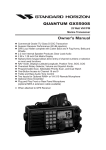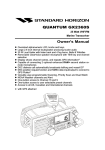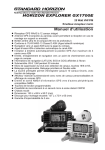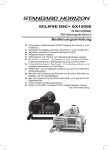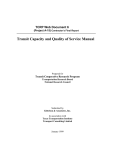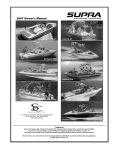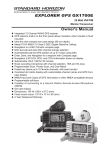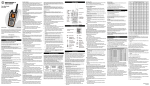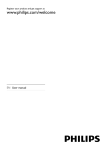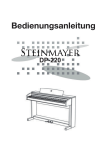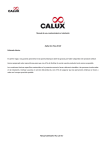Download QUANTUM GX5500S Owner`s Manual
Transcript
QUANTUM GX5500S 25 Watt VHF/FM Marine Transceiver Owner's Manual z z z z z z z z z z z z z z z z Commercial grade ITU-R M.493-13 Class D DSC transceiver Superior receiver performance (80 dB rejection) 30W loud hailer complete with listen-back and 4 fog horns, bells,and whistle 2.2 inch internal speaker producing clear load audio 2.58 x 1.28 inch dot matrix display Alphanumeric keypad allowing direct entry of channel numbers or selection or most used functions NAV mode displaying latitude/longitude, position time, SOG, and COG* Oversized rotary selector, volume and squelch Programmable scan, selectable priority scan, and dual watch One-button access to Channels 16 and 9 Treble and bass audio tone control NMEA input and output of GPS information to other NMEA compatible devices Optional voice scrambler Plug and play front or rear panel microphone (optional MEK-4 extension cable available) Capable of connecting two RAM3 (CMP30) remote access microphones Optional Bluetooth communication unit * When connected to a GPS receiver GX5500S Page 1 TABLE OF CONTENTS Quick Reference Guide ...............................................................................4 1 GENERAL INFORMATION.....................................................................5 2 PACKING LIST .......................................................................................5 3 OPTIONAL ACCESSORIES...................................................................6 4 ON-LINE WARRANTY REGISTRATION (in USA or Canada only) ......6 5 GETTING STARTED...............................................................................7 5.1 PROHIBITED COMMUNICATIONS.............................................7 5.2 ABOUT VHF RADIO ....................................................................7 5.3 SELECTING AN ANTENNA .........................................................7 5.4 COAXIAL CABLE .........................................................................8 5.5 EMERGENCY (CHANNEL 16 USE) ............................................8 5.6 CALLING ANOTHER VESSEL (CHANNEL 16 OR 9)..................9 5.7 MAKING TELEPHONE CALLS..................................................10 5.8 OPERATING ON CHANNELS 13 AND 67.................................10 5.9 AUTOMATED RADIO CHECK SERVICE ..................................10 6 INSTALLATION ....................................................................................12 6.1 SAFETY / WARNING INFORMATION .......................................12 6.2 LOCATION .................................................................................12 6.3 MOUNTING THE RADIO ...........................................................13 6.3.1 Supplied Mounting Bracket ..............................................13 6.3.2 Optional MMB-84 Flush Mount Bracket ...........................14 6.4 ELECTRICAL CONNECTIONS .................................................15 6.5 ACCESSORY CABLES .............................................................16 6.6 CHECKING GPS STATUS .........................................................18 6.7 CHANGING THE GPS TIME .....................................................18 6.8 CHANGING THE TIME DISPLAY ..............................................19 6.9 CHANGING COG TO TRUE OR MAGNETIC ..........................20 6.10 TREBLE AND BASS AUDIO TONE CONTROL.........................21 6.11 OPTIONAL RAM3 (CMP30) INSTALLATION ............................21 6.11.1 Connecting an External Speaker to the RAM3 Mic Cable .............................................................................23 6.11.2 External Speaker AF Selection ......................................23 6.12 EXTRA MICROPHONE INSTALLATION ...................................24 7 CONTROLS AND INDICATORS ..........................................................25 7.1 FRONT PANEL ..........................................................................25 7.2 REAR PANEL.............................................................................30 7.3 MICROPHONE ..........................................................................31 8 BASIC OPERATION .............................................................................32 8.1 RECEPTION ..............................................................................32 8.2 TRANSMISSION........................................................................32 8.3 TRANSMIT TIME - OUT TIMER (TOT) ......................................33 8.4 SIMPLEX/DUPLEX CHANNEL USE..........................................33 8.5 DISPLAYING SOG AND COG INFORMATION .........................33 8.6 ADJUSTING DIMMER ...............................................................33 8.7 USA, CANADA, AND INTERNATIONAL MODE ........................34 8.8 NOAA WEATHER CHANNELS..................................................34 8.8.1 NOAA Weather Alert ........................................................34 8.8.2 NOAA Weather Alert Testing ............................................35 8.9 DUAL WATCH (TO CHANNEL 16) ............................................35 8.10 SCANNING ................................................................................36 8.10.1 Scan Type Selection ......................................................36 8.10.2 Scan Channel Memory Programming ............................36 8.10.3 Memory Scanning (M-SCAN) ........................................37 8.10.4 Priority Scanning (P-SCAN) ...........................................37 8.11 PA/FOG OPERATION ................................................................38 8.11.1 Operating the PA/HAILER mode ....................................38 8.11.2 Operating the FOG HORN mode ...................................39 8.11.3 Fog Signal Timing Chart.................................................40 8.12 INTERCOM OPERATION ..........................................................41 8.12.1 Communication ..............................................................41 8.12.2 Calling ............................................................................41 8.13 VOICE SCRAMBLER ................................................................42 Page 2 8.14 WIRELESS OPERATION ..........................................................42 9 DIGITAL SELECTIVE CALLING ..........................................................43 9.1 GENERAL ..................................................................................43 9.2 MARITIME MOBILE SERVICE IDENTITY (MMSI) ....................43 9.2.1 What is an MMSI?............................................................43 9.2.2 Programming the MMSI ....................................................44 9.3 DSC DISTRESS ALERT ............................................................45 9.3.1 Transmitting a DSC Distress Alert....................................45 9.3.2 Receiving a DSC Distress Call ........................................49 9.4 ALL SHIPS CALL .......................................................................50 9.4.1 Transmitting an All Ships Call ..........................................50 9.4.2 Receiving an All Ships Call ..............................................51 9.5 INDIVIDUAL CALL .....................................................................52 9.5.1 Setting up the Individual / Position Call Directory ............52 9.5.2 Setting up the Individual Call Reply .................................53 9.5.3 Setting up the Individual Call Acknowledgment ...............54 9.5.4 Transmitting an Individual Call .........................................55 9.5.5 Receiving an Individual Call .............................................57 9.5.6 Setting up the Individual Call Ringer ................................58 9.6 GROUP CALL ............................................................................59 9.6.1 Setting up the Group Call.................................................59 9.6.2 Transmitting a Group Call ................................................61 9.6.3 Receiving a Group Call ....................................................63 9.6.4 Setting up the Group Call Ringer .....................................64 9.7 POSITION REQUEST ...............................................................65 9.7.1 Setting up the Position Reply ...........................................65 9.7.2 Transmitting a Position Request to Another Vessel .........66 9.7.3 Receiving a Position Request ..........................................68 9.7.4 Setting up the Position Request Ringer ...........................69 9.8 POSITION REPORT ..................................................................70 9.8.1 Transmitting a DSC Position Report Call .........................70 9.8.2 Receiving a DSC Position Report Call .............................72 9.8.3 Setting up the Position Report Ringer..............................72 9.9 MANUAL INPUTTING A GPS POSITION (LAT/LON) ................73 9.10 DSC TEST CALL .......................................................................74 9.10.1 DSC Test Call by using Individual/Position Call Directory ........................................................................74 9.10.2 DSC Test Call by Manually Entering a MMSI.................75 9.10.3 Receiving a DSC Test Call .............................................76 9.11 POLLING CALL..........................................................................77 9.11.1 Transmitting a Polling Call to Another Vessel.................77 9.11.2 Receiving a Polling Call .................................................78 9.12 DSC LOG OPERATION .............................................................79 9.12.1 Reviewing Logged DSC Distress Calls ..........................79 9.12.2 Reviewing Other Logged Calls ......................................80 9.12.3 Deleting a Call from the “DSC LOG” Directory ..............80 10 RADIO SETUP......................................................................................82 10.1 CONTRAST ...............................................................................82 10.2 TIME OFFSET.............................................................................82 10.3 TIME DISPLAY ............................................................................82 10.4 SOG UNIT..................................................................................83 10.5 MAGNETIC ................................................................................83 10.6 PRIORITY CHANNEL ................................................................83 10.7 SCAN TYPE...............................................................................84 10.8 SCAN RESUME TIME ...............................................................84 10.9 KEY BEEP .................................................................................85 10.10 WEATHER ALERT .....................................................................85 10.11 CHANNEL NAME.......................................................................86 10.12 UNIT NAME ...............................................................................87 10.13 TREBLE AND BASS AUDIO TONE CONTROL.........................88 10.14 FOG ALERT TONE FREQUENCY.............................................88 10.15 CALENDAR SETUP ..................................................................89 GX5500S TABLE OF CONTENTS 11 DSC SETUP..........................................................................................92 11.1 INDIVIDUAL DIRECTORY .........................................................92 11.2 INDIVIDUAL REPLY ..................................................................92 11.3 INDIVIDUAL ACKNOWLEDGMENT ..........................................92 11.4 INDIVIDUAL RINGER ................................................................92 11.5 GROUP DIRECTORY ................................................................92 11.6 POSITION REPLY .....................................................................93 11.7 DSC BEEP .................................................................................93 11.8 AUTO CHANNEL SWITCH TIME ..............................................94 11.9 NO ACTION TIMER ON MENU OPERATION ...........................94 11.10 NO ACTION TIMER ON DSC OPERATION ..............................95 11.11 NO ACTION TIMER ON DISTRESS OPERATION ....................95 12 BLUETOOTH SETUP ...........................................................................96 12.1 VOX FUNCTION ........................................................................96 12.2 SAVE FUNCTION ......................................................................96 12.3 PIN CODE..................................................................................97 12.4 PAIRING ....................................................................................97 13 RAM3 (CMP30) REMOTE MIC OPERATION.......................................98 13.1 REMOTE MIC CONTROLS .......................................................98 13.2 ASSIGNING SOFT KEYS ........................................................100 14 MAINTENANCE..................................................................................102 14.1 REPLACEMENT PARTS .........................................................102 14.2 FACTORY SERVICE ...............................................................103 14.3 TROUBLESHOOTING CHART................................................104 15 CHANNEL ASSIGNMENTS................................................................105 16 WARRANTY........................................................................................ 111 17 SPECIFICATIONS ..............................................................................115 17.1 GENERAL .................................................................................115 17.2 TRANSMITTER .........................................................................115 17.3 RECEIVER ................................................................................116 17.4 DIMENSIONS............................................................................117 18 FCC RADIO LICENSE INFORMATION..............................................119 18.1 STATION LICENSE..................................................................119 18.2 RADIO CALL SIGN ..................................................................119 18.3 CANADIAN SHIP STATION LICENSING.................................119 18.4 FCC / INDUSTRY CANADA INFORMATION...........................119 19 FCC NOTICE ......................................................................................120 GX5500S Page 3 QUICK REFERENCE GUIDE The GX5500S is equipped with the E2O (Easy-To-Operate) system. You can do the basic operation in numerical order in the illustration below. c d e f g Connect the supplied hand microphone. Press and hold the PWR key to turn on or off the radio. Rotate the SQL knob counter clockwise to unsquelch the radio. Rotate the VOL knob to adjust the speaker audio volume. Rotate the SQL knob clockwise to the point where the noise not heard from the speaker. keys) to select Rotate the DIAL knob (or press the microphone's / h the operating channel. i Press the H/L key to toggle the transmit power between High (25W) and Low (1W). j Press the 16/9 (or microphone's 169 ) key to recall Channel 16. Press and hold the 16/9 (or microphone's 169 ) key to recall Channel 9. Press again to revert to the last selected channel. Place your mouth about 1/2 inch away from Mic hole and speak in a k normal voice level while pressing the PTT switch. f -/* JKL eg c DISTRESS PULL OPEN h ji d k h j MIC HOLE Page 4 GX5500S 1 GENERAL INFORMATION The STANDARD HORIZON QUANTUM GX5500S marine VHF/FM marine transceiver is capable of ITU-R 493-13 DSC (Digital Selective Calling) class D operation. The class D operation allows continuous receiving of digital selective calling functions on channel 70 even if the radio is receiving a call. The GX5500S VHF operates on all currently-allocated marine channels which are switchable for USA, International, or Canadian regulations. Emergency Channel 16 can be immediately selected from any channel by pressing the red 16/9 key. NOAA Weather channels can also be accessed immediately by pressing the WX key. The GX5500S can be operated from 11 to 16 VDC and has a switchable RF output power of 1 watt or 25 watts. Other features of the GX5500S VHF’s include: removable microphone with controls, optional RAM3 second station remote-control microphone with display, intercom between radio and optional RAM3, scanning, priority scanning, dual watch, high and low voltage warning, and GPS repeatability. 2 PACKING LIST :KHQWKHSDFNDJHFRQWDLQLQJWKHWUDQVFHLYHULV¿UVWRSHQHGSOHDVHFKHFNLW for the following contents: y y y y y y GX5500S Transceiver Hand Microphone Power Cord with Fuse Holder Mounting Bracket and Hardware Owner’s Manual DSC Warning Sticker GX5500S Page 5 3 OPTIONAL ACCESSORIES MMB-84 .......................................................................... Flush-mount bracket CMP30B/W ................ Remote-access microphone (RAM3 Mic, Black/White) CT-100 ................................................. 23-foot extension cable for RAM3 Mic CVS2500 ............................................................................... Voice scrambler MLS-310 ..............:DPSOL¿HGH[WHUQDOVSHDNHUZLWKRQRIIYROXPHFRQWURO MLS-300 ....................................................................... External loud speaker 220SW .................................................................... 4.5” round PA/Hailer horn 240SW ........................................................5” x 8” rectangular PA/Hailer horn MEK-4 ..........23-foot microphone extension kit (for connection to rear panel) BH-2A ................................................................................. Bluetooth headset BU-1 .............................................................................Bluetooth adapter unit 4 ON-LINE WARRANTY REGISTRATION (in USA or Canada only) Please visit www.standardhorizon.com to register the GX5500S marine VHF. ,WVKRXOGEHQRWHGWKDWYLVLWLQJWKHZHEVLWHIURPWLPHWRWLPHPD\EHEHQH¿cial to you, as new products are released they will appear on the STANDARD HORIZON website. PRODUCT SUPPORT INQUIRIES If you have any questions or comments regarding the use of the GX5500S, you can visit the STANDARD HORIZON website to send an E-Mail ([email protected]) or contact the Product Support team at (800) 767-2450 M-F 8:00AM to 5:00PM PST. Page 6 GX5500S 5 GETTING STARTED 5.1 PROHIBITED COMMUNICATIONS The FCC prohibits the following communications: )DOVHGLVWUHVVRUHPHUJHQF\PHVVDJHV 0HVVDJHVWR³DQ\ERDW´H[FHSWLQHPHUJHQFLHVDQGUDGLRWHVWV 0HVVDJHVWRRUIURPDYHVVHORQODQG 7UDQVPLVVLRQZKLOHRQODQG 2EVFHQHLQGHFHQWRUSURIDQHODQJXDJHSRWHQWLDO¿QHRI 5.2 ABOUT VHF RADIO The radio frequencies used in the VHF marine band lie between 156 and 158 MHz with some shore stations available between 161 and 163 MHz. The marine VHF band provides communications over distances that are essenWLDOO\ ³OLQH RI VLJKW´ 9+) VLJQDOV GR QRW WUDYHO ZHOO WKURXJK REMHFWV VXFK DV buildings, hills or trees). Actual transmission range depends much more on antenna type, gain and height than on the power output of the transmitter. 2QD¿[HGPRXQW:UDGLRWUDQVPLVVLRQH[SHFWHGGLVWDQFHVFDQEHJUHDWHU than 15 miles. 5.3 SELECTING AN ANTENNA Marine antennas are made to radiate signals equally in all horizontal directions, but not straight up. The objective of a marine antenna is to enhance the signal toward the horizon. The degree to which this is accomplished is called the antenna’s gain. It is measured in decibels (dB) and is one of the major factors in choosing an antenna. In terms of effective radiated power (ERP), antennas are rated on the basis of how much gain they have over a theoretical antenna with zero gain. A 3-foot, 3dB gain antenna represents twice as much gain over the imaginary antenna. Typically a 3-foot 3dB gain stainless steel whip is used on a sailboat mast. 7KHORQJHUIRRWG%¿EHUJODVVZKLSLVSULPDULO\XVHGRQSRZHUERDWVWKDW require the additional gain. 3dB 6dB 9dB GX5500S Page 7 5.4 COAXIAL CABLE VHF antennas are connected to the transceiver by means of a coaxial cable ±DVKLHOGHGWUDQVPLVVLRQOLQH&RD[LDOFDEOHLVVSHFL¿HGE\LW¶VGLDPHWHUDQG construction. For runs less than 20 feet, RG-58/U, about 1/4 inch in diameter is a good choice. For runs over 20 feet but less than 50 feet, the larger RG-8X or RG-213/U should be used for cable runs over 50 feet RG-213/U should be used. For installation of the connector onto the coaxial cable refer to the ¿JXUHEHORZ 7RJHW\RXUFRD[FDEOHWKURXJKD¿WWLQJDQGLQWR\RXUERDW¶VLQWHULRU you may have to cut off the end plug and reattach it later. You can do this if you follow the directions that come with the connector. Be sure to make good soldered connections. 5.5 EMERGENCY (CHANNEL 16 USE) Channel 16 is known as the Hail and Distress Channel. An emergency may EH GH¿QHG DV D WKUHDW WR OLIH RU SURSHUW\ ,Q VXFK LQVWDQFHV EH VXUH WKH transceiver is on and set to CHANNEL 16. Then use the following procedure: 3UHVV WKH PLFURSKRQH SXVKWRWDON VZLWFK DQG VD\ ³Mayday, Mayday, Mayday. This is , , ” (your vessel’s name). 7KHQUHSHDWRQFH³Mayday, ” (your vessel’s name). 3. Now report your position in latitude/longitude, or by giving a true or magnetic bearing (state which) to a well-known landmark such as a navigation aid or geographic feature such as an island or harbor entry. ([SODLQWKHQDWXUHRI\RXUGLVWUHVVVLQNLQJFROOLVLRQDJURXQG¿UHKHDUW attack, life-threatening injury, etc.). 5. State the kind of assistance your desire (pumps, medical aid, etc.). Page 8 GX5500S 6. Report the number of persons aboard and condition of any injured. 7. Estimate the present seaworthiness and condition of your vessel. 8. Give your vessel’s description: length, design (power or sail), color and other distinguishing marks. The total transmission should not exceed 1 minute. (QG WKH PHVVDJH E\ VD\LQJ ³OVER”. Release the microphone button and listen. 10. If there is no answer, repeat the above procedure. If there is still no response, try another channel. NOTE The GX5500S has DSC distress calling, that can transmit a distress call digitally to all ships with compatible DSC radios. Refer to section ³9 DIGITAL SELECTIVE CALLING”. 5.6 CALLING ANOTHER VESSEL (CHANNEL 16 OR 9) Channel 16 may be used for initial contact (hailing) with another vessel. However, its most important use is for emergency messages. This channel must be monitored at all times except when actually using another channel. Channel 16 is monitored by the U.S. and Canadian Coast Guards and by other vessels. Use of channel 16 for hailing must be limited to initial contact only. Calling should not exceed 30 seconds, but may be repeated 3 times at 2-minute intervals. In areas of heavy radio traffic, congestion on channel 16 resulting from its use as a hailing channel can be reduced VLJQL¿FDQWO\LQ86ZDWHUVE\XVLQJchannel 9 as the initial contact (hailing) channel for non-emergency communications. Also hailing on channel 9, the calling time should not exceed 30 seconds but may be repeated 3 times at 2-minute intervals. Prior to making contact with another vessel, refer to the channel charts in this manual, and select an appropriate channel for communications after initial contact. For example, Channels 68 and 69 of the U.S. VHF Charts are some of the channels available to non-commercial (recreational) boaters. Monitor your desired channel in advance to make sure you will not be interrupting RWKHUWUDI¿FDQGWKHQJREDFNWRHLWKHUFKDQQHORUIRU\RXULQLWLDOFRQWDFW When the hailing channel (16 or 9) is clear, press the PTT (push-to-talk) switch on the mic and state the name of the other vessel you wish to call and then “this is” followed by the name of your vessel and your Station License (Call Sign) then release the PTT switch on the mic. When the other vessel returns your call, immediately request another channel by pressing the PTT GX5500S Page 9 VZLWFKRQWKHPLFDQGVD\LQJ³go to,” the number of the other channel, say ³over” and release the PTT switch on the mic. Then switch to the new channel. When the new channel is not busy, call the other vessel. $IWHUDWUDQVPLVVLRQVD\³over,” and release the microphone’s PTT switch. When all communication with the other vessel is completed, end the last WUDQVPLVVLRQE\VWDWLQJ\RXU&DOO6LJQDQGWKHZRUG³out.” Note that it is not necessary to state your Call Sign with each transmission, only at the beginning and end of the contact. Remember to return to Channel 16 when not using another channel. Some radios automatically monitor Channel 16 even when set to other channels or when scanning. 5.7 MAKING TELEPHONE CALLS To make a radiotelephone call, use a channel designated for this purpose. Check with your local marina to learn which channels are used for radioWHOHSKRQH WUDI¿F &KDQQHOV DYDLODEOH IRU VXFK WUDI¿F DUH GHVLJQDWHG Public Correspondence channels on the channel charts in this manual. Some examples for USA use are the channels 24, 25, 26, 27, 28, 84, 85, 86, and 87. Call the marine operator and identify yourself by your vessel’s name, the marine operator will then ask you how you will pay for the call (telephone credit card, collect, etc.) and then link your radio transmission to the telephone lines. The marine telephone company managing the VHF channel you are using may charge a link-up fee in addition to the cost of the call. 5.8 OPERATING ON CHANNELS 13 AND 67 Channel 13 is used at docks, bridges and by vessels maneuvering in port. Messages on this channel must concern navigation only, such as meeting and passing in restricted waters. &KDQQHOLVXVHGIRUQDYLJDWLRQDOWUDI¿FEHWZHHQYHVVHOV By regulation, power is normally limited to 1 Watt on these channels. Your radio is programmed to automatically reduce power to this limit on these channels. However, in certain situations it may be necessary to temporarily use a higher power. See page 26 ( H/L key) for means to temporarily override the low-power limit on these two channels. 5.9 AUTOMATED RADIO CHECK SERVICE In areas across the country, Sea Tow offers boaters a way to conduct radio checks. To use Sea Tow’s free Automated Radio Check service, simply tune Page 10 GX5500S your VHF radio to the appropriate channel for your location and conduct a radio check as you typically would. Upon releasing your radio’s microphone, the system will play an automated message and relay your transmission back to you, thereby letting you know how your signal will sound to other boaters. The Automated Radio Check Service is currently available in the areas listed below. West Coast Newport/LA - Ch. 27 San Diego - Ch. 27 Northeast Central Connecticut - Ch. 24 Eastern Connecticut - Ch. 27 Southern Connecticut - Ch. 24 Portland-Midcoast (Maine) - Ch. 27 Boston - Ch. 27 Cape and Islands - Ch. 28 South Shore (Mass.) - Ch. 26 Rhode Island - Ch. 24 Central Hudson (NY) - Ch. 24 Eastern Long Island - Ch. 28 Freeport (N.Y.) - Ch. 24 Great South Bay (N.Y.) - Ch. 27 Lower New York - Ch. 28 Huntington (N.Y.) - Ch. 28 Port Jefferson - Ch. 27 Shinnecock / Moriches (N.Y.) - Ch. 24 & 27 Services International (Southold) - Ch. 28 Western LI Sound - Ch. 27 Manasquan (N.J.) - Ch. 24 Northern New Jersey - Ch. 27 Mid-Atlantic Atlantic City (NJ) - Ch. 26 Central New Jersey (NJ) - Ch. 27 Sea Isle / Cape May (NJ) - Ch. 26 Delaware River (DE) - Ch. 26 Northern Chesapeake (Md.) - Ch. 27 Central Chesapeake (Md.) - Ch. 27 Lower Chesapeake(Va.) - Ch. 26 Hampton Roads (Va.) - Ch. 28 North Carolina Albermarle Sound- Ch. 27 Crystal Coast- Ch. 27 Ocean Isle Beach - Ch. 26 Oregon Inlet- Ch. 27 Pamlico Sound - Ch. 27 Wrightsville Beach - Ch. 26 & 27 Puerto Rico Puerto Rico - Ch. 26 & 27 GX5500S South Carolina Charleston - Ch. 27 Georgetown - Ch. 27 Myrtle Beach - Ch. 27 Gulf of Mexico Galveston Bay - Ch. 27 Mobile - Ch. 26 New Orleans - Ch. 27 Pensacola/Orange Beach (Ala.) - Ch. 27 Georgia Brunswick - Ch. 27 Tennessee Fort Loudon - Ch. 28 Florida Carrabelle/St. Marks - Ch. 26 & 27 Charlotte Harbor - Ch. 26 Clearwater/Port Richey - Ch. 26 & 27 Daytona - Ch. 26 Destin - Ch. 26 & 27 Fort Lauderdale - Ch. 27 Fort Myers - Ch.27 Horseshoe Beach - Ch. 26 Islamorada - Ch. 26 Jacksonville - Ch. 27 Key Biscayne - Ch. 26 Key Largo - Ch. 27 Marco Island - Ch. 27 Naples - Ch. 26 Palm Beach - Ch. 26 Panama City - Ch. 27 Pensacola - Ch. 26 & 27 Port Canaveral - Ch. 26 Port St. Joe - Ch. 26 Sarasota - Ch. 26 Sebastian - Ch. 27 St. Augustine - Ch. 26 Services International (Summerland Keys) - Ch. 27 Tampa Bay - Ch. 27 Treasure Coast - Ch. 27 Venice - Ch. 27 Virgin Islands Virgin Islands - Ch. 27 Page 11 6 INSTALLATION 6.1 SAFETY / WARNING INFORMATION This radio is restricted to occupational use, work related operations only where the radio operator must have the knowledge to control the exposure conditions of its passengers and bystanders by maintaining the minimum separation distance of 3 feet (1 m). Failure to observe these restrictions will result in exceeding the FCC RF exposure limits. Antenna Installation: The antenna must be located at least 3 feet (1 m) away from passengers in order to comply with the FCC RF exposure requirements. Lithium Battery Included: This radio contains a lithium battery. At the end of radio’s useful life, under various state and lows, it may be illegal to dispose of lithium battery into the PXQLFLSDOZDVWHVWUHDP&KHFNZLWK\RXUORFDOVROLGZDVWHRI¿FLDOVIRUGHWDLOV in your area for recycling options or proper disposal. 6.2 LOCATION The radio can be mounted at any angle. Choose a mounting location that: LV IDU HQRXJK IURP DQ\ FRPSDVV WR DYRLG DQ\ GHYLDWLRQ LQ FRPSDVV reading due to the speaker magnet SURYLGHVDFFHVVLELOLW\WRWKHIURQWSDQHOFRQWUROV DOORZVFRQQHFWLRQWRDSRZHUVRXUFHDQGDQDQWHQQD KDVQHDUE\VSDFHIRULQVWDOODWLRQRIDPLFURSKRQHKDQJHU LVDWOHDVWIHHWPDZD\IURPWKHUDGLR¶VDQWHQQD Note: To insure the radio does not affect the compass or radios performance is not affected by the antenna location, temporarily connect the radio in the desired location and: a. Examine the compass to see if the radio causes any deviation b. Connect the antenna and key the radio. Check to ensure the radio is operating correctly by requesting a radio check. Page 12 GX5500S 6.3 MOUNTING THE RADIO 6.3.1 Supplied Mounting Bracket The supplied mounting bracket allows overhead or desktop mounting. See illustration on next page, use a 13/64” (5.2 mm) bit to drill the holes to a surface which is more 0.4 inch (10 mm) thick and can support more than 3.3 lbs (1.5 kg) and secure the bracket with the supplied screws, spring washers, ÀDWZDVKHUVDQGQXWV DESKTOP MOUNTING GX5500S OVERHEAD MOUNTING Page 13 6.3.2 Optional MMB-84 Flush Mount Bracket 0DNHDUHFWDQJXODUWHPSODWHIRUWKHÀXVKPRXQWPHDVXULQJ´+[´ W (72 x 205 mm). 2. Use the supplied template to mark the location where the rectangular hole LVWREHFXW&RQ¿UPWKHVSDFHEHKLQGWKHGDVKRUSDQHOLVGHHSHQRXJK to accommodate the transceiver (at least 6 inches (150 mm) deep). There should be at least 1/2 inch (1.3 cm) between the transceiver’s heatsink and any wiring, cables or structures. 3. Cut out the rectangular hole and insert the transceiver. 4. Fasten the brackets to the side of the transceiver with the lock-washer QXW FRPELQDWLRQ VR WKDW WKH PRXQWLQJ VFUHZ EDVH IDFHV WKH PRXQWLQJ surface (see the illustration below). 5. Turn the adjusting screw to adjust the tension so that the transceiver is tight against the mounting surface. MMB-84 Mounting Bracket Adjusting Screw Lock-washer nut combination Page 14 GX5500S 6.4 ELECTRICAL CONNECTIONS CAUTION Reverse polarity battery connections will damage the radio! Connect the power cord and antenna to the radio. Antenna and Power Supply connections are as follows: 1. Mount the antenna at least 3 feet (1 m) away from the radio. At the rear of the radio, connect the antenna cable. The antenna cable must have a PL259 connector attached. RG-8/U coaxial cable must be used if the antenna is 25 feet (7.6 m) or more from the radio. RG58 cable can be used for distances less than 25 feet (7.6 m). 2. Connect the red power wire to a 11.0 V to 16.5 V DC power source (Normal: 13.8 VDC). Connect the black power wire to a negative ground. ,IDQRSWLRQDOUHPRWHH[WHQVLRQVSHDNHULVWREHXVHGUHIHUWRVHFWLRQ³6.5 ACCESSORY CABLES” for connections. 4. Connect the supplied hand microphone to the connector on the front panel. Optional PA/Hailer Horn Optional Speaker GPS Navigation Receiver Optional CMP30 Remote MIC A Antenna Optional Speaker cc es so ry C Water proof Deck Outlet ab le Fuse Red Black Optional Bluetooth Headset Power Source Bluetooth (Wireless) Communication It is advisable to have a Certified Marine Technician check for the power output and the standing wave ratio of the antenna after installation. GX5500S Page 15 Fuse Replacement (125V 6A) To take out the fuse from the fuse holder, hold both ends of the fuse holder and pull the fuse holder apart without bending. When you replace the fuse, please confirm that the fuse is tightly fixed on the metal contact located inside the fuse holder. If the metal contact holding the fuse is loose, the fuse holder may heat up. 6.5 ACCESSORY CABLES Wire Color/Description WHITE - External Speaker (+) SHIELD - External Speaker (–) RED - PA Speaker (+) SHIELD - PA Speaker (–) BLUE - NMEA GPS Input (+) GREEN - NMEA GPS Input (–)Ú GRAY - NMEA DSC Output (+) BROWN - NMEA GPS Output (–)Ú Ú: Connection Examples Connect to external 4 Ohm audio speaker Connect to external 4 Ohm audio speaker Connect to external 4 Ohm PA speaker Connect to external 4 Ohm PA speaker Connect to NMEA (+) output of GPS Connect to NMEA (–) output or common ground of GPS Connect to NMEA (+) input of GPS Connect to NMEA (–) input of GPS Some GPS chart plotters have a single wire for NMEA signal ground. In such a case connect the NMEA input (–) to the GPS chart plotter’s single NMEA signal ground wire, and leave the NMEA output (–) open. In case the assignment of power supply and ground of a GPS chart plotter to be used is different from that of the radio, connect the signal ground wire of the GPS chart plotter to the ground terminal (GND) on the rear panel of the radio. When connecting the external speaker, chart plotter, or external GPS antenna, strip off about 1 inch (2.5 cm) of the specified wire’s insulation, then splice the ends together. Page 16 GX5500S PA Speaker Shield -/* Red JKL DISTRESS Blue NMEA OUT ( ) Green NMEA OUT ( ) Gray NMEA IN ( ) Brown NMEA IN ( ) Shield PULL OPEN White GPS Receiver External Speaker In some areas powerful AM broadcast stations may be heard when in listenback mode. In this case change the speaker wire to 2-conductor shielded audio cable. See the illustration below for connections. Shield of cable is not attached on PA Speaker end -/* JKL Red Bare DISTRESS PULL OPEN 2 conductor shielded Connect the bare wire from the GX5500S to one wire and to the shielded. Make red and bare connections short as possible PA Speaker External GPS Connections (4800 baud) NMEA Input (GPS Information) 7KH*36PXVWKDYHWKH10($RXWSXWWXUQHGRQDQGVHWWREDXGLQ the setup menu. If there is a selection for parity select none. )RU IXUWKHU LQIRUPDWLRQ RQ LQWHUIDFLQJ VHWWLQJ XS \RXU *36 3OHDVH contact the manufacturer of the GPS receiver. 7KHGX5500S can read NMEA-0183 version 2.0 or higher. 7KH10($LQSXWVHQWHQFHVDUH*//**$50&DQG*1650& sentence is recommended for position information). NMEA Output (DSC and GPS Information) 7KH10($RXWSXWVHQWHQFHVDUH'6&DQG'6( If you have further inquires, please feel free to contact Product Support at: Phone: (800) 767-2450 Email: [email protected] GX5500S Page 17 6.6 CHECKING GPS STATUS When turning on the radio after connections have been made between the GX5500S and the GPS, a small satellite icon ( ) will appear on the top right corner of the display and your current location (latitude/ longitude) will be shown on the display. 25W USA P-CH SOG:25.0 MP COG:160 T 33 37.125 N 118 09.587 W LOC 12:56AM DISTRESS 16 NOTE If there is a problem with the NMEA connection between the radio and the GPS, the GPS icon will blink continuously until the connection is corrected. When you input your location manually, 6.7 CHANGING THE GPS TIME From the factory the GX5500S, when connected to an optional GPS, will display GPS satellite time or UTC (Universal Time Coordinated). A time offset is needed to show the local time in your area. Please see the time offset table in the next page. 1. Press and hold the CALL NH\ XQWLO ³Setup Menu” DSSHDUV WKHQ VHOHFW ³Radio Setup” with the DIAL knob. 2. Press the ENT NH\WKHQVHOHFW³Time Offset” with the DIAL knob. 3. Press the ENT key, then rotate the DIAL knob to select time offset of your location. See illustration LQWKHQH[WSDJHWR¿QG\RXURIIVHWWLPH,I³00:00” is assigned, the time is the same as UTC (Universal Time Coordinated or GPS Satellite Time). 4. Press the ENT key to store the time offset. 5. Press the CLR key twice to return to radio operation. Page 18 -Setup MenuRadio Setup DSC Setup QUIT [CLR] SELECT [ENT] -Radio SetupContrast Time Offset Time Display SOG Unit Magnetic QUIT [CLR] SELECT [ENT] -Offset Time+02:00 +01:30 +01:00 +00:30 00:00 QUIT [CLR] SELECT [ENT] GX5500S TIME OFFSET TABLE 6.8 CHANGING THE TIME DISPLAY This menu selection allows the radio to show UTC (Universal Time Coordinated or GPS Satellite Time) or local time with the offset. 1. Press and hold the CALL NH\ XQWLO ³Setup Menu” DSSHDUV WKHQ VHOHFW ³Radio Setup” with the DIAL knob. 2. Press the ENT key, then rotate the DIAL knob to VHOHFW³Time Display”. 3. Press the ENT key. 4. Rotate the DIALNQREWRVHOHFW³UTC´RU³Local”. 5. Press the ENT key to store the selected setting. 6. Press the CLR key twice to return to radio operation. -Setup MenuRadio Setup DSC Setup QUIT [CLR] -Radio SetupContrast Time Offset Time Display SOG Unit Magnetic QUIT [CLR] SELECT [ENT] -Time DisplayUTC Local QUIT [CLR] GX5500S SELECT [ENT] SELECT [ENT] Page 19 6.9 CHANGING COG TO TRUE OR MAGNETIC $OORZVWKH*36&2*&RXUVH2YHU*URXQGWREHVHOHFWHGWRVKRZLQ³7UXH´ RU³0DJQHWLF´)DFWRU\GHIDXOWLV³7UXH´KRZHYHUE\IROORZLQJWKHVWHSVEHORZ WKH&2*FDQEHFKDQJHGWR³0DJQHWLF´ 1. Press and hold the CALL NH\ XQWLO ³Setup Menu” DSSHDUV WKHQ VHOHFW ³Radio Setup” with the DIAL knob. 2. Press the ENT key, then rotate the DIAL knob to VHOHFW³Magnetic”. 3. Press the ENT key. 4. Rotate the DIAL NQRE WR VHOHFW ³Magnetic” or ³True”. 5. Press the ENT key to store the selected setting. 6. Press the CLR key twice to return to radio operation. Page 20 -Setup MenuRadio Setup DSC Setup QUIT [CLR] SELECT [ENT] -Radio SetupContrast Time Offset Time Display SOG Unit Magnetic QUIT [CLR] SELECT [ENT] -MagneticMagnetic True QUIT [CLR] SELECT [ENT] GX5500S 6.10 TREBLE AND BASS AUDIO TONE CONTROL Allows the treble and bass of the speaker audio to be adjusted for the best acoustics in noisy environments. The effect is similar to adjusting the treble and bass controls on a stereo. 1. Press and hold the CALL NH\ XQWLO ³Setup Menu” DSSHDUV WKHQ VHOHFW ³Radio Setup” with the DIAL knob. 2. Press the ENT NH\ WKHQ VHOHFW ³Tone Control” with the DIAL knob. 3. Press the ENT NH\ WKHQ VHOHFW ³Bass” with the DIAL knob. 4. Press the ENT key, then rotate the DIAL knob to select desired audio response in the lower IUHTXHQF\ UDQJH$YDLODEOH VHOHFWLRQV DUH ³ ʬ 6” WKURXJK³+6.” 5. Press the ENT key to store the selected setting. 6HOHFW³Treble” with the DIAL knob. 7. Press the ENT key, then rotate the DIAL knob to select desired audio response in the higher IUHTXHQF\ UDQJH$YDLODEOH VHOHFWLRQV DUH ³ ʬ 6” WKURXJK³+6.” 8. Press the ENT key to store the selected setting. 9. Press the CLR key three times to return to radio operation. -Setup MenuRadio Setup DSC Setup QUIT [CLR] SELECT [ENT] -Radio SetupKey Beep Weather Alert CH Name Unit Name Tone Control QUIT [CLR] SELECT [ENT] -Tone ControlControl Range Bass Tone Level 0 QUIT [CLR] SET [ENT] -Tone ControlControl Range Bass Tone Level 0 QUIT [CLR] SET [ENT] -Tone ControlControl Range Treble Tone Level 0 QUIT [CLR] SET [ENT] 6.11 OPTIONAL RAM3 (CMP30) INSTALLATION The GX5500S is capable of connecting two RAM3 (CMP30) Remote Access Microphones to remotely control the radio and DSC functions. In addition the GX5500S can operate as a full function intercom system between the RAM3 and the radio. 1. Connect the extension cable to the remote microphone eight pin connector on the rear panel, then tighten the cable nut (see illustration at the right). GX5500S Page 21 2. Install the ferrite core (supplied with the RAM3 (CMP30) Remote Access Microphone) to the routing cable, then snap its two halves together, per the illustration on the next page. 3. Attach the ferrite core as close as possible to the MIC plug, as shown below. Ferrite Core 4. Finally, wind some plastic tape External Speaker Connections Snap together around each ferrite core, to prevent vibration from causing Routing Cable or the two halves to split apart. CT-100 Extension Cable As close as possible 5. Referring to illustration below, make a 1.2” (30 mm) hole in the wall, then insert the routing cable into this hole. Connect the gasket and mount base to the routing cable connector using the nut. 6. Drill the four screw holes (approx. 2 mm) on the wall, then install the mounting base to the wall using four screws. 7. Put the rubber cap on to the nut. The installation is now complete. External Speaker Connections Ferrite Core Gasket Cap Wall Routing Cable Mounting Bracket Nut NOTE The routing cable can be cut and spliced, however care needs to be taken when reconnecting the wires to ensure water integrity. Before cutting the cable make sure it is not plugged into the radio. After cutting you will notice there are the following wires: Yellow, Green, Brown, Purple, Blue, Gray, RedÚ, ShieldÚ Ú The red and shield wires are wrapped in foil. Remove the foil, and separate the red and shield wires. Page 22 GX5500S 6.11.1 Connecting an External Speaker to the RAM3 Mic Cable In noisy locations an optional external speaker may be connected to the white and black speaker wires on the RAM3 routing cable (refer to previous page). The RAM3 can drive the internal speaker or the external speaker one at a time. When connecting an external speaker, follow the procedure below to turn off the RAM3 audio and enable the external speaker wires on the RAM3 routing cable. 1. On the RAM3 mic, press and hold the key XQWLO ³Setup Menu´ DSSHDUV WKHQ VHOHFW ³Radio Setup” with the / key. 2. Press the key. 3. Press the NH\WRXQWLO³Ext Speaker” is shown and press the key. 4. Press the or NH\ WR VHOHFW ³Off” (External VSHDNHURIIRU³On” (External speaker on). key to save the selection. 5. Press the 6. Press the -Setup MenuRadio Setup DSC Setup QUIT SELECT -Radio SetupSOG Unit Magnetic Key Beep Unit Name Ext Speaker QUIT SELECT -Ext SpeakerOn Off key to exit this mode. QUIT SELECT 6.11.2 External Speaker AF Selection 7KH³AF Select” menu allows you to set the audio output level of the RAM3 H[WHUQDO VSHDNHU ZLUHV RQ URXWLQJ FDEOH WR D ¿[HG OHYHO UHJDUGOHVV RI WKH volume level setting of the RAM3. This is useful when using the optional MLS-310DPSOL¿HGVSHDNHUZLWKRQRIIYROXPHFRQWURO 1. On the RAM3 mic, press and hold the key XQWLO ³Setup Menu´ DSSHDUV WKHQ VHOHFW ³Radio Setup” with the / key. 2. Press the key. NH\ WR XQWLO ³AF Select” is shown 3. Press the and press the key. 4. Press the or NH\ WR VHOHFW ³Pr” (External VSHDNHUOHYHOLV³)L[HG´RU³Po” (External speaker OHYHOLV³$GMXVWDEOH´ 8VH³)L[HG´ZKHQMLS-310 is connected. 8VH³$GMXVWDEOH´ZKHQMLS-300 or other speaker without volume control is connected. key to save the selection. 5. Press the 6. Press the GX5500S -Setup MenuRadio Setup DSC Setup QUIT SELECT -Radio SetupMagnetic Key Beep Unit Name Ext Speaker AF Select QUIT SELECT -AF SelectPr Po QUIT SELECT key to exit this mode. Page 23 6.12 EXTRA MICROPHONE INSTALLATION The GX5500S has an additional microphone connector on the rear panel that provides the same function as that on the front panel. The supplied hand microphone can be connected to the connector directly, or through the optional microphone extension kit MEK-4 as below which allows the microphone being used remotely. In addition the GX5500S is capable of connecting two hand microphones to the connectors on the front and rear panels at the same time. Page 24 GX5500S 7 CONTROLS AND INDICATORS NOTE 7KLV VHFWLRQ GH¿QHV HDFK FRQWURO RI WKH WUDQVFHLYHU )RU RSHUDWLQJ LQVWUXFWLRQVUHIHUWRVHFWLRQ³8 BASIC OPERATION”. 7.1 FRONT PANEL -/* JKL DISTRESS PULL OPEN VOL Knob (Volume Control) Adjusting this control clockwise increases the audio volume level. Secondary Use When in PA or Fog mode, controls the listen back volume. SQL Knob (Squelch Control) Adjusting this control clockwise sets the point at which random noise on the channel does not activate the audio circuits but a received signal does. This point is called the squelch threshold. Further adjustment of the squelch control will degrade reception of wanted transmissions. MIC Connector Connects to the supplied noise canceling speaker microphone. Keypad WX Key Press this key immediately recalls the previously selected NOAA weather channel from any channel. Pressing this key again reverts to the previous selected working channel. Secondary use: Press the WX key while pressing and holding the 16/9 key to switch between USA, International and Canadian channel assignments. GX5500S Page 25 Key Turns the transceiver on and off. To turn the transceiver on, press and hold this key until the LCD turns on. To turn it off, press and hold this key until the LCD turns off. When the power is turned on, the transceiver is set to the last selected channel. PWR Key Pressing this key immediately recalls Channel 16 from any channel location. Pressing and holding this key recalls Channel 9. Pressing this key again reverts to the previous selected working channel. Secondary use: Press the WX key while pressing and holding the 16/9 key to switch between USA, International and Canadian channel assignments. 16/9 Key Press this key to toggle between 25 W (High) and 1 W (Low) power. When this key is pressed while the transceiver is on Channel 13 or 67, the power will temporarily switch from LO to HI power until the PTT switch of the microphone is released. The H/L key does not function on transmission inhibited and low power only channels. H/L DIAL Knob (Channel Selector) Rotary knob used to select channels and to choose menu items (such as the DSC menu, Radio Setup and DSC Setup menu). The / keys on the microphone can also be used to select channels and menu items. Secondary Use y Pressing the F NH\ ¿UVW WKHQ SUHVVLQJ WKH 3 key, and turning the DIAL knob while holding the 3 NH\\RXFDQFRQ¿UPPHPRU\FKDQnels for scanning. yAdjusts the PA output level while in PA/FOG mode. DEF SCAN DEF SCAN Keypad 1 -/* Key :KHQLQUDGLRPRGHSUHVVWKLVNH\WRGLUHFWO\HQWHUWKHQXPEHU³´LQ a channel number. When in menu mode (such as the DSC menu and setup menu), press WKLVNH\UHSHDWHGO\WRVHOHFWHLWKHURIWKHOHWWHUV³´³´³´DQG³´ Secondary use Press the F key first then press the 1 -/* key to access the LCD 'LPPHU PHQX 5HIHU WR VHFWLRQ ³8.6 ADJUSTING DIMMER” for details. DIM DIM Key :KHQLQUDGLRPRGHWKLVNH\LVXVHGWRGLUHFWO\HQWHUWKHQXPEHU³´ in a channel number. 2ABC MEM Page 26 GX5500S When in menu mode (such as the DSC menu and setup menu), press WKLVNH\UHSHDWHGO\WRVHOHFWHLWKHURIWKHOHWWHUV³´³$´³%´³&´³D´³E´ DQG³F´ Secondary use Pressing the F NH\ ¿UVW WKHQ SUHVVLQJ WKH 2 key memorizes the selected channel into the transceiver scan memory for scanning. Repeating the same procedure ( F Æ 2 ) DELETES the channel IURPWKHVFDQPHPRU\5HIHUWRVHFWLRQ³8.10 SCANNING” for details. ABC MEM ABC MEM Key :KHQLQUDGLRPRGHWKLVNH\LVXVHGWRGLUHFWO\HQWHUWKHQXPEHU³´ in a channel number. When in menu mode (such as the DSC menu and setup menu), press WKLVNH\UHSHDWHGO\WRVHOHFWHLWKHURIWKHOHWWHUV³´³'´³(´³)´³G´³H´ DQG³I´ Secondary use (Depends on the transceiver version) Pressing the F NH\ ¿UVW WKHQ SUHVVLQJ WKH 3 key starts and stops WKHVFDQQLQJRISURJUDPPHGFKDQQHOV5HIHUWRVHFWLRQ³8.10 SCANNING” for details. 3DEF SCAN DEF SCAN 4 Key :KHQLQUDGLRPRGHWKLVNH\LVXVHGWRGLUHFWO\HQWHUWKHQXPEHU³´ in a channel number. When in menu mode (such as the DSC menu and setup menu), press WKLVNH\UHSHDWHGO\WRVHOHFWHLWKHURIWKHOHWWHUV³´³*´³+´³,´³J´³K´ DQG³L´ Secondary use Pressing the F NH\ ¿UVW WKHQ SUHVVLQJ WKH 4 key scans for voice communications on the priority channel and another selected channel until a signal is received on either channel (Dual Watch). Refer to VHFWLRQ³8.9 DUAL WATCH (TO CHANNEL 16)” for details. GHI DW GHI DW 5 Key :KHQLQUDGLRPRGHWKLVNH\LVXVHGWRGLUHFWO\HQWHUWKHQXPEHU³´ in a channel number. When in menu mode (such as the DSC menu and setup menu), press WKLVNH\UHSHDWHGO\WRVHOHFWHLWKHURIWKHOHWWHUV³´³-´³.´³/´³M´³N´ DQG³O´ Secondary use Pressing the F NH\¿UVWWKHQSUHVVLQJWKH 5 key, when the optional RAM3 Mic is connected, activates an intercom operation between radio and RAM3 0LF 5HIHU WR VHFWLRQ ³8.12 INTERCOM OPERATION” for details. JKL IC JKL IC GX5500S Page 27 Key :KHQLQUDGLRPRGHWKLVNH\LVXVHGWRGLUHFWO\HQWHUWKHQXPEHU³´ in a channel number. When in menu mode (such as the DSC menu and setup menu), press WKLVNH\UHSHDWHGO\WRVHOHFWHLWKHURIWKHOHWWHUV³´³0´³1´³2´³P´ ³Q´DQG³R´ Secondary use Pressing the F key first then pressing the 6 key displays NAV *36'DWD7LPH62*6SHHG2YHU*URXQGDQG&2*&RXUVH2YHU Ground) on the LCD when a GPS is connected to the accessory cable of the GX5500S 6HH VHFWLRQ ³6.6 CHECKING GPS STATUS” for details. 6MNO NAV MNO NAV Key :KHQLQUDGLRPRGHWKLVNH\LVXVHGWRGLUHFWO\HQWHUWKHQXPEHU³´ in a channel number. When in menu mode (such as the DSC menu and setup menu), press WKLVNH\UHSHDWHGO\WRVHOHFWHLWKHURIWKHOHWWHUV³´³3´³5´³6´³S´³U´ DQG³V´ Secondary use Pressing the F NH\¿UVWWKHQSUHVVLQJWKH 7 key, when the optional CVS2500 Voice Scrambler Unit is installed, activates the operation of WKH9RLFH6FUDPEOHUIXQFWLRQ5HIHUWRVHFWLRQ³8.13 VOICE SCRAMBLER” for details. 7PRS SCRM PRS SCRM 8 Key :KHQLQUDGLRPRGHWKLVNH\LVXVHGWRGLUHFWO\HQWHUWKHQXPEHU³´ in a channel number. When in menu mode (such as the DSC menu and setup menu), press WKLVNH\UHSHDWHGO\WRVHOHFWHLWKHURIWKHOHWWHUV³´³7´³8´³9´³W´³X´ DQG³Y´ Secondary use Pressing the F key first then pressing the 8 key activates the RSHUDWLRQ RI WKH :DWW 3$ IXQFWLRQ 5HIHU WR VHFWLRQ ³8.11 PA/FOG OPERATION” for details. TUV PA TUV PA 9 Key :KHQLQUDGLRPRGHWKLVNH\LVXVHGWRGLUHFWO\HQWHUWKHQXPEHU³´ in a channel number. When in menu mode (such as the DSC menu and setup menu), press WKLVNH\UHSHDWHGO\WRVHOHFWHLWKHURIWKHOHWWHUV³´³:´³;´³<´³Z´ ³[´DQG³\´ Secondary use Pressing the F key first then pressing the 9 key activates the WXY FOG WXY FOG Page 28 GX5500S RSHUDWLRQ RI WKH )RJ +RUQ IXQFWLRQ 5HIHU WR VHFWLRQ ³8.11 PA/FOG OPERATION” for details. 0 Key :KHQLQUDGLRPRGHWKLVNH\LVXVHGWRGLUHFWO\HQWHUWKHQXPEHU³´ in a channel number. Pressing and holding this key adds the letter ³$´ to the end of a channel number. When in menu mode (such as the DSC menu and setup menu), press WKLVNH\UHSHDWHGO\WRVHOHFWHLWKHURIWKHOHWWHUV³´³4´³=´³T´DQG³]´ CLR Key Press the CLR Key to cancel the menu selection and/or keypad entry. QZ A Key Press the entry. ENT ENT Key to determine the menu selection and/or keypad CALL Key Press the CALL NH\WRDFFHVVWKH'6&RSHUDWLRQPHQX7KH³INDIVIDUAL CALL´³GROUP CALL´DQG³ALL SHIPS CALL” functions can be accessed from the DSC operation menu. Secondary use Press and hold the CALL NH\ WR DFFHVV WKH ³Radio Setup” (refer to VHFWLRQ³10 RADIO SETUP´RU³DSC Setup´PHQXUHIHUWRVHFWLRQ³11 DSC SETUP”). F Key Press the F key to activate the alternative key function of the keys on the keypad. DISTRESS Key 7KLV NH\ LV XVHG WR VHQG D '6& GLVWUHVV FDOO 5HIHU WR VHFWLRQ ³9.3.1 Transmitting a DSC Distress Alert” for details. GX5500S Page 29 7.2 REAR PANEL Accessory Connection Cable Connects the GX5500S to a GPS, a PA/Hailer horn, and an external VSHDNHU6HHVHFWLRQ³3 OPTIONAL ACCESSORIES” for a list of optional STANDARD HORIZON Speakers. DC Input Cable Connects the radio to a DC power supply capable of delivering 11 to 16V DC. MIC Connector Connects the supplied hand microphone if desired. This connector provides the same function as that on the front panel and allows remote use of the microphone by using the optional MEK-4 (microphone extension kit). Two microphones on the front and rear panels are available at the same time. RAM3 MIC Connectors Connects the GX5500S to two RAM3 remote access microphones (CMP305HIHUWRVHFWLRQ³13 RAM3 (CMP30) REMOTE MIC OPERATION” for details. ANT (Antenna) Jack Connects an antenna to the transceiver. Use a marine VHF antenna with an impedance of 50 ohms. Page 30 GX5500S 7.3 MICROPHONE PTT (Push-To-Talk) Switch When in radio mode and the PTT switch pressed, the transmitter is enabled for voice communications to another vessel. When an optional RAM3 second station microphone is connected and intercom mode is selected, pressing the PTT switch enables voice communications from the GX5500S to the RAM3 second station microphone. Microphone When spoken into transmits your voice with reduction of background noise, using Clear Voice Noise Reduction Technology. NOTE Be sure your mouth is about 1/2 inch (1.3 cm) from the mic hole for best performance. Microphone Speaker The same audio heard through internal radio speaker is heard from here. (Down / Up) Keys / / keys on the microphone are used to select channels and to The choose menu items (such as the DSC menu, Radio Setup and DSC Setup menu). Key The 169 key on the microphone functions the same as the 16/9 key on the front panel of the transceiver. Immediately recalls Channel 16 from any channel location. Pressing and holding this key recalls Channel 9. Pressing the 169 key again reverts to the previously selected working channel. 16 9 GX5500S Page 31 8 BASIC OPERATION 8.1 RECEPTION 1. After the transceiver has been installed, ensure that the power supply and antenna are properly connected. 2. Press and hold the PWR key until the radio turns on. 3. Rotate the SQLNQREIXOO\FRXQWHUFORFNZLVHXQWLO³ ” is shown on WKHGLVSOD\7KLVVWDWHLVNQRZQDV³XQVTXHOFKHG´ 4. Rotate the VOL knob until noise or audio from the speaker is at a comfortable level. 5. Rotate the SQL knob clockwise until the random noise disappears and ´ LFRQ LV WXUQHG RII 7KLV VWDWH LV NQRZQ DV WKH ³VTXHOFK WKH ³ threshold.” 6. Rotate the DIALNQREWRVHOHFWWKHGHVLUHGFKDQQHO5HIHUWRVHFWLRQ³15 CHANNEL ASSIGNMENTS” for available channels. The channel number can also be input directly by using the keypad. To select the channel 22A for example: 1. Press 2 2. Press 2 3. Press and hold 0 XQWLO ³$´ DSSHDUV WR WKH ULJKW RI WKH FKDQQHO number 4. Press ENT 7. When a message is received, adjust the volume with the VOL knob to ” indicator on the display indiWKH GHVLUHG OLVWHQLQJ OHYHO 7KH ³ cates communications is being received or the radio is unsquelched. ABC MEM ABC MEM QZ A 8.2 TRANSMISSION 1. Perform steps 1 through 6 of RECEPTION. 2. Before transmitting, monitor the channel to ensure it is clear. THIS IS AN FCC REQUIREMENT! 3. Press and hold the PTTSXVKWRWDONVZLWFK7KH³ TX ” indicator is displayed on the LCD. 4. Speak slowly and clearly into the microphone. :KHQWKHWUDQVPLVVLRQLV¿QLVKHGUHOHDVHWKHPTT switch. NOTE This is a noise-canceling microphone. Position the oval slot labeled ³MIC” within 1/2 inch (1.3 cm) from the mouth for optimum performance. Page 32 GX5500S 8.3 TRANSMIT TIME - OUT TIMER (TOT) When the PTT switch on the microphone is held down, transmit time is limited to 5 minutes. This limits unintentional transmissions due to a stuck PTT switch inside the microphone. About 10 seconds before automatic transmitter shutdown, a warning beep will be heard from the speaker(s). The transceiver will automatically go to receive mode, even if the PTT switch is continually held down. Before transmitting again, the PTTVZLWFKPXVW¿UVWEHUHOHDVHG and then pressed again. 8.4 SIMPLEX/DUPLEX CHANNEL USE 5HIHU WR VHFWLRQ ³15 CHANNEL ASSIGNMENTS” for instructions on use of simplex and duplex channels. NOTE All channels are factory-programmed in accordance with FCC (USA), Industry Canada, and International regulations. Mode of operation cannot be altered from simplex to duplex or vice-versa. 8.5 DISPLAYING SOG AND COG INFORMATION The transceiver has the ability to display the time, date, SOG (Speed Over Ground) and COG (Course Over Ground), as well as the vessel’s position (latitude and longitude), when connected to a GPS receiver. 1. Press the F key followed by the 6 key to display SOG and COG information. 2. To hide SOG and COG information, press the F key followed by the 6 key again. MNO NAV MNO NAV 8.6 ADJUSTING DIMMER The transceiver allows setting up the backlight intensity or to turn it off. 1. Press the F key followed by the 1 -/* key to enable the setting up of the backlight intensity. 2. Rotate the DIAL knob to select the desired backlight intensity. 3. Press the CLR key to return to radio operation. DIM GX5500S Page 33 8.7 USA, CANADA, AND INTERNATIONAL MODE To change the channel assignment from USA to Canada or International: 1. To change the channel assignments, hold the 16/9 key and press the WX key. The mode changes from USA to International then Canadian with each press of the WX key. ³USA´ ZLOO EH GLVSOD\HG RQ WKH /&' IRU 86$ PRGH ³INTL” for InternaWLRQDOPRGHDQG³CAN” for Canadian mode. 3. Refer to the VHF MARINE CHANNEL CHART (page 108) for allocated channels in each mode. 8.8 NOAA WEATHER CHANNELS 1. To receive a NOAA weather channel, press the WX WX key from any channel. The transceiver will go SOG:25.0 MP T WRWKHODVWVHOHFWHGZHDWKHUFKDQQHODQGWKH³WX” COG:160 33 37.125 N W 118 09.587 icon appears on the display. LOC 12:56 AM 162.550MHz 2. Rotate the DIAL knob to select a different NOAA weather channel. 3. To exit from the NOAA weather channels, press the WX key. The transceiver returns to the channel it was on prior to a weather channel and the ³WX” icon disappears on the display. 01 8.8.1 NOAA Weather Alert In the event of extreme weather disturbances, such as storms and hurricanes, the NOAA (National Oceanic and Atmospheric Administration) sends a weather alert accompanied by a 1050 Hz tone and subsequent weather report on one of the NOAA weather channels. The GX5500S can receive weather alerts when on a weather channel and on the last selected weather channel during scanning modes or while on another channel. When an alert is received on a NOAA weather channel, scanning will stop and the transceiver will emit a loud beep to alert the user of a NOAA broadcast. Press any key to stop the alert and receive the weather report. WX 01 WEATHER ALERT 33 37.125 N 118 09.587 W LOC 12:56 AM 162.550MHz 7R GLVDEOH WKH ZHDWKHU DOHUW IXQFWLRQ UHIHU WR VHFWLRQ ³10.10 WEATHER ALERT”. Page 34 GX5500S NOTE z If a key is not pressed the alert will sound for 5 minutes and then the weather report will be received. z While listening to a weather channel, the radio can decode a weather alert and sound an alarm. 8.8.2 NOAA Weather Alert Testing NOAA tests the alert system ever Wednesday between 11AM and 1PM. To test the NOAA weather feature of the GX5500S, on Wednesday between $0 DQG 30 VHWXS DV LQ VHFWLRQ ³8.8.1 NOAA Weather Alert” and FRQ¿UPWKHDOHUWLVKHDUG 8.9 DUAL WATCH (TO CHANNEL 16) Dual watch is used to scan two channels for communications. One channel is a normal VHF channel and the other is the priority, Channel 16. When a VLJQDOLVUHFHLYHGRQWKHQRUPDOFKDQQHOWKHUDGLREULHÀ\VZLWFKHVEHWZHHQ the normal channel and Channel 16 to look for a transmission. If the radio receives communications on Channel 16 the radio stops and listens to Channel 16 until communication ends and then starts dual watch scan again. 1. 2. 3. Adjust the SQL knob until the background noise disappears. Select the channel you wish to dual watch to the priority Channel 16. 25W USA Press the F key, then press the 4 key. DW-16 7KHGLVSOD\VKRZ³DW-16” and will scan between SOG:25.0 MP COG:160 T 33 37.125 N CH16 and the channel that was selected in step 2. 118 A 09.587 W LOC 12:56AM VTS If a transmission is received on the channel selected in step 2, the GX5500S will dual watch to CH16. 4. To stop dual watch, press the F key, then press the 4 key again. GHI DW 01 GHI DW NOTE The priority channel may be changed from CH16 to another channel. 5HIHUWRVHFWLRQ³10.6 PRIORITY CHANNEL”. GX5500S Page 35 8.10 SCANNING $OORZV\RXWRVHOHFWWKHVFDQW\SHIURPPHPRU\VFDQRUSULRULW\VFDQ³0HPRU\ 6FDQ´ VFDQV WKH FKDQQHOV WKDW ZHUH SURJUDPPHG LQWR PHPRU\ ³3ULRULW\ Scan” scans the channels programmed in memory with the priority channel. 8.10.1 Scan Type Selection Menu1. Press and hold the CALL NH\ XQWLO ³S e t u p Radio-Setup Setup DSC Setup Menu” appears. 2. Rotate the DIAL NQRE WR VHOHFW ³R a d i o -Radio SetupSELECT QUIT Time Display [CLR] SOG Unit [ENT] Setup”. Magnetic Priority CH 3. Press the ENT key, then rotate the DIAL knob SCAN Type SELECT QUIT WRVHOHFW³SCAN Type”. [ENT] [CLR] -SCAN TypePriority SCAN 4. Press the ENT key. Memory SCAN 5. Rotate the DIAL NQRE WR VHOHFW ³Priority SELECT QUIT SCAN´RU³Memory SCAN”. [ENT] [CLR] ENT 6. Press the key to store the selected setting. 7. Press the CLR key twice to return to radio operation. CH01A CH88A CH01A CH09 CH68A CH88A CH12 CH09 CH68A CH12 Priority Channel CH68A CH15 CH61A CH22A CH68A CH18 CH15 CH61A MEMORY SCAN (M-SCAN) CH22A CH18 PRIORITY SCAN (P-SCAN) 8.10.2 Scan Channel Memory Programming 1. Adjust the SQL knob until the background noise disappears. 2. Select a desired channel with the DIAL knob or keypad. 25W USA MEM 3. Press the F key, then press the 2 NH\³MEM” SOG:25.0 MP icon appears on the display, which indicates the COG:160 T 33 37.125 N channel has been programmed into the trans- 118 09.587 W LOC 12:56AM SAFETY ceiver’s memory. 4. Repeat the steps 2 and 3 for all the desired channel to be scanned. 5. To DELETE a channel from the transceiver’s memory, select the channel, press the F key, then press the 2 NH\ ³MEM” icon disappears from the display. ABC MEM 06 ABC MEM Page 36 GX5500S 8.10.3 Memory Scanning (M-SCAN) 6HW WKH VFDQ W\SH RI WKH WUDQVFHLYHU WR ³0HPRU\ 6FDQ´ LQ WKH VHWXS mode. 2. Adjust the SQL knob until the background noise disappears. 3. Press F key, then press the 3 NH\ ³M-SCAN” M-SCAN25W USA appears on the display. Scanning will proceed SOG:25.0 MP COG:160 T 33 37.125 N from the lowest to the highest programmed chan- 118 09.587 W LOC 12:56AM DISTRESS nel number and preset channel (described in the next chapter) and will stop on a channel when a transmission is received. 4. The channel number will blink during reception. 5. To stop scanning, press the CLR , 16/9 , or WX key. DEF SCAN 16 8.10.4 Priority Scanning (P-SCAN) By default, Channel 16 is set as the priority channel. You may change the priority channel to the desired channel from Channel 16 through the setup PRGHUHIHUWRVHFWLRQ³10.6 PRIORITY CHANNEL”. 6HWWKHVFDQW\SHRIWKHWUDQVFHLYHUWR³3ULRULW\6FDQ´LQWKHVHWXSPRGH 2. Adjust the SQL knob until the background noise disappears. 3. Press F key, then press the 3 NH\ ³P-SCAN” P-SCAN25W USA appears on the display. Scanning will proceed SOG:25.0 MP COG:160 T 33 37.125 N from the lowest to the highest programmed chan- 118 09.587 W nel number and preset channel (described in the LOC 12:56AM DISTRESS next chapter) and will stop on a channel when a transmission is received. 4. To stop scanning, press the CLR , 16/9 , or WX key. DEF SCAN GX5500S 16 Page 37 8.11 PA/FOG OPERATION The GX5500S has a 30W hailer built-in and can be used with any 4 Ohm PA/Hailer horn. Standard Horizon offers two PA/Hailer horns, the 220SW (5” round 30 Watt PA/Hailer horn) and the 240SW (5” x 8” rectangular 40 Watt PA/Hailer horn). When the GX5500S is in PA/HAILER mode the PA/Hailer horn listens back (acts as a microphone and provides two-way communications through the PA/Hailer horn to the main radio). NOTE When in the PA/HAILER or FOG HORN mode, the GX5500S will continue to receive DSC calls and communications on the last selected working channel prior to entering the PA/HAILER or FOG HORN mode. PA/HAILER mode: This mode allows the transceiver to be used as a powerful loud hailer when an optional STANDARD HORIZON 220SW or 240SW PA/Hailer horn is installed. The PA/HAILER mode has a listen-back feature which provides two way communication through the PA/Hailer horn. FOG HORN mode: Automatic signaling is transmitted through the PA/Hailer horn. When the fog horn, bells or whistle signal is not being outputted the GX5500S listens back through the connected PA/Hailer horn. 8.11.1 Operating the PA/HAILER mode 1. Press F key, then press the 8 key to activate PA 25W USA Listen the PA/HAILER mode. VOL 33 37.125 N 2. Press the PTT switch to speak through the PA/ 118 09.587 W LOC 12:56 AM DISTRESS Hailer horn. Rotate the DIAL knob to control the AF output level. The AF output level can be set from 0 to 30 watts. 3. To listen back, rotate the VOL knob. 4. To exit the PA/HAILER mode, press the CLR key. TUV PA Page 38 GX5500S 8.11.2 Operating the FOG HORN mode 7KHXVHUFDQVHOHFWWKHW\SHRIKRUQIURP³8QGHUZD\´³6WRS´³6DLO´³7RZ´ ³$JURXQG´³$QFKRU´³+RUQ´DQG³6LUHQ´ 25W USA 1. Press F key, then press the 9 key to activate FOG/HORN Underway the FOG HORN mode. Stop Sail 2. Rotate the DIAL knob to select one of the eight Tow SELECT QUIT [ENT] [CLR] functions described above. 25W USA 3. Press the ENT key. Underway 2QWKH³Horn´DQG³Siren” modes, press the PTT VOLListen 33 37.125 N switch to activate the tone through the PA/Hailer 118 09.587 W LOC 12:56 AM DISTRESS horn. Rotate the DIAL knob to control the AF output level. The AF output level can be set from 0 to 30 watts. 5. To listen back, rotate the VOL knob. 6. To exit the FOG HORN mode, press the CLR key. WXY FOG 16 GX5500S Page 39 8.11.3 Fog Signal Timing Chart TYPE UNDERWAY PATTERN One 5-second blasts every 120 seconds. 5s 5s USAGE Motor vessel underway and making way. Listen Back 120s STOP Two 5-second blasts (separated by 2 seconds) Motor vessel underway but every 120 seconds. stopped (not making way). 5s 5s 5s 5s Listen Back 2s 2s 120s SAIL TOW One 5-second blasts followed by two 1-second S a i l i n g v e s s e l u n d e r w a y, blasts (separated by 2 seconds) every 120 fishing vessel (underway or seconds. anchored), vessel not under 5s 1s 1s 5s 1s 1s command, a vessel restricted in her ability to maneuver Listen Back (underway or at anchor), or 2s 2s 2s 2s a vessel towing or pushing 120s another ahead. One 5-second blasts followed by three Vessel under tow (manned). 1-second blasts (separated by 2 seconds) every 120 seconds. 5s 1s 1s 1s 5s 1s 1s 1s Listen Back 2s 2s 2s 2s 2s 2s 120s AGROUND One 11-second rings every 60 seconds. 1s 1s 1s 5s 1s 250ms 1s Vessel is aground. 1s 11s Listen Back 60s ANCHOR One 5-second rings every 60 seconds. Vessel is at anchor. 5s 250ms 5.25s Listen Back 60s Page 40 GX5500S 8.12 INTERCOM OPERATION An optional CMP30 remote access microphone must be connected to perform intercom functions between the radio and the RAM3. 8.12.1 Communication 1. Press F key, then press the 5 key to enable the intercom mode. 2. When two RAM3 (CMP30) microphones are connected, turn the DIAL knob to select the unit to be called (³RAM1”, ³RAM2”, ³ALL”), and then press the ENT key. :KHQ WKH LQWHUFRP PRGH LV HQDEOHG ³Intercom” 25W USA is displayed on the radio and the RAM3 (CMP30) Intercom RAM1 microphone. 33 37.125 N JKL IC 16 118 09.587 W LOC 12:56AM DISTRESS GX5500S RAM3 4. Press the PTT switch on the 25W USA 25W USA PLFURSKRQH ³Talk” will be Intercom Intercom Talk Listen shown on the display. RAM1 RADIO 33 37.125 N 33 37.125 N Note: A warning beep will be 118 09.587 W 118 09.587 W LOC 12:56AM DISTRESS LOC 12:56AM DISTRESS heard if the PTT switches of (GX5500S’s PTT switch is pressed) the GX5500S’s hand microGX5500S RAM3 phone and RAM3 (CMP30) 25W USA 25W USA Intercom Intercom microphone are pushed Listen Talk RAM1 RADIO simultaneously. 33 37.125 N 33 37.125 N 118 09.587 W 118 09.587 W 5. Speak slowly and clearly LOC 12:56AM DISTRESS LOC 12:56AM DISTRESS (RAM3’s PTT switch is pressed) into the microphone, hold the microphone about 1/2 inch away from your mouth. :KHQ¿QLVKHGUHOHDVHWKHPTT switch. 7. Press the CLR key to exit the intercom mode and revert to the radio mode. 16 16 16 16 8.12.2 Calling Pressing and holding the 5 key when in the intercom mode on either the radio or RAM3 (CMP30) microphone will produce a calling beep to the other station. JKL IC GX5500S Page 41 8.13 VOICE SCRAMBLER If privacy of communications is desired, a CVS2500 4-code voice scrambler (VS) can be installed in the transceiver. Contact your Dealer to have a CVS2500 installed. 1. Turn the DIAL knob to select the channel to be scrambled. Note: Channel 16 and 70 can not operate the voice scrambler. 2. Press the F key followed by the 7 key to acti- vs2 25W USA YDWHYRLFHVFUDPEOHU³VS” and scrambler number 33 37.125 N ³0´³1´³2´RU³3”) will appear on the LCD. 118 09.587 W LOC 12:56AM SHIP-SHIP 7 3. Press the F key, then press and hold the -ScramblerNH\XQWLO³Scrambler” menu appears. Select CH 06 4. Turn the DIAL knob to change the scrambler Scrambler Code FRGH7KHVFUDPEOHUFRGHFDQEHVHWIURP³0” to Off QUIT SET [CLR] [ENT] ³3.” 5. Press the ENT key to save the scrambler code and return to radio operation mode (with voice scrambler). 6. Monitor the channel before transmitting. 7. To disable the voice scrambler, press the F key followed by the 7 NH\ DJDLQ ³VS´ DQG VFUDPEOHU QXPEHU ³0´ ³1´ ³2´ RU ³3”) disappear from the LCD. PRS SCRM PRS SCRM 68 PRS SCRM 8.14 WIRELESS OPERATION The optional BH-2A, a Bluetooth headset, allows you to listen and talk without hand microphones when you are away from the transceiver. The Bluetooth adapter unit BU-1 must be installed in the transceiver when using the BH-2A. Contact your Dealer to have a BU-1 installed. When the BH-2A is correctly recognized by the trans25W USA FHLYHU WKH ³ ” icon will appear on the display of the P-CH SOG:25.0 MP COG:160 T transceiver. 33 37.125 N 118 09.587 W 6HH DOVR WKH VHFWLRQ ³12 BLUETOOTH SETUP” for LOC 12:56 AM DISTRESS details. 16 Page 42 GX5500S 9 DIGITAL SELECTIVE CALLING 9.1 GENERAL WARNING The GX5500S is designed to generate digital maritime distress and safety calls to facilitate search and rescue. To be effective as a safety device, this equipment must be used only within communication range of a shore-based VHF marine channel 70 distress and safety watch system. The range of signal may vary, however under normal conditions should be approximately 20 nautical miles. Digital Selective Calling (DSC) is a semi-automated method of establishing a radio call, it has been designated by the International Maritime Organization (IMO) as an international standard for establishing VHF, MF and HF radio calls. It has also been designated as part of the Global Maritime Distress and Safety System (GMDSS). Digital Selective Calling allows mariners to instantly send a distress call with GPS position (when connected to the transceiver) to the US Coast Guard and other vessels within range of the transmission. DSC will also allow mariners to initiate or receive Distress, Urgency, Safety, Routine, Position Request, Position Report, Automatic Position Polling and Group calls to or from another vessel equipped with a DSC transceiver. NOTE A DSC Warning sticker is included with the GX5500S. To comply with FCC regulations this sticker must be mounted in a location that can be easily viewed from the location of the GX5500S. 9.2 WARNING STICKER MARITIME MOBILE SERVICE IDENTITY (MMSI) 9.2.1 What is an MMSI? An MMSI is a nine digit number used on marine transceivers capable of using Digital Selective Calling (DSC). This number is used like a telephone number to selectively call other vessels. GX5500S Page 43 THIS NUMBER MUST BE PROGRAMMED INTO THE RADIO TO OPERATE DSC FUNCTIONS. How can I obtain an MMSI assignment? In the USA, visit the following websites to register: http://www.boatus.com/mmsi/ http://seatow.com/boating_safety/mmsi.asp http://www.usps.org/php/mmsi/rules.php In Canada, visit http://www.ic.gc.ca/epic/site/smt-gst.nsf/en/sf01032e.html 9.2.2 Programming the MMSI WARNING The MMSI can be inputted only once. Therefore please be careful not to input an incorrect MMSI number. If you need to change the MMSI number after it has been entered, the radio will have to EH UHWXUQHG WR )DFWRU\ 6HUYLFH 5HIHU WR VHFWLRQ ³14.2 FACTORY SERVICE.” 1. Press and hold the CALL NH\ XQWLO ³S e t u p Menu” appears. 2. Rotate the DIALNQREWRVHOHFW³DSC Setup” menu, then press the ENT key. 3. Rotate the DIAL NQRE WR VHOHFW ³U s e r MMSI”. 4. Press the ENT key. (To cancel, press the CLR key.) 5. Press an appropriate number key on the keypad to select the first number of your MMSI. 6. Repeat step 5 to set your MMSI number (nine digits). 7. If a mistake was made entering in the MMSI number, press the H/L key until the wrong digit is selected, then press an appropriate number key to correct the entry. 8. When finished programming the MMSI number, press and hold the ENT key. The radio will ask you to input the MMSI number again. Use steps 5 through 7 above. Page 44 -Setup MenuRadio Setup DSC Setup QUIT [CLR] -DSC SetupAuto CH SELECT Switch Time [ENT] No Act Timer on Menu No Act Timer on DSC No Act Timer on DIST User MMSI SET [ENT] QUIT [CLR] -User MMSIInput User MMSI ---------User MMSIQUIT Input User SET MMSI [CLR] 123456789 [ENT] QUIT [CLR] SET [ENT] -User MMSIInput User MMSI ********* Input Again --------QUIT [CLR] SET [ENT] GX5500S 9. After the second number has been input, press and hold the ENT to store the MMSI. 10. Press the ENT key to return to the setup menu. 11. Press the CLR key twice to return to radio operation. -User MMSIInput User MMSI ********* Input Again 123456789 QUIT [CLR] SET [ENT] -User MMSI123456789 Stored User MMSI Number OK [ENT] NOTE To view your MMSI after programming to ensure it is correct, perform steps 1 through 4. Look that the MMSI number shown on the display is correct. 9.3 DSC DISTRESS ALERT The GX5500S is capable of transmitting and receiving DSC distress messagHV ZLWK \RXU YHVVHOV SRVLWLRQ 6HH DOVR WKH VHFWLRQ ³6.5 ACCESSORY CABLES.” 9.3.1 Transmitting a DSC Distress Alert NOTE To be able to transmit a DSC distress alert an MMSI number must EHSURJUDPPHGUHIHUWRVHFWLRQ³9.2.2 Programming the MMSI”). 9.3.1.1 Basic Operation 1. Lift the red spring loaded DISTRESS cover, and press and hold the NH\ 7KH ³D I S T R E S S ALERT” menu will appear on the display. The radio will count down (3-2-1) and then transmit the distress alert. The backlight of the display and NH\SDG ÀDVKHV ZKLOH WKH UDGLRV GLVSOD\ LV FRXQWing down. 2. When the distress signal is sent, the transceiver watches for a transmission between CH16 and CH70 until an acknowledgment signal is received. 3. If no acknowledgment is received, the distress call is repeated in 4 minute intervals until a DSC acknowledgment is received. DISTRESS GX5500S !DISTRESS ALERT! Nature of:Undisignated Position: 33 37.125 N 118 09.587 W POS Time: 12:56 Time for 3 sec !DISTRESS ALERT! Nature of:Undisignated Position: 33 37.125 N 118 09.587 W POS Time: 12:56 Transmitting !DISTRESS ALERT! Nature of:Undisignated Position: 33 37.125 N 118 09.587 W TX in: 02:25 Waiting for Ack CANCEL [CLR] PAUSE [0] POS/TM [ENT] Page 45 4. When a DSC distress acknowledgment is received, a distress alarm sounds and channel 16 is automatically selected. The display shows the MMSI of the ship responding to your distress. RECEIVED ACK: acknowledgment signal is received. RECEIVED RLY: relay signal is received from another vessel or coast station. 5. Press the PTT switch and state your name, vessel name, number of SHUVRQVRQERDUGDQGWKHGLVWUHVVVLWXDWLRQWKHQVD\³RYHU´DQGZDLWIRU a reply from the acknowledging ship. 6. To momentarily turn off the distress alarm until the radio retransmits the distress call, press the 16/9 key. 9.3.1.2 Transmitting a DSC Distress Alert with Nature of Distress The GX5500S is capable of transmitting a DSC distress alert with the followLQJ³1DWXUHRI'LVWUHVV´FDWHJRULHV\RXPD\KDYH Undesignated, Fire, Flooding, Collision, Grounding, Capsizing, Sinking, Adrift, Abandoning, Piracy, MOB -DSC Menu1. Press the CALL NH\7KH³DSC Menu” will appear. Group All Ships Request 2. Rotate the DIALNQREWRVHOHFW³Distress Alert POS POS Report Distress Alert MSG MSG”. SELECT QUIT [ENT] [CLR] 3. Press the ENT key. (To cancel, press the CLR key.) -DISTRESS ALERT MSGof:Undisignated 7KH³DISTRESS ALERT MSG” menu will appear on Nature Position: 33 37.125 N 118 09.587 W the display. POS Time: 12:56 Press [DISTRESS] 3 sec 4. Press the ENT key. QUIT POS/TM NATURE [ENT] [CLR] [0] 5. Rotate the DIAL knob to select the desired nature !NATURE OF! Undesignated of distress category. Fire Flooding Nature of distress categories: Fire, Flood, Colli- Collision Grounding SELECT QUIT sion, Grounding, Capsizing, Sinking, Adrift, Aban- [CLR] [ENT] doning, Piracy, and MOB. 6. Press the ENT key. 7. Press and hold the key until a distress alert is transmitted. 8. Perform the steps 1 through 6 of the basic operation described in the previous section. DISTRESS Page 46 GX5500S 9.3.1.3 Transmitting a DSC Distress Alert by Manually Entering a Position The GX5500S allows you to manually enter a latitude/longitude of your vessel to be able to transmit a DSC distress alert. -DISTRESS ALERT MSG1. Press the CALL NH\7KH³DSC Menu” will appear. Nature of:Undisignated Position: -- --.--- --.--- 2. Rotate the DIALNQREWRVHOHFW³Distress Alert POS Time:----:-Press [DISTRESS] 3 sec MSG”. QUIT POS/TM NATURE [ENT] [CLR] [0] 3. Press the ENT key. (To cancel, press the CLR key.) -Position Input7KH³DISTRESS ALERT MSG” menu will appear on UTC: --:-Lat: --˚--.---_ the display. Lon:---˚--.---_ SET QUIT 4. Press the 0 key. [ENT] [CLR] 5. Enter the latitude and longitude of your vessel with -Position Input6 UTC: the keypad. Press the NH\WRHQWHU³1´QRUWK Lat: 12:56 33˚37.125N 7 NH\ WR HQWHU ³6´ VRXWK WKH 3 key to Lon:118˚09.587W the SET QUIT [ENT] HQWHU³(´HDVWRUWKH 9 NH\WRHQWHU³:´ZHVW [CLR] then press the ENT key. You may backspace the cursor by pressing the H/L key if you make a mistake. 6. Enter the UTC time in the 24-hour format with the keypad, and press the ENT key. 7. When you have completed your selection, press and hold the ENT key to save the setting. 8. Press and hold the key until a distress alert is transmitted. 9. Perform the steps 1 through 6 of the basic operation described in the previous section. QZ A MNO NAV PRS SCRM DEF SCAN WXY FOG DISTRESS GX5500S Page 47 9.3.1.4 Pausing a DSC Distress Call After a DSC distress call is transmitted, the call is repeated every 4 minutes until the call is canceled by the user or until the radio is turned off and on again. The GX5500S has provision to suspend (pause) the retransmitting of the distress call by the procedure below. 1. After the distress call is transmitted, the radio will show the display as in the right. /RRNLQJ DW WKLV GLVSOD\ \RX ZLOO QRWLFH ³TX in: 0 2 : 2 5 ” that is the time when the radio will re-transmit the DSC distress call. 2. To suspend re-transmitting the DSC distress call, press the 0 key. 3. To resume counting down to transmit the DSC distress call, press the 0 key. !DISTRESS ALERT! Nature of:Undisignated Position: 33 37.125 N 118 09.587 W TX in: 02:25 Waiting for Ack CANCEL [CLR] POS/TM [ENT] !DISTRESS ALERT! Retransmission is now pausing! TX in: 02:25 Waiting for Ack QZ A PAUSE [0] CANCEL RESUME [CLR] [0] QZ A 9.3.1.5 Canceling a DSC Distress Call If a DSC distress call was sent by error the GX5500S allows you to send a message to other vessels to cancel the distress call that was made. Press the CLR key, then press the ENT key. !DISTRESS ALERT! Nature of:Undisignated Position: 33 37.125 N 118 09.587 W TX in: 02:25 Waiting for Ack CANCEL [CLR] Page 48 PAUSE [0] POS/TM [ENT] !DISTRESS CANCEL! Trainsmit? NO [CLR] YES [ENT] GX5500S 9.3.2 Receiving a DSC Distress Call DISTRESS 1. When a DSC distress call is received, an Received Name: ID:345678901 emergency alarm sounds. Since:01:03 Not Acknowledged -DISTRESS INFO2. Press any key to stop the alarm. QUIT PAUSE ACCEPT 3. The display shows the position of the vessel [CLR] [0] [ENT] Received DISTRESS in distress. Name: ID:345678901 Since:01:07 4. To ACCEPT the DSC distress call, press the Not Acknowledged -DISTRESS INFOENT key. The radio switches immediately to QUIT [CLR] Channel 16. Note,IDNH\LVQRWSUHVVHGIRUVHFRQGVE\GHIDXOWUHIHUWRVHFWLRQ ³11.8 AUTO CHANNEL SWITCH TIME”) or longer the radio will automatically select Channel 16. To SUSPEND the switching of the channel, press the 0 key. To EXIT, press the CLR key. The radio reverts to the previous working channel. Received DISTRESS 5. Rotate the DIAL knob to show all the infor-DISTRESS INFONature of:Undesignated mation of the vessel in distress. DIST ID:345678901 QZ A Position: 33˚39.220N 118˚10.560W QUIT [CLR] NOTE You must continue monitoring Channel 16 as a coast station may require assistance in the rescue attempt. NOTE :KHQWKHUHLVDQXQUHDGGLVWUHVVDOHUW³ ” icon will appear on the display. You may review the unread distress alert from the DSC log, UHIHUWRVHFWLRQ³9.12.1 Reviewing Logged DSC Distress Calls.” GX5500S Page 49 9.4 ALL SHIPS CALL The all ships call function allows contact to be established with DSC equipped vessels without having their MMSI in the individual calling direcWRU\$OVRSULRULW\IRUWKHFDOOFDQEHGHVLJQDWHGDV³8UJHQF\´RU³6DIHW\´ URGENCY Call: This type of call is used when a vessel may not truly be in distress, but has a potential problem that may lead to a GLVWUHVVVLWXDWLRQ7KLVFDOOLVWKHVDPHDVVD\LQJ³3$13$1 PAN PAN, PAN PAN” on Channel 16. SAFETY Call: This type of call is used to transmit boating safety information to other vessels. This message usually contains information about an overdue boat, debris in the water, loss of a navigation aid or an important meteorological message. This FDOOLVWKHVDPHDVVD\LQJ³6HFXULWH6HFXULWH6HFXULWH´ 9.4.1 Transmitting an All Ships Call -DSC Menu1. Press the CALL NH\ 7KH ³D S C M e n u ” will Individual Group appear. All Ships POS Request 2. Rotate the DIALNQREWRVHOHFW³All Ships”. POS Report -DSC MenuSELECT QUIT Individual [ENT] 3. Press the ENT key. (To cancel, press the CLR [CLR] Group All Ships POS Request key.) POS Report -CategorySELECT QUIT [ENT] [CLR] 4. Rotate the DIAL knob to select the nature of Safety Urgency FDOO³Safety´RU³Urgency”), then press the -Select Intership CHSELECT QUIT 16 ENT key. [ENT] [CLR] 06 08 5. Rotate the DIAL knob to select the operat09 -All 10 Ships CallSELECT QUIT ing channel you want to communicate on, [ENT] [CLR] Category:Safety ENT then press the key. CH: 16 Transmit? -All Ships CallYES QUIT 6. Press the ENT key to transmit the selected [CLR] [ENT] CH: 16 type of all ships DSC call. Transmitting 7. After the all ships call is transmitted, the transceiver will switch to the selected chan-All Ships Callnel. CH: 16 Since:00:25 8. Listen to the channel to make sure it is QUIT not busy, then press the microphone’s [CLR] PTT VZLWFK DQG VD\ ³3$1 3$1 3$1 3$1 3$1 3$1´ RU ³6HFXULWH 6HFXULWH 6HFXULWH´ depending on the priority of the call and state your message. 9. Press the CLR key to exit the all ships call menu. Page 50 GX5500S 9.4.2 Receiving an All Ships Call ALL SHIPS 1. When an all ships call is received, an emergency Received Name:Horizon ID:123456789 alarm will sound. CH: 06 Since:01:03 The display shows the MMSI of the vessel trans- QUIT PAUSE ACCEPT mitting the all ships call and the radio will change [CLR] [0] [ENT] to the requested channel after 10 seconds. 2. Press any key to stop the alarm. 3. Monitor the requested channel until the all ships voice communication is completed. 4. To ACCEPT the all ships call, press the ENT key. The radio immediately switches to the requested channel. Note: If a key is not pressed for 30 seconds or longer the radio will automatically switch to the requested channel. To SUSPEND the switching of the channel, press the 0 key. To EXIT, press the CLR key. The radio reverts to the previous working channel. QZ A NOTE :KHQWKHUHLVDQXQUHDGDOOVKLSVFDOO³ ” icon will appear on the display. You may review the unread all ships call from the DSC log, UHIHUWRVHFWLRQ³9.12.2 Reviewing Other Logged Calls.” GX5500S Page 51 9.5 INDIVIDUAL CALL This feature allows the GX5500S to contact another vessel with a DSC VHF radio and automatically switch the receiving radio to a desired communications channel. This feature is similar to calling a vessel on CH16 and requesting to go to another channel (switching to the channel is private between the two stations). Up to 80 Individual contacts may be programmed. 9.5.1 Setting up the Individual / Position Call Directory The GX5500S has a DSC directory that allows you to store a vessel’s or person’s name and the MMSI (Maritime Mobile Service Identity Number) number associated with vessels you wish to transmit individual calls, auto polling calls, position requests, and position reports. To transmit an individual call you must program this directory with information of the persons you wish to call, similar to a cellular phones telephone directory. 1. Press and hold the CALL NH\ XQWLO ³Setup Menu” appears. 2. Rotate the DIAL NQRE WR VHOHFW ³DSC Setup” menu. 3. Press the ENT NH\ WKHQ VHOHFW ³I n d i v i d u a l Directory” with the DIAL knob. 4. Press the ENT key. 6HOHFW ³Add” with the DIAL knob, then press the ENT key. 6. Press an appropriate key on the keypad to enter WKH¿UVWOHWWHURIWKHQDPHRIWKHYHVVHORUSHUVRQ you want to reference in the directory. 7. Press the ENT key to store the first letter in the name and step to the next letter to the right. 8. Repeat the steps 6 and 7 until the name is complete. The name can consist of up to eleven characters, if you do not use all eleven characters press the ENT key to move to the next space. This method can also be used to enter a blank space in the name. If a mistake was made entering in the name repeatedly press the H/L key until the wrong character is selected, then press an appropriate key to correct the entry. Page 52 -Setup MenuRadio Setup DSC Setup QUIT [CLR] SELECT [ENT] -Setup MenuRadio Setup DSC Setup QUIT [CLR] SELECT [ENT] -DSC SetupIndividual Directory Individual Reply Individual Ack Individual Ringer Group Directory QUIT [CLR] SELECT [ENT] -Individual DirectoryAdd Edit Delete QUIT [CLR] SELECT [ENT] -Individual DirectoryStation Name _ MMSI No. --------QUIT [CLR] SET [ENT] -Individual DirectoryStation Name H MMSI No. --------QUIT [CLR] SET [ENT] GX5500S Directory9. After the eleventh letter or space has been -Individual Station Name Horizon ENT entered, press and hold the key to advance to MMSI No. --------the MMSI number entry. QUIT SET [CLR] [ENT] 10. Press an appropriate number key on the keypad WRHQWHUWKH¿UVWGLJLWRIWKH006,QXPEHU 11. Repeat the steps 10 until nine digits of the number is complete. If a mistake was made entering in the number repeatedly press the H/L key until the wrong character is selected, then press an appropriate number key to correct the entry. Directory12. To store the data entered, press and hold the ENT -Individual Station Name Horizon key. MMSI No. 13. To enter another individual address, repeat steps 123456789 QUIT SET [CLR] [ENT] 5 through 12. 14. Press the CLR key three times to return to radio operation. 9.5.2 Setting up the Individual Call Reply This menu item sets up the radio to automatically (default setting) or manually respond to a DSC individual call requesting you to switch to a working FKDQQHOIRUYRLFHFRPPXQLFDWLRQV:KHQ³0DQXDO´LVVHOHFWHGWKH006,RI the calling vessel is shown allowing you to see who is calling. This function is similar to caller ID on a cellular phone. 1. Press and hold the CALL NH\ XQWLO ³Setup Menu” appears. 2. Rotate the DIAL NQRE WR VHOHFW ³DSC Setup” menu. 3. Press the ENT NH\ WKHQ VHOHFW ³I n d i v i d u a l Reply” with the DIAL knob. 4. Press the ENT key. 5. Rotate the DIAL NQRE WR VHOHFW ³Automatic” or ³Manual”. 6. Press the ENT key to store the selected setting. 7. Press the CLR key twice to return to radio operation. GX5500S -Setup MenuRadio Setup DSC Setup QUIT [CLR] SELECT [ENT] -DSC SetupIndividual Directory Individual Reply Individual Ack Individual Ringer Group Directory QUIT [CLR] SELECT [ENT] -Individual ReplyAutomatic Manual QUIT [CLR] SELECT [ENT] Page 53 9.5.3 Setting up the Individual Call Acknowledgment When the individual reply setting (described in the previous section) is set to ³$8720$7,&´WKHGX5500SFDQEHVHWXSWRUHSO\³$EOH´GHIDXOWRU³8QDEOH´ WR D UHFHLYHG LQGLYLGXDO FDOO :KHQ ³8QDEOH´ LV VHOHFWHG WKH GX5500S will WUDQVPLWDQ³8QDEOH´UHSO\WRWKHFDOOLQJVWDWLRQWRLQIRUPWKHP\RXDUHDZD\ from your radio. 1. Press and hold the CALL NH\ XQWLO ³S e t u p Menu” appears. 2. Rotate the DIALNQREWRVHOHFW³DSC Setup” menu. 3. Press the ENT NH\WKHQVHOHFW³Individual ACK” with the DIAL knob. 4. Press the ENT key. 5. Rotate the DIAL NQRE WR VHOHFW ³Able to comply´RU³Unable”. 6. Press the ENT key to store the selected setting, then press the CLR key twice to return to radio operation. Page 54 -Setup MenuRadio Setup DSC Setup QUIT [CLR] -DSC SetupIndividual Directory SELECT Individual Reply [ENT] Individual Ack Individual Ringer Group Directory SELECT [ENT] QUIT [CLR] -Individual ACKAble to comply Unable QUIT [CLR] SELECT [ENT] GX5500S 9.5.4 Transmitting an Individual Call This feature allows you to contact another vessel with a DSC radio. This feature is similar to calling a vessel on CH16 and requesting to go to another channel. 9.5.4.1 Individual Call using the Individual/Position Call Directory -DSC Menu1. Press the CALL NH\ 7KH ³D S C M e n u ” will Individual Group appear. All Ships POS Request POS Report 2. Rotate the DIALNQREWRVHOHFW³IndividuSELECT QUIT [ENT] [CLR] al”. (To cancel, press the CLR key.) -Inidvidual CallManual 3. Press the ENT key. The individual directory Horizon YAESU will appear. Standard Bob 4. Rotate the DIAL knob to select an individual SELECT QUIT [ENT] [CLR] you want to contact. -Select Intership CH5. Press the ENT key, then rotate the DIAL knob 06 08 to select the operating channel you want to 09 10 -Individual Call13 Name:Horizon communicate on, then press the ENT key. SELECT QUIT ID:123456789 [ENT] [CLR] Category:Routine 6. Press the ENT key to transmit the individual CH: 06 Transmit? DSC signal. YES QUIT [ENT] [CLR] 7. When an individual call acknowledgment is -Individual CallName:Horizon received, press the CLR key to automatically ID:123456789 CH: 06 change to the channel selected in step 5 Since:01:03 -Individual CallWaiting for ACK Name:Horizon RESEND QUIT above and a ringing tone sounds. ID:123456789 [ENT] [CLR] CH: 06 Since:01:03 8. Listen to the channel to make sure it is not CONNECTED QUIT busy, then press the microphone’s PTT [CLR] switch and talk into the microphone to the other vessel. GX5500S Page 55 9.5.4.2 Individual Call by Manually Entering a MMSI You may enter an MMSI number manually to contact a vessel without storing the MMSI in the individual/position call directory. 1. Press the CALL NH\7KH³DSC Menu” will appear. &RQILUP ³Individual” is selected. (To cancel, press the CLR key.) 3. Press the ENT key. The individual directory will appear. 4. Rotate the DIAL NQRE WR VHOHFW ³Manual”, then press the ENT key. 5. Press an appropriate number key on the keypad WRVHOHFWWKH¿UVWQXPEHURIWKH006,ZKLFK\RX want to contact. 6. Repeat step 5 to set the MMSI number (nine digits). 7. If a mistake was made entering in the MMSI number, repeatedly press the H/L key until the wrong digit is selected, then press an appropriate number key to correct the entry. :KHQ ¿QLVKHG HQWHULQJ WKH 006, QXPEHU SUHVV and hold the ENT key. 9. Rotate the DIAL knob to select the operating channel you want to communicate on, then press the ENT key. 10. Press the ENT key to transmit the individual DSC signal. 11. When an individual call acknowledgment is received, press the CLR key to automatically change to the channel which is selected on step 5 above and a ringing tone sounds. 12. Listen to the channel to make sure it is not busy, then press the microphone’s PTT switch and talk into the microphone to the other vessel. Page 56 -DSC MenuIndividual Group All Ships POS Request POS Report SELECT [ENT] QUIT [CLR] -Individual CallManual Horizon YAESU Standard Bob SELECT [ENT] QUIT [CLR] -Individual CallInput MMSI ID:--------QUIT [CLR] SELECT [ENT] -Individual CallInput MMSI ID:345678901 QUIT [CLR] SELECT [ENT] -Select Intership CH06 08 09 10 13 QUIT [CLR] SELECT [ENT] -Individual CallName: ID:345678901 Category:Routine CH: 06 Transmit? QUIT [CLR] YES [ENT] -Individual CallName: ID:345678901 CH: 06 Since:01:03 Waiting for ACK QUIT [CLR] RESEND [ENT] -Individual CallName: ID:345678901 CH: 06 Since:01:03 CONNECTED QUIT [CLR] GX5500S 9.5.5 Receiving an Individual Call When an individual DSC call is received, the radio will automatically respond (Default setting) to the calling ship, and switch to the requested channel for YRLFH FRPPXQLFDWLRQV 5HIHU WR VHFWLRQ ³9.5.2 Setting up the Individual Call Reply´WRFKDQJHWKHUHSO\WR³0DQXDO´LI\RXZDQWWRVHHZKRLVFDOOLQJ before replying to the call. Automatic reply: -Individual Call1. When an individual call is received, an individual Name:Horizon ID:123456789 call ringing alarm sounds. CH: 06 Since:01:03 The radio automatically switches to the requested QUIT CONNECTEDRESEND [ENT] channel. The display shows the MMSI of the [CLR] vessel calling. 2. Press any key to stop the alarm. 3. Press the CLR key to return to radio operation. 4. Press the microphone’s PTT switch and talk into the microphone to the other vessel. Manual reply: INDIVIDUAL 1. When an individual call is received, an individual Received Name:Horizon ID:123456789 call ringing alarm sounds. CH: 06 Since:01:03 The display shows the MMSI of the vessel calling. QUIT PAUSE ACCEPT [ENT] [CLR] [0] 2. Press any key to stop the alarm. 3. Monitor the channel for the person calling the group for a message. To ACCEPT the individual call, press the ENT key. The radio switches immediately to Channel 16. Note,IDNH\LVQRWSUHVVHGIRUVHFRQGVE\GHIDXOWUHIHUWRVHFWLRQ ³11.8 AUTO CHANNEL SWITCH TIME”) or longer the radio will automatically select Channel 16. To SUSPEND the switching of the channel, press the 0 key. To EXIT, press the CLR key. The radio reverts to the previous working channel. 4. Press the microphone’s PTT switch and talk into the microphone to the other vessel. 5. Press the CLR key to return to radio operation. QZ A NOTE :KHQWKHUHLVDQXQUHDGLQGLYLGXDOFDOO³ ” icon will appear on the display. You may review the unread individual call from the DSC log, UHIHUWRVHFWLRQ³9.12.2 Reviewing Other Logged Calls.” GX5500S Page 57 9.5.6 Setting up the Individual Call Ringer When an individual call is received the radio will produce a ringing sound for 2 minutes. This selection allows the individual call ringer time to be changed. 1. Press and hold the CALL NH\ XQWLO ³S e t u p Menu” appears. 2. Rotate the DIALNQREWRVHOHFW³DSC Setup” menu. 3. Press the ENT NH\WKHQVHOHFW³Individual Ring” with the DIAL knob. 4. Press the ENT key. 5. Rotate the DIAL knob to select ringing time of an individual call. 6. Press the ENT key to store the selected setting, then press the CLR key twice to return to radio operation. -Setup MenuRadio Setup DSC Setup QUIT [CLR] -DSC SetupIndividual Directory SELECT Individual Reply [ENT] Individual Ack Individual Ringer Group Directory SELECT [ENT] QUIT [CLR] -Individual RingerDefault (2min) 15sec 10sec 5sec SELECT [ENT] QUIT [CLR] The GX5500S has the capability to turn off the individual ringer. 1. Press and hold the CALL NH\ XQWLO ³S e t u p Menu” appears. 2. Rotate the DIALNQREWRVHOHFW³DSC Setup” menu. 3. Press the ENT NH\ WKHQ VHOHFW ³DSC Beep” with the DIAL knob. 4. Press the ENT key. 5. Rotate the DIALNQREWRVHOHFW³Individual”, then press the ENT key. 6. Rotate the DIALNQREWRVHOHFW³Off”. 7. Press the ENT key to store the selected setting, then press the CLR key three times to return to radio operation. -Setup MenuRadio Setup DSC Setup -DSC SetupIndividual Ringer SELECT Group Directory Position [ENT] Reply Position Input DSC Beep QUIT [CLR] QUIT [CLR] -DSC BeepSelect Call Individual Beep On SELECT [ENT] -DSC BeepSET Call [ENT] Individual QUIT Select [CLR] Beep Off QUIT [CLR] SET [ENT] To re-enable the ringer, repeat the above procedure, rotating the DIAL knob WRVHOHFW³On” in step 6 above. NOTE The GX5500S may turn on and off the call ringer of the position request and position report calls as well as the individual and group calls. Page 58 GX5500S 9.6 GROUP CALL This feature allows the user to contact a group of specific vessels (e.g. members of a yacht club) using DSC radios with group call function to automatically switch to a desired channel for voice communications. This function is very useful for yacht clubs and vessels traveling together that want to collectively make announcements on a predetermined channel. Up to 32 group MMSI (Maritime Mobile Service Identity Number) may be programmed. 9.6.1 Setting up the Group Call For this function to operate, the same group MMSI must be programmed into all the DSC VHF radios within the group of vessels that will be using this IHDWXUH7R XQGHUVWDQG JURXS 006, SURJUDPPLQJ ¿UVW D VKLS 006, KDV WR be understood. Ship MMSI: 7KH ¿UVW WKUHH GLJLWV FDOOHG D 0,' 0RELOH ,GHQWLW\ *URXS RI D ship MMSI denote the country the ship registered for a MMSI. The last 6 GLJLWVDUHVSHFL¿FWRWKHVKLSV,' Ship MMSI Example ,I \RXU 006, LV ³´ ³´ LV 0,' ZKLFK GHQRWHWKHFRXQWU\DQG³´LV\RXUVKLSV006, Group MMSI: Group MMSI numbers are not assigned by the FCC or other organizations licensed to assign ship MMSI numbers. 7KH ¿UVW GLJLW RI D JURXS 006, LV DOZD\V VHW WR ³´ E\ WKH LQWHUQDWLRQDO rules. All Standard Horizon radios are preset so when programming a JURXS006,WKH¿UVWGLJLWLVVHWWR³´ The USCG recommends programming the MID of a ships MMSI into the second, third and fourth digits of the group MMSI as it denotes the area the ship is located in. The last 5 digits are decided upon by persons in the group. This is an important step as all radios in the group must contain the same group MMSI so they can be contacted by each other. There is a chance that another group of vessels may program in the same group MMSI. If this happens, simply change one or more of the last 5 digits of the group MMSI. 1. Press and hold the CALL NH\ XQWLO ³S e t u p Menu” appears. 2. Rotate the DIALNQREWRVHOHFW³DSC Setup” menu. 3. Press the ENT NH\ WKHQ VHOHFW ³G r o u p Directory” with the DIAL knob. GX5500S -Setup MenuRadio Setup DSC Setup -DSC SetupIndividual Directory SELECT Individual Reply [ENT] Individual Ack Individual Ringer Group Directory QUIT [CLR] QUIT [CLR] SELECT [ENT] Page 59 -Group Directory4. Press the ENT NH\WKHQVHOHFW³Add” with the Add Edit DIAL knob. Delete 5. Press the ENT key. SELECT QUIT [ENT] [CLR] 6. Press an appropriate key on the keypad to -Group DirectoryGroup Name HQWHUWKH¿UVWOHWWHURIWKHQDPHRIWKHJURXS _ you want to reference in the directory. MMSI No. 0-------7. Press the ENT NH\ WR VWRUH WKH ¿UVW OHWWHU LQ QUIT SET [CLR] [ENT] the name and step to the next letter to the -Group DirectoryGroup Name right. Horizon 8. Repeat step 6 and 7 until the name is MMSI No. 0-------QUIT SET complete. The name can consist of up to [CLR] [ENT] eleven characters, if you do not use all eleven characters press the ENT key to move to the next space. This method can also be used to enter a blank space in the name. If a mistake was made entering in the name repeat pressing the H/L key until the wrong character is selected, then press an appropriate key to correct the entry. 9. After the eleventh letter or a space has been entered, press and hold the ENT key to advance to the group MMSI number entry. 10. Press an appropriate number key on the -Group Directorykeypad to select the second digit of the Group Name Horizon 006,QLQHGLJLWV¿UVWGLJLWSHUPDQHQWO\VHW MMSI No. WR ³´ ZKLFK \RX ZDQW WR FRQWDFW 5HSHDW 02------QUIT SET [CLR] [ENT] this procedure until all eight digits of the -Group DirectoryMMSI number are entered. Group Name Horizon 11. If a mistake was made entering in the MMSI MMSI No. 023456789 number repeat pressing the H/L key until QUIT SET [CLR] [ENT] the wrong digit is selected, then press an appropriate number key to correct the entry. 12. To store the data entered, press and hold the ENT key. 13. To enter another group address, repeat steps 5 through 12. 14. Press the CLR key three times to return to radio operation. Page 60 GX5500S 9.6.2 Transmitting a Group Call 9.6.2.1 Group Call using the Group Call Directory 1. Press the CALL NH\ 7KH ³D S C M e n u ” will appear. 2. Rotate the DIALNQREWRVHOHFW³Group”. (To cancel, press the CLR key.) 3. Press the ENT key. The group directory will appear. 4. Rotate the DIAL knob to select the group you want to contact. 5. Press the ENT key, rotate the DIAL knob to select the operating channel you want to communicate on, then press the ENT key. 6. Press the ENT key to transmit the group call signal. 7. When the group call signal is sent, the display will be as shown in the right. 8. After the group call is transmitted, all the radios in the group will switch to the designated channel. -DSC MenuIndividual Group All Ships POS Request POS Report -Group CallSELECT QUIT Manual [CLR]Horizon [ENT] YAESU Fisher USCG SELECT [ENT] QUIT [CLR] -Select Intership CH06 08 09 10 13 QUIT [CLR] SELECT [ENT] -Group CallName:Horizon ID:023456789 Category:Routine CH: 06 Transmit? QUIT [CLR] -Group CallName:Horizon ID:023456789 CH: 06 YES [ENT] Transmitting -Group CallName:Horizon ID:023456789 CH: 06 Since:01:03 QUIT [CLR] 9. Listen to the channel to make sure it is not busy, then press the microphone’s PTT switch and call the other vessel you desire to communicate with. GX5500S Page 61 9.6.2.2 Group Call by Manually Entering a MMSI You may enter an MMSI number manually to contact a group of vessels without storing the MMSI in the group call directory. -DSC Menu1. Press the CALL NH\ 7KH ³D S C M e n u ” will Individual Group appear. All Ships POS Request 2. Rotate the DIALNQREWRVHOHFW³Group”. (To POS Report -Group CallSELECT QUIT [ENT] [CLR]Manual cancel, press the CLR key.) Horizon YAESU Fisher 3. Press the ENT key. The group directory will USCG SELECT QUIT appear. [ENT] [CLR]Call-Group 4. Rotate the DIAL NQRE WR VHOHFW ³Manual ” Input Group ID:0-------and press the ENT key. QUIT SELECT 5. Press an appropriate number key on the [CLR] [ENT] -Group Callkeypad to select the second number of the Input Group ID:034567891 006,QLQHGLJLWV¿UVWGLJLWSHUPDQHQWO\VHW QUIT SELECT WR³´ZKLFK\RXZDQWWRFRQWDFW [CLR] -Select Intership CH-[ENT] 06 6. Repeat step 5 to set the MMSI number. 08 09 7. If a mistake was made entering in the MMSI 10 13 SELECT QUIT number, repeat pressing the H/L key until [CLR] [ENT] the wrong digit is selected, then press an -Group CallName: appropriate number key to correct the entry. ID:034567891 Category:Routine 8. When finished entering the MMSI number, CH: 06 Transmit? YES QUIT press and hold the ENT key. [ENT] [CLR] 9. Rotate the DIAL knob to select the operat-Group CallName: ID:034567891 ing channel you want to communicate on, CH: 06 then press the ENT key. Transmitting 10. Press the ENT key to transmit the group call -Group Callsignal. Name: ID:034567891 11. After the group call is transmitted, all the CH: 06 Since:01:03 radios in the group will switch to the desigQUIT [CLR] nated channel. 12. Listen to the channel to make sure it is not busy, then press the microphone’s PTT switch and talk into the microphone to the group of vessels. Page 62 GX5500S 9.6.3 Receiving a Group Call GROUP 1. When a group call is received, the GX5500S Received Name:Horizon ID:023456789 will produce a ringing alarm sound. (DSC BEEP CH: 06 Since:01:03 needs to be enabled to hear alarm.) QUIT PAUSE ACCEPT [ENT] [CLR] [0] 2. The display shows the group MMSI number. 3. Press any key to stop the alarm. 4. Monitor the channel for the person calling the group for a message. To ACCEPT the group call, press the ENT key. The radio switches immediately to Channel 16. Note,IDNH\LVQRWSUHVVHGIRUVHFRQGVE\GHIDXOWUHIHUWRVHFWLRQ ³11.8 AUTO CHANNEL SWITCH TIME”) or longer the radio will automatically select Channel 16. To SUSPEND the switching of the channel, press the 0 key. To EXIT, press the CLR key. The radio reverts to the previous working channel. GROUP 5. If you want to respond, monitor the channel to Received Name:Horizon ID:023456789 make sure it is clear, then press the microphone’s CH: 06 Since:01:07 PTT switch and talk into the microphone to the QUIT [CLR] group of vessels. 6. Press the CLR key to return to radio operation. QZ A NOTE :KHQ WKHUH LV DQ XQUHDG JURXS FDOO ³ ” icon will appear on the display. You may review the unread group call from the DSC log, UHIHUWRVHFWLRQ³9.12.2 Reviewing Other Logged Calls.” GX5500S Page 63 9.6.4 Setting up the Group Call Ringer The GX5500S has the capability to turn off the group call ringer. 1. Press and hold the CALL NH\ XQWLO ³S e t u p Menu” appears. 2. Rotate the DIALNQREWRVHOHFW³DSC Setup” menu. 3. Press the ENT NH\ WKHQ VHOHFW ³DSC Beep” with the DIAL knob. 4. Press the ENT key. 5. Rotate the DIAL NQRE WR VHOHFW ³Group”, then press the ENT key. 6. Rotate the DIALNQREWRVHOHFW³Off”. 7. Press the ENT key to store the selected setting, then press the CLR key three times to return to radio operation. -Setup MenuRadio Setup DSC Setup -DSC SetupIndividual Ringer SELECT Group Directory Position [ENT] Reply Position Input DSC Beep QUIT [CLR] SELECT [ENT] QUIT [CLR] -DSC BeepSelect Call Group Beep On QUIT Select [CLR] Group -DSC BeepCallSET [ENT] Beep Off QUIT [CLR] SET [ENT] To re-enable the ringer, repeat the above procedure, rotating the DIAL knob WRVHOHFW³On” in step 6 above. NOTE The GX5500S is capable of turning on and off the call ringer of the position request and position report calls as well as the individual and group calls. Page 64 GX5500S 9.7 POSITION REQUEST Advancements in DSC have made it possible to poll the location of another vessel and show the position of that vessel on the display of the GX5500S. Standard Horizon has taken this feature one step further, if any compatible GPS chart plotter is connected to the GX5500S, the polled position of the vessel is shown on the display of the GPS chart plotter making it easy to navigate to the location of the polled vessel. This is a great feature for anyone wanting to know the position of another vessel. For example your EXGG\WKDWLVFDWFKLQJ¿VKRU¿QGLQJWKHORFDWLRQRIDSHUVRQ\RXDUHFUXLVing with. NOTE The other vessel must have an operating GPS receiver connected to its DSC radio and must not have its radio set to deny position UHTXHVWV 5HIHU WR VHFWLRQ ³9.5 INDIVIDUAL CALL” to enter information into the individual directory.) 9.7.1 Setting up the Position Reply The GX5500S can be setup to automatically (default setting) or manually send your position when requested by another vessel. This selection is important if you are concerned about someone polling the position of your vessel that you may not want to. In the manual mode you will see the MMSI or persons name shown on the display allowing you to choose to send your position to the requesting vessel. Menu1. Press and hold the CALL NH\ XQWLO ³Setup Menu” Radio-Setup Setup DSC Setup appears. 2. Rotate the DIAL NQRE WR VHOHFW ³DSC Setup” SELECT QUIT [ENT] [CLR] menu. -DSC Setup3. Press the ENT NH\WKHQVHOHFW³Position Reply” Individual Reply Individual Ack Individual Ringer with the DIAL knob. Group Directory Position Reply ENT 4. Press the NH\ WKHQ VHOHFW ³Automatic” or QUIT SELECT [ENT] [CLR] ³Manual´ ,Q ³Automatic” mode, after a DSC -Position Replyposition request is received, the radio will auto- Automatic Manual PDWLFDOO\ WUDQVPLW \RXU SRVLWLRQ ,Q ³M a n u a l ” mode, the display of the GX5500S will show who QUIT SELECT [ENT] [CLR] is requesting the position and the ENT key on the radio has to be pressed to send your position to the requesting vessel. 5. Press the ENT key to store the selected setting. 6. Press the CLR key twice to return to radio operation. GX5500S Page 65 9.7.2 Transmitting a Position Request to Another Vessel 9.7.2.1 Position Request using the Individual/Position Call Directory -DSC Menu1. Press the CALL NH\ 7KH ³D S C M e n u ” will Individual Group appear. All Ships POS Request 2. R o t a t e t h e D I A L N Q R E W R V H O H F W ³ P O S POS Report SELECT QUIT [ENT] Request”, then press the ENT key. The indi- [CLR] -POS Request CallManual Horizon vidual/position call directory will appear. YAESU Standard 3. Rotate the DIAL knob to select a name that Bob SELECT QUIT -POS [CLR] Request Call- [ENT] you want to contact, then press the ENT key. Name:Horizon ID:123456789 4. Press the ENT key to transmit the position Category:Routine Transmit? request DSC call. YES QUIT [ENT] CallRequest 5. When the GX5500S receive the position [CLR] -POSName:Horizon ID:123456789 from the polled vessel it is shown on the Since:01:03 Waiting for ACK radio display and also transferred to a GPS RESEND QUIT [ENT] [CLR] chart plotter with NMEA DSC and DSE Received POS REPLY sentences. Name:Horizon ID:123456789 6. Press the CLR key to return to radio operaCategory:Routine Since:01:03 tion. -POS INFOQUIT [CLR] NOTE If the GX5500S does not receive a position data from the polled YHVVHOWKHGLVSOD\ZLOOVKRZ³NO POSITION DATA.” Page 66 GX5500S 9.7.2.2 Position Request by Manually Entering a MMSI You may enter an MMSI number manually to contact a vessel without storing the MMSI in the individual/position call directory. -DSC Menu1. Press the CALL NH\ 7KH ³D S C M e n u ” will Individual Group appear. All Ships POS Request 2. R o t a t e t h e D I A L N Q R E W R V H O H F W ³P O S POS Report SELECT QUIT [ENT] [CLR] -POS Request CallRequest”. Manual Horizon 3. Press the ENT key. The individual/position YAESU Standard call directory will appear. Bob SELECT QUIT [ENT] [CLR] 4. Rotate the DIALNQREWRVHOHFWWKH³Manual,” then press the ENT key. -POS Request Call5. Press an appropriate number key on the keypad Input MMSI WRVHOHFWWKH¿UVWQXPEHURIWKH006,QLQHGLJLWV ID:--------which you want to contac. QUIT SELECT [CLR] [ENT] 6. Repeat step 5 to set the MMSI number. -POS Request Call7. If a mistake was made entering in the MMSI Input MMSI number, repeat pressing the H/L key until the ID:345678901 wrong digit is selected. QUIT SELECT [CLR] [ENT] :KHQ ¿QLVKHG HQWHULQJ WKH 006, QXPEHU SUHVV -POS Request Calland hold the ENT key. Name: ID:345678901 10. Press the ENT key to transmit the position request Category:Routine Transmit? DSC call. YES QUIT [ENT] [CLR] 11. When the GX5500S receive the position from -POS Request CallName: the polled vessel it is shown on the radio display ID:345678901 and also transferred to the GPS chart plotter with Since:01:03 Waiting for ACK RESEND QUIT NMEA DSC and DSE sentences. [ENT] [CLR] 12. Press the CLR key to return to radio operation. Received POS REPLY Name: ID:345678901 Since:01:03 -POS INFOQUIT [CLR] GX5500S Page 67 9.7.3 Receiving a Position Request When a position request call is received from another vessel, a ringing alarm VRXQGVDQG³POS REQUEST” will be shown in the display. Operation and transFHLYHUIXQFWLRQGLIIHUVGHSHQGLQJRQWKHVHWWLQJRIWKH³Position Reply” in WKH³DSC Setup” menu. Automatic reply: 1. When a position request call is received, a calling alarm sounds 4 times. Then requested position coordinates are transmitted automatically to the vessel requesting your vessels position. (DSC BEEP needs to be enabled to hear alarm.) 2. The display shows the MMSI number. Manual reply: 1. When a position request call is received from another vessel, the display will be as shown in the illustration at the right. (DSC BEEP needs to be enabled to hear alarm.) 2. A ringing alarm sounds 2 minutes. Press any key to stop the alarm. 3. To send your vessels position to the requesting vessel, press the ENT key. Or to exit from position request display, press the CLR key. Page 68 -POS ReplyName:Horizon ID:123456789 Since:01:03 Transmitted QUIT [CLR] Received POS REQUEST Name:Horizon ID:123456789 Since:01:03 QUIT [CLR] REPLY [ENT] -POS ReplyName:Horizon ID:123456789 Since:01:03 Transmitted QUIT [CLR] GX5500S 9.7.4 Setting up the Position Request Ringer The GX5500S has the capability to turn off the position request ringer. 1. Press and hold the CALL NH\ XQWLO ³S e t u p Menu” appears. 2. Rotate the DI$/NQREWRVHOHFW³DSC Setup” menu. 3. Press the ENT NH\ WKHQ VHOHFW ³DSC Beep” with the DIAL knob. 4. P r e s s t h e ENT N H \ W K H Q V H O H F W ³ P O S Request” with the DIAL knob. 5. Press the ENT NH\WKHQVHOHFW³Off” with the DIAL knob. 6. Press the ENT key to store the selected setting. 7. Press the CLR key three times to return to radio operation. -Setup MenuRadio Setup DSC Setup SELECT QUIT [CLR] -DSC[ENT] SetupIndividual Ringer Group Directory Position Reply Position Input DSC Beep SELECT [ENT] QUIT [CLR] -DSC BeepSelect Call Position Request Beep On QUIT [CLR] SET [ENT] -DSC BeepSelect Call Position Request Beep Off QUIT [CLR] SET [ENT] To re-enable the ringer tone, repeat the above procedure, rotating the DIAL NQREWRVHOHFW³On” in the step 5 above. GX5500S Page 69 9.8 POSITION REPORT The feature is similar to the position request, however instead of requesting a position of another vessel this function allows you to send your position to another vessel. Your vessel must mark the connected GPS receiver for the GX5500S to send the position. NOTE To transmit a position report call, a GPS must be connected to the radio. 5HIHUWRVHFWLRQ³9.5 INDIVIDUAL CALL” to enter information into the individual directory.) 9.8.1 Transmitting a DSC Position Report Call 9.8.1.1 DSC Position Report Call using the Individual/Position Call Directory -DSC Menu1. Press the CALL NH\ 7KH ³D S C M e n u ” will Individual Group appear. All Ships POS Request 2. R o t a t e t h e D I A L N Q R E W R V H O H F W ³ P O S POS Report SELECT QUIT [ENT] [CLR] -POS Report CallReport”. (To cancel, press the CLR key.) Manual Horizon 3. Press the ENT key. The transceiver will beep, YAESU Standard Bob and the individual/position call directory will SELECT QUIT [ENT] [CLR] appear. -POS Request Call4. Rotate the DIAL knob to select the name in Name:Horizon ID:123456789 Category:Routine the directory, then press the ENT key. Transmit? 6. Press the ENT key to send your position to [CLR] YES QUIT [ENT] -POS Report Callthe selected vessel. Name:Horizon ID:123456789 7. Press the CLR key to return to radio operaTransmitting tion. -POS Report CallName:Horizon ID:345678901 Since:01:03 Transmitted QUIT [CLR] Page 70 GX5500S 9.8.1.2 DSC Position Report Call by Manually Entering a MMSI You may enter an MMSI number manually to contact a vessel without storing the MMSI in the individual/position call directory. -DSC Menu1. Press the CALL NH\ 7KH ³D S C M e n u ” will Individual Group appear. All Ships POS Request 2. R o t a t e t h e D I A L N Q R E W R V H O H F W ³P O S POS Report SELECT QUIT [ENT] [CLR] REPORT”. (To cancel, press the CLR key.) -POS Report CallManual 3. Press the ENT key. The transceiver will Horizon YAESU EHHS DQG WKH ³POS Report Call” menu Standard Bob SELECT QUIT will appear. [ENT] [CLR] 4. Rotate the DIAL NQRE WR VHOHFW ³MANUAL”, then press the ENT key. -POS Report Call5. Press an appropriate number key on the keypad Input MMSI WRVHOHFWWKH¿UVWQXPEHURIWKH006,ZKLFK\RX ID:--------want to contact. QUIT SELECT [CLR] [ENT] 6. Repeat step 5 to set the MMSI number. -POS Report Call7. If a mistake was made entering in the MMSI Input MMSI number, repeat pressing the H/L key until the ID:345678901 wrong digit is selected, then press an appropriate QUIT SELECT [CLR] [ENT] number key to correct the entry. -POS Report Call :KHQ ¿QLVKHG HQWHULQJ WKH 006, QXPEHU Name: ID:345678901 press and hold the ENT key. Category:Routine 9. Press the ENT key to send your position to QUIT Transmit? YES [ENT] [CLR] -POS Report Callthe selected vessel. Name: ID:345678901 10. Press the CLR key to return to radio operaTransmitting tion. -POS Report CallName: ID:345678901 Since:01:03 Transmitted QUIT [CLR] GX5500S Page 71 9.8.2 Receiving a DSC Position Report Call When another vessel transmits their vessels location to the GX5500S the following will happen: POS REPORT 1. A ringing sound will be produced when the call Received Name:Horizon ID:123456789 is received and NMEA sentences DSC, DSE Since:01:03 -POS INFOare outputted so the position can be shown on QUIT a connected chart plotter or a computer. (DSC [CLR] BEEP needs to be enabled to hear the alarm.) 2. Press any key to stop the ringing. 3. Rotate the DIAL knob to see position information of the station. 4. To exit to radio mode, press the CLR key. 9.8.3 Setting up the Position Report Ringer The GX5500S has the capability to turn off the position report ringer. 1. Press and hold the CALL NH\ XQWLO ³S e t u p Menu” appears. 2. Rotate the DIALNQREWRVHOHFW³DSC Setup” menu. 3. Press the ENT NH\ WKHQ VHOHFW ³DSC Beep” with the DIAL knob. 4. Press the ENT NH\WKHQVHOHFW³POS Report” with the DIAL knob. 5. Press the ENT NH\WKHQVHOHFW³Off” with the DIAL knob. 6. Press the ENT key to store the selected setting. 7. Press the CLR key three times to return to radio operation. -Setup MenuRadio Setup DSC Setup SELECT [ENT] QUIT [CLR] -DSC SetupIndividual Ringer Group Directory Position Reply Position Input DSC Beep QUIT [CLR] SELECT [ENT] -DSC BeepSelect Call Position Report Beep On QUIT [CLR] SET -DSC Beep[ENT] Select Call Position Report Beep Off QUIT [CLR] SET [ENT] To re-enable the ringer tone, repeat the above procedure, rotating the DIAL NQREWRVHOHFW³On” in the step 5 above. Page 72 GX5500S 9.9 MANUAL INPUTTING A GPS POSITION (LAT/LON) This selection allows the latitude and longitude of your vessel to be manually entered so a DSC distress or a position report call will contain position information. This feature maybe useful when a GPS connected to the GX5500S fails to supply position to the radio. 1. Press and hold the CALL NH\ XQWLO ³Setup Menu” DSSHDUV WKHQ VHOHFW ³DSC Setup” with the DIAL knob. 2. Press the ENT NH\WKHQVHOHFW³Position Input” with the DIAL knob. 3. Press the ENT key. The display will be as shown in the illustration on the right. 4. Enter UTC time in the 24-hour format and the latitude and longitude of your vessel. Press an appropriate number key on the keypad to select the number. If you make a mistake, you may backspace the cursor by pressing the H/L key. 5. To store the data entered, press and hold the ENT key. 6. Press the CLR key twice to return to radio operation. 7KH³M” icon will appear on the display instead of the satellite icon ( ). GX5500S -Setup MenuRadio Setup DSC Setup QUIT [CLR] SELECT [ENT] -DSC SetupIndividual Ack Individual Ringer Group Directory Position Reply Position Input QUIT [CLR] SELECT [ENT] -Position InputUTC: --:-Lat: --˚--.---_ Lon:---˚--.---_ SET [ENT] QUIT [CLR] -Position InputUTC: 12:56 Lat: 33˚37.125N Lon:118˚09.587W QUIT [CLR] SET [ENT] 25W USA M P-CH SOG:25.0 MP COG:160 T 33 37.125 N 118 09.587 W LOC 12:56AM DISTRESS 16 Page 73 9.10 DSC TEST CALL This function is used to contact another DSC equipped vessel or USCG station to ensure the DSC functions of the radio are operating. NOTE To use this feature, the radio you will be transmitting the test call to needs to have the DSC test feature. 9.10.1 DSC Test Call by using Individual/Position Call Directory 1. Press the CALL NH\ 7KH ³D S C M e n u ” will appear. 2. Rotate the DIALNQREWRVHOHFW³DSC Test”, then press the ENT key. 3. Rotate the DIAL knob to select the ship’s name and press the ENT key. 4. Press the ENT key to transmit the DSC test call to the other vessel. -DSC MenuPOS Request POS Report Distress Alert MSG DSC Log -Test CallDSC Test Manual SELECT QUIT [CLR]Horizon [ENT] YAESU Standard Bob SELECT [ENT] QUIT [CLR] -Test CallName:Horizon ID:123456789 Category:Routine Transmit? YES [ENT] QUIT [CLR] -Test CallName:Horizon ID:123456789 Since:01:03 Waiting for ACK RESEND [ENT] QUIT [CLR] NOTE After the radio receives a test call reply from the vessel that was called, the radio will ring and VKRZ WKH LPDJH DV LQ WKH ULJKW ZKLFK FRQ¿UPV the radio you called received the test call. Page 74 Received TEST ACK Name:Horizon ID:123456789 Since:01:03 QUIT [CLR] GX5500S 9.10.2 DSC Test Call by Manually Entering a MMSI 1. Press the CALL NH\ 7KH ³D S C M e n u ” will appear. 2. Rotate the DIALNQREWRVHOHFW³DSC Test”, then press the ENT key. 3. Rotate the DIAL NQRE WR VHOHFW ³Manual” and press the ENT key. 4. Press an appropriate number key on the keypad to select the first number in the MMSI and press the ENT key. 5. Repeat step 4 until all the digits of the MMSI are shown on the display. 6. Press and hold the ENT key to show the test call page. 7. Press the ENT key to transmit the DSC test call to the other vessel. -DSC MenuPOS Request POS Report Distress Alert MSG DSC Log DSC Test SELECT QUIT [CLR] [ENT] -Test CallManual Horizon YAESU Standard Bob SELECT [ENT] QUIT [CLR] -Test CallInput MMSI ID:--------- -Test CallSELECT QUIT [CLR] [ENT] Input MMSI ID:345678901 QUIT [CLR] SELECT [ENT] -Test CallName: ID:345678901 Category:Routine Transmit? YES [ENT] QUIT [CLR] -Test CallName: ID:345678901 Since:01:03 Waiting for ACK RESEND [ENT] QUIT [CLR] NOTE After the radio receives a test call reply from the vessel that was called, the radio will ring and VKRZ WKH LPDJH DV LQ WKH ULJKW ZKLFK FRQ¿UPV the radio you called received the test call. GX5500S Received TEST ACK Name: ID:345678901 Since:01:03 QUIT [CLR] Page 75 9.10.3 Receiving a DSC Test Call When another vessel transmits a test call to the GX5500S the following will happen: 1. The radio will automatically respond to the calling vessel and displays the information as in the right. 2. To exit to radio mode, press the CLR key. Page 76 -Test CallName: ID:345678901 Since:01:03 REPLIED QUIT [CLR] GX5500S 9.11 POLLING CALL The GX5500S has the capability to track another vessel. 9.11.1 Transmitting a Polling Call to Another Vessel 9.11.1.1 Polling Call using the Individual/Position Call Directory -DSC Menu1. Press the CALL NH\ 7KH ³D S C M e n u ” will POS Report Distress Alert MSG appear. DSC Log DSC Test 2. Rotate the DIAL NQRE WR VHOHFW ³Polling”, Polling SELECT QUIT [ENT] [CLR] -Polling Callthen press the ENT key. Manual Horizon 3. Rotate the DIAL knob to select a name that YAESU Standard was stored in the individual/position call Bob SELECT QUIT [ENT] [CLR] Call-Polling directory, then press the ENT key. Name:Horizon ID:123456789 4. Press the ENT key to transmit the polling call. Category:Routine Transmit? 5. After a polling call is transmitted, if the reply YES QUIT [ENT] -Polling CallVLJQDO LV QRW UHFHLYHG ³Waiting for ACK” [CLR] Name:Horizon ID:123456789 is shown on the display which means the Since:01:03 GX5500S is waiting for the vessel you called Waiting for ACK RESEND QUIT [ENT] [CLR] to send an acknowledgement. POLLING ACK 6. To transmit the call again, press the ENT key. Received Name:Horizon ID:123456789 7. When an acknowledgement is received from Since:01:03 the polled vessel, the GX5500S will show QUIT [CLR] the display as in the right. 8. Press the CLR key to return to radio operation. GX5500S Page 77 9.11.1.2 Polling Call by Manually Entering a MMSI This feature allows you to contact a vessel by manually entering the MMSI of the ship you want to track. 1. Press the CALL NH\ 7KH ³D S C M e n u ” will appear. 2. Rotate the DIAL NQRE WR VHOHFW ³Polling”, then press the ENT key. 3. Rotate the DIAL NQRE WR VHOHFW ³Manual” and press the ENT key. 4. Press an appropriate number key on the keypad to select the first number in the MMSI. 5. Repeat step 4 until all the digits of the MMSI are shown on the display. 6. If a mistake was made entering in the MMSI number, repeatedly press the H/L key until the wrong digit is selected, then press an appropriate number key to correct the entry. 7. When finished entering the MMSI number, press and hold the ENT key. 8. Press the ENT key to transmit the polling call. 9. When an acknowledgement is received from the polled vessel, the GX5500S will show the display as in the right. 10. Press the CLR key to return to radio operation. -DSC MenuPOS Report Distress Alert MSG DSC Log DSC Test Polling SELECT [ENT] QUIT [CLR] -Polling CallManual Horizon YAESU Standard Bob SELECT [ENT] QUIT [CLR] -Polling CallInput MMSI ID:--------QUIT [CLR] SELECT [ENT] -Polling Call- Input MMSI ID:345678901 QUIT [CLR] SELECT [ENT] -Polling CallName: ID:345678901 Category:Routine Transmit? YES [ENT] QUIT [CLR] Received POLLING ACK Name: ID:345678901 Since:01:03 QUIT [CLR] 9.11.2 Receiving a Polling Call When another vessel transmits a polling call to the GX5500S the following will happen: -Polling Call1. The radio will automatically respond to the calling Name:Horizon ID:123456789 vessel and displays the information as in the right. Since:01:03 REPLIED 2. To exit to radio mode, press the CLR key. QUIT [CLR] Page 78 GX5500S 9.12 DSC LOG OPERATION The GX5500S logs transmitted calls, received DSC distress calls, and other calls (individual, group, all ships, etc.). The DSC log feature is similar to an DQVZHU PDFKLQH ZKHUH FDOOV DUH UHFRUGHG IRU UHYLHZ DQG D ³ ” icon will appear on the radios display. The GX5500S can store up to 30 distress calls, and up to 80 other calls (all ships calls, individual calls, group calls, position report, position request ack, test call ack, and polling calls). NOTE :KHQ WKH ³DSC Log” menu is selected, the GX5500S may display high-priority logged call automatically. 9.12.1 Reviewing Logged DSC Distress Calls The GX5500S allows logged DSC distress calls to be reviewed. 1. Press the CALL NH\ 7KH ³D S C M e n u ” will appear. 2. Rotate the DIAL NQRE WR VHOHFW ³DSC Log” menu. 3. Press the ENT key, then rotate the DIAL knob WRVHOHFW³Distress Log”. 4. Press the ENT key, then rotate the DIAL knob to select the station (name or MMSI number) you want to review. 5. Press the ENT key to review details for the selected station. 6. Press the CLR key to go back to the DSC distress call list. -DSC MenuAll Ships POS Request POS Report Distress Alert MSG DSC Log SELECT [ENT] QUIT [CLR] -DSC LogDistress Log Other Call Log Log Delete SELECT [ENT] QUIT [CLR] -Distress Log08:15 234567891 06:36 567891234 18:42 Bob QUIT [CLR] DELETE [ENT] -Distress LogDistress Name: ID:234567891 Time:08:15 Status:Wait ACK QUIT [CLR] GX5500S Page 79 9.12.2 Reviewing Other Logged Calls Reviewing other logged calls (all ships calls, individual calls, group calls, position report, position request ack, test call ack, and polling calls). 1. Press the CALL NH\ 7KH ³D S C M e n u ” will appear. 2. Rotate the DIAL NQRE WR VHOHFW ³DSC Log” menu. 3. Press the ENT key, then rotate the DIAL knob WRVHOHFW³Other Call Log”. 4. Press the ENT key, then rotate the DIAL knob to select the station (name or MMSI number) you want to review. 5. Press the ENT key to review details for the selected station. 6. Press the CLR key to go back to the DSC other call list. -DSC MenuAll Ships POS Request POS Report Distress Alert MSG DSC Log SELECT QUIT [CLR] [ENT] -DSC LogDistress Log Other Call Log Log Delete QUIT [CLR] -Other Call Log08:20 Horizon 07:53 Standard 16:42 567891234 QUIT [CLR] SELECT [ENT] SELECT -Other [ENT] Call LogIndividual Name:Horizon ID:123456789 Time:08:20 Category:Routine CALL [ENT] QUIT [CLR] 9.12.3 Deleting a Call from the “DSC LOG” Directory 1. Press the CALL NH\ 7KH ³D S C M e n u ” will appear. 2. Rotate the DIAL NQRE WR VHOHFW ³DSC Log” menu. 3. Press the ENT key, then rotate the DIAL NQREWRVHOHFW³Log Delete” menu. 4. Press the ENT key, then rotate the DIAL NQRE WR VHOHFW WKH FDWHJRU\ ³Distress Log´RU³Other Call Log”) to be deleted. 5. Press the ENT key. Page 80 -DSC MenuAll Ships POS Request POS Report Distress Alert MSG DSC Log QUIT [CLR] SELECT [ENT] -DSC LogDistress Log Other Call Log Log Delete SELECT [ENT] QUIT [CLR] -Log DeleteDistress Log Other Call Log QUIT [CLR] SELECT [ENT] GX5500S 6. 1) If you want to delete all ³ALL LOG DELETE” ³VIEW LOG LIST” logged calls at one time, -Distress Log-Distress LogLog Delete All Log Delete VHOHFW³All Log Delete” All View Log List View Log List with the DIAL knob, then SELECT SELECT QUIT QUIT press the ENT key. [ENT] [ENT] [CLR] [CLR] 2) If you want to delete one -Distress Log-Distress LogDelete Log 08:15 234567891 of the logged stations, All directory 06:36 567891234 18:42 Bob VHOHFW ³View Log List” Are you sure? QUIT OK DELETE QUIT w i t h t h e D I A L k n o b , [CLR] [ENT] [ENT] [CLR] -Distress Log-Distress Logthen press the ENT key. Delete Log Delete Log 234567891 Rotate the DIAL knob to All directory Complete Are you sure? select the station (name QUIT QUIT OK [CLR] [ENT] or MMSI number) to be [CLR] -Distress Logdeleted, then press the Delete Log 234567891 ENT key. Complete 7KH GLVSOD\ ZLOO VKRZ ³Are QUIT OK [CLR] [ENT] your sure?”. Press the ENT key. 8. Press the CLR key several times to return to radio operation. GX5500S Page 81 10 RADIO SETUP The optional RAM3 (CMP30) Remote Access Microphone can also adjust items in the setup menu using the following procedures. 10.1 CONTRAST This selection sets up the display contrast for overhead or dash installations. 1. Press and hold the CALL NH\ XQWLO ³Setup Menu” DSSHDUV WKHQ VHOHFW ³Radio Setup” with the DIAL knob. 2. Press the ENT key, then rotate the DIAL knob to VHOHFW³Contrast”. 3. Press the ENT key. 4. Rotate the DIAL knob to select the desired level. 7KHFRQWUDVWOHYHOFDQEHVHWIURP³0´WR³31”. 5. Press the ENT key to store the selected level. 6. Press the CLR key twice to return to radio operation. -Setup MenuRadio Setup DSC Setup QUIT [CLR] SELECT [ENT] -Radio SetupContrast Time Offset Time Display SOG Unit Magnetic QUIT [CLR] SELECT [ENT] -Contrast19 18 17 16 15 QUIT [CLR] SELECT [ENT] 10.2 TIME OFFSET From the factory the GX5500S shows GPS satellite time or UTC time. A time offset is needed to show the local time in your area. The time offset must be changed in order for the radio to display the current time in your area. Refer WRVHFWLRQ³6.7 CHANGING THE GPS TIME” for setting. 10.3 TIME DISPLAY This selection allows the radio to show UTC time or local time with the offset. 5HIHUWRVHFWLRQ³6.8 CHANGING THE TIME DISPLAY” for setting. Page 82 GX5500S 10.4 SOG UNIT $OORZVQDYLJDWLRQGLVSOD\VWREHVKRZQLQ³.QRWV´³0LOHV+RXU´RU³.LORPHWHUV Hour” (for speed). NOTE The NMEA signal from an external GPS or chart plotter must be received. 1. Press and hold the CALL NH\ XQWLO ³Setup Menu” DSSHDUV WKHQ VHOHFW ³Radio Setup” with the DIAL knob. 2. Press the ENT key, then rotate the DIAL knob to VHOHFW³SOG Unit”. 3. Press the ENT key, then rotate the DIAL knob to select desired unit. Available selections are KTS (Knots), MPH (Miles/Hour), or KMH (Kilometers/ Hour) for speed 4. Press the ENT key to store the selected setting. 5. Press the CLR key twice to return to radio operation. -Setup MenuRadio Setup DSC Setup QUIT [CLR] SELECT [ENT] -Radio SetupContrast Time Offset Time Display SOG Unit Magnetic QUIT [CLR] SELECT [ENT] -SOG UnitKts :Knots MPH :Mile/hour Kmh :Kilo-Meter/hour QUIT [CLR] SELECT [ENT] 10.5 MAGNETIC 5HIHUWRVHFWLRQ³6.9 CHANGING COG TO TRUE OR MAGNETIC”. 10.6 PRIORITY CHANNEL By default the radio priority channel is set to Channel 16. This procedure allows the radio to use a different priority channel when priority scanning. 1. Press and hold the CALL NH\ XQWLO ³Setup Menu” DSSHDUV WKHQ VHOHFW ³Radio Setup” with the DIAL knob. 2. Press the ENT NH\WKHQVHOHFW³Priority CH” with the DIAL knob. 3. Press the ENT key. 4. Rotate the DIAL knob to select the desired channel to be the priority channel. 5. Press the ENT key to store the selected setting. 6. Press the CLR key twice to return to radio operation. GX5500S -Setup MenuRadio Setup DSC Setup QUIT [CLR] SELECT [ENT] -Radio SetupTime Offset Time Display SOG Unit Magnetic Priority CH QUIT [CLR] SELECT [ENT] -Priority CH20 19A 18A 17 16 QUIT [CLR] SELECT [ENT] Page 83 10.7 SCAN TYPE 5HIHUWRVHFWLRQ³8.10.1 Scan Type Selection”. 10.8 SCAN RESUME TIME This selection is used to select the time the GX5500S waits after a transmission ends before the radio starts to scan channels again. The default setting is 2 seconds. Menu1. Press and hold the CALL NH\ XQWLO ³Setup Menu” Radio-Setup Setup DSC Setup DSSHDUV WKHQ VHOHFW ³Radio Setup” with the DIAL knob. SELECT QUIT [ENT] 2. Press the ENT NH\WKHQVHOHFW³Scan Resume” with [CLR] -Radio Setupthe DIAL knob. SOG Unit Magnetic Priority CH 3. Press the ENT key. SCAN Type Resume 4. Rotate the DIAL knob to select the desired SCAN SELECT QUIT [ENT] [CLR] resume time, default is 2 seconds. The resume -SCAN ResumeWLPHFDQEHVHWWR³1SEC´WKURXJK³5SEC´RU³OFF”. Off 1sec ,Q WKH ³OFF” selection, the scanner will resume 2sec 3sec 4sec SELECT QUIT after the other station stops transmitting (carrier [CLR] [ENT] drops). 5. Press the ENT key to store the selected setting. 6. Press the CLR key twice to return to radio operation. Page 84 GX5500S 10.9 KEY BEEP This selection is used to select the beep tone volume level when a key is pressed. 1. Press and hold the CALL NH\ XQWLO ³Setup Menu” DSSHDUV WKHQ VHOHFW ³Radio Setup” with the DIAL knob. 2. Press the ENT key, then rotate the DIAL knob to VHOHFW³Key Beep”. 3. Press the ENT key. 4. Rotate the DIAL knob to select the desired level. 7KHEHHSOHYHOFDQEHVHWIURP³Level 1´WR³Level 6´³High´RU³Off”. 5. Press the ENT key to store the selected level. 6. Press the CLR key twice to return to radio operation. -Setup MenuRadio Setup DSC Setup SELECT [ENT] QUIT [CLR] -Radio SetupMagnetic Priority CH SCAN Type SCAN Resume Key Beep SELECT [ENT] QUIT [CLR] -Key BeepHigh Level Level Level Level QUIT [CLR] 6 5 4 3 SELECT [ENT] 10.10 WEATHER ALERT This menu selection allows you to toggle the WX alert on or off. The default VHWWLQJLV³21 SCAN and WX CH”. 1. Press and hold the CALL NH\ XQWLO ³Setup Menu” DSSHDUV WKHQ VHOHFW ³Radio Setup” with the DIAL knob. 2. Press the ENT NH\ WKHQ VHOHFW ³Weather Alert” with the DIAL knob. 3. Press the ENT key. 4. Rotate the DIAL knob to select the desired WX alert mode. The WX alert mode can be set to ³On WX CH´³On SCAN´³On SCAN and WX CH”,RU³Off”. 5. Press the ENT key to store the selected setting. 6. Press the CLR key twice to return to radio operation. GX5500S -Setup MenuRadio Setup DSC Setup QUIT [CLR] SELECT [ENT] -Radio SetupPriority CH SCAN Type SCAN Resume Key Beep Weather Alert QUIT [CLR] SELECT [ENT] -Weather AlertOn WX CH On SCAN On SCAN and WX CH Off QUIT [CLR] SELECT [ENT] Page 85 10.11 CHANNEL NAME When in the radio mode, the display will show a name under the channel number. This name describes the use of the channel. The radio has the capability to customize the name by the procedure below. Example: CH69 PLEASURE to HOOKUP 1. Press and hold the CALL NH\ XQWLO ³Setup Menu” DSSHDUV WKHQ VHOHFW ³Radio Setup” with the DIAL knob. 2. Press the ENT NH\WKHQVHOHFW³CH Name” with the DIAL knob. 3. Press the ENT key. 4. Rotate the DIAL knob to select the channel to be named, then press the ENT key. 5. Press an appropriate key on the keypad to enter WKH¿UVWOHWWHURIWKHQHZFKDQQHOQDPH 6. Press the ENT key to store the first letter in the name and step to the next letter to the right. 7. Repeat step 5 and 6 until the name is completed. The name can consist of up to 16 characters, if you do not use all 16 characters press the ENT key to move to the next space. This method can also be used to enter a blank space in the name. If a mistake was made entering in the name repeatedly press the H/L key until the wrong character is selected, then press an appropriate key to correct the entry. 8. Press and hold the ENT key to save the name. 9. If you want to enter the name of another channel, repeat steps 4 through 8. 10. Press the CLR key three times to return to radio operation. Page 86 -Setup MenuRadio Setup DSC Setup QUIT [CLR] SELECT [ENT] -Radio SetupSCAN Type SCAN Resume Key Beep Weather Alert CH Name QUIT [CLR] SELECT [ENT] -CH NameSelect CH 16 CH Name DISTRESS QUIT [CLR] SET [ENT] -CH NameSelect CH 69 CH Name PLEASURE QUIT [CLR] SET [ENT] -CH NameSelect CH 69 CH Name HLEASURE QUIT [CLR] SET [ENT] -CH NameSelect CH 69 CH Name HOOKUP QUIT [CLR] SET [ENT] GX5500S 10.12 UNIT NAME This function allows you to change the name of the radio or RAM3 second station microphone. Example³5DGLR&DELQ´³5$0)O\EULGJH´ Menu1. Connect the RAM3 second station microphone to Radio-Setup Setup DSC Setup the GX5500S. 2. Press and hold the CALL NH\ XQWLO ³Setup Menu” QUIT SELECT [ENT] DSSHDUV WKHQ VHOHFW ³Radio Setup” with the [CLR] -Radio SetupDIAL knob. SCAN Resume Key Beep Alert 3. Press the ENT key, then rotate the DIAL knob to Weather CH Name Unit Name VHOHFW³Unit Name”. SELECT QUIT [ENT] [CLR] 4. Press the ENT key. -Unit NameUnit 5. Rotate the DIAL NQRE WR VHOHFW WKH XQLW ³Radio” Select Radio RU³RAM1”) to be named, then press the ENT key. Unit Name RADIO QUIT SET 6. Press an appropriate key on the keypad to enter [CLR] [ENT] WKH¿UVWOHWWHURIWKHQHZFKDQQHOQDPH -Unit NameSelect Unit 7. Press the ENT key to store the first letter in the Radio Unit Name name and step to the next letter to the right. CADIO QUIT SET 8. Repeat step 6 and 7 until the name is completed. [CLR] [ENT] -Unit NameThe name can consist of up to 8 characters, if Select Unit Radio you do not use all 8 characters press the ENT key Name to move to the next space. This method can also Unit Cabin QUIT SET [ENT] be used to enter a blank space in the name. If a [CLR] mistake was made entering in the name repeatedly press the H/L key until the wrong character is selected, then press an appropriate key to correct the entry. 9. Press and hold the ENT key to enter the name. 10. If you want to enter the name of the connected RAM3 or radio, repeat steps 5 through 9. 11. Press the CLR key three times to return to radio operation. GX5500S Page 87 10.13 TREBLE AND BASS AUDIO TONE CONTROL 5HIHUWRVHFWLRQ³6.10 TREBLE AND BASS AUDIO TONE CONTROL”. 10.14 FOG ALERT TONE FREQUENCY The function allows the radio to be setup to send the proper fog frequency which is dependant on vessel size, shown below: 70 - 200Hz: Vessel that are 660 feet (200 meters) or more in length 130 - 350Hz: Vessel that are 247.5 feet (75 meters) or more but less than 660 feet (200 meters) in length 250 - 525Hz: Vessel that are 66 feet (20 meters) or more but less than 247.5 feet (75 meters) in length 250 - 525Hz: Vessel that are 39.6 feet (12 meters) or more but less than 66 feet (20 meters) in length 1. Press and hold the CALL NH\ XQWLO ³Setup Menu” appears. 2. Rotate the DIAL NQRE WR VHOHFW ³Radio Setup” menu. 3. Press the ENT key, then rotate the DIAL knob to VHOHFW³FOG Frequency”. 4. Press the ENT key. 5. Rotate the DIAL knob to select the desired tone frequency. 6. Press the ENT key to store the selected level. 7. Press the CLR key two times to return to radio operation. -Setup MenuRadio Setup DSC Setup QUIT [CLR] SELECT [ENT] -Radio SetupWeather Alert CH Name Unit Name Tone Control FOG Frequency QUIT [CLR] SELECT [ENT] -Fog Frequency600Hz 550Hz 500Hz 450Hz 400Hz QUIT [CLR] SELECT [ENT] NOTE By default the radio Fog frequency is set to 400Hz. In most cases this frequency should not be changed unless the vessel is very large. Page 88 GX5500S 10.15 CALENDAR SETUP The GX5500S has a built in clock to remember date, time, latitude and longitude. Connecting a GPS to the GX5500S is very important as it not only will be used to update the calendar automatically but also when a DSC distress call is transmitted will send your vessel’s location to other vessels to aid in WKHUHVFXH5HIHUWRVHFWLRQ³6.5 ACCESSORY CABLES.” With GPS Connected When a GPS is connected, the GX5500S will automatically store the calendar date and time information within one hour after being connected. With GPS Unconnected If a GPS is not connected to the GX5500S, the date and time has to be manually entered into the Calendar Menu in order for the clock to operate. The time you will enter will be your local time in UTC format. Enter the date and time with the procedure below. 1) Find your location on the Standard Time chart below. NOTE The chart below shows the Standard Time. For Daylight Savings subtract one hour from your offset. GX5500S Page 89 2) Calculate your local UTC time. NOTE If you are west of UTC time you will add the offset to your time. If you are east of UTC time you will subtract the offset from your time. Examples: Los Angeles Offset Time (convert local time to 24 hour) Calculate 24 hour local + Offset (East of UTC) -8 4:00PM (local) or 16:00 (24h) 16:00 + 08:00 = 22:00 New York Offset Time (convert local time to 24 hour) Calculate 24 hour local + Offset (East of UTC) -5 4:00PM (local) or 16:00 (24h) 16:00 + 05:00 = 21:00 Rome Offset Time (convert local time to 24 hour) Calculate 24 hour local + Offset (East of UTC) +1 4:00PM (local) or 16:00 (24h) 16:00 - 01:00 = 15:00 Page 90 GX5500S 3) Input your local UTC time through the setup menu. 1. Press and hold the CALL key XQWLO ³Setup Menu” DSSHDUV WKHQ VHOHFW ³Radio Setup” with the DIAL knob. 2. Press the ENT NH\ DQG WKHQ VHOHFW ³Calendar” with the DIAL knob. 3. Press the ENT NH\ DQG WKHQ VHOHFW ³Calendar” with the DIAL knob. 4. Press the ENT key. 6HOHFW³Date (20YY/MM/DD)” with the DIAL knob. 6. Press the ENT key. 7. Enter the current date (yr/mo/day) from the keypad. 8. If a mistake was made entering repeat pressing the H/L key until the wrong number is selected, then enter the correct number. 9. Using the Standard time table above, calculate the UTC time of your position. Note: For daylight savings time subtract one hour to the offset in your time zone. 10. To enter the time, press the ENT NH\XQWLOWKH¿UVW GLJLW LQ WKH ³Time (hh/mm [UTC])” is selected on the display, then enter the time from the keypad. 11. Press and hold down the ENT key to store the selected setting. 6HOHFW ³Update” with the DIAL knob, then press the ENT key. 13. Turn the DIAL knob to select the method of WKH WLPH DGMXVWPHQW EHWZHHQ ³Automatic” and ³Manual.” 14. Press the ENT key to store the selected setting. 15. To exit this menu and return to radio operation mode press the 16/9 key. GX5500S -Setup MenuRadio Setup DSC Setup QUIT [CLR] SELECT [ENT] -Radio SetupCH Name Unit Name Tone Control FOG Frequency Calendar QUIT [CLR] SELECT [ENT] -CalendarCalendar Update QUIT [CLR] SELECT [ENT] -DateDate (YYYY/MM/DD) 20--/--/-Time (hh:mm)[UTC] --:-QUIT [CLR] SET [ENT] -DateDate (YYYY/MM/DD) 2013/01/01 Time (hh:mm)[UTC] --:-QUIT [CLR] SET [ENT] -DateDate (YYYY/MM/DD) 2013/01/01 Time (hh:mm)[UTC] 10:00 QUIT [CLR] SET [ENT] -CalendarCalendar Update QUIT [CLR] SELECT [ENT] -Date UpdateAutomatic Manual QUIT [CLR] SELECT [ENT] Page 91 11 DSC SETUP 11.1 INDIVIDUAL DIRECTORY The GX5500S has a DSC directory that allows you to store a vessel’s or person’s name and the MMSI number associated with vessels you wish to transmit individual calls, position requests and position reports. To transmit an individual call you must program this directory with information of the persons you wish to call, similar to a cellular phones telephone directory. 5HIHUWRVHFWLRQ³9.5.1 Setting up the Individual / Position Call Directory” for programming. 11.2 INDIVIDUAL REPLY This menu item sets up the radio to automatically (default setting) or manually respond to a DSC individual call requesting you to switch to a working FKDQQHOIRUYRLFHFRPPXQLFDWLRQV:KHQ³0DQXDO´LVVHOHFWHGWKH006,RI the calling vessel is shown allowing you to see who is calling. This function is similar to caller ID on a cellular phone. 5HIHUWRVHFWLRQ³9.5.2 Setting up the Individual Call Reply” for setting. 11.3 INDIVIDUAL ACKNOWLEDGMENT The radio can be setup to transmit a reply automatically (default) or set so the radio will not reply to an individual call. 5HIHU WR VHFWLRQ ³9.5.3 Setting up the Individual Call Acknowledgment” for setting. 11.4 INDIVIDUAL RINGER The radio can be setup to ring like a telephone to alert you the radio received a DSC individual call. The default setting is 2 minutes, however this can be changed to 15, 10 or 5 seconds. 5HIHUWRVHFWLRQ³9.5.6 Setting up the Individual Call Ringer” for setting. 11.5 GROUP DIRECTORY For this function to operate, the same group MMSI must be programmed into all the DSC VHF radios within the group of vessels that will be using this feature. 5HIHUWRVHFWLRQ³9.6.1 Setting up the Group Call” for programming. Page 92 GX5500S 11.6 POSITION REPLY The GX5500S can be set up to automatically (default setting) or manually send your position when requested by another vessel. This selection is important if you are concerned about someone polling the position of your vessel that you may not want to. In the manual mode you will see the MMSI or person’s name shown on the display allowing you to choose to send your position to the requesting vessel. 5HIHUWRVHFWLRQ³9.7.1 Setting up the Position Reply” for setting. 11.7 DSC BEEP This feature allows the alarm beeps to be turned on (default setting) or off when a DSC call is received. The DSC calls that can be customized are: Individual, Group, All Ships, Position Request, Position Report, Geographical Call using the procedure below: 1. Press and hold the CALL NH\ XQWLO ³Setup Menu” appears. 2. Rotate the DIALNQREWRVHOHFW³DSC Setup”. 3. Press the ENT NH\WKHQVHOHFW³DSC Beep” with the DIAL knob. 4. Press the ENT key, then rotate the DIAL knob to select the desired DSC call type and press the ENT key. 5. Rotate the DIAL NQRE WR WXUQ ³On´ RU ³Off” the DSC beep and press the ENT key. 6. Press the CLR key three times to return to radio operation. GX5500S -Setup MenuRadio Setup DSC Setup QUIT [CLR] SELECT [ENT] -DSC SetupIndividual Ringer Group Directory Position Reply Position Input DSC Beep QUIT [CLR] SELECT [ENT] -DSC BeepSelect Call Individual Beep On QUIT [CLR] SET [ENT] Page 93 11.8 AUTO CHANNEL SWITCH TIME When a DSC distress or an all ships (urgency or safety) call is received, the GX5500S will automatically switch to Channel 16. This menu selection allows the automatic switch time to be changed. The default selection is 30 seconds. 1. Press and hold the CALL NH\ XQWLO ³Setup Menu” appears. 2. Rotate the DIALNQREWRVHOHFW³DSC Setup”. 3. Press the ENT NH\WKHQVHOHFW³Auto CH Switch Time” with the DIAL knob. 4. Press the ENT key, then rotate the DIAL knob to select the desired time and press the ENT key. 5. Press the CLR key twice to return to radio operation. -Setup MenuRadio Setup DSC Setup QUIT [CLR] SELECT [ENT] -DSC SetupGroup Directory Position Reply Position Input DSC Beep Auto CH Switch Time QUIT [CLR] SELECT [ENT] -Auto CH Switch TimeOff 10sec 20sec 30sec 40sec QUIT [CLR] SELECT [ENT] 11.9 NO ACTION TIMER ON MENU OPERATION If a key is not pressed during the setup menu or the DSC menu mode, the GX5500S will automatically return to radio operation. This menu selection allows the automatic switch time to be changed. The default selection is 10 minutes. 1. Press and hold the CALL NH\ XQWLO ³Setup Menu” appears. 2. Rotate the DIALNQREWRVHOHFW³DSC Setup”. 3. Press the ENT NH\WKHQVHOHFW³No Act Timer on Menu” with the DIAL knob. 4. Press the ENT key, then rotate the DIAL knob to select the desired time and press the ENT key. 5. Press the CLR key twice to return to radio operation. -Setup MenuRadio Setup DSC Setup QUIT [CLR] -DSC SetupPosition Reply Position Input DSC Beep Auto CH Switch Time No Act Timer on Menu QUIT [CLR] SELECT [ENT] -No Act Timer on Menu2min 3min 4min 5min 10min QUIT [CLR] Page 94 SELECT [ENT] SELECT [ENT] GX5500S 11.10 NO ACTION TIMER ON DSC OPERATION If a key is not pressed during the DSC operation, the GX5500S will automatically return to radio operation. This menu selection allows the automatic switch time to be changed. The default selection is 15 minutes. 1. Press and hold the CALL NH\ XQWLO ³Setup Menu” appears. 2. Rotate the DIALNQREWRVHOHFW³DSC Setup”. 3. Press the ENT NH\WKHQVHOHFW³No Act Timer on DSC” with the DIAL knob. 4. Press the ENT key, then rotate the DIAL knob to select the desired time and press the ENT key. 5. Press the CLR key twice to return to radio operation. -Setup MenuRadio Setup DSC Setup QUIT [CLR] SELECT [ENT] -DSC SetupPosition Input DSC Beep Auto CH Switch Time No Act Timer on Menu No Act Timer on DSC QUIT [CLR] SELECT [ENT] -No Act Timer on DSC3min 4min 5min 10min 15min QUIT [CLR] SELECT [ENT] 11.11 NO ACTION TIMER ON DISTRESS OPERATION If a key is not pressed during the distress operation, the GX5500S will automatically return to radio operation. This menu selection allows the automatic switch time to be changed. The GHIDXOWVHOHFWLRQLV³2))´ 1. Press and hold the CALL NH\ XQWLO ³Setup Menu” appears. 2. Rotate the DIALNQREWRVHOHFW³DSC Setup”. 3. Press the ENT NH\WKHQVHOHFW³No Act Timer on DIST” with the DIAL knob. 4. Press the ENT key, then rotate the DIAL knob to select the desired time and press the ENT key. 5. Press the CLR key twice to return to radio operation. -Setup MenuRadio Setup DSC Setup QUIT [CLR] -DSC SetupDSC Beep Auto CH Switch Time No Act Timer on Menu No Act Timer on DSC No Act Timer on DIST QUIT [CLR] SELECT [ENT] -No Act Timer on DISTOff 1min 2min 3min 4min QUIT [CLR] GX5500S SELECT [ENT] SELECT [ENT] Page 95 12 BLUETOOTH SETUP When the optional BU-1 Bluetooth adapter unit is installed to the GX5500S, WKHLWHP³Bluetooth” appears on the setup menu. 12.1 VOX FUNCTION This selection sets up the automatic activation of the talking mode of the connected Bluetooth devices. 1. Press and hold the CALL NH\ XQWLO ³Setup Menu” DSSHDUV WKHQ VHOHFW ³Bluetooth” with the DIAL knob. 2. Press the ENT key, then rotate the DIAL knob to VHOHFW³Vox Function”. 3. Press the ENT key. 4. Rotate the DIAL knob to select the desired voice level to turn on the device. 5. Press the ENT key to store the setting. 6. Press the CLR key twice to return to radio operation. -Setup MenuRadio Setup DSC Setup Bluetooth QUIT [CLR] SELECT [ENT] -BluetoothVox Function Save Function Pin Code Pairing QUIT [CLR] SELECT [ENT] -BluetoothVox Function Off High Low QUIT [CLR] SELECT [ENT] 12.2 SAVE FUNCTION This selection sets up the battery saving mode of the connected Bluetooth devices. 1. Press and hold the CALL NH\ XQWLO ³Setup Menu” DSSHDUV WKHQ VHOHFW ³Bluetooth” with the DIAL knob. 2. Press the ENT key, then rotate the DIAL knob to VHOHFW³Save Function”. 3. Press the ENT key. 4. Rotate the DIAL NQRE WR WXUQ ³On´ RU ³Off” the battery saving mode. 5. Press the ENT key to store the setting. 6. Press the CLR key twice to return to radio operation. Page 96 -Setup MenuRadio Setup DSC Setup Bluetooth QUIT [CLR] SELECT [ENT] -BluetoothVox Function Save Function Pin Code Pairing QUIT [CLR] SELECT [ENT] -BluetoothSave Function On Off QUIT [CLR] SELECT [ENT] GX5500S 12.3 PIN CODE This selection sets up the pin code of the transceiver. 1. Press and hold the CALL NH\ XQWLO ³Setup Menu” DSSHDUV WKHQ VHOHFW ³Bluetooth” with the DIAL knob. 2. Press the ENT key, then rotate the DIAL knob to VHOHFW³Pin Code”. 3. Press the ENT key. 4. Enter the 4-digit code from the keypad. 5. Press and hold the ENT key to store the setting. 6. Press the CLR key twice to return to radio operation. -Setup MenuRadio Setup DSC Setup Bluetooth QUIT [CLR] SELECT [ENT] -BluetoothVox Function Save Function Pin Code Pairing QUIT [CLR] SELECT [ENT] -BluetoothPin Code 6111 QUIT [CLR] SET [ENT] 12.4 PAIRING :KHQ XVLQJ D %OXHWRRWK GHYLFH ZLWK WKH WUDQVFHLYHU IRU WKH ¿UVW WLPH WKH\ PXVWEH³SDLUHG´ The pairing procedure is as below when using the BH-2A Bluetooth headset as an example. Menu1. Turn the BH-2A off and bring it close to the trans- Radio-Setup Setup DSC Setup ceiver. Bluetooth CALL 2. Press and hold the NH\ XQWLO ³Setup Menu” QUIT SELECT [ENT] DSSHDUV WKHQ VHOHFW ³Bluetooth” with the DIAL [CLR] -Bluetoothknob. Vox Function Save Function Code 2. Press the ENT key, then rotate the DIAL knob to Pin Pairing VHOHFW³Pairing”. SELECT QUIT [ENT] [CLR] 3. Press the ENT NH\7KHGLVSOD\ZLOOVKRZ³Pairing -BluetoothPairing Mode Start?”. Pairing Start? 4. Press the ENT key. YES QUIT 5. Press and hold the power switch of the BH-2A [CLR] [ENT] until the LED indicator blinks in red and blue alter-BluetoothPairing Mode nately. Pairing... 6. When the BH-2A is correctly recognized by YES QUIT WKH WUDQVFHLYHU WKH GLVSOD\ ZLOO VKRZ ³Pairing [CLR] [ENT] Succeeded” and the LED indicator of the BH-2A -BluetoothPairing Mode blinks in blue only. Pairing Succeeded 7. Press the ENT key. OK QUIT [ENT] 8. Press the CLR key twice to return to radio opera- [CLR] tion. GX5500S Page 97 13 RAM3 (CMP30) REMOTE MIC OPERATION When an optional RAM3 Remote microphone is connected to the GX5500S, all VHF, DSC, and setup menus can be remotely operated. The RAM3’s operation is same as the GX5500S except the receiver audio volume setting and squelch level setting. The reason for the same operation is to make the operation of the radio and RAM3HDV\)RUVSHFL¿FRSHUDWLRQRIWKH RAM3 review sections in the radio manual. The RAM3 is supplied with 23 feet (7 m) of routing cable and can be extended up to 70 feet (21 m) using two 23-foot extension cables model CT-100. The intercom feature can be used between the RAM3 and the GX5500S. In addition, speaker wires are supplied at the panel mount of the routing cable for an external speaker to be connected in noisy environments. 13.1 REMOTE MIC CONTROLS KEY Toggles between high and low power. When the key is pressed while the transceiver is on CH13 or CH67, the power is temporarily switched key does not funcfrom LO to HI until the PTT switch is released. The tion on transmit inhibited and low-power only channels. Page 98 GX5500S PTT (Push-To-Talk) Switch Push this switch to enable the transmitter. (POWER) Key Press and hold this key to turn the transceiver and the remote microphone on or off. Microphone The internal ClearVoice Noise Canceling microphone is located here. When transmitting, position your mouth about 1/2 to 1 inch (1.2 ~ 2.5 cm) away from the small microphone hole. Speak slowly and clearly into the microphone. Display Full dot matrix display. Soft Keys These three key’s functions can be customized by the setup menu mode. :KHQ SUHVVLQJ RQH RI WKHVH NH\V EULHÀ\ WKH NH\ IXQFWLRQV ZLOO DSSHDU DW WKH ERWWRP RI WKH GLVSOD\ 5HIHU WR VHFWLRQ ³13.2 ASSIGNING SOFT KEYS” for details. Keypad Key Press this key to access the DSC menu. Press and hold this key to access the setup menu. Key First press: Channel 16 is immediately selected. Second press: recalls the last selected channel. Press and hold: selects Channel 9. (UP) / (DOWN) Key These keys are used to select channels, adjust the volume and squelch level, and to choose DSC calls, DSC setup and Radio Setup function. Key (Volume Control / Squelch Control) First press: volume adjustment mode Second press: squelch adjustment mode Third press: exits adjustment mode When in volume or squelch mode, press the level. or key to adjust the Key Press to CLEAR a function or menu selection. Press and hold to select GX5500S Page 99 NOAA Weather channels. Press and hold again to exit the weather mode and revert to the radio mode. Secondary use key while pressing the key to change the Press and hold the mode from USA to International or Canadian. Key This key functions as the enter key. Speaker The internal speaker is located here. [DISTRESS] Key 8VHGWRVHQGD'6&GLVWUHVVFDOO5HIHUWRVHFWLRQ³9 DIGITAL SELECTIVE CALLING”. 13.2 ASSIGNING SOFT KEYS This menu item allows selection of the number of soft keys, soft key selection and how long the display will show the soft key icon after a soft key is pressed. The keys may be setup to control the following functions: DISPLAY (NONE) SCAN DW MEM IC PA FOG FUNCTION Assigns no function Starts and stops scanning Starts and stops dual watch scan Sets the scan channel memory on and off Activates Intercom mode Activates PA/HAILER mode Activates FOG HORN mode 1. Press and hold the NH\ XQWLO ³S e t u p Menu´ DSSHDUV WKHQ VHOHFW ³Radio Setup” with the or key. 2. Press the key, then press the key to VHOHFW³SOFT Keys”. key, then press the key to 3. Press the VHOHFW³Number of SOFT Keys”. key, then press the or 4. Press the NH\WRVHOHFWWKHQXPEHURIVRIWNH\V³3´³4” ³6”). key, then press the key to 5. Press the VHOHFW³ºƃƄ” (to change the use of selected soft keys). Then press the key. Page 100 -Setup MenuRadio Setup DSC Setup QUIT -Radio SetupKey Beep Unit Name SELECT Ext Speaker AF Select SOFT Keys SELECT QUIT -SOFT Keys SetupNumber of SOFT Keys Define [SOFT] Keys QUIT -Number of SOFT Keys3 4 SELECT 6 -SOFTQUIT Keys SetupNumber of SOFT Keys Define [SOFT] Keys QUIT SELECT SELECT GX5500S 6. Press the or key to select the key ³SOFT1´ ³SOFT2´ ³SOFT3” etc), and press the key. Then press the or key to select the new function to be assigned, and press the key. Available functions are listed in the previous page. Repeat step 6 to program the other soft keys. 7. Press the key several times to return to radio operation. GX5500S -Define [SOFT1] [SOFT2] [SOFT3] [SOFT] Keys: SCAN : DW : MEM -Define [SOFT1] Keys(NONE) SCAN SELECT QUIT DW MEM IC QUIT SELECT Page 101 14 MAINTENANCE The inherent quality of the solid-state components used in this transceiver will provide many years of continuous use. Taking the following precautions will prevent damage to the transceiver. .HHSWKHPLFURSKRQHFRQQHFWHGRUWKHMDFNFRYHUHGDWDOOWLPHVWRSUHYHQW corrosion of electrical contacts. 1HYHUNH\WKHPLFURSKRQHXQOHVVDQDQWHQQDRUVXLWDEOHGXPP\ORDGLV connected to the transceiver. (QVXUH WKDW WKH VXSSO\ YROWDJH WR WKH WUDQVFHLYHU GRHV QRW H[FHHG VDC or fall below 11 VDC. 8VHRQO\67$1'$5'+25,=21DSSURYHGDFFHVVRULHVDQGUHSODFHPHQW parts. In the unlikely event of serious problems, please contact your Dealer or our repair facility. Address and phone numbers for this facility, as well as warranW\LQIRUPDWLRQDUHFRQWDLQHGLQVHFWLRQ³16 WARRANTY.” 14.1 REPLACEMENT PARTS Occasionally an owner needs a replacement mounting bracket or knob. These can be ordered from our Parts Department by emailng [email protected] or calling: Marine Division of YAESU U.S.A. 6125 Phyllis Drive, Cypress, California 90630 Telephone (714) 827-7600 Commonly requested parts, and their part numbers are listed below. Power Cord: T9023306 VOL/SQL Knob: RA0542600 Rotary Channel Knob: RA0542500 Mounting Bracket: RA0544200 Mounting Bracket Knob: RA045910A Microphone Hanger: RA0458800 Microphone Assembly: M3090118 RAM3 Mic Routing Cable Assembly: S8101512 Page 102 GX5500S 14.2 FACTORY SERVICE In the unlikely event that the radio fails to perform or needs servicing, please contact the following: Standard Horizon Attention Marine Repair Department 6125 Phyllis Drive, Cypress, California 90630, U.S.A. Telephone (800) 366-4566 For repairs in Canada Westcom Marine 488 East 62nd Avenue Vancouver BC V5X2G1 Telephone (604) 327-6280 $Q ³5$´ 5HWXUQ$XWKRUL]DWLRQ QXPEHU LV QRW QHFHVVDU\ WR VHQG D SURGXFW in for service. Include a brief note describing the problem along with your name, return address, phone number, and proof of purchase. GX5500S Page 103 14.3 TROUBLESHOOTING CHART SYMPTOM PROBABLE CAUSE REMEDY Transceiver fails to power up. No DC voltage to the transceiver, or blown fuse. Transceiver blows fuse when connected to power supply. Reversed power wires. Popping or whining noise from the speaker while engine runs. Engine noise. Sound is not emitted from the internal or external speaker. Sound is not emitted from the PA speaker. Receiving station reports low transmit power, even with transceiver set to HI power. ³+, %$77(5<´ RU ³ / 2 % $7 7 ( 5 < ´ message appears when the power is turned on. ³ 3$ ( 5 5 2 5 ´ R U ³ ) 2 * ( 5 5 2 5 ´ message is shown when the PA/FOG mode is activated. Your position is not displayed on the Chart Plotter. Accessory cable. a. Check the 12VDC battery connections and the fuse. b. The PWR key needs to be pressed and held to turn the radio on. Check the power cable for DC voltage, or replace the fuse (6A). Make sure the red wire is connected to the positive (+) battery post, and the black wire is connected to the negative (–) battery post. If the fuse still blows, contact your Dealer. Re-route the DC power cables away from the engine. Add noise suppressor on power cable. Change to resistive spark plug wires and/or add an alternator whine ¿OWHU Check the connections of the accessory cable. External speaker cable (WHITE/ SHIELD) shorted together. Accessory cable. Antenna. Check the connections of the accessory cable. PA speaker cable (RED/SHIELD) shorted together. Have the antenna checked or test the transceiver with another antenna. If the problem persists, contact your Dealer for servicing. The power supply voltage is too high or too low. &RQ¿UP WKDW WKH FRQQHFWHG SRZHU VXSSO\ voltage is between 11 volts and 16.5 volts DC. Accessory cable. Check the connections of the accessory cable. PA speaker cable (RED/SHIELD) shorted together. Accessory cable. Check the accessory cable connection. Some GPS Chart Plotters use the battery ground for NMEA connection. Check the output signal format of the GPS chart plotter. This radio requires NMEA0183 format with GGA, GLL, GNS, or RMC sentence as an input signal. If the GPS has a baud rate setting make sure to select 4800 and parity to NONE. Need to replace the speaker wires to a shielded 2 conductor wire available from Radio Shack part number 278-513. Refer WR VHFWLRQ ³6.5 ACCESSORY CABLES” for cable connections. Setting of the GPS chart plotter. W h i l e i n PA o r FOG listen back modes, AM broadcasts can be heard. Page 104 Strong AM radio stations are being pickup up by the speaker wires. GX5500S 15 CHANNEL ASSIGNMENTS Tables on the following columns list the VHF Marine Channel assignments for U.S.A. and International use. Below are listed some data about the charts. 1. VTS. Where indicated, these channels are part of the U.S. Coast Guard’s 9HVVHO7UDI¿F6\VWHP 2. Alpha channel numbers, that is, channel numbers followed by the letter A (such as Channel 07A) are simplex channels on the U.S.A. or Canadian channel assignments whose counterparts in the International assignments are duplex FKDQQHOV ,QWHUQDWLRQDO FKDQQHOV GR QRW XVH ³DOSKD´ numbers. If you call the Coast Guard on Channel 16, they will sometimes DVN\RXWR³go to channel 22 Alpha.” This is a channel assigned to U.S.A, and Canadian Coast Guards for handling distress and other calls. If your radio is set for International operation you will go to Channel 22 instead of 22A, and will not be able to communicate with the Coast Guard. To use Channel 22A, your radio must be set for USA or Canada operation, usually by a U/I/C (USA/International/Canada) control or combination of FRQWUROV&KDQQHOZLWKRXWDQ³$´LVDQInternational duplex channel IRU SRUW RSHUDWLRQV 6RPH UDGLRV LQGLFDWH DQ ³$´ DGMDFHQW WR WKH DOSKD FKDQQHOVRQWKHGLVSOD\RQRWKHUV³DOSKD´LVQRWLQGLFDWHGEXWWKHSURSHU channel is selected based on the U/I/C setting. 3. Bridge-to-Bridge channels (for example, Channel 13) are for use by bridge operators on inter-coastal waterways and rivers. It is also used by marine vessels in the vicinity of these bridges for navigation and for communicating with the bridge operators. Note that a limit of 1 Watt is VSHFL¿HGIRUWKHVHFKDQQHOV 4. The S/D column on the chart indicates either S (simplex) or D (duplex). Simplex means transmitting and receiving on the same frequency. Only RQH SDUW\ DW D WLPH FDQ WDON XQOLNH D WHOHSKRQH %H VXUH WR VD\ ³over” and release your microphone push-to-talk switch at the end of each transmission. Duplex operation involves the use of one frequency for transmitting and a separate frequency for receiving. On channels speci¿HG DV GXSOH[ RQ WKH FKDUWV FRUUHFW PRGH RI RSHUDWLRQ LV HVWDEOLVKHG DXWRPDWLFDOO\ E\ \RXU UDGLR ZKHQ \RX VHOHFW D FKDQQHO \RX FDQQRW change the mode. And you still must release the push-to-talk switch after each transmission in order to listen to the radio. 5. Channels normally used by recreational boaters are those that include WKH WHUP ³QRQFRPPHUFLDO´ LQ WKH Channel Use column of the chart. Some of these are shared with other users and some are used only in certain geographic regions. GX5500S Page 105 6. Marine vessels equipped with VHF radios are required to monitor Channel 16. 7. 156.050 MHz and 156.175 MHz are available for port operations and commercial communications purposes when used only within the U.S. Coast Guard designated Vessel Traffic Services (VTS) area of New Orleans, on the lower Mississippi River from the various pass entrances in the Gulf of Mexico to Devil’s Swamp Light at River Mile 242.4 above head of passes near Baton Rouge. 8. 156.250 MHz is available for port operations communications use only within the U.S. Coast Guard designated VTS radio protection areas of New Orleans and Houston described in Sec. 80.383. 156.250 MHz is available for intership port operations communications used only within the area of Los Angeles and Long Beach harbors, within a 25- nautical mile radius of Point Fermin, California. 9. 156.550 MHz, 156.600 MHz and 156.700 MHz are available in the U.S. Coast Guard designated port areas only for VTS communications and in the Great Lakes available primarily for communications relating to the movement of ships in sectors designated by the St. Lawrence Seaway Development Corporation or the U.S. Coast Guard. The use of these frequencies outside VTS and ship movement sector protected areas is permitted provided they cause no interference to VTS and ship movement communications in their respective designated sectors. 10. Use of 156.875 MHz is limited to communications with pilots regarding the movement and docking of ships. Normal output power must not exceed 1 watt. 5: 156.375 MHz and 156.650 MHz are available primarily for intership navigational communications. These frequencies are available between coast and ship on a secondary basis when used on or in the vicinity of locks or drawbridges. Normal output power must not exceed 1 watt. Maximum output power must not exceed 10 watts for coast stations or 25 watts for ship stations. 11. On the Great Lakes, in addition to bridge-to-bridge communications, 156.650 MHz is available for vessel control purposes in established YHVVHOWUDI¿FV\VWHPV0+]LVQRWDYDLODEOHIRUXVHLQWKH0LVVLVVLSSL 5LYHU IURP 6RXWK 3DVV /LJKWHG :KLVWOH %XR\ ³´ DQG 6RXWKZHVW Pass entrance Mid-channel Lighted Whistle Buoy to mile 242.4 above Head of Passes near Baton Rouge. Additionally it is not available for use in the Mississippi River-Gulf Outlet, the Mississippi River-Gulf Outlet Canal, and the Inner Harbor Navigational Canal, except to aid the transition from these areas. 12. Use of 156.375 MHz is available for navigational communications only Page 106 GX5500S 13. 14. 15. 16. 17. 18. LQ WKH 0LVVLVVLSSL 5LYHU IURP 6RXWK 3DVV /LJKWHG :KLVWOH %XR\ ³´ DQG Southwest Pass entrance Mid channel Lighted Whistle Buoy to mile 242.4 above head of Passes near Baton Rouge, and in addition over the full length of the Mississippi River-Gulf Outlet Canal from entrance to its junction with the Inner Harbor Navigation Canal, and over the full length of the Inner Harbor Navigation Canal from its junction with the Mississippi River to its entry to Lake Pontchartrain at the New Seabrook vehicular bridge. Within 120 km (75 miles) of the United States/Canada border, in the area of the Puget Sound and the Strait of Juan de Fuca and its approaches, 157.425 MHz is half of the duplex pair designated as Channel 88. In this area, Channel 88 is available to ship stations for communications with public coast stations only. More than 120 km (75 miles) from the United States/Canada border in the area of the Puget Sound and the Strait of Juan de Fuca, its approaches, the Great Lakes, and the St. Lawrence Seaway, 157.425 MHz is available for intership and commercial communications. Outside Puget Sound area and its approaches and the Great Lakes, 157.425 MHz is also available for communications between commercial fishing vessels and associated aircraft while engaged in FRPPHUFLDO¿VKLQJDFWLYLWLHV When the frequency 156.850 MHz is authorized, it may be used additionally for search and rescue training exercises conducted by state or local governments. The frequency 156.850 MHz is additionally available to coast stations on the Great Lakes for transmission of scheduled Coded Marine Weather Forecasts (MAFOR), Great Lakes Weather Broadcast (LAWEB) and scheduled Notices to Mariners or Bulletins. F3C and J3C emissions are permitted. Coast Stations on the Great Lakes must cease weather broadcasts which cause interference to stations operating on 156.800 MHz until the interference problem is resolved. The frequency 157.100 MHz is authorized for search and rescue training exercises by state or local government in conjunction with U.S. Coast Guard stations. Prior U.S. Coast Guard approval is required. Use must cease immediately on U.S. Coast Guard request. The duplex pair for channel 20 (157.000/161.600 MHz) may be used for ship to coast station communications. Available for assignment to coast stations, the use of which is in accord with an agreed program, for the broadcast of information to ship stations concerning the environment. GX5500S Page 107 VHF MARINE CHANNEL CHART CH 01 01A 02 03 03A 04 U C X X X X X 04A X 05 05A 06 07 X X X X 07A 08 09 X X X X X X 10 11 12 13 14 15 15 X X X X X X X X X X X 16 17 18 18A 19 19A 19A 20 X X X X X X X X X X X 20A 21 21A X X X 22 22A X X 23 23A 24 25 26 27 28 X X X X X X X Page 108 X X X X X I S/D TX RX CHANNEL USE X D 156.050 160.650 Public Correspondence (Marine Operator) S 156.050 Port Operation and Commercial. VTS in selected areas X D 156.100 160.700 Public Correspondence (Marine Operator) X D 156.150 160.750 Public Correspondence (Marine Operator) S 156.150 U.S. Government Only, Coast Guard X D 156.200 160.800 Public Correspondence (Marine Operator), Port operation, ship movement S 156.200 3DFL¿FFRDVW&RDVW*XDUG(DVW&RDVW &RPPHUFLDO¿VKLQJ X D 156.250 160.850 Public Correspondence (Marine Operator), Port operation, ship movement S 156.250 Port operation. VTS in Seattle X S 156.300 Inter-ship Safety X D 156.350 160.950 Public Correspondence (Marine Operator), Port operation, ship movement S 156.350 Commercial X S 156.400 Commercial (Inter-ship only) X S 156.450 Boater Calling channel, Commercial & Non-commercial (Recreational) X S 156.500 Commercial X S 156.550 Commercial. VTS in selected areas X S 156.600 Port operation. VTS in selected areas X S 156.650 Inter-ship Navigation Safety (Bridge-to-bridge) X S 156.700 Port operation. VTS in selected areas S --156.750 Environmental (Receive only) X S 156.750 Commercial, non-commercial, ship movement (1 W) X S 156.800 International Distress, Safety and Calling X S 156.850 State Controlled (1 W) X D 156.900 161.500 Port operation, ship movement S 156.900 Commercial X D 156.950 161.550 Port operation, ship movement S 156.950 US: Commercial S 156.950 Coast Guard X D 157.000 161.600 Canadian Coast Guard Only, International: port operations and shipment S 157.000 Port operation X D 157.050 161.650 Port operation, ship movement S 157.050 U.S. Government Only, Canadian Coast Guard X D 157.100 161.700 Port operation, ship movement S 157.100 US and Canadian Coast Guard Liaison and aritime Safety Information Broadcasts announced on channel 16 X D 157.150 161.750 Public Correspondence (Marine Operator) S 157.150 U.S. Government Only X D 157.200 161.800 Public Correspondence (Marine Operator) X D 157.250 161.850 Public Correspondence (Marine Operator) X D 157.300 161.900 Public Correspondence (Marine Operator) X D 157.350 161.950 Public Correspondence (Marine Operator) X D 157.400 162.000 Public Correspondence (Marine Operator) GX5500S VHF MARINE CHANNEL CHART CH 60 61 U C X 61A X X 62 62A X 63 63A X 64 64A X X X X 65A 66 X X 66A 67 X X X X 68 69 X X X X 70 X X 71 X X 72 73 X X X X 74 X X 75 76 77 77 78 X X X X X X 78A 79 79A X X X X 65 GX5500S I S/D TX RX CHANNEL USE X D 156.025 160.625 Public Correspondence (Marine Operator) X D 156.075 160.675 Public Correspondence (Marine Operator), Port operation, ship movement S 156.075 Public Coast: Coast Guard; (DVW&RDVWFRPPHUFLDO¿VKLQJRQO\ X D 156.125 160.725 Public Correspondence (Marine Operator), Port operation, ship movement S 156.125 3XEOLF&RDVW&RDVW*XDUG (DVW&RDVWFRPPHUFLDO¿VKLQJRQO X D 156.175 160.775 Public Correspondence (Marine Operator), Port operation, ship movement S 156.175 Port Operation and Commercial. VTS in selected areas X D 156.225 160.825 Public Correspondence (Marine Operator), Port operation, ship movement S 156.225 Public Correspondence (Marine Operator), Port operation, ship movement X D 156.275 160.875 Public Correspondence (Marine Operator), Port operation, ship movement S 156.275 Port Operations X D 156.325 160.925 Public Correspondence (Marine Operator), Port operation, ship movement S 156.325 Port Operations X S 156.375 US: Commercial. Used for Bridge-to-bridge communi-cations in lower Mississippi River. Inter-ship only, &DQDGD&RPPHUFLDO¿VKLQJ65 X S 156.425 Non-commercial (Recreational) X S 156.475 US: Non-commercial (Recreational), &DQDGD&RPPHUFLDO¿VKLQJRQO\ International: Inter-ship, Port operations and Ship movement X S 156.525 Digital selective calling (voice communications not allowed) X S 156.575 US, Canada: Non-commercial (Recreational), International: Port operations and Ship movement X S 156.625 Non-commercial (Inter-ship only) X S 156.675 US: Port Operations, &DQDGD&RPPHUFLDO¿VKLQJRQO\ International: Inter-ship, Port operations and Ship movement X S 156.725 US: Port Operations, &DQDGD&RPPHUFLDO¿VKLQJRQO\ International: Inter-ship, Port operations and Ship movement X S 156.775 Port Operations (Inter-ship only) (1W) X S 156.825 Port Operations (Inter-ship only) (1W) S 156.875 Port Operations (Inter-ship only) (1W) X S 156.875 Port Operations (Inter-ship only) X D 156.925 161.525 Public Correspondence (Marine Operator), Port operation, ship-movement S 156.925 Non-commercial (Recreational) X D 156.975 161.575 Port operation and Ship movement S 156.975 Commercial Page 109 VHF MARINE CHANNEL CHART CH 80 80A 81 81A U C X X X 81A 82 82A 83 83 83A 84 85 86 87 87A 88 88A WX01 WX02 WX03 WX04 WX05 WX06 WX07 WX08 WX09 WX10 I S/D TX RX X D 157.025 161.625 S 157.025 X D 157.075 161.675 S 157.075 X X X X X X X X X X X X X X X X X X X X X X X X X X X X X X X X X X X X X X X X X X X X X X X X X X X X X S D 157.075 157.125 161.725 S 157.125 D D S 157.175 161.775 157.175 161.775 157.175 D D D S S S S D D D D D D D D D D 157.225 161.825 157.275 161.875 157.325 161.925 157.375 157.375 157.425 157.425 --162.550 --162.400 --162.475 --162.425 --162.450 --162.500 --162.525 --161.650 --161.775 --163.275 CHANNEL USE Port operation, ship movement Commercial Port operation, ship movement U.S. Government Only Environmental protection operations Canadian Coast Guard Only Public Correspondence (Marine Operator), Port operation, ship movement U.S. Government Only, Canadian Coast Guard Only Canadian Coast Guard Only Public Correspondence (Marine Operator) U.S. Government Only, Canadian Coast Guard Only Public Correspondence (Marine Operator) Public Correspondence (Marine Operator) Public Correspondence (Marine Operator) Port operation, ship movement Public Correspondence (Marine Operator) Port operation, ship movement Commercial, Inter-ship Only Weather (receive only) Weather (receive only) Weather (receive only) Weather (receive only) Weather (receive only) Weather (receive only) Weather (receive only) Weather (receive only) Weather (receive only) Weather (receive only) NOTE: Simplex channels, 03A, 21A, 23A, 61A, 64A, 81A, 82A and 83A CANNOT be lawfully used by the general public in U.S.A. waters. Page 110 GX5500S 16 WARRANTY Marine Products Limited Warranty PLEASE NOTE The following “Limited Warranty” is for valid for products that have been purchased in the United States and Canada. For limited Warranty details outside the United States, contact the dealer in your country. STANDARD HORIZON (a division of YAESU U.S.A.) warrants, to the origiQDO SXUFKDVHU RQO\ HDFK QHZ 0DULQH &RPPXQLFDWLRQV 3URGXFW ³3URGXFW´ manufactured and/or supplied by STANDARD HORIZON against defects in materials and workmanship under normal use and service for a period of time from the date of purchase as follows: Fixed Mount and Portable Transceivers 1 year - if purchased before 01/01/91 3 years - if purchased between 01/01/91 and 01/01/94 3 years Waterproof - if purchased after 01/01/94 Loud hailers 1 year - if purchased before 01/01/91 3 years - if purchased after 01/01/91 Associated Chargers 1 year - if purchased before 01/01/91 3 years - if purchased after 01/01/91 Associated Batteries - 1 year. Note: Batteries will be deemed deflective only if storage capacity drops below 80% of rated capacity or if leakage develops. Associated Accessories - 1 year. Includes: Microphones/Handsets, External Speakers, Antennas, Carrying Accessories, Power Supplies, and Signaling Boards. To receive warranty service, the purchaser must deliver the Product, transportation and insurance prepaid, to STANDARD HORIZON (a division of YAESU U.S.A.), Attention Marine repairs 6125 Phyllis Drive, Cypress, California 90630, U.S.A. Include proof of purchase indicating model, serial number, and date of purchase. STANDARD HORIZON will return the Product to the purchaser freight prepaid. Products purchased prior to January 1, 1991 will bear the STANDARD HORIZON warranty terms in effect prior to that date. In the event of a defect, malfunction or failure of the Product during the warranty period, STANDARD HORIZON’s liability for any breach of contract GX5500S Page 111 or any breach of express or implied warranties in connection with the sale of Products shall be limited solely to repair or replacement, at its option, of the Product or part(s) therein which, upon examination by STANDARD +25,=21DSSHDUWREHGHIHFWLYHRUQRWXSWRIDFWRU\VSHFL¿FDWLRQV67$1DARD HORIZON may, at its option, repair or replace parts or subassemblies with new or reconditioned parts and subassemblies. Parts thus repaired or replaced are warranted for the balance of the original applicable warranty. STANDARD HORIZON will not warrant installation, maintenance or service of the Products. In all instances, STANDARD HORIZON’s liability for damages shall not exceed the purchase price of the defective Product. This warranty only extends to Products sold within the 50 States of the United States of America and the District of Columbia. STANDARD HORIZON will pay all labor to repair the product and replacement parts charges incurred in providing the warranty service except where purchaser abuse or other qualifying exceptions exist. The purchaser must pay any transportation expenses incurred in returning the Product to STANDARD HORIZON for service. This limited warranty does not extend to any Product which has been subjected to misuse, neglect, accident, incorrect wiring by anyone other than STANDARD HORIZON, improper installation, or subjected to use in violation of instructions furnished by STANDARD HORIZON, nor does this warranty extend to Products on which the serial number has been removed, defaced, or changed. STANDARD HORIZON cannot be responsible in any way for ancillary equipment not furnished by STANDARD HORIZON which is attached to or used in connection with STANDARD HORIZON’s Products, or for the operation of the Product with any ancillary equipment, and all such equipment is expressly excluded from this warranty. STANDARD HORIZON disclaims liability for range, coverage, or operation of the Product and ancillary equipment as a whole under this warranty. STANDARD HORIZON reserves the right to make changes or improvements in Products, during subsequent production, without incurring the obligation to install such changes or improvements on previously manufactured Products. The implied warranties which the law imposes on the sale of this Product are H[SUHVVO\ /,0,7(' LQ GXUDWLRQ WR WKH WLPH SHULRG VSHFL¿HG DERYH 67$1DARD HORIZON shall not be liable under any circumstances for consequential damages resulting from the use and operation of this Product, or from the breach of this LIMITED WARRANTY, any implied warranties, or any contract with STANDARD HORIZON. IN CONNECTION WITH THE SALE Page 112 GX5500S OF ITS PRODUCTS, STANDARD HORIZON MAKES NO WARRANTIES, EXPRESS OR IMPLIED AS TO THE MERCHANTABILITY OR FITNESS FOR A PARTICULAR PURPOSE OR OTHERWISE, EXCEPT AS EXPRESSLY SET FORTH HEREIN. Some states do not allow the exclusion or limitation of incidental or consequential damages, or limitation on how long an implied warranty lasts, so the DERYH OLPLWDWLRQV RU H[FOXVLRQV PD\ QRW DSSO\ 7KLV ZDUUDQW\ JLYHV VSHFL¿F legal rights, and there may be other rights which may vary from state to state. ONLY PRODUCTS SOLD ON OR AFTER JANUARY 1, 1991 ARE COVERED UNDER THE TERMS OF THIS LIMITED WARRANTY. GX5500S Page 113 ON-LINE WARRANTY REGISTRATION THANK YOU for buying STANDARD HORIZON (a division of YAESU 86$ SURGXFWV :H DUH FRQ¿GHQW \RXU QHZ UDGLR ZLOO VHUYH \RXU needs for many years! Please visit www.standardhorizon.com to register your Marine VHF. It should be noted that visiting the website from time to WLPH PD\ EH EHQH¿FLDO WR \RX DV QHZ SURGXFWV DUH UHOHDVHG WKH\ will appear on the STANDARD HORIZON website. Also a statement regarding product support should be added to the manual. Product Support Inquiries If you have any questions or comments regarding the use of the radio, you can visit the STANDARD HORIZON website to send an E-Mail or contact the Product Support team at (714) 827-7600 ext 6300 M-F 8:00-5:00 PST. In addition to the warranty, STANDARD HORIZON includes a lifetime ³ÀDW UDWH´ DQG ³FXVWRPHU OR\DOW\´ SURJUDPV WR SURYLGH VHUYLFH DIWHU WKH ZDUUDQW\ SHULRG KDV H[SLUHG ,I \RX ZLVK WR REWDLQ WKH ÀDW UDWH price for out-of-warranty repair, you must include the information on the Owner’s Record with the unit when you return it to your Dealer or to STANDARD HORIZON. Lifetime Flat Rate Service Program: For the original Owner only, for the lifetime of the unit, STANDARD HORIZON will repair the unit to RULJLQDOVSHFL¿FDWLRQV 1RWH 7KH ÀDW UDWH DPRXQW LV SD\DEOH E\ WKH 2ZQHU RQO\ LI 67$1DARD HORIZON or the STANDARD HORIZON Dealer determines that a repair is needed. After the repair, a 90-day warranty will be in effect from the date of return of the unit to the Owner. This service program is not available for equipment which has failed as a result of neglect, accident, breakage, misuse, improper installaWLRQRUPRGL¿FDWLRQRUZDWHUGDPDJHGHSHQGLQJRQWKHSURGXFW Page 114 GX5500S 17 SPECIFICATIONS 3HUIRUPDQFHVSHFL¿FDWLRQVDUHQRPLQDOXQOHVVRWKHUZLVHLQGLFDWHGDQGDUH subject to change without notice. 17.1 GENERAL Channels ................................................ All USA, International and Canadian Input Voltage........................................................................... 13.8 VDC ±20% Current Drain Standby ............................................................................................... 0.5 A Receive ............................................................................................... 1.5 A Transmit.......................................................................$+L$/R Dimensions ................................................................. 3.5” H x 9.1” W x 5.9” D (90 H x 230 W x 150 D mm) Flush-Mount Dimensions ............................................ 2.8” H x 8.1” W x 5.1” D (72 H x 205 W x 130 D mm) Weight .................................................................................... 3.2 lbs (1.45 kg) 17.2 TRANSMITTER Frequency Range ......................................................156.025 to 157.425 MHz RF Output ..........................................................................:+L:/R Conducted Spurious Emissions..................................... G%+LG%/R Audio Response .................................................within +1/–3 of a 6 dB/octave pre-emphasis characteristic at 300 to 3000 Hz Audio Distortion ..........................................................................................5 % Modulation ......................................................... 16K0G3E, for DSC 16K0G2B Frequency Stability (–)WR)–20 °C to +60 °C) ................±0.0005% FM Hum and Noise..................................................................................50 dB GX5500S Page 115 17.3 RECEIVER Frequency Range ......................................................156.050 to 163.275 MHz Sensitivity 20 dB Quieting................................................................................ 0.35 μV 12 dB SINAD .................................................................................. 0.30 μV Squelch Sensitivity (Threshold) ...................................................... 0.13 μV Modulation Acceptance Bandwidth.....................................................±7.5 kHz Selectivity (Typical) Spurious and Image Rejection .........................................................–80 dB Intermodulation and Rejection at 12 dB SINAD ...............................–80 dB Audio Output............................................................................................4.5 W Audio Response ................................................within + 1/–3 of a 6 dB/octave de-emphasis characteristic at 300 to 3000 Hz Frequency Stability (–)WR)±&WR& ...............±0.0005 % Channel Spacing ...................................................................................25 kHz DSC Format ........................................................................... ITU-R M.493-13 NMEA Input/Output............................................................ Output - DSC, DSE Input - GLL, GGA, RMC and GNS Page 116 GX5500S 17.4 DIMENSIONS 3.54” (90mm) 9.05” (230mm) 7.99” (203mm) 1.89” (48.1mm) 5.27” (133.9mm) 2.75” (70mm) 4.28” (108.7mm) 2.63” (66.8mm) 1.73” (44mm) GX5500S Page 117 4.86” (123.1mm) 3.54” (90mm) 9.05” (230mm) 8.54” (217mm) 7.99” (203mm) 9.54” (242.4mm) 1.89” (48.1mm) 5.27” (133.9mm) 2.75” (70mm) 4.28” (108.7mm) 3.54” (90mm) 2.63” (66.8mm) 1.73” (44mm) Page 118 GX5500S 18 FCC RADIO LICENSE INFORMATION Standard Horizon radios comply with the Federal Communication Commission (FCC) requirements that regulate the Maritime Radio Service. 18.1 STATION LICENSE An FCC ship station license is no longer required for any vessel traveling in U.S. waters (except Hawaii) which is under 20 meters in length. However, any vessel required to carry a marine radio on an international voyage, carrying a HF single side band radiotelephone or marine satellite terminal is required to have a ship station license. FCC license forms, including applications for ship (605) and land station licenses can be downloaded via the Internet at http://www.fcc.gov/Forms/Form605/605.html. To obtain a form from the FCC, call (888) 225-5322. 18.2 RADIO CALL SIGN Currently the FCC does not require recreational boaters to have a Ship Radio Station License. The USCG recommends the boats registration number and the state to be used when calling another vessel. 18.3 CANADIAN SHIP STATION LICENSING You may need a license when traveling in Canada. If you need a license FRQWDFW,QGXVWU\&DQDGD¶VQHDUHVW¿HOGRI¿FHRUUHJLRQDORI¿FHRUZULWH Industry Canada Radio Regulatory Branch Attn: DOSP 300 Slater Street Ottawa, Ontario Canada, KIA 0C8 18.4 FCC / INDUSTRY CANADA INFORMATION 7KH IROORZLQJ GDWD SHUWDLQLQJ WR WKH WUDQVFHLYHU LV QHFHVVDU\ WR ¿OO RXW WKH license application. Type Acceptance .......................................................................... FCC Part 80 Output Power.................................................1 Watt (low) and 25 Watts (high) Emission ..........................................................................16K0G3E, 16K0G2B Frequency Range ......................................................156.025 to 163.275 MHz FCC Type Number.....................................................................K6630283X3S Industry Canada Type Approval .............................................511B-30283X3S GX5500S Page 119 19 FCC NOTICE NOTICE 8QDXWKRUL]HG FKDQJHV RU PRGL¿FDWLRQV WR WKLV HTXLSPHQW PD\ YRLG compliance with FCC Rules. Any change or modification must be approved in writing by STANDARD HORIZON. NOTICE This equipment has been tested and found to comply with the limits for a Class B digital device, pursuant to Part 15 of the FCC Rules. These limits are designed to provide reasonable protection against harmful interference in a residential installation. This equipment generates, uses and can radiate radio frequency energy and, if not installed and used in accordance with the instructions, may cause harmful interference to radio communications. However, there is no guarantee that interference will not occur in a particular installation. If this equipment does cause harmful interference to radio or television reception, which can be determined by turning the equipment off and on, the user is encouraged to try to correct the interference by one or more of the following measures: z z z z Reorient or relocate the receiving antenna. Increase the separation between the equipment and receiver. Connect the equipment into an outlet on a circuit different from that to which the receiver is connected. Consult the dealer or an experienced radio/TV technician for help. Page 120 GX5500S NOTE __________________________________ __________________________________ __________________________________ __________________________________ __________________________________ __________________________________ __________________________________ __________________________________ __________________________________ __________________________________ __________________________________ __________________________________ __________________________________ __________________________________ __________________________________ __________________________________ __________________________________ __________________________________ __________________________________ __________________________________ __________________________________ __________________________________ __________________________________ __________________________________ __________________________________ __________________________________ __________________________________ __________________________________ __________________________________ __________________________________ __________________________________ __________________________________ __________________________________ GX5500S Page 121 NOTE __________________________________ __________________________________ __________________________________ __________________________________ __________________________________ __________________________________ __________________________________ __________________________________ __________________________________ __________________________________ __________________________________ __________________________________ __________________________________ __________________________________ __________________________________ __________________________________ __________________________________ __________________________________ __________________________________ __________________________________ __________________________________ __________________________________ __________________________________ __________________________________ __________________________________ __________________________________ __________________________________ __________________________________ __________________________________ __________________________________ __________________________________ __________________________________ __________________________________ Page 122 GX5500S This device complies with part 15 of the FCC rules. Operation is subject to the condition that this device does not cause harmful interference. Part 15.21: Changes or modifications to this device not expressly approved by YAESU MUSEN could void the User’s authorization to operate this device. GX5500S Page 123 YAESU USA 6125 Phyllis Drive, Cypress, California 90630. Copyright 2013 YAESU MUSEN CO., LTD. All rights reserved. No portion of this manual may be reproduced without the permission of YAESU MUSEN CO., LTD. www.standardhorizon.com 1303T-DY Printed in Japan