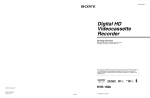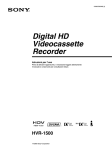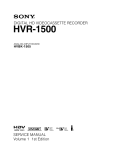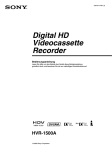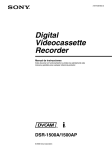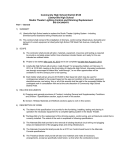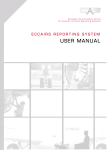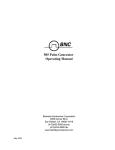Download HVR-1500 Operational Manual
Transcript
3-993-539-11 (1) Digital HD Videocassette Recorder Operating Instructions Before operating the unit, please read this manual thoroughly and retain it for future reference. HVR-1500 © 2006 Sony Corporation Important Safety Instructions • • • • • • • • • • • • Read these instructions. Keep these instructions. Heed all warnings. Follow all instructions. Do not use this apparatus near water. Clean only with dry cloth. Do not block any ventilation openings. Install in accordance with the manufacturer’s instructions. Do not install near any heat sources such as radiators, heat registers, stoves, or other apparatus (including amplifiers) that produce heat. Do not defeat the safety purpose of the polarized or grounding-type plug. A polarized plug has two blades with one wider than the other. A grounding-type plug has two blades and a third grounding prong. The wide blade or the third prong are provided for your safety. If the provided plug dose not fit into your outlet, consult an electrician for replacement of the obsolete outlet. Protect the power cord from being walked on or pinched particularly at plugs, convenience receptacles, and the point where they exit from the apparatus. Only use attachments/accessories specified by the manufacturer. Use only with the cart, stand, tripod, bracket, or table specified by the manufacturer, or sold with the apparatus. When a cart is used, use caution when moving the cart/ apparatus combination to avoid injury from tip-over. • Unplug this apparatus during lightning storms or when unused for long periods of time. • Refer all servicing to qualified service personnel. Servicing is required when the apparatus has been damaged in any way, such as power-supply cord or plug is damaged, liquid has been spilled or objects have fallen into the apparatus, the apparatus has been exposed to rain or moisture, does not operate normally, or has been dropped. WARNING To reduce the risk of fire or electric shock, do not expose this apparatus to rain or moisture. To avoid electrical shock, do not open the cabinet. Refer servicing to qualified personnel only. THIS APPARATUS MUST BE EARTHED. CAUTION The apparatus shall not be exposed to dripping or splashing. No objects filled with liquids, such as vases, shall be placed on the apparatus. 2 The unit is not disconnected from the AC power source (mains) as long as it is connected to the wall outlet, even if the unit itself has been turned off. When installing the installation space must be secured in consideration of the ventilation and service operation. • Do not block the vents of the fans. • Leave a space around the unit for ventilation. • Leave more than 10 cm of space in the rear of the unit to secure the operation area. When the unit is installed on the desk or the like, leaving 10 cm or more of space above the unit is recommended for service operation. IMPORTANT The nameplate is located on the bottom. This symbol is intended to alert the user to the presence of uninsulated “dangerous voltage” within the product’s enclosure that may be of sufficient magnitude to constitute a risk of electric shock to persons. This symbol is intended to alert the user to the presence of important operating and maintenance (servicing) instructions in the literature accompanying the appliance. For the customers in the USA This equipment has been tested and found to comply with the limits for a Class A digital device, pursuant to Part 15 of the FCC Rules. These limits are designed to provide reasonable protection against harmful interference when the equipment is operated in a commercial environment. This equipment generates, uses, and can radiate radio frequency energy and, if not installed and used in accordance with the instruction manual, may cause harmful interference to radio communications. Operation of this equipment in a residential area is likely to cause harmful interference in which case the user will be required to correct the interference at his own expense. You are cautioned that any changes or modifications not expressly approved in this manual could void your authority to operate this equipment. All interface cables used to connect peripherals must be shielded in order to comply with the limits for a digital device pursuant to Subpart B of Part 15 of FCC Rules. WARNING: THIS WARNING IS APPLICABLE FOR USA ONLY. If used in USA, use the UL LISTED power cord specified below. DO NOT USE ANY OTHER POWER CORD. Plug Cap Parallel blade with ground pin (NEMA 5-15P Configuration) Cord Type SJT, three 16 or 18 AWG wires Length Minimum 1.5m (4 ft .11in.), Less than 2.5 m (8 ft .3 in.) Rating Minimum 10 A, 125 V Voor de Klanten in Nederland • Gooi de batterij niet weg maar lever deze in als klein chemisch afval (KCA). • Dit apparaat bevat een vast ingebouwde batterij die niet vervangen hoeft te worden tijdens de levensduur van het apparaat. • Raadpleeg uw leverancier indien de batterij toch vervangen moet worden. De batterij mag alleen vervangen worden door vakbekwaam servicepersoneel. • Lever het apparaat aan het einde van de levensduur in voor recycling, de batterij zal dan op correcte wijze verwerkt worden. Using this unit at a voltage other than 120V mayr equire the use of a different line cord or attachment plug, or both. To reduce the risk of fire or electric shock, refer servicing to qualified service personnel. WARNING: THIS WARNING IS APPLICABLE FOR OTHER COUNTRIES. 1. Use the approved Power Cord (3-core mains lead) / Appliance Connector / Plug with earthing-contacts that conforms to the safety regulations of each country if applicable. 2. Use the Power Cord (3-core mains lead) / Appliance Connector / Plug conforming to the proper ratings (Voltage, Ampere). If you have questions on the use of the above Power Cord / Appliance Connector / Plug, please consult a qualified service personnel. WARNING Excessive sound pressure from earphones and headphones can cause hearing loss. In order to use this product safely, avoid prolonged listening at excessive sound pressure levels. For the customers in Europe This product with the CE marking complies with both the EMC Directive (89/336/EEC) and the Low Voltage Directive (73/23/ EEC) issued by the Commission of the European Community. Compliance with these directives implies conformity to the following European standards: • EN60065 : Product Safety • EN55103-1 : Electromagnetic Interference(Emission) • EN55103-2 : Electromagnetic Susceptibility(Immunity) This product is intended for use in the following Electromagnetic Environment(s): E1 (residential), E2 (commercial and light industrial), E3 (urban outdoors), E4 (controlled EMC environment, ex. TV studio) For the customers in Taiwan only 3 Table of Contents Chapter 1 Overview Features............................................................................................ 7 HDV Format.......................................................................................... 7 DVCAM/DV Format............................................................................. 7 Variety of Interfaces .............................................................................. 8 Other Features ....................................................................................... 8 Names and Functions of Parts ..................................................... 10 Front Panel .......................................................................................... 10 Rear Panel............................................................................................ 19 Chapter 2 Preparations Before Using this Unit ................................................................... 23 Setting the System Frequency ............................................................. 23 Setup Menu.......................................................................................... 23 Using the ASSIGN Button .................................................................. 25 Adjusting the LCD Monitor Image ..................................................... 25 Connecting an External Monitor .................................................. 26 To View Video .................................................................................... 26 To View HD Video ............................................................................. 26 Superimposed Text Information................................................... 27 To Turn Superimposed Text on and off .............................................. 27 Adjusting the Text Display.................................................................. 27 Information Displayed......................................................................... 27 Displaying Supplementary Status Information........................... 28 Time Data Handled by This Unit ................................................... 30 Displaying the Time Data and Operating Mode .......................... 30 Displaying on the Monitor Screen....................................................... 30 Recording Formats and Input/Output Signals ............................ 32 Differences among HDV 1080i, DVCAM, and DV formats .............. 32 Input and Output Signals in E-E Mode ............................................... 32 Input Signals and Recording Formats ................................................. 34 Playback Formats and Outputs............................................................ 35 Usable Cassettes ........................................................................... 37 Inserting and Ejecting Cassettes.......................................................... 38 4 Table of Contents Chapter 3 Recording and Playback Recording ....................................................................................... 39 Settings for Recording......................................................................... 39 Carrying out Recording ....................................................................... 41 Playback ......................................................................................... 43 Settings for Playback........................................................................... 43 Playback Operations............................................................................ 43 Variable Speed Playback..................................................................... 44 Operation From an External Device.................................................... 44 Repeat Playback — Automatic Cyclical Playback ............................. 45 Setting Points A and B for Repeat Playback ....................................... 45 Cuing Up to Any Desired Position Set as Point A or B ...................... 48 Chapter 4 Using Time Data Recording Timecode and User Bit Data ...................................... 49 Setting the Timecode Initial Value, and Setting User Bit Data........... 49 Recording Timecode to Continue from Previously Recorded Timecode.................................................................................... 50 Synchronizing the Internal Timecode Generator to an External Timecode — External Synchronization..................................... 51 Outputting Timecode..................................................................... 52 Timecode Output During Playback..................................................... 52 Timecode Output During Recording and in E-E Mode ...................... 52 Chapter 5 Connections and Settings for Editing Connection Using i.LINK............................................................... 53 Use in a Nonlinear Editing System (AV/C Connection)..................... 53 Using in a Cut Editing System ............................................................ 54 Connections for a Linear Editing System ................................... 56 Editing in DVCAM Format Using an External Controller ................. 56 When Using This Unit as an HDV Tape Player.................................. 59 When Using the Editing Functions of the Recorder............................ 61 Chapter 6 Using the i.LINK Connector for Dubbing and TC Insert Digital Dubbing .............................................................................. 62 Connections and Settings .................................................................... 62 Digitally Dubbing Signals in HDV/DVCAM/DV Format.................. 63 Rerecording the Timecode – TC Insert Function (DVCAM Format Only)......................................................................................... 66 Table of Contents 5 Chapter 7 Menus Menu Organization ........................................................................ 68 Menu Contents ............................................................................... 71 Setup Menu.......................................................................................... 71 Auto Mode (AUTO FUNCTION) Execution Menu ........................... 82 Changing Menu Settings............................................................... 84 Buttons Used to Change Settings ........................................................ 84 Changing the Settings of BASIC menu Items..................................... 84 Displaying ENHANCED Menu Items ................................................ 86 Changing the Settings of ENHANCED Menu Items .......................... 86 Returning Menu Settings to Their Factory Default Settings ............... 86 Assigning a Function to the ASSIGN Button .............................. 87 Appendix Important Notes on Operation...................................................... 89 Note on faulty pixels on the LCD panel.............................................. 89 Condensation ....................................................................................... 89 Periodical Maintenance ................................................................. 90 Digital hours meter .............................................................................. 90 Head Cleaning................................................................................ 92 Troubleshooting ............................................................................ 93 Alarm Messages .................................................................................. 94 Error Messages .................................................................................... 96 About i.LINK ................................................................................... 97 Specifications ................................................................................ 98 Glossary .......................................................................................101 Index ............................................................................................104 6 Table of Contents Features The HVR-1500 is a digital HD videocassette recorder, using the HDV 1) and DVCAM 2)/DV formats. The video signals are digitally processed as separate chrominance and luminance signals (component video), to provide stable high picture quality. The unit is equipped as standard with an i.LINK interface supporting HDV/DVCAM(DV), SD-SDI input and output, HD-SDI output, digital audio AES/EBU input and output, and also analog video and analog audio outputs, making it suitable as a feeder for a non-linear editing system, SD linear editing system or HD linear editing system, with a wide range of applications in video production. Furthermore, SD analog video/audio input can be installed as an option, to enable the unit to be used as an editing recorder in an SD linear editing system. It has a 2.7-inch (16:9) color LCD monitor, allowing convenient checking of video, audio levels, menus, and so on. Chapter 1 Chapter 1 Overview Overview digital interface is i.LINK, allowing connection to HDVsupporting peripherals. High-performance down-conversion function When playing a tape recorded in HDV format, downconverted video can be output, allowing preview on display devices that do not support digital high definition (HD). The aspect ratio can be converted either by squeeze or edge crop methods. DVCAM/DV Format Based on the 4:1:1 (60i)/4:2:0 (50i) component digital consumer DV format, DVCAM is a 1/4-inch professional digital recording format developed by Sony. With this unit you can record and play in DVCAM format and DV format (SP mode). For details, see “Recording Formats and Input/Output Signals” (page 32). The principal feature of this unit are as follows. Wide track 1) HDV and HDV logo are trademarks of Sony Corporation and Victor Company of Japan, Limited (JVC). 2) DVCAM is a trademark of Sony Corporation. The recording track width of the DVCAM format is 15 µm, 50% wider than the 10 µm of the DV format. This ensures adequate reliability for professional use. HDV Format DV format and DVCPRO (25 Mbps) format playback functions Digital high definition (HD) video can be recorded on and played from an HDV, DVCAM or DV format cassette. The compression used for the HDV video signal is MPEG2, as adopted for satellite and terrestrial digital HDTV broadcasting, and Blu-ray disc. Within the HDV format, this unit provides for an effective 1080 interlaced scan lines (in HDV 1080/60i and HDV 1080/50i formats, image size 1440 × 1080 pixels). The video recording bitrate is approximately 25 Mbps. The You can play cassettes recorded in DV format (SP mode only) and DVCPRO (25 Mbps) on this unit. When using these as editing material in a linear editing system, as with a DVCAM recorded cassette you can use the jog audio, digital slow-motion, high-speed search and other functions, for editing with rapid response and high precision. Features 7 Notes • The cue audio on a DVCPRO recorded tape cannot be played back. • Recording in DVCPRO format is not supported. • A DV (LP) recorded tape cannot be played back. Chapter 1 Overview Support for three cassette sizes There are two sizes of cassette: standard (L) and mini (S). You can use either size with this unit. The unit also accepts standard (L) and medium (M) sizes of DVCPRO cassette. • When a cassette is inserted, the reel mechanism of the unit automatically adjusts to the size of the inserted cassette. • A cassette adapter is not required. Variety of Interfaces Digital interfaces The following digital interfaces can be used with the unit. i.LINK(HDV/DV): This provides i.LINK input/output supporting HDV 1080i and DVCAM/DV formats. SDI/AES/EBU: This provides SD digital video/ audio input and output. HD-SDI: This provides HD-SDI output when playing tapes recorded in HDV format. Analog interfaces The unit can also use the following analog interfaces. Analog video: These interfaces include an SD component, HD component, composite, and S-video output. The same BNC type output connectors are used to output signals in 4 different formats selected with menu items for output. Also, the unit is equipped with a dedicated monitor connector to output composite video, so that when playing a tape recorded in HDV format a downconverted signal can be viewed on an external monitor. This output can also include superimposed timecode, operating mode indications, error messages, and other text information. Further, installing the option board HVBK-1505 enables the unit to support a component (SD signal only), composite and S-video input. Analog audio: The unit has two audio channels for output. When in 4-channel mode, the two audio channels can be output either as channels 1 and 2 or as channels 3 and 4. The analog output interfaces are provided as standard so that the unit can readily be used as a viewer, for example, at broadcasting stations and aboard outside broadcast vans without requiring any option boards. Inputting analog 8 Features video and audio signals requires the optional HVBK-1505 Analog Input Board. Other Features Support for both 1080, 525/60i (NTSC) and 1080, 625/50i (PAL) formats This unit supports both 60i and 50i formats. You can switch between these signal formats with a menu setting. For details of switching signal formats, see “Setting the System Frequency” (page 23). Not only for recording and playback with a VCR connected, but also when downloading a signal edited with a computer, or uploading from this unit to a computer, both 60i and 50i formats are supported. However, format conversion is not supported. Note that for this unit, 60i indicates a field frequency of 59.94 Hz. 16:9 color LCD monitor The unit is equipped with a 2.7-inch (16:9) color LCD monitor, for checking content during recording and playback. It also displays the setup menu, audio levels, unit status, and other superimposed text information. Compact design, with high reliability deck mechanism The mechanism is extremely durable and reliable, including an aluminum diecast deck, two direct drive reel motors, and head cleaner. The footprint is small – two units can be mounted alongside in a 19-inch rack, making the unit suitable for desktop operation in cramped situations and as a feeder for nonlinear editing. In a relay vehicle, the unit can also be used as a viewer supporting various analog and digital formats. Remote control The unit can be operated by remote control from an editing control unit that supports the i.LINK inferface, the RS422A interface or an optional SIRCS 1) -compatible remote control unit such as the DSRM-10. 1) SIRCS (Sony Integrated Remote Control System): A command protocol to remote control Sony professional videocassette recorders/players. Internal and external timecodes An internal timecode generator and reader enables timecode compliant with SMPTE (for 1080/60i)/EBU (for 1080/50i) format to be recorded and played back. Outputting or inputting timecode (LTC) to or from an external device is also possible using the TC IN/OUT connectors. For DVCAM format, VITC is also supported. This unit further supports embedded TC (RP188 LTC) for SD-SDI input and output. The reference video input connector of the unit is provided with a loop-through connector which can be used to connect the input reference video signal to other equipment. When there is no loop-through connection, the reference video input connector is automatically provided with a 75-ohm termination. This unit supports input of SD reference signals and HD reference signals (tri-level sync signals). A loop-through output connector is provided for reference signal input so that the input SD or HD sync signals can be through output. Video process control For analog video output and SDI-format video output, you can use menu items to adjust the video output level, chroma signal output level, setup level and chroma phase. The HD output can be adjusted independently. Option Board HVBK-1505 Analog Input Board Installing this in the unit enables the following formats of analog video/audio signals to be input. Analog video signal input:The three BNC connectors are each used to input the following three signal types. • Composite video signal • S-video signal • Component video signal (Y, R-Y, B-Y) Analog audio signal input: XLR connector (female) These input signals can only be recorded in DVCAM/ DV(SP) format. Chapter 1 Overview Reference signal connection (when HD is selected) outputs an HD color bar signal or black burst signal. Carry out these selections in the menus. Note Consult your Sony dealer or a Sony service representative for more information about purchasing and installing an option board. Menu system for functionality and operation settings The unit provides a menu system to make its various functions easier to use and set up its operation conditions. Also, by assigning a desired menu item to the ASSIGN button, you can recall frequently used functions more rapidly. Easy maintenance functions Self-diagnostic/alarm function: This function automatically detects setup and connection errors, operation faults, and other problems. It also displays a description of the problem, its cause, and the recommended response on the monitor screen or time counter display. Digital hours meter: The digital hours meter functions include four kinds of tally operations for operating hours, head drum usage hours, tape transport hours, and tape threading/unthreading times. The tally results can be displayed on the monitor screen or the time counter display. Internal test signal generator The unit has built-in video and audio test signal generators. The video test signal generator can produce either a color bar signal or a black burst signal. The audio test signal generator can generate either a silent signal or a 1-kHz sine wave signal. The HD-SDI output and component output Features 9 Names and Functions of Parts Front Panel Chapter 1 Overview 6 Cassette compartment POWER EJECT 7 EJECT button 1 POWER switch LOCAL 9PIN i.LINK i.LINK INPUT SELECT VIDEO CH1 1/2 CH2 3/4 OVER OVER 0 REC/PB LEVEL 1 2 3 60i 720 30p 720 60p HDV DVCAM (DV) -12 4 DISPLAY -20 MENU ASSIGN RESET(NO) 8 RESET (NO) button -30 -40 2 MONITOR SELECT button 3 LEVEL knob -60 LEVEL MONITOR SELECT VARIABLE REC CH1 CH2 EDIT MODE REPEAT TC VITC 48K 01:23:45:15 COUNTER SELECT TC PRESET SET(YES) 9 SET (YES) button PRESET PB PHONES CONTROL-S REW PLAY STOP F FWD REC A B 4 PHONES jack 5 CONTROL-S connector q; ASSIGN button qa MENU button qs TC PRESET button qd COUNTER SELECT button n DISPLAY button 3 LCD monitor (see page 14) POWER EJECT LOCAL 9PIN 1 Video/audio input selection section (see page 12) i.LINK i.LINK INPUT SELECT VIDEO CH1 1/2 CH2 3/4 OVER 2 Audio input/output level control section (see page 13) OVER 0 REC/PB LEVEL 1 2 3 60i 720 30p 720 60p HDV DVCAM (DV) 4 Remote control switch/ indicator section (see page 17) -12 4 DISPLAY -20 MENU ASSIGN RESET(NO) -30 -40 -60 LEVEL MONITOR SELECT VARIABLE REC CH1 CH2 EDIT MODE REPEAT TC VITC 48K 01:23:45:15 COUNTER SELECT TC PRESET SET(YES) PRESET PB PHONES CONTROL-S REW PLAY F FWD STOP REC A B 5 Arrow buttons (see page 17) F Tape transport control section (see page 18) a POWER switch Press the “ ” side to power on the unit. This causes the LCD monitor to light. To power off the unit, press the “ ” side of the switch. 10 Names and Functions of Parts b MONITOR SELECT (monitor audio selection) button Press this button to select the audio channels to be output via the PHONES jack on the front panel or MONITOR AUDIO connector on the rear panel. When the audio level meters are displayed on the LCD monitor, the channel indicators below the level meters are highlighted to indicate the channel selection. d PHONES jack (stereo phone jack) Connect stereo headphones to the jack for audio monitoring during recording, playback and editing. A channel to monitor can be selected with the MONITOR SELECT button. When the audio level meters are displayed on the LCD monitor, the channel indicators below the level meters are highlighted to indicate the channel selection. e CONTROL-S connector (stereo minijack) Connect a SIRCS-compatible remote control unit such as the DSRM-10 (option) to this connector. f Cassette compartment Accepts HDV, DVCAM, DV and DVCPRO (25 Mbps) videocassettes. For details of usable cassettes and cassette handling, see “Usable Cassettes” (page 37). g EJECT button When you press this button, the cassette is automatically ejected after a few seconds. h RESET (NO) button Press this button to: • reset menu settings, • send a negative response to the prompts issued by the unit, or • reset the time data shown in the time counter display to zero. i SET (YES) button Press this button to: • save new settings, such as selected menu items and timecode settings, to unit’s memory, or • send a positive response to the prompts issued by the unit. j ASSIGN button You can assign a desired menu item (level 1 or level 2) to the ASSIGN button. Once you assign a menu item, you can recall the menu by simply pressing the ASSIGN button. On how to use the menu, see Chapter 7, “Menus” (page 68). l TC (timecode) PRESET button Press this button to set the initial value of the timecode produced by the internal timecode generator and user bit data. Chapter 1 Overview c LEVEL (audio level adjustment) knob This adjusts the volume of the audio output from the PHONES jack. At the same time, it adjusts the volume of the output from the MONITOR AUDIO connector on the rear panel. k MENU button Press this button to display the menu on the LCD monitor and the monitor screen. Press it again to exit the menu display. For details of setting an initial timecode value and user bit data, see “Setting the Timecode Initial Value, and Setting User Bit Data” (page 49). m COUNTER SELECT button Press this buton to select the type of time data to be displayed in the time counter display. Each press of this button cycles through the following three indicator display options: • CNT (count value of the time counter) • TC (timecode) 1) • UB (user bit data) 2) 1) When the TC SELECT menu item is set to VITC, displayed as VITC (VITC timecode). 2) When the TC SELECT menu item is set to VITC, displayed as VIUB (VITC user bit data). Note When the remote control switch on this unit is set to 9PIN or i.LINK, and an external device is connected to the REMOTE connector or HDV/DV connector on the rear panel, then it is only possible to switch TC and UB by pressing the COUNTER SELECT button on this unit. In this case, carry out the time data display switching from the external device. n DISPLAY button Each press of this button cycles through the following three display modes of the LCD monitor. Status display mode: default screen mode, displaying input/output signals, and other setting details Small screen display mode: for monitoring the video while displaying audio level meters, timecodes, and other information Full screen display mode: for monitoring the video fullscreen On how to assign a menu item, see “Assigning a Function to the ASSIGN Button” (page 87). Names and Functions of Parts 11 A Video/audio input selection section i.LINK INPUT SELECT VIDEO CH1 1/2 CH2 3/4 Chapter 1 Overview d CH2 3/4 button c CH1 1/2 button 2 VIDEO button 1 i.LINK button INPUT SELECT buttons a i.LINK button At the same time as selecting the i.LINK input, this button selects the recording format for i.LINK input recording. When pressed, the button itself lights, indicating that the i.LINK input (from the HDV/DV connector) is selected. Each time you press, the signal format to be recorded on the tape cycles through the followings: • HDV format • DVCAM or DV format 1) Depending on the selection with this button, the corresponding signal format is shown in the input signal display (see page 15). 1) Make the DVCAM/DV recording format selection with the REC FORMAT menu item (see page 72). b VIDEO button Each press of this button cycles through the following input video signal selection options. • Composite video signal input to the VIDEO IN connectors (optional HVBK-1505 board required) • S-video (separated Y and C) signals input to the VIDEO IN connectors (optional HVBK-1505 board required) • Y, R-Y and B-Y component video signals input to the VIDEO IN connectors (optional HVBK-1505 board required) • SDI video signal input to the SDI IN connector • Video test signal (selected with the INT VIDEO SG menu item (see page 77)) generated by the internal signal generator The selection made with this button is indicated in the input signal display (see page 15). c CH1 1/2 (audio channel 1 or 1/2) button Each press of this button cycles through the following input audio signal selection options for audio channel 1 (when in 2-channel mode) or for audio channels 1 and 2 (when in 4-channel mode). • Analog audio signal input to the AUDIO IN 1/3 connector (optional HVBK-1505 board required) 12 Names and Functions of Parts • Digital audio signal in AES/EBU format input to the AUDIO (AES/EBU) IN 1/2 connector • SDI audio signal input to the SDI IN connector • Audio test signal (selected with the INT AUDIO SG menu item (see page 80)) generated by the internal signal generator The selection made with this button is indicated in the input signal display (see page 15). When analog audio is selected, the signal input to the AUDIO IN 1/3 connector is recorded either on channel 1 (when in 2- channel mode) or on channels 1 and 3 (when in 4-channel mode). That is, in 4-channel mode, the same analog audio signal is recorded on channels 1 and 3. d CH2 3/4 (audio channel 2 or 3/4) button Each press of this button cycles through the following input audio signal selection options for audio channel 2 (when in 2-channel mode) or for audio channels 3 and 4 (when in 4-channel mode). • Analog audio signal input to the AUDIO IN 2/4 connector (optional HVBK-1505 board required) • Digital audio signal in AES/EBU format input to the AUDIO (AES/EBU) IN 3/4 connector • SDI audio signal input to the SDI IN connector • Audio test signal (selected with the INT AUDIO SG menu item (see page 80)) generated by the internal signal generator The selection made with this button is indicated in the input signal display (see page 15). When analog audio is selected, the signal input to the AUDIO IN 2/4 connector is recorded either on channel 2 (when in 2- channel mode) or on channels 2 and 4 (when in 4-channel mode). That is, in 4-channel mode, the same analog audio signal is recorded on channels 2 and 4. Using the REC/PB LEVEL control knobs with the VARIABLE switch set to REC, it is possible to adjust the audio levels on the two channels separately. You can switch the audio recording mode with the REC MODE menu item (see page 79). Notes • The video/audio input selection with buttons 2 to 4 is only valid for recording signals in DVCAM/DV format. • Signals in HDV format can be input through the i.LINK interface only. Only the 2-channel mode is supported for signals in HDV format. B Audio input/output level control section 1 REC/PB LEVEL control knobs REC/PB LEVEL 2 3 4 Chapter 1 Overview 1 VARIABLE REC PRESET PB 2 VARIABLE switch a REC/PB LEVEL (recording/playback audio level) control knobs These knobs used to control audio levels function differently depending on the setting of the VARIABLE switch as follows. VARIABLE switch setting Functions of control knobs PRESET Control knobs are not effective. The analog audio input/output levels are set to the reference level set with the LEVEL SELECT menu item (see page 80). REC Control the analog/digital audio input levels on channels 1 to 4 during recording. PB Control the analog/digital audio output levels on channels 1 to 4 during playback. b VARIABLE switch Use to switch the way in which the REC/PB LEVEL control knobs function. Notes • When selecting an i.LINK(HDV) input to record signals in HDV format, it is not possible to adjust the audio recording levels. • The i.LINK output audio signal levels cannot be adjusted with the REC/PB LEVEL control knobs. However, when converting a tape recorded in HDV format to the DVCAM/DV format using the i.LINK output, the adjustments of the PB LEVEL are reflected. Names and Functions of Parts 13 C LCD monitor Status display mode: 1 System frequency display 7 Recording/playback signal format display Chapter 1 Overview 2 Audio level meters OVER OVER 0 60i 720 30p 720 INPUT -12 -20 OUTPUT -30 -40 8 HD-SDI output format display CH-1 AES/EBU CH-2 ANALOG 9 Input signal display COMPONENT SD q; Output signal display CH-1 / 2 -60 CH1 60p COMPOSITE TC CH2 EDIT MODE REPEAT VITC qa Cassette type 48K 12:34:56:00 4 Repeat indicator qs Time counter display qd Audio mode 6 VITC indicator 3 Operation mode 5 Time data type indicator Full screen display mode: Small screen display mode: n Monitor area OVER qg Superimposed text information a) OVER 0 -12 -20 -30 -40 -60 1 2 3 4 TC VITC 48K 12:34:56:00 a) You can switch the display on or off in the CHARA. DISPLAY menu item (see page 73). In this manual, both the LCD monitor of this unit and an externally connected monitor are referred to collectively as the “monitor screen”. a System frequency display Indicates the current setting of the system frequency set in the SYSTEM SEL menu item (see page 82). 60i: Indicates that 59.94i (J) or 59.94i (UC) (NTSC) is selected. 50i: Indicates that 50i (PAL) is selected. On how to set the system frequency, see “Setting the System Frequency” (page 23). 14 Names and Functions of Parts TCR 12 : 34 : 56 : 00 PLAY LOCK IP FV b Audio level meters These indicate the audio recording levels (during recording) or audio playback levels (during playback) of channels 1 to 4. If the audio level exceeds 0 dB, the OVER indicator at the top lights. c Operation mode This indicates the current operating modes. REC INHI (recording inhibit mode): Lights when the REC/SAVE switch on the loaded cassette is in the SAVE position (recording inhibited). NO EDIT (not editable): Lights during playback of a tape that contains a recording in other than DVCAM format. When this indicator is lit, the recordings contained in the tape can be used as source material for editing, but editing operations such as insert editing and assemble editing cannot be performed on such tape. This indicator also lights during editing d Repeat (repeat playback) indicator Lights when the REPEAT MODE menu item (see page 71) is set to ON to enable the repeat playback function. e Time data type indicator Indicates the type of time data currently shown in the time counter display. TC: SMPTE timecode UB: User bit data CNT: Count value of the time counter VITC: VITC timecode VIUB: VITC user bit data f VITC indicator Lights when VITC is being read or recorded regardless of time data shown in the time counter display. g Recording/playback signal format display Indicates the recording/playback video format. h HD-SDI output format display When converting the recording signal format on the tape for output from the HD-SDI OUT connector, this shows the signal format of the HD-SDI output. i Input signal display Indicates the signal formats of video and audio inputs selected with the buttons (i.LINK, VIDEO, CH1 1/2, CH2 3/4) in video/audio input selection section. First (top) line: Video area (Indicates the signal format of video input.) Second and third lines: Audio area (Indicates the signal formats of the audio inputs.) When there is no signal in the selected input, the corresponding input signal indication flashes. Note The indicators without the corresponding option board installed in the unit do not light. • When i.LINK input is selected: Indicator in video area Signal format i.LINK:HDV The digital video and audio signals in i.LINK-compliant HDV format are selected. Indicator in video area Signal format i.LINK:DV or i.LINK: DVACAM 1) The digital video and audio signals in i.LINK-compliant DVCAM/DV format are selected. 1) The display follows the recording format setting in the REC FORMAT menu item (see page 72). • When video input is selected: Indicator in video area Signal format COMPOSITE Composite video signal (optional HVBK-1505 board required) S VIDEO S-video (separated Y and C) signals (optional HVBK-1505 board required) Chapter 1 Overview operation when the audio recording mode selected on this unit does not coincide with that of the loaded tape. EDIT MODE: Lights when this unit is set in editing mode such as assemble editing or insert editing under the control of either an editing control unit connected to the REMOTE connector or device connected to the HDV/DV connector on the rear panel (see page 19). COMPONENT SD Y, R-Y and B-Y component video signals (optional HVBK-1505 board required) SDI SDI video signal SG Video test signal (factory default setting) • Audio: The audio inputs for CH1 1/2 and CH2 3/4 can be selected respectively. The following table shows the relationship between the audio area indications and the signal selection. Indicator in audio area Signal format CH-1 1/2 (ANALOG, AES/ EBU, SDI, SG) The indicator corresponding to the signal format selected for audio input to channel 1 (when in 2-channel mode) or to channels 1 and 2 (when in 4-channel mode) lights. ANALOG: Analog audio signal (optional HVBK-1505 board required) AES/EBU: Digital audio signal in AES/ EBU format SDI: SD-SDI audio signal SG: Audio test signal (factory default setting) CH-2 3/4 (ANALOG, AES/ EBU, SDI, SG) The indicator corresponding to the signal format selected for audio input to channel 2 (when in 2-channel mode) or to channels 3 and 4 (when in 4- channel mode) lights. ANALOG: Analog audio signal (optional HVBK-1505 board required) AES/EBU: Digital audio signal in AES/ EBU format SDI: SD-SDI audio signal SG: Audio test signal (factory default setting) Names and Functions of Parts 15 Notes Chapter 1 Overview • When i.LINK input is selected, the audio input signal is automatically input from the i.LINK connector, and no indicator is displayed in audio area. • Recording in HDV format is not possible when SG is selected. j Output signal display Indicates the output video and audio signal format selected with the INTERFACE SELECT menu items (see page 81). Upper line: Video area (Indicates a format of the analog video output signals.) Lower line: Audio area (Indicates an audio channel output from the analog audio output connectors.) Video area indicators The indicator corresponding to the selected output analog video signal format lights. Indicator in video area Signal format COMPOSITE/S Composite video signal/S-video signal COMPONENT SD Y, R-Y and B-Y component SD video signals COMPONENT HD Y, Pb/Pr component HD video signals This selection determines the signals output from the Y/ CPST, Pr/R-Y/S-C, Pb/B-Y/S-Y and (SUPER) CPST connectors on the rear panel as follows. The superimposed text information output from the (SUPER) CPST connector can be set to ON (output) or OFF (do not output) with the CHARA. DISPLAY menu item (see page 73). • When COMPOSITE/S is selected: Connectors Output signal Y/CPST Composite signal Pr/R-Y/S-C C signal Pb/B-Y/S-Y Y signal (SUPER) CPST Composite signal • When COMPONENT SD is selected: Connectors Output signal Y/CPST SD Y signal Pr/R-Y/S-C SD R-Y signal Pb/B-Y/S-Y SD B-Y signal (SUPER) CPST Composite signal • When COMPONENT HD is selected: 16 Names and Functions of Parts Connectors Output signal Y/CPST HD Y signal Pr/R-Y/S-C HD Pr signal Pb/B-Y/S-Y HD Pb signal (SUPER) CPST Composite signal Audio area indicators Indicates the channel selection for audio signal output from the AUDIO OUT 1/3 and AUDIO OUT 2/4 connectors on the rear panel. Indicators Functions CH 1/2 Channel 1 is output from the AUDIO OUT 1/ 3 connector, and channel 2 from the AUDIO OUT 2/4 connector. CH 3/4 Channel 3 is output from the AUDIO OUT 1/ 3 connector, and channel 4 from the AUDIO OUT 2/4 connector. You can change the output channel selection with the AUDIO OUTPUT menu item (see page 81). k Cassette type Indicates the type of the loaded cassette. : Lights when a cassette is loaded. : Lights when a cassette provided with a memory chip (“cassette memory”) is loaded. CL : Lights when a cassette is loaded on which ClipLink log data is stored in the cassette memory. l Time counter display Indicates the count value of the time counter, timecode, VITC, or user bit data depending on the settings of the COUNTER SELECT button and the TC SELECT menu item (see page 76). Also used to display error messages, edit data, setup menu data, etc. m Audio mode • During playback, this indicates the playback audio mode in which the tape being played back was recorded. 48K: 2-channel mode (48 kHz) 44.1K: 2-channel mode (44.1 kHz) 32K: 4-channel mode (32 kHz) • During recording or when in E-E mode, this indicates the setting of the audio recording mode set with the REC MODE menu item (see page 79). 48K: 2-channel mode (48 kHz) 32K: 4-channel mode (32 kHz) Note Only 48K (2-channel mode) is supported when i.LINK(HDV) input is selected. n Monitor area Displays the monitor video. o Superimposed text information Displays the text information and supplementary status information set in the menu. 4 Remote control switch/indicator section 2 Remote control switch LOCAL 1 Format indicators 9PIN i.LINK HDV DVCAM (DV) Note When the remote control switch is set to 9PIN or i.LINK, no tape transport control buttons other than the EJECT and STOP buttons will work. This can be changed with the LOCAL ENABLE menu item (see page 72). Chapter 1 Overview For details of superimposed text information, see “Superimposed Text Information” (page 27). LOCAL: Operate from the front panel or a remote control unit connected to the CONTROL-S connector (SIRCS-compatible). 9PIN: Operate from an external device connected to the REMOTE connector (9PIN) on the rear panel. i.LINK: Operate from an external device connected to the HDV/DV connector on the rear panel. c i.LINK format indicators These indicate the i.LINK input/output signal format. HDV: Lights when an HDV 1080i format signal is input/ output through the i.LINK interface. DVCAM (DV): Lights when a DVCAM/DV format signal is input/output through the i.LINK interface. 5 Arrow buttons 3 i.LINK format indicators M, m, </A, ,/B buttons a Format indicators Indicates the tape format or input signal format during recording or playback. Indicator During playback During recording/E-E mode HDV Lights when a tape recorded in HDV format is played back. Lights when the selected input is i.LINK:HDV. DV Lights when a tape recorded in DV (SP) format is played back. Lights when the REC MODE menu item is set to DV (SP), and one of the following input is selected. • Input other than i.LINK • i.LINK:DV/DVCAM DVCAM Lights when a tape recorded in DVCAM format is played back. Lights when the REC MODE menu item is set to DVCAM, and one of the following input is selected. • Input other than i.LINK • i.LINK:DV/DVCAM Note A B M, m, </A, ,/B buttons Use these buttons to move around the menu items, and also to set the initial timecode value and user bit data. They can be used for search/variable-speed playback/ timecode display as follows. • High-speed search playback • Frame-by-frame playback • Slow playback For details of search playback operations, see “Variable Speed Playback” (page 44). • When points A and B are set for repeat playback: When a tape recorded in DVCPRO (25 Mbps) format is played back, no indication appears here. Timecode display Operation to carry out Press the ,/B button. b Remote control switch Select whether operation of this unit is controlled from the front panel, or from an external device (using i.LINK or RS-422A (9PIN) interface). Display the timecode of point B in the time counter display Display the timecode of point A in the time counter display Press the </A button. Names and Functions of Parts 17 Timecode display Operation to carry out Display the value of (point B Press the </A and ,/B timecode) - (point A timecode) buttons at the same time. • To cue up to point A or B: Cueing up Operation to carry out Cues up to point B Hold down the ,/B button and press the F FWD button or REW button. Chapter 1 Overview Cues up to point A Hold down the </A button and press the F FWD button or REW button. F Tape transport control section 6 Servo lock indicator REW PLAY F FWD STOP REC 5 REC button 4 STOP button 3 F FWD button 2 PLAY button 1 REW button a REW (rewind) button When you press this button, it lights and the tape starts rewinding. When the AUTO EE SELECT >F. FWD/REW menu item (see page 72) is set to PB, the picture appears on the monitor during rewind. b PLAY button When you press this button, it lights and playback begins. If you press this button during recording or editing, the recording or editing operation is stopped and this unit enters playback mode. c F FWD (fast forward) button When you press this button, it lights and the tape is fast forwarded. When the AUTO EE SELECT >F. FWD/REW menu item (see page 72) is set to PB, the picture appears on the monitor during fast forward. d STOP button Press this button to stop the current tape transport operation. e REC (record) button When you press this button while holding down the PLAY button, it lights and recording begins. f Servo lock indicator When the drum servo and capstan servo are locked, this button lights. 18 Names and Functions of Parts Rear Panel 1 AC IN connector VIDEO IN Y/S-Y/CPST R-Y/S-C REF.VIDEO IN(SD/HD) IN OUT1 IN OUT Y/CPST OUT2 SDI B-Y VIDEO OUT Pr/R-Y/S-C OUT1 Pb/B-Y/S-Y (SUPER) CPST OUT2 HD-SDI MONITOR AUDIO 2/4 1/3 2/4 AUDIO OUT IN AUDIO I/O (AES/EBU) 1/2 TC 1/3 2 Analog video/audio signal output section (see page 21) OUT 3/4 1/2 HDV/DV 1 Analog video/audio signal input section (optional HVBK-1505 board required) (see page 20) Chapter 1 Overview AC IN AUDIO IN 3/4 3Digital signal input/output section (see page 22) REMOTE 2 REMOTE connector 3 HDV/DV connector 4 MONITOR AUDIO connector 4 Timecode input/output section (see page 22) 5 REF. VIDEO IN (SD/HD) (loop-through output) connectors a AC IN connector Use the specified power cord (not supplied) to connect this to an AC outlet. b REMOTE connector (D-sub 9-pin) Use the optional 9-pin remote cable to connect an editing controller that supports this unit, or a VCR that supports editing with two units (DSR-2000A/2000AP, etc.), to connect those devices to this unit for remote control. DV jack of the device to this unit, which may cause a malfunction. • When connecting a device that has a 6-pin HDV/DV jack to this unit, first connect the plug of the cable to the 6-pin HDV/DV jack of the device. • When searching at speeds in the range +1/2 to +1/30 or –1/30 to –1/2 times normal speed, the audio signal output from this connector and monitored on external equipment may sound differently from the audio signal played back on this unit. c HDV/DV (HDV/DV input or output) connector (6-pin IEEE 1394) This connector inputs and outputs digital video and audio signals in HDV/DVCAM/DV format. Connect a nonlinear editor supported by this unit, or a VCR (DSR-2000A/2000AP or similar) with a two-deck editing function, using a 6-pin i.LINK cable (not supplied) to enable remote operation. Notes • If the unit is connected to a device equipped with a 6-pin HDV/DV jack, when you intend to disconnect or reconnect the i.LINK cable, turn off the device and pull out the plug of its power cord from the AC outlet beforehand. If you connect or disconnect the i.LINK cable while the device is connected to the AC outlet, high-voltage current (8 to 40 V) is output from the HDV/ d MONITOR AUDIO connector (RCA phono jack) This connector outputs audio signals for monitoring. The audio signals to be output from this connector can be selected with the MONITOR SELECT button (see page 10). e REF. (reference) VIDEO IN (SD/HD) (loopthrough output) connectors (BNC type) Input a reference video signal. The two connectors are loop-through connectors. You can connect the reference video signal input to the left connector to other equipment via the right connector (marked ). When no connection is made to the right connector, the left connector is terminated with an impedance of 75 Ω automatically. Names and Functions of Parts 19 1 Analog video/audio signal input section (optional HVBK-1505 board required) The connectors in this section are available when the optional HVBK-1505 board is installed. 2 AUDIO IN 1/3, 2/4 connectors 1 VIDEO IN connectors Chapter 1 Overview VIDEO IN Y/S-Y/CPST R-Y/S-C B-Y AUDIO IN 1/3 a VIDEO IN connectors (BNC type) There are the following VIDEO IN connectors for inputting analog video signals: • Y/S-Y/CPST (loop-through connectors) • R-Y/S-C • B-Y The signals input to these connectors depend on the selection made with the VIDEO button in the video/ audio input selection section. The selection is indicated in the video area of the input signal display. The analog video signals that can be input to these connectors are as follows. 2/4 b AUDIO IN 1/3, 2/4 connectors (XLR 3-pin, female) Use these connectors to input analog audio signals from an external video cassette player or other audio equipment. The signals input to these connectors are recorded on the audio channels determined by the current audio recording mode, as follows. • When in 2 CH (48 kHz) mode: Connectors Audio channels on which input signals are recorded AUDIO IN 1/3 Audio channel 1 AUDIO IN 2/4 Audio channel 2 • When COMPOSITE is selected: • When in 4 CH (32 kHz) mode: Connectors Input signal Y/S-Y/CPST Composite signal R-Y/S-C not usable B-Y not usable The two Y/S-Y/CPST connectors are loop-through connectors. When using the signal input to the left Y/S-Y/ CPST connector as a composite video signal, for example, you can bridge-connect the signal to other equipment via the right Y/S-Y/CPST connector (marked ). When no connection is made to the right Y/S-Y/CPST connector, the left Y/S-Y/CPST connector is terminated with an impedance of 75 Ω automatically. • When S VIDEO is selected: Connectors Input signal Y/S-Y/CPST Y signal R-Y/S-C C signal (3.58 MHz) B-Y not usable • When Y–R, B is selected: 20 Connectors Input signal Y/S-Y/CPST Y signal R-Y/S-C R-Y signal B-Y B-Y signal Names and Functions of Parts Connectors Audio channels on which input signals are recorded AUDIO IN 1/3 Audio channels 1 and 3 AUDIO IN 2/4 Audio channels 2 and 4 You can switch the audio recording mode with the REC MODE menu item (see page 79). 2 Analog video/audio signal output section 1 VIDEO OUT connectors, monitor video output connector 2 AUDIO OUT 1/3, 2/4 connectors VIDEO OUT Pr/R-Y/S-C Pb/B-Y/S-Y (SUPER) CPST AUDIO OUT 1/3 a VIDEO OUT connectors, monitor output connector (BNC type) There are the following VIDEO OUT connectors for outputting analog video signals: • Y/CPST • Pr/R-Y/S-C • Pb/B-Y/S-Y The signals output from these connectors depend on the setting of the VIDEO OUTPUT menu item (see page 81). The setting is indicated in the video area of the output signal display (see page 16). The analog video signals that can be output from these connectors are indicated in the following charts. The monitor video output connector, (SUPER) CPST, is a dedicated monitor connector to output composite video. The superimposed text information output from the (SUPER) CPST connector can be set to ON (output) or OFF (do not output) with the CHARA. DISPLAY menu item (see page 73). Chapter 1 Overview Y/CPST 2/4 Connectors Output signal (SUPER) CPST Composite signal b AUDIO OUT 1/3, 2/4 connectors (XLR 3-pin, male) These connectors output analog audio signals. The output audio channels are determined by the playback audio mode and the setting (1/2 CH or 3/4 CH) of the AUDIO OUTPUT menu item (see page 81) as follows. • In 2-channel (48 kHz or 44.1 kHz) mode: Connectors Output audio channels AUDIO OUT 1/3 Audio channel 1 (when 1/2 CH is selected) or silent (when 3/4 CH is selected) AUDIO OUT 2/4 Audio channel 2 (when 1/2 CH is selected) or silent (when 3/4 CH is selected) • In 4-channel (32 kHz) mode: • When COMPOSITE/S is selected: Connectors Output signal Y/CPST Composite signal Pr/R-Y/S-C C signal Pb/B-Y/S-Y Y signal (SUPER) CPST Composite signal Connectors Output audio channels AUDIO OUT 1/3 Audio channel 1 (when 1/2 CH is selected) or audio channel 3 (when 3/4 CH is selected) AUDIO OUT 2/4 Audio channel 2 (when 1/2 CH is selected) or audio channel 4 (when 3/4 CH is selected) • When COMPONENT SD is selected: Connectors Output signal Y/CPST SD Y signal Pr/R-Y/S-C SD R-Y signal Pb/B-Y/S-Y SD B-Y signal (SUPER) CPST Composite signal • When COMPONENT HD is selected: Connectors Output signal Y/CPST HD Y signal Pr/R-Y/S-C HD Pr signal Pb/B-Y/S-Y HD Pb signal Names and Functions of Parts 21 3 Digital signal input/output section 1 SDI IN connector 2 SDI OUT1, OUT2 connectors Chapter 1 Overview 3 HD-SDI OUT1, OUT2 connectors IN OUT1 OUT2 SDI OUT1 OUT2 HD-SDI 5 AUDIO (AES/EBU) OUT 1/2, 3/4 connectors IN AUDIO I/O (AES/EBU) 1/2 a SDI IN (Serial Digital Interface input) connector (BNC type) This connector inputs digital video and audio signals in SDI format (SD). To select the required input signal formats, use the VIDEO button in the video/audio input selection section (see page 12). The current input signal selections are indicated in the input signal display (see page 15). b SDI OUT1, OUT2 (SDI signal output 1, output 2) connectors (BNC type) These connectors output video and audio signals in SDI format (SD). c HD-SDI OUT1, OUT2 (HD Serial Digital Interface output1, output2) connectors (BNC type) These connectors output video and audio signals in HDSDI format. Note A signal is output from the HD-SDI connector only when a tape recorded in HDV format is played. When playing a tape recorded in DVCAM (DV) format, in E-E mode, or during recording, this output signal is suppressed. d AUDIO (AES/EBU) IN (digital audio input) 1/2, 3/ 4 connectors (BNC type) These connectors input digital audio signals in AES/EBU format. The left connector (1/2) is for audio channels 1 and 2, and the right connector (3/4) is for audio channels 3 and 4. e AUDIO (AES/EBU) OUT (digital audio output) 1/ 2, 3/4 connectors (BNC type) These connectors output digital audio signals in AES/EBU format. The left connector (1/2) is for audio channels 1 and 2, and the right connector (3/4) is for audio channels 3 and 4. 22 4 AUDIO (AES/EBU) IN 1/2, 3/4 connectors Names and Functions of Parts OUT 3/4 1/2 3/4 D Timecode input/output section 1 TC IN connector 2 TC OUT connector TC IN OUT a TC IN (timecode input) connector (BNC type) This connector inputs externally generated SMPTE timecode. b TC OUT (timecode output) connector (BNC type) This connector outputs a timecode according to the operating state of the unit, as follows. During playback: the playback timecode During recording: the timecode generated by the internal timecode generator or the timecode input to the TC IN connector. When the EE OUT PHASE menu item (see page 76) is set to NO OUTPUT, no timecode is output. Preparations Chapter Press the M button or the m button to select the system frequency to use. 3 Press the SET (YES) button. Chapter 2 Preparations 2 Before Using this Unit The message “NOW SAVING...” appears on the monitor screen, and “Saving...” appears in the time counter display, while the new settings are saved in the unit’s memory. “SYSTEM SETTING HAS BEEN CHANGED. PLEASE RE-POWER ON.” appears when save processing finishes. Setting the System Frequency This unit is shipped with the system frequency still unset. Therefore, you need to set the system frequency before using the unit. (The unit cannot be used unless the system frequency is set.) Once it is set, the system frequency is retained even when the unit is powered off. 2 4 To set the system frequency Press the POWER switch to power the unit off, and then press it again to power the unit on. The selected system frequency becomes available for use. Use the following procedure. You can change the system frequency setting with the setup menu item SYSTEM SEL. 1,4 POWER For the setup menu, see the next column, and for more details, see Chapter 7, “Menus” (page 68). EJECT LOCAL 9PIN i.LINK i.LINK INPUT SELECT VIDEO CH1 1/2 CH2 3/4 OVER OVER 0 REC/PB LEVEL 1 2 3 REPEAT 1080 525 HDV DVCAM (DV) Setup Menu -12 4 DISPLAY -20 MENU ASSIGN RESET(NO) -30 -40 -60 LEVEL MONITOR SELECT VARIABLE REC CH1 CH2 EDIT MODE REC INHI TC VITC 44.1K 01:23:45:15 COUNTER SELECT TC PRESET SET(YES) PRESET PB PHONES 1 CONTROL-S REW PLAY F FWD STOP REC A B 3 2 Power on this unit by pressing on the “ ” side of the POWER switch. SYSTEM SEL display appears on the LCD monitor. SETUP MENU SYSTEM SEL :UC 59.94i(UC) 59.94i(J) 50i(PAL) 59.94i J Time counter display Make the necessary settings for using this unit in the setup menu. The setup menu consists of a BASIC menu and an ENHANCHED menu. Each menu has items as follows: BASIC menu • • • • Items regarding operational function Items regarding display control Items regarding timecode Items regarding system frequency selection ENHANCED menu Monitor screen • Items regarding tape protection • Items regarding video control • Items regarding audio control Before Using this Unit 23 • Items regarding interface (format) select • Items regarding the menu bank operations The menu selection level display appears on the LCD monitor or the external monitor. In the figure below, SETUP MENU is selected (shown in reverse video). The time counter display of this unit shows only the currently selected item. When the item name is long, it is abbreviated. For details of each menu item, see Chapter 7, “Menus” (page 68). Menu settings Menu selection level display Chapter 2 Preparations Buttons used to change settings Use the following buttons in the menu control section to change the menu settings. Menu control buttons Functions MENU button • Opens the menu and launches menu control mode. • Closes the menu and exits menu control mode. M and m buttons These buttons move the highlighted cursor up and down within the current level to select an item or setting. Hold down one of these buttons to make the highlighted cursor move continuously. SYSTEM SETUP MENU AUTO FUNCTION HOURS METER SET (YES) button • Returns the setting to the factory default setting. • Sends a negative response to prompts on the monitor screen. Setup menu Time counter display Monitor screen 2 With SETUP MENU selected in reverse video, press the ,/B button. This displays all BASIC menus on menu level 1. Level-1 menu display SETUP MENU OPERATIONAL FUNCTION DISPLAY CONTROL TIME CODE SETUP BANK OPERATION SYSTEM SEL : J </A and ,/B • Press the ,/B button to go down buttons one level. • Press the </A button to go up one level. Hold down one of these buttons to make the highlighted cursor move continuously. RESET (NO) button MENU MENU GRADE : Operational Time counter display BASIC Monitor screen 3 Press the M or m button to select MENU GRADE. Display when MENU GRADE is selected • Saves the new setting in memory. • Sends a positive response to prompts on the monitor screen. SETUP MENU OPERATIONAL FUNCTION DISPLAY CONTROL TIME CODE SETUP BANK OPERATION SYSTEM SEL : J Displaying the ENHANCED menu items The factory default setting is to display only the BASIC menu items. To display the ENHANCED menu items proceed as follows. MENU GRADE : Menu grade Time counter display BASIC Monitor screen MENU 4 ASSIGN RESET(NO) 1 TC PRESET A 1 24 Press the MENU button. Before Using this Unit Press the ,/B button. This displays menu level 2 for MENU GRADE. SET(YES) B 6 3,5 2,4 Level-2 display for MENU GRADE SETUP MENU GRADE *BASIC ENHANCED MENU :BASIC Monitor screen Basic Time counter display 5 Press the m button to select ENHANCED. SETUP MENU GRADE *BASIC ENHANCED MENU :BASIC Enhanced Time counter display Monitor screen Press the SET (YES) button. The message “NOW SAVING...” appears on the monitor screen, and “Saving...” appears in the time counter display, while the new settings are saved in the unit’s memory. When the save processiong finishes, the monitor screen and time counter display return to their normal indications. Meaning Character string at the right Current setting of the menu of a menu item item When shown with a colon (:): the current setting is the same as the factory default setting. See step 3 of the foregoing operating procedure. When shown with a raiseddot (•): the current setting is different from the factory default setting. See step 2 of the operating procedure in “Changing the Settings of ENHANCED Menu Items” (page 86). An asterisk in a complete list of settings See step 4 of the foregoing operating procedure. Factory default setting Chapter 2 Preparations 6 On-screen indication Notes • If you power off the unit before saving operation is completed, settings may be lost. Wait until the saving is completed before powering off the unit. • If you press the MENU button, instead of pressing the SET (YES) button, the new settings are not saved. The message “ABORT !” appears on the monitor screen and “Abort !” in the time counter display for about 0.5 second, and the system exits the menus. To change more than one setting, be sure to press the SET (YES) button after making the settings. Meanings of indications on the monitor screen On-screen indication Meaning Right-pointing arrow (k) at the right of a menu item (See step 1 of the foregoing operating procedure.) Pressing the ,/B button switches to the next lower menu level or to a setting selection screen. Left-pointing arrow (K) at Pressing the </A button the left of a menu item returns to the previous (See step 4 of the foregoing (higher) menu level. operating procedure.) Using the ASSIGN Button You can assign a desired menu item (level 1 or level 2) to the ASSIGN button on the front panel. Once you assign a frequently-used menu item, you can recall the menu by simply pressing the ASSIGN button. For details of assigning a function to the ASSIGN button, see “Assigning a Function to the ASSIGN Button” (page 87). Adjusting the LCD Monitor Image With the LCD menu item (see page 75), you can adjust the LCD monitor backlight brightness and slope of the gamma correction curve. For details of LCD monitor image adjustment, see Chapter 7, “Menus” (page 68). Before Using this Unit 25 Connection method and cables Connecting an External Monitor Note Chapter 2 Preparations Production of some of the peripherals and related devices described in this chapter has been discontinued. For advice about choosing devices, please contact your Sony dealer or a Sony sales representative. You can connect a video monitor to this unit’s video output connectors or to the MONITOR AUDIO connector. The following figure shows an example using a Sony LCD monitor. You can also superimpose character information such as timecode and the unit’s operating status on output video. For details, see “Superimposed Text Information” (page 27). Connection method Connection cables (not supplied) Composite 75 Ω coaxial cable, phono plug ((SUPER) CPST) stereo mini-plug cable Audio (MONITOR AUDIO) Note Video in HDV format is down-converted to an SD signal. To View HD Video Connect an HD video monitor using method 1 or 2 in the following figure. When you connect a monitor with method 2, set the INTERFACE SELECT >VIDEO OUTPUT menu item to COMPONENT(HD) (see page 81). HVR-1500 (this unit) AC IN To View Video VIDEO IN Y/S-Y/CPST R-Y/S-C B-Y Y/CPST Pr/R-Y/S-C AUDIO IN 1/3 REF.VIDEO Make the connections shown in the following figure. IN(SD/HD) VIDEO OUT Pb/B-Y/S-Y (SUPER) CPST 2/4 AUDIO OUT 1/3 IN OUT1 IN OUT OUT2 SDI OUT1 OUT2 HD-SDI IN 1/2 HVR-1500 (this unit) TC MONITOR AUDIO 2/4 AUDIO I/O (AES/EBU) OUT 3/4 1/2 HDV/DV 3/4 REMOTE AC IN VIDEO IN Y/S-Y/CPST R-Y/S-C AUDIO IN B-Y 1/3 REF.VIDEO Y/CPST IN(SD/HD) VIDEO OUT Pr/R-Y/S-C Pb/B-Y/S-Y (SUPER) CPST 2/4 AUDIO OUT 1/3 IN OUT1 IN OUT OUT2 SDI OUT1 OUT2 HD-SDI IN MONITOR AUDIO MONITOR AUDIO HD-SDI OUT1, OUT2 1 OUT 3/4 1/2 HDV/DV MONITOR AUDIO 2/4 AUDIO I/O (AES/EBU) 1/2 TC Y/CPST Pr/R-Y/S-C Pb/B-Y/S-Y 2 3/4 REMOTE 2 RGB/ COMPONENT (SUPER) CPST AUDIO IN SDI (HD/D1-SDI) LMD-9050 LCD monitor AUDIO IN LINE A/B Connection method and cables Connection method Connection cables (not supplied) 1 HD-SDI LMD-9030 LCD monitor 26 Connecting an External Monitor 75Ω coaxial cable 2 Component 75Ω coaxial cable (Y/CPST, Pr/R-Y/S-C, Phono plug – miniplug cable Pb/B-Y/S-Y) Audio (MONITOR AUDIO) Superimposed Text Information The composite signals output from the (SUPER) CPST connector can contain superimposed text information, including timecode, menu settings, and alarm messages. Indication Description TCR Timecode data from timecode reader (factory default setting) UBR User bit data from timecode reader TCR. Timecode data from VITC reader a) UBR. User bit data from VITC reader a) TCG Timecode data from timecode generator UBG User bit data from timecode generator Since the timecode recorded on the tape was not read correctly, the timecode reader interpolated the timecode data. U*R b) Since the user bit data recorded on the tape was not read correctly, the timecode reader keeps the last correctly read user bit data. T*R To Turn Superimposed Text on and off Set the DISPLAY CONTROL >CHARA. DISPLAY menu item (see page 73). ON: Display superimposed text. OFF: Do not display superimposed text. For details of timecode settings and display, see Chapter 4, “Using Time Data” (page 49). Adjusting the Text Display You can use the items in the DISPLAY CONTROL menu item (see page 73) to specify the position, size, and type of superimposed characters. a) You can switch between TC and VITC with the TC SELECT menu item (see page 76). b) “*” is displayed when data cannot be read in correctly. B Drop frame indication for timecode reader . Drop frame mode : Non-drop frame mode C Drop frame indication for timecode generator . Drop frame mode (factory default setting) : Non-drop frame mode D VITC field indication Information Displayed ATime data type (blank) Display fields 1 and 3. * Display fields 2 and 4. E Operation mode of this unit Time data Display BDrop frame indication for timecode reader CDrop frame indication for timecode generator DVITC field indication 0 0 : 0 4 . 4 7 . 0 7 T C R P L A Y Chapter 2 Preparations b) L O C K EOperation mode of this unit A Time data type The following time data type indications are displayed. Operation mode CASSETTE OUT Cassette is not loaded. THREADING Tape loading UNTHREADING Tape unloading STANDBY OFF Standby off mode T. RELEASE Tape tension released STOP Stop mode F. FWD Fast forward mode REW Rewind mode PREROLL Preroll mode PLAY Playback mode (servo unlocked) PLAY-PAUSE Temporary stop of playback PLAY LOCK Playback mode (servo locked) REC Record mode (servo unlocked) Indication Description REC LOCK Record mode (servo locked) CNT Count value of the time counter REC-PAUSE Temporary stop of recording Superimposed Text Information 27 Display Operation mode EDIT Edit mode (servo unlocked) EDIT LOCK Edit mode (servo locked) JOG STILL Still picture in jog mode JOG FWD Jog mode in forward direction JOG REV Jog mode in reverse direction SHUTTLE (Speed) Shuttle mode AUTO EDIT Automatic editing mode Chapter 2 Preparations PREVIEW Preview mode REVIEW Review mode Displaying Supplementary Status Information When you set the DISPLAY CONTROL >SUB STATUS menu item (see page 74) to other than OFF, you can view supplementary status information on the monitor screen below the operating mode display area. 0 0 : 0 4 . 4 7 . 0 7 T C R P L A Y I N S V L O C K A 1 2 3 4 T C Supplementary status information The following items of supplementary status information are displayed depending on the setting of the SUB STATUS menu item. Setting of SUB Items of supplementary STATUS menu item information displayed EDIT PRESET Editing mode settings made on the editing control unit TC MODE Operating mode of the internal timecode generator REMAIN Remaining capacity of the tape AUDIO MIXING Setting for input audio mixing ALL All of the above items The following tables show the on-screen indications of supplementary information and their meaning. In each table, the indications given in brackets such as [ASM] are the indications displayed when the SUB STATUS menu item is set to ALL. For the display format when ALL is selected, see the next section. • When the SUB STATUS menu item is set to EDIT PRESET: 28 Displaying Supplementary Status Information On-screen indication Meaning ASM [ASM] Assemble editing mode INS V A1234 TC [V1234T] INS: Insert editing mode V A1234 TC: Channels or signals selected for insert editing V: Video A1234: Audio 1, 2, 3, 4 TC: Timecode When the SUB STATUS menu item is set to TC MODE: On-screen indication Meaning INT PRST FREE [IP F] The internal timecode generator is operating in FREE RUN mode. The internal timecode generator is operating in REC RUN mode. INT REGEN-T&U [IRTU] The internal timecode generator is in synchronization with the playback timecode (LTC) read from tape. EXT LTC-T&U [ELTU] The internal timecode generator is in synchronization with the external timecode (LTC) input to the unit and is generating the same timecode value and user bit value as those of the external timecode (regeneration). EXT VITC-T&U [EVTU] The internal timecode generator is in synchronization with VITC present in the external video signal input to the unit and is generating the same timecode value and user bit value as those of the external timecode (regeneration). EXT DVIN-T&U [EDTU] The internal timecode generator is in synchronization with the external timecode input to the unit via the i.LINK ( HDV/DV) interface and is generating the same timecode value and user bit value as those of the external timecode (regeneration). EXT DVIN. V-T&U [EDTU] EXT SDI-T&U [ESTU] The internal timecode generator is in synchronization with the external VITC input to the unit via the i.LINK ( HDV/DV) interface and is generating the same timecode value and user bit value as those of the external timecode (regeneration). The internal timecode generator is in synchronization with the embeded LTC (RP188) input to the unit via the SDI interface and is generating the same timecode value and user bit value as those of the external timecode (regeneration). On-screen indication Meaning 1234 [MIX] Input audio channels selected for mixing 1 2 3 4: Input audio channels 1, 2, 3 and 4 Example display: 12 2 3 34 Input audio channels 3 and 4 are mixed and recorded on audio channel 4 on tape. Input audio channel 3 is recorded on audio channel 3 on tape. Chapter 2 Preparations INT PRST REC [IP R] When the SUB STATUS menu item is set to AUDIO MIXING: Input audio channel 2 is recorded on audio channel 2 on tape. Input audio channels 1 and 2 are mixed and recorded on audio channel 1 on tape. Display format of supplementary status information when the SUB STATUS menu item is set to ALL All items of supplementary status information are displayed in the order shown below. Example display: T C R 0 0 : 0 4 : 4 7 . 0 7 P L A Y V 1 2 3 4 T L O C K M I X E D T U V Editing mode settings Setting for input audio mixing Operating mode of the internal timecode generator (The rightmost “V” appears when the VITC menu item (see page 76) is set to ON.) When the SUB STATUS menu item is set to REMAIN: On-screen indication Meaning REMAIN 184 min Remaining capacity of the tape in minutes. When the remaining capacity has not been calculated, “REMAIN --- min” appears. Displaying Supplementary Status Information 29 Time Data Handled by This Unit Displaying the Time Data and Operating Mode Using time data allows you to easily check time information, ensure high precision editing, and synchronize multiple devices. With this unit, you can use the following time data. You can display time data and the operating mode on the monitor screen. You can also display the desired time data in the time counter display. Chapter 2 Preparations Count value of the counter (CNT): relative position on the tape in frame units. Can be reset. REC DATE/TIME display: recording date and recording time (except when recording format is DVCPRO) Timecode setting, display, recording, and playback: • LTC and user bit data • VITC (Recording on the tape and tape playback are in DVCAM format only) • RP188 SDI embedded timecode Displaying on the Monitor Screen 1 In the DISPLAY INFO menu item (see page 74), set the time data display mode. Display mode Information displayed TIME DATA & STATUS Time data and the operating mode of this unit TIME DATA & UB Time data selected with the COUNTER SELECT button and user bit data. However, when the user bit display is selected, user bit data and timecode. TIME DATA & CNT Time data selected with the COUNTER SELECT button and CNT. However, when the CNT display is selected, CNT and timecode. Display only TIME DATA & TIME TC and VITC TIME DATA ONLY Only time data selected with the COUNTER SELECT button. REC DATE & TIME REC DATE (recording date) and REC TIME (recording time) recorded on the tape. The relation between recording/playback format and handled time data is as follows. YES: handling possible / NO: handling impossible Recording/ playback format Time data Counter LTC (and VITC 2) user bit data) REC DATE/ TIME HDV 1080i YES YES Display only DVCAM YES YES YES DV (SP) YES YES 1) NO 4) Display only DVCPRO (25 Mbps) YES YES NO NO NO 3) 1) For cassettes recorded on consumer equipment, the recording is always in DF mode. User bit data cannot be hadled. 2) You can synchronize this unit’s internal timecode generator to the VITC in an analog video signal. However, this can only be recorded as VITC data when the recording format of this unit is DVCAM. 3) If REC DATE/TIME is recorded in place of VITC, then REC DATE/ TIME is displayed. 4) When REC DATE/TIME is recorded, by setting the VITC menu item to ON you can display the REC DATE/TIME value in place of VITC. 2 You can also output a timecode read from the tape, or input an external timecode signal. Setting Data displayed TC LTC timecode value or user bit data VITC VITC timecode value or user bit data Note Notes • REC DATE/TIME recording is not supported. • When this unit is in a mode other than normal speed playback, there is no output from the TC OUT connector. • During variable-speed playback, the timecode output follows the setting of the MUTING IN SRCH menu item (see page 77). With the TC SELECT menu item (see page 76), select the type of timecode when displaying timecode or user bit data. When the internal timecode generator of this unit operates in external regeneration mode (see page 51), the setting in step 2 also determines the target timecode for synchronization of the internal timecode generator. 3 Set the CHARA. DISPLAY menu item (see page 73) to ON (factory default setting is ON). The set items are displayed on the monitor screen. 30 Time Data Handled by This Unit / Displaying the Time Data and Operating Mode You can set the display content of the superimposed text information, the type and positioning of the characters in the DISPLAY CONTROL menu item (see page 73). When the SUB STATUS menu item (see page 74) is set to anything other than OFF, you can display the supplementary status information relating to the editing mode and timecode generator. For details of the contents of the text information, see “Superimposed Text Information” (page 27). Time Time data type data type indication on indicator superimposed display During During recording playback CNT CNT Time counter count value (can be reset) TC TCG TCR Timecode (when recording, the timecode is generated by the internal timecode generator; when playing back, the timecode is read from the tape.) UB UBG UBR User bit data (when recording, the user bit data is according to the most recent settings; when playing back, the user bit data is read from the tape.) Time data type indicator POWER EJECT Chapter 2 Preparations CNT For details of supplementary status information, see “Displaying Supplementary Status Information” (page 28). To change the time data display Data displayed LOCAL 9PIN i.LINK i.LINK INPUT SELECT VIDEO CH1 1/2 CH2 3/4 OVER OVER 0 REC/PB LEVEL 1 2 3 60i 720 30p 720 60p HDV DVCAM (DV) -12 4 DISPLAY -20 MENU ASSIGN RESET(NO) -30 -40 LEVEL MONITOR SELECT VARIABLE REC CH1 -60 CH2 EDIT MODE REPEAT TC VITC 48K 01:23:45:15 COUNTER SELECT TC PRESET SET(YES) To reset the CNT value Press the RESET (NO) button in the menu control section. The time counter display changes to 0:00:00:00. PRESET PB PHONES CONTROL-S REW PLAY F FWD STOP REC A B Notes 2 1 Time counter display 1 Press the DISPLAY button to set the LCD monitor display to status display mode or small screen display mode (see page 14). 2 Press the COUNTER SELECT button. Each press of the button changes the time data type indicator on the monitor screen in the following way. • When the remote control switch on this unit is set to 9PIN or i.LINK, and an external device is connected to the REMOTE connector or HDV/DV connector on the rear panel, then it is only possible to switch TC and UB by pressing the COUNTER SELECT button on this unit. In this case, switch the time data display from the external device. • During playback, if there are discontinuous sections of recording on the tape, these may cause the counter to malfunction. Notes The count value of the counter in this unit is a simplified result calculated from timecode. In the following cases, therefore, an accurate result may not be calculated. • When using a tape with discontinuous timecode • When using a tape with mixed DF/NDF recording • When using a tape with unrecorded or discontinuous recorded sections between recorded sections • During playback, at the boundary between different video recording formats (HDV, DVCAM, or DV), the value shown for the counter at that position may be inaccurate. Displaying the Time Data and Operating Mode 31 Recording Formats and Input/Output Signals Differences among HDV 1080i, DVCAM, and DV formats The following table illustrates differences among the features of the HDV 1080i, DVCAM, and DV formats. Chapter 2 Preparations Item HDV 1080i DVCAM DV Track width 10 µm 15 µm 10 µm Audio sampling frequency (maximum number of channels) 16 bit: 48 kHz (2 channels) 12 bit: 32 kHz (4 channels) 16 bit: 48 kHz (2 channels) Audio recording mode 1) Locked mode Locked mode Timecode NTSC: SMPTE timecode (DF/NDF, Drop-frame (NTSC only) 4) with user bits) No user bit data 4) PAL: EBU timecode (with user bit data) Drop-frame (60i only) 4) No user bit data 4) 1) For audio signal recording, there are two modes: locked mode and unlocked mode. In the locked mode, the audio sampling clock signal and video sampling clock signal are synchronized. In the unlocked mode adopted for the consumer DV format, the audio and video sampling clock signals are independent. The locked mode is preferable to the unlocked mode in compatibility with higher level formats. The locked mode is also preferable in terms of digital processing during audio editing and for creating smooth audio joins. Input and Output Signals in E-E Mode When the HVBK-1505 option board is installed, the relationships between input signals and output signals in E-E mode is as shown in the following tables. • Select the input signal with the INPUT SELECT buttons in the video/audio input selection section on the front panel. • Select the analog video signal output with the INTERFACE SELECT >VIDEO OUTPUT menu item (see page 81). 32 12 bit: 32 kHz (4 channels) 16 bit: 32 kHz, 44.1 kHz, 48 kHz (2 channels) 2) Recording Formats and Input/Output Signals Unlocked mode 3) 2) This unit does not support 16 bit: 32 kHz, 16 bit: 44.1 kHz recording. 3) This unit performs recording in locked mode. 4) For the 60i mode, this unit has extended functionality to allow DF/NDF selection, and to allow user bit data to be set. For usable cassettes, see “Usable Cassettes” (page 37). Analog signal outputs YES: output present / NO: no output / –: does not apply Analog video outputs Composite video 6), 7) S-video 6), 7) Component video 6) Y/CPST Input signal Composite 1) Component 1), 2) S-video 1) Analog audio 1) Digital audio (AES/EBU) SDI 3) i.LINK DV format (DVCAM/DV) 4) i.LINK HDV format (1080i) 5) SD HD Y/CPST Y/CPST Pr/R-Y/S-C Pr/R-Y/S-C Pr/R-Y/S-C Pb/B-Y/S-Y Pb/B-Y/S-Y Pb/B-Y/S-Y Composite video (text information) 8) Analog audio 9) (SUPER) CPST AUDIO OUT 1/3 AUDIO OUT 2/4 YES YES YES NO YES - - YES YES YES NO YES - - YES YES YES NO YES - - - - - - - YES YES - - - - - YES YES YES YES YES NO YES YES YES YES YES YES NO YES YES YES YES 10) YES 10) YES 10) YES 11) YES 10) YES YES 1) With the HVBK-1505 analog input board (option) installed 2) It is not possible to input an HD component signal. 3) An SDTI signal is not supported. 4) It is not possible to input a DV(LP)/DVCPRO signal. 5) It is not possible to input an HDV format signal other than 1080 50i/60i (audio: 2-channel mode). 6) With the INTERFACE SELECT >VIDEO OUTPUT menu item, select whether to output a composite signal and S-video signal (simultaneous output possible), an SD component signal, or an HD component signal. Output signal Output connector Chapter 2 Preparations Analog signal inputs (HVBK-1505) Analog audio outputs 7) A composite signal and S-video signal can be output simultaneously. 8) With the DISPLAY CONTROL >CHARA.DISPLAY menu item you can select not to display text information. 9) With the INTERFACE SELECT >AUDIO OUTPUT menu item, you can select whether to output channel 1 and 2 signals or channel 3 and 4 signals. 10)The HD signal is output as a down-converted signal. 11)This output is not frame-synchronized to the input. Digital signal outputs YES: output present / NO: no output / –: does not apply SDI outputs SD-SDI 3) Input signal Digital audio outputs HD-SDI Digital audio(AES/EBU) i.LINK outputs DV (DVCAM/DV) HDV (1080i) SDI OUT1 SDI OUT2 HD-SDI OUT1 HD-SDI OUT2 AUDIO (AES/EBU) OUT 1/2 AUDIO (AES/EBU) OUT 3/4 YES YES NO NO - - YES NO YES YES NO NO - - YES NO S-video 1) YES YES NO NO - - YES NO Analog audio 1) YES YES NO NO YES YES YES NO Digital audio (AES/EBU) YES YES NO NO YES YES 7) YES NO SDI 3) YES YES NO NO YES YES 7) YES NO i.LINK DV format (DVCAM/DV) 4) YES YES NO NO YES YES 7) - - YES 6) YES 6) NO NO YES NO - - Analog Composite 1) signal inputs (HVBK-1505) Component 1), 2) i.LINK HDV format (1080i) 5) 1) With the HVBK-1505 analog input board (option) installed 2) It is not possible to input an HD component signal. 3) An SDTI signal is not supported. 4) It is not possible to input a DV(LP)/DVCPRO signal. 5) It is not possible to input an HDV format signal other than 1080 50i/60i (audio: 2-channel mode). 6) The HD signal is output as a down-converted signal. 7) Output when audio input signal is in 4-channel mode and when 4 CHANNEL (32 kHz) is selected with the AUDIO CONTROL >REC MODE menu item. HDV/DV HDV/ DV Output signal Output connector Notes • When a video signal is input to the HDV/DV connector of this unit, the jitter of the i.LINK transmission signal is output unchanged from the VIDEO OUT connectors. So, the display on a connected video monitor may be unstable. Note this when recording on another VCR connected to VIDEO OUT connectors. There is no Recording Formats and Input/Output Signals 33 problem with the image when recording to tape on this unit. • With an i.LINK cable connection, it is not possible to output video or audio alone. Input Signals and Recording Formats This unit can record in HDV format (1080/60i, 1080/50i), DVCAM format, and DV format (SP mode). When the HVBK-1505 option board is installed, the relationship between input signals and recording format when recording is as follows. YES: recording possible / NO: recording not possible Chapter 2 Preparations Recording format Input signal Analog signal inputs (HVBK-1505) HDV 6) DVCAM DV (SP) NO YES YES Component 1), 2) NO YES YES S-video 1) NO YES YES Analog audio 1) NO YES YES Composite 1) Digital audio (AES/EBU) NO YES YES SDI 3) NO YES YES i.LINK DV format (DVCAM/DV) 4) NO YES YES i.LINK HDV format (1080i) 5) YES NO NO 1) With the HVBK-1505 analog input board (option) installed 2) It is not possible to input an HD component signal. 3) An SDTI signal is not supported. 4) It is not possible to input a DV(LP)/DVCPRO signal. 5) It is not possible to input an HDV format signal other than 1080 50i/60i (audio: 2-channel mode). 6) HDV recording can only record HDV 1080 50i/60i (audio: 2-channel mode) input to the HDV/DV connector. It is not possible to record MPEG-2 signals other than in HDV 1080i format. This unit also does not support HDV extended format four-channel audio signal input/output, recording, or tape playback. Notes • DV(LP)/DVCPRO format cannot be recorded. • When the recording mode is HDV, there may be a delay of several seconds before recording starts. • When recording an HDV format signal input to the HDV/DV connector, joins appear as approximately one second of still image. • This unit does not support 44.1 kHz recording in DVCAM/DV mode. • When a tape is dubbed from DV format to DVCAM format, format differences may cause functional restrictions on playback and editing depending on the recorded content on the tape. • A tape recorded in HDV format on this unit cannot be played on a device that does not support the HDV 1080i format. Before playing on another device, it is recommended to check the recording on the tape by playing on this unit. • When an HDV signal down-converted to a DVCAM signal is recorded on an HDV/DV cassette in DVCAM format, the recording capacity is approximately twothirds of the recording time shown on the cassette. When 34 Recording Formats and Input/Output Signals recording in DVCAM format on a DVCAM cassette, the recording capacity is the same as the recording time shown on the cassette. Playback Formats and Outputs The relationship between format and output signals during playback is as follows. Analog signal outputs YES: output present / NO: no output Analog video outputs Composite video 3), 4) S-video 3), 4) Pr/R-Y/S-C Recorded format on the tape DV HDV SD HD Y/CPST Y/CPST Pr/R-Y/S-C Pr/R-Y/S-C Analog audio outputs Composite video (text information) 5) Analog audio 6) (SUPER) CPST AUDIO OUT 1/3 AUDIO OUT 2/4 Output connector Pb/B-Y/S-Y Pb/B-Y/S-Y Pb/B-Y/S-Y 1) YES YES YES YES YES YES YES DV (SP) 1) YES YES YES YES YES YES YES DVC-PRO (25 Mbps) 1), 2) YES YES YES YES YES YES YES DV (LP) 1) NO 7) NO 7) NO 7) NO 7) NO 7) NO NO 1080 60i YES 8) YES 8) YES 8) YES YES 8) YES 9) YES 9) 1080 50i YES 8) YES 8) YES 8) YES YES 8) YES 9) YES 9) 720 30P YES 8) YES 8) YES 8) YES 10) YES 8) YES 9) YES 9) DVCAM Output signal Chapter 2 Preparations Y/CPST Component video 3) 1) Can be used in 525/60, 625/50 format. 2) DVCPRO format Cue track playback, and playback in a format other than 25 Mbps are not possible. 3) With the INTERFACE SELECT >VIDEO OUTPUT menu item, select whether to output a composite signal and S-video signal (simultaneous output possible), an SD component signal, or an HD component signal. 4) A composite signal and S-video signal can be output simultaneously. 5) With the DISPLAY CONTROL >CHARA. DISPLAY menu item you can select not to display text information. 6) With the INTERFACE SELECT >AUDIO OUTPUT menu item, you can select whether to output channel 1 and 2 signals or channel 3 and 4 signals. 7) DV(LP) format: servo unlocked (the image quality is reduced, but adequate for checking the recording content). Audio is not output. The DV format indicator on the front panel flashes. 8) The signal is output down-converted from HD. (Select the downconverted format in the DOWN CONVERTER EDGE CROP or SQUEEZE menu item.) 9) Audio recording is only possible in 2-channel mode. 10)Output in 720 60P format. Note This unit does not support input/output, recording, or tape playback of an HDV format signal other than 1080/60i, 1080/50i format (1080/30F, 1080/25F, 1080/24F, 720/ 25p, 720/24p, and so on). This unit also does not support HDV extended format 4-channel audio signal input/ output, recording, or tape playback. Video recorded in HDV 720/30p format can be played back, but cannot be output from the HDV/DV connector. Recording Formats and Input/Output Signals 35 Digital signal outputs YES: output present / NO: no output SDI outputs HD-SDI SD-SDI 3) Recorded format on the tape DV Digital audio(AES/EBU) DV (DVCAM/DV) HDV (1080i) Output signal HDV/DV Output connector SDI OUT2 HD-SDI OUT1 HD-SDI OUT2 DVCAM 1) YES YES NO NO YES YES 6) YES NO 1) YES YES NO NO YES YES 6) YES NO DVC-PRO (25 Mbps) 1), 2) YES YES NO NO YES YES 6) NO NO DV (LP) 1) NO NO NO NO Chapter 2 Preparations NO NO NO NO 5) YES YES YES HDV/DV 1080 60i YES 1080 50i YES 5) YES 5) YES YES YES NO YES 5), 8) YES 3) 720 30P YES 5) YES 5) YES 6) YES 6) YES NO NO NO 5) YES 1) Can be used in 525/60, 625/50 format. 2) DVCPRO format Cue track playback, and playback in a format other than 25 Mbps are not possible. 3) An SDTI signal is not supported. 4) A signal format to output from the HDV/DV connector can be selected with the INTERFACE SELECT >i.LINK OUTPUT menu item. 5) The signal is output down-converted from HD. (Select the downconverted format in the DOWN CONVERTER EDGE CROP or SQUEEZE menu item.) 6) Output in 720 60P format. 7) An audio signal is output only when the audio mode is in 4-channel mode. 8) Select either DVCAM or DV with the INTERFACE SELECT >i.LINK OUTPUT menu item. Notes • This unit can play and record in HDV (1080/60i, 1080/ 50i), DVCAM format, and DV format (SP mode). However, for example when a tape is dubbed from DV format to DVCAM format, depending on the recorded content on the tape, format differences may cause functional restrictions on playback and editing. • When playing back a tape including mixed format recording, at the boundaries between HDV, DVCAM or DV format recording, or on the boundary between 60i and 50i format, the playback at that position may have scrambled video or audio. • When playing back a tape including mixed HDV, DVCAM format and DV format (SP mode) recording, the following restrictions apply. - Where the format changes, there may be broken-up video and audio noise output. - Until the tape transport has stabilized, the buttons in the tape transport control section may temporarily not operate. • For a tape recorded in HDV, in the paused state no video is output from the HDV/DV connector. • For a tape recorded in HDV format, the audio cannot be heard during variable speed playback. • For HDV format, a simplified image appears during variable speed playback. 36 AUDIO AUDIO (AES/EBU) (AES/EBU) OUT 1/2 OUT 3/4 i.LINK outputs 4) SDI OUT1 DV (SP) HDV Digital audio outputs Recording Formats and Input/Output Signals NO YES 5), 8) YES3) • With this unit it is not possible to output video recorded in DVCAM(DV) format up-converted to HDV. • When converting a tape recorded in HDV format to DVCAM format for output, the following restrictions apply. - The absolute address on the tape (ATN: Absolute Track Number) is only output as a value converted to DVCAM format during normal speed playback. During other, variable speed playback, the values recorded on the tape in HDV format are output. - During normal speed playback, if there are unrecorded sections, the tape transport operates with these sections are estimated as absolute addresses converted to DVCAM. - The absolute address on a tape recorded with a format conversion from HDV to DVCAM and that on the original tape recorded in HDV do not match. (Timecode values are copied correctly.) Usable Cassettes Mini size (S) Standard size (L) Cassette memory This memory is used to store ClipLink log data. DVCAM cassettes Model name Size PDV-34*/64*/94*/124*/184* Standard size (L) PDVM-12*/22*/32*/34*/40* Mini size (S) HDV cassettes Model name Size PHDV-64DM * /124DM * / 186DM * /276DM * Standard size (L) PHDVM-63DM * Mini size (S) The * in each model name is actually “ME” (indicating that a cassette memory is contained), “N” (indicating that no cassette memory is contained) or “MEM” (indicating a master tape). The numbers in each model name indicate the maximum recording/playback time (in minutes) for each model. For example, the PDV-184ME has a maximum recording/ playback time of 184 minutes. For details of the format, see “Differences among HDV 1080i, DVCAM, and DV formats” (page 32). Notes • DVCPRO (25 Mbps) cassettes are usable for playback, but not for recording on this unit. • If you insert an incorrect type of cassette, it will be automatically ejected. • Although this unit can use DV series consumer cassettes, video or audio noise may occur on some tapes. For reliable playback, editing, recording, and storage, use HDV or DVCAM cassettes. • Cassettes that have been recorded by a DV-format recorder can be played back on this unit but cannot be used for recording at editing operation. When you insert such a cassette into this unit, the NO EDIT indicator lights up in the LCD monitor. HDV/DVCAM cassettes The following figure illustrates the HDV/DVCAM cassettes. Cassette compatibility For HDV recording, a DV standard cassette tape can be used. The HDV 1080i format used by this unit has a video bitrate for recording of 25 Mbps, and the recording track width on the tape is 10 μm, the same as the consumer DV(SP) format. The DVCAM format has a track width of 15 μm, 1.5 times that of the HDV or DV(SP) format. Therefore, when recording in DVCAM format on the same tape, the recording time is two-thirds that for HDV recording or DV(SP) recording. Chapter 2 Preparations This unit can use the HDV/DVCAM cassettes listed below. The capacity of a standard cassette is 184 minutes of recording/playback, and that of a mini (S) cassette is 40 minutes. When DV (SP) format or HDV format is used, these recording/playback times are extended to 276 minutes and 60 minutes, respectively. REC/SAVE switch For details of this switch, see “Preventing accidental erasure” (page 38). Notes on using cassettes • Before storing the cassette for a long period of time, rewind the tape to the beginning and be sure to put the cassette in its storage case, preferably on end instead of flat on its side. Storing a cassette in any other condition (not rewound, out of its case, etc.) may cause the video and audio contents to become damaged over time. • If the cassette memory connector (contact point) becomes dirty, connection problems may occur, causing a loss of functions. Remove away any dust or dirt from this area before using the cassette. • If the cassette is dropped on the floor or otherwise receives a hard impact, the tape may become slackened and may not record and/or play back correctly. • If a tape is left in the unit, this may cause problems. Before powering off the unit, it is recommended to press the EJECT button to eject the tape. For information about how to check the tape for slack, see the next section. Checking the tape for slack Using a paper clip or a similar object, turn the reel gently in the direction shown by the arrow. If the reel does not move, there is no slack. Insert the cassette into the cassette compartment, and after about 10 seconds take it out. Usable Cassettes 37 Mini size (S) (Insert the cassette into the middle of the cassette compartment.) Outer guides Paper clip, etc. Standard size (L) Reel Chapter 2 Preparations Preventing accidental erasure Set the REC/SAVE switch on the cassette to SAVE to prevent accidental erasure of recorded contents. Tape window facing upward Inner guides Medium size (M) (Align the cassette with the outer guides, then slide it in over the inner guides.) REC/SAVE switch Set to SAVE. REC SAVE To enable re-recording Set the REC/SAVE switch to REC. Inserting and Ejecting Cassettes Inserting a cassette This unit accepts three sizes of cassette: Standard size (L), Medium size (M) (DVCPRO) and Mini size (S). When inserting a cassette in the unit, make sure its tape window faces upward as shown in the following figure. Tape window facing upward No double insertion of cassettes When you insert a cassette, the orange lock-out plate appears in the cassette compartment to prevent double insertion. Ejecting a cassette Press the EJECT button. EJECT button POWER EJECT LOCAL 9PIN i.LINK i.LINK INPUT SELECT VIDEO CH1 1/2 CH2 3/4 OVER OVER 0 REC/PB LEVEL 1 2 3 REPEAT 1080 525 HDV DVCAM (DV) -12 4 DISPLAY -20 MENU ASSIGN RESET(NO) -30 -40 -60 LEVEL MONITOR SELECT VARIABLE REC CH1 CH2 EDIT MODE REC INHI TC VITC 44.1K 01:23:45:15 COUNTER SELECT TC PRESET SET(YES) PRESET PB PHONES 38 Usable Cassettes CONTROL-S REW PLAY F FWD STOP REC A B Recording and Playback 3 Settings for Recording Remote control switch This section describes the necessary settings and operations to perform recording on this unit. POWER 1 3 5 For details of connections and settings when using this unit as part of an editing system, see Chapter 5, “Connections and Settings for Editing” (page 53). For details of the relation between input signals and recording format, see “Input Signals and Recording Formats” (page 34). 9PIN i.LINK i.LINK CH2 3/4 OVER OVER 0 REC/PB LEVEL 1 2 3 REPEAT 1080 525 HDV DVCAM (DV) -12 4 DISPLAY -20 MENU ASSIGN RESET(NO) -30 -40 LEVEL MONITOR SELECT VARIABLE REC CH1 -60 CH2 EDIT MODE REC INHI TC VITC 44.1K 01:23:45:15 COUNTER SELECT TC PRESET SET(YES) PB PHONES For this unit, recording in HDV or DVCAM format is recommended, but recording in DV (SP mode only) format is also possible. • When carrying out multiscene continuous recording on a DV (SP) tape using this unit with an optional remote control unit such as the DSRM-10, on rare occasions, the video may be disrupted at the IN point of the first scene or the audio may be suppressed due to a REC MODE (audio recording mode) difference between the tape and this unit. There may also be cases in which the unit is subjected to some functional restrictions attributable to the use of the DV format. • Multiscene continuous recording is not possible for recording in HDV format. • To record an analog input signal, the option board HVBK-1505 (option) (page 9) is necessary. LOCAL INPUT SELECT VIDEO CH1 1/2 PRESET For details of use for dubbing through the i.LINK interface, see Chapter 6, “Using the i.LINK Connector for Dubbing and TC Insert” (page 62). Notes EJECT CONTROL-S REW PLAY F FWD STOP REC A B 4 2 Chapter 3 Recording and Playback Recording Chapter When controlling this unit from an editing control unit connected to the REMOTE connector or the HDV/ DV connector, see “Remote control switch” (page 17). 1 Power on this unit by pressing on the “ ” side of the POWER switch. 2 Press the COUNTER SELECT button to select the type of time data to be used. Each press of this button cycles through three options: CNT, TC (timecode), and UB (user bit data). The time data type indicator for each option lights as it is selected. When VITC is selected with the TC SELECT menu item (see page 76), the indication cycles through CNT, VITC, and VIUB. Selected time data Time data type indicator Count value of the time counter CNT Timecode TC (VITC) User bit data UB (VIUB) When the external editing control unit is used, selection of the time data type is carried out at the editing control unit. Recording 39 3 Select the formats of video and audio input signal to be recorded. Press the buttons in the video/audio input selection section to select the desired signal formats. Each selection is shown by a lit indicator in the input signal display. Video input signal (input connector) Corresponding button in the video/audio input selection section Lit button or indicator in the input signal display Composite (VIDEO IN: Y/ S-Y/CPST) VIDEO “COMPOSITE” a) in video area Chapter 3 Recording and Playback S-video (VIDEO VIDEO IN: Y/S-Y/CPST and R-Y/S-C) “S VIDEO” video area Component VIDEO (VIDEO IN: Y/ S-Y/CPST, R-Y/ S-C, and B-Y) “Y-RB” in video area a) VIDEO “SDI” in video area HDV format i.LINKcompliant digital video i.LINK “i.LINK:HDV” in video area HDV indicator and i.LINK button lit i.LINK “i.LINK:DV/ DVCAM” in video area DV or DVCAM indicator b) or i.LINK button lit Lit button or indicator in the input signal display Analog (AUDIO IN 1/3, 2/4) CH1 1/2 and CH2 3/4 ANALOG a) AES/EBU (AUDIO (AES/EBU) IN) CH1 1/2 and CH2 3/4 AES/EBU SDI (SDI IN) CH1 1/2 and CH2 3/4 SDI Internal test audio CH1 1/2 and CH2 3/4 SG a) When the HVBK-1505 option board is not installed, pressing buttons in the input selection section does not show on the input signal display, and no indicator lights. in SDI (SDI IN) Audio input signal Corresponding (input connector) button in the video/audio input selection section Caution Once you have started recording, you cannot change the input signal selection. 4 Select the audio mode. Select either 2-channel mode (2 CHANNEL) or 4channel mode (4 CHANNEL) with the REC MODE menu item (see page 79). ( HDV/DV) DV/DVCAM format i.LINKcompliant digital video ( HDV/DV) Internal test video VIDEO “SG” area c) in video a) When the HVBK-1505 option board is not installed, pressing buttons in the input selection section does not select or show an input signal. b) When the input signal is i.LINK (DV/DVCAM), the recording format is determined by the setting of the REC FORMAT menu item. c) For the internal test video signal, a 75% color bars signal, or a black burst signal can be used. Select which is used with the VIDEO CONTROL >INT VIDEO SG menu item. Notes • When i.LINK input is selected, video and audio signals are both input through the i.LINK interface. • When recording an HDV format signal from the i.LINK input, it is not possible to adjust the audio recording levels with the REC/PB LEVEL control knobs. • When there is no signal in the selected input, the corresponding input signal indication flashes. 40 Recording Audio mode Audio mode display 2-channel mode 48 K 4-channel mode 32 K Cautions • When recording in DVCAM format or DV (SP) format, two audio recording modes, with either two channels at 48 kHz or four channels at 32 kHz, can be used. It is not possible to select any other mode (for example with four channels at 48 kHz). Recording in HDV format is two channels, 48 kHz. • During audio editing, if a signal used in assemble or insert editing is in a different mode from the audio signal recorded on the tape, the signals will be discontinuous at the edit points, and correct editing will not be obtained. For this reason, the menu settings on this unit are arranged to inhibit audio editing between different modes. For smooth editing operations, check the audio recording mode of the tape beforehand. • Once you have started recording, you cannot change the audio mode or recording format. • If on a tape there is a point where the audio mode is switched, it is not possible to carry out insert editing over a section including that point. • When, in 4-channel mode, analog audio is selected for all four channels (channels 1/2 and 3/4), the same analog audio signals are recorded on channels 1 and 3 and on channels 2 and 4, respectively. 5 When manually adjusting audio input levels With the VARIABLE switch on the front panel set to REC, use the REC/PB LEVEL control knobs for each channel to adjust the audio input level. Note When controlling this unit from an editing control unit connected to the REMOTE connector or the HDV/DV connector of this unit, set the remote control switch to 9PIN or i.LINK. When not, set the switch to LOCAL. 1 Watching the audio level meter in E-E mode, adjust the level so that the meter does not indicate higher values than 0 dB when the audio signal is at its maximum. When the level exceeds 0 dB, the “OVER” indicator lights. 2 Remote control switch POWER EJECT LOCAL 9PIN i.LINK i.LINK INPUT SELECT VIDEO CH1 1/2 CH2 3/4 OVER OVER 0 REC/PB LEVEL 1 2 3 REPEAT 1080 525 HDV DVCAM (DV) -12 4 DISPLAY -20 MENU ASSIGN RESET(NO) “Preventing accidental erasure” (page 38) Check for tape slack. “Checking the tape for slack” (page 37) If the REC INHI indicator lights: The probable causes are as follows. • It indicates that the REC/SAVE switch of the loaded cassette has been set to SAVE. Press the EJECT button to remove the cassette, then set the REC/ SAVE switch to REC and reload the cassette. • The REC INHIBIT menu item (see page 72) is set to ON. Set it to OFF. For details of timecode settings when recording, see Chapter 4, “Using Time Data” (page 49). 1 Make sure that the REC/ SAVE switch of the cassette is set to REC. The cassette is automatically drawn into the unit and the tape is wound round the head drum. The tape is stationary while the head drum rotates, and the STOP button lights. Timecode setting This section describes how to record video and audio signals input to the input connectors of this unit. See section Make sure that the “Condensation” (page 89) “HUMID!” alarm is not shown in the time counter display. Reference level setting The factory-preset reference level for analog audio input is –20 dB. This setting can be changed to –18, –16 or –12 dB using the LEVEL SELECT menu item (see page 80). For recording in DV (SP) format, the reference level is fixed at –12 dB. Carrying out Recording Item to check Chapter 3 Recording and Playback When recording at reference level When the VARIABLE switch on the front panel is set to PRESET, recording is carried out at the preset reference level. After checking the following items, hold the cassette with the tape window facing upward, then insert it into the recorder (this unit) as illustrated on page 38. Hold down the REC button and press the PLAY button. This puts the unit into recording mode, and the tape starts moving. Cautions • Once you have started recording, you cannot change the audio mode or recording format. • If on a tape there is a point where the audio mode is switched, it is not possible to carry out insert editing over a section including that point. -30 -40 -60 LEVEL MONITOR SELECT VARIABLE REC CH1 CH2 EDIT MODE REC INHI TC VITC 44.1K 01:23:45:15 COUNTER SELECT TC PRESET SET(YES) PRESET PB PHONES CONTROL-S REW PLAY F FWD STOP REC A B If the following indicators light when a cassette is loaded: Indicator 2 It means: The loaded cassette contains a cassette memory. Recording 41 Indicator It means: CL There is ClipLink log data stored in the cassette memory on the loaded cassette. Caution With such a cassette, carrying out recording destroys the ClipLink log data. NO EDIT indicator Chapter 3 Recording and Playback • A tape recorded in DVCPRO format is inserted. Replace the tape with one recorded in DVCAM format. • The recording format selected on this unit is DV (SP). In this case, you cannot use the editing functions. • A tape recorded in HDV format is inserted. An HDV tape cannot be edited with this unit. During editing operation The audio recording mode selected on this unit does not coincide with that of the tape. • In this case, set the unit for the same audio recording mode as with the tape. • However, If your current purpose is recording only, you can use the tape as it is. For more details, see “Troubleshooting” (page 93). If a warning message appears on the monitor screen: In full screen display or small screen display mode, if you attempt to record on a cassette tape with the REC/SAVE switch is set to SAVE (recording inhibited), a warning message appears on the monitor screen: “ALARM RECORD INHIBIT PLUG ON THE CASSETTE IS SET TO INHIBIT.” Take out the cassette, and set the REC/SAVE switch to REC, then reinsert the cassette. To stop recording: Press the STOP button. The unit enters stop mode, and will automatically switch to standby off mode after the time period set with the FROM STOP> STOP TIMER menu item (see page 77) for tape protection. To remove the cassette: Press the EJECT button. After a few seconds, the tape is unwound from the head drum and the cassette is automatically ejected. If a CNT value is shown on the time counter display (the time data type indicator CNT is lit), the CNT value is reset. 42 Recording To inhibit the unit from outputting text information (time data, operating mode indications, etc.) to the monitor screen: Set the CHARA. DISPLAY menu item (see page 73) to OFF. To change the time period before the unit switches from stop mode to standby off mode: Change the setting of the FROM STOP > STOP TIMER menu item (see page 77). Reference level for recording in DV (SP) format On many consumer DV devices, recording is carried out at a reference level of –12 dB. Threfore, when recording in DV (SP) format on this unit, using the fixed referenced level of –12 dB is recommended. When dubbing DVCAM source material recorded at a different reference level, you can carry out manual adjustment as described in the following. Player (DSR1800A/1800AP/ 1600A a)/1600AP a)/ 1500A/1500AP) in E-E mode Recorder (HVR-1500) in E-E mode i.LINK/SDI Audio input selection: INT SG/1 kHz REC mode: 2ch or 4ch depending on DVCAM source Reference level: Reference level of the DVCAM source VAR switch b): PRESET REC FORMAT: DV (SP) VARIABLE switch: REC For each channel, observing the audio level meter, adjust the audio level to –12 dB with the LEVEL control knob. a) On the DSR-1600A/1600AP, tape recordedat the reference level is played back. b) DSR-1500A/1500AP only Playback Operations Playback 1 This section describes the settings and operations necessary to perform playback on this unit. Remote control switch POWER For details of connections and settings when using this unit as part of an editing system, see Chapter 5, “Connections and Settings for Editing” (page 53). EJECT LOCAL 9PIN i.LINK i.LINK INPUT SELECT VIDEO CH1 1/2 CH2 3/4 OVER OVER REPEAT 0 REC/PB LEVEL 1 2 3 1080 525 HDV DVCAM (DV) -12 4 DISPLAY -20 MENU ASSIGN RESET(NO) -30 -40 LEVEL For details of use for dubbing through the i.LINK interface, see Chapter 6, “Using the i.LINK Connector for Dubbing and TC Insert” (page 62). MONITOR SELECT VARIABLE REC CH1 -60 CH2 EDIT MODE REC INHI TC VITC 44.1K 01:23:45:15 COUNTER SELECT TC PRESET SET(YES) PRESET PB PHONES CONTROL-S REW PLAY F FWD STOP REC A B Settings for Playback Note When controlling this unit from a device connected to the REMOTE connector or the HDV/DV connector of this unit, set the remote control switch of this unit to 9PIN or i.LINK. When not, set the switch to LOCAL. Video monitor 2 1 HVR-1500 (this unit, player) For details of cassette insertion, see page 38, and for usable cassette types, see page 37. POWER EJECT 1 The cassette is automatically drawn into the unit and the STOP button lights. A few seconds later, if the STOP under the AUTO EE SELECT menu item (see page 72) is set to PB, a still image will appear on the monitor screen. LOCAL 9PIN i.LINK i.LINK INPUT SELECT VIDEO CH1 1/2 CH2 3/4 OVER OVER 0 REC/PB LEVEL 1 2 3 REPEAT 1080 525 HDV DVCAM (DV) -12 4 DISPLAY -20 MENU ASSIGN RESET(NO) -30 -40 LEVEL MONITOR SELECT VARIABLE REC CH1 -60 CH2 EDIT MODE REC INHI TC VITC 44.1K 01:23:45:15 COUNTER SELECT TC PRESET SET(YES) PRESET PB PHONES Insert a cassette. Chapter 3 Recording and Playback 2 CONTROL-S REW PLAY F FWD STOP REC A B 2 1 Power on this unit by pressing on the “(” side of the POWER switch. 2 Power on the video monitor and set its switches as shown below. Switch Setting 75 Ω termination switch ON (or attach a 75 Ω terminator.) Press the PLAY button. This starts the playback operation. When the tape is played back all the way to the end, the unit automatically rewinds it and then stops. Indicators lit when a cassette is loaded Indicator It means: The loaded cassette contains a cassette memory. CL There is ClipLink log data stored in the cassette memory on the loaded cassette. To stop playback: Press the STOP button. The unit enters stop mode, and will automatically switch to standby off mode for tape protection. To adjust the audio playback level: For digital or analog audio output: Set the VARIABLE switch on the front panel to PB and use the REC/PB LEVEL control knobs for each channel. Playback 43 For outputs from the PHONES jack and MONITOR AUDIO connector: Use the LEVEL control knob on the front panel (outputs from the PHONES jack on the front panel and the MONITOR AUDIO connector on the rear panel are adjusted). Note Except when down-converting a tape recorded in HDV format for output in DV or DVCAM format, it is not possible to adjust the audio signal level of the i.LINK output with the REC/PB LEVEL control knobs. Chapter 3 Recording and Playback To eject the cassette: Press the EJECT button. If a CNT value is shown in the time counter display, the CNT value is reset. To inhibit the unit from outputting text information (time data, operating mode indications, etc.) to the monitor screen: Set the CHARA. DISPLAY menu item (see page 73) to OFF. To disable the automatic rewind function: Set the AUTO REW menu item (see page 73) to DISABLE. To change the time period before the unit switches from stop mode to standby off mode: Change the setting of the FROM STOP> STOP TIMER menu item (see page 77). Yes: operation enabled / No: operation disabled Button operation Supported variable speed playback Tape recording format ,/B FWD search ×10 ×8 </A REV search ×–10 ×–8 M FWD frame-byframe Yes Yes ×1/2 ×1/5 Yes No ×–1/2 ×–1 M (held down) m m (held down) REV frame-byframe DV/DVCAM HDV Note A tape recorded in HDV format cannot be played back in reverse frame-by-frame or reverse slow mode. To set the maximum speed for fast forward and rewind when the F FWD or REW button is pressed Set the MAX SRCH SPEED> F.FWD/REW menu item to the desired maximum speed. Operation From an External Device You can control this unit using a controller or editor equipped with an RS-422A interface connected to the REMOTE connector on the rear panel, a device connected to the HDV/DV connector, or a remote control unit (such as the DSRM-10) with SIRCS support connected to the CONTROL-S connector on the front panel. Note Variable Speed Playback Using the search function, you can rapidly search for a particular scene, and set edit points rapidly and precisely. Variable speed playback operations on the unit Setting the SEARCH ENABLE menu item (see page 72) to ENABLE, enables the arrow buttons on the unit to be used for search operations. When controlling this unit from an external device, set the remote control switch on the front panel as follows. External device Setting of the remote control switch on this unit Editing unit connected to REMOTE connector 9PIN Remote control unit with LOCAL SIRCS support connected to CONTROL-S connector Device connected to i.LINK HDV/DV connector Variable speed playback when controlling from an external device When using an external controller or a remote control unit with SIRCS supports, the speed for variable speed playback corresponds to the tape format. Supported playback speeds for HDV format For a tape recorded in HDV 1080i format, the supported playback speeds and output image quality are shown in the following table. 44 Playback 1 YES: output possible / NO: output not possible Image quality Video output i.LINK output ×24 Coarse YES YES ×8 Coarse YES YES ×1 Normal YES YES ×1/5 Normal YES NO ×1/10 Normal YES NO ×1/30 Normal YES NO Forward frame-byframe Normal YES NO STILL Normal YES NO ×–1 Coarse YES YES ×–8 Coarse YES YES ×–24 Coarse YES YES Note Audio cannot be played back at variable speed for HDV format. Supported playback speeds for DV/DVCAM/ DVCPRO format The possible playback operations for DV/DVCAM/ DVCPRO format, and supported playback speeds are as follows. Playback operation Playback speed Shuttle playback –60 to + 60 times normal speed (search audio can be checked in range of –10 to +10 times normal speed.) Frame-by-frame playback Low speed search, frame units Digital slow-motion –1/2 to +1/2 times normal speed (audio slow-motion playback possible using noiseless/digital jog sound. ) Jog audio –1/2 to –1/30, +1/30 to +1/2 times normal speed Still Still image of desired field You can set points A and B as start and end points by following the procedure described in the next section. 2 Set the REPEAT MODE menu item (see page 71) to ON. The repeat indicator lights. 3 Press the SET (YES) button to save the new setting and close the menu. 4 Press the PLAY button. The unit starts repeat playback from the repeat start point set in step 1. Setting Points A and B for Repeat Playback You can set the repeat playback start point (point A) and end point (point B) by using the current tape position or inputting timecode values. To perform repeat playback after setting points A and B, press the PLAY button. When the DSRM-10 Remote Control Unit is connected, you can also start repeat playback by pressing its PLAY button. Chapter 3 Recording and Playback Playback speed Set the desired repeat start and end points with the REPEAT FUNCTION menu item (see page 71). Note When performing repeat playback using points A and B as the playback start and end points, make sure that the REPEAT TOP and REPEAT END menu items (see page 71) are set to A POINT and B POINT, respectively. For details of how to carry out a search operation on an external device, refer to the operating instructions for the particular device. Repeat Playback — Automatic Cyclical Playback Proceed as follows to perform automatic cyclical playback of recording (repeat playback) between selected start and end points. Playback 45 Setting the current tape position as point A or B MENU ASSIGN RESET(NO) 1,15 TC PRESET POWER SET(YES) 13 12 EJECT LOCAL 9PIN i.LINK i.LINK INPUT SELECT VIDEO CH1 1/2 CH2 3/4 OVER OVER 0 REC/PB LEVEL 1 2 3 REPEAT 1080 525 HDV DVCAM (DV) A -12 4 DISPLAY -20 MENU ASSIGN RESET(NO) B -30 -40 LEVEL MONITOR SELECT VARIABLE REC CH1 -60 CH2 EDIT MODE REC INHI TC VITC 44.1K 01:23:45:15 COUNTER SELECT TC PRESET SET(YES) 8,11 PRESET PB PHONES CONTROL-S REW PLAY F FWD STOP REC A B 5,7,9,12 MENU 2,3,4,6, 10,11 ASSIGN RESET(NO) 1 Chapter 3 Recording and Playback TC PRESET A Buttons used for setting the current tape position as point A Press the MENU button. The following menu display appears. SET(YES) SYSTEM SETUP MENU AUTO FUNCTION HOURS METER B Buttons used for setting the current tape position as point B While holding down the SET (YES) button in the menu control section, press the </A or ,/B button. The timecode value of the current tape position is set as point A or B, and a message “A set” or “B set” is displayed for 0.5 second in the time counter display. Once set, the point A or B timecode value is held in the non-volatile memory of the unit until changed. It is not lost when the unit is powered off. MENU Setup menu Time counter display Monitor screen 2 With SETUP MENU selected, press the ,/B button. The display changes as follows. SETUP MENU OPERATIONAL FUNCTION DISPLAY CONTROL TIME CODE SETUP BANK OPERATION SYSTEM SEL : J MENU GRADE : Operational Time counter display BASIC Note When setting point A or B, you can only use a timecode value. Even when CNT is selected with the COUNTER SELECT button, you cannot use a CNT value to set point A or B. Monitor screen 3 To check the point A or B timecode value Press the </A or ,/B button in the menu control section. While the button is held down, the point A or B timecode value is displayed on the monitor screen and in the time counter display. If you hold down the </A and ,/B buttons simultaneously, the value shown is the point B timecode value minus the point A timecode value. If the point A timecode value is greater than the point B timecode value, a minus sign (–) is shown before the value. Inputting timecode values for points A and B Using the following procedure, you can modify the timecode value for point A or B. 46 Playback With OPERATIONAL FUNCTION selected, press the ,/B button. The display changes as follows. SETUP MENU OPERATIONAL FUNCTION REPEAT FUNCTION AUTO EE SELECT LOCAL ENABLE :STP&EJ REC FORMAT > REP FUNC Time counter display Monitor screen 4 With REPEAT FUNCTION selected, press the ,/B button. The contents of the REPEAT FUNCTION menu item are displayed. SETUP MENU OPERATIONAL FUNCTION REPEAT FUNCTION REPEAT MODE :OFF REPEAT TOP :T.TOP REPEAT END :V.END A PRESET B PRESET >> REPEAT MD Time counter display 9 Press the m button to select A PRESET. SETUP MENU OPERATIONAL FUNCTION REPEAT FUNCTION REPEAT MODE :OFF REPEAT TOP :A REPEAT END :V.END A PRESET B PRESET >> A preset Time counter display Monitor screen 5 Monitor screen Press the m button to select REPEAT TOP. >> REP TOP Time counter display 10 Press the ,/B button. The A PRESET MODE screen appears. The timecode value of the current point A is displayed below the screen title. A Press the ,/B button. INC/DEC SHIFT CLEAR DATA SAVE TO MENU The display changes as follows. SETUP MENU OPERATIONAL FUNCTION REPEAT FUNCTION REPEAT TOP :T.TOP * TAPE TOP A POINT Time counter display >>> A point Time counter display Each press of the button causes the digit to the left or right to begin flashing. Holding the button down moves the flashing digit continuously. If you want to clear the timecode value, press the RESET (NO) button. The value is cleared to 00:00:00:00, and the leftmost digit begins flashing. 12 Press the M or m button to increment or decrement the Each press of the button increments or decrements the value. Holding the button down increments or decrements the value continuously. To change other digits, return to step 11. 13 Press the SET (YES) button to confirm the defined Press the </A button. value. The display changes as follows. SETUP MENU OPERATIONAL FUNCTION REPEAT FUNCTION REPEAT MODE :OFF REPEAT TOP :A REPEAT END :V.END A PRESET B PRESET 11 Press the </A or ,/B button to select the digit in value of the flashing digit. Monitor screen 8 ( )( )KEY ( )( )KEY RESET KEY SET KEY MENU KEY the timecode value display that you want to change. Press the m button to select A POINT. SETUP MENU OPERATIONAL FUNCTION REPEAT FUNCTION REPEAT TOP :T.TOP * TAPE TOP A POINT : : : : : 00:00:00:00 Time counter display Monitor screen >>> Tape top Monitor screen 7 MODE A 00:00:00:00 REPEAT TOP Monitor screen 6 PRESET Chapter 3 Recording and Playback SETUP MENU OPERATIONAL FUNCTION REPEAT FUNCTION REPEAT MODE :OFF REPEAT TOP :T.TOP REPEAT END :V.END A PRESET B PRESET >> REP TOP Time counter display The message “NOW SAVING...” is displayed on the monitor screen and “Saving...” is shown in the time counter display while the new setting is being saved in memory. Caution Monitor screen The new setting may be lost if you power off the unit during the saving operation. Wait until the saving operation is completed before powering the unit off. Playback 47 If you want to discard the changed value Press the MENU button instead of pressing the SET (YES) button to return to the menu display, then press the MENU button again to end the menu operation without saving the changed value into memory. After the saving operation is completed, the monitor screen and time counter display return to the REPEAT FUNCTION setting display as shown in step 9. 14 To set point B, refer to steps 5 to 13. (Select REPEAT END in step 5, B POINT in step 7, and B PRESET in step 9.) 15 Press the MENU button to close the menu. Chapter 3 Recording and Playback Cuing Up to Any Desired Position Set as Point A or B You can set any desired tape position as point A or B and cue up to the set point when required. Proceed as follows. Cueing up to point A: Hold down the </A button, and press the F FWD button or REW button. Cueing up to point B: Hold down the ,/B button, and press the F FWD button or REW button. For the methods of setting points A and B, see “Setting the current tape position as point A or B” (page 46). 48 Playback Using Time Data Chapter 4 For details of TC insert function, see page 66. Recording Timecode and User Bit Data Notes • For linear editing using an editing control unit, when using this unit as the recorder, set the timecode recording mode to Internal Preset, and the advance mode to Free Run. • If the recording format is DVCAM and timecode is recorded discontinuously, you can overwrite the timecode (or user bit data) from any initial value set on this unit (TC insert function). Internal preset mode You can set the initial timecode value before recording the timecode generated by the internal TC (timecode) generator onto a tape. In DVCAM/DV format recording, you can preset the timecode user bit data, to record such data as the date, time, scene number, reel number, or other useful information. 13 Chapter 4 Using Time Data For timecode recording, there are three methods, as follows. Internal preset mode: Set an initial value, and generate a timecode internally to this unit, which is recorded. You can select either of the following advance modes. • Free Run: Timecode advances continually. • Rec Run: Timecode advances only during recording. Internal regeneration mode: Generate a timecode internally to this unit, to run consecutively from the timecode already recorded on the tape, and record this. External regeneration mode: Generate a timecode internally to this unit, synchronized to an external input timecode, and record this. For the external input, you can select from the timecode input to the following connectors. • TC IN connector: LTC • HDV/DV connector: LTC/VITC (VITC is available only when the recording format setting of this unit is DVCAM.) • SDI IN connector: RP188 SDI embedded timecode (LTC) • Video input connectors: VITC (only available when the recording format setting of this unit is DVCAM) Setting the Timecode Initial Value, and Setting User Bit Data 3,8 POWER EJECT LOCAL 9PIN i.LINK i.LINK INPUT SELECT VIDEO CH1 1/2 CH2 3/4 OVER OVER 0 REC/PB LEVEL 1 2 3 60i 720 30p 720 60p HDV DVCAM (DV) -12 4 DISPLAY -20 MENU ASSIGN RESET(NO) -30 -40 LEVEL MONITOR SELECT VARIABLE REC CH1 -60 CH2 EDIT MODE REPEAT TC VITC 48K 01:23:45:15 COUNTER SELECT TC PRESET SET(YES) PRESET PB PHONES CONTROL-S REW PLAY F FWD STOP 2 REC A B 4 5,6,7 1 Press the DISPLAY button to set the LCD monitor display to status display mode or small screen display mode (see page 14). 2 Press the COUNTER SELECT button to light the time data type indicator TC or UB. TC: To set the initial timecode value UB: To set user bit data The current timecode value or user bit data is shown in the time counter display. Recording Timecode and User Bit Data 49 3 Set the TIME CODE menu items (see page 75) as follows, then press the SET (YES) button. Menu item Setting TC MODE INT PRESET RUN MODE FREE RUN 1) or REC RUN 2) DF MODE 3) ON (DF mode) or OFF (NDF mode) 1)The internal TC (timecode) generator begins to advance at the instant of completion of the setting. 2)Starting and stopping of the internal TC (timecode) generator advance is linked to starting and stopping of video and audio recording. 3)Valid when the system frequency is 60i, and the recording mode is DVCAM or HDV. In other cases, regardless of the menu setting, this is automatically fixed at OFF (NDF). 4 Press the TC PRESET. Chapter 4 Using Time Data The current setting is shown on the monitor screen. The leftmost digit keeps flashing. Either of the following menu screens is displayed on the monitor screen depending on the selection (TC or UB) made in step 2. TC PRESET MODE UB PRESET MODE TCG 00:00:00:00 UBG 00:00:00:00 INC/DEC : ( )( )KEY SHIFT : ( )( )KEY CLEAR : RESET KEY DATA SAVE : SET KEY ABORT : TC PRESET KEY INC/DEC : ( )( )KEY SHIFT : ( )( )KEY CLEAR : RESET KEY DATA SAVE : SET KEY ABORT : TC PRESET KEY Setting screen for initial timecode value Setting screen for user bit data value Notes 5 50 6 Use the M and m buttons to change the value of the flashing digit. Enter hexadecimal values (0 to 9, A to F) when setting user bit data. 7 Repeat steps 5 and 6 until you have set the desired values for all digits. 8 Press the SET (YES) button. The message “NOW SAVING...” appears on the monitor screen, and “Saving...” appears in the time counter display, while the new settings are saved in memory. When the saving operation is completed, the monitor screen and time counter display return to their normal indications. Note The new setting may be lost if you power off the unit during the saving operation. Wait until the saving operation is completed before powering the unit off. To set the current time as the initial timecode value In step 3 above, set the RUN MODE menu item to FREE RUN, then set the current time (format: HH:MM:SS:FF = hours:minutes:seconds:frames) in step 4 and subsequent steps. Recording Timecode to Continue from Previously Recorded Timecode Internal regen mode • If you press the TC PRESET button while CNT value is being displayed, the message “COUNTER MODE IS SELECTED.” will appear on the monitor screen and “CNT mode!” will appear in the time counter display on the front panel. If this happens, press the COUNTER SELECT button to light the time data type indicator TC or UB. • When recording an HDV format signal input to the HDV/DV connector of this unit, the user bit data are automatically copied, and cannot be preset this unit. • For HDV 1080i format, the user bit data can only be recorded every 3 frames. When the recording format on the tape is DVCAM or DV, and the recording format of this unit is set to be the same as on the tape, you can record timecode consecutively from the timecode already recorded on the tape. To do this, set the TC MODE menu item to INT REGEN. When recording starts the timecode on the tape is read, and this unit internally generates and records continuing timecode. In this case, the frame count mode is the same as that of the timecode recorded on the tape (drop-frame or non-dropframe). Use the </A and ,/B buttons to move the flashing digit to the value to be changed. To set a value of 00:00:00:00, simply press the RESET (NO) button. When the recording format of the tape is HDV, this setting is not available. Recording Timecode and User Bit Data Note Synchronizing the Internal Timecode Generator to an External Timecode — External Synchronization When the timecode generator is in the regenerate mode (when the setting of the TC MODE menu item is INT REGEN or EXT REGEN), you can select whether to regenerate both timecode and user bit data, or to regenerate either one of them, in the TIME CODE >TCG REGEN menu item (see page 76). External regen mode You can synchronize the internal LTC (Timecode signal connected to the TC IN connector, VITC signal inserted in the video signal, or RP188 LTC signal superimposed on SDI signal) generator to an external timecode (LTC) input to this unit. Use this method when synchronizing the timecode generators of multiple recorders, when recording the playback timecode of an external VCR, or when you want to record without interfering with the timecode relation of a source image. Note • When the input mode is i.LINK (the i.LINK indication appears in the video area of the input signal display), if you set the TC MODE menu item to EXT REGEN, then the internal timecode generator is synchronized to the i.LINK input and not to the TC IN input. • External synchronization to VITC is only supported when the recording format of this unit is DVCAM. • When the TC MODE menu item is set to EXT REGEN, and timecode is also input from an external device connected to the HDV/DV connector, if the input timecode includes discontinuities, or advances incorrectly, the input timecode and the timecode to be recorded on the tape may be out of step with the timecode display on this unit. Also, when using a recorded tape with timecode discontinuous in this way, editing and search operations may not perform correctly depending on the combination of equipment. Proceed as follows. 1 Depending on the type of external timecode, set the signal input source and TIME CODE menu item (see page 75) as follows. External timecode and input source Video signal input source 1) LTC input to TC IN connector Analog video EXT input connector or REGEN SDI IN connector LTC in HDV/ DV signal LTC in SDI signal (RP188) 2) Menu settings on this unit TC MODE TC HDV/DV connector Press the STOP button to put this unit in stop mode, then press the REC button. Watch the time counter display, and check that the value agrees with the external timecode value. To record VITC To record VITC on a tape, set the TIME CODE >VITC menu item to ON, and carry out recording (even if VITC is set to OFF, any VITC signal included in input video is recorded unchanged). SDI IN connector VITC in video Analog video EXT signal input connector or REGEN SDI IN connector VITC in HDV/ DV signal TC SELECT To check that an external synchronization is present Chapter 4 Using Time Data When an external timecode is input, the internal timecode generator advance mode and frame count mode are automatically set as follows. Advance mode: FREE RUN Frame count mode: same as the external timecode (dropframe or non-drop-frame ) Notes VITC HDV/DV connector 1)Select the video signal input with the INPUT SELECT buttons (see page 12) in the video/audio input selection section. 2)SDI embedded TC only supports LTC. If SDI input is selected, the synchronization priority sequence of external timecode is as follows. 1 RP188 (embedded LTC) 2 An Input to the TC IN connector Recording Timecode and User Bit Data 51 Outputting Timecode This section describes the timecode output from the TC OUT, VIDEO OUT and SDI OUT1/OUT2 connectors during playback and recording, and in E-E mode. Embedded timecode in SDI output With an appropriate menu setting, this unit can also output SDI embedded timecode as LTC in the SDI output, compliant with the RP188 standard. Embedded timecode in HD-SDI output The HD-SDI output from this unit includes HDV timecode as both LTC and VITC compliant with the ARIB STDB4.2.0 standard. Timecode Output During Playback Timecode output from the TC OUT connector (LTC) The timecode (and user bit data) read from the tape being played is output from the TC OUT connector. With the factory default setting, the timecode is not output during search. To output timecode also during search, set the TIME CODE >MUTING IN SRCH menu item to OFF. Chapter 4 Using Time Data Notes • Even if the MUTING IN SRCH menu item is set to OFF, when the timecode cannot be read from the tape during search, no timecode is output. • During still image playback, no timecode is output. • During variable speed playback, the timecode output follows the setting of the MUTING IN SRCH menu item (see page 77). Timecode output from the video signal output connectors (VITC) With the TIME CODE menu item, you can select whether to insert timecode (VITC) in the video signal output from the VIDEO OUT, SDI OUT1/OUT2 connectors. Set the TIME CODE menu item as shown in next step. For details of menu operations, see “Changing Menu Settings” (page 84). To output VITC 1 Set the VITC OUTPUT menu item (see page 76) to TC or VITC. TC: Convert the timecode (LTC) to VITC, and insert in the output video signal. VITC: Output the VITC inserted in the video signal. If no VITC is to be inserted in the output video signal, select OFF. 2 52 With the VITC POS SEL-1 and VITC POS SEL-2 menu items (see page 76), specify the lines in which to insert the VITC. Outputting Timecode Timecode Output During Recording and in E-E Mode Timecode output from the TC OUT connector Timecode (and user bit data) is output according to the settings described in “Recording Timecode and User Bit Data” (see page 49). During timecode recording and STOP REC (forced E-E mode) you can adjust the timecode phase of the LTC signal output from the TC OUT connector. (For details, see the description of the EE OUT PHASE menu item (see page 76).) Timecode output from the video signal output connectors This is the same as described in “Timecode Output During Playback.” Connections and Settings for Editing Note Production of some of the peripherals and related devices described in this chapter has been discontinued. For advice about choosing devices, please contact your Sony dealer or a Sony sales representative. Connection Using i.LINK 5 To connect for DVCAM/DV format To transfer video and audio signals recorded in DVCAM/ DV format or HDV format to a nonlinear editing system in DVCAM/DV format, make the following settings. Here the data recorded in HDV format is output downconverted to DVCAM/DV format. Computer settings Settings on this unit Install editing software Remote control switch: i.LINK supporting the DVCAM/ INTERFACE SELECT >i.LINK DV format OUTPUT menu item: DV (SP) or DVCAM (see page 81) For capture: Select an input other than i.LINK. Set the OPERATIONAL FUNCTION >AUTO EE SELECT: STOP and STANDBY OFF menu items to PB. With this unit connected to a nonlinear editing system by HDV/DV connectors, you can input and output signals in HDV or DVCAM/DV format, and use remote control of this unit. The following figure shows an example of the connections. For writing back: Switching i.LINK input signal: i.LINK:DVCAM or i.LINK:DV Also, set the OPERATIONAL FUNCTION >AUTO EE SELECT: STOP and STANDBY OFF menu items to EE. HVR-1500 (this unit) Chapter 5 Connections and Settings for Editing Use in a Nonlinear Editing System (AV/C Connection) Chapter AC IN VIDEO IN Y/S-Y/CPST R-Y/S-C REF.VIDEO IN(SD/HD) IN OUT1 Y/CPST OUT2 SDI VIDEO OUT Pr/R-Y/S-C OUT1 Notes AUDIO IN B-Y Pb/B-Y/S-Y (SUPER) CPST OUT2 HD-SDI IN OUT IN MONITOR AUDIO 2/4 1/3 2/4 AUDIO OUT AUDIO I/O (AES/EBU) 1/2 TC 1/3 OUT 3/4 1/2 HDV/DV 3/4 REMOTE HDV/DV i.LINK cable (not supplied) i.LINK (IEEE 1394) connector Computer • The nonlinear editing system requires editing software (not supplied) to support the DV or DVCAM format. Depending on the editing software used, this unit may not operate correctly. Before use, be sure to check that this unit is recommended as supported by the software. • The HDV/DV connector on this unit is 6-pin. Check the number of pins of the i.LINK (DV) connector of the connected computer and use an appropriate i.LINK cable. To connect for HDV format To transfer video and audio signals recorded in HDV format to a nonlinear editing system, make the following settings. Connection Using i.LINK 53 Computer settings Settings on this unit Install editing software supporting the HDV format Remote control switch: i.LINK INTERFACE SELECT >i.LINK OUTPUT menu item: HDV (see page 81) For capture: Select an input other than i.LINK. Set the OPERATIONAL FUNCTION >AUTO EE SELECT: STOP and STANDBY OFF menu items to PB. For writing back: Switching i.LINK input signal: i.LINK:HDV Also, set the OPERATIONAL FUNCTION >AUTO EE SELECT: STOP and STANDBY OFF menu items to EE. Notes Chapter 5 Connections and Settings for Editing 54 • The nonlinear editing system requires editing software (not supplied) to support the HDV format. • The HDV/DV connector on this unit is 6-pin. Check the number of pins of the i.LINK (DV) connector of the connected computer, and use an appropriate i.LINK cable. • To switch between HDV format and DVCAM/DV format, it may be necessary to temporarily disconnect the i.LINK cable. • When connecting an i.LINK cable to a computer or this unit, check the orientation of the connector. Forcing the plug into the connector the wrong way may damage the connector. • The HDV/DV connector supports HDV (1080i)/ DVCAM/DV signals. • When using an i.LINK cable connection between this unit and a device having a 6-pin i.LINK connector, do not connect or disconnect the i.LINK cable before powering off the device and disconnecting the power cord from the AC supply. If you connect the i.LINK cable while the power cord of the device is still connected, a high voltage (8 to 40 V) may flow from the i.LINK connector into this unit, possibly damaging this unit. • When converting a tape recorded in HDV format to DVCAM format for output, the following restrictions apply. - The absolute address on the tape (ATN: Absolute Track Number) is only output as a value converted to DVCAM format during normal speed playback. During other, variable speed playback, the values recorded on the tape in HDV format are output. - During normal speed playback, if there are unrecorded sections, the tape transport operates with these sections estimated as absolute addresses converted to DVCAM. Connection Using i.LINK - The absolute address on a tape recorded with a format conversion from HDV to DVCAM and that on the original tape recorded in HDV do not match. (Timecode values are copied correctly.) • With this unit it is not possible to output video recorded in DVCAM(DV) format up-converted to HDV. When making connections, consult the operating instructions for the device to be connected and the nonlinear editing system. Using in a Cut Editing System The following figure shows an example of the connections for a DVCAM format cut editing system with this unit as the player, and a DSR-2000A/2000AP as the recorder. You can carry out cut editing, controlling this unit from the DSR-2000A/2000AP. 175 Ω coaxial cable (not supplied) 2Pin plug cable (not supplied) 3i.LINK cable (not supplied) SD monitor 2000AP audio recording mode are the same. If the audio modes are different, an alarm is displayed, and editing is disabled. • For linear editing using i.LINK input, if controlled through the RS-422A interface, the edit points may be offset, and the precision reduced. Use the i.LINK interface also for control. DSR-2000A/2000AP (recorder) settings Settings on this unit INPUT SELECT menu item: i.LINK Remote control switch: i.LINK Remote control setting section: i.LINK button (lit) For details of DSR-2000A/2000AP settings, refer to the DSR-2000A/2000AP Operating Instructions. Audio input Composite video input 1 MONITOR 2 AUDIO VIDEO OUT (SUPER) CPST HVR-1500 (this unit, player) AC IN VIDEO IN Y/S-Y/CPST B-Y Y/CPST Pr/R-Y/S-C 1/3 REF.VIDEO IN(SD/HD) VIDEO OUT Pb/B-Y/S-Y (SUPER) CPST 2/4 AUDIO OUT 1/3 IN OUT1 IN OUT OUT2 SDI OUT1 OUT2 HD-SDI IN MONITOR AUDIO 2/4 AUDIO I/O (AES/EBU) 1/2 TC Chapter 5 Connections and Settings for Editing R-Y/S-C AUDIO IN OUT 3/4 1/2 HDV/DV 3/4 REMOTE HDV/DV DSR-2000A/2000AP (recorder) 3 i.LINK VIDEO OUT 3 1 MONITOR (SUPER) AUDIO Composite video input 2 Audio input SD monitor Notes • During audio editing, make sure that the base tape (the tape to be edited) recording mode and the DSR-2000A/ Connection Using i.LINK 55 Connections for a Linear Editing System Notes When using this unit as the recorder for editing in DVCAM format: • It is not possible to carry edit audio channels separately. However, if all audio channels are selected, insert editing is possible. • For the audio edit points, you can select a cut or fade-in/ fade-out by menu selection. • For linear editing using an i.LINK input, if controlled through the RS-422A interface, the edit points are offset. Use i.LINK for the control too. When using this unit as the player for playback in HDV format: When using this unit as an HD linear editing player, this unit does not support synchronization. Either turn the controller’s player synchronization function off, or set it to “Preroll & Play.” Note A tape recorded in HDV format cannot be edited with this unit when using this unit as the recorder in an editing system. Editing in DVCAM Format Using an External Controller Using an RM-280 Chapter 5 Connections and Settings for Editing 56 The following figure shows an example of the connections for a DVCAM format linear editing system connected to an RM-280 editing controller, with a DSR-1500A/1500AP as the player, and this unit as the recorder. Connections for a Linear Editing System 175 Ω coaxial cable (not supplied) SD monitor Composite video input 29-pin remote cable (not supplied) Audio input 3XLR cable (not supplied) 1 4 VIDEO OUT (SUPER) B-Y/CPST MONITOR DSR-1500A/ 1500AP (player) 4Pin plug cable (not supplied) Reference video signal 1 REF. VIDEO IN VIDEO OUT Y/CPST 1 1 2 RM-280 (editing controller) AC IN VIDEO IN Y/S-Y/CPST R-Y/S-C AUDIO IN B-Y 1/3 Pr/R-Y/S-C Y/CPST VIDEO OUT Pb/B-Y/S-Y (SUPER) CPST 2/4 AUDIO OUT DC IN 1/3 IN OUT1 IN OUT OUT2 SDI OUT1 OUT2 HD-SDI IN 1 TC MONITOR AUDIO REC TALLY OUTPUT REF IN / OUT 3/4 REMOTE (9P) RECORDER (DEVICE 1) REMOTE REMOTE MONITOR 4 AUDIO RS232C OUT 3/4 1/2 HDV/DV REMOTE (9P) RECORDER (DEVICE 1) PLAYER (DEVICE 2) 2/4 AUDIO I/O (AES/EBU) 1/2 HVR-1500 (this unit, recorder) REMOTE (9P) PLAYER (DEVICE 2) 2 REF IN/OUT VIDEO OUT (SUPER)CPST 1 Composite video input SD monitor Chapter 5 Connections and Settings for Editing REF.VIDEO IN(SD/HD) 3 AUDIO IN 1/3, 2/4a) VIDEO IN Y/S-Y/CPSTa) REF.VIDEO IN (SD/HD) AUDIO OUT 1/3, 2/4 Audio input a) To input analog video/audio signal requires the HVBK-1505. DSR-1500A/1500AP (player) settings RM-280 (editing controller) settings Settings on this unit LOCAL/REMOTE switch: REMOTE Remote control switch: 9PIN EDITOR/REMOTE CONTROL selector switch: EDITOR Connections for a Linear Editing System 57 DSR-1500A/1500AP (player) settings RM-280 (editing controller) settings Settings on this unit REMOTE I/F menu item: 9PIN Setup menu 01 PREROLL: 5s Switching video input signal: COMPOSITE Setup menu 05 SYNC SEL: ON Switching audio input signal CH1 1/2: ANALOG, CH2 3/4: ANALOG Setup menu 06 SYNC VTR: RECORDER TC MODE menu item: INT PRESET Setup menu 09 EDIT DLY: AUTO RUN MODE menu item: FREE RUN Setup menu 10 R ST DLY: AUTO or LEARN REC FORMAT menu item: DVCAM Setup menu 11 P ST DLY: AUTO or LEARN For details of DSR-1500A/1500AP and RM-280 settings, refer to the DSR-1500A/1500AP Operating Instructions and RM-280 Operation Manual. BVE-700A (Editing control unit) To the REMOTE connector of DSR-1500A/1500AP Using a BVE-700/700A PLAYER-1 In place of an RM-280 editing controller, you can use a BVE-700/700A editing control unit for cut editing. SDI OUT MONITOR OUT SWER SDI IN VIDEO OUT2 VIDEO OUT1 NETWORK REF VIDEO IN For details of BVE-700/700A settings, refer to the BVE700/700A User’s Guide. TITLE RECORDER MIXER RECORDER PLAYER-3 PANEL REF VIDEO IN AUX/ PLAYER-3 AC IN PLAYER-2 PLAYER-2 GPI PLAYER-1 PLAYER-1 EDL RECORDER Chapter 5 Connections and Settings for Editing To the REMOTE connector of HVR-1500 DSR-1500A/1500AP (player) settings BVE-700/700A (editing control unit) setting Settings on this unit LOCAL/REMOTE switch: REMOTE SYNCHRONIZE menu: ON Remote control switch: 9PIN REMOTE I/F menu item: 9PIN Switching video input signal: COMPOSITE Switching audio input signal CH1 1/2: ANALOG, CH2 3/4: ANALOG TC MODE menu item: INT PRESET RUN MODE menu item: FREE RUN REC FORMAT menu item: DCVAM Setting the VCR constants When connecting an editing control unit, make the settings each for HVR-1500 and DSR-1500A/1500AP as follows. In this case, the VCR constants need to be set each for HVR-1500 and DSR-1500A/1500AP. Set as follows. 58 Connections for a Linear Editing System HVR-1500 System frequency 1 2 3 4 5 6 7 8 59.94i 80 19 00 96 05 05 03 80 50i 81 19 00 7D 05 05 02 80 System frequency 9 10 11 12 13 14 15 16 59.94i 0A 08 FE 00 80 5A FF 5A 50i 0A 07 FE 00 80 4C FF 4B DSR-1500A DSR-1500AP 1 2 3 4 5 6 7 8 1 2 3 4 5 6 7 8 80 17 00 96 05 05 03 80 81 17 00 7D 05 05 02 80 9 10 11 12 13 14 15 16 9 10 11 12 13 14 15 16 0A 08 FE 00 80 5A FF 5A 0A 07 FE 00 80 4C FF 4B When Using This Unit as an HDV Tape Player Using a BVE-700/700A to a BVE-700/700A editing control unit, with this unit as the player and an HDW-M2000/M2000P as the recorder. The following figure shows an example of the connections for HD linear editing of HDV format material, connecting 175 Ω coaxial cable (not supplied) HD monitor HD-SDI input 29-pin remote cable (not supplied) 1 HD-SDI OUT1,OUT2 HVR-1500 (this unit, player) AC IN Reference video signal REF.VIDEO IN (SD/HD) AUDIO IN R-Y/S-C B-Y Y/CPST Pr/R-Y/S-C 1/3 1 REF.VIDEO IN(SD/HD) VIDEO OUT Pb/B-Y/S-Y (SUPER) CPST 2/4 AUDIO OUT 1/3 REF.VIDEO IN (SD/HD) IN OUT1 IN OUT OUT2 SDI OUT1 OUT2 HD-SDI IN 2/4 AUDIO I/O (AES/EBU) 1/2 TC Chapter 5 Connections and Settings for Editing VIDEO IN Y/S-Y/CPST OUT 3/4 1/2 MONITOR AUDIO HDV/DV 3/4 REMOTE 1 HD-SDI OUT1,OUT2 REMOTE 2 1 REF VIDEO INPUT HDSDI INPUT PLAYER-1 75Ω REF VIDEO INPUT SDI OUT MONITOR OUT 1 SWER REF VIDEO IN SDI IN VIDEO OUT2 VIDEO OUT1 TITLE RECORDER MIXER NETWORK REF VIDEO IN HDSDI HDW-M2000/M2000P OUTPUT 3 1 REMOTE 1-IN(9P) (SUPER) (recorder) HD-SDI input RECORDER PLAYER-3 PANEL AUX/ PLAYER-3 AC IN PLAYER-2 PLAYER-2 GPI PLAYER-1 PLAYER-1 EDL RECORDER BVE-700/700A (editing control unit) 2 HD monitor Connections for a Linear Editing System 59 HDW-M2000/M2000P (recorder) settings BVE-700/700A (editing control unit) setting Setting on this unit REMOTE 1(9P) button: lit SYNCHRONIZE menu:OFF Remote control switch: 9PIN REF.VIDEO INPUT connector 75 Ω termination switch: ON Audio selection function switching button INPUT button: HDSDI Function menu HOME >F1 (VID. IN): SDI Function menu page 1 >F1 (TCG): INT Function menu page 1 >F2 (PR/RGN): PRESET Function menu page 1 >F3 (RUN): FREE For details of HDW-M2000/M2000P and BVE-700/700A settings, refer to the HDW-M2000/M2000P Operation Manual and the BVE-700/700A User's Guide. Setting the VCR constants When connecting an editing control unit, set the VCR constants as follows. Chapter 5 Connections and Settings for Editing 60 Using an RM-280 In place of a BVE-700/700A editing control unit, you can use an RM-280 editing controller for cut editing. For details of RM-280 settings, refer to the RM-280 Operation Manual. HVR-1500 RM-280 (Editing controller) System frequency 1 2 3 4 5 6 7 8 59.94i 80 19 00 96 05 05 03 80 50i 81 19 00 7D 05 05 02 80 System frequency 9 10 11 12 13 14 15 16 59.94i 0A 08 FE 00 80 5A FF 5A 50i 0A 07 FE 00 80 4C FF 4B To the REMOTE connector of HVR-1500 REMOTE (9P) PLAYER (DEVICE 2) DC IN To the REMOTE 1-IN (9P) connector of HDW-M2000/M2000P REMOTE (9P) RECORDER (DEVICE 1) PLAYER (DEVICE 2) RS232C REMOTE (9P) RECORDER (DEVICE 1) REC TALLY OUTPUT REF IN / OUT REF IN/OUT To the REF VIDEO INPUT connector of HDW-M2000/M2000P HDW-M2000/M2000P(recorder) settings RM-280 (editing controller) settings Setting on this unit REMOTE 1(9P) button: lit EDITOR/REMOTE CONTROL selector switch: EDITOR Remote control switch: 9PIN REF.VIDEO INPUT connector 75 Ω termination switch: ON Setup menu 01 PREROLL: 7s Audio selection function switching buttonINPUT button: HDSDI Setup menu 05 SYNC SEL: ON Function menu HOME >F1(VID. IN): SDI Setup menu 06 SYNC VTR: RECORDER Function menu page 1 >F1(TCG): INT Setup menu 09 EDIT DLY: AUTO Function menu page 1 >F2(PR/RGN): PRESET Setup menu 10 R ST DLY: AUTO or LEARN Function menu page 1 >F3(RUN): FREE Setup menu 11 P ST DLY: AUTO or LEARN Connections for a Linear Editing System When Using the Editing Functions of the Recorder The following figure shows an HD cut editing system comprising this unit as a player, and an HDW-M2000/ M2000P unit as a recorder. In this example, video and audio signals are connected by HD-SDI, and control signals are transferred via the REMOTE connector. 175 Ω coaxial cable (not supplied) 29-pin remote cable (not supplied) HDW-M2000/M2000P (recorder) settings Settings on this unit REMOTE 1(9P) button: lit Remote control switch: 9PIN REF.VIDEO INPUT connector 75 Ω termination switch: ON Audio selection function switching button INPUT button: HDSDI Function menu HOME >F1 (VID. IN): SDI Function menu page 1 >F1 (TCG): INT Function menu page 1 >F2 (PR/RGN): PRESET HD monitor Function menu page 1 >F3 (RUN): FREE HD-SDI input For details of HDW-M2000/M2000P settings, refer to the HDW-M2000/M2000P Operation Manual. 1 HVR-1500 (this unit, player) AC IN VIDEO IN Y/S-Y/CPST AUDIO IN R-Y/S-C B-Y Y/CPST Pr/R-Y/S-C 1/3 REF.VIDEO IN(SD/HD) VIDEO OUT Pb/B-Y/S-Y (SUPER) CPST 2/4 AUDIO OUT 1/3 REF.VIDEO IN (SD/HD) Chapter 5 Connections and Settings for Editing Reference video signal 1 REF.VIDEO IN (SD/HD) HD-SDI OUT1,OUT2 IN OUT1 IN OUT OUT2 SDI OUT1 OUT2 HD-SDI IN 1/2 TC MONITOR AUDIO 2/4 AUDIO I/O (AES/EBU) OUT 3/4 1/2 HDV/DV 3/4 REMOTE 1 HD-SDI OUT1,OUT2 REMOTE 1 REF VIDEO INPUT HDSDI INPUT 75Ω HDSDI HDW-M2000/2000P OUTPUT 3 REMOTE 1-IN(9P) (SUPER) (recorder) HD-SDI input 1 2 HD monitor Connections for a Linear Editing System 61 Using the i.LINK Connector for Dubbing and TC Insert Digital Dubbing Chapter 6 HVR-Z1 (player) In addition to straightforward tape dubbing, you can also use this unit to dub signals in HDV 1080i or DVCAM/DV format automatically from the beginning of the tape to the end through the i.LINK interface. Connections and Settings The following figure shows an example of the connections for carrying out dubbing through the i.LINK interface, using this unit as the recorder, and an HVR-Z1 as the player. HDV/DV (4-pin) HVR-1500 (this unit, recorder) Chapter 6 Using the i.LINK Connector for Dubbing and TC Insert AC IN VIDEO IN Y/S-Y/CPST R-Y/S-C B-Y Y/CPST Pr/R-Y/S-C AUDIO IN 1/3 REF.VIDEO IN(SD/HD) VIDEO OUT Pb/B-Y/S-Y (SUPER) CPST 2/4 AUDIO OUT 1/3 IN OUT1 IN OUT OUT2 SDI OUT1 OUT2 HD-SDI IN 1/2 TC MONITOR AUDIO 2/4 AUDIO I/O (AES/EBU) OUT 3/4 1/2 HDV/DV 3/4 REMOTE HDV/DV (6-pin) i.LINK cable (not supplied) HVR-Z1 (player) setting Settings on this unit VCR HDV/DV in the (IN/ OUT REC) menu 1): HDV or DV Press the i.LINK button in the video/audio input selection section, to display i.LINK:DV, i.LINK:DVCAM or i.LINK:HDV in the input signal display 1) The i.LINK output format must be set. For details of the HVR-Z1 settings, refer to the HVR-Z1 Operating Instructions. 62 Digital Dubbing Digitally Dubbing Signals in HDV/ DVCAM/DV Format MENU 1,7,10 TC PRESET Notes SET(YES) 8 2,5 A B 3,5,6 1 Press the MENU button. SYSTEM MENU SETUP MENU AUTO FUNCTION HOURS METER Setup menu Time counter display Monitor screen 2 Press the M or m button to select AUTO FUNCTION. SYSTEM MENU SETUP MENU AUTO FUNCTION HOURS METER Auto func Time counter display Monitor screen 3 Press the ,/B button. This displays the items on level 1 of the AUTO FUNCTION (auto mode execution menu). AUTO FUNCTION MENU i.LINK DUBBING :HDV i.LINK DUBBING :DV/DVCAM TC INSERT :DVCAM i.LINK DUB Time counter display Monitor screen Use the following procedure for digital dubbing. 4 Chapter 6 Using the i.LINK Connector for Dubbing and TC Insert • The maximum recording time differs depending on the recording format even if using a tape with the same maximum recording/playback time (see page 37). To carry out dubbing, set the recording format to the format output from the player, or use a tape with longer maximum recording/playback time for recording. • In the case of a recorded tape including a combination of HDV format and DVCAM/DV format, select one format and dub the tape. The recording sections in the format not selected are recorded as a blank signal. • In the case of a recorded tape including a combination of DV (SP) format and DVCAM format, the tape can be dubbed with the mixed formats, but where the format changes, the switch may not be the same as on the original tape. • It is not possible to dub signals recorded in DV (LP) format. • If the source tape begins with a section in which no signals are recorded, the corresponding no-signal section created at the beginning of the tape recorded on this unit may have a different length depending on the digital format of the source tape, the recording format selected on this unit, etc. During dubbing, if the digital format of the source tape changes, no signals are recorded until the initial digital format is restored. No signals are recorded also when the digital format used on the player is DV (LP). • Regardless of the audio recording mode setting of this unit, dubbing is performed with the original audio recording mode unchanged (2-channel/48 kHz mode or 4-channel/32 kHz mode). • Approximately the last 2 minutes of the tape may not be copied because of differences in tape lengths. (If an index picture is recorded in this portion, it may also not be copied.) • A continuous recorded section of approximately 5 seconds is required before the recording start point. It is recommended to record beforehand color bars or a similar signal at the start point of the source tape to be dubbed on this unit. ASSIGN RESET(NO) Press the M or m button to select the format for dubbing. This description assumes that i.LINK DUBBING:HDV is selected, by way of example. 5 Press the ,/B button to display the menu level 2 for the item i.LINLK DUBBING:HDV, and select the data to bedubbed with the m button. Digital Dubbing 63 Dispaly i.LINK DUBBING :HDV (A/V/TC/CM) Dubbing contents A/V [> A/V] EXECUTING. Dub the audio and video. TCR UBR Note When A/V is selected, the timecode recorded follows the setting of the TIME CODE menu items (see page 75) in the setup menu. A/V/TC [> A/V/TC] 00:00:00:00 00:00:00:00 ABORT: MENU KEY Monitor screen To end the dubbing operation while it is in progress Press the STOP button. Dub the audio, video, and timecode. A/V/TC/CM [> A/V/ Dub the audio, video, timecode, TC/CM] and cassette memory contents. When the dubbing is completed, the message “COMPLETED” appears on the monitor screen and “Completed” in the time counter display. The source tape and recording tape are both automatically rewound to the beginning, and the cassettes are ejected. When the cassette is ejected, this unit returns to the state in step 6. Example: Selecting A/V/TC/CM AUTO FUNCTION MENU i.LINK DUBBING :HDV A/V A/V/TC A/V/TC/CM Executing Time counter display >A/V/TC/CM Time counter display 9 To continue by dubbing another tape, repeat steps 7 and 8. 10 When the dubbing is completed, press the MENU Monitor screen button to exit the menu. 6 Press the ,/B button. If the following message appears in step 6 for an A/V/TC/CM dubbing operation The following message appears. Chapter 6 Using the i.LINK Connector for Dubbing and TC Insert i.LINK DUBBING :HDV (A/V/TC/CM) INSERT RECORD TAPE IN THIS VTR AND SOURCE TAPE IN PLAYER VTR. ABORT: MENU Set tape! Time counter display KEY A message to confirm the dubbing operation appears. i.LINK DUBBING :HDV (A/V/TC/CM) DIGITAL START: ABORT: DUBBING? YES MENU Start dub! Time counter display KEY KEY Monitor screen To cancel the dubbing operation Press the MENU button. 8 Digital Dubbing KEY When carrying out A/V/TC/CM dubbing, if you insert the cassettes in step 7, the cassette memory capacity of the cassettes inserted in both this unit and the player are checked automatically. If the cassette memory capacity of the source tape is larger than that of the recording tape, the above message appears. In this case, replace the recording tape by a tape with a larger cassette memory capacity. If the following message appears in step 8 for an A/V/TC/CM dubbing operation i.LINK DUBBING :HDV (A/V/TC/CM) DUBBING IS ABORTED. EXECUTE CM COPY? COPY :YES NOT COPY:RESET Press the SET (YES) button. The tape is automatically wound back to the beginning, and dubbing starts. 64 MENU CM capacity! Time counter display Monitor screen Insert the source tape in the player, and the recording tape in this unit. START CM MEMORY STORAGE CAPACITY OF THE RECORD TAPE IS TOO SMALL ABORT: Monitor screen 7 i.LINK DUBBING :HDV (A/V/TC/CM) Monitor screen KEY KEY Copy CM? Time counter display When carrying out A/V/TC/CM dubbing, if you press the STOP button to stop dubbing in step 8, or if dubbing stops because the source tape is longer than the recording tape, the above message appears to confirm whether or not to copy the contents of the cassette memory. To copy the contents of the cassette memory, press the SET (YES) button. If you do not wish to copy the contents of the cassette memory, press the RESET (NO) button. If you press the RESET (NO) button, however, the contents of the cassette memory may not agree with the material recorded on the tape. i.LINK DUBBING :HDV (A/V/TC/CM) DUBBING COMPLETED. HOWEVER, A NON HDV 1080i FORMAT SEGMENT WAS ON THE SOURCE TAPE. PUSH THE SET ABORT: ILL format Time counter display BUTTON. MENU KEY Monitor screen If a fault or unsupported format is detected on the player When you carry out step 8 of the foregoing procedure, the following messages appear. • Message example 1 During execution i.LINK DUBBING :HDV (A/V/TC/CM) EXECUTING. TCR UBR Executing Time counter display 00:03.58.10 00:00.00.00 PLAYER VTR'S SERVO UNLOCKED. ABORT: MENU KEY Monitor screen Chapter 6 Using the i.LINK Connector for Dubbing and TC Insert After execution i.LINK DUBBING :HDV (A/V/TC/CM) DUBBING COMPLETED. HOWEVER, PLAYER VTR'S SERVO UNLOCKED DURING DUBBING. PUSH THE SET ABORT: SV unlocked Time counter display BUTTON. MENU KEY Monitor screen • Message example 2 During execution i.LINK DUBBING :HDV (A/V/TC/CM) EXECUTING. TCR UBR NON HDV Executing Time counter display 00:02.57.14 00:00.00.00 1080i FORMAT SOURCE. ABORT: MENU KEY Monitor screen After execution Digital Dubbing 65 SYSTEM MENU SETUP MENU AUTO FUNCTION HOURS METER Rerecording the Timecode – TC Insert Function (DVCAM Format Only) The TC insert function makes it possible to use the internal timecode generator to rewrite timecode or user bit data when the timecode recorded on a tape is discontinuous. When recording in DVCAM format, you can start recording timecode from an initial value (see page 49) which can be set freely. Setup menu Time counter display Monitor screen 2 Press the M or m button to select AUTO FUNCTION. SYSTEM MENU SETUP MENU AUTO FUNCTION HOURS METER Auto func Time counter display Notes • Use a tape which is recorded in the DVCAM format. (You cannot use the TC insert function with a tape recorded in HDV/DV format.) • The timecode recording starts from the current tape position. Cue the tape up beforehand to the required start position. • If you use a tape on which ClipLink log data is recorded, the ClipLink log data will be lost. Monitor screen 3 Press the ,/B button. This displays the items in the level 1 of the AUTO FUNCTION (auto mode execution menu). AUTO FUNCTION MENU i.LINK DUBBING :HDV i.LINK DUBBING :DV/DVCAM TC INSERT :DVCAM Chapter 6 Using the i.LINK Connector for Dubbing and TC Insert Press the TC PRESET button to set the initial value of the timecode to be inserted, then carry out the following procedure. MENU Monitor screen ASSIGN RESET(NO) 1 4 TC PRESET Press the m button to select TC INSERT: DVCAM. SET(YES) AUTO FUNCTION MENU i.LINK DUBBING :HDV i.LINK DUBBING :DV/DVCAM TC INSERT :DVCAM 7,8 2 A B TC insert Time counter display 3,5 Monitor screen 2,4 1 Press the MENU button. 5 Press the ,/B button. The following message appears. TC INSERT :DVCAM INSERT THE TAPE THIS VTR. ABORT: MENU Monitor screen 66 i.LINK DUB Time counter display Rerecording the Timecode – TC Insert Function (DVCAM Format Only) Set tape! IN KEY Time counter display TC Note If the recording format is not DVCAM, a different message appears. For details, see “When recording format is not DVCAM” (page 67). 6 A message to confirm the TC insert operation appears. INSERT START TC :DVCAM TC insert? INSERT? START: ABORT: YES MENU Time counter display KEY KEY PUSH THE YES Not DVCAM! Time counter display BUTTON. Press the SET (YES) button to end the operation and do it over again after setting the REC FORMAT menu item (see page 72) to DVCAM. You can use the TC insert function in DVCAM format only. When the recording format of the tape is not DVCAM When you carry out step 7 of the foregoing procedure, the following message appears. Monitor screen To cancel the TC insert operation Press the MENU button. 7 :DVCAM Monitor screen Insert the cassette. TC INSERT NO TC INSERT FUNCTION AVAILABLE, DV RECORDING FORMAT SELECTED. SELECT DVCAM RECORDING FORMAT. TC INSERT :DVCAM TC INSERT IS ABORTED DUE TO NON DVCAM FORMAT SOURCE. Press the SET (YES) button. PUSH THE YES Not DVCAM! Time counter display BUTTON. Timecode recording starts from the current tape position. Monitor screen TC INSERT :DVCAM Executing EXECUTING. 00:00:00:00 00:00:00:00 ABORT:STOP KEY Press the SET (YES) button to end the operation and do it over again after replacing the tape with one recorded in DVCAM format. Monitor screen When the recording ends, the message “TC INSERT COMPLETED. PUSH THE YES BUTTON.” appears on the monitor screen and “Completed” appears in the time counter display. 8 Press the SET (YES) button to exit the menu. To stop the TC insert during operation Press the STOP button. The TC insertion ends at the tape position where the button is pressed. When recording format is not DVCAM When you carry out step 5 of the foregoing procedure, the following message appears. Rerecording the Timecode – TC Insert Function (DVCAM Format Only) Chapter 6 Using the i.LINK Connector for Dubbing and TC Insert TCR UBR Time counter display 67 Menus Menu Organization The menu system consists of three subsystems: SETUP MENU, AUTO FUNCTION (auto mode execution) menu and HOURS METER (digital hours meter display) menu. Pressing the MENU button displays the menu selection to set the desired menu item. This chapter mainly describes the SETUP MENU for the settings of functions. For details of the AUTO FUNCTION menu, see “Using the i.LINK Connector for Dubbing and TC Insert” (page 62). For details of the digital hours meter display, see “Periodical Maintenance” (page 90). Chapter 7 Menus The SETUP MENU consists of three levels, and menu items of each level are divided into BASIC menus and ENHANCED menus. The BASIC menu items are frequently accessed for the normal operation, and the ENHANCED menu items are accessed when more advanced operations are necessary. On how to display the ENHANCED menu items, see “Displaying ENHANCED Menu Items” (page 86). The menu settings are saved in non-volatile memory, which means they are not erased when you power off the unit after executing the setting operation. 68 Menu Organization Chapter 7 In the figure below, items shown in bold type are BASIC (basic items), and other items are ENHANCED (enhanced items). Menu organization Menu selection level SETUP MENU Level 1 OPERATIONAL FUNCTION Level 2 REPEAT FUNCTION REPEAT MODE REPEAT TOP REPEAT END A PRESET B PRESET AUTO EE SELECT LOCAL ENABLE REC FORMAT ASSIGN KEY REC INHIBIT CASSETTE OUT F. FWD/REW STOP STANDBY OFF SEARCH ENABLE MAX SRCH SPEED PREROLL TIME AFTER CUE-UP PLAY START AUTO REW A MODE CHANGE DISPLAY CONTROL Level 3 CHARA. DISPLAY CHARA. POSITION CHARA. TYPE CHARA. VSIZE DISPLAY INFO SUB STATUS MENU DISPLAY PEAK HOLD OVER DISP HOLD LCD ALARM REF ALARM TC MODE RUN MODE DF MODE TC SELECT VITC TCG REGEN UB BINARY GP. VITC POS SEL-1 VITC POS SEL-2 VITC OUTPUT EE OUT PHASE MUTING IN SRCH TAPE PROTECTION FROM STOP FROM STILL BACK LIGHT GAMMA Chapter 7 Menus TIME CODE SHUTTLE DV SHUTTLE HDV F. FWD/REW DV HDV DV HDV STOP TIMER STILL TIMER NEXT MODE (Continued) Menu Organization 69 Menu selection level Level 1 Level 2 Level 3 (Continued) VIDEO CONTROL STILL MODE INT VIDEO SG STD/NON-STD OUT REF SEL SETUP REMOVE SETUP ADD CC(F1) BLANK CC(F2) BLANK WIDE MODE ESR MODE SD PROCESS CONTROL HD PROCESS CONTROL AUDIO CONTROL INTERFACE SELECT SYNC PHASE SUB CARRIER INPUT BLANK LINE 335 REC MODE INPUT ARRANGE LEVEL SELECT INT AUDIO SG JOG CONTROL MUTING IN SHTL AUDIO EDIT DV PB ATT REF LEVEL CH1 IN LEVEL CH2 IN LEVEL OUTPUT LEVEL VIDEO OUTPUT AUDIO OUTPUT i.LINK OUTPUT DOWN CONVERTER Chapter 7 Menus RECALL BANK1 RECALL BANK2 RECALL BANK3 RECALL BANK4 SAVE BANK 1 SAVE BANK 2 SAVE BANK 3 SAVE BANK 4 SYSTEM SEL MENU GRADE AUTO FUNCTION i.LINK DUBBING :HDV i.LINK DUBBING :DV/DVCAM TC INSERT :DVCAM HOURS METER 70 Menu Organization T1:OPERATION T2:DRUM ROTATION T3:TAPE RUNNING CT:THREADING ADJ RANGE VIDEO GAIN CHROMA GAIN CHROMA PHASE SETUP LEVEL SYNC PHASE SDI H-ANC SETUP BANK OPERATION C PHASE MODE ADJ RANGE VIDEO GAIN CHROMA GAIN CHROMA PHASE SETUP LEVEL A/V A/V/TC A/V/TC/CM A/V A/V/TC A/V/TC/CM CONV MODE CROP POSI RP188 LTC ASPECT Menu Contents Setup Menu The purpose and settings of the setup menu items are described below. Indications of menu items and settings In the table below entitled “Menu contents”, the indication of each menu item or setting on the monitor screen is shown first, then the indication of the same item or setting in the time counter display of this unit is shown in square brackets ([ ]). Examples: Indication on monitor screen Indication in time counter display OPERATIONAL FUNCTION [Operational] CASSETTE OUT [>> Cass. out] *EE [>>> EE] • Settings preceded by an asterisk (such as *EE) are factory default settings. • In the time counter display, one to three “>” symbols may precede item or setting indications depending on the current menu level. Larger numbers of “>” symbols indicate lower menu levels. Menu contents OPERATIONAL FUNCTION [Operational]: Operation settings REPEAT FUNCTION [> REP FUNC]: Make settings for repeat playback mode. Description of settings REPEAT MODE [>> *OFF [>>> OFF]: Do not put the unit into repeat playback REPEAT MD]:Determine mode. whether or not to put the ON [>>> ON]: Put the unit into repeat playback mode. unit into repeat playback ON (FREEZE) [>>> FREEZE]: Put the unit into freeze playback mode. mode. (In this case, while the unit is cueing up to the repeat start point, the freeze picture of the repeat end point is displayed.) *TAPE TOP [>>> Tape top]: The repeat start point is the beginning of tape. A POINT [>>> A point]: The repeat start point is point A as set by the user. REPEAT END [>> REP END]: Determine whether the repeat end point is the end of the video recorded portion, the end of tape or point B. *VIDEO END [>>> VD end]: The repeat end point is the end of the video recorded portion. TAPE END [>>> Tape end]: The repeat end point is the end of tape. B POINT [>>> B point]: The repeat end point is point B as set by the user. Chapter 7 Menus REPEAT TOP [>> REP TOP]: Determine whether the repeat start point is the beginning of tape or point A. A PRESET [>> A preset]: For details, see “Setting Points A and B for Repeat Playback” Specify a timecode value (page 45). to be used as the setting of point A. B PRESET [>> B preset]: For details, see “Setting Points A and B for Repeat Playback” Specify a timecode value (page 45). to be used as the setting of point B. Menu Contents 71 OPERATIONAL FUNCTION [Operational]: Operation settings Description of settings AUTO EE SELECT [> Auto EE]:Determine whether the unit enters EE mode or PB mode when audio and video signals from other equipment are input.When this unit is used as the recorder for cut editing, it is possible to output the input audio and video signals to the monitor. This enables editing operation to be carried out using a single monitor. CASSETTE OUT [>> Cass. out]: Operations when the cassette has been ejected *EE [>>> EE]: Output video and audio signals received from other equipment. PB [>>> PB]: Do not output video and audio signals. F. FWD/REW [>> F. FWD/ REW]: Operations when in fast forward or rewind mode *EE [>>> EE]: Output video and audio signals received from other equipment. PB [>>> PB]: The unit enters playback mode and outputs a playback video signal. Audio signals are suppressed. STOP [>> STOP]: Operations when in stop mode EE [>>> EE]: Output video and audio signals received from other equipment. *PB [>>> PB]: The unit enters playback mode and outputs a still picture. STANDBY OFF [>> STBY OFF]: Operations when in standby off mode EE [>>> EE]: Output video and audio signals received from other equipment. *PB [>>> PB]: The unit enters playback mode and outputs a still picture. LOCAL ENABLE [> Local ENA]: Select which of the tape transport control buttons (EJECT, REW, PLAY, F FWD, STOP, and REC) operate when the LOCAL/REMOTE switch is set to REMOTE. ALL DISABLE [>> All DIS]: All of the tape transport control buttons are disabled. *STOP & EJECT [>> STOP&EJ]: Only the STOP and EJECT buttons are enabled. ALL ENABLE [>> All ENA]: All of the tape transport control buttons are enabled, and settings such as preroll time change or time data display selection are effective. REC FORMAT [> REC format]: Select the recording format. *DVCAM [>> DVCAM]: DVCAM format DV (SP) [>> DV (SP)]: DV (SP) format Note When i.LINK (HDV) input is selected, the recording format is set to HDV regardless this menu setting. Chapter 7 Menus 72 ASSIGN KEY [> assign key]: Select the menu item (item from level 1 or level 2) to be assigned to the ASSIGN button. When you assign an item, you can then recall the function directly. For details of the possible menus that can be assigned to the ASSIGN button, see “Assigning a Function to the ASSIGN Button” (page 87). REC INHIBIT [> REC INH]: Determine whether to prohibit recording on tape. When set to ON, REC INHIBIT indicator appears on the front panel and recording on a tape is inhibited. *OFF [>> OFF]: Do not prohibit recording on tape. ON [>> ON]: Prohibit recording on tape. (The REC INHI indicator in the display section lights.) SEARCH ENABLE [> Search ENA]: Select whether to enable playback in shuttle/jog mode by the use of the arrow buttons. *DISABLE [>> DISABLE]: Do not enable. ENABLE [>> ENABLE]: Enable. Menu Contents OPERATIONAL FUNCTION [Operational]: Operation settings Description of settings MAX SRCH SPEED [> Max SHUTTLE DV [>> SHUTL SRCH]: Specify the DV]: Set the maximum maximum tape speed in speed in search mode search (shuttle) mode and during DV/DVCAM format F.FWD (fast forward)/ playback. REW (rewind) mode. SHUTTLE HDV [>> SHUTL HDV]: Set the maximum speed in search mode during HDV format playback. ×60 [>>> ×60]: Maximum 60 times normal speed *×32 [>>> ×32]: Maximum 32 times normal speed ×16 [>>> ×16]: Maximum 16 times normal speed F. FWD/REW [>> F. FWD/ REW]: Specify the maximum tape speed in F. FWD/REW mode. *×24 [>>> ×24]: Maximum 24 times normal speed ×8 [>>> ×8]: Maximum 8 times normal speed MAX [>>> MAX]: No maximum tape speed is specified. *×85 [>>> ×85]: Maximum 85 times normal speed ×60 [>>> ×60]: Maximum 60 times normal speed ×32 [>>> ×32]: Maximum 32 times normal speed Notes • When this item is set to MAX, the playback video signal is suppressed. • The tape transport speed during HDV format playback is as follows. When × 85/ × 60/ × 32 selected: Tape transport speed is × 24. PREROLL TIME [> Preroll]: Set the preroll time. 15 SEC [>>> 15 sec] to 0 SEC [>>> 0 sec]: The preroll time can be set in one-second increments to between 0 and 15 seconds. Factory default setting: *5 SEC [>>> 5 sec] A preroll time of at least 5 seconds is recommended when using this unit for editing. When an editing control unit such as the PVE-500 has been connected, this setting is disabled and the setting on the editing control unit is in effect. Operations such as the preroll time setting and the time data switching operation are also performed on the editing control unit. AFTER CUE-UP [> After CUE]: Select the operating mode following cue-up. *STOP [>> STOP]: Stop mode STILL [>> STILL]: Output still pictures in search mode. AUTO REW [> Auto REW]: Select whether to rewind the tape DISABLE [>> DISABLE]: Do not rewind the tape automatically when recording or playback reaches the automatically. end of a tape. *ENABLE [>> ENABLE]: Rewind the tape automatically. A MODE CHANGE [> Aud change]: Determine whether or not to permit audio insert editing that uses a different audio recording mode (2- or 4-channel mode) from that which was used for the tape loaded in the recorder. Chapter 7 Menus PLAY START [> PLAY start]: Set the timing for switching 16 FRAME DELAY [>>> 16 delay] to 4 FRAME DELAY from stop mode to playback mode.In an editing system [>>> 4 delay]: The larger the numerical value, the longer including an editing control unit such as the PVE-500, you the delay. can adjust this setting so that the delay before switching to Factory default setting: *5 FRAME DELAY [>>> 5 delay] playback mode is the same on all the decks of the editing (when set to 60i) or 4 FRAME DELAY [>>> 4 delay] (when system. It is then no longer necessary to synchronize the set to 50i) decks for editing, and the preroll time can be shortened. *OFF [>> OFF]: Do not permit. ON [>> ON]: Permit. Note This is used when entirely changing the recording audio mode. At the IN and OUT points, audio recording is suppressed. DISPLAY CONTROL [Display]: Settings related to monitor Description of settings display and indicators CHARA. DISPLAY [> Chara disp]: Determine whether or not OFF [>> OFF]: Do not output text. (In spite of this setting, to output text (such as timecode values) from the pressing the MENU button causes menu text to be output.) (SUPER) CPST connector. *ON [>> ON]: Output text. Menu Contents 73 DISPLAY CONTROL [Display]: Settings related to monitor Description of settings display and indicators CHARA. POSITION [> Chara pos]: Set the position of text superimposed on output from the (SUPER) CPST connector to the monitor. Use the M or m buttons in the menu control section to adjust the text position while watching the monitor screen. To return to level 1 of the setup menu, press the MENU button. CHARA. TYPE [> Chara type]: Set the type of characters in text superimposed on output from the (SUPER) CPST connector to the monitor. Make the following settings while watching the monitor screen. *WHITE (WITH BKGD) [>> White]: White characters on black background BLACK (WITH BKGD) [>> Black]: Black characters on white background WHITE/OUTLINE [>> W/outline]: White characters with black outline BLACK/OUTLINE [>> B/outline]: Black characters with white outline CHARA. VSIZE [> Chara size]: Determine the vertical size of Make the selection while watching the monitor screen. characters such as timecode output from the (SUPER) *×1 [>> ×1]: Standard size CPST connector for superimposed display on the monitor. ×2 [>> ×2]: 2 times standard size *TIME DATA & STATUS [>> Time&STA]: Time data and operating mode indications TIME DATA & UB [>> Time&UB]: Time data selected using the COUNTER SELECT button, and user bit data (When user bit data is selected using the COUNTER SELECT button, user bit data and timecode are shown.) TIME DATA & CNT [>> Time&CNT]: Time data selected using the COUNTER SELECT button, and CNT value (When CNT is selected using the COUNTER SELECT button, CNT value and timecode are shown.) TIME DATA & TIME[>> Time&Time]: Time data and VITC TIME DATA ONLY [>> Time]: Time data only REC DATE & TIME [>> REC Date]: The time data selected with the COUNTER SELECT button is shown in the time counter display, and the date and time of recording are shown on the monitor screen. SUB STATUS [> Sub status]: Select supplementary status information superimposed on output from the (SUPER) CPST connector to the monitor. *OFF [>> OFF]: Nothing of supplementary status information EDIT PRESET [>> Edit pre]: Indications of the editing mode settings made from the connected editing control unit TC MODE [>> TC mode]: Indications of the operating mode of internal timecode generator REMAIN [>> Remain]: Remaining capacity of the tape in the unit of minute AUDIO MIXING [>> Aud Mix]: Indications of input audio mixing ALL [>> ALL]: All of the above-mentioned items of supplementary status information For details of supplementary status information displayed on the monitor when a setting other than OFF is selected, see “Displaying Supplementary Status Information” (page 28). Chapter 7 Menus DISPLAY INFO [> DISP info]: Select information superimposed on output from the (SUPER) CPST connector to the monitor. MENU DISPLAY [> Menu DISP]: Set the type of characters in Make the following settings while watching the monitor screen. menu text superimposed on output from the (SUPER) *WHITE (WITH BKGD) [>> White]: White characters on black CPST connector to the monitor. background BLACK (WITH BKGD) [>> Black]: Black characters on whitebackground WHITE/OUTLINE [>> W/outline]: White characters with black outline BLACK/OUTLINE [>> B/outline]: Black characters with white outline PEAK HOLD [> Peak hold]: Set the peak hold time for the audio level meters. 74 Menu Contents 1.5 SEC [>> 1.5 sec] to OFF [>> OFF]: Set the peak hold time in the range of OFF (no peak hold) to 1.5 seconds in 0.1 second steps. Factory default setting: *OFF [>> OFF] DISPLAY CONTROL [Display]: Settings related to monitor Description of settings display and indicators OVER DISP HOLD [> Hold OVER]: Determine whether or not *OFF [>> OFF]: Do not hold the OVER indication display. to hold the OVER indication display on the audio level ON (HOLD) [>> ON]: Hold the OVER indication display. meters once the indications light. Note With ON selected, once the display is held it will remain held unless you change the setting to OFF. LCD [> LCD]: Adjust LCD monitor image quality. BACK LIGHT [>> BK Light]: 1 [>>> 1] to 12 [>>> 12]: Larger numerical values indicate Set backlighting higher brightness brightness. Factory default setting: *6 [>>> 6] GAMMA [>> GAMMA]: Adjust the slope of the gamma correction curve. OFF [>>> OFF]: No adjustment TYPE 1 [>>> Type1]: Set to Type 1. *TYPE 2 [>>> Type2]: Set to Type 2. ALARM [> ALARM]: Determine whether alarm messages are OFF [>> OFF]: Alarm messages are not issued. issued or not. *ON [>> ON]: Alarm messages are issued. REF ALARM [> REF ALARM]: Determine whether alarm messages related to reference video signal are issued or not. OFF [>> OFF]: Alarm messages are not issued. *ON (LIMITED) [>> ON (Limit)]: Alarm messages are issued only during recording mode, EE mode, REC-pause mode, and EDIT mode. ON [>> ON]: Alarm messages are issued. TIME CODE [Time code]: Settings related to the timecode Description of settings generator RUN MODE [> RUN mode]: Select the advancement (RUN) mode of the timecode generator. *FREE RUN [>> FREE RUN]: Timecode generator keeps running. REC RUN [>> REC RUN]: Timecode generator runs only while recording. Chapter 7 Menus TC MODE [> TC mode]: Determine the timecode to use: *INT PRESET [>> PRESET]: Use internal timecode with a internal timecode using a preset initial value, regenerated preset initial value. internal timecode (locked to timecode read from tape), or INT REGEN [>> REGEN]: Use internal timecode locked to external timecode. timecode read from tape. EXT REGEN [>> EXT]: Use external timecode selected as follows. • When TC is selected External timecode input to the TC IN connector However, if SDI input is selected, in order to support embedded timecode the synchronization priority sequence is as follows. 1 LTC (RP188) embedded in the SDI input 2 An Input to the TC IN connector • When VITC is selected The VITC timecode present in the input video signal. Note Set to FREE RUN when carrying out editing with an editing control unit. With the REC RUN setting, editing will not be carried out correctly. *ON (DF) [>> ON (DF)]: Drop frame mode DF MODE [> DF mode]: Select whether the timecode generator and time counter operate in drop frame mode or OFF (NDF) [>> OFF (NDF)]: Non-drop frame mode non-drop frame mode. Normally select drop frame mode to keep in synchronization with real time. The non-drop frame mode is useful for example when using computer graphics, and working on a frame count basis. Note Displayed only when the system frequency is set to 60i. Menu Contents 75 TIME CODE [Time code]: Settings related to the timecode Description of settings generator TC SELECT [> TC select]: Determine which to display in the VITC [>> VITC]: Display VITC. time counter display, TC or VITC. *TC [>> TC]: Display TC. Note TC is always displayed regardless the setting during the HDV mode. VITC [> VITC]: Determine whether to record the internally generated timecode as VITC. Note This setting is invalid when the recording mode is in HDV format. OFF [>> OFF]: Do not record the internally generated timecode as VITC. (VITC present in the input video signal is recorded unchanged.) *ON [>> ON]: Record the internally generated timecode as VITC. TCG REGEN [> TCG regen]: Select the signal to be *TC & UB [>> TC & UB]: Both the timecode and user bit data regenerated when the timecode generator is in the are regenerated. regeneration mode (i.e., when the TC MODE menu item is TC [>> TC]: Only the timecode is regenerated. set to INT REGEN or EXT REGEN). UB [>> UB]: Only the user bit data are regenerated. UB BINARY GP. [> Binary Gp.]: Select the user bit binary group flag of the timecode generator. Note When the TC MODE menu item is set to EXT REGEN, the user-bit binary group flag setting follows the setting on the timecode input to this unit. VITC POS SEL-1 [> VITC pos-1]: Select a line to insert the VITC in. *000: NOT SPECIFIED [>> 000]: Character set not specified 001: ISO CHARACTER [>> 001]: 8-bit characters conforming to ISO 646 and ISO 2022 010: UNASSIGNED-1 [>> 010]: Undefined 011: UNASSIGNED-2 [>> 011]: Undefined 100: UNASSIGNED-3 [>> 100]: Undefined 101: PAGE/LINE [>> 101]: Multiplex 110: UNASSIGNED-4 [>> 110]: Undefined 111: UNASSIGNED-5 [>> 111]: Undefined 20 LINE [>> 20 line] to 12 LINE [>> 12 line]: Select any line from 12 to 20. Factory default setting: *16 LINE [>> 16 line] Chapter 7 Menus Notes • You can insert the VITC signal in two places. To insert it in two places, set both this item and also VITC POS SEL-2. • The setting values are as follows when the system frequency is set to 50i. 9 LINE [>> 9 line] to 22 LINE [>> 22 line]: Select any line from 9 to 22. Factory default setting: *19 LINE [>> 19 line] VITC POS SEL-2 [> VITC pos-2]: Select a line to insert the VITC in. 20 LINE [>> 20 line] to 12 LINE [>> 12 line]: Select any line from 12 to 20. Factory default setting: *18 LINE [>> 18 line] Notes • You can insert the VITC signal in two places. To insert it in two places, set both this item and also VITC POS SEL-1. • The setting values are as follows when the system frequency is set to 50i. 9 LINE [>> 9 line] to 22 LINE [>> 22 line]: Select any line from 9 to 22. Factory default setting: *21 LINE [>> 21 line] VITC OUTPUT [> VITC out]: Select the timecode to be output OFF [>> OFF]: Do not output VITC. as VITC. TC [>> TC]: Output TC after converting it into VITC. *VITC [>> VITC]: Output VITC. EE OUT PHASE [> EE out]: Determine the output phase for the LTC signal output from the TC OUT connector when recording timecode and in STOP REC mode (forced EE mode). 76 Menu Contents *NO OUTPUT [>> NO OUT]: Suppress the output. THROUGH [>> through]: Output the timecode input to the TC IN connector as it is. VIDEO INPUT PHASE [>> V input]: Output the timecode with the same phase as the input video signal phase. VIDEO OUTPUT PHASE [>> V output]: Output the timecode with the same phase as the output video signal phase. TIME CODE [Time code]: Settings related to the timecode Description of settings generator MUTING IN SRCH [> Muting]: Select whether to suppress the output from the TC OUT connector in search (jog/ shuttle) mode. OFF [>> OFF]: Do not suppress. *ON [>> ON]: Suppress. TAPE PROTECTION [Tape protct]: Settings related to tape Description of settings and video head protection FROM STOP [> From STOP]:Set the time to switch from stop mode to tape protection mode. STOP TIMER [>> STP 0.5 SEC [>>> 0.5 sec] to 5 MIN [>>> 5 min]: Select time from timer]: Set the time to 12 settings ranging from 0.5 second to 5 minutes. switch from stop mode to Factory default setting: *1 MIN [>>> 1 min] tape protection mode. Note If the value is set to 1 minute or more, the unit enters internal protection mode in 1 minute, which makes start up slower. FROM STILL [> From STILL TIMER [>> STL STILL]:Set the time to timer]: Set the time to switch from still search switch from still search mode to tape protection mode to tape protection mode. Also select the type mode. of tape protection mode. 0.5 SEC [>>> 0.5 sec] to 5 MIN [>>> 5 min]: Select time from 12 settings ranging from 0.5 second to 5 minutes. Factory default setting: *1 MIN [>>> 1 min] Note If the value is set to 1 minute or more, the unit enters internal protection mode in 1 minute, which makes start up slower. NEXT MODE [>> Next *STEP FWD [>>> Step]: The tape is advanced at 1/30 times mode]: Select the type of normal speed for about 2 seconds. tape protection mode to STANDBY OFF [>>> STANDBY]: Standby off mode follow still search mode Notes when the time set with the STILL TIMER menu • The STEP FWD setting is enabled only when “STILL TIMER” item elapses. is set to less than 1 minute. • When used in HDV format, this setting is fixed, at STANDBY OFF. Description of settings STILL MODE [> STILL mod]: Select the image to output in still image mode. *AUTO [>> Auto]: Output field 1 or field 2 as the still image, according to the position the tape is stopped. FRAME [>> Frame]: Output a full frame as the still image. FIELD1 [>> Field 1]: Output only field 1 as the still image. FIELD2 [>> Field 2]: Output only field 2 as the still image. Note When used in HDV format, this setting is fixed, at FIELD 1. INT VIDEO SG [> Video SG]: Select the test signal to be output from the internal test signal generator. When SG is selected using the VIDEO button in the video/audio input selection section, the internal test signal generator outputs the selected test signal. This signal can be recorded. *75% COLOR BARS [>> 75% bar]: 75% color bar signal 100% COLOR BARS [>> 100% bar]: 100% color bar signal BLACK BURST [>> BB]: Black burst signal Chapter 7 Menus VIDEO CONTROL [Video]: Settings related to video control Note 100% COLOR BARS is displayed only when the system frequency is set to 50i. STD/NON-STD [> STD/N-STD]: Select the STD or NON-STD *FORCED STD [>> STD]: The STD mode is always used mode in accordance with the composite video or S-video (forced STD mode). input. FORCED NON-STD [>> NON-STD]: Use this setting when the input video signal is unstable (forced NON-STD mode). OUT REF SEL [> Out Ref]: Select the reference video signal *REF VIDEO [>> REF]: Use the signal input to a REF. VIDEO to use. IN (SD/HD) connector as the reference video signal. The input video signal to be edited is required to be in synchronization with the reference video signal. INPUT VIDEO [>> INPUT]: Use the input video signal selected with the VIDEO button in the video/audio input selection section. Menu Contents 77 VIDEO CONTROL [Video]: Settings related to video control Description of settings SETUP REMOVE [> Setup rmv]: Determine whether or not to remove black setup (7.5 IRE) from input analog video signals when converting them into digital signals. *OFF [>> OFF]: Do not remove black setup. ON (REMOVE) [>> ON]: Remove black setup. Note Displayed only when the system frequency is set to 60i. SETUP ADD [> Setup add]: Determine whether or not to add *OFF [>> OFF]: Do not add black setup. black setup to analog video output signals. ON (ADD) [>> ON]: Add black setup. Note Displayed only when the system frequency is set to 60i. CC(F1) BLANK [> CC1 blank]: Select whether to suppress the closed caption signal to be superimposed on the 1st field of the output video signal. *OFF [>> OFF]: Do not suppress. ON [>> ON]: Suppress. Note Displayed only when the system frequency is set to 60i. CC(F2) BLANK [> CC2 blank]: Select whether to suppress the closed caption signal to be superimposed on the 2nd field of the output video signal. *OFF [>> OFF]: Do not suppress. ON [>> ON]: Suppress. Note Displayed only when the system frequency is set to 60i. WIDE MODE [> Wide mode]: Determine whether to retain *AUTO [>> Auto]: When video being recorded or played back wide-screen aspect ratio information accompanying video is accompanied by wide-screen aspect ratio information, being recorded or played back. retain the information. OFF [>> OFF]: Ignore wide-screen aspect ratio information. ON [>> ON]: Whenever recording or playing back video, retain wide-screen aspect ratio information. ESR MODE [> ESR mode]: Select whether to enable the edge subcarrier reducer (ESR). SD PROCESS CONTROL [> SD Process] *OFF [>> OFF]: Do not enable. ON [>> ON]: Enable. When playing back a composite signal, set this to ON. Chapter 7 Menus C PHASE MODE [>> C Phas *U/V (COMPOSITE) [>>> Cmpst]: Select this setting when MD]: Select the phase observing the composite video output level using a rotation mode for chroma composite vectorscope. phase control. PB/PR (COMPONENT) [>>> Cmpnt]: Select this setting when The effect of this setting observing the component video output level using a applies to the output component vectorscope. levels of all of the composite video, S-video, SDI and component video signals. ADJ RANGE [>> Adj range]: *–3 to +3 (dB) [>>> –3/+3]: –3 dB to +3 dB Select the variable range WIDE [>>> wide]: –∞ to +3 dB of the VIDEO and CHROMA gains. VIDEO GAIN [>> V gain]: Adjust the video output level. 000 [>>> 000] to 3FF [>>> 3FF] Factory default setting: *200H CHROMA GAIN [>> C gain]: 000 [>>> 000] to 3FF [>>> 3FF] Adjust the chroma output Factory default setting: *200H level. 78 Menu Contents CHROMA PHASE [>> C phase]: Adjust the chroma phase. 00 [>>> 00] to FF [>>> FF] Factory default setting: *80H SETUP LEVEL [>> Setup lev]: Adjust the black setup level. 000 [>>> 000] to 3FF [>>> 3FF] Factory default setting: *200H VIDEO CONTROL [Video]: Settings related to video control HD PROCESS CONTROL [> HD Process] Description of settings ADJ RANGE [>> Adj range]: *–3 to +3(db) [>>> –3/+3]: –3 dB to +3 dB Select the adjustment WIDE [>>> wide]: –∞ to +3 dB range for video gain and chrominance gain. VIDEO GAIN [>> V gain]: Control the video output level. 000 [>>> 000] to 3FF [>>> 3FF] Factory default setting: *200H CHROMA GAIN [>> C gain]: 000 [>>> 000] to 3FF [>>> 3FF] Control the chrominance Factory default setting: *200H output level. SYNC PHASE [> Sync Phase]: Adjust the sync phase. CHROMA PHASE [>> C phase]: Control the chrominance phase. 00 [>>> 000] to FF [>>> FF] Factory default setting: *80H SETUP LEVEL [>> Setup lev]: Control the setup level. 000 [>>> 000] to 3FF [>>> 3FF] Factory default setting: *200H SYNC PHASE [>> Sync phs]: Control the SYNC+SC phase. 000 [>>> 000] to 3FF [>>> 3FF] Factory default setting: *Adjusted value at factory or 200H SUB CARRIER [>> SC phase]: Control the subcarrier phase. 000 [>>> 000] to 3FF [>>> 3FF] Factory default setting: *Adjusted value at factory or 200H *BLANK [>>> blank]: Blank. INPUT BLANK [> Input blnk] LINE 335 [>> Line 335]: Select whether to blank THROUGH [>>> through]: Output as a video signal. Note line 335, or to output it as Displayed only when the part of the video signal. system frequency is set to 50i. AUDIO CONTROL [Audio]: Settings related to audio control Description of settings REC MODE [> REC mode]: Select the audio recording mode. *2 CHANNEL (48kHz) [>> 2 ch]: 2-channel, 48-kHz mode 4 CHANNEL (32kHz) [>> 4 ch]: 4-channel, 32-kHz mode Set the channels on which to record the input audio signals as follows. (1) Use the Mm</A ,/B buttons to move the cursor and Note the SET (YES) button to toggle the setting on and off. When, in 4-channel mode, analog audio is selected for all four (2) To save the settings, press the MENU button to return to the channels (channels 1/2 and 3/4), the same analog audio previous screen, then press the SET (YES) button. signals are recorded on channels 1 and 3 and on channels 2 and 4, respectively. That is, the analog signal recorded on channel 1 is also recorded on channel 3 and the analog signal Example settings: recorded on channel 2 is also recorded on channel 4. AUDIO INPUT SOURCE You can adjust the audio level on each of the four channels ARRANGE 1 separately using the REC/PB LEVEL control knobs with the in1 in2 in3 in4 VARIABLE switch set to REC. ----------------ch1:*on ch2: on on ch3: on ch4 on ON/OFF TO MENU : : SET KEY MENU KEY Chapter 7 Menus INPUT ARRANGE [> Input arng]: Make settings for input audio mixing. 2 3 4 1Input audio channel 1 (“CH1”) is recorded on audio channel 1 (“CH1”) on tape. 2Input audio channels 2 and 4 (“CH2” and “CH4”) are recorded mixed on audio channel 2 (“CH2”) on tape. 3Input audio channel 4 (“CH4”) is recorded on audio channel 3 (“CH3”) on tape. 4Input audio channel 3 (“CH3”) is recorded on audio channel 4 (“CH4”) on tape. Menu Contents 79 AUDIO CONTROL [Audio]: Settings related to audio control Description of settings LEVEL SELECT [> Level Sel] REF LEVEL [>> REF Level]: Select the audio reference level (headroom) for recording on tape. *–20 dB [>>> –20dB]: Set to –20 dB. –18 dB [>>> –18dB]: Set to –18 dB. –16 dB [>>> –16dB]: Set to –16 dB. –12 dB [>>>–12dB]: Set to –12 dB. Notes • This setting is valid in DVCAM format only. When the recording format is DV, the reference level is fixed at –12 dB. • When the system frequency is set to 50i, factory default setting value is set to –18 dB. CH1 IN LEVEL [>> CH1 input]: Select the audio level setting according to the audio level of the signal input to the AUDIO IN 1/3 connector. *+4 dB [>>> +4dB]: Set to +4 dB. 0 dB [>>> 0dB]: Set to 0 dB. –3 dB [>>> –3dB]: Set to –3 dB. –6 dB [>>> –6dB]: Set to –6 dB. CH2 IN LEVEL [>> CH2 input]: Select the audio level setting according to the audio level of the signal input to the AUDIO IN 2/4 connector. *+4 dB [>>> +4dB]: Set to +4 dB. 0 dB [>>> 0dB]: Set to 0 dB. –3 dB [>>> –3dB]: Set to –3 dB. –6 dB [>>> –6dB]: Set to –6 dB. OUTPUT LEVEL [>> Out Level]: Select the analog audio output reference level. *+4 dB [>>> +4dB]: Set to +4 dB. 0 dB [>>> 0dB]: Set to 0 dB. –3 dB [>>> –3dB]: Set to –3 dB. –6 dB [>>> –6dB]: Set to –6 dB. Note –3 dB is displayed only when the system frequency is set to 50i. Note –3 dB is displayed only when the system frequency is set to 50i. Note –3 dB is displayed only when the system frequency is set to 50i. Chapter 7 Menus 80 INT AUDIO SG [> Audio SG]: Select the operation of the internal audio test signal generator. Menu Contents SILENCE [>> silence]: Silent signal *1kHz SINE [>> 1kHz]: 1 kHz, –20 dB FSignal as the audio input in the video/audio input selection section on the front panel, the audio test signal generated by the internal audio test signal generator is input. AUDIO CONTROL [Audio]: Settings related to audio control Description of settings JOG CONTROL [> Jog ctrl]: Select whether to adjust the audio playback speed during slow playback. OFF [>> OFF]: Do not adjust the audio playback speed. *ON [>> ON]: Adjust the audio playback speed. Note This setting is invalid when playing back in HDV format. MUTING IN SHTL [> Shutl mute]: Set the audio muting conditions during shuttle playback. Note This setting is invalid when playing back in HDV format. AUDIO EDIT [> Audio edit]: Specify the type of editing for audio signals. Note This setting is invalid for the HDV format. *OFF [>> OFF]: Not suppressed. CUEUP or PREROLL [>> CUEUP]: Suppressed during cueup or preroll operations. FULL [>> FULL]: Suppressed in shuttle mode. *CUT EDIT [>> Cut edit]: Cut editing (Discontinuity in audio signal may result at the editing point, causing noise during playback.) FADE IN/OUT [>> Fade]: Fade in and fade out IN DV PB ATT [> DV PB ATT]: When playing back a tape recorded in consumer DV format, select whether to attenuate the audio output level. OUT OFF [>> OFF]: Do not attenuate. *ON [>> ON]: Attenuate. Note This setting is valid only when the recording format setting is DVCAM. This is not valid for DV(SP) format. Description of settings VIDEO OUTPUT [> Video Out]: Select the format of analog video signals to be output from the three VIDEO OUT connectors). *COMPOSITE&S-VIDEO [>> Compst&S]: Set to S-Y, S-C output and composite output. COMPONENT (SD) [>> Compnt SD]: Set to component Y/RY/B-Y (SD) output. COMPONENT (HD) [>> Compnt HD]: Set to component Y/Pr/ Pb (HD) output. AUDIO OUTPUT [> Audio Out]: Select the channels for audio output from the AUDIO OUT 1/3 and 2/4 connectors. *1/2 CH [>> 1/2CH]: Output channel 1 to the AUDIO OUT 1/3 connector and channel 2 to the AUDIO OUT 2/4 connector. 3/4 CH [>> 3/4CH]: Output channel 3 to the AUDIO OUT 1/3 connector and channel 4 to the AUDIO OUT 2/4 connector. i.LINK OUTPUT [> i.Link Out]: When playing a tape recorded *HDV [>> HDV]: Output in HDV format. DV (SP) [>> DV (SP)]: Down-convert and output in DV format. in HDV format, set the format output from the HDV/DV DVCAM [>> DVCAM]: Down-convert and output in DVCAM connector. format. Chapter 7 Menus INTERFACE SELECT [Interface]: Settings related to external interfaces Note Before changing the setting, either temporarily disconnect the i.LINK cable or power off the connected device. DOWN CONVERTER [> Down Conv]: Select the aspect ratio conversion mode for HDV downconversion. SDI H-ANC [> SDI H-ANC]: Select whether to add RP188 LTC and aspect ratio data to the ancillary data space of the SDSDI output. CONV MODE [>> D-Con Mod]: Select conversion mode. SQUEEZE [>>> Squeeze]: Select the squeeze mode. *EDGE-CROP [>>> Edge Crp]: Select the edge crop mode. CROP POSI [>> Crop Posi]: 0 [>>> 0] to +B4 [>>> B4] Control crop position. Factory default setting: *5A RP188LTC [>> RP188LTC]: RP188 timecode OFF [>>> OFF]: Do not embed an LTC signal. *ON [>>> ON]: Output an embedded LTC signal. ASPECT [>> ASPECT]: Aspect ratio data OFF [>>> OFF]: Do not embed aspect ratio data. *ON [>>> ON]: Output embedded aspect ratio data. Menu Contents 81 SYSTEM SEL [System Sel]: Settings related to system selection Description of settings Select system frequency to use. *59.94i (UC) [> 59.94i UC]: For NTSC regions other than Japan 59.94i (J) [> 59.94i J]: For Japan 50i (PAL) [> 50i PAL]: For PAL regions Note After changing the setting, press the POWER switch to power off the unit, then press once more to restart. This changes the initial settings of the entire setup menu to the new setting. SETUP BANK OPERATION [Setup Bank]: Settings related Description of settings to menu bank operations Menu banks: This unit allows four different complete sets of menu settings to be saved in what are termed “menu banks” numbered 1 to 4. Saved sets of menu settings can be recalled for use as required. RECALL BANK1 [> Recall 1]: Recall menu settings from menu bank 1. RECALL BANK2 [> Recall 2]: Recall menu settings from menu bank 2. RECALL BANK3 [> Recall 3]: Recall menu settings from menu bank 3. (1) Select the bank you want to recall, then press the ,/B button. Message “RECALL OK?” appears. (2) To recall, press the SET (YES) button. To quit recalling, press the RESET (NO) button. RECALL BANK4 [> Recall 4]: Recall menu settings from menu bank 4. SAVE BANK 1 [> Save 1]: Save current menu settings to menu bank 1. SAVE BANK 2 [> Save 2]: Save current menu settings to menu bank 2. SAVE BANK 3 [> Save 3]: Save current menu settings to menu bank 3. (1) Select the bank you want to save, then press the ,/B button. Message “SAVE OK?” appears. (2) To save, press the SET (YES) button. To quit saving, press the RESET (NO) button. SAVE BANK 4 [> Save 4]: Save current menu settings to menu bank 4. Chapter 7 Menus MENU GRADE [Menu grade]: Selection of menu items to be displayed Description of settingss Determine whether to display basic items only or both basic and enhanced items on the monitor screen and in the time counter display when using the menu. *BASIC [>> Basic]: Display basic items only. ENHANCED [>> Enhanced]: Display both basic and enhanced items. Auto Mode (AUTO FUNCTION) Execution Menu The following table shows the purpose and function of the items in the auto mode execution menu. For details of the use of individual items, see “Digitally Dubbing Signals in HDV/DVCAM/DV Format” (page 63) and “Rerecording the Timecode – TC Insert Function (DVCAM Format Only)” (page 66). 82 Menu Contents Menu contents i.LINK DUBBING :HDV [i.LINK DUB]: Selection of data for i.LINK dubbing Description of settings For dubbing through the i.LINK interface in HDV format, select data that the dubbing applies to. A/V [> A/V]: Dub the audio and video. A/V/TC [> A/V/TC]: Dub the audio, video, and timecode. A/V/TC/CM [> A/V/TC/CM]: Dub the audio, video, timecode, and cassette memory contents. Note Dubbing may not be properly operated if a source tape contains the different system frequencies or the different recording formats. Note When A/V is selected, the timecode recorded follows the setting of the TIME CODE menu items (see page 75) in the setup menu. i.LINK DUBBING :DV/DVCAM [i.LINK DUB]: Selection of data for i.LINK dubbing Description of Settings For dubbing through the i.LINK interface in DV/DVCAM format, select data that the dubbing applies to. A/V [> A/V]: Dub the audio and video. A/V/TC [> A/V/TC]: Dub the audio, video, and timecode. A/V/TC/CM [> A/V/TC/CM]: Dub the audio, video, timecode, and cassette memory contents. Note Dubbing may not be properly operated if a source tape contains the different system frequencies or the different recording formats. TC INSERT :DVCAM [TC insert]: Timecode rewriting Rewrite the timecode from an initial value which can be set freely. Note When A/V is selected, the timecode recorded follows the setting of the TIME CODE menu items (see page 75) in the setup menu. Description of settings Note Rewriting is possible only when the recording format is DVCAM. Chapter 7 Menus Menu Contents 83 Changing Menu Settings ASSIGN RESET(NO) MENU 1 TC PRESET This section explains how to change menu settings. SET(YES) 9 3,5,7 2,4,5,6 Buttons Used to Change Settings 8 Use the following buttons in the front panel to change the menu settings. Menu control buttons Functions MENU button • Opens the menu and launches menu control mode. • Closes the menu and exits menu control mode. 1 Chapter 7 Menus SET (YES) button Press the MENU button. Menu selection level display </A and ,/B • Press the ,/B button to go down buttons one level. • Press the </A button to go up one level. Hold down one of these buttons to make the highlighted cursor move continuously. • Returns the setting to the factory default setting. • Sends a negative response to prompts on the monitor screen. SYSTEM SETUP MENU AUTO FUNCTION HOURS METER MENU Setup menu Time counter display Monitor screen 2 • Saves the new setting in memory. • Sends a positive response to prompts on the monitor screen. With SETUP MENU selected in reverse video, press the ,/B button. This displays all BASIC menus on menu level 1. Level-1 menu display SETUP MENU OPERATIONAL FUNCTION DISPLAY CONTROL TIME CODE SETUP BANK OPERATION SYSTEM SEL : J Changing the Settings of BASIC menu Items MENU The factory default setting is to display only the BASIC menu items. To change the settings of BASIC menu items proceed as follows. Changing Menu Settings GRADE : Operational Time counter display BASIC Monitor screen 3 84 B The menu selection level display appears on the monitor screen. In the figure below, SETUP MENU is selected (shown in reverse video). The time counter display of this unit shows only the currently selected item. When the item name is long, it is abbreviated. M and m buttons These buttons move the highlighted cursor up and down within the current level to select an item or setting. Hold down one of these buttons to make the highlighted cursor move continuously. RESET (NO) button A Press the M or m button to select the required item. Example: Display when DISPLAY CONTROL is selected SETUP MENU OPERATIONAL FUNCTION DISPLAY CONTROL TIME CODE SETUP BANK OPERATION SYSTEM SEL : J MENU GRADE : SETUP MENU DISPLAY CONTROL CHARA.VSIZE : * x1 x2 Display Time counter display >>x2 Time counter display x1 BASIC Monitor screen Monitor screen 4 This displays menu level 2 for the menu item selected in step 3. Example: Level-2 display for DISPLAY CONTROL SETUP MENU DISPLAY CONTROL CHARA.DISPLAY : CHARA.POSITION CHARA.TYPE : CHARA.VSIZE : DISPLAY INFO : SUB STATUS : MENU DISPLAY : PEAK HOLD : OVER DISP HOLD: LCD : > Chara disp ON Time counter display WHITE x1 T&STA OFF WHITE OFF OFF Current settings Monitor screen 5 8 To change other settings, press the </A button to return to the previous screen, then repeat steps 5 to 7 as required. 9 When you have completed the settings, press the SET (YES) button. Press the ,/B button. Press the M or m button to select the item whose setting you wish to change. For menu items on level 3, press the ,/B button to go to level 3, then press the M or m button to select the item whose setting you wish to change. Example: Display when CHARA. VSIZE is selected > Chara size ON Time counter display WHITE x1 T&STA OFF WHITE OFF OFF Notes • If you power off the unit before saving operation is completed, settings may be lost. Wait until the saving is completed before powering off the unit. • If, instead of pressing the SET (YES) button, you press the MENU button, the new settings are not saved. The message “ABORT !” appears on the monitor screen and “Abort !” in the time counter display for about 0.5 second, and the system exits the menus. To change more than one setting, be sure to press the SET (YES) button after making the settings. Meanings of indications on the monitor screen Monitor screen 6 Press the ,/B button. This displays all possible settings for the item selected in step 5. SETUP MENU DISPLAY CONTROL CHARA.VSIZE : * x1 x2 >>x1 x1 Time counter display On-screen indication Meaning Right-pointing arrow (k) at the right of a menu item (See step 1 of the foregoing operating procedure.) Pressing the ,/B button switches to the next lower menu level or to a setting selection screen. Chapter 7 Menus SETUP MENU DISPLAY CONTROL CHARA.DISPLAY : CHARA.POSITION CHARA.TYPE : CHARA.VSIZE : DISPLAY INFO : SUB STATUS : MENU DISPLAY : PEAK HOLD : OVER DISP HOLD : LCD : The message “NOW SAVING...” appears on the monitor screen, and “Saving...” appears in the time counter display, while the new settings are saved in memory. When the saving operation is completed, the monitor screen and time counter display return to their normal indications. Left-pointing arrow (K) at Pressing the </A button the left of a menu item returns to the previous (See step 4 of the foregoing (higher) menu level. operating procedure.) Monitor screen 7 Press the M or m button to change the setting of the item. Changing Menu Settings 85 On-screen indication 1 Meaning Character string at the right Current setting of the menu of a menu item item When shown with a colon (:): the current setting is the same as the factory default setting. See step 4 of the foregoing operating procedure. When shown with a raiseddot (•): the current setting is different from the factory default setting. See step 2 of the operating procedure in “Changing the Settings of Enhanced Items”. An asterisk in a complete list of settings See step 6 of the foregoing operating procedure. Press the MENU button. The menu selection level display appears on the monitor. 2 With SETUP MENU selected, press the ,/B button. This displays all basic and enhanced items on menu level 1. Level-1 menu display SETUP MENU DISPLAY CONTROL TIME CODE TAPE PROTECTION VIDEO CONTROL AUDIO CONTROL INTERFACE SELECT SETUP BANK OPERATION SYSTEM SEL : J Factory default setting MENU GRADE . Menu grade Time counter display ENHAN Current setting Monitor screen Displaying ENHANCED Menu Items The factory default setting is not to display ENHANCED menu items. To display enhanced items, set the MENU GRADE menu item (see page 82) to ENHANCED, following the procedure in the previous section “Changing the Settings of Basic Items.” (In step 3, first select MENU GRADE, and next select ENHANCED, then press the SET (YES) button to save the setting in memory.) With this done, when you press the MENU button and the ,/B button to display the setup menu, all BASIC and ENHANCED menu items on menu level 1 appear. Chapter 7 Menus Changing the Settings of ENHANCED Menu Items To change the settings of ENHANCED menu items, first carry out the procedure in the previous section “Displaying Enhanced Items”, then proceed as follows. MENU ASSIGN RESET(NO) 1 TC PRESET SET(YES) 4 2 A 86 Changing Menu Settings B 3 3 Follow the same procedure as in steps 3 to 8 of the procedure in the section “Changing the Settings of BASIC menu Items” (page 84) using the M, m, </A, ,/B buttons to select an item and change its setting. 4 When you have completed the settings, press the SET (YES) button. The message “NOW SAVING...” appears on the monitor screen, and “Saving...” appears in the time counter display, while the new settings are saved in memory. When the saving operation is completed, the monitor screen and time counter display return to their normal indications. Returning Menu Settings to Their Factory Default Settings After making menu setting changes, to return settings to their factory default settings (setting initialization), use the following procedure. To return a particular setting to its factory default setting In the screen for selecting the setting of the item, press the RESET (NO) button. For example, to reinitialize the CHARA. VSIZE item, use the following operation. Note that this assumes that in step 6 of the procedure in “Changing the Settings of BASIC menu Items” (page 84), the setting has been changed to the setting “x 2” different from the factory default. 1 Press the RESET (NO) button. The factory default setting of “x 1” is selected. 2 Press the SET (YES) button. The setting returned to its factory default is saved in memory as the current setting. To return all settings to their factory default settings 1 Press the MENU button to display the menu selection level. 2 Press the ,/B button to display level 1 of the setup menu. 3 Press the RESET (NO) button. A message appears, to confirm whether or not you wish to return all settings to their factory default settings. Monitor screen message Assigning a Function to the ASSIGN Button You can assign a desired menu item (level 1 or level 2) to the ASSIGN button. Once you assign a frequently-used menu item, you can recall the menu by simply pressing the ASSIGN button. Menu items that can be assigned to the ASSIGN button Depending on the setting in MENU GRADE, you can assign menu item from level 1 and level 2 of the SETUP MENU. To assign ENHANCED menus, set the MENU GRADE to ENHANCED. To assign a function to the ASSIGN button Use the following procedure. INITIALIZE ALL ITEMS TO FACTORY PRESET VALLUES? MENU Message in the time Init setup? counter display 4 1 TC PRESET Press the SET (YES) button. The message “NOW SAVING...” appears on the monitor screen, and “Saving...” appears in the time counter display, while the settings of all items are returned to their factory default settings. These factory default settings are saved in memory. If you power off the unit while settings are being saved, settings may not be correctly returned to their factory default settings. Wait until the saving is completed before powering off the unit. SET(YES) A 1 B 8 4,6 2,3,5,7 Press the MENU button. The monitor screen shows the menu selection levels. SYSTEM SETUP MENU AUTO FUNCTION HOURS METER To abandon the resetting operation Instead of pressing the SET (YES) button, press the RESET (NO) button. The display returns to menu level 1, leaving the settings unchanged. MENU Chapter 7 Menus Note ASSIGN RESET(NO) Setup menu Time counter display Monitor screen 2 With SETUP MENU selected, press the ,/B button. All basic items in setup menu level 1 are displayed. Assigning a Function to the ASSIGN Button 87 SETUP MENU OPERATIONAL FUNCTION DISPLAY CONTROL TIME CODE SETUP BANK OPERATION SYSTEM SEL : J MENU GRADE : Example: Display when TIME CODE is selected Operational Time counter display SETUP MENU OPERATIONAL FUNCTION ASSIGN KEY OPERATIONAL FUNCTION DISPLAY CONTROL TIME CODE SETUP BANK OPERATION SYSTEM SEL BASIC MENU >Time code Time counter display GRADE Monitor screen 3 Monitor screen With OPERATIONAL FUNCTION shown in reverse video, press the ,/B button. 7 Level 2 of OPERATIONAL FUNCTION appears. SETUP MENU OPERATIONAL FUNCTION REPEAT FUNCTION AUTO EE SELECT LOCAL ENABLE : STP&EJ REC FORMAT ASSIGN KEY Next you can press the M button or m button to display the level 2 menu item you want to assign in reverse video. REP FUNC Time counter display Example: Display when RUN MODE is selected SETUP MENU OPERATIONAL FUNCTION ASSIGN KEY TIME CODE TC MODE RUN MODE DF MODE TC MODE VITC Monitor screen 4 Press the m button, to display ASSIGN KEY in reverse video. SETUP MENU OPERATIONAL FUNCTION REPEAT FUNCTION AUTO EE SELECT LOCAL ENABLE : STP&EJ REC FORMAT ASSIGN KEY Chapter 7 Menus Press the ,/B button. Level 1 of the menu item you want to assign appears. SETUP MENU OPERATIONAL FUNCTION ASSIGN KEY OPERATIONAL FUNCTIO DISPLAY CONTROL TIME CODE SETUP BANK OPERATION SYSTEM SEL MENU 6 Operational Time counter display GRADE Monitor screen Assignable menu items (level 1) Press the M button or m button. Level 1 of the menu item you want to assign appears in reverse video. • When the menu item you want to assign is on level 1: go to step 8 • When the menu item you want to assign is on level 2: go to step 7 88 Assigning a Function to the ASSIGN Button RUN mode Time counter display Monitor screen Assign key Time counter display Monitor screen 5 Press the ,/B button, to go to menu level 2. 8 Press the SET (YES) button. This assigns the selected menu item to the ASSIGN button. The monitor screen shows the message “NOW SAVING...”, and the time counter display shows “Saving...”, while the changed setting is saved in memory in this unit. Once a menu item is assigned to the ASSIGN button, the currently assigned item is indicated with an asterisk during the next setting. To cancel saving the changed setting Press the MENU button to end the menu operation. Appendix Important Notes on Operation On safety • Should any liquid or solid object fall into the cabinet, unplug the unit and have it checked by qualified personnel before operating it further. • Unplug the unit from the wall outlet if it is not to be used for an extended period of time. • To disconnect the cord, pull it out by the plug. Never pull the cord itself. Do not obstruct ventilation openings To prevent the unit from overheating, do not obstruct ventilation openings, by for example wrapping the unit in a cloth while it is in operation. On cleaning If the casing or panel is dirty, wipe it gently with a soft dry cloth. In the event of extreme dirt, use a cloth steeped in a neutral detergent to remove the dirt, then wipe with a dry cloth. Applying alcohol, thinners, insecticides, or other volatile solvents may result in deforming the casing or damaging the finish. On repacking and shipping On operation and storage locations Operate the unit in a horizontal position This unit is designed to be operated in a horizontal position. Do not operate it on its side, or tilted through an excessive angle (exceeding 20°). Avoid violent impacts Dropping the unit, or otherwise imparting a violent shock to it, is likely to cause it to malfunction. Note on faulty pixels on the LCD panel The LCD panel fitted to this unit is manufactured with high precision technology, giving a functioning pixel ratio of at least 99.99%. Thus a very small proportion of pixels may be "stuck", either always off (black), always on (red, green, or blue), or flashing. In addition, over a long period of use, because of the physical characteristics of the liquid crystal display, such "stuck" pixels may appear spontaneously. These problems are not a malfunction. Note that any such problems have no effect on recorded data. Appendix Avoid operation or storage in any of the following places. • Location subject to extremes of temperature (operating temperature range 5°C to 40°C (41°F to 104°F)) • Location subject to direct sunlight for long periods, or close to heating appliances (Note that the interior of a car left in summer with the windows closed can exceed 50°C (122°F).) • Damp or dusty places • Location subject to severe vibrations • Location near equipment generating strong electromagnetic emissions • Location near transmitting stations generating strong radio waves Save the original shipping carton and packing material; they will come in handy if you ever have to ship your unit. For maximum protection, repack your unit as it was originally packed at the factory, and take care not to impart violent shocks in transit. Condensation If you move the unit suddenly from a cold to a warm location, or if you use it in a very humid place, moisture from the air may condense on the head drum. This is called Important Notes on Operation 89 condensation, and if a tape is run in this state, the tape may stick to the drum and can be easily damaged. To lessen the risk of this occurring, this unit is equipped with a condensation detection system. If condensation occurs while the unit is operating: The alarm message “MOISTURE HAS BEEN DETECTED.” appears on the monitor screen, and the alarm message “HUMID!” in the time counter display. At the same time the unit ejects the cassette automatically. If this happens, leave the unit powered on and wait until the alarm messages disappear. If the condensation alarm message appears immediately after powering on: Leave the unit powered on and wait until the alarm message disappears. You cannot load a cassette into the unit while the alarm message is being displayed. Once the alarm message disappears, the unit is ready for use. Periodical Maintenance Digital hours meter The digital hours meter keeps cumulative counts of the total operating time, the head drum rotation time, the tape transport operating time, and the number of threading/ unthreading operations. These counts can be displayed on the monitor screen and in the time counter display of this unit. Use them as guidelines for scheduling maintenance. In general, consult your Sony dealer about necessary periodic maintenance checks. Digital hours meter display modes The digital hours meter has the following four display modes. • T1 (OPERATION) mode The cumulative total hours during which the unit is powered on is displayed in 10-hour increments. • T2 (DRUM ROTATION) mode The cumulative total hours of drum rotation with tape threaded is displayed in 10-hour increments. • T3 (TAPE RUNNING) mode The cumulative total hours of tape transport operation for fast forward, rewind, playback, and search (except in still search mode) is displayed in 10-hour increments. • CT (THREADING) mode The cumulative number of tape threading/unthreading operation pairs is displayed in 10-operation pair increments. For all modes except T1 (OPERATION), there are two types of count: a “trip” count, which is resettable, and the cumulative total from manufacture, which is unresettable. Displaying the digital hours meter Use the following procedure. 1 Press the MENU button. Appendix The menu selection level display appears on the monitor screen and in the time counter display. SYSTEM SETUP MENU AUTO FUNCTION HOURS METER MENU Setup menu Time counter display Monitor screen 2 90 Periodical Maintenance Press the m button to select HOURS METER. SYSTEM SETUP MENU AUTO FUNCTION HOURS METER MENU Hours meter Time counter display T2 (DRUM ROTATION) mode: Drum 0000 0000/00000 T3 (TAPE RUNNING) mode: Tape 0000 Monitor screen 3 Press the ,/B button. The cumulative counts by the digital hours meter are indicated on the monitor screen and in the time counter display. Digital hours meter indications on the monitor screen All four counts (T1, T2, T3, and CT) are indicated on the monitor screen. 0000/00000 CT (THREADING) mode: Thread 0000 0000/00000 To end the digital hours meter display Press the MENU button. To reset the trip values About this operation, consult your Sony dealer. Resettable trip counts Unresettable counts T1 T2 T3 CT HOURS METER 00000 X10 HOURS 0000/00000 X10 HOURS 0000/00000 X10 HOURS 0000/00000 X10 COUNT T1:OPERATION T2:DRUM ROTATION T3:TAPE RUNNING CT:THREADING The four-digit value to the left of the slash (/) is the resettable trip count, and the right value is the cumulative total from manufacture. Appendix Digital hours meter indications in the time counter display One of the four indications appears in the time counter display at a time. Use the M and m buttons to change the item displayed. Initially, only the trip value appears. Hold down the ,/B button to display also the cumulative total from manufacture, which will appear to the right of the trip value and the slash (/). The following illustrates the digital hours meter indications in the time counter display in all four display modes. The right-hand indication for each display mode is the indication you can view while holding down the ,/B button in the menu control section. T1 (OPERATION) mode: Oper. 00000 Periodical Maintenance 91 Head Cleaning Always use the PDVM12CL (mini size) or PDV12CL (standard size) Cleaning Cassette to clean the video and audio heads. You can run the cleaning cassette for 10 seconds per cleaning operation. Follow the instructions for the cleaning cassette, as inappropriate use of the cleaning cassette can damage the heads. To clean the heads Insert the cleaning cassette. This automatically starts cleaning. You cannot operate any tape transport control buttons other than the EJECT button during the cleaning operation. After about 10 seconds, the cleaning cassette will be automatically ejected. Appendix 92 Head Cleaning Troubleshooting If an alarm message appears on the monitor screen, or if the unit appears to be malfunctioning, please check the following before contacting your Sony dealer. Tape problems Symptom Cause Remedy Recording is not possible. The cassette’s REC/SAVE switch is set to SAVE. Set the REC/SAVE switch to REC, or use another cassette. The unit’s tape transport The remote control switch is Set the remote control switch to LOCAL, or change the setting control buttons (PLAY, F FWD, set to other than LOCAL and of the LOCAL ENABLE menu item (see page 72) to ALL REW, etc.) do not work. the LOCAL ENABLE menu ENABLE. item is set to STOP & EJECT or ALL DISABLE. No cassette is loaded. The NO EDIT indicator on the LCD monitor lights up. Insert a cassette. The audio recording mode • When your current purpose is editing, set the remote control selected on this unit does not switch to LOCAL and set the unit for the same audio coincides with that of the recording mode as with the tape using the REC MODE menu loaded tape. item (see page 79), then set the switch to 9PIN or i.LINK. • When your current purpose is recording, you can use the tape currently loaded in the unit. The recording format of the currently loaded tape is HDV, DV or DVCPRO. Replace the tape with one recorded in the DVCAM format. The recording format selected Select the DVCAM format. on this unit is HDV or DV (SP). Time data problems Symptom Cause Remedy Cannot freely set the initial time data value. The TC MODE menu item is set to EXT REGEN. Change the setting of the TC MODE menu item (see page 75) to INT PRESET. CNT is selected as the time Press the COUNTER SELECT button to make the TC or UB data type to be displayed (the time data type indicator light up (the CNT value cannot be set CNT time data type indicator freely). is lit). The remote control switch is Set the remote control switch to LOCAL to turn the remote set to other than LOCAL and indicator off or change the setting of the LOCAL ENABLE the LOCAL ENABLE menu menu item (see page 72) to ALL ENABLE. item is set to STOP & EJECT or ALL DISABLE. The MENU button or TC PRESET button has been pressed. Press the button once again to exit the menu control mode, timecode preset mode, or digital hours meter display mode. (In either of the menu control mode and timecode preset mode, the time data is not shown in the time counter display.) The UB time data type indicator is lit. Press the COUNTER SELECT button to make the CNT or TC time data type indicator lights up. Troubleshooting Appendix The tape is running, but the time data is not shown in the time counter display. 93 Monitor problems Symptom Cause Remedy Data is not superimposed on the monitor screen. The CHARA. DISPLAY menu Set the CHARA. DISPLAY menu item (see page 73) to ON. item is set to OFF. The monitor is not connected Connect the monitor to the (SUPER) CPST connector. to the (SUPER) CPST (You must make this connection to display any type of text on connector of this unit. the monitor.) The image on the monitor screen is too bright. The 75 Ω termination switch Set the 75 Ω termination switch to ON or connect a terminator. for video input on the monitor is in the OFF position, or a 75 Ω terminator is not fitted to its video input connector. The image on the monitor screen is too dark. In a video signal loop-through Set the 75 Ω termination switches to OFF on all monitors other connection of multiple video than the loop-end monitor. monitors, 75 Ω termination switches for video input on monitors other than the loopend monitor are in the ON position. The image is too dark when recording a composite video signal. Audio problem Symptom Cause Remedy The REC/PB LEVEL control knobs do not work. The VARIABLE switch on the Set the VARIABLE switch to REC when recording, or set it to front panel is set to PRESET. PB when playing back. Editing restriction Symptom Cause Execution of video editing in insert mode erases subcode data (user bit data, etc.) recorded on tape other than timecode data. This phenomenon cannot be avoided with an editing system using this unit as the recorder. Alarm Messages When operating this unit, the unit may sometimes output alarm messages such as the one shown below to the monitor screen and the time counter display. ALARM REMOTE SET MODE IS SELECTED. Cause of alarm Appendix REMOTE/LOCAL SWITCH TO LOCAL. Direction REMOTE! Monitor screen If such an alarm message appears, a connection or operation error may have been made, or condensation on heads may have occurred. Follow the direction indicated on the monitor screen. Note To display alarm messages on the monitor screen, it is necessary for the monitor to be connected to the (SUPER) CPST connector, and set the following menu items to ON. • CHARA. DISPLAY (see page 73) • ALARM (see page 75) • REF ALARM (see page 75) Time counter display Alarm Messages and associated directions Alarm message on monitor screen (Cause) Direction A cleaning tape has been inserted. The tape will automatically be ejected after cleaning Cleaning Tp! is completed. A non-standard signal is being used Use a standard signal. for input video. 94 Troubleshooting Alarm message in time counter display VIN NON-STD Alarm message on monitor screen (Cause) Direction Alarm message in time counter display A non-standard ref. signal is being used for REF. VIDEO. Use a standard signal. REF NON-STD Abnormal settings selected in setup menu. Correct the setup menu settings. Contact your Sony ILL. SETUP! dealer if this alarm message appears again after making corrections. Audio mixing mode cannot be changed during recording. − REC mode! Audio not editable on this tape. Use a tape recorded in 2-channel/48 kHz or 4channel/32 kHz mode. 2CH/32kHz! Use a tape having audio signals recorded in locked mode. UNLOCK mode Select the same audio recording mode as that of the tape. A mode err Audio REC mode selection different from audio on tape. Fs 44.1kHz! Audio REC (recording) mode cannot − be changed during recording. REC mode! Battery needs to be replaced with a new one. Please contact service personnel. − Exchg batt! Cassette adaptor not usable. Use a tape without cassette adaptor. Adaptor! Change the HDV/DV i.LINK input setting. − HDV INPUT! or DV INPUT! Counter mode is selected. Use the COUNTER SELECT button to light the TC CNT mode! or UB time data type indicator in the display section. Input selection cannot be changed in − REC (recording) mode. REC mode! Input signal does not conform to DVCAM/DV format. − Unknown Sig Input signal is 625/50. − 625/50 sig! Input signal is 525/60. − 525/60 sig! Input video is not detected. Check the indicator in the video area in the input signal display and supply an appropriate video signal. No INPUT! Input video signal does not synchronize with REF. VIDEO signal. Use a reference video signal. ILL. REF! Moisture has been detected. Keep the power on and wait until this alarm message disappears. HUMID! No cassette in VTR. Load a cassette. No Cass.! Non DVCAM/DV(SP) format source. − Set the REC INHIBIT menu item (see page 72) to OFF. REC INHI.! Record inhibit plug on the cassette is Set the REC/SAVE switch on the cassette to REC. set to inhibit. REC INHI.! Remote mode is selected. Set the remote control switch to LOCAL. REMOTE! Select DVCAM recording format. Set the REC FORMAT menu item (see page 72) to DVCAM. Not DVCAM! Tape cannot be replayed. Use a tape recorded in 525/60 format. 625/50 Tape Use a tape recorded in 625/50 format. 525/60 Tape Use a new cleaning tape. Tape end! Tape end has been detected. Appendix Rec inhibit mode is selected. No DVCAM/DV Troubleshooting 95 Alarm message on monitor screen (Cause) Direction Alarm message in time counter display Tape not editable. Use a tape recorded in DVCAM format. Not DVCAM! Use a tape recorded in 525/60 format. 625/50 Tape Use a tape recorded in 625/50 format. 525/60 Tape Tape not recordable. Use a DVCAM/DV ME tape. REC INHI.! Tape not usable. Use a DVCAM/DV/DVCPRO (25 Mbps) tape. ILL. Tape! TC EXTERNAL is selected. Set the TC MODE menu item (see page 75) to INT PRESET. TC EXT! TCG REGEN mode is selected. Set the TC MODE menu item (see page 75) to INT PRESET. REGEN mode! TCG RUN mode is set to REC RUN. Set the RUN MODE menu item (see page 75) to FREE RUN. This tape cannot be played back unless the current setting of system frequency is changed. − 50i Tape or 60i Tape This tape format is not supported. Use a tape recorded in the format supported by this VCR. − ILL. FORMAT! This video signal cannot be input unless the current setting of system frequency is changed. − 50i INPUT! or 60i INPUT! Error code classification Error Messages 0X-XXX This unit is provided with a self-diagnostic function that detects internal abnormalities. When it detects an abnormality, it outputs an error message to the monitor screen and indicates an error code in the time counter display. Note To display error messages on the monitor screen, connect the monitor to the (SUPER) CPST connector, and set the CHARA. DISPLAY menu item (see page 73) to ON (factory default setting). 2X-XXX ERROR AN ERROR HAS BEEN DETECTED. INFORM SERVICE OF FOLLOWING CODE: Appendix 02-603 PRESS EJECT KEY TO EJECT TAPE. Error message Error code Direction Error code Error02-603 Monitor screen 96 REC RUN! Troubleshooting Time counter display Appears when a servo or tape transport related error is detected 02- XXX Fault in tape or reel etc. 06- XXX Fault in tension 07- XXX Fault in capstan 08- XXX Fault in drum 09- XXX Fault in loading Appears when a mechanical control error is detected 20-XXX Fault in cassette compartment 21-XXX Fault in reel shift 22-XXX Fault in head cleaner 3X-XXX Appears when a sensor fault is detected 9X-XXX Appears when an error is detected in the CPU peripheral system or IC control communications When an error message appears, follow the instructions on the monitor screen for resolving the problem. When an error message persists, contact your Sony dealer or a Sony service representative. About i.LINK 1) What is Mbps? Megabits per second. A measure of the rate at which data is transmitted per second. In case of 100 Mbps, 100 Megabits of data can be transmitted per second. The HDV/DV connector of this unit is an i.LINK compliant connector. This section explains the specifications and features of i.LINK. i.LINK operation with this unit What is i.LINK? i.LINK is a digital serial interface designed to integrate devices equipped with i.LINK connectors. i.LINK allows your device to: - Perform two-way transmission and reception of data such as digital audio and digital video signals. - Control other i.LINK devices. - Easily connect multiple devices with a single i.LINK cable. Your i.LINK device is capable of connecting to a wide range of digital AV devices for data transfer and other operations. Other advantages include the following feature. When connected to multiple i.LINK devices, your i.LINK device can perform data transfer and other operations not only with the directly connected devices but also with any of the devices that are connected to those devices. Therefore, you do not need to be concerned with device connection order. However, depending on the features and specifications of the connected devices, you may need to use certain functions differently, and you may not be able to transfer data or perform certain operations. For details on operation when other equipment with an i.LINK connector is connected, see “Connection Using i.LINK” (page 53), “Digital Dubbing” (page 62). For details on connection with an i.LINK cable and the necessary software, refer to the operating instructions supplied with the connected device. Use Sony i.LINK cables Use Sony i.LINK cables to connect the i.LINK devices. 6 pins y 4 pins 6 pins y 6 pins i.LINK and are trademarks. i.LINK, a nickname for IEEE 1394 proposed by Sony, is a trademark supported by many companies worldwide. IEEE 1394 is an international standard defined by IEEE, the Institute of Electrical and Electronics Engineers, Inc. Note The unit can be connected to one device with the i.LINK cable (DV cable). When you connect with a device that has two or more i.LINK connectors, refer to the operating instructions supplied with the connected device. Appendix About data transfer speed of i.LINK i.LINK defines maximum data transfer speeds of approximately 100, 200 and 400 Mbps 1) that are referred to as S100, S200 and S400 respectively. The maximum data transfer speed that an i.LINK device supports is identified on the specifications page of the operating instructions supplied with the device or near its i.LINK connector. When you connect a device that supports different data transfer speeds, the actual data transfer speeds may be different from those indicated on the i.LINK connectors. About i.LINK 97 Tape transport control system Specifications Tape speed General 1080/60i format, NTSC color, EIA standard 1080/50i format, PAL color , CCIR standard Power requirements 100 V to 240 V AC, 50/60 Hz Power consumption (with all options installed) 60 W Peak inrush current (1)Power ON, current probe method: 12 A (100 V), 34 A (240 V) (2)Hot switching inrush current, measured in accordance with European standard EN55103-1: 5.5 A (230 V) Operating temperature 5°C to 40°C (41°F to 104°F) Storage temperature −20°C to +60°C (−4°F to +140°F) Operating relative humidity Less than 80% Storage relative humidity Less than 90% Mass 6.9 kg (15 lb 3 oz) External dimensions (w/h/d, excluding projections) 211 × 130 × 420 mm (83/8 × 51/8 × 165/8 inches) Appendix 420(16 5/8) Signal system 60i mode (DVCAM:525/59.94) 28.193 mm/s (HDV:1080/60i, DV (SP):525/59.94) 18.812 mm/s 50i mode (DVCAM:625/50) 28.221 mm/s (HDV:1080/50i, DV (SP):625/50) 18.831 mm/s Recording/playback time (HDV/DV (SP) format) Using PHDV-276DM standard-size (L) cassette: Maximum 276 minutes Using PHDVM-63DM mini-size (S) cassette: Maximum 63 minutes (DVCAM format) Using PDV-184ME standard-size (L) cassette: Maximum 184 minutes Using PDVM-40ME mini-size (S) cassette: Maximum 40 minutes Fast forward/rewind time Using PDV-184ME/PHDV-276DM standard-size cassette: Less than 3 minutes Using PDVM-40ME/PHDVM-63DM mini-size cassette: Less than 1 minute Search speed When controlling via RS-422A interface: (HDV format) Maximum 24 times normal speed in both directions (DVCAM format) Maximum 60 times normal speed in both directions When controlling from DSRM-10 Remote Control Unit: (HDV format) Jog mode: 0 (still) to 1 times normal speed Shuttle mode: 0 (still) to 24 times normal speed in both directions (DVCAM format) Jog mode: 0 (still) to 2 times normal speed in both directions Shuttle mode: 0 (still) to 16 times normal speed in both directions 211(8 3/8) 98 Specifications 137(5 1/2) 130(5 1/8) Video performance Unit: mm (inches) Band width (525/59.94) Composite/S-video: 30 Hz to 4.2 MHz ±1.0 dB (Y) Component: 30 Hz to 5.0 MHz ±1.0 dB (Y) 30 Hz to 1.5 MHz +1.0/–5.0 dB (R–Y/B–Y) Band width (625/50) Composite/S-video: 25 Hz to 4.8 MHz ±1.0 dB (Y) Component : 25 Hz to 5.0 MHz ±1.0 dB (Y) 25 Hz to 2.0 MHz +1.0/–2.0 dB (R–Y/B–Y) S/N Composite/S-video I/O (Y): 52 dB or more Component I/O (Y): 54.5 dB or more Y/C delay 30 ns or less K-factor 2.0% or less (K2T, KPB) Processor adjustment range terminator), composite/component (SD)/S-video switchable Composite Y/S−Y/CPST and 1 loop-through connector with 75 Ω automatic terminator: 1.0 Vp-p, 75 Ω, negative sync Component (SD) Y/S–Y/CPST: 1.0 Vp-p, 75 Ω, negative sync R–Y/S–C and B-Y: 0.7 Vp-p (75% color bars for 525/59.94 or 100% color bars for 625/50), 75 Ω S-video Y/S−Y/CPST: 1.0 Vp-p, 75 Ω, negative sync R−Y/S−C: 0.286 Vp-p (525/59.94) or 0.3 Vp-p (625/50), 75 Ω (burst level) Video level 1) ±3 dB/ −∞ to 3 dB selectable Chroma level 1) ±3 dB/ −∞ to 3 dB selectable Setup/Black level 1) ±30 IRE (±210 mV) Chroma phase 1) ±30° System phase 1) Sync: ±1μs SC: ±180° Analog audio inputs AUDIO IN (optional HVBK-1505 Analog Input Board required) XLR 3-pin, female (×2), +4/0/−3 1) / −6 dBm, high impedance, balanced 1) Adjust with menu settings. 1) For 625/50 only Audio performance Frequency response Two-channel (48 kHz) mode: 20 Hz to 20 kHz ±1.0 dB Four-channel (32 kHz) mode: 20 Hz to 14.5 kHz ±1.0 dB Dynamic range More than 87 dB Distortion (THD + N) Less than 0.07% (48 kHz) Input connectors Digital signal inputs SDI IN BNC type (×1), Serial digital (270 Mbps), SMPTE 259M/ITU-R BT.656 AUDIO (AES/EBU) IN BNC type (×2), complying with AES3id-1995 HDV/DV 6-pin IEEE 1394 connector (×1) Output connectors Digital signal outputs SDI OUT BNC type (×2) Serial digital (270 Mbps), SMPTE 259M/ ITU-R BT.656 HD-SDI OUT BNC type (×2) Serial digital (1.485, 1.485/1.001 Gbps), SMPTE 292M AUDIO (AES/EBU) OUT BNC type (×2), complying with AES3id-1995 HDV/DV 6-pin IEEE 1394 connector Analog video outputs VIDEO OUT BNC type (×3), composite+S-video/ component (SD)/component (HD) switchable Composite Y/CPST: 1.0 Vp-p, 75 Ω, negative sync Component (SD) Y/CPST: 1.0 Vp-p, 75 Ω, negative sync Pr/R–Y/S–C and Pb/B–Y/S–Y: 0.7 Vp-p (75% color bars for 525/ 59.94 or 100% color bars for 625/50), 75 Ω Component (HD) Y/CPST: 1.0Vp-p, 75 Ω, negative sync Pr/R–Y/S–C and Pb/B–Y/S–Y: 0.7Vp-p, 75 Ω Specifications Appendix Analog video inputs REF. VIDEO IN BNC type (×2, loop-through with 75 Ω automatic terminator) Black burst or Composite sync 0.286 Vp-p (525/60) or 0.3Vp-p (625/ 50), 75 Ω, negative sync or HD bipolar tri-level sync 0.3Vp-p, 75 Ω, negative sync VIDEO IN (optional HVBK-1505 Analog Input Board required) BNC type (×3 and 1 loop-through connector with 75 Ω automatic Timecode input TC IN BNC type, SMPTE timecode (525/59.94) or EBU timecode (625/50), 0.5 Vp-p to 18 Vp-p, 3.3 kΩ, unbalanced 99 Pb/B–Y/S–Y: 1.0 Vp-p, 75 Ω, negative sync Pr/R–Y/S–C: 0.286 Vp-p (525/59.94) or 0.3 Vp-p (625/50), 75 Ω (burst level) Monitor video output BNC type (×1), composite (with SUPER) (SUPER)CPST:1.0 Vp-p,75 Ω, negative sync S-video Analog audio outputs AUDIO OUT XLR 3-pin, male (×2), +4/0/–3 1)/–6 dBu, 600 kΩ loading, low impedance, balanced MONITOR AUDIO Phono jack, –∞ to –11 dBu ±1 dB (–20 dBFS) / –9 dBu ±1 dB (–18 dBFS) , 47 kΩ, unbalanced 1) For 625/50 only Output for headphones PHONES Stereo phone jack, –∞ to –13 dBu (–20 dBFS) / –11 dBu (–18 dBFS), 8 Ω, unbalanced Timecode output TC OUT BNC type, SMPTE timecode (525/ 59.94), EBU timecode (625/50), 2.2Vp-p ±3 dB (when 600 Ω terminated), unbalanced Remote control connectors REMOTE CONTROL-S HDV/DV D-sub 9-pin, for connection of editing control unit, RS-422A standard Stereo minijack, 6-pin IEEE 1394 connector Supplied accessories Operating Instructions English Version (1) CD-ROM manual (1) Optional accessories AC power cord Appendix 100 1-551-812-1X (for USA and Canada) 1-551-631-1X (for Europe) HVBK-1505 Analog Input Board RCC-5G 9-pin remote control cable (length: 5 m (16 ft)) DSRM-10 Remote Control Unit Digital video cassette Standard size (L): PDV-64*/94*/124*/ 184* 1) Mini size (S): PDVM-12*/22*/32*/40* 1) Standard-size (L): PHDV-64DM*/ 124DM*/ 186DM*/ 276DM* Specifications Mini-size (S): PHDVM-63DM* 1) The * in each model name is actually “ME” (indicating that a cassette memory is contained), “N” (indicating that no cassette memory is contained) or “MEM” (indicating a master tape). Cleaning cassette PDV12CL (standard size), PDVM12CL (mini size) Design and specifications are subject to change without notice. Notes • Always make a test recording, and verify that it was recorded successfully. SONY WILL NOT BE LIABLE FOR DAMAGES OF ANY KIND INCLUDING, BUT NOT LIMITED TO, COMPENSATION OR REIMBURSEMENT ON ACCOUNT OF FAILURE OF THIS UNIT OR ITS RECORDING MEDIA, EXTERNAL STORAGE SYSTEMS OR ANY OTHER MEDIA OR STORAGE SYSTEMS TO RECORD CONTENT OF ANY TYPE. • Always verify that the unit is operating properly before use. SONY WILL NOT BE LIABLE FOR DAMAGES OF ANY KIND INCLUDING, BUT NOT LIMITED TO, COMPENSATION OR REIMBURSEMENT ON ACCOUNT OF THE LOSS OF PRESENT OR PROSPECTIVE PROFITS DUE TO FAILURE OF THIS UNIT, EITHER DURING THE WARRANTY PERIOD OR AFTER EXPIRATION OF THE WARRANTY, OR FOR ANY OTHER REASON WHATSOEVER. Glossary A/B roll editing An editing method that uses two or more playback VCRs to create special effects such as dissolve and wipe, and uses one record VCR to record the results of the editing. Using an editing control unit allows efficient control of the VCRs and very precise editing. AES/EBU A standard established jointly by the AES (Audio Engineering Society) and EBU (European Broadcasting Union) for serial transmission of digital audio. Two channels of audio can be transmitted via a single connector. B-Y signal A chrominance signal determined by subtracting the Y (luminance) signal from the B (blue) signal. One of the component signals. Condensation Condensation of moisture on the tape transport mechanisms of VCRs including the head drum. If moisture condenses on the head drum, the tape adheres to the drum and causes malfunction. Down-conversion The process of converting a highdefinition video signal to a lower resolution video signal. Together with the resolution conversion, the screen format (aspect ratio) is also converted. A drive mechanism that moves the tape at a specified speed. Its rotation normally synchronizes with a reference sync signal. Color signal containing color information such as hue and saturation. Also called C signal. Component signals (YRB) A video signal consisting of a luminance signal (Y) and two chrominance signals (R-Y, B-Y). Composite video signal A video signal in which luminance and chrominance are combined along with timing reference “sync” information to make composite video. An HDTV analog reference signal that applies to 59.94/50Hz systems. A sync signal defined in SMPTE 274M with positive, negative, and zero values. Head drum A metal cylinder to which a video head is attached. This drum is rotated at high speeds in synchronization with the sync signal during recording and playback. SMPTE time code runs at 30 frames/ second, while the NTSC color television system runs at about 29.97 frames/second. Drop-frame mode adjusts the running of time code to eliminate the discrepancy between time code value and actual time by dropping two frames from the time code value at the beginning of each minute except every tenth minute. Linear editing Editing while playing back video and audio signals recorded on video tape. See also “Non-linear editing.” Loading Timecode complying with the EBU (European Broadcasting Union) standard. When being loaded, the tape is pulled out of the cassette case and threaded along the specified tape path and wrapped round the drum to be ready for recording or playback. Generally, this is done automatically when you place the cassette at the cassette entrance of the VCR. Also called threading. Edge cropping Loop-through connection Method of down-converting a 16:9 HD signal to 4:3 video by cropping the side edges. A connection which allows a signal input to an input connector to pass through the unit and exit from an output connector as input to external equipment. Also called bridging connection. E-E mode Electric-to-Electric mode. When you operate a VDR in E-E mode, input video and/or audio signals pass through electric circuits only and then come out from the output connectors, without passing through electromagnetic conversion circuits such as recording heads. HD-SDI signal Abbreviation of HD Serial Digital Interface. A signal in the HDTV Appendix Chrominance signal HD tri-level sync Drop frame mode EBU timecode Capstan serial interface defined by SMPTE 292M. Luminance signal The signal that determines the brightness of the picture. Also called Y signal. One of the component signals. MPEG-2 Abbreviation of Moving Picture Experts Group phase 2. A digital compression standard for video and audio, principally used for DVD Glossary 101 video and digital television transmission, it maintains high image quality while achieving high compression ratios, using predictive techniques for capturing motion. Television Engineers (SMPTE) for transmitting control codes and timecode in the ancillary data space of digital television signals Standby on mode SDSDI signal Non-drop frame mode A mode of advancing timecode which ignores the difference in frame values between real time and the timecode. Using this mode produces a difference of approximately 86 seconds per day between real time and timecode, which causes problems when editing programs in units of seconds using the number of frames as a reference. SD Serial Digital Interface. An interface standardized as SMPTE 259M which enables the transmission of an uncompressed digital component stream. One of two conditions in the stop mode. The drum is rotating and the tape is wrapped round the drum. The VCR is ready for recording or playback, so a still picture can be obtained. Setup (59.94i) Subcarrier The difference between the reference black level and the blanking level of a composite signal. A sine wave imposed on the luminance portion of a video signal and modulated to carry color information. Its amplitude represents color saturation and its phase represents hue. Non-linear editing SMPTE Editing while playing back video and audio signals recorded on hard disks. Video scenes stored on disk can be cued up quickly, for increased editing efficiency. See also “Linear editing.” Abbreviation of Society of Motion Picture and Television Engineers, a professional association established in the USA. S/N PCM audio This is an audio signal represented by pulse code modulation. The analog audio signal is first broken down into a sequence of pulses, and these are then represented digitally. Preroll Appendix Running of a video tape to a prior to an edit-start point to enable the tape to reach a steady speed and to be synchronized with other video tapes. R-Y signal A chrominance signal determined by subtracting the Y (luminance) signal from the R (red) signal. One of the component signals. Reference video signal A video signal consisting of a sync signal or sync and burst signals, used as a reference. Signal-to-Noise ratio. The relation of the strength of the desired signal to the accompanying electronic interference, the noise. If S/N is high, sounds are reproduced with less noise and pictures are reproduced clearly without snow. Search mode A VCR operating mode used when searching for specific scenes, by viewing the video output or timecode values while playing back the tape at various speeds in forward or reverse direction. Servo lock Synchronizing the drum rotation phase and tape transport phase with a reference signal during playback and recording so that the video heads scan the tape in the same pattern during playback and recording. Standby Off mode RP188 Specifications by the American Society of Motion Picture and 102 Glossary to the video heads and the tape, but the VCR is not ready for immediate recording or playback. One of two conditions in the stop mode. The drum does not rotate and tape is slackened. There is no damage Superimpose To put a set of characters onto a picture so that both can be seen at the same time. Squeeze Method of down-converting a 16:9 HD signal to 4:3 video by compressing the image horizontally. S-video A signal format in which Y (luminance) and C (chrominance) signals are separated to reduce interference between them so that noiseless images are reproduced. Sync signal A reference signal consisting of vertical and horizontal sync signals used for synchronizing the scanning patterns of the video camera and the monitor. TBC Abbreviation of Time Base Corrector. Electronic circuits to electrically stabilize the playback signals by removing color variation and roll in the playback picture caused by irregularity in drum rotation and tape movement. Time base correction reduces deterioration of picture quality when transmitting or copying playback signals. Threading See “Loading.” Timecode A digitally encoded signal which is recorded with video data to identify each frame of the video by hour, minute, second and frame number. SMPTE time code is applied to NTSC system, and EBU time code to PAL and SECAM systems. Unloading When the EJECT button is pressed, the VCR automatically winds the tape back into the cassette case. Also called “Unthreading.” User bit data A total of 32 bits are provided in the time code which the user can use to record such information as date, reel number, or scene number on video tape or disc. Also called user’s bits. VBID (Video Blanking ID) Appendix This is a video ID signal, defined in the EIAJ CPR-1204 standard, which is inserted into VBS video output to enable the aspect ratio to be detected. The ID signal is inserted into line 20, VBI 283. Glossary 103 Index A AC IN connector 19 Alarm messages 94 Analog audio inputs 99 audio outputs 100 interfaces 8 video inputs 99 video outputs 99 Analog video/audio signal input section 20 Analog video/audio signal output section 21 Arrow buttons 17 ASSIGN button 11, 87 Audio performance 99 AUDIO (AES/EBU) IN 1/2, 3/4 connectors 22 AUDIO (AES/EBU) OUT 1/2, 3/4 connectors 22 AUDIO IN 1/3, 2/4 connectors 20 Audio input/output level control section 13 Audio level meters 14 AUDIO OUT 1/3, 2/4 connectors 21 C Index Cassette compartment 11 inserting and ejecting 38 type 16 usable cassettes 37 CH1 1/2 button 12 CH2 3/4 button 12 Condensation 89 CONTROL-S connector 11 COUNTER SELECT button 11 Cuing up 48 Cut editing system 54 Cyclical playback 45 D Digital dubbing 62 interfaces 8 signal inputs 99 signal outputs 99 Digital signal input/output section 22 104 Index Display full screen display mode 11 small screen display mode 11 status display mode 11 DISPLAY button 11 Dubbing 62 DVCAM format 7 supported playback speed 45 DVCPRO format supported playback speed 45 E Editing connections and settings 53 Editing control unit 59 EJECT button 11 Error messages 96 External monitor 26 to view HD video 26 to view video 26 F F FWD button 18 Format indicator 17 Front panel 10 H HD-SDI OUT1, OUT2 connectors 22 HD-SDI output format 15 HDV format 7 supported playback speed 44 Head cleaning 92 HVBK-1505 9 I i.HDV/DV connector 19 i.LINK 97 i.LINK button 12 Important notes on operation 89 Input signal display 15 Interfaces 8 Internal timecode generator 51 L LCD monitor 8, 14, 89 full screen display mode 14 small screen display mode 14 status display mode 14 LEVEL knob 11 M Menu 68 auto mode execution menu 82 BASIC menu 23, 84 changing settings 24, 84 contents 71 ENHANCED menu 23, 86 organization 68 setup menu 71 MENU button 11 Monitor area 17 MONITOR AUDIO connector 19 MONITOR SELECT button 10 MUTING IN SRCH 77 N Names and functions of parts 10 Nonlinear editing system 53 O Operation mode 14 Option board 9 Output signal display 16 P Periodical Maintenance 90 PHONES jack 11 PLAY button 18 Playback 39, 43 cuing up 48 cyclical 45 operations 43 settings 43 variable speed 44 Playback audio mode 16 Points A and B 45 POWER switch 10 Processor adjustment range 99 R Rear Panel 19 REC button 18 REC/PB LEVEL control knobs 13 Recorder 61 Recording 39 carrying out 41 settings 39 Recording formats and input/output signals 32 E-E mode 32 playback 35 recording 34 Recording/playback tape format indicator 15 REF. VIDEO IN (SD/HD) connector 19 Remote control 8, 44 control connectors 100 control switch 17 REMOTE connector 19 Remote control switch/indicator section 17 REPEAT indicator 15 Repeat playback 45 RESET (NO) button 11 REW button 18 Video performance 98 process control 9 VIDEO button 12 VIDEO IN connectors 20 VIDEO OUT connectors 21 Video/audio input selection section 12 VITC indicator 15 S SDI IN connector 22 SDI OUT1, OUT2 connectors 22 Servo lock indicator 18 SET (YES) button 11 Setup menu 23 Specifications 98 STOP button 18 Superimposed text 27 Superimposed text information display 17 Supplementary status information 28 System frequency 23 setting 23 T Index Tape transport control section 18 TC (timecode) PRESET button 11 TC IN connector 22 TC insert 62, 66 TC OUT connector 22 Time data 49 display 30 Time data type indicator 15 Timecode display 30 input 99 output 52, 100 recording/settings 49 Timecode input/output section 22 Timecounter display 16 Troubleshooting 93 U User bit data recording/settings 49 V VARIABLE switch 13 Index 105 Sony Corporation