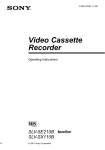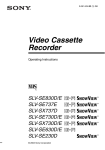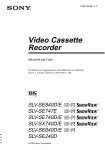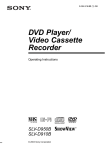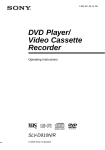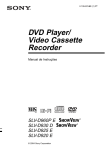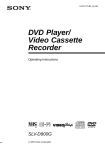Download Operating Instructions
Transcript
3-090-241-E2 (1) GB Video Cassette Recorder Operating Instructions PAL SECAM SLV-SE840B SLV-SE740B SLV-SE640B SLV-SE240B © 2004 Sony Corporation WARNING To prevent fire or shock hazard, do not expose the unit to rain or moisture. To avoid electrical shock, do not open the cabinet. Refer servicing to qualified personnel only. To prevent fire or shock hazard, do not place objects filled with liquids, such as vases, on the apparatus. Mains lead must only be changed at a qualified service shop. Precautions Safety • This unit operates on 220 – 240 V AC, 50 Hz. Check that the unit’s operating voltage is identical with your local power supply. • If anything falls into the cabinet, unplug the unit and have it checked by qualified personnel before operating it any further. • The unit is not disconnected from the mains as long as it is connected to the mains, even if the unit itself has been turned off. • Unplug the unit from the wall outlet if you do not intend to use it for an extended period of time. To disconnect the cord, pull it out by the plug, never by the cord. Installing • Do not install this equipment in a confined space such as a book or similar unit. • Allow adequate air circulation to prevent internal heat buildup. • Do not place the unit on surfaces (rugs, blankets, etc.) or near materials (curtains, draperies) that may block the ventilation slots. • Do not install the unit near heat sources such as radiators or air ducts, or in a place subject to direct sunlight, excessive dust, mechanical vibration or shock. • Do not install the unit in an inclined position. It is designed to be operated in a horizontal position only. • Keep the unit and cassettes away from equipment with strong magnets, such as microwave ovens or large loudspeakers. • Do not place heavy objects on the unit. • If the unit is brought directly from a cold to a warm location, moisture may condense inside the VCR and cause damage to the video head and tape. When you first install the unit, or when you move it from a cold to a warm location, wait for about three hours before operating the unit. 2 WARNING Caution Television programmes, films, video tapes and other materials may be copyrighted. Unauthorized recording of such material may be contrary to the provisions of the copyright laws. Also, use of this recorder with cable television transmission may require authorization from the cable television transmitter and/or programme owner. Compatible colour systems • This VCR is designed to record using the PAL (B/G) and SECAM colour systems and play back using the PAL (B/G) and SECAM colour systems. Recording of video sources based on other colour systems cannot be guaranteed. • Tapes recorded with the MESECAM colour system can be played back on this VCR using a TV or a colour monitor supporting the SECAM colour system. SHOWVIEW is a registered trademark of Gemstar Development Corporation. The SHOWVIEW system is manufactured under license from Gemstar Development Corporation. Getting Started 4 Index to parts and controls 11 Step 1 : Unpacking 12 Step 2 : Setting up the remote commander 16 Step 3 : Connecting the VCR 19 Step 4 : Setting up the VCR with the Auto Set Up function 21 Setting the clock 23 Downloading the TV tuner’s preset data (not available on SLV-SE640B and SE240B) 24 Selecting a language 25 Presetting channels 28 Changing/disabling programme positions 33 Setting the Canal Plus decoder Additional Operations 55 Playing/searching at various speeds 57 Setting the recording duration time 58 Synchronized Recording (not available on SLV-SE640B and SE240B) 60 Checking/changing/cancelling timer settings 62 Recording stereo and bilingual programmes (not available on SLVSE240B) 65 Searching using the index function (not available on SLV-SE240B) 67 Adjusting the picture 68 Reducing the VCR’s power consumption 69 Changing menu options Getting Started Table of contents Editing Basic Operations 36 Playing a tape 39 Recording TV programmes 43 Recording TV programmes using the Dial Timer (SLV-SE840B only) 48 Recording TV programmes using the ShowView® system (not available on SLV-SE640B and SE240B) 52 Recording TV programmes using the timer 71 Connecting to a VCR or stereo system 73 Basic editing 74 Audio dubbing (SLV-SE840B only) Additional Information 75 Troubleshooting 79 Specifications 81 Index Back Cover Quick Start Guide Table of contents 3 Getting Started Index to parts and controls Refer to the pages indicated in parentheses ( ) for details. Front panel For SLV-SE840B A ?/1 (on/standby) switch I B Remote sensor (12) J DOUBLAGE SON button (74) C Tape compartment K CHAINE +/– buttons* (44) (56) (67) D A (eject) button (36) L ENR SYNCHRO (Synchronized Recording) button*2 (59) E H (play) button* (36) (55)/M (fast-forward)/m (rewind) (37) (56)/Playback Dial (37) (56) F x (stop) button (20) (36) (73) (74) G X (pause) button (36) (47) (73) (74) H ENR z (record) button (40) (57) (73) 4 Index to parts and controls PROG (Dial Timer) (43) M t LIGNE-2 G (left) o D (right) jacks (covered)* (71) (72) (74) How to open the jack cover 1 Press the bottom of the cover. 2 Hook your finger on the top edge of the cover and pull it open. * The H (play), CHAINE + buttons and jack cover have a tactile dot. For SLV-SE740B and SE640B Getting Started A ?/1 (on/standby) switch G X (pause) button (36) (73) (74) B Remote sensor (12) H ENR z (record) button (40) (57) (73) C Tape compartment D A (eject) button (36) E H (play) button*1 (36) (55)/M (fast-forward)/m (rewind) (37) (56)/Playback Dial (37) (56) F x (stop) button (20) (36) (73) (74) I CHAINE +/– buttons*1 (56) (67) J ENR SYNCHRO (Synchronized Recording) button*2 (59) *1 The H (play) and CHAINE + buttons have a tactile dot. *2 not available on SLV-SE640B continued Index to parts and controls 5 For SLV-SE240B A ?/1 (on/standby) switch F x (stop) button (20) (36) (73) (74) B A (eject) button (36) G X (pause) button (36) (73) (74) C Remote sensor (12) H ENR z (record) button (40) (57) (73) D Tape compartment E H (play) button* (36) (55)/M (fast-forward)/m (rewind) (37) (56)/Playback Dial (37) (56) 6 Index to parts and controls I CHAINE +/– buttons* (56) (67) * The H (play) and CHAINE + buttons have a tactile dot. Display window 1 2 8 7 3 4 5 6 A Tape indicator E TV indicator (42) B MAGN indicator (16) (40) F STEREO indicator (62) C Time counter/clock/line/programme position indicator (37) (39) (73) G Tape speed indicators (39) D (smartlink) indicator (17) Getting Started For SLV-SE840B and SE740B H Timer/recording indicator (40) (45) (50) (53) For SLV-SE640B and SE240B A Tape indicator E STEREO indicator* (62) B Time counter/clock/line/programme position indicator (37) (39) (73) F VIDEO (video) indicator (16) (40) C Timer indicator (45) (50) (53) G Playback indicator * not available on SLV-SE240B D Recording indicator (40) continued Index to parts and controls 7 Rear panel For SLV-SE840B, SE740B and SE640B For SLV-SE240B A (in from antenna) connector (16) B LIGNE-3 (DEC/EXT) connector*1 LIGNE-2 (DEC/EXT) connector*2 (18) (33) (72) C Mains lead (16) D AUDIO (OUT/SORTIE) R/D (right) L/G (left) jacks*3 (18) 8 Index to parts and controls E LIGNE-1 (EURO AV) connector (16) (33) (71) F (out to tv) connector (16) *1 SLV-SE840B only *2 SLV-SE740B, SE640B and SE240B only *3 not available on SLV-SE640B A Z (eject) button (36) Remote commander (wide) button (for TV) (14) (15) C AFFICH button (14) (37) (40) D COMPT/DUREE REST button (40) E Programme number buttons*1 (13) (41) Getting Started B F - (ten’s digit) button (13) (41) 1 2 3 4 5 6 7 8 9 0 G / (Teletext) button (for TV)*2 (14) H 2 (volume) +/– buttons (for TV) (13) I a TV power on/TV mode select button (for TV)*2 (13) J z ENR (record) button (40) (57) K SP (Standard Play)/LP (Long Play) button*3 (39) L MENU button (21) (60) M X (pause)/M button (21) (36) x (stop)/m button (21) (36) m (rewind)/< button (21) (36) (55) M (fast-forward)/, button (21) (36) (55) H (play)/OK button*1 (21) (36) (55) *1 The H (play), CHOIX SON, number 5 and CHAINE + buttons have a tactile dot. *2 SLV-SE840B only *3 not available on SLV-SE240B continued Index to parts and controls 9 N [TV] / [MAGN] remote control switch (12) O ?/1 (on/standby) switch (13) (14) (50) P CHOIX SON button*1*3 (14) (63) Q t TV/MAGN button (13) (16) (40) R ANNUL/0 button (37) (49) (60) 1 2 3 4 5 6 7 8 9 S CHOIX ENTREE button (39) (53) (73) T CHAINE (programme) +/– buttons*1 (13) (39) c / C Teletext page access buttons (for TV)*2 (14) 0 U y RALENTI button*4 (55) V ×2 button*4 (55) W ./> (index search) buttons*3*4 (65) X MINUTERIE button (48) (52) *1 The H (play), CHOIX SON, number 5 and CHAINE + buttons have a tactile dot. *2 SLV-SE840B only *3 not available on SLV-SE240B *4 FASTEXT buttons (for TV) (SLV-SE840B only) 10 Index to parts and controls Getting Started Step 1 : Unpacking Check that you have received the following items with the VCR: • Remote commander • Aerial cable • R6 (size AA) batteries • PERITEL cable Note • The supplied remote commander is for the exclusive use of this VCR. How to use this manual The instructions in this manual are for the 4 models: SLV-SE840B, SE740B, SE640B and SE240B. Check your model name by looking at the rear panel of your VCR. SLV-SE840B is the model used for illustration purposes. Any difference in operation is clearly indicated in the text, for example, “SLV-SE840B only.” This manual mainly explains operations using the remote, but the same operations can also be performed using the buttons on the VCR having the same or similar names. Unpacking 11 Step 2 : Setting up the remote commander Inserting the batteries Insert two R6 (size AA) batteries by matching the + and – on the batteries to the diagram inside the battery compartment. Insert the negative (–) end first, then push in and down until the positive (+) end clicks into position. Using the remote commander You can use this remote commander to operate this VCR and a Sony TV. Buttons on the remote commander marked with a dot (•) can be used to operate your Sony TV. If the TV does not have the symbol near the remote sensor, this remote commander will not operate the TV. Remote sensor [TV] / [MAGN] 1 2 3 4 5 6 7 8 9 0 12 To operate Set [TV] / [MAGN] to the VCR [MAGN] and point at the remote sensor at the VCR a Sony TV [TV] and point at the remote sensor at the TV Setting up the remote commander CHOIX SON AFFICH t TV/MAGN - 1 2 3 4 5 6 7 8 9 Getting Started ?/1 Programme number buttons 0 / CHAINE +/–/ c/C 2 +/– a FASTEXT buttons TV control buttons To Press Set the TV to standby mode ?/1 Select an input source: aerial in or line in t TV/MAGN Select the TV’s programme position Programme number buttons, -, CHAINE +/– Adjust the volume of the TV 2 +/– Switch to TV (Teletext off)* 1 a (TV) continued Setting up the remote commander 13 To Switch to Teletext* Press / (Teletext) 1 Select the sound*2 CHOIX SON Use FASTEXT*1 FASTEXT buttons Call up the on-screen display 1 Change the Teletext page* Switch to/from wide mode of a Sony wide TV (For other manufactures’ wide TVs, see “Controlling other TVs with the remote commander (SLVSE840B only)” below.) AFFICH c/C (wide) Notes • With normal use, the batteries should last about three to six months. • If you do not use the remote commander for an extended period of time, remove the batteries to avoid possible damage from battery leakage. • Do not use a new battery together with an old one. • Do not use different types of batteries together. • Do not leave the remote commander in an extremely hot or humid place. • Do not drop any foreign object into the remote casing, particularly when replacing the batteries. • Do not expose the remote sensor to direct light from the sun or lighting apparatus. Doing so may cause a malfunction. • Some buttons may not work with certain Sony TVs. *1 SLV-SE840B only *2 not available on SLV-SE240B Controlling other TVs with the remote commander (SLVSE840B only) The remote commander is preprogrammed to control non-Sony TVs. If your TV is listed in the following table, set the appropriate manufacturer’s code number. 1 Set [TV] / [MAGN] at the top of the remote commander to [TV]. Hold down ?/1, and enter your TV’s code number using the programme 2 number buttons. Then release ?/1. Now you can use the following TV control buttons to control your TV: ?/1, t TV/MAGN, programme number buttons, - (ten’s digit), CHAINE +/–, 2 +/–, a (TV), / (Teletext), FASTEXT buttons, (wide)*, MENU*, M/m/</,*, and OK*. * These buttons may not work with all TVs. 14 Setting up the remote commander To switch to wide mode, see the footnotes below this table for the applicable code numbers. Manufacturer Code number Manufacturer Code number Sony 01* , 02 Panasonic 17*1, 49 Akai 68 Philips 06*1, 07*1, 08*1 Ferguson 52 Saba 12, 13 1 Grundig 10* , 11* Samsung 22, 23 Hitachi 24 Sanyo 25 JVC 33 Sharp 29 Loewe 45 Telefunken 36 Mivar 09, 70 Thomson 43*2 NEC 66 Toshiba 38 Nokia 1 1 Getting Started Code numbers of controllable TVs If more than one code number is listed, try entering them one at a time until you find the one that works with your TV. 3 15, 16, 69* *1 Press (wide) to switch the wide picture mode on or off. *2 Press (wide), then press 2 +/– to select the wide picture mode you want. *3 Press (wide). The menu appears on the TV screen. Then, press M/m/</, to select the wide picture you want and press OK. Tip • When you set your TV’s code number correctly while the TV is turned on, the TV turns off automatically. Notes • If you enter a new code number, the code number previously entered will be erased. • If the TV uses a different remote control system from the one programmed to work with the VCR, you cannot control your TV with the remote commander. • When you replace the batteries of the remote commander, the code number may change. Set the appropriate code number every time you replace the batteries. Setting up the remote commander 15 Step 3 : Connecting the VCR ANTENNE ENTREE LIGNE-1 (EURO AV) Aerial cable (supplied) PERITEL : Signal flow PERITEL cable (supplied) 1 Disconnect the aerial cable from your TV and connect it to on the rear panel of the VCR. 2 Connect of the VCR and the aerial input of your TV using the supplied aerial cable. 3 Connect LIGNE-1 (EURO AV) on the VCR and the PERITEL connector on the TV with the supplied PERITEL cable. Whenever you want to watch the VCR picture, press t TV/MAGN to display the MAGN*1 or VIDEO*2 indicator in the display window. 4 Connect the mains lead to the mains. *1 SLV-SE840B and SE740B only *2 SLV-SE640B and SE240B only 16 Connecting the VCR Mains lead to mains If the connected TV complies with SMARTLINK, MEGALOGIC*1, EASYLINK*2, Q-Link*3, EURO VIEW LINK*4, or T-V LINK*5, this VCR automatically runs the SMARTLINK function after you complete the steps on the previous page (the indicator appears in the VCR’s display window when you turn on the TV). You can enjoy the following SMARTLINK features. Getting Started About the SMARTLINK features (not available on SLV-SE640B and SE240B) • TV Direct Rec You can easily record what you are watching on the TV when the VCR is turned on. For details, see “Recording what you are watching on the TV (TV Direct Rec) (not available on SLV-SE640B and SE240B)” on page 42. • One Touch Play With One Touch Play, you can start playback automatically without turning on the TV. For details, see “Starting playback automatically with one button (One Touch Play) (not available on SLV-SE640B and SE240B)” on page 38. • One Touch Menu When the VCR is turned on, you can turn on the TV, set the TV to the video channel, and display the VCR’s on-screen display automatically by pressing MENU on the remote commander. • One Touch Timer When the VCR is turned on, you can turn on the TV, set the TV to the video channel, and display the timer recording menu (the MINUTERIE menu or the SHOWVIEW menu) automatically by pressing MINUTERIE on the remote commander. You can set which timer recording menu is displayed using OPTIONS PROG. in the FONCTIONS AVANCÉES menu (see page 70). • NexTView Download You can easily set the timer by using the NexTView Download function on your TV. Please refer to your TV’s instruction manual. *1 “MEGALOGIC” is a registered trademark of Grundig Corporation. *2 “EASYLINK” is a trademark of Philips Corporation. *3 “Q-Link” is a trademark of Panasonic Corporation. *4 “EURO VIEW LINK” is a trademark of Toshiba Corporation. *5 “T-V LINK” is a trademark of JVC Corporation. Note • Not all TVs respond to the functions above. continued Connecting the VCR 17 Additional connections To a stereo system (not available on SLV-SE640B and SE240B) You can improve sound quality by connecting a stereo system to the AUDIO R/D L/G jacks as shown on the right. AUDIO R/D L/G ENTREE LIGNE Audio cable (not supplied) : Signal flow To a satellite or digital tuner with Line Through Using the Line Through function, you can watch programmes from a satellite or digital tuner connected to this VCR on the TV even when the VCR is turned off. When you turn on the satellite or digital tuner, this VCR automatically sends the signal from the satellite or digital tuner to the TV without turning itself on. LIGNE-3 (DEC/EXT)*1 or LIGNE-2 (DEC/EXT)*2 SORTIE LIGNE PERITEL cable (not supplied) : Signal flow the satellite or digital tuner to the LIGNE-3 (DEC/EXT)* 1 Connect LIGNE-2 (DEC/EXT)* connector as shown above. 2 Turn off the VCR. 1 or 2 To watch a programme, turn on the satellite or digital tuner and the TV. Notes • The Line Through function will not operate properly if VEILLE ECO in the RÉGLAGES UTILISATEUR menu is set to ECO2. Set VEILLE ECO to NON or ECO1 to ensure proper operation (see page 68). • You cannot watch programmes on the TV while recording unless you are recording a satellite or digital programme. • This function may not work with some types of satellite or digital tuners. • When the VCR is turned off, set the TV to the video channel. *1 SLV-SE840B only *2 SLV-SE740B, SE640B and SE240B only 18 Connecting the VCR Before using the VCR for the first time, set up the VCR using the Auto Set Up function. With this function, you can set the TV channels, guide channels for the ShowView system*, and VCR clock* automatically. 1 Turn on your TV and set it to the video channel. 2 Connect the mains lead to the mains. 3 Press OK. Getting Started Step 4 : Setting up the VCR with the Auto Set Up function The VCR automatically turns on, and the message for the Auto Set Up function appears. OK The SÉLECTION DU PAYS menu* appears. S É L E CTI ON DU P A Y S FRA NÇA I S S É L E CT. : RÉ GL E R : OK 4 OK For SLV-SE840B, SE740B and SE240B Press </, to select your country, then press OK. The VCR starts searching for all of the receivable channels and presets them (in the appropriate order for your local area). S CHW E I Z S ORTI E : M E NU I NS TA L L A TI ON A UTO M E RCI D’ A TTE NDRE 40% S ORTI E : M E NU If you want to change the order of the channels or disable unwanted programme positions, see “Changing/disabling programme positions” on page 28. After the search or download is complete, the current time appears for any stations that transmit a time signal. If the time does not appear, set the clock manually. See “Setting the clock” on page 21. For SLV-SE640B The clock setting menu appears. See “Setting the clock” on page 21. continued Setting up the VCR with the Auto Set Up function 19 To cancel the Auto Set Up function Press MENU. Notes • Whenever you operate the Auto Set Up function, some of the settings (ShowView*, timer, etc.) will be reset. If this happens, you have to set them again. • Auto preset starts automatically only when you plug in the mains lead for the first time after you purchase the VCR. • If you want to use the Auto Set Up function again, press MENU, then press M/m/ </, to highlight INSTALLATION and press OK. Press M/m to highlight INSTALLATION AUTO, then repeat all procedures from step 3. • Auto preset can be performed by pressing x (stop) on the VCR continuously for 5 seconds or more with no tape inserted. * not available on SLV-SE640B 20 Setting up the VCR with the Auto Set Up function You must set the time and date on the VCR to use the timer features properly. The Auto Clock Set function* works only if a station in your area is broadcasting a time signal. Getting Started Setting the clock Before you start… • Turn on the VCR and the TV. • Set the TV to the video channel. • Refer to “Index to parts and controls” for button locations. 1 MENU Press MENU, then press M/m/</ , to highlight RÉGLAGE HORLOGE and press OK. 12 :00 1 / JAN / 2 0 0 4 JEU HORL OGE A UTO : OUI OK S É L E CT. : FI N : OK 2 RÉ GL E R : S ORTI E : M E NU Press M/m to set the hour. OK 18 :00 1 / JAN / 2 0 0 4 JEU HORL OGE A UTO S É L E CT. : FI N : OK 3 : OUI RÉ GL E R : S ORTI E : M E NU Press , to select the minutes and set the minutes by pressing M/m. OK 18 :30 1 / JAN / 2 0 0 4 JEU HORL OGE A UTO S É L E CT. : FI N : OK : OUI RÉ GL E R : S ORTI E : M E NU continued Setting the clock 21 4 OK Set the day, month, and year in sequence by pressing , to select the item to be set, and press M/m to select the digits, then press ,. The day of the week is set automatically. 5 OK Press M/m to select OUI for the setting of the Auto Clock Set function*. The VCR automatically sets the clock according to the time signal broadcast between the channels ST 1 to ST 5. 18 :30 2 8 / SEP / 2 0 0 4 MAR HORL OGE A UTO S É L E CT. : FI N : OK 18 :30 : OUI RÉ GL E R : S ORTI E : M E NU 2 8 / SEP / 2 0 0 4 MAR HORL OGE A UTO S É L E CT. : FI N : OK : OUI RÉ GL E R : S ORTI E : M E NU If you do not need the Auto Clock Set function, select NON. 6 MENU Press MENU to exit the menu. Tips • If you set HORLOGE AUTO* to OUI, the Auto Clock Set function is activated whenever the VCR is turned off. The time is adjusted automatically by making reference to the time signal from the station. • To change the digits while setting, press < to return to the item to be changed, and select the digits by pressing M/m. * not available on SLV-SE640B 22 Setting the clock Getting Started Downloading the TV tuner’s preset data (not available on SLV-SE640B and SE240B) You can download your TV tuner’s preset data to the VCR and tune the VCR according to that data using the SMARTLINK connection. Before you start… • Turn on the VCR and the TV. • Set the TV to the video channel. • Refer to “Index to parts and controls” for button locations. 1 MENU Press MENU, then press M/m/</ , to highlight INSTALLATION and press OK. OK 2 I NS TA L L A TI ON A UTO I NS TA L L A TI ON M A NUE L L E S M A RTL I NK S É L E CT. : FI N : OK Press M/m to highlight SMARTLINK, then press ,. RÉ GL E R : S ORTI E : M E NU S M A RTL I NK TRA NS FE RT DE S P ROGRA M M E S TV OK E NRE G. TV DI RE CT S É L E CT. : FI N : OK 3 OK Press M/m to highlight TRANSFERT DES PROGRAMMES TV, then press ,. Press , again. The Preset Download function starts and the indicator flashes in the display window during download. : OUI RÉ GL E R : S ORTI E : M E NU TRA NS FE RT DE S P ROGRA M M E S TV M E RCI D’ A TTE NDRE 40% FI N : OK S ORTI E : M E NU Downloading the TV tuner’s preset data (not available on SLV-SE640B and SE240B) 23 Selecting a language If you prefer an on-screen language other than French, use the on-screen display to select another language. Before you start… • Turn on the VCR and the TV. • Set the TV to the video channel. • Refer to “Index to parts and controls” for button locations. 1 MENU Press MENU, then press M/m/</ , to highlight SÉLECTION LANGUE and press OK. OK 2 GB ES NL FI DE IT SE GR S É L E CT. : RÉ GL E R : OK FR PT DK TR S ORTI E : M E NU Press M/m/</, to highlight the abbreviation of the desired language from the table below, then press OK. OK The abbreviations of the languages are as follows: Abbreviation 24 Language Abbreviation GB English SE Swedish ES Spanish GR Greek NL Dutch FR French FI Finnish PT Portuguese DE German DK Danish IT Italian TR Turkish Selecting a language Language If some channels could not be preset using the Auto Set Up function, you can preset them manually. Before you start… Getting Started Presetting channels • Turn on the VCR and the TV. • Set the TV to the video channel. • Refer to “Index to parts and controls” for button locations. 1 MENU Press MENU, then press M/m/</ , to highlight INSTALLATION and press OK. OK 2 OK I NS TA L L A TI ON A UTO I NS TA L L A TI ON M A NUE L L E S M A RTL I NK S É L E CT. : FI N : OK Press M/m to highlight INSTALLATION MANUELLE, then press ,. L I S TE S TA TI ONS TV ST 1 2 3 4 5 CA N. 027 029 030 032 E FFA CE 3 OK Press M/m to highlight the row which you want to preset, then press ,. To display other pages for programme positions 6 to 80, press M/m repeatedly. 4 Press M/m to highlight SYS if necessary. OK RÉ GL E R : S ORTI E : M E NU NOM AAB– L MN – CDE – I J K– DE C NON NON NON NON SYS. L / L’ L / L’ L / L’ L / L’ M ODI F. S T : OK : A NNUL S ORTI E : M E NU RE CHE RCHE M A NUE L L E SYS. ST CA NA L RÉ GL . FI N DE CODE UR NOM : : : : : : L / L’ 5 ––– – NON –––– RÉ GL E R : S ORTI E : M E NU S É L E CT. : FI N : OK RE CHE RCHE M A NUE L L E SYS. ST CA NA L RÉ GL . FI N DE CODE UR NOM S É L E CT. : FI N : OK : : : : : : L / L’ 5 033 – NON –––– RÉ GL E R : S ORTI E : M E NU continued Presetting channels 25 5 Press </, to set L/L’ or B/G if necessary. OK 6 OK • To receive broadcast in France, highlight L/L’. • To receive broadcast using the PAL system (for example, in Germany or Switzerland), highlight B/G. Press M/m to highlight CANAL, then press </, repeatedly until the channel you want is displayed. RE CHE RCHE M A NUE L L E SYS. ST CA NA L RÉ GL . FI N DE CODE UR NOM : : : : : : L / L’ 5 033 – NON –––– S É L E CT. : FI N : OK 7 Press M/m to highlight NOM, then press ,. RE CHE RCHE M A NUE L L E SYS. ST CA NA L RÉ GL . FI N DE CODE UR NOM OK RÉ GL E R : S ORTI E : M E NU : : : : : : L / L’ 5 033 – NON –––– RÉ GL E R : S ORTI E : M E NU S É L E CT. : FI N : OK 8 Enter the station name. OK 1 Press M/m to select a character. Each time you press M, the character changes as shown below. AtBt…tZt0t1t …t9tA RE CHE RCHE M A NUE L L E SYS. ST CA NA L RÉ GL . FI N DE CODE UR NOM : : : : : : L / L’ 5 033 – NON O– – – S É L E CT. : FI N : OK RÉ GL E R : S ORTI E : M E NU 2 Press , to set the next character. The next space flashes. To correct a character, press </, until the character you want to correct flashes, then reset it. You can set up to 4 characters for the station name. 9 Press OK to confirm the station name. OK 26 Presetting channels MENU Press MENU to exit the menu. If the picture is not clear If the picture is not clear, you may use the Manual Fine Tuning (RÉGL.FIN) function. After step 6, press M/m to select RÉGL.FIN. Press </, to get a clear picture, then press MENU to exit the menu. Getting Started 10 Tip • To set the programme position for the decoder, see “Setting the Canal Plus decoder” on page 33. Note • When adjusting RÉGL.FIN, the menu may become difficult to read due to interference from the picture being received. Presetting channels 27 Changing/disabling programme positions After setting the channels, you can change the programme positions as you like. If any programme positions are unused or contain unwanted channels, you can disable them. You can also change the station names. If the station names are not displayed, you can enter them manually. Changing programme positions Before you start… • Turn on the VCR and the TV. • Set the TV to the video channel. • Refer to “Index to parts and controls” for button locations. 1 MENU Press MENU, then press M/m/</ , to highlight INSTALLATION and press OK. OK 2 OK I NS TA L L A TI ON A UTO I NS TA L L A TI ON M A NUE L L E S M A RTL I NK S É L E CT. : FI N : OK Press M/m to highlight INSTALLATION MANUELLE, then press ,. L I S TE S TA TI ONS TV ST 1 2 3 4 5 CA N. 027 029 030 032 E FFA CE 3 OK Press M/m to highlight the row which you want to change the programme position. To display other pages for programme positions 6 to 80, press M/m repeatedly. Changing/disabling programme positions NOM AAB– L MN – CDE – I J K– DE C NON NON NON NON SYS. L / L’ L / L’ L / L’ L / L’ M ODI F. S T : OK : A NNUL S ORTI E : M E NU L I S TE S TA TI ONS TV ST 1 2 3 4 5 CA N. 027 029 030 032 E FFA CE 28 RÉ GL E R : S ORTI E : M E NU NOM AAB– L MN – CDE – I J K– DE C NON NON NON NON SYS. L / L’ L / L’ L / L’ L / L’ M ODI F. S T : OK : A NNUL S ORTI E : M E NU Press OK, then press M/m to move to the desired programme position. L I S TE S TA TI ONS TV ST 1 2 3 4 5 OK CA N. NOM 0 2 7 AAB– DE C NON SYS. L / L’ 030 032 029 NON NON NON L / L’ L / L’ L / L’ CDE – I J K– L MN – M ODI F. S T : OK S ORTI E : M E NU 5 Getting Started 4 Press OK to confirm the setting. OK 6 7 To change the programme position of another station, repeat steps 3 through 5. MENU Press MENU to exit the menu. Disabling unwanted programme positions After presetting channels, you can disable unused programme positions. The disabled positions will be skipped later when you press the CHAINE +/– buttons. Before you start… • Turn on the VCR and the TV. • Set the TV to the video channel. • Refer to “Index to parts and controls” for button locations. 1 MENU OK Press MENU, then press M/m/</ , to highlight INSTALLATION, and press OK. I NS TA L L A TI ON A UTO I NS TA L L A TI ON M A NUE L L E S M A RTL I NK S É L E CT. : FI N : OK RÉ GL E R : S ORTI E : M E NU continued Changing/disabling programme positions 29 2 OK Press M/m to highlight INSTALLATION MANUELLE, then press ,. L I S TE S TA TI ONS TV ST 1 2 3 4 5 CA N. 027 029 030 032 E FFA CE 3 Press M/m to highlight the row which you want to disable. OK To display other pages for programme positions 6 to 80, press M/m repeatedly. CA N. 027 029 030 032 SYS. L / L’ L / L’ L / L’ L / L’ M ODI F. S T : OK : A NNUL S ORTI E : M E NU NOM AAB– L MN – CDE – I J K– DE C NON NON NON NON SYS. L / L’ L / L’ L / L’ L / L’ M ODI F. S T : OK : A NNUL S ORTI E : M E NU Press ANNUL/0. ANNUL/0 The selected row will be cleared as shown on the right. L I S TE S TA TI ONS TV ST 1 2 3 4 5 CA N. NOM 0 2 7 AAB– DE C NON SYS. L / L’ 030 032 NON NON L / L’ L / L’ E FFA CE 5 6 DE C NON NON NON NON L I S TE S TA TI ONS TV ST 1 2 3 4 5 E FFA CE 4 NOM AAB– L MN – CDE – I J K– CDE – I J K– M ODI F. S T : OK : A NNUL S ORTI E : M E NU Repeat steps 3 and 4 for any other programme positions you want to disable. MENU Press MENU to exit the menu. Note • Be sure to select the programme position you want to disable correctly. If you disable a programme position by mistake, you need to reset that channel manually. 30 Changing/disabling programme positions Changing the station names * not available on SLV-SE640B Before you start… • Turn on the VCR and the TV. • Set the TV to the video channel. • Refer to “Index to parts and controls” for button locations. 1 MENU Press MENU, then press M/m/</ , to highlight INSTALLATION and press OK. OK 2 OK I NS TA L L A TI ON A UTO I NS TA L L A TI ON M A NUE L L E S M A RTL I NK S É L E CT. : FI N : OK Press M/m to highlight INSTALLATION MANUELLE, then press ,. OK Press M/m to highlight the row which you want to change or enter the station name, then press ,. To display other pages for programme positions 6 to 80, press M/m repeatedly. 4 Press M/m to highlight NOM, then press ,. OK RÉ GL E R : S ORTI E : M E NU L I S TE S TA TI ONS TV ST 1 2 3 4 5 CA N. 027 029 030 032 033 E FFA CE 3 Getting Started You can change or enter the station names (up to 4 characters). The VCR must receive channel information for station names to appear automatically*. NOM AAB– L MN – CDE – I J K– –––– DE C NON NON NON NON NON SYS. L / L’ L / L’ L / L’ L / L’ L / L’ M ODI F. S T : OK : A NNUL S ORTI E : M E NU RE CHE RCHE M A NUE L L E SYS. ST CA NA L RÉ GL . FI N DE CODE UR NOM : : : : : : S É L E CT. : FI N : OK L / L’ 5 033 – NON –––– RÉ GL E R : S ORTI E : M E NU RE CHE RCHE M A NUE L L E SYS. ST CA NA L RÉ GL . FI N DE CODE UR NOM S É L E CT. : FI N : OK : : : : : : L / L’ 5 033 – NON –––– RÉ GL E R : S ORTI E : M E NU continued Changing/disabling programme positions 31 5 Enter the station name. OK 1 Press M/m to select a character. Each time you press M, the character changes as shown below. AtBt…tZt0t1t …t9tA RE CHE RCHE M A NUE L L E SYS. ST CA NA L RÉ GL . FI N DE CODE UR NOM : : : : : : L / L’ 5 033 – NON O– – – S É L E CT. : FI N : OK RÉ GL E R : S ORTI E : M E NU 2 Press , to set the next character. The next space flashes. To correct a character, press </, until the character you want to correct flashes, then reset it. You can set up to 4 characters for the station name. 6 Press OK to confirm the new name. OK 7 32 MENU Press MENU to exit the menu. Changing/disabling programme positions You can watch or record Canal Plus programmes if you connect a decoder (not supplied) to the VCR. Connecting a decoder PERITEL cable (not supplied) Getting Started Setting the Canal Plus decoder Canal Plus decoder PERITEL LIGNE-3 (DEC/EXT)*1 or LIGNE-2 (DEC/EXT)*2 LIGNE-1 (EURO AV) ANTENNE ENTREE Aerial cable (supplied) PERITEL PERITEL cable (supplied) : Signal flow Setting Canal Plus channels To watch or record Canal Plus programmes, set your VCR to receive the channels using the on-screen display. In order to set the channels correctly, be sure to follow all of the steps below. Before you start… • Turn on the VCR, the TV, and the decoder. • Set the TV to the video channel. • Refer to “Index to parts and controls” for button locations. continued Setting the Canal Plus decoder 33 1 MENU Press MENU, then press M/m/</ , to highlight INSTALLATION and press OK. OK 2 OK I NS TA L L A TI ON A UTO I NS TA L L A TI ON M A NUE L L E S M A RTL I NK S É L E CT. : FI N : OK Press M/m to highlight INSTALLATION MANUELLE, then press ,. L I S TE S TA TI ONS TV ST 1 2 3 4 5 CA N. 027 029 030 032 033 E FFA CE 3 OK Press M/m to highlight the row which you want to set for the decoder, then press ,. To display positions 6 to 80, press M/m repeatedly. RÉ GL E R : S ORTI E : M E NU NOM AAB– L MN – CDE – I J K– –––– Press M/m to highlight SYS if necessary. RE CHE RCHE M A NUE L L E SYS. ST CA NA L RÉ GL . FI N DE CODE UR NOM : : : : : : S É L E CT. : FI N : OK 5 RÉ GL E R : S ORTI E : M E NU : : : : : : L / L’ 5 033 – NON –––– RÉ GL E R : S ORTI E : M E NU Press </, to set L/L’ or B/G if necessary. OK 34 L / L’ 5 033 – NON –––– RE CHE RCHE M A NUE L L E SYS. ST CA NA L RÉ GL . FI N DE CODE UR NOM OK SYS. L / L’ L / L’ L / L’ L / L’ L / L’ M ODI F. S T : OK : A NNUL S ORTI E : M E NU S É L E CT. : FI N : OK 4 DE C NON NON NON NON NON • To receive broadcast in France, highlight L/L’. • To receive broadcast using the PAL system (for example, in Germany or Switzerland), highlight B/G. Setting the Canal Plus decoder OK Press M/m to highlight CANAL, then press </, repeatedly until the channel you want is displayed. RE CHE RCHE M A NUE L L E SYS. ST CA NA L RÉ GL . FI N DE CODE UR NOM : : : : : : S É L E CT. : FI N : OK 7 Press M/m to highlight DECODEUR. RÉ GL E R : S ORTI E : M E NU RE CHE RCHE M A NUE L L E SYS. ST CA NA L RÉ GL . FI N DE CODE UR NOM OK : : : : : : S É L E CT. : FI N : OK 8 Press , to set DECODEUR to OUI, then press OK. S É L E CT. : FI N : OK 9 MENU L / L’ 5 033 – NON –––– RÉ GL E R : S ORTI E : M E NU RE CHE RCHE M A NUE L L E SYS. ST CA NA L RÉ GL . FI N DE CODE UR NOM OK L / L’ 5 033 – NON –––– Getting Started 6 : : : : : : L / L’ 5 033 – OUI –––– RÉ GL E R : S ORTI E : M E NU Press MENU to exit the menu. Notes • To superimpose subtitles while watching Canal Plus programmes, make both decoder-VCR and VCR-TV connections using 21-pin PERITEL cables that are compatible with the RGB signals. You cannot record subtitles on the VCR. • When you watch Canal Plus programmes through the RFU input of the TV, press t TV/MAGN so that the MAGN*3 or VIDEO*4 indicator appears in the display window. *1 SLV-SE840B only *2 SLV-SE740B, SE640B and SE240B only *3 SLV-SE840B and SE740B only *4 SLV-SE640B and SE240B only Setting the Canal Plus decoder 35 Basic Operations Playing a tape Before you start... • Refer to “Index to parts and controls” for button locations. 1 Turn on your TV and set it to the video channel. 2 Insert a tape. 3 Press H (play). The VCR turns on and starts playing automatically if you insert a tape with its safety tab removed. When the tape reaches the end, it will rewind automatically. OK Additional tasks 36 To Do this Stop play Press x (stop) Pause play Press X (pause) Resume play after pause Press X (pause) or H (play) Fast-forward the tape Press M (fast-forward) during stop Rewind the tape Press m (rewind) during stop Eject the tape Press Z (eject) Playing a tape Using Playback Dial on the VCR With Playback Dial, you can operate the following playback options. Playback Dial Do this Resume play after pause Press H (play) Fast-forward the tape Quickly turn and release Playback Dial to the right (M (fast-forward)) during stop Rewind the tape Quickly turn and release Playback Dial to the left (m (rewind)) during stop Note • Do not turn Playback Dial forcibly. It may damage Playback Dial. Basic Operations To To set the colour system If the playback picture has no colour, or streaks appear during playback, set the SYST. COULEUR option in the RÉGLAGES UTILISATEUR menu to conform to the system that the tape was recorded in (see page 69) (Normally set the option to AUTO). To use the time counter Press ANNUL/0 at the point on the tape that you want to find later. The counter in the display window resets to “0:00:00” or “00:00.” Search for the point afterwards by referring to the counter. SE840B, SE740B Hour SE640B, SE240B Minute Second To display the counter on the TV screen, press Hour Minute AFFICH. continued Playing a tape 37 Notes • The counter resets to “0:00:00” or “00:00” whenever a tape is reinserted. • The counter stops counting when it comes to a portion with no recording. • Depending on your TV, the following may occur while playing an NTSC-recorded tape: – The picture becomes black and white. – The picture shakes. – No picture appears on the TV screen. – Black streaks appear horizontally on the TV screen. – The colour density increases or decreases. • Tapes recorded in the LP mode cannot be played back on SLV-SE240B. • While setting the menu on the TV screen, buttons for playback on the remote commander do not function. Starting playback automatically with one button (One Touch Play) (not available on SLV-SE640B and SE240B) If you use the SMARTLINK connection, you can turn on the TV, set the TV to the video channel, and start playback automatically with one button. 1 Insert a tape. The VCR automatically turns on. 2 If you insert a tape with its safety tab removed, the TV turns on and switches to the video channel. Playback starts automatically. Press H (play). The TV turns on and switches to the video channel automatically. Playback starts. Tip • When there already is a tape in the VCR, press ?/1 to turn on the VCR first. When you press H (play), the TV turns on, the TV is set to the video channel, and playback starts automatically in one sequence. Note • When you use the One Touch Play function, leave the TV on or in the standby mode. 38 Playing a tape Recording TV programmes Before you start... • Refer to “Index to parts and controls” for button locations. 1 Turn on your TV and set it to the video channel. To record from a decoder, turn it on. 2 3 Insert a tape with its safety tab in place. • CHAINE • To record a normal channel, press CHAINE +/– until the programme position number or station name you want appears in the display window. Basic Operations If no picture or sound is reproduced on the TV, press t TV/MAGN on the remote commander to display MAGN or VIDEO indicator on the display window. CHOIX ENTREE • To record from a decoder or other source connected to one or more of the LIGNE inputs, press CHOIX ENTREE until the connected line appears in the display window. 4 Press SP/LP to select the tape speed, SP or LP.*1 SP / LP LP (Long Play) provides recording time twice as long as SP. However, SP (Standard Play) produces better picture and audio quality. continued Recording TV programmes 39 5 ENR Press z ENR to start recording. The recording indicator lights up in the display window. SE840B, SE740B Recording indicator SE640B, SE240B Recording indicator To stop recording Press x (stop). To check the remaining time Press AFFICH twice. With the display on, press COMPT/DUREE REST to check the remaining time. Each time you press COMPT/DUREE REST, the time counter and the remaining time appear alternately. RE S TA NT 1 :46 0 : 00 : 22 Time counter Remaining time In order to get an accurate remaining time indication, be sure SÉLECT.CASSETTE in the RÉGLAGES UTILISATEUR menu is set according to the tape type you use (see page 69). To watch another TV programme while recording Press t TV/MAGN to turn off the MAGN* 1 the display window. 2 2 Select another programme position on the TV. 40 Recording TV programmes or VIDEO*3 indicator in To save a recording To prevent accidental erasure, break off the safety tab as illustrated. To record on the same tape again, cover the tab hole with adhesive tape. Safety tab Basic Operations Tips • To select a programme position, you can use the programme number buttons on the remote commander. For two-digit numbers, press -/-- (ten’s digit) followed by the programme number buttons. • If you connect additional equipment to a LIGNE connector or jack, you can select the input signal using the CHOIX ENTREE or CHAINE +/– buttons. • The AFFICH information appears on the TV screen indicating information about the tape, but the information will not be recorded on the tape. • If you do not want to watch TV while recording, you can turn off the TV. When using a decoder, make sure to leave it on. Notes • The AFFICH information does not appear during still (pause) mode or slowmotion playback. • If a tape has portions recorded in both PAL (SECAM, MESECAM) and NTSC systems, the time counter reading will not be correct. This discrepancy is due to the difference between the counting cycles of the two video systems. • You cannot watch a Canal Plus programme while recording another Canal Plus programme. • When you insert a non-standard commercially available tape, the remaining time may not be correct. • The remaining time is intended for rough measurement only. • About 30 seconds after the tape begins playback, the tape remaining time will be displayed. *1 not available on SLV-SE240B *2 SLV-SE840B and SE740B only *3 SLV-SE640B and SE240B only continued Recording TV programmes 41 Recording what you are watching on the TV (TV Direct Rec) (not available on SLV-SE640B and SE240B) If you use the SMARTLINK connection, you can easily record what you are watching on the TV (other than tapes being played on the VCR). 1 Press ?/1 to turn on the VCR. 2 Insert a tape with its safety tab in place. z ENR while you are watching a TV programme or external 3 Press source. The TV indicator lights up and the VCR starts recording what you are watching on the TV. Tip • The TV indicator appears in the display window after you press z ENR in some situations such as: – when you are watching a source connected to the TV’s line input, or – when the TV tuner preset data for the programme position is different from the data in the VCR tuner preset. Notes • You cannot record what you are watching using this method when the VCR is in the following modes; pause, timer standby, tuner preset, Auto Set Up, and recording. • When the TV indicator is lit in the display window, do not turn off the TV nor change the TV programme position. When the TV indicator is not lit, the VCR continues recording the programme even if you change the TV programme position on the TV. • To use the TV Direct Rec function, select SMARTLINK in the INSTALLATION menu, then set ENREG. TV DIRECT to OUI. 42 Recording TV programmes Recording TV programmes using the Dial Timer (SLV-SE840B only) PROG ?/1 CHAINE +/– X x Before you start... • Insert a tape with its safety tab in place. Make sure the tape is longer than the total recording time. • To record from a decoder, turn it on. • Refer to “Index to parts and controls” for button locations. 1 PROG Press Basic Operations The Dial Timer function allows you to make timer recordings of programmes without turning on your TV. Set the recording timer to record up to eight programmes, including settings made with other timer methods, that will be broadcast within the next month. The recording start time and recording stop time can be set at one minute intervals. PROG. “DATE” and “TODAY” appear alternately in the display window. If the date and time are not set, “DAY” will appear. See step 2 in the following section, “To set the clock” to set the date and time. 2 PROG Turn PROG to set the recording date. continued Recording TV programmes using the Dial Timer (SLV-SE840B only) 43 3 4 PROG Press PROG. “START” and the current time appear alternately in the display window. PROG Turn PROG to set the recording start time. You can set the recording start time in 15 minute intervals or adjust the time in one minute intervals by pressing the CHAINE +/– buttons. CHAINE 5 6 PROG Press PROG. “STOP” and the recording stop time alternately appear in the display window. PROG Turn PROG to set the recording stop time. You can set the recording stop time in 15 minute intervals or adjust the time in one minute intervals by pressing the CHAINE +/– buttons. CHAINE 44 Recording TV programmes using the Dial Timer (SLV-SE840B only) 7 8 PROG PROG. The programme position or LIGNE input appears in the display window. PROG PROG Turn PROG to set the programme position. To record from a decoder or other source connected to one or more of the LIGNE inputs, turn PROG or press CHOIX ENTREE to display the connected line in the display window. Press PROG to complete the setting. Basic Operations CHOIX ENTREE 9 Press “OK” appears in the display window for about five seconds. The indicator appears in the display window and the VCR stands by for recording. To record from a decoder or other source, leave the connected equipment switched on. To return to the previous step To return to the previous step, press the CHAINE + and – buttons on the VCR at the same time during any of the Dial Timer settings. To stop recording To stop the VCR while recording, press x (stop). To use the VCR after setting the timer To use the VCR before a recording begins, just press ?/1. The indicator turns off and the VCR switches on. Remember to press ?/1 to reset the VCR to recording standby after using the VCR. You can also do the following tasks while the VCR is recording: • • • • Reset the counter (page 37). Display tape information on the TV screen (page 40). Check the timer settings (page 60). Watch another TV programme (page 40). continued Recording TV programmes using the Dial Timer (SLV-SE840B only) 45 To set the clock down PROG so that “DAY” appears in the display window. 1 Hold However, if the clock has already been set, the current setting appears. 2 Turn PROG to set the day. PROG. 3 Press “MONTH” appears in the display window. and press PROG to set the month, and then the year. 4 Turn After you set the year, “CLOCK” appears in the display window again. 5 Turn and press PROG to set the hour and minute. you have finished setting the time, press PROG to start the 6 When clock. Tips • To cancel a Dial Timer setting, press x (stop) on the VCR while you are making the setting. • The programme is recorded in the current tape speed mode. To change the tape speed, press SP/LP before you complete the setting in step 9. • To check, change, or cancel the programme setting, see “Checking/changing/ cancelling timer settings” on page 60. Notes • If eight programmes have already been set using the ShowView system or the MINUTERIE menu, “FULL” appears in the display window for about five seconds. • The and indicators flash in the display window when you complete the setting in step 9 with no tape inserted. • If you set the clock using the Auto Clock Set function and HORLOGE AUTO is set to OUI, the clock will adjust itself to the incoming time signal regardless of adjustments made with the Dial Timer. Be sure you have set the Auto Clock Set correctly. • When the time is set incorrectly, “ERROR” appears in the display window in step 9. Set the timer again from step 1. • You cannot set the tape speed to AUTO using the Dial Timer. To select AUTO, set the tape speed in the MINUTERIE menu (see page 60). 46 Recording TV programmes using the Dial Timer (SLV-SE840B only) About the Demonstration Mode The Dial Timer function has a Demonstration Mode that allows the user, such as a salesperson, to enter more than eight examples of timer settings when demonstrating the use of the Dial Timer. It cancels the “FULL” notice which appears if eight programmes have already been set. Do not use the Demonstration Mode for making timer recordings. Doing so may cause the settings to be inaccurate. To activate the Demonstration Mode Press X (pause) on the VCR while turning the in the display window for a few seconds. PROG. “DEMO” appears Recording TV programmes using the Dial Timer (SLV-SE840B only) Basic Operations To cancel the Demonstration Mode Turn the power off and unplug the mains lead. Although the Demonstration Mode is cancelled, the timer settings entered while using the Demonstration Mode will remain. Be sure to manually cancel the timer settings before you use the Dial Timer or any other timer method after reconnecting the mains lead (see page 60). 47 Recording TV programmes using the ShowView® system (not available on SLVSE640B and SE240B) The ShowView system is the feature that simplifies programming the VCR to make timer recordings. Just enter the ShowView number listed in the TV programme guide. The date, times, and programme position of that programme are set automatically. You can preset a total of eight programmes, including settings made with other timer methods. Before you start… • Check that the VCR clock is set to the correct time and date. • Insert a tape with its safety tab in place. Make sure the tape is longer than the total recording time. • To record from a decoder, turn it on. • Turn on your TV and set it to the video channel. • Set OPTIONS PROG. to SHOWVIEW or MIXTE in the FONCTIONS AVANCÉES menu (see page 70). • Refer to “Index to parts and controls” for button locations. 1 MINUTERIE OK Press MINUTERIE. • When you set OPTIONS PROG. to MIXTE: The OPTIONS PROG. menu appears on the TV screen. Press M/m to select SHOWVIEW, then press OK. OP TI ONS P ROG. NORM A L E S HOW V I E W S É L E CT. : RÉ GL E R : OK • When you set OPTIONS PROG. to SHOWVIEW: The SHOWVIEW menu appears on the TV screen. S HOW V I E W CODE ––––––––– CODE : 0 – 9 RÉ GL E R : OK 48 S ORTI E : M E NU S ORTI E : M E NU Recording TV programmes using the ShowView® system (not available on SLV-SE640B and SE240B) 2 1 2 3 4 5 6 7 8 9 0 ANNUL/0 3 Press the programme number buttons to enter the ShowView number. If you make a mistake, press ANNUL/0 and re-enter the correct number. S HOW V I E W CODE 1234––––– CODE : 0 – 9 RÉ GL E R : OK S ORTI E : M E NU Press OK. CHOIX ENTREE ANNUL/0 S T J OUR DÉ B UT FI N V/P 3 5 S A 2 9 1 9 : 0 0 2 0 : 0 0 SP – –– –––– –– :–– –– :––– – –– –––– –– :–– –– :––– – –– –––– –– :–– –– :––– – –– –––– –– :–– –– :––– – –– –––– –– :–– –– :––– – –– –––– –– :–– –– :––– – –– –––– –– :–– –– :––– – RÉ GL E R : S É L E CT. : FI N : OK S ORTI E : M E NU • If “– –” appears in the “ST” (programme) column (this may happen for local broadcasts), you have to set the appropriate programme position manually. Press M/m to select the desired programme position. • To record from a decoder or other source connected to one or more of the LIGNE inputs, press CHOIX ENTREE to display the connected line in the “ST” position. You will only have to do this operation once for the referred channel. The VCR will then store your setting. Basic Operations OK The date, start and stop times, programme position, tape speed and VPS/PDC setting appear on the TV screen. If the information is incorrect, press ANNUL/0 to cancel the setting. 4 If you want to change the date, tape speed and the VPS/PDC setting: OK 5 MENU S T J OUR DÉ B UT FI N V/P 3 5 S A 2 9 1 9 : 0 0 2 0 : 0 0 SP P –– –––– –– :–– –– :––– – –– –––– –– :–– –– :––– – –– –––– –– :–– –– :––– – –– –––– –– :–– –– :––– – –– –––– –– :–– –– :––– – –– –––– –– :–– –– :––– – –– –––– –– :–– –– :––– – S É L E CT. : RÉ GL E R : FI N : OK S ORTI E : M E NU 1 Press </, to select the item you want to change. 2 Press M/m to reset it. • To record the same programme every day or the same day every week, see “Daily/weekly recording” on page 50. • To use the VPS/PDC function, set V/P to P. For details about the VPS/PDC function, see “Timer recording with VPS/PDC signals” on page 50. Press MENU to exit the menu. continued Recording TV programmes using the ShowView® system (not available on SLV-SE640B and SE240B) 49 6 Press ?/1 to turn off the VCR. The indicator appears in the display window and the VCR stands by for recording. To record from a decoder or other source, leave the connected equipment switched on. To stop recording To stop the VCR while recording, press x (stop). Daily/weekly recording In step 4 above, press m to select the recording pattern. Each time you press m, the indication changes as shown below. Press M to change the indication in reverse order. today t JOUR (Monday to Sunday) t S-SA (every Saturday) ..... t S-DI (every Sunday) t 1 month later t (dates count down) t today Timer recording with VPS/PDC signals Some broadcast systems transmit VPS (Video Programme System) or PDC (Programme Delivery Control) signals with their TV programmes. These signals ensure that your timer recordings are made regardless of broadcast delays, early starts, or broadcast interruptions. To use the VPS/PDC function, set V/P to P in step 4 above. You can also use the VPS/PDC function for a source connected to one or more of the LIGNE inputs. To use the VCR after setting the timer To use the VCR before a recording begins, just press ?/1. The indicator turns off and the VCR switches on. Remember to press ?/1 to reset the VCR to recording standby after using the VCR. You can also do the following tasks while the VCR is recording: • • • • 50 Reset the counter (page 37). Display tape information on the TV screen (page 40). Check the timer settings (page 60). Watch another TV programme (page 40). Recording TV programmes using the ShowView® system (not available on SLV-SE640B and SE240B) To use the Auto Tape Speed function In step 4 above, press m to select AUTO. When you are recording a programme in the SP mode and the remaining tape length becomes shorter than the recording time, the recording tape speed is automatically changed to the LP mode. Note that some noise will appear on the picture when the tape speed is changed. To operate this function correctly, the “SÉLECT.CASSETTE” setting in the RÉGLAGES UTILISATEUR menu must be accurate (see page 69). Notes • If the VPS/PDC signal is too weak or the broadcasting station failed to transmit VPS/PDC signals, the VCR will start recording at the set time without using the VPS/PDC function. • The and indicators flash in the display window when you press ?/1 with no tape inserted. • When you set OPTIONS PROG. to NORMALE in the FONCTIONS AVANCÉES menu, the SHOWVIEW menu does not appear on the TV screen. Select SHOWVIEW or MIXTE. Recording TV programmes using the ShowView® system (not available on SLV-SE640B and SE240B) Basic Operations Tips • To set the line input video source, you can also use the CHOIX ENTREE button. • You can set the extended time for the ShowView setting by 10, 20, 30, 40, 50, or 60 minutes. Set ÉTENDRE SHOWVIEW in the FONCTIONS AVANCÉES menu to the desired extended time on page 70. • To check, change, or cancel the programme setting, see “Checking/changing/ cancelling timer settings” on page 60. 51 Recording TV programmes using the timer You can preset a total of eight programmes, including settings made with other timer methods. Before you start… • Check that the VCR clock is set to the correct time and date. • Insert a tape with its safety tab in place. Make sure the tape is longer than the total recording time. • To record from a decoder, turn it on. • Turn on your TV and set it to the video channel. • Set OPTIONS PROG.*1 to NORMALE or MIXTE in the FONCTIONS AVANCÉES menu (see page 70). • Refer to “Index to parts and controls” for button locations. 1 MINUTERIE Press MINUTERIE. For SLV-SE640B and SE240B The MINUTERIE menu appears on the TV screen. OK For SLV-SE840B and SE740B • When you set OPTIONS PROG. to MIXTE: The OPTIONS PROG. menu appears on the TV screen. Press M/m to select NORMALE, then press OK. V/P S T J OUR DÉ B UT FI N –– –––– –– :–– –– :––– – –– –––– –– :–– –– :––– – –– –––– –– :–– –– :––– – –– –––– –– :–– –– :––– – –– –––– –– :–– –– :––– – –– –––– –– :–– –– :––– – –– –––– –– :–– –– :––– – –– –––– –– :–– –– :––– – RÉ GL E R : S É L E CT. : FI N : OK S ORTI E : M E NU OP TI ONS P ROG. NORM A L E S HOW V I E W S É L E CT. : RÉ GL E R : OK • When you set OPTIONS PROG. to NORMALE: The MINUTERIE menu appears on the TV screen. 52 Recording TV programmes using the timer S ORTI E : M E NU V/P S T J OUR DÉ B UT FI N –– –––– –– :–– –– :––– – –– –––– –– :–– –– :––– – –– –––– –– :–– –– :––– – –– –––– –– :–– –– :––– – –– –––– –– :–– –– :––– – –– –––– –– :–– –– :––– – –– –––– –– :–– –– :––– – –– –––– –– :–– –– :––– – RÉ GL E R : S É L E CT. : FI N : OK S ORTI E : M E NU 2 OK CHOIX ENTREE Set the date, start and stop times, programme position, tape speed*3 and VPS/PDC function*2: 1 Press , to select each item in turn. 2 Press M/m to set each item. To correct a setting, press < to return to that setting and reset. S T J OUR DÉ B UT FI N V/P 35 –––– –– :–– –– :––– – –– –––– –– :–– –– :––– – –– –––– –– :–– –– :––– – –– –––– –– :–– –– :––– – –– –––– –– :–– –– :––– – –– –––– –– :–– –– :––– – –– –––– –– :–– –– :––– – –– –––– –– :–– –– :––– – S É L E CT. : RÉ GL E R : FI N : OK S ORTI E : M E NU 3 4 MENU Press MENU to exit the menu. Basic Operations • To record the same programme every day or the same day every week, see “Daily/weekly recording” on page 53. • To use the VPS/PDC function*2, set V/P to P. For details about the VPS/PDC function, see “Timer recording with VPS/PDC signals” on page 50. • To record from a decoder or other source connected to one or more of the LIGNE inputs, press CHOIX ENTREE to display the connected line in the “ST” position. Press ?/1 to turn off the VCR. The indicator appears in the display window and the VCR stands by for recording. To record from a decoder or other source, leave the connected equipment switched on. To stop recording To stop the VCR while recording, press x (stop). Daily/weekly recording In step 2 above, press m to select the recording pattern. Each time you press m, the indication changes as shown below. Press M to change the indication in reverse order. today t JOUR (Monday to Sunday) t S-SA (every Saturday) ..... t S-DI (every Sunday) t 1 month later t (dates count down) t today continued Recording TV programmes using the timer 53 To use the VCR after setting the timer To use the VCR before a recording begins, just press ?/1. The indicator turns off and the VCR switches on. Remember to press ?/1 to reset the VCR to recording standby after using the VCR. You can also do the following tasks while the VCR is recording: • • • • Reset the counter (page 37). Display tape information on the TV screen (page 40). Check the timer settings (page 60). Watch another TV programme (page 40). To use the Auto Tape Speed function*3 In step 2 above, press m to select AUTO. When you are recording a programme in the SP mode and the remaining tape length becomes shorter than the recording time, the recording tape speed is automatically changed to the LP mode. Note that some noise will appear on the picture when the tape speed is changed. To operate this function correctly, the “SÉLECT.CASSETTE” setting in the RÉGLAGES UTILISATEUR menu must be accurate (see page 69). Tips • To set the line input video source, you can also use the CHOIX ENTREE button. • Even if you set OPTIONS PROG.*1 to SHOWVIEW in the FONCTIONS AVANCÉES menu, you can set the timer manually. Press MENU to select MINUTERIE, then go to step 2. • To check, change, or cancel the programme setting, see “Checking/changing/ cancelling timer settings” on page 60. Notes • When setting the timer with VPS/PDC*2 signals, enter the start and stop times exactly as indicated in the TV programme guide. Otherwise, the VPS/PDC function will not work. • If the VPS/PDC*2 signal is too weak or the broadcasting station failed to transmit VPS/PDC signals, the VCR will start recording at the set time without using the VPS/PDC function. • The and indicators flash in the display window when you press ?/1 with no tape inserted. • The VPS/PDC function*2 is automatically set to off for the timer recording of a satellite programme. *1 not available on SLV-SE640B/SE240B *2 not available on SLV-SE640B *3 not available on SLV-SE240B 54 Recording TV programmes using the timer Additional Operations Playing/searching at various speeds Before you start… • Refer to “Index to parts and controls” for button locations. Playback options Do this View the picture during fast-forward or rewind During fast-forward, hold down M (fast-forward). During rewind, hold down m (rewind). Play at high speed • During playback, briefly press M (fast-forward) or m (rewind). The tape continues to play at high speed. • During playback, hold down M (fast-forward) or m (rewind). When you release the button, normal playback resumes. Play at twice the normal speed During playback, press ×2. Play in slow motion During playback, press y RALENTI. Additional Operations To To resume normal playback Press H (play). continued Playing/searching at various speeds 55 Using Playback Dial on the VCR With Playback Dial, you can operate the following playback options. Playback Dial To Do this View the picture during fast-forward or rewind During fast-forward, turn and hold Playback Dial to the right (M (fast-forward)). During rewind, turn and hold Playback Dial to the left (m (rewind)). Play at high speed • During playback, quickly turn and release Playback Dial to the right ( M (fast-forward)) or left (m (rewind)). The tape continues to play at high speed. • During playback, turn and hold Playback Dial to the right (M (fast-forward)) or left (m (rewind)). When you release Playback Dial, normal playback resumes. Tip • Adjust the picture using the CHAINE +/– buttons on the VCR if: – Streaks appear while playing in slow motion. – Bands appear at the top or bottom while pausing. – The picture shakes while pausing. To set tracking to the centre position, press both buttons (+/–) at the same time. Notes • The sound is muted during these operations. • In the LP mode, noise may appear or there may be no colour. • If the playback mode mark does not appear on the TV screen, press • The picture may show noise when playing at high speed in reverse. • Do not turn Playback Dial forcibly. It may damage Playback Dial. 56 Playing/searching at various speeds AFFICH. Setting the recording duration time After you have started recording in the normal way, you can have the VCR stop recording automatically after a specified duration. Before you start… • Refer to “Index to parts and controls” for button locations. 1 While recording, press z ENR. The indicator appears in the display window. In SP mode Each press advances the time in increments of 30 minutes. 0:30 1:00 4:00 Normal recording 4:30 In LP mode Additional Operations 2 Press z ENR repeatedly to set the duration time. Each press advances the time as shown below. 0:30 1:00 8:00 9:00 Normal recording The tape counter decreases minute by minute to 0:00, then the VCR stops recording and turns off automatically. To extend the duration Press z ENR repeatedly to set a new duration time. To cancel the duration Press z ENR repeatedly until the indicator disappears and the VCR returns to the normal recording mode. To stop recording To stop the VCR while recording, press x (stop). Note • You cannot display the current tape time in the display window when setting the recording duration time. Setting the recording duration time 57 Synchronized Recording (not available on SLV-SE640B and SE240B) You can set the VCR to automatically record programmes from equipment such as a satellite tuner by connecting the equipment to the LIGNE-3 (DEC/ EXT)*1 (or LIGNE-2 (DEC/EXT)*2) connector. The connected equipment must have a timer function for this feature to work. When the connected equipment turns on, the VCR also automatically turns on and starts recording a programme from LIGNE-3 (DEC/EXT)*1 (or LIGNE-2 (DEC/EXT)*2). How to connect for Synchronized Recording Connect the LIGNE-3 (DEC/EXT)*1 (or LIGNE-2 (DEC/EXT)*2) connector of the VCR to the TV Scart connector of the satellite tuner. Then connect the LIGNE-1 (EURO AV) connector to the TV. PERITEL cable (not supplied) Satellite tuner, etc. LINGE-3 (DEC/EXT)*1 or LIGNE-2 (DEC/EXT)*2 PERITEL connector LIGNE-1 (EURO AV) PERITEL cable (supplied) PERITEL : Signal flow 58 Synchronized Recording (not available on SLV-SE640B and SE240B) Recording programmes using the Synchronized Recording function ENR SYNCHRO button/indicator Before you start... • Insert a tape with its safety tab in place. Make sure the tape is longer than the total recording time. • Refer to “Index to parts and controls” for button locations. Press CHOIX ENTREE or CHAINE +/– to display “L3* (or L2* )” in 1 the display window. the timer on the connected equipment to the time of the programme 2 Set you want to record, then turn it off. 3 Press SP/LP to select the tape speed. 4 Hold down ENR SYNCHRO on the VCR for more than two seconds. 1 2 The VCR automatically turns on and starts recording when it receives an input signal from the connected equipment. Additional Operations The ENR SYNCHRO indicator lights up in red and the VCR stands by for recording. The VCR automatically stops recording when the tape reaches the end or when the connected equipment stops transmitting an input signal. To cancel the Synchronized Recording function Press ENR SYNCHRO on the VCR. The ENR SYNCHRO indicator disappears. To stop recording Press x (stop) while recording. Notes • This function may not work with some types of satellite tuners. • Some TVs or other equipment with timer functions will automatically turn off if no operation is performed within a certain amount of time. In this case, the Synchronized Recording also stops automatically. • When the connected equipment turns on while the ENR SYNCHRO indicator lights up in red, recording starts automatically. • If the settings for timer recording and Synchronized Recording overlap, the programme that starts first has priority and the second programme starts recording only after the first programme has finished. • The Auto Clock Set function does not work while the VCR stands by for Synchronized Recording. *1 SLV-SE840B *2 SLV-SE740B, SE640B and SE240B Synchronized Recording (not available on SLV-SE640B and SE240B) 59 Checking/changing/cancelling timer settings Before you start… • Turn on your TV and set it to the video channel. • Refer to “Index to parts and controls” for button locations. 1 Press ?/1 to turn on the VCR. 2 Press MENU, then press M/m to highlight MINUTERIE and press OK. • If you want to change or cancel a setting, go on to the next step. • If you do not need to change or cancel the settings, press MENU, then turn off the VCR to return to recording standby. M/m to select the setting you want 3 toPress change or cancel, then press ,. The ST number on the selected row flashes. S T J OUR DÉ B UT FI N V/P 3 5 S A 2 9 1 9 : 0 0 2 0 : 0 0 SP P 2 9 SA2 9 2 1 : 0 0 2 1 : 3 0 – – 3 0 SA 6 1 2 : 0 0 1 3 : 3 0 – – –– –––– –– :–– –– :––– – –– –––– –– :–– –– :––– – –– –––– –– :–– –– :––– – –– –––– –– :–– –– :––– – –– –––– –– :–– –– :––– – S É L E CT. : RÉ GL E R : FI N : OK S ORTI E : M E NU S T J OUR DÉ B UT FI N V/P 3 5 S A 2 9 1 9 : 0 0 2 0 : 0 0 SP P 2 9 SA2 9 2 1 : 0 0 2 1 : 3 0 – – 3 0 SA 6 1 2 : 0 0 1 3 : 3 0 – – –– –––– –– :–– –– :––– – –– –––– –– :–– –– :––– – –– –––– –– :–– –– :––– – –– –––– –– :–– –– :––– – –– –––– –– :–– –– :––– – S É L E CT. : RÉ GL E R : FI N : OK S ORTI E : M E NU change the setting, press </, to select the item you want to 4 • To change, then press M/m to reset it. 5 60 • To cancel the setting, press ANNUL/0. Press MENU to exit the menu. If any settings remain, turn off the VCR to return to recording standby. Checking/changing/cancelling timer settings When the timer settings overlap The programme that starts first has priority and the second programme starts recording only after the first programme has finished. If the programmes start at the same time, the programme listed first in the menu has priority. Programme 1 about 20 seconds Programme 2 will be cut off Programme 1 Programme 2 Checking/changing/cancelling timer settings Additional Operations about 20 seconds will be cut off 61 Recording stereo and bilingual programmes (not available on SLV-SE240B) In the ZWEITON (German stereo) system This VCR automatically receives and records stereo and bilingual programmes based on the ZWEITON system. When a stereo or bilingual programme is received, the STEREO indicator appears in the display window. To select bilingual sound while recording Press CHOIX SON to select the sound you want. To listen to On-screen display Display window Main PRINCIPALE STEREO Sub SECONDAIRE STEREO Main and sub PRINCIP./SEC. STEREO Standard sound* MONO STEREO * Usually the main channel heard from both the left and right in bilingual programmes To select stereo programme while recording To listen to On-screen display Display window Stereo STEREO STEREO Left channel CANAL G STEREO Right channel CANAL D STEREO Standard sound* CANAL G + CANAL D STEREO * Usually the mixed sound of left and right channels in stereo programmes In the NICAM system This VCR receives and records stereo and bilingual programmes based on the NICAM system (NICAM appears on the TV screen). When a stereo or bilingual programme is received, the STEREO indicator appears in the display window. To record a NICAM programme, NICAM in the RÉGLAGES UTILISATEUR menu should be set to OUI (initial setting). To check the menu setting, see page 70 for details. 62 Recording stereo and bilingual programmes (not available on SLV-SE240B) To select the sound while recording Press CHOIX SON to select the sound you want. Stereo programmes To listen to On-screen display Display window Stereo NICAM, STEREO STEREO Left channel NICAM, CANAL G STEREO Right channel NICAM, CANAL D STEREO Left and right channels* NICAM, CANAL G + CANAL D STEREO * Usually the mixed sound of left and right channels To listen to On-screen display Display window Main NICAM, PRINCIPALE STEREO Sub NICAM, SECONDAIRE STEREO Main and sub NICAM, PRINCIP./SEC. STEREO Standard sound* NICAM, MONO STEREO Additional Operations Bilingual programmes * Usually the main sound (monaural) Selecting the sound during Hi-fi playback Press CHOIX SON to select the sound you want. To listen to On-screen display Display window Stereo STEREO STEREO Left channel CANAL G STEREO Right channel CANAL D STEREO Mix sound* MIX STEREO Mono sound MONO No indicator * The mixed sound of left and right channels, and the normal mono audio track continued Recording stereo and bilingual programmes (not available on SLV-SE240B) 63 How sound is recorded on a video tape The VCR records sound onto two separate tracks. Hi-fi audio is recorded onto the main track along with the picture. Monaural sound is recorded onto the normal audio track along the edge of the tape. Normal audio track (monaural) Stereo Usually mixed left/right channels Bilingual Usually main sound Hi-fi audio track (main track) Stereo sound (left/right channels) Main (left channel) Sub (right channel) Notes • To listen to playback sounds in stereo, you must use the PERITEL or SORTIE AUDIO connections. • When you play a tape recorded in monaural, the sound is heard in monaural regardless of the CHOIX SON setting. 64 Recording stereo and bilingual programmes (not available on SLV-SE240B) Searching using the index function (not available on SLV-SE240B) The VCR automatically marks the tape with an index signal at the point where each recording begins. Use these signals as references to find a specific recording. To find a specific recording by scanning (Index scan) 1 Insert an indexed tape into the VCR. Press ./> (index search). The 2 VCR starts scanning each recording for INDEX BALAYAGE : B B 3 Press H (play) to start playback when you find the desired point. To search a specific recording (Index search) Additional Operations five seconds in the corresponding direction. 1 Insert an indexed tape into the VCR. 2 Press ./> (index search) twice. • To search ahead, press > (index search) twice. INDEX RECHERCHE : B B + 0 2 • To search backwards, press . (index search) twice. Press ./> (index search) depending on the direction where your 3 desired programme is located. 4 Each time you press the button, the number increases or decreases up to ±20, respectively. The VCR starts searching, and playback starts automatically from that point. To stop searching Press x (stop). continued Searching using the index function (not available on SLV-SE240B) 65 Notes • No index signal will be added when recording starts from recording pause. However, an index signal will be marked if you change the programme position during recording pause. • When you press . (index search), if there is nothing recorded before the selected index signal, playback may not start exactly at the index signal. 66 Searching using the index function (not available on SLV-SE240B) Adjusting the picture Adjusting the tracking Although the VCR automatically adjusts the tracking when playing a tape, distortion may occur if the recording is in poor condition. In this case, manually adjust the tracking. A L I GN. – – – ––– – – – – – – Tracking meter Adjusting the picture sharpness (Smart trilogic) You can automatically adjust the sharpness of the picture. playback, press MENU, then press M/m/</, to highlight 1 During RÉGLAGES UTILISATEUR and press OK. Press M/m to highlight SMART 2 TRILOGIC, then press ,. Additional Operations During playback, press CHAINE +/– on the VCR to display the tracking meter. The distortion should disappear as you press one of the two buttons. To resume automatic tracking adjustments, eject the tape and reinsert it. A FFI CHA GE É CRA N : OUI S É L E CT. CA S S E TTE : E1 8 0 S Y S T. COUL E UR : A UTO FORM A T 1 6 : 9 : A UTO NI CA M : OUI V E I L L E E CO : NON S M A RT TRI L OGI C : OUI S É L E CT. : RÉ GL E R : FI N : OK S ORTI E : M E NU Press M/m to set SMART TRILOGIC to 3 OUI or NON. 4 I M A GE • OUI: Picture sharpness is S M A RT TRI L OGI C : NON automatically adjusted. • NON: Adjust the picture sharpness DOUCE CONTRA S TÉ E ––––––––––– –––––––––– manually. RÉ GL E R : OUI / NON : To soften the picture, press <. FI N : OK S ORTI E : M E NU To sharpen the picture, press ,. Press MENU to return to the original screen. Adjusting the picture 67 Reducing the VCR’s power consumption You can turn off the indicators in the display window when the VCR is off (standby mode) to reduce the VCR’s power consumption. Press MENU, then press M/m/</, to highlight RÉGLAGES 1 UTILISATEUR and press OK. Press M/m to highlight VEILLE ECO. 2 , to set to ECO1 or ECO2, then 3 Press press OK. • ECO1: To reduce the power consumption. • ECO2: To reduce the power consumption to a minimum. A FFI CHA GE É CRA N : OUI S É L E CT. CA S S E TTE : E1 8 0 S Y S T. COUL E UR : A UTO FORM A T 1 6 : 9 : A UTO NI CA M : OUI V E I L L E E CO : E CO1 S M A RT TRI L OGI C : OUI S É L E CT. : RÉ GL E R : FI N : OK S ORTI E : M E NU To turn on the indicators in the display window Set VEILLE ECO to NON in step 3. Notes • When the VCR stands by for recording, the indicator in the display window remains lit even when VEILLE ECO is set to ECO1 or ECO2. • The Line Through function will not operate properly if VEILLE ECO is set to ECO2. Set VEILLE ECO to NON or ECO1 to ensure proper operation. 68 Reducing the VCR’s power consumption Changing menu options MENU, then select RÉGLAGES UTILISATEUR or FONCTIONS 1 Press AVANCÉES and press OK. AF F I CH AG E ÉCR AN : OUI SÉLECT . CASSET T E : E1 8 0 SYST . C O U LEUR : AU T O F O RMAT 16: 9 : AUT O NI C AM : OUI VEI LLE ECO : NO N SMAR T T RI LO G I C : OUI SÉLECT . : RÉG LER : FIN : OK SO RT I E : MENU V P S / P DC P A R DÉ FA UT É TE NDRE S HOW V I E W V E I L L E A UTO OP TI ONS P ROG. : S É L E CT. : FI N : OK : NON : NON : NON M I X TE RÉ GL E R : S ORTI E : M E NU Additional Operations 2 Press M/m to select the option. 3 Press , to change the setting, then press OK. Menu choices Initial settings are indicated in bold print. RÉGLAGES UTILISATEUR Menu option Set this option to AFFICHAGE ÉCRAN • OUI to display the menu on the TV screen. • NON to disappear the menu from the TV screen. SÉLECT.CASSETTE • • • • E180 to use an E-180 or shorter type tape. E240 to use an E-240 type tape. E260 to use an E-260 type tape. E300 to use an E-300 type tape. SYST. COULEUR • AUTO to select the colour system automatically. • PAL to use the tape recorded in the PAL colour system. • SECAM to use the tape recorded in the SECAM colour system. • MESECAM to use the tape recorded in the MESECAM colour system. • N/B to use the tape recorded in black and white. FORMAT 16:9 • AUTO when you use a wide screen TV. The VCR automatically detects if programmes being played back or recorded are in normal or wide screen format. • OUI if the VCR cannot detect wide screen TV programmes with AUTO. The VCR always plays back and records in wide screen format. • NON if you are not using a wide screen TV. continued Changing menu options 69 Menu option NICAM* 1 Set this option to • OUI to record NICAM broadcasts on the hi-fi audio track. • NON to record standard sound on the hi-fi audio track. For details, see page 62. VEILLE ECO • ECO1 to turn off the indicators in the display window to conserve the VCR’s power. • ECO2 to turn off the indicators in the display window during standby mode to reduce the VCR’s power consumption to a minimum. For using the Line Through function and Canal Plus function, select ECO1 or OFF. • NON to turn on the indicators in the display window while the VCR is standing by. SMART TRILOGIC • OUI to automatically adjust the sharpness of the picture. • NON to manually adjust the sharpness of the picture. FONCTIONS AVANCÉES Menu option Set this option to VPS/PDC PAR DÉFAUT*2 • NON to deactivate the VPS/PDC function. • OUI to activate it. ÉTENDRE SHOWVIEW*3 • NON to deactivate the ShowView Extend function. • 10/20/30/.../60 (minutes) to extend the time of the ShowView setting by the selected amount of time. VEILLE AUTO • NON to deactivate the Auto Power Off function. • 2HEURES/3HEURES to turn the VCR off automatically if no signal is received and you do not press any of the buttons during this time. OPTIONS PROG.*3 • MIXTE to display the OPTIONS PROG. menu for selecting NORMALE or SHOWVIEW when pressing the MINUTERIE button. • NORMALE to display the MINUTERIE menu when pressing the MINUTERIE button. • SHOWVIEW to display the SHOWVIEW menu when pressing the MINUTERIE button. For details, see pages 48 and 52. *1 not available on SLV-SE240B *2 not available on SLV-SE640B *3 not available on SLV-SE640B and SE240B 70 Changing menu options Editing Connecting to a VCR or stereo system How to connect to record on this VCR Connect the line outputs of the other VCR to the input connector of this VCR. Refer to the examples A through C and choose the connection that best suits your VCR. Example A TV Your VCR (Recorder) Editing LIGNE-1 (EURO AV) Other VCR (Player) PERITEL PERITEL cable (supplied) : Signal flow Example B (SLV-SE840B only) Your VCR (Recorder) t LIGNE-2 G o D (open cover to connect) Audio/video cable (not supplied) TV SORTIE LIGNE Other VCR (Player) : Signal flow continued Connecting to a VCR or stereo system 71 Example C Your VCR (Recorder) TV Other VCR (Player) LIGNE-3 (DEC/EXT)*1 or LIGNE-2 (DEC/EXT)*2 PERITEL PERITEL cable (not supplied) : Signal flow How to connect to a stereo system (SLV-SE840B only) Connect the t LIGNE-2 G o D jacks on this VCR to the audio output jacks on the stereo system, using an audio cable (not supplied). Notes • Make sure you connect the plugs to jacks of the same colour. • If the other VCR is a monaural type, leave the red plugs unconnected. • If you connect this VCR to both the ENTREE LIGNE and SORTIE LIGNE jacks of the other VCR, select the input correctly to prevent a humming noise. • If the other VCR does not have a PERITEL connector, use an adequate cable instead and connect the cable to the line out jacks of the other VCR. • When you connect another VCR to the LIGNE-3 (DEC/EXT)*1 or LIGNE-2 (DEC/EXT)*2 connector, press CHOIX ENTREE to display “L3”*1 or “L2”*2 in the display window. *1 SLV-SE840B *2 SLV-SE740B, SE640B and SE240B 72 Connecting to a VCR or stereo system Basic editing When recording on this VCR Before you start editing • Turn on your TV and set it to the video channel. • Press CHOIX ENTREE to display the connected line in the display window. • Press SP/LP to select the tape speed, SP or LP.* ENR z X playback pause. Press ENR z on this VCR to set it to recording pause. Editing a source tape with its safety tab removed into the other (playback) 1 Insert VCR. Search for the point to start playback and set it to playback pause. a tape with its safety tab in place into this (recording) VCR. 2 Insert Search for the point to start recording and press X (pause) to set it to 3 To start editing, press the X (pause) buttons on both VCRs at the same 4 time. To stop editing Press the x (stop) buttons on both VCRs. Tip • To cut out unwanted scenes while editing, press X (pause) on this VCR when an unwanted scene begins. When it ends, press X (pause) again to resume recording. * not available on SLV-SE240B Basic editing 73 Audio dubbing (SLV-SE840B only) This feature lets you record over the normal audio track. The monaural sound previously recorded is replaced while the original hi-fi sound remains unchanged. Use this feature to add commentary to a tape that you have recorded with a camcorder. Before you start... DOUBLAGE SON t LIGNE-2 G o D X • Open the t LIGNE-2 G o D jacks cover on the front panel and connect a playback source. • Turn on the TV and set it to the video channel. a source tape into your stereo system (or the playback VCR). 1 Insert Search for the point to start playback and set it to playback pause. a prerecorded tape with its safety tab in place into this (recording) 2 Insert VCR. Search for the start of the section to be replaced and press X (pause). 3 4 The VCR enters pause mode. Press DOUBLAGE SON. “A_DUB” and the indicator appears in the display window. To start editing, press the X (pause) buttons on this VCR and the stereo system (or other VCR) at the same time. After you use this feature, the audio in playback mode is automatically set to monaural. To stop editing Press x (stop) on this VCR and the stereo system (or other VCR). 74 Audio dubbing (SLV-SE840B only) Additional Information Troubleshooting If you have any questions or problems not covered below, please consult your nearest Sony service facility. Symptom Remedy • Moisture condensation has occurred. Turn the power off, unplug the mains lead and leave the VCR to dry for over three hours. The VCR is plugged in but the display window remains dark. • Set VEILLE ECO in the RÉGLAGES UTILISATEUR menu to NON (see page 68). The clock has stopped and “– –:– –” appears in the display window. • The clock stops if the VCR is disconnected from the mains. Reset the clock (and timer). The playback picture does not appear on the TV screen. • Make sure the TV is set to the video channel. If you are using a monitor, set it to video input. • If the VCR is connected to the TV with the PERITEL cable, make sure the MAGN or VIDEO indicator is lit in the display window. Use the t TV/MAGN button on the remote commander to light up the MAGN or VIDEO indicator. The picture is not clear. • Adjust the tracking with the CHAINE +/– buttons on the VCR. • The video heads are dirty (see the last page of Troubleshooting). Clean the video heads using a Sony video head cleaning cassette. If a Sony cleaning cassette is not available in your area, have the heads cleaned at your nearest Sony service facility (a standard service charge will be required). Do not use a commercially available liquid type cleaning cassette other than Sony’s, as it may damage the video heads. • The video heads may have to be replaced. Consult your local Sony service facility for more information. The picture has no colour. • The SYST. COULEUR option in the RÉGLAGES UTILISATEUR menu is set to the wrong position. Set the option to conform to the system that the tape was recorded in. continued Troubleshooting Additional Information The power is turned on but the VCR does not operate. Playback Clock Power The ?/1 (on/standby) • Connect the mains lead to the mains securely. switch does not function. 75 Playback Remedy The picture rolls vertically during picture search. • Adjust the vertical hold control on the TV or monitor. The picture has no sound. • The tape is defective. • If you made A/V connections, check the audio cable connection. The sound from a tape recorded with the VCR is not in stereo or the STEREO indicator in the display window is flashing. • Adjust the tracking. • The video heads are dirty. Clean the video heads using a Sony video head cleaning cassette as explained above. No TV programme appears on the TV screen. • Make sure the TV is set to the video channel. If you are using a monitor, set it to video input. • Select the correct source with the CHOIX ENTREE button. Select a programme position when recording TV programmes; select a line input when recording from other equipment. TV reception is poor. • Make sure the aerial cable is connected securely. • Adjust the TV aerial. • Make sure SYS. (L/L’ or B/G) in the RECHERCHE MANUELLE menu is set to the same system in your local area. The tape starts playing as soon as it is inserted. • The safety tab has been removed. To record on this tape, cover the tab hole (see page 41). The tape is ejected when you press z ENR. • The safety tab has been removed. To record on this tape, cover the tab hole (see page 41). Nothing happens when you press z ENR. • Make sure the tape is not at its end. The timer does not operate. • • • • • • • • • Timer recording Recording Symptom 76 Troubleshooting Check that the clock is set. Make sure a tape has been inserted. Check that the safety tab has not been removed. Make sure the tape is not at its end. Make sure a programme has been set for timer recording. Make sure your timer settings are past the current time. Check that the decoder is turned on. Check that the satellite tuner is turned on. The clock stops if the VCR is disconnected from the mains for more than one hour. Reset the clock and timer. • Turn the power off and unplug the mains lead. Timer recording Synchronized Recording Canal Plus Remedy The SHOWVIEW menu or the MINUTERIE menu does not appear. • Check that OPTIONS PROG. in the FONCTIONS AVANCÉES menu is set correctly (see page 70). The VPS/PDC function does not operate properly. • Check that the clock and the date are set correctly. • Check that the VPS/PDC time you set is the correct one (there might be a mistake in the TV programme guide). If the broadcast you wanted to record did not send the good VPS/PDC information, the VCR will not start recording. • If the reception is poor, the VPS/PDC signal might be altered and the VCR might not start recording. The ENR SYNCHRO button turns off while recording or does not go back to recording standby mode. • The tape has reached its end. Insert a new tape and press ENR SYNCHRO again. The Synchronized Recording function does not work. • The connected equipment was not turned off. Turn off the connected equipment and press ENR SYNCHRO again. • There was a power failure. Press ENR SYNCHRO again. The programme recorded with the Synchronized Recording function is incomplete. • If the settings for timer recordings and Synchronized Recording overlap, the programme that starts first has priority and the second programme starts recording only after the first programme has finished. • There was a power failure. Press ENR SYNCHRO again. You cannot watch Canal Plus programmes when the VCR is in standby mode. • Check that DEC is set to OUI for this channel in the LISTE STATIONS TV menu. • Make sure the Canal Plus PERITEL cable is plugged securely. A Canal Plus programme is always recorded scrambled. • Make sure the Canal Plus PERITEL cable is plugged securely. • Check that DEC is set to OUI for this channel in the LISTE STATIONS TV menu. continued Troubleshooting Additional Information Symptom 77 Others Symptom Remedy A tape cannot be inserted. • Check that a tape is not already in the tape compartment. The remote commander does not function. • Make sure you are pointing the remote commander at the remote sensor on the VCR. • Replace all the batteries in the remote commander with new ones if they are weak. • Make sure the [TV] / [MAGN] remote control switch is set correctly. The selected input line connector number does not appear in the display window. • Press CHOIX ENTREE to display the connected line. The tracking meter does not appear on the TV screen. • The recording condition of the tape is very poor and tracking cannot be adjusted. You cannot control other TVs. • Set your TV’s code number. The code number may change when you replace the batteries of the remote commander. The display window becomes dim. • The display window automatically becomes dim when the VCR is in standby or timer recording mode. The VCR needs to be cleaned. • Clean the cabinet, panel and controls with a dry, soft cloth, or a soft cloth slightly moistened with a mild detergent solution. Do not use any type of solvent, such as alcohol or benzine. The Line Through function does not operate. • Set VEILLE ECO in the RÉGLAGES UTILISATEUR menu to NON (see page 68). Symptoms caused by contaminated video heads • Normal picture • Rough picture initial contamination 78 Troubleshooting • Unclear picture • No picture (or black & white screen appears) terminal Specifications Inputs and outputs Channel coverage SECAM (L): VHF F2 to F10 UHF F21 to F69 CATV B to Q HYPER S21 to S41 PAL (B/G): VHF E2 to E12 VHF Italian channel A to H UHF E21 to E69 CATV S01 to S05, S1 to S20 HYPER S21 to S41 Aerial out 75-ohm asymmetrical aerial socket Tape speed SP: PAL 23.39 mm/s (recording/ playback) NTSC 33.35 mm/s (playback only) SECAM 23.39 mm/s (recording/ playback) MESECAM 23.39 mm/s (playback only) LP: PAL 11.70 mm/s (recording/ playback)* NTSC 16.67 mm/s (playback only) SECAM 11.70 mm/s (recording/ playback) MESECAM 1.70 mm/s (playback only) EP: NTSC 11.12 mm/s (playback only)* Maximum recording/playback time 10 hrs. in LP mode (with E300 tape) Rewind time Approx. 1 min. (with E180 tape) LIGNE-1 (EURO AV) 21-pin Video input: pin 20 Audio input: pins 2 and 6 Video output: pin 19 Audio output: pins 1 and 3 LIGNE-2 (DEC/EXT)/LIGNE-3 (DEC/ EXT) 21-pin Video input: pin 20 Audio input: pins 2 and 6 t LIGNE-2 G o D*1 VIDEO IN, phono jack (1) Input signal: 1 Vp-p, 75 ohms, unbalanced, sync negative AUDIO IN, phono jack (2) Input level: 327 mVrms Input impedance: more than 47 kilohms AUDIO (OUT/SORTIE) R/D L/G*2 Phono jack (2) Rated output level: 327 mVrms Load impedance: 47 kilohms Output impedance: less than 10 kilohms * not available on SLV-SE240B Additional Information System *1 SLV-SE840B only *2 not available on SLV-SE640B and SE240B General Power requirements 220 – 240 V AC, 50 Hz Power consumption • SLV-SE240B 15 W 1.2 W (VEILLE ECO is set to ECO2, minimum) • SLV-SE640B 17 W 1.2 W (VEILLE ECO is set to ECO2, minimum) • SLV-SE840B, SE740B 17 W 1.3 W (VEILLE ECO is set to ECO2, minimum) continued Specifications 79 Operating temperature 5° C to 40° C Storage temperature –20° C to 60° C Dimensions including projecting parts and controls (w/h/d) Approx. 360 × 95 × 255 mm (SLV-SE240B) Approx. 430 × 96 × 255 mm (SLV-SE840B, SE740B and SE640B) Mass Approx. 2.8 kg (SLV-SE240B) Approx. 3.1 kg (SLV-SE840B, SE740B and SE640B) Supplied accessories Remote commander (1) R6 (size AA) batteries (2) Aerial cable (1) PERITEL cable (1) Design and specifications are subject to change without notice. 80 Specifications Index A L S Adjusting picture 67 tracking 67 Aerial hookup 16 Audio dubbing 74 Audio monitor 63 Audio track 64 Auto Clock Set 19 Auto Set Up 19 Language selection 24 LP mode 39 Safety tab 41 Searching at various speeds 55 using the index function 65 ShowView recording 48 Smart trilogic 67 SMARTLINK NexTView Download 17 One Touch Menu 17 One Touch Play 17, 38 One Touch Timer 17 TV Direct Rec 17, 42 SP mode 39 Stereo 62 Synchronized Recording 59 C Canal Plus 33 Changing the programme position 28 Changing the station name 31 Cleaning the video heads 75 Clock setting 21 Colour system compatible colour systems 2 setting 37 Connecting the VCR and your TV 16 to a stereo system 18, 71 to a TV with a PERITEL connector 16 to digital tuner 18 to satellite tuner 18 Counter 37 Country selection 19 D Demonstration 47 Dial Timer 43 Disabling the programme positions 29 Dubbing. see Editing E Editing 71 M Manual fine tuning 27 Monaural 63 N NICAM broadcasts 62 Normal audio track 64 O Optional setting 69 P PDC (Programme Delivery Control) 50 PERITEL connection 16 Playback 36 at various speeds 55 selecting the sound 63 slow motion 55 Power save 68 Preset download 23 Presetting channels 25 R Recording 39 bilingual programmes 62 duration time 57 saving 41 stereo programmes 62 timer setting 52 using the Dial Timer 43 using the ShowView system 48 what you are watching on the TV 42 while watching another programme 40 T Timer setting 52 cancelling 60 changing 60 checking 60 daily/weekly recording 50, 53 using the Dial Timer 43 using the ShowView system 48 V VPS (Video Programme System) 50 W Wide screen format 69 Z ZWEITON broadcasts 62 H Hi-fi audio track 64 I Index scan 65 Index search 65 Index 81 Quick Start Guide When all of the receivable channels are preset, the menu disappears from the TV screen. You can rearrange the programme position in any order (see “Changing/ disabling programme positions”). 1 Connecting the VCR 3 Setting the clock 1 1 ... Press MENU, then press M/m/</, to LIGNE-1 (EURO AV) 2 4 3 :Signal flow 1 ... Connect the aerial to of the VCR. 2 ... Connect and the aerial input of your TV using the supplied aerial cable. 3 ... For better picture and sound, connect LIGNE-1 (EURO AV) to your TV using a PERITEL cable. 4 ... Connect the mains lead to the mains. highlight RÉGLAGE HORLOGE and press OK. 2 ... Press M/m to set the hour, then press ,. 3 ... Press M/m to set the minutes. Set the day, month, and year in sequence by pressing , to select the item to be set, and press M/m to select the digits, then press OK. 4 ... Press MENU. Now you can operate your VCR. 2 Using the Auto Set Up function 1 ... Turn on your TV and set it to the video channel. 2 ... Connect the mains lead to the mains. 3 ... Press OK. 4 ... Press </, to select your country, then press OK (not available on SLVSE640B). Sony Corporation Printed in Indonesia AC68-02164L