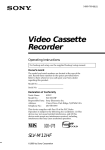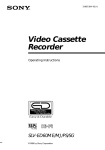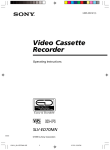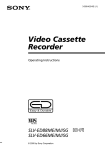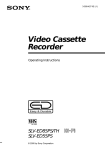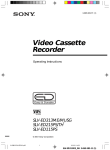Download Operating Instructions
Transcript
3-867-940-11 (1) Video Cassette Recorder Operating Instructions Owner’s record The model and serial numbers are located at the rear of the unit. Record these numbers in the spaces provided below. Refer to them whenever you call upon your Sony dealer regarding this product. Model No. _________________________ Serial No. _________________________ SLV-669HF ©1999 by Sony Corporation WARNING To prevent fire or shock hazard, do not expose the unit to rain or moisture. This symbol is intended to alert the user to the presence of uninsulated “dangerous voltage” within the product’s enclosure that may be of sufficient magnitude to constitute a risk of electric shock to persons. This symbol is intended to alert the user to the presence of important operating and maintenance (servicing) instructions in the literature accompanying the appliance. WARNING The power cord must be changed only at a qualified service shop. CAUTION To prevent electric shock, do not use this polarized AC plug with an extension cord, receptacle or other outlet unless the blades can be fully inserted to prevent blade exposure. Precautions Safety • Operate the unit only on 120 V AC, 60 Hz. • If anything falls into the cabinet, unplug the unit and have it checked by qualified personnel before operating it any further. • This unit is not disconnected from the AC power source (mains) as long as it is connected to the wall outlet, even if the unit itself has been turned off. • Unplug the unit from the wall outlet if you do not intend to use it for an extended period of time. To disconnect the cord, pull it out by the plug, never by the cord. • One blade of the plug is wider than the other for the purpose of safety and will fit into the power outlet only one way. If you are unable to insert the plug fully into the outlet, contact your Sony dealer. 2 Introduction Installing • Allow adequate air circulation to prevent internal heat buildup. • Do not place the unit on surfaces (rugs, blankets, etc.) or near materials (curtains, draperies) that may block the ventilation slots. • Do not install the unit near heat sources such as radiators or air ducts, or in a place subject to direct sunlight, excessive dust, mechanical vibration or shock. • Do not install the unit in an inclined position. It is designed to be operated in a horizontal position only. • Keep the unit and cassettes away from equipment with strong magnets, such as microwave ovens or large loudspeakers. • Do not place heavy objects on the unit. • If the unit is brought directly from a cold to a warm location, moisture may condense inside the VCR and cause damage to the video head and tape. When you first install the unit, or when you move it from a cold to a warm location, wait for about three hours before operating the unit. Information For customers in the USA CAUTION You are cautioned that any changes or modifications not expressly approved in this manual could void your authority to operate this equipment. NOTE: This equipment has been tested and found to comply with the limits for a Class B digital device, pursuant to Part 15 of the FCC Rules. These limits are designed to provide reasonable protection against harmful interference in a residential installation. This equipment generates, uses, and can radiate radio frequency energy and, if not installed and used in accordance with the instructions, may cause harmful interference to radio communications. However, there is no guarantee that interference will not occur in a particular installation. If this equipment does cause harmful interference to radio or television reception, which can be determined by turning the equipment off and on, the user is encouraged to try to correct the interference by one or more of the following measures: • Reorient or relocate the receiving antenna. • Increase the separation between the equipment and receiver. • Connect the equipment into an outlet on a circuit different from that to which the receiver is connected. • Consult the dealer or an experienced radio/ TV technician for help. Caution Television programs, films, video tapes and other materials may be copyrighted. Unauthorized recording of such material may be contrary to the provisions of the copyright laws. Also, use of this recorder with cable television transmission may require authorization from the cable television transmission and/or program owner. Table of contents Getting Started Step 1: Unpacking Step 2: Setting up the remote commander Step 3: Hookups Selecting a language Setting the clock Presetting channels Basic Operations 37 Playing a tape 40 Recording TV programs 43 Recording TV programs using the timer Additional Operations 46 Playing/searching at various speeds 48 Setting the recording duration time 49 Checking/changing/canceling timer settings 51 Recording stereo and bilingual programs 53 Adjusting the picture 54 Changing menu options 55 Editing with another VCR Getting Started 4 5 7 22 23 31 Additional Information 57 General setup information 59 Troubleshooting 61 Specifications 62 Index to parts and controls 67 Index back cover Quick reference to using the VCR Introduction 3 Getting Started Step 1 Unpacking Check that you have received the following items with the VCR: • Remote commander • Size AA (R6) batteries 4 Getting Started • 75-ohm coaxial cable with F-type connectors Step 2 Setting up the remote commander Inserting the batteries Getting Started Insert two size AA (R6) batteries by matching the + and – on the batteries to the diagram inside the battery compartment. Insert the negative (–) end first, then push in and down until the positive (+) end clicks into position. Using the remote commander You can use this remote commander to operate this VCR and a Sony TV. Buttons on the remote commander marked with a dot (•) can be used to operate your Sony TV. Remote sensor /1 H x TV / VIDEO 1 2 To operate Set TV / VIDEO to the VCR VIDEO and point at the remote sensor on the VCR a Sony TV TV and point at the remote sensor on the TV 3 Notes • With normal use, the batteries should last about three to six months. • If you do not use the remote commander for an extended period of time, remove the batteries to avoid possible damage from battery leakage. • Do not use a new battery with an old one. • Do not use different types of batteries. continued Getting Started 5 Step 2: Setting up the remote commander (continued) Controlling other TVs with the remote commander The remote commander is preprogrammed to control non-Sony TVs. If your TV is listed in the table below, set the appropriate manufacturer’s code number. 1 2 Set TV / VIDEO at the top of the remote commander to TV . Hold down _/1, and enter your TV’s code number(s) using the number buttons. Then release _/1. Now you can use the _/1, VOL +/–, CH +/– and TV/VIDEO buttons to control your TV. You can also use the buttons marked with a dot (•) to control a Sony TV. To control the VCR, reset TV / VIDEO to VIDEO . Code numbers of controllable TVs If more than one code number is listed, try entering them one at a time until you find the one that works with your TV. Manufacturer Code number Manufacturer Code number Manufacturer Code number Sony 01 JVC 09 RCA 04, 10 Akai 04 KMC 03 Sampo 12 AOC 04 Magnavox 03, 08, 12 Sanyo 11 Centurion 12 Marantz 04, 13 Scott 12 Coronado 03 MGA/Mitsubishi 04, 12, 13, 17 Sears 07, 10, 11 Curis-Mathes 12 NEC 04, 12 Sharp 03, 05, 18 Daytron 12 Panasonic 06, 19 Sylvania 08, 12 Emerson 03, 04, 14 Philco 03, 04 Teknika 03, 08, 14 Fisher 11 Philips 08 Toshiba 07 General Electric 06, 10 Pioneer 16 Wards 03, 04, 12 Gold Star 03, 04, 17 Portland 03 Yorx 12 Hitachi 02, 03 Quasar 06, 18 Zenith 15 J.C.Penny 04, 12 Radio Shack 05, 14 Notes • If the TV uses a different remote control system from the one programmed to work with the VCR, you cannot control your TV with the remote commander. • If you enter a new code number, the code number previously entered will be erased. • When you replace the batteries of the remote commander, the code number may change. Set the appropriate code number every time you replace the batteries. • When you press the AUDIO MONITOR button, your TV’s menu may appear on the TV screen. To exit the TV menu, press the MENU button on the TV remote commander or wait until the menu disappears automatically. 6 Getting Started Step 3 Hookups Selecting the best hookup option If you have Use Refer to TV that has audio/video input Audio/video (A/V) hookup, then follow one of the hookups below. Pages 8 and 9 Antenna only, no cable TV Hookup 1 Pages 10 to 12 Cable box with many scrambled channels Hookup 2 Pages 13 to 15 No cable box or cable box with only a few scrambled channels Hookup 3 Pages 16 to 18 Cable box with only a few scrambled channels, using an A/B switch Hookup 4 Pages 19 to 21 Getting Started There are many ways in which your VCR can be hooked up. To hook up your VCR so that it works best for you, first scan through the table below. Then use the accompanying diagrams and procedures on the following pages to set up your VCR. After you’ve completed the connections, follow the instructions for setup. During setup, if you need more details on the procedure described, page numbers are provided where you can find complete, step-by-step instructions. After you’ve completed the setup, you’re ready to use your VCR. Procedures differ depending on the hookup you used. For an overview, refer to “Quick reference to using the VCR” on the back cover. Before you get started • Turn off the power to all equipment. • Do not connect the AC power cords until all of the connections are completed. • Be sure you make connections firmly. Loose connections may cause picture distortion. • If your TV doesn’t match any of the examples provided, see your nearest Sony dealer or qualified technician. continued Getting Started 7 Step 3: Hookups (continued) Audio/video (A/V) hookup Pages 8 and 9 If your TV has audio/video (A/V) input jacks, you will get a better picture and sound if you hook up your VCR using these connections. In addition, for a true “home theater” experience, you should connect the audio outputs of your VCR or TV to your stereo system. If your TV doesn’t have A/V inputs, see the following pages for antenna or cable hookups. If you’re not planning to use your VCR to record programs, you’re finished setting up the VCR after you’ve made the connections shown on this page. If you want to record off-air or off your cable TV system, complete these connections first, and then go to the following pages for antenna or cable hookups. A Use this hookup if your TV has stereo jacks VCR Stereo receiver TV AUDIO VIDEO AUX IN LINE-1 IN IN LINE OUT VIDEO AUDIO OUT AUDIO Audio cable (not supplied) Audio/video cable (not supplied) B Use this hookup if your TV doesn’t have stereo jacks VCR Stereo receiver TV AUDIO VIDEO AUX IN LINE-1 IN LINE OUT IN VIDEO AUDIO Video cable (not supplied) Audio cable (not supplied) Note • To play a tape in stereo, you must use the A/V connection. 8 Getting Started A/V hookup: VCR setup After you’ve connected your TV and completed antenna or cable hookup, use the following procedure to set up the VCR. Set AUTO ANT SELECT to OFF and press OK. TIMER SET/CHECK ADVANCED OPTIONS ADVANCED OPTIONS t t , AUTO ANT SELECT AUTO STEREO TUNER AUDIO APC TAPE SELECT AUTO TAPE SPEED SHARPNESS 3RETURN ON OFF ON AUTO ON L H t t SETTINGS SELECT : :OK SET : MENU QUIT Getting Started Press MENU and select ADVANCED OPTIONS. SELECT : :OK SET : MENU QUIT For details, see page 54. Caution Connections between the VCR’s VHF/UHF connector and the antenna terminals of the TV receiver should be made only as shown in the following instructions. Failure to do so may result in operation that violates the regulations of the Federal Communications Commission regarding the use and operation of RF devices. Never connect the output of the VCR to an antenna or make simultaneous (parallel) antenna and VCR connections at the antenna terminals of your receiver. Note to CATV system installer (in USA) This reminder is provided to call the CATV system installer’s attention to Article 82040 of the NEC that provides guidelines for proper grounding and, in particular, specifies that the cable ground shall be connected to the grounding system of the building, as close to the point of cable entry as practical. continued Getting Started 9 Step 3: Hookups (continued) Hookup 1 Pages 10 to 12 Antenna hookup Make the following connections if you’re using an antenna (if you don’t have cable TV). A Use this hookup if you’re using: • VHF/UHF antenna (you get channels 2–13 and channels 14 and higher) • UHF-only antenna (you get channels 14 and higher) • Separate VHF and UHF antennas Rear of TV VHF/UHF A or VCR VHF Match the type of connector on your TV: A, B, or C. B VHF/UHF IN OUT or UHF VHF C UHF B Use this hookup if you’re using a VHF-only antenna (you get channels 2–13 only) Rear of TV or VCR VHF/UHF IN OUT or VHF/UHF A Match the type of connector on your TV: A, B, or C. VHF B For connector types B and C, no UHF UHF connection is required. VHF C UHF If you cannot connect your antenna cable to the VCR directly If your antenna cable is a flat cable (300-ohm twin lead cable), attach an external antenna connector (not supplied) so you can connect the cable to the VHF/UHF IN connector. If you have separate cables for VHF and UHF antennas, you should use a U/V band mixer (not supplied). For details, see page 58. 10 Getting Started Hookup 1: VCR setup RF UNIT CH3 CH4 EASY SET UP Getting Started _/1 Press EASY SET UP on the VCR. 1 The LANGUAGE menu appears. Change the on-screen display language to Spanish (ESPAÑOL) or French (FRANÇAIS) if desired, and press OK. For details, see page 22. t t SET UP LANGUAGE ENGLISH ESPAÑOL FRANÇAIS SELECT : :OK NEXT CANCEL : EASY SET UP 2 The CLOCK SET menu appears. Select AUTO and press OK. For details, see page 24. SET UP CLOCK SET AUTO MANUAL t t 2 Set the RF UNIT switch to CH3 or CH4, whichever channel is not used in your area. If both are used, set the switch to either channel. For details, see page 57. If you made A/V connections (page 8), you can skip this step. SELECT : :OK SET : MENU QUIT 3 The TUNER PRESET menu appears. Set ANTENNA/CABLE to ANT and press OK. For details, see page 32. SET UP TUNER PRESET ANTENNA / CABLE ANT CABLE t t 1 SELECT : :OK NEXT CANCEL : EASY SET UP 4 The AUTO PRESET starts. SET UP SET UP TUNER PRESET AUTO PRESET SET UP IS DONE PROCESSING , PLEASE WAIT m Normal display continued Getting Started 11 Step 3: Hookups (continued) Automatic clock setting Once you’ve set up the VCR, it automatically sets the clock the first time you turn off the VCR. After that, whenever you turn off the VCR, it checks the time and adjusts the clock, even for Daylight Saving Time. The VCR sets the clock by picking up a time signal provided by some TV channels. If you want to use the timer to record right away, or if the channels in your area do not carry time signals, set the clock manually. For details, see page 26. 12 Getting Started Hookup 2 Pages 13 to 15 Hookup 4 with many scrambled channels Cable box Pages 19 to 21 What you can do with this hookup • Record any channel by selecting the channel on the cable box What you can’t do • Record with the cable box turned off • Record one channel while watching another channel Rear of TV Cable box Wall Getting Started Recommended use Use this hookup if your cable system scrambles all or most channels. VHF/UHF A IN OUT or VHF B or UHF VHF Match the type of connector on your TV: A, B, or C. For connector types B and C, no UHF connection is required. C VCR VHF/UHF IN OUT UHF continued Getting Started 13 Step 3: Hookups (continued) Hookup 2: VCR setup 1 2 3 Set the RF UNIT switch to CH3 or CH4, whichever channel is not used in your area. If both are used, set the switch to either channel. For details, see page 57. If you made A/V connections (page 8), you can skip this step. RF UNIT CH3 CH4 EASY SET UP _/1 Turn on your cable box. Press EASY SET UP on the VCR. SET UP LANGUAGE ENGLISH ESPAÑOL FRANÇAIS t t 1 The LANGUAGE menu appears. Change the on-screen display language to Spanish (ESPAÑOL) or French (FRANÇAIS) if desired, and press OK. For details, see page 22. SELECT : :OK NEXT CANCEL : EASY SET UP SET UP CLOCK SET AUTO MANUAL t t 2 The CLOCK SET menu appears. Select MANUAL and press OK. Then set the clock manually and press OK. For details, see page 26. SELECT : :OK SET : MENU QUIT SET UP TUNER PRESET ANTENNA / CABLE t t 3 The TUNER PRESET menu appears. Set ANTENNA/CABLE to ANT and press OK. For details, see page 32. SELECT : :OK NEXT CANCEL : EASY SET UP 14 Getting Started ANT CABLE 4 The AUTO PRESET starts. SET UP SET UP TUNER PRESET AUTO PRESET SET UP IS DONE PROCESSING , m Normal display Automatic clock setting To use the Auto Clock Set feature with this hookup, you need to manually select a channel that carries a time signal: 1 2 Tune the cable box to a channel that carries a time signal. 3 Turn off the VCR. It automatically sets the clock and adjusts for Daylight Saving Time by picking up the time signal. Getting Started PLEASE WAIT Select AUTO in the CLOCK SET menu to turn on the Auto Clock Set feature. If you want to use the timer to record right away, or if the channels in your area do not carry time signals, set the clock manually. For details, see page 26. Note • To use the Auto Clock Set feature, leave the cable box on. continued Getting Started 15 Step 3: Hookups (continued) Hookup 3 Pages 16 to 18 No cable box, or cable box with only a few scrambled channels Recommended use Use this hookup if you do not have a cable box. Also use this hookup if your cable system scrambles only a few channels. What you can do with this hookup • Record any unscrambled channel by selecting the channel on the VCR What you can’t do • Record scrambled channels that require a cable box VCR Wall Rear of TV VHF/UHF IN OUT Connect this cable directly to your TV if you don't have a cable box. Cable box IN OUT 16 Getting Started VHF/UHF A Match the type of connector on your TV: A, or B, or C. VHF B For connector types B and C, UHF no UHF or connection is VHF required. C UHF Hookup 3: VCR setup RF UNIT CH3 CH4 EASY SET UP Getting Started _/1 Press EASY SET UP on the VCR. 1 The LANGUAGE menu appears. Change the on-screen display language to Spanish (ESPAÑOL) or French (FRANÇAIS) if desired, and press OK. For details, see page 22. t t SET UP LANGUAGE ENGLISH ESPAÑOL FRANÇAIS SELECT : :OK NEXT CANCEL : EASY SET UP 2 The CLOCK SET menu appears. Select AUTO and press OK. For details, see page 24. SET UP CLOCK SET AUTO MANUAL t t 2 Set the RF UNIT switch to CH3 or CH4, whichever channel is not used in your area. If both are used, set the switch to either channel. For details, see page 57. If you made A/V connections (page 8), you can skip this step. SELECT : :OK SET : MENU QUIT 3 The TUNER PRESET menu appears. Set ANTENNA/CABLE to CABLE and press OK. For details, see page 32. SET UP TUNER PRESET ANTENNA / CABLE ANT CABLE t t 1 SELECT : :OK NEXT CANCEL : EASY SET UP 4 The AUTO PRESET starts. SET UP SET UP TUNER PRESET AUTO PRESET SET UP IS DONE PROCESSING , PLEASE WAIT m Normal display continued Getting Started 17 Step 3: Hookups (continued) Automatic clock setting Once you’ve set up the VCR, it automatically sets the clock the first time you turn off the VCR. After that, whenever you turn off the VCR, it checks the time and adjusts the clock, even for Daylight Saving Time. The VCR sets the clock by picking up a time signal provided by some TV channels. If you want to use the timer to record right away, or if the channels in your area do not carry time signals, set the clock manually. For details, see page 26. 18 Getting Started Hookup 4 Pages 19 to 21 Cable box with only a few scrambled channels, using an A/B switch What you can do with this hookup • Record any unscrambled channel by selecting the channel directly on the VCR (the A/B switch is set to A) • Record any scrambled channel by selecting the channel on the cable box (the A/B switch is set to B) Getting Started Recommended use By using an A/B switch (not supplied), this hookup allows you to record both scrambled and unscrambled channels conveniently. What you can’t do • Record one scrambled channel while watching another channel (the A/B switch is set to B) Wall Cable box Splitter IN OUT A/B switch A B VCR Rear of TV VHF/UHF A Match the type of connector on your TV: A, or B, or C. VHF B For connector types B and C, UHF no UHF or connection is VHF required. C VHF/UHF IN OUT UHF continued Getting Started 19 Step 3: Hookups (continued) Hookup 4: VCR setup 1 2 3 Set the RF UNIT switch to CH3 or CH4, whichever channel is not used in your area. If both are used, set the switch to either channel. For details, see page 57. If you made A/V connections (page 8), you can skip this step. RF UNIT CH3 CH4 EASY SET UP _/1 Set the A/B switch to “A.” Press EASY SET UP on the VCR. 1 The LANGUAGE menu appears. Change the on-screen display language to Spanish (ESPAÑOL) or French (FRANÇAIS) if desired, and press OK. For details, see page 22. t t SET UP LANGUAGE ENGLISH ESPAÑOL FRANÇAIS SELECT : :OK NEXT CANCEL : EASY SET UP 2 The CLOCK SET menu appears. Select AUTO and press OK. For details, see page 24. SET UP CLOCK SET t t AUTO MANUAL SELECT : :OK SET : MENU QUIT SET UP TUNER PRESET ANTENNA / CABLE ANT CABLE t t 3 The TUNER PRESET menu appears. Set ANTENNA/CABLE to CABLE and press OK. For details, see page 32. SELECT : :OK NEXT CANCEL : EASY SET UP 4 The AUTO PRESET starts. SET UP SET UP TUNER PRESET AUTO PRESET SET UP IS DONE PROCESSING , PLEASE WAIT m Normal display 20 Getting Started 4 Preset the cable box output channel (usually 2, 3 or 4). For details, see page 33. 1 Press MENU, then select SETTINGS and press OK. 2 Select TUNER PRESET and press OK. Getting Started SETTINGS t t TUNER PRESET CLOCK SET LANGUAGE 3RETURN SELECT : :OK SET : MENU QUIT 3 Enter the cable box output channel. 4 Set MANUAL SET to ADD and press OK. Cable box output channel TUNER PRESET ANTENNA / CABLE CH123 CABLE AUTO PRESET ADD ERASE t t MANUAL SET AFT FINE TUNING 3RETURN SELECT : :OK SET : MENU QUIT 5 Press MENU to exit the menu. Automatic clock setting Once you’ve set up the VCR, it automatically sets the clock the first time you turn off the VCR. After that, whenever you turn off the VCR, it checks the time and adjusts the clock, even for Daylight Saving Time. The VCR sets the clock by picking up a time signal provided by some TV channels. If you want to use the timer to record right away, or if the channels in your area do not carry time signals, set the clock manually. For details, see page 26. Note • To use the Auto Clock Set feature, set the A/B switch to “A.” Getting Started 21 Selecting a language MENU You can change the on-screen display language. 1 MENU Press MENU, then press M/m to highlight SETTINGS and press OK. When using the EASY SET UP procedure, skip steps 1 and 2. M/m OK SETTINGS TUNER PRESET CLOCK SET LANGUAGE 3RETURN PLAY 2 PLAY t t OK SELECT : :OK SET : MENU QUIT Press M/m to highlight LANGUAGE, then press OK. LANGUAGE ENGLISH ESPAÑOL FRANÇAIS t t OK SELECT : :OK SET : MENU QUIT 3 PLAY Press M/m to highlight ENGLISH, ESPAÑOL, or FRANÇAIS, then press OK. OK 4 MENU Press MENU to exit the menu. Tip • If you want to return to the previous menu, highlight RETURN and press OK. 22 Getting Started Setting the clock Set the time and date to use the timer feature for recording programs. + – + – MENU Some TV and cable channels transmit time signals with their broadcasts. Your VCR can pick up this time signal to automatically set the clock. Getting Started Using the Auto Clock Set feature M/m OK The Auto Clock Set feature works only if a channel in your area is broadcasting a time signal. If broadcasters in your area are not yet sending time signals, set the time manually (page 26). Before you start… • Turn on the VCR and the TV. • Set the TV to the VCR channel (channel 3 or 4). If your TV is connected to the VCR using A/V connections, set the TV to video input. • Press TV/VIDEO to display the VIDEO indicator in the VCR’s display window. • Press INPUT SELECT so that a channel number appears in the VCR’s display window. MENU PLAY OK Press MENU, then press M/m to highlight SETTINGS and press OK. When using the EASY SET UP procedure, skip steps 1 and 2. SETTINGS TUNER PRESET CLOCK SET LANGUAGE 3RETURN t t 1 SELECT : :OK SET : MENU QUIT continued Getting Started 23 Setting the clock (continued) 2 PLAY Press M/m to highlight CLOCK SET, then press OK. CLOCK SET AUTO MANUAL t t OK SELECT : :OK SET : MENU QUIT 3 PLAY Press M/m to highlight AUTO, then press OK. OK AUTO CLOCK SET FULL AUTO CLOCK SET CH TIME ZONE DAYLIGHT SAVING YES t t 3RETURN SELECT : :OK SET : MENU QUIT 4 PLAY Press M/m to highlight FULL AUTO, then press OK. OK AUTO CLOCK SET FULL AUTO CLOCK SET CH TIME ZONE DAYLIGHT SAVING t t 3RETURN SELECT : :OK SET : MENU QUIT 5 PLAY Press M/m to highlight YES, then press OK. OK 6 24 MENU Getting Started Press MENU to exit the menu. YES NO 7 To activate the Auto Clock Set function, turn off the VCR. PLAY OK The VCR automatically sets the clock by searching for a channel that carries a time signal and sets your time zone and Daylight Saving Time (if applicable). Tip • If you want to return to the previous menu, highlight RETURN and press OK. Getting Started If your clock is set to the wrong time zone or Daylight Saving Time, you can adjust these settings without turning off the Auto Clock Set feature (page 28). Notes • The clock cannot be set automatically if you don’t receive a channel that carries a time signal in your area. If so, set the clock manually. • If there are only a few channels in your area that carry time signals, setting the clock automatically may take up to about 30 minutes. If nothing happens even after you wait about 30 minutes, set the clock manually. continued Getting Started 25 Setting the clock (continued) Using Manual Clock Set Set the time and date manually. Before you start… • Turn on the VCR and the TV. • Set the TV to the VCR channel (channel 3 or 4). If your TV is connected to the VCR using A/V connections, set the TV to video input. • Press TV/VIDEO to display the VIDEO indicator in the VCR’s display window. + – + – MENU M/m/</, OK 1 MENU PLAY Press MENU, then press M/m to highlight SETTINGS and press OK. When using the EASY SET UP procedure, skip steps 1 and 2. SETTINGS TUNER PRESET CLOCK SET LANGUAGE 3RETURN t t OK SELECT : :OK SET : MENU QUIT 2 Press M/m to highlight CLOCK SET, then press OK. PLAY OK 26 Getting Started 3 PLAY CLOCK SET AUTO MANUAL SELECT : :OK SET : MENU QUIT 4 Press M/m to set the month. CLOCK SET PLAY 9 / 1 / 1999 WE 12: 00AM OK PLAY OK Press , to highlight the day and press M/m to set the day. CLOCK SET 9 / 28 / 1999 TU SELECT SET END QUIT 6 7 12: 00AM The day of the week is set automatically. :Tt : :OK : MENU t t 5 : Tt : :OK : MENU t t SELECT SET END QUIT Getting Started t t OK The AUTO/MANUAL selection menu appears. Press M/m to highlight MANUAL, then press OK. Set the year, hour, and minutes in the same way as the day. Press OK to start the clock. PLAY OK Tip • If you want to return to the previous menu, highlight RETURN and press OK. continued Getting Started 27 Setting the clock (continued) If the clock is not activated 1 2 3 4 5 6 7 8 9 Number buttons 0 + – + – MENU M/m OK 1 Follow steps 1 to 4 in “Using the Auto Clock Set feature.” 3RETURN t t The AUTO CLOCK SET menu is displayed. AUTO CLOCK SET FULL AUTO CLOCK SET CH TIME ZONE DAYLIGHT SAVING SELECT : :OK SET : MENU QUIT 28 Getting Started YES NO 2 Press M/m to highlight NO for FULL AUTO and press OK. PLAY OK AUTO CLOCK SET FULL AUTO CLOCK SET CH TIME ZONE DAYLIGHT SAVING NO ––– AUTO AUTO t t 3RETURN 3 Press M/m to highlight the item you want to set and press OK. Then press M/m to make the setting and press OK. 1 2 3 4 5 6 7 8 9 • For CLOCK SET CH Leave the setting to “– – –” to have the VCR automatically search for a channel that carries a time signal. Press the number buttons to select a channel that carries a time signal. Use this option if you know of a channel that carries a time signal. Most PBS member stations broadcast a time signal. For the fastest response, select your local PBS station. • For TIME ZONE Select the time zone of your area, or select AUTO to have the VCR automatically set your time zone. The options are: AUTO y ATLANTIC y EASTERN y CENTRAL y MOUNTAIN y PACIFIC y ALASKA y HAWAII y AUTO • For DAYLIGHT SAVING Select ON or OFF (standard time), or AUTO to have the VCR automatically set the daylight saving time. AUTO CLOCK SET FULL AUTO CLOCK SET CH TIME ZONE DAYLIGHT SAVING NO 123 AUTO AUTO 3RETURN SELECT : 0 - 9 :OK SET : MENU QUIT AUTO CLOCK SET FULL AUTO CLOCK SET CH TIME ZONE DAYLIGHT SAVING 3RETURN AUTO ATLANTIC EASTERN CENTRAL MOUNTAIN PACIFIC ALASKA HAWAII t t OK SELECT : :OK SET : MENU QUIT AUTO CLOCK SET FULL AUTO CLOCK SET CH TIME ZONE DAYLIGHT SAVING 3RETURN NO 123 AUTO ON OFF t t PLAY 0 Getting Started SELECT : :OK SET : MENU QUIT SELECT : :OK SET : MENU QUIT continued Getting Started 29 Setting the clock (continued) 4 MENU 5 Press MENU to exit the menu. To activate the Auto Clock Set function, turn off the VCR. Tip • If you want to return to the previous menu, highlight RETURN and press OK. 30 Getting Started Presetting channels MENU This VCR is capable of receiving VHF channels 2 to 13, UHF channels 14 to 69 and unscrambled CATV channels 1 to 125. First, we recommend that you preset the receivable channels in your area using automatic presetting. Then, if there are any unwanted channels, disable them manually. If you have decided which channels you wish to preset, set them directly using manual presetting. Getting Started M/m OK Before you start… • Turn on the VCR and the TV. • Set the TV to the VCR channel (channel 3 or 4). If your TV is connected to the VCR using A/V connections, set the TV to video input. • Press TV/VIDEO to display the VIDEO indicator in the VCR’s display window. Presetting all receivable channels automatically 1 MENU Press MENU, then press M/m to highlight SETTINGS and press OK. When using the EASY SET UP procedure, skip steps 1 and 2. SETTINGS TUNER PRESET CLOCK SET LANGUAGE 3RETURN PLAY 2 PLAY t t OK SELECT : :OK SET : MENU QUIT Press M/m to highlight TUNER PRESET, then press OK. TUNER PRESET ANTENNA / CABLE CH 1 CABLE AUTO PRESET MANUAL SET AFT FINE TUNING 3RETURN ADD ON t t OK SELECT : :OK SET : MENU QUIT continued Getting Started 31 Presetting channels (continued) 3 Press M/m to highlight ANTENNA/CABLE, then press OK. PLAY OK 4 • To preset cable TV channels: Press M/m to set ANTENNA/CABLE to CABLE, then press OK. PLAY CH 1 CABLE AUTO PRESET MANUAL SET AFT FINE TUNING 3RETURN ADD ON t t OK TUNER PRESET ANTENNA / CABLE SELECT : :OK SET : MENU QUIT • To preset VHF and UHF channels: Press M/m to set ANTENNA/CABLE to ANT, then press OK. PLAY CH ANT 2 AUTO PRESET MANUAL SET AFT FINE TUNING 3RETURN ADD ON t t OK TUNER PRESET ANTENNA / CABLE SELECT : :OK SET : MENU QUIT 5 Press M/m to highlight AUTO PRESET, then press OK. PLAY TUNER PRESET ANTENNA / CABLE CH 1 CABLE AUTO PRESET All receivable channels are preset in numerical sequence. When no more receivable channels can be found, presetting stops and the picture from the lowest numbered channel is displayed on the TV screen. OK MANUAL SET AFT FINE TUNING 3RETURN ADD ON PLEASE WAIT Tips • When receiving a VHF, UHF, or CATV channel, the display changes as follows each time you press DISPLAY. , Channel number m Remaining tape length, and time counter m No display • If you want to return to the previous menu, highlight RETURN and press OK. 32 Getting Started Presetting/disabling channels manually 2 3 4 5 6 7 8 9 Number buttons, ENTER Getting Started 1 0 + – + – CH +/– MENU M/m OK MENU Press MENU, then press M/m to highlight SETTINGS and press OK. SETTINGS TUNER PRESET CLOCK SET LANGUAGE 3RETURN PLAY OK t t 1 SELECT : :OK SET : MENU QUIT continued Getting Started 33 Presetting channels (continued) 2 Press M/m to highlight TUNER PRESET, then press OK. PLAY TUNER PRESET ANTENNA / CABLE CH 1 CABLE AUTO PRESET OK ADD ON t t MANUAL SET AFT FINE TUNING 3RETURN SELECT : :OK SET : MENU QUIT 3 1 2 3 • To preset a channel: 4 5 6 7 8 9 1 Press the number buttons to enter the channel number, then press ENTER. 2 Press OK. 3 Press M/m to set MANUAL SET to ADD, then press OK. 0 Channel to be preset TUNER PRESET ANTENNA / CABLE CH 5 CABLE AUTO PRESET MANUAL SET AFT FINE TUNING 3RETURN ADD ON t t PLAY SELECT : :OK SET : MENU QUIT OK + – PLAY OK 4 MENU • To disable a channel: 1 Press CH +/– to select the channel number. 2 Press OK. 3 Press M/m to set MANUAL SET to ERASE, then press OK. Channel to be disabled TUNER PRESET ANTENNA / CABLE CH 5 CABLE AUTO PRESET MANUAL SET AFT FINE TUNING 3RETURN ERASE ON t t CH SELECT : :OK SET : MENU QUIT Repeat step 3 to preset or disable channels as required, then press MENU. Tip • If you want to return to the previous menu, highlight RETURN and press OK. 34 Getting Started If the picture is not clear 1 2 3 4 5 6 7 8 9 Number buttons, ENTER Getting Started Normally, the Auto Fine Tuning (AFT) function automatically tunes in channels clearly. If, however, the picture of a channel is not clear, you can also use the manual tuning function. 0 + – + – MENU M/m/</, OK MENU Press MENU, then press M/m to highlight SETTINGS and press OK. SETTINGS TUNER PRESET CLOCK SET LANGUAGE 3RETURN PLAY OK t t 1 SELECT : :OK SET : MENU QUIT continued Getting Started 35 Presetting channels (continued) 2 Press M/m to highlight TUNER PRESET, then press OK. PLAY TUNER PRESET ANTENNA / CABLE CH 1 CABLE AUTO PRESET OK ADD ON t t MANUAL SET AFT FINE TUNING 3RETURN SELECT : :OK SET : MENU QUIT 3 1 2 3 4 5 6 7 8 9 Press the number buttons to select the channel you want to fine-tune, then press ENTER. Selected channel TUNER PRESET ANTENNA / CABLE CH 5 CABLE AUTO PRESET 0 ADD ON t t MANUAL SET AFT FINE TUNING 3RETURN SELECT : :OK SET : MENU QUIT 4 PLAY Press M/m to highlight FINE TUNING, then press OK. TUNER PRESET ANTENNA / CABLE CH 5 CABLE AUTO PRESET OK The fine tuning meter appears. MANUAL SET AFT FINE TUNING 3RETURN ADD SELECT : T t :OK SET : MENU QUIT 5 PLAY OK Press </, to adjust to a clearer picture, then press OK. Note that the AFT setting switches to OFF. TUNER PRESET ANTENNA / CABLE CH 5 CABLE AUTO PRESET MANUAL SET AFT FINE TUNING 3RETURN ADD OFF SELECT : T t :OK SET : MENU QUIT 6 MENU Press MENU to exit the menu. Tips • To select the channel in step 3 above, you can also use the CH +/– buttons. In this case, you don’t need to press ENTER. • If you want to return to the previous menu, highlight RETURN and press OK. Note • When adjusting FINE TUNING, the menu may become difficult to read due to interference from the picture being received. 36 Getting Started Basic Operations Playing a tape Z EJECT CLEAR DISPLAY 1 2 3 4 5 6 7 8 9 0 + – + – COMMERCIAL PASS H PLAY M Basic Operations X PAUSE FF x STOP m 1 REW Turn on your TV and set it to the video channel. continued Basic Operations 37 Playing a tape (continued) 2 Insert a tape. /1 H The VCR turns on and starts playing automatically if you insert a tape with its safety tab removed. 3 x Press H PLAY. When the tape reaches the end, it will rewind automatically. PLAY OK Additional tasks To Press Stop play x STOP Pause play X PAUSE Resume play after pause X PAUSE or H PLAY Fast-forward the tape M FF during stop Rewind the tape m REW during stop Eject the tape Z EJECT To skip playback You can skip a portion of playback you don’t want to watch such as a commercial and restart playback by pressing a single button. 1 Press COMMERCIAL PASS during playback of the scene you want to skip. The VCR starts searching. 2 Press COMMERCIAL PASS again when you find the scene you want to watch. The VCR stops searching, rewinds a few seconds, then resumes normal playback. If you press and hold COMMERCIAL PASS while the VCR is skip searching, the VCR will stop searching, and continue rewinding until you release COMMERCIAL PASS. 38 Basic Operations To use the time counter At the point on the tape that you want to find later, press CLEAR. The counter in the display window resets to “0:00:00.” Search for the point afterwards by referring to the counter. VIDEO APC SP To display the counter on the TV screen, press DISPLAY. Notes • Tapes recorded in the LP mode on other VCRs can be played back on this VCR but the picture quality cannot be guaranteed. • While setting the menu on the TV screen, you cannot use H PLAY, X PAUSE, M FF, m REW, or x STOP buttons. • The counter resets to “0:00:00” whenever a tape is reinserted. • The counter stops counting when it comes to a portion with no recording. Basic Operations Basic Operations 39 Recording TV programs TV/VIDEO COUNTER/ REMAIN DISPLAY 1 2 3 4 5 6 7 8 9 Number buttons, ENTER 0 + – + – CH +/– INPUT SELECT z REC SP/EP x STOP 1 Turn on your TV and set it to the video channel. To record from a cable box, turn it on. 2 40 Basic Operations Insert a tape with its safety tab in place. 3 INPUT SELECT Press INPUT SELECT until a channel number appears in the display window. VIDEO APC EP 4 5 CH + – SP / EP Press CH +/– to select the channel you want to record. VIDEO APC EP Press SP/EP to select the tape speed, SP or EP. EP (Extended Play) provides recording time three times as long as SP (Standard Play), however, SP produces better picture and audio quality. 6 REC Press z REC to start recording. The recording indicator lights up red in the display window. Recording indicator Basic Operations VIDEO APC SP VIDEO APC SP To stop recording Press x STOP. continued Basic Operations 41 Recording TV programs (continued) To check the remaining tape length Press DISPLAY. The remaining tape length and the time counter appear on the TV screen. Each time you press COUNTER/REMAIN, the time counter and remaining tape length with the indicator appear in the display window. Remaining tape length SP 1 : 38 0 : 00 : 2 2 Time counter To check the remaining time of a T-140 or T-180 tape, set TAPE SELECT in the ADVANCED OPTIONS menu to 180. (For details, see page 54.) To watch another TV program while recording 1 Press TV/VIDEO to turn off the VIDEO indicator in the display window. 2 If the TV is connected to the VCR’s LINE OUT jacks, set the TV to TV input; if not, skip this step. 3 Select another channel on the TV. To save a recording To prevent accidental erasure, break off the safety tab as illustrated. To record on a tape again, cover the tab hole with adhesive tape. Safety tab Tips • To select a channel, you can use the number buttons on the remote commander. Enter the channel number, then press ENTER. • You can select a video source from the LINE-1 IN jacks using the INPUT SELECT button. • The display appears on the TV screen indicating information about the tape, but the information won’t be recorded on the tape. • If you don’t want to watch TV while recording, you can turn off the TV. When using a cable box, make sure to leave it on. Notes • The remaining tape length may not be indicated accurately for short tapes such as T-20 or T-30, or tapes recorded in the LP mode. • The display does not appear during still (pause) mode or slow-motion playback. • It may take up to one minute for the VCR to calculate and display the remaining tape length after you press DISPLAY. 42 Basic Operations Recording TV programs using the timer _/1 You can preset up to eight programs at a time. Before you start… • Check that the VCR clock is set to the correct time. • Turn on your TV and set it to the video channel. When using a cable box, turn it on. • Insert a tape with its safety tab in place. Make sure the tape is longer than the total recording time. 1 2 3 4 5 6 7 8 9 Number buttons 0 + – + – CH +/– Basic Operations INPUT SELECT SP/EP MENU M/m/</, OK x STOP MENU PLAY OK Press MENU, then press M/m to highlight TIMER SET/CHECK and press OK. TIMER SET / CHECK 9 / 28 DATE START STOP CH – / –– – : –– – : –– –– – / –– – : –– – : –– –– – / –– – – : –– – : –– –– – : –– – : –– – / –– –– – / –– – : –– – : –– –– – / –– – : –– – : –– –– – / –– – : –– – : –– –– – / –– – : –– – : –– –– 3RETURN SELECT : CANCEL : CLEAR :OK SET : MENU QUIT TU –– –– –– –– –– –– –– –– t t 1 continued Basic Operations 43 Setting the timer manually (continued) 2 Press M/m to highlight the line that is to be set, then press OK. PLAY OK Set the date, start and stop time, channel number and tape speed: PLAY OK 1 Press M/m to set each item. 2 Press , to highlight and set each item in turn. To correct a setting, press < to return to that setting and reset. TIMER SET / CHECK DATE START STOP 9 / 30 TH 8 : 00 PM 9 : 00 PM – / –– – : –– – : –– – / –– – : –– – : –– – / –– – : –– – : –– – / –– – : –– – : –– – / –– – : –– – : –– – / –– – : –– – : –– – / –– – : –– – : –– 3RETURN T t SELECT : END: O K : SET : MENU QUIT 9 / 28 CH 35 –– –– –– –– –– –– –– TU SP –– –– –– –– –– –– –– t t 3 To record the same program every day or the same day every week, press m while the date is highlighting. For details, see “Daily/ weekly recording” below. INPUT SELECT 4 To record from a source connected to the LINE-1 IN jacks, press INPUT SELECT to display “L1” in the “CH” position. Press OK to confirm the setting. PLAY To enter another setting, highlight the next line and repeat step 3. OK 5 MENU Press MENU to exit the menu. 6 _/1 Press _/1 to turn off the VCR. The indicator appears in the display window and the VCR stands by for recording. When using a cable box, leave it on. To stop recording To stop the VCR while recording, press x STOP. 44 Basic Operations Daily/weekly recording In step 3 above, press m to select the recording pattern. Each time you press m, the indication changes as shown below. Press M to change the indication in reverse order. the current date t SU-SA t MO-SA t MO-FR t EVERY SA t ..... t EVERY MO t EVERY SU t 1 month later t (dates count down) t the current date To use the VCR after setting the timer To use the VCR before a timer recording begins, just press _/1. The indicator disappears from the display window and the VCR switches on. Remember to press _/1 to reset the VCR to the timer recording standby mode after using the VCR. You can also do the following tasks while the VCR is recording: • • • • Reset the counter. Display tape information on the TV screen. Check the timer settings. Watch another TV program. To unlock the VCR, hold down _/1 POWER on the VCR until the indicator disappears from the display window. The VCR is unlocked and turns on. Basic Operations To lock the VCR after setting the timer (Child Lock) While the VCR turns on, hold down _/1 POWER on the VCR until the indicator appears in the display window. The VCR turns off and the indicator remains lit. The VCR will not work except for timer recording. To stop timer recording while the VCR is locked, press x STOP. The recording stops and the VCR is unlocked. Tips • To set the channel, you can also use the CH +/– or number buttons. • To set the tape speed, you can also use the SP/EP button. • When you are recording a program in the SP mode and the remaining tape becomes shorter than the recording time, the tape speed is automatically changed to the EP mode. Note that some noises will appear on the picture when the tape speed is changed. If you want to keep the tape speed, set AUTO TAPE SPEED to OFF in the ADVANCED OPTIONS menu (page 54). • If you want to return to the previous menu and continue with other operations after setting the timer, press m to highlight RETURN, then press OK. The display returns to the MENU screen. If you are finished using the VCR, turn off the power before the timer recording starts. Basic Operations 45 Additional Operations Playing/searching at various speeds x2 y SLOW M FF m REW H PLAY m REW M FF H x Playback options Operation View the pictur e during fastforward or rewind During fast-forward, hold down M down m REW. Play at high speed • During playback, press M FF or m REW on the remote commander. • During playback, hold down M FF or m REW. When you release the button, normal playback resumes. Play at twice the normal speed During playback, press x2. Play in slow motion During playback or pause, press y SLOW. Play frame by frame During pause, press M FF or m REW on the remote commander. Hold down the button to play one frame each second. Rewind and start play During stop, press H PLAY on the VCR while holding down m REW on the VCR. To resume normal playback Press H PLAY. 46 Additional Operations FF. During rewind, hold Tip • Adjust the picture using the TRACKING +/– buttons if: – Streaks appear while playing in slow motion. – The picture shakes while pausing. To set tracking to the center position, press both buttons (+/–) at the same time. Notes • The sound is muted during these operations. • Tapes recorded in the LP mode on other VCRs can be played back on this VCR but the picture quality cannot be guaranteed. • The picture may have snow when playing at high speed in reverse. Additional Operations 47 Setting the recording duration time z REC After starting recording in the normal way, you can have the VCR stop recording automatically after a specified duration. 1 While recording, press z REC. The indicator appears in the display window. VIDEO APC EP 2 Press z REC repeatedly to set the duration. Each press advances the time in increments of 30 minutes. 0:30 1:00 5:30 6:00 Normal recording The tape counter decreases minute by minute to 0:00, then the VCR stops recording and turns off automatically. To extend the duration Press z REC repeatedly to set a new duration. To cancel the duration Press z REC repeatedly until normal recording mode. indicator disappears and the VCR returns to To stop while recording Press x STOP. Note • You cannot display the cur rent tape time in the display window when setting the recording duration. 48 Additional Operations Checking/ changing/ canceling timer settings _/1 CLEAR Before you start… • Turn on your TV and set it to the video channel. 1 2 3 4 5 6 7 8 9 0 + – + – MENU M/m/</, OK 1 2 Press _/1 to turn on the VCR. Press MENU, then press M/m to highlight TIMER SET/CHECK and press OK. • If you want to change a setting, go on to the next step. • If you do not need to change the settings, press MENU, then turn off the VCR to return to recording standby. continued Additional Operations 49 Checking/changing/canceling timer settings (continued) Press M/m to highlight the setting you want to change or cancel. • To change the setting, press OK and press </, to highlight the item you want to change, then press M/m to reset it. • To cancel the setting, press CLEAR. 4 5 TIMER SET / CHECK 9 / 28 DATE START STOP CH 9 / 30 TH 8 : 00 PM 9 : 00 PM 35 1 0 / 2 SA 1 0 : 00 AM 1 1 : 30 AM 20 MO – FR 2 : 00 PM 3 : 00 PM 6 0 EVERY SU 6 : 3 0 AM 7 : 00 AM 42 – / –– – : –– – : –– –– – / –– – : –– – : –– –– – / –– – : –– – : –– –– – / –– – : –– – : –– –– 3RETURN SELECT : CANCEL : CLEAR :OK SET : MENU QUIT TU SP EP EP EP –– –– –– –– t t 3 Press OK. Press MENU to exit the menu. If any timer settings remain, turn off the VCR to return to recording standby. When the timer settings overlap The program that starts first has priority and the second program starts recording only after the first program has finished. If the programs start at the same time, the program listed first in the menu has priority. Program 1 Program 2 Will be cut off 50 Additional Operations Recording stereo and bilingual programs Recording stereo programs This VCR automatically receives and records stereo programs. When a stereo program is received, the STEREO indicator lights up. If there is noise in the stereo program, set AUTO STEREO in the ADVANCED OPTIONS menu to OFF. The sound will be recorded in monaural (on both hi-fi and normal audio tracks) but with less noise. For details, see page 54. Recording bilingual programs Normally, this VCR records only the main sound. When a SAP (Second Audio Program) is received, the SAP indicator lights up. To record only SAP sound, set TUNER AUDIO in the ADVANCED OPTIONS menu to SAP. For details, see page 54. Selecting the sound during playback Press AUDIO MONITOR to select the sound you want. (The sound being recorded will not change.) To listen to On-screen display Display window Stereo STEREO STEREO Left channel L STEREO Right channel R STEREO Monaural sound on the normal audio track No indicator No indicator continued Additional Operations 51 Recording stereo and bilingual programs (continued) How sound is recorded on a video tape The VCR records sound onto two separate tracks. Hi-fi audio is recorded onto the main track along with the picture. Monaural sound is recorded onto the normal audio track along the edge of the tape. Monaural sound Normal audio track Hi-fi audio track (main track) Stereo sound (left/right channels) Notes • To play a tape in ster eo, you must use the A/V connections. • When you play a tape r ecorded in monaural, the sound is hear d in monaural regar dless of the AUDIO MONITOR setting. 52 Additional Operations Adjusting the picture Adjusting the tracking Although the VCR automatically adjusts the tracking when playing a tape (the indicator flashes in the display window, then goes off), distortion may occur if the tape was recorded in poor condition. In this case, manually adjust the tracking. Press TRACKING +/– to display the tracking meter. The distortion should disappear as you press one of the two buttons (the indicator lights up). To resume automatic tracking adjustment, eject the tape and reinsert it. NORMAL TRACKING Tracking meter About the Adaptive Picture Control (APC) function The Adaptive Picture Control (APC) function automatically improves recording and playback quality by adjusting the VCR to the condition of the video heads and tape. To maintain better picture quality, we recommend that you set APC to ON in the ADVANCED OPTIONS menu (with the APC indicator in the display window lit). For details, see page 54. APC playback The APC function automatically works on all types of tapes, including rental tapes and tapes that were not recorded with APC. APC recording Whenever you insert a tape and first start recording, the VCR adjusts to the tape using the APC function (the APC indicator flashes rapidly). This adjustment is retained until the tape is ejected. Notes • Auto tracking adjustment cannot be guaranteed to work with tapes r ecor ded in LP mode on other VCRs. • The APC function does not work if the tape speed is automatically changed fr om the SP to EP mode during a timer r ecor ding when AUTO TAPE SPEED is set to ON in the ADVANCED OPTIONS menu, unless the tape has been r ecor ded in the EP mode with the APC function. • There is a delay of about ten seconds befor e the VCR actually star ts recording while the VCR analyzes the tape. T o avoid the delay , first set the VCR to r ecording pause (the APC indicator flashes slowly) and pr ess z REC to have the VCR analyze the tape (the APC indicator flashes rapidly). After the APC indicator stops flashing, press X PAUSE to star t recor ding immediately . If you want to star t recor ding quickly without using the APC function, first set the VCR to recor ding pause (the APC indicator flashes slowly) and pr ess X PAUSE to star t recording. Additional Operations 53 Changing menu options Press MENU, then select ADVANCED OPTIONS and press OK. ADVANCED OPTIONS AUTO ANT SELECT AUTO STEREO TUNER AUDIO APC TAPE SELECT AUTO TAPE SPEED SHARPNESS 3RETURN ON ON MAIN ON AUTO ON L H t t 1 SELECT : :OK SET : MENU QUIT 2 3 Press M/m to highlight the option to change, then press OK. 4 Press MENU to return to the original screen. Press M/m to change the setting, then press OK. To adjust the sharpness, press </, and press OK. Menu choices Initial settings are indicated in bold print. 54 Menu option Set this option to AUTO ANT SELECT • ON if your TV is connected only to VHF/UHF OUT on the VCR. To play a tape, set the TV to the VCR channel (channel 3 or 4). • OFF if your TV is connected to both VHF/UHF OUT and LINE OUT on the VCR. To play a tape, set the TV to the VCR input. AUTO STEREO • ON to r eceive ster eo pr ograms. • OFF to reduce noise. The sound changes to monaural. TUNER AUDIO • MAIN to r ecor d the main sound on both hi-fi and nor mal audio tracks. • SAP to recor d the SAP (Second Audio Pr ogram) sound on both hi-fi and normal audio tracks. APC • ON to switch on the APC (Adaptive Pictur e Contr ol) function and impr ove pictur e quality . • OFF to switch of f APC. TAPE SELECT • AUTO when using a T -160 length tape or any tape shor than a T-140 length tape. • 180 when using a T -140 or T-180 length tape. For details, see page 42. AUTO TAPE SPEED • ON to change the timer r ecording tape speed automatically to the EP mode when the r emaining tape length becomes shor ter than the r ecording time. To operate AUTO TAPE SPEED, set TAPE SELECT correctly. • OFF to keep the tape speed. SHARPNESS L (Low) through H (High) to adjust the sharpness of the picture. L to tur n of f the sharpness contr ol. Additional Operations ter Editing with another VCR How to hook up to record on this VCR TV This VCR (Recorder) LINE-1 IN Other VCR (Player) LINE OUT VMC-810HG audio/video cable (not supplied) : Signal flow Notes • Make sur e you connect the plugs to jacks of the same color . • If you connected this VCR to both the LINE IN and LINE OUT jacks of the other VCR, select the input cor rectly to pr event a humming noise. • You can use the LINE-1 IN jacks for editing. If the other VCR is a monaural type, the sound is r ecor ded only on the channel whose jack is connected to the audio plug. T o recor d on both right and left channels, connect the audio plugs to the AUDIO R/L jacks using a VMC-910HG audio/video cable (not supplied). continued Additional Operations 55 Editing with another VCR (continued) Operation (when recording on this VCR) Before you start editing • Turn on your TV and set it to the video channel. • Press INPUT SELECT to display “L1” in the display window. • Press SP/EP to select the tape speed, SP or EP. _/1 H x z REC X PAUSE 1 Insert a source tape with its safety tab removed into the other (playback) VCR. Search for the point to start playback and set it to playback pause. 2 Insert a tape into this (recording) VCR. Search for the point to start recording and press X PAUSE. 3 4 Press z REC on this VCR and set it to recording pause. To start editing, press the X PAUSE buttons on both VCRs at the same time. To stop editing Press the x STOP buttons on both VCRs. Tip • To cut out unwanted scenes while editing, pr ess X PAUSE on this VCR when an unwanted scene begins. When it ends, pr ess X PAUSE again to r esume r ecording. Note • If you star t recording following the pr ocedur e above, the VCR won’ t star t recor ding with the APC function. T o recor d a tape with the APC function, pr ess z REC again during recor ding pause in step 3 so that the VCR analyzes the tape. Then when you star t recor ding in step 4, pr ess X PAUSE immediately after the APC indicator stops flashing. If you pr ess X PAUSE before the APC indicator stops flashing, the APC function is canceled. 56 Additional Operations Additional Information General setup information TV Setting the RF unit When connecting the VCR to the TV using only the antenna cable, you must set the RF UNIT switch on the rear of the VCR so that the TV can receive the correct signal from the VCR. RF UNIT CH3 CH4 _/1 H x _/1 POWER CHANNEL +/– 1 Set the RF UNIT switch on the rear of the VCR to CH3 or CH4, whichever channel is not used in your area. If both are used, set the switch to either channel. 2 3 Press _/1 POWER to turn on the VCR. 4 Press CHANNEL +/– to display a channel number in the display window. Select an active channel number in your area. 5 Turn on your TV and set it to the channel you selected in step 1 (channel 3 or 4). Press TV/VIDEO to turn on the VIDEO indicator in the VCR’s display window. The channel you selected in step 4 appears on the TV screen. If the channels change when you press CHANNEL +/–, you have made the correct setting. Whenever you use the VCR, set the TV to the channel selected in step 1. continued Additional Information 57 General setup information (continued) Attaching the external antenna connector 300-ohm twin lead cable When using a 300-ohm twin lead cable for VHF/UHF antenna, use the EAC-32 antenna connector (not supplied) to connect the antenna to the VCR. 1 2 3 EAC-32 Antenna connector (not supplied) Loosen the screws on the antenna connector. Wind the twin leads around the screws on the antenna connector. Retighten the screws. Attaching a UHF/VHF band mixer 300-ohm twin lead cable When using both 75-ohm coaxial cable and 300-ohm twin lead cable for VHF/ UHF antenna, use the EAC-66 UHF/ VHF band separator/mixer (not supplied) to connect the antenna to the VCR. EAC-66 UHF/VHF band separator/ mixer (not supplied) 75-ohm coaxial cable 1 2 3 4 58 Loosen the screws on the mixer. Wind the twin leads around the screws on the mixer. Retighten the screws. Connect the 75-ohm coaxial cable to the mixer. Additional Information Troubleshooting Symptom Remedy The _/1 switch does not function. • Connect the AC power cord securely. • Make sure the VCR is not locked. To unlock, hold down _/1 POWER on the VCR until the - indicator disappears. The power is turned on but the VCR does not operate. • Moisture condensation occurs. Turn the power off, unplug the AC power cord and leave the VCR to dry for over three hours. The clock has stopped and “–:– –” lights in the display window. • The clock stops if the VCR is disconnected from the wall outlet for more than one hour. Reset the clock (and the timer). The playback picture does not appear on the TV screen. • Make sure the TV is set to the channel for the VCR. If you are using a monitor, set it to video input. The picture is not clear. • Adjust the tracking with the TRACKING +/– buttons. • The video heads are dirty (see below). Clean the video heads using the Sony T-25CLD, T-25CLDR, or T-25CLW video head cleaning cassette. If these cleaning cassettes are not available in your area, have the heads cleaned at your nearest Sony service facility (a standard service fee will be charged). Do not use a commercially available liquid-type cleaning cassette other than Sony’s, as it may damage the video heads. • The video heads may have to be replaced. Consult your local Sony dealer for more information. The picture rolls vertically during picture search. • Adjust the vertical hold control on the TV or monitor. The picture has no sound. • The tape is defective. • If you made A/V connections, check the audio cable connection. Playback Clock Power If you have any questions or problems not covered below, please consult your nearest Sony dealer. Symptoms caused by contaminated video heads • Normal picture • Rough picture initial contamination • Unclear picture • No picture (or black & white screen appears) terminal continued Additional Information 59 Symptom Remedy A TV program does not appear on the TV screen. • Make sure the TV is set to the channel for the VCR. If you are using a monitor, set it to video input. • Select the correct source with the INPUT SELECT button. Select a channel number when recording TV programs; select “L1” when recording from other equipment. TV reception is poor. • Adjust the TV antenna. The tape starts playing as soon as it is inserted. • The safety tab has been removed. To record on this tape, cover the tab hole. The tape ejects when you press z REC. • Check that the safety tab has not been removed. Nothing happens when you press z REC. • Make sure the tape is not at its end. The timer does not operate. • • • • • • A tape cannot be inserted. • Check that a tape isn’t already in the tape compartment. The remote commander does not function. • Make sure you are pointing the remote commander at the remote sensor on the VCR. • Replace all the batteries in the remote commander with new ones if they are weak. • Make sure the TV / VIDEO switch is set correctly. The tracking meter does not appear on the screen. • The recording condition of the tape is very poor and tracking cannot be adjusted. You cannot control other TVs. • Set your TV’s code number. The code number may change when you replace the batteries of the remote commander. The VCR needs to be cleaned. • Clean the cabinet, panel and controls with a dry, soft cloth, or a soft cloth slightly moistened with a mild detergent solution. Do not use any type of solvent, such as alcohol or benzine. Others Timer recording Recording Troubleshooting (continued) 60 Additional Information Check that the clock is set. Make sure a tape has been inserted. Check that the safety tab has not been removed. Make sure the tape is not at its end. Make sure a program has been set for timer recording. Make sure your timer settings are pass the current time. • Check that the cable box is turned on. • The clock stops if the VCR is disconnected from the wall outlet for more than one hour. Reset the clock and timer. Specifications System Timer section Format VHS NTSC standard Video recording system Rotary head helical scanning FM system Video heads Double azimuth four heads Video signal NTSC color, EIA standards Tape speed SP: 33.35 mm/s (1 3/8 inches/s) EP: 11.11 mm/s (7/16 inches/s) LP: 16.67 mm/s (11/16 inches/s), playback only Maximum recording/playback time 8 hrs. in EP mode (with T-160 tape) Fast-forward and rewind time Approx. 3 min. (with T-120 tape) Clock Quartz locked Timer indication 12-hour cycle Timer setting 8 programs (max.) Power back-up Built-in self-charging capacitor Back-up duration: up to 1 hour at a time General Channel coverage VHF 2 to 13 UHF 14 to 69 CATV A-8 to A-1, A to W, W+1 to W+84 Antenna 75-ohm antenna terminal for VHF/UHF Power requirements 120 V AC, 60 Hz Power consumption 24 W Operating temperature 5°C to 40°C (41°F to 104°F) Storage temperature –20°C to 60°C (–4°F to 140°F) Dimensions Approx. 355 × 96 × 285 mm (w/h/d) (Approx. 14 × 3 7/8 × 11 1/4 inches) including projecting parts and controls Mass Approx. 3.6 kg (7 lb 15 oz) Inputs and outputs Supplied accessories LINE-1 IN VIDEO IN, phono jack (1) Input signal: 1 Vp-p, 75 ohms, unbalanced, sync negative AUDIO IN, phono jacks (2) Input level: 327 mVrms Input impedance: more than 47 kilohms LINE OUT VIDEO OUT, phono jack (1) Output signal: 1 Vp-p, 75 ohms, unbalanced, sync negative AUDIO OUT, phono jacks (2) Standard output: 327 mVrms Load impedance: 47 kilohms Output impedance: less than 10 kilohms Remote commander (1) Size AA (R6) batteries (2) 75-ohm coaxial cable with F-type connectors (1) Tuner section Design and specifications are subject to change without notice. ENERGY STAR is a U.S. registered mark. As an ENERGY STAR Partner, Sony Corporation has determined that this product meets the ENERGY STAR guidelines for energy efficiency. Additional Information 61 Index to parts and controls Refer to the pages indicated in parentheses ( ) for details. Front panel _/1 H x 62 1 _/1 POWER switch/indicator (44) 7 X PAUSE button (38, 56) 2 Tape compartment 8 z REC (record) button (41, 48, 56) 3 m 9 Remote sensor (5) REW (rewind) button (38, 46) 4 H PLAY button (38, 46) 0 EASY SET UP button (11, 14, 17, 20) 5 M FF (fast-forward) button (38, 46) qa CHANNEL/TRACKING +/– buttons (41, 53) 6 x STOP button (38, 56) qs Z EJECT button (38) Additional Information Display window STEREO VIDEO APC SAP LP SP EP 1 Timer indicator (44) 7 Child Lock indicator (45) 2 SAP (Second Audio Program) indicator (51) 8 Tracking indicator (53) 3 STEREO indicator (51) 9 Time counter/clock/line/channel indicator (39, 41, 56) 4 Tape speed indicator (41) 0 Remaining time indicator (42) 5 VIDEO indicator (42, 57) qa Tape/recording indicator (41) 6 APC (Adaptive Picture Control) indicator (53) continued Additional Information 63 Index to parts and controls (continued) Rear panel 1 AC power cord (7) 2 LINE-1 IN AUDIO R/L/VIDEO jacks (55) 3 VHF/UHF IN connector (10, 13, 16, 19) 64 Additional Information 4 VHF/UHF OUT connector (10, 13, 16, 19) 5 RF (Radio Frequency) UNIT switch (57) 6 LINE OUT AUDIO R/L/VIDEO jacks (8) Remote commander 1 TV / VIDEO switch (5) 2 Z EJECT button (38) 3 TV/VIDEO button (6, 42) 4 DISPLAY button (42) 5 CLEAR button (39, 50) 1 2 3 4 5 6 7 8 9 0 + – 6 INPUT SELECT button (41, 42, 56) 7 z REC (record) button (41, 48) 8 SP (Standard Play)/EP (Extended Play) button (41) 9 MENU button (22, 43, 49) + – 0 X PAUSE/ M button (22, 38) x STOP/m button (22, 38) REW (rewind)/< button m (38, 46) M FF (fast-forward)/, button (38, 46) H PLAY/OK button (22, 38) continued Additional Information 65 Index to parts and controls (continued) qa _/1 (power) switch (6, 44) qs COUNTER/REMAIN button (42) qd AUDIO MONITOR button (51) qf Number buttons (34) qg ENTER button (34) 1 2 3 4 5 6 7 8 9 0 + – 66 qh CH (channel) +/– buttons (6, 41) qj VOL (volume) +/– buttons (6) qk y SLOW button (46) ql x2 button (46) w; COMMERCIAL PASS button (38) + – Additional Information Index A, B H, I, J, K Adjusting picture 53 tracking 53 Advanced option 54 AFT (Auto Fine Tuning) 35 Antenna hookup 10 APC (Adaptive Picture Control) 53 Audio track 52 Audio/video (A/V) hookup 8 Auto Clock Set 23 Auto Tape Speed 54 Hi-fi audio track C Normal audio track 52 Cable hookup 7 Child Lock 45 Cleaning the video heads 59 Clock setting 23 Connecting cable TV 7 external antenna connector 58 UHF/VHF band mixer 58 Counter 39 P, Q D Recording 40 bilingual programs 51 SAP broadcasts 51 saving 42 stereo broadcasts 51 timer setting 43 while watching another program 42 RF channel 57 Disabling channels 33 Dubbing See Editing E, F, G Easy Set Up 11, 14, 17, 20 Editing 55 EP mode 41 S 52 L Language selecting 22 Locking the VCR 45 LP mode 42 M Monaural 51 Monitoring audio during playback 51 N, O Picture adjustment See Adjusting Playback 37 at various speeds 46 frame-by-frame 46 selecting the sound 51 skip 38 slow motion 46 Presetting channels 31 Safety tab 42 SAP (Second Audio Program) 51 Searching at various speeds 46 SP mode 41 Stereo 51 T, U, V, W, X, Y, Z Timer setting 43 canceling 49 changing 49 checking 49 daily/weekly recording 45 Tracking adjustment See Adjusting Tuner presetting 31 R Additional Information 67 Q uick reference to using the VCR Hookup 1 Hookup 2 Hookup 3 To play a tape To play a tape To play a tape 1 Set the TV to channel 3 or 4 (or to video input, if you made A/V connections.) 2 Insert a tape and press H PLAY. If there’s no picture on your TV, press the VCR’s TV/VIDEO button until the VIDEO indicator comes on in the display window. 1 Set the TV to channel 3 or 4 (or to video input, if you made A/V connections.) 2 Insert a tape and press H PLAY. 1 If you made A/V connections, set the TV to video input. If you didn’t use A/V hookup: • Turn on the cable box. • Set the cable box to channel 3 or 4. • Set the TV to the output channel of the cable box (usually 2, 3 or 4). 2 Insert a tape and press H PLAY. To record a program 1 Press VCR Plus+ on the remote commander. 2 Enter the PlusCode number. 3 Select ONCE, DAILY, or WEEKLY, then press ENTER. 4 Insert a tape. 5 Press _/1 to turn off the VCR. To watch TV 1 Turn off the VCR, or press the VCR’s TV/VIDEO button until the VIDEO indicator in the display window goes off. 2 Set the TV to the channel you want to watch. To record a program 1 Turn on the cable box. 2 Set the cable box to the channel you want to record. 3 Press VCR Plus+ on the remote commander. 4 Enter the PlusCode number. 5 Select ONCE, DAILY, or WEEKLY, then press ENTER. 6 Insert a tape. 7 Press _/1 to turn off the VCR. 8 Leave the cable box on. To record a program To watch TV 1 Turn off your VCR, or press the VCR’s TV/ VIDEO button until the VIDEO indicator in the display window goes off. 2 Turn on your cable box. 3 Set the TV to the cable box output channel (usually 2, 3, or 4). 4 Set the cable box to the channel you want to watch. 1 Press VCR Plus+ on the remote commander. 2 Enter the PlusCode number. 3 Select ONCE, DAILY, or WEEKLY, then press ENTER. 4 Insert a tape. 5 Press _/1 to turn off the VCR. To watch TV 1 Turn off your VCR, or press the VCR’s TV/ VIDEO button until the VIDEO indicator in the display window goes off. 2 Select the channel with your cable box (if you have one) or with your TV. If you have any questions about this product, you may call: Sony Customer Information Center 1-800-222-SONY (7669) or write to: Sony Customer Information Center Sony Drive, Mail Drop #T1-11, Park Ridge, NJ 07656 Sony Corporation Printed in Malaysia