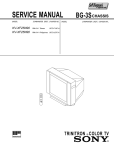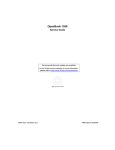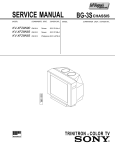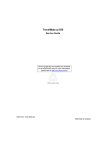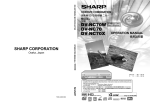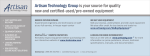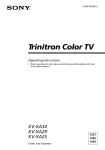Download Trinitron Color TV
Transcript
4-078-793-82 (1) Trinitron Color TV Operating Instructions • Before operating the unit, please read this manual thoroughly and retain it for future reference. KV-XA29 KV-XA25 © 2001 Sony Corporation N90 WARNING • Dangerously high voltages are present inside the TV. • TV operating voltage: 110-240 V AC. 2 For your own safety, do not touch any part of the TV, the power cord and the antenna cable during lightning storms. For children’s safety, do not leave children alone with the TV. Do not allow children to climb onto it. To prevent fire or shock hazard, do not expose the TV to rain or moisture. Do not operate the TV if any liquid or solid object falls into it. Have it checked immediately by qualified personnel only. Do not block the ventilation openings of the TV. Do not install the TV in a confined space, such as a bookcase or built-in cabinet. Clean the TV with a dry and soft cloth. Do not use benzine, thinner, or any other chemicals to clean the TV. Do not scratch the picture tube. Do not place any objects on the TV. Do not plug in too many appliances to the same power socket. Do not damage the power cord. Do not open the cabinet and the rear cover of the TV as high voltages and other hazards are present inside the TV. Refer servicing and disposal of the TV to qualified personnel. Your TV is recommended for home use only. Do not use the TV in any vehicle or where it may be subject to excessive dust, heat, moisture or vibrations. Table of Contents Using Your New TV Using Your New TV Getting Started ............................................................................................. 4 Step 1: Connect the antenna ................................................................. 4 Step 2: Insert the batteries into the remote ......................................... 5 Step 3: Preset the channels automatically ........................................... 5 Connecting optional components ............................................................. 6 Securing the TV ............................................................................................ 9 Presetting the channels manually ........................................................... 10 Watching the TV ........................................................................................ 11 GB Advanced Operations Selecting the picture and sound modes .................................................. 14 Viewing your favorite channels ....... 15 Listening with surround sound ....... 16 Enjoying stereo or bilingual programs ............................................. 17 Adjusting Your Setup (MENU) Introducing the menu system .......... 18 Changing the “PICTURE” setting Changing the “SOUND” setting ... 20 ..... 22 Changing the “SETUP”setting .... 24 Changing the channel preset (“CH PRESET”) setting ............... 26 Additional Information Self-diagnosis function ...................... 27 Troubleshooting ................................. 28 Overview of controls ......................... 31 Specifications ...................... Back cover WARNING (continued) Install the TV on a stable TV stand and floor which can support the TV set weight. Ensure that the TV stand surface is flat and its area is larger than the bottom area of the TV. Pull the power cord out by the plug. Do not pull the power cord itself. Even if your TV is turned off, it is still connected to the AC power source (mains) as long as the power cord is plugged in. Unplug the TV before moving it or if you are not going to use it for several days. 3 Using Your New TV Getting Started CAUTION • Do not plug in the power cord until you have completed making all other connections; otherwise a minimum leakage current might flow through the antenna and other terminals to ground. • To avoid battery leakage and damage to the remote, remove the batteries from the remote if you are not going to use it for several days. If any liquid that leaks from the batteries touches you, immediately wash it away with water. Step 1 Connect the antenna If you wish to connect a VCR, see the Connecting a VCR diagram below. Rear of TV or Antenna cable (not supplied) F connector (not supplied) Antenna cable (not supplied) : Signal flow Connecting a VCR To watch the video input, press VIDEO (see page 12). Rear of TV Antenna cable (not supplied) To antenna output To 8 (antenna) VCR COMPONENT VIDEO(DVD) IN R 1 AUDIO VIDEO R L S video cable (not supplied) L VIDEO IN Y 2 CB 3 CR MONITOR OUT VIDEO S VIDEO VIDEO IN AUDIO VIDEO OUT To video and audio outputs To S VIDEO input To S video output Audio/Video cable (not supplied) 4 VIDEO (yellow) AUDIO-L (MONO) (white) AUDIO-R (red) To VIDEO IN 1, 2, or 3 : Signal flow Tip • With the “VIDEO MULTI SYSTEM” input terminal, you can also receive PAL, NTSC and SECAM video signals when using the VIDEO IN 1, 2 or 3 jacks, or the VIDEO 3 INPUT jacks at the front of your TV. Using Your New TV Using Your New TV Notes • If you connect a monaural AUDIO VCR, connect the yellow plug to VIDEO (the yellow jack) and the black plug to AUDIO-L (MONO) (the white jack). • If you connect a VCR to the 8 (antenna) terminal, preset the signal output from the VCR to the program number 0 on the TV. • When both the S VIDEO and VIDEO IN 1 input are connected, the S VIDEO input is automatically selected. To view the video input to VIDEO IN 1, disconnect the S video cable. • Do not connect video equipment to the VIDEO 3 INPUT jacks at the front and VIDEO IN 3 (video input) jack at the rear of your TV at the same time; otherwise the picture will not be displayed properly on the screen. • When no signal is input from the connected video equipment, the TV screen becomes blue. Step 2 Insert the batteries into the remote Note • Do not use old batteries or different types of batteries together. Step 3 Preset the channels automatically Front panel 1 POWER 2 SLEEP CABLE 3 CABLE: ON AUTO PROGRAM 3 1 2 3 1 AUTO PROGR AUTO PROGRAM Tips • To stop the automatic channel presetting, press MENU. • If your TV has preset an unwanted channel or cannot preset a particular channel, then preset your TV manually (see page 10). • The AUTO PROGRAM button on the remote works as the AUTO PROGR button on the TV. Using Your New TV 5 Connecting optional components You can connect optional audio/video components, such as a VCR, multi disc player, DVD, camcorder, video game, or stereo system. To watch the video input from the connected equipment, press VIDEO (see page 12). Connecting a camcorder/video game equipment using the VIDEO 3 INPUT jacks Front of TV S video cable (not supplied) To S VIDEO input Audio/Video cable (not supplied) To video and audio outputs To VIDEO 3 INPUT Camcorder L(MONO) 3 ENTER MENU AUTO PROGR SELECT PROGR or S VIDEO VIDEO To S video output Video game equipment : Signal flow L(MONO) AUDIO R VIDEO 3 INPUT Notes • With the “VIDEO MULTI SYSTEM” input terminal, you can also receive PAL, NTSC and SECAM video signals when using the VIDEO IN 1, 2 or 3 jacks at the rear of your TV, or the VIDEO 3 INPUT jacks. • When both the S VIDEO input and VIDEO 3 INPUT at the front of your TV are input at the same time, the S VIDEO input is automatically selected. To view the video input to VIDEO 3 INPUT, disconnect the S video cable. • You can also connect video equipment to the VIDEO IN 1, 2, or 3 jacks at the rear of your TV. • Do not connect video equipment to the VIDEO 3 INPUT jacks at the front and the VIDEO IN 3 jacks at the rear of your TV at the same time; otherwise the picture will not be displayed properly on the screen. Connecting audio/video equipment using the MONITOR OUT jacks Antenna cable (not supplied) To antenna output Rear of TV Audio system COMPONENT VIDEO(DVD) IN VCR R 1 L VIDEO IN Y CB To MONITOR OUT CR MONITOR OUT 2 3 or To video and audio inputs To audio inputs VIDEO To 8 (antenna) 6 S VIDEO AUDIO VIDEO (yellow) AUDIO-L (MONO) (white) AUDIO-R (red) Audio/Video cable (not supplied) : Signal flow Note • If you select “DVD” on your TV screen, no signal will be output at the MONITOR OUT jacks (see page 12). Using Your New TV Connecting a DVD player using the VIDEO IN 1, 2 or 3 jacks Using Your New TV Connect VIDEO IN 1, 2 or 3 AUDIO/VIDEO connectors on your TV to LINE OUT on your DVD player. Rear of TV DVD player COMPONENT VIDEO(DVD) IN R L Y VIDEO IN 1 ➽x➥➲➪ë➛L 2 3 LINE OUT R-AUDIO-L VIDEO CB CR MONITOR OUT VIDEO S VIDEO To video and audio outputs Audio/Video cable (not supplied) To VIDEO IN 1, 2 or 3 L (MONO) AUDIO R VIDEO (yellow) AUDIO-L (MONO) (white) AUDIO-R (red) : Signal flow Notes • Since the high quality pictures on a DVD disc contain a lot of information, picture noise may appear. In this case, adjust the sharpness (“SHARP”) under “PERSONAL ADJUST” in the “PICTURE MODE” menu (see page 21). • Connect your DVD player directly to your TV. Connecting the DVD player through other video equipment will cause unwanted picture noise. continued Using Your New TV 7 Connecting optional components (continued) Connecting a DVD player using the COMPONENT VIDEO (DVD) IN jacks 1 Using an audio cable, connect R and L under the COMPONENT VIDEO (DVD) IN jacks on your TV to the LINE OUT, AUDIO R and L output connectors on your DVD player. 2 Using a component video cable, connect Y, CB, and CR under the COMPONENT VIDEO (DVD) IN jacks on your TV to the COMPONENT VIDEO OUT Y, CB, and CR output connectors on your DVD player. 3 Press VIDEO on the remote or TV/VIDEO on the TV until “DVD” appears on the screen. Rear of TV DVD player COMPONENT VIDEO(DVD) IN R COMPONENT VIDEO OUT CR CB Y S VIDEO OUT L Y CB CR LINE OUT R-AUDIO-L VIDEO To audio output Audio cable (not supplied) To COMPONENT VIDEO (DVD) IN : Signal flow To component video output Component video cable (not supplied) Notes • If your DVD player can output interlace and progressive mode signals, select the interlace output when connecting to COMPONENT VIDEO (DVD) IN on your TV. Your TV can receive either 525i/60Hz or 625i/50Hz interlace signals. • Some DVD player terminals may be labeled differently: Connect To (on the DVD player) Y (green) Y CB (blue) Cb, B-Y or PB CR (red) Cr, R-Y or PR • When connecting to the COMPONENT VIDEO (DVD) IN jacks on your TV, you must connect Y, CB, and CR to receive the video signals, and connect L and R to receive analog audio signals. 8 Using Your New TV Securing the TV To prevent the TV from falling, secure the TV using one of the following methods: Using Your New TV the supplied screws, attach the stabilizer band to the TV stand and to A With the rear of the TV using the provided hole. OR the cord or chain through the clamps to secure the TV against a wall or B Put pillar. 20 mm 3.8 mm A B OR Note • Use only the supplied screws. Use of other screws may damage the TV. Using Your New TV 9 Presetting the channels manually 1 4 7 2 3 5 8 6 9 Number buttons 0 SOUND MODE ENTER SURROUND FAVORITE PIC MODE MENU WAKE UP RETURN SLEEP CH +/– CABLE AUTO PROGRAM To receive a new channel or a channel with a weak signal, preset the channel manually. 1 Press number buttons to select the desired channel number, then press ENTER. ADD/ ERASE ADD/ERASE 1 2 3 4 5 6 7 8 9 0 2 Press ADD/ERASE. ADD/ ERASE “+” appears beside the channel number, indicating that presetting is complete. +25 Disabling channel numbers By disabling unused or unwanted channel numbers, you can skip those channel numbers when you press CH +/–. 1 Press CH +/– until the unused or unwanted channel number appears on the screen. 2 Press ADD/ERASE. “–” appears beside the channel number, indicating that disabling is complete. ADD/ ERASE –25 To cancel the skip setting Preset the channel again. 10 Tip • You can also preset the channels manually using the menu (see Adjusting each channel number settings (CHANNEL SETUP) on page 25). Using Your New TV Watching the TV MUTING This section explains various functions and operations available while watching the TV. Most operations can be done using the remote. MUTING DISPLAY POWER MTS VIDEO TV 1 4 7 2 3 5 8 6 9 DISPLAY POWER SOUND MODE Number buttons ENTER JUMP Using Your New TV 0 VIDEO TV SURROUND FAVORITE PIC MODE MENU WAKE UP RETURN +/– MENU RETURN POWER L(MONO) 3 MENU RETURN SELECT AUTO TV/IDEO PROGR VOLUME CHANNEL STANDBY/ WAKE UP indicator SLEEP CABLE AUTO PROGRAM POWER MENU AUTO PROGR RETURN SELECT TV/VIDEO VOLUME ADD/ ERASE CH +/– VOL +/– SLEEP CHANNEL WAKE UP 1 Press POWER to turn on the TV. 2 To select the channel number, press the number buttons and then press ENTER, or press CH +/–. When the TV is in standby mode (the STANDBY indicator on the TV is lit red), press POWER on the remote or CHANNEL +/– on the TV. POWER 1 2 3 4 5 6 7 8 9 or 0 To select a channel number quickly (1) Press and hold CH +/–. (2) Release CH +/– when the desired channel number appears. Note • When you select a channel number quickly, the picture may be disrupted. This does not indicate a malfunction. continued Using Your New TV 11 Watching the TV (continued) Additional tasks To Press Turn off temporarily POWER. The STANDBY indicator on the TV lights up red. Turn off completely POWER on the TV. Adjust the volume VOL +/–. Mute the sound MUTING. Watch the video input (VCR, camcorder, etc.) VIDEO (or TV/VIDEO on the TV) to select “VIDEO 1”, “VIDEO 2”, “VIDEO 3” or “DVD”. To return to the TV screen, press TV (or TV/VIDEO on the TV). Jump back to the previous channel number JUMP. Display the on-screen information* DISPLAY. * Some picture/sound settings, and either the program number or video mode are displayed. The on-screen display for the picture/sound settings disappears after about 3 seconds. Changing the menu language You can change the menu language as well as the on-screen language. For details on how to use the menu, see Introducing the menu system on page 18. 1 Press MENU. 2 Press + or – to select the ), then SETUP icon ( press RETURN. 3 Make sure “LANGUAGE” is selected, then press RETURN . 4 Press + or – to select the desired language (e.g.,” “), then press RETURN . The selected menu language appears. To return to the normal screen Press MENU. 12 Using Your New TV MENU RETURN RETURN RETURN P I C T URE P I C T URE + MO DE : DYNAM I C WI DE MODE : OF F I N T E L L I GEN T P I C : OF F S E T UP L ANGUAGE : E NG L I SH P I C ROT A T I ON PROGRAM S E T UP CO L OR S Y S : AU TO S E T UP ENG L I SH L ANGUAGE : P I C ROT A T I PROGRAM S E CO L OR S Y S : Setting the Wake Up timer 1 WAKE UP The Wake Up timer starts immediately after you have set it. 2 3 WAKE UP TIMER:10M After 10 minutes WAKE UP TIMER:OFF No Wake Up Timer WAKE UP TIMER:12H00M After 12 hours Select the channel number or video input you want to wake up to. Using Your New TV Press WAKE UP until the desired period of time appears. Press POWER, or set the Sleep timer if you want the TV to turn off automatically. The WAKE UP indicator on the TV lights up orange. To cancel the Wake Up timer Press WAKE UP until “WAKE UP TIMER: OFF” appears, or turn off the TV’s main power. Note • If no buttons or controls are pressed for more than two hours after the TV is turned on using the Wake Up timer, the TV automatically goes into standby mode. To resume watching the TV, press any button or control on the TV or the remote. Setting the Sleep timer Press SLEEP until the desired period of time appears. The Sleep timer starts immediately after you have set it. SLEEP SLEEP TIMER:30M After 30 minutes SLEEP TIMER:60M After 60 minutes SLEEP TIMER:OFF No Sleep Timer SLEEP TIMER:90M After 90 minutes To cancel the Sleep timer Press SLEEP until “SLEEP TIMER: OFF” appears, or turn the TV off. Using Your New TV 13 Advanced Operations Selecting the picture and sound modes You can select picture and sound modes and adjust the setting to your preference in the “PERSONAL” option. SOUND MODE SURROUND FAVORITE PIC MODE MENU WAKE UP RETURN SOUND MODE PIC MODE SLEEP CABLE AUTO PROGRAM ADD/ ERASE Selecting the picture mode Press PIC MODE repeatedly until the desired picture mode is selected. PIC MODE DYNAMIC STANDARD PERSONAL SOFT Select To “DYNAMIC” view high contrast pictures. “STANDARD” view normal pictures. “SOFT” view mild pictures. “PERSONAL” receive the last adjusted picture setting from the “ADJUST” option in the “PICTURE” menu (see page 21). Selecting the sound mode Press SOUND MODE repeatedly until the desired sound mode is selected. SOUND MODE ≥ DYNAMIC ≥ DRAMA ≥ PERSONAL ≥ SOFT Select To “DYNAMIC” listen to dynamic and clear sound that emphasizes both the low and high tones. “DRAMA” listen to sound that emphasizes voice and high tones. “SOFT” listen to soft sound. “PERSONAL” receive the last adjusted sound setting from the “ADJUST” option in the “SOUND” menu (see page 23). Tip • You can also set the picture and sound modes using the menu (see Changing the “PICTURE” setting on page 20 and Changing the “SOUND” setting on page 22). 14 Advanced Operations Viewing your favorite channels You can display and select six of your favorite channels directly from your TV screen. MUTING DISPLAY POWER MTS VIDEO TV 1 4 7 2 3 5 8 6 9 Number buttons 0 SOUND MODE SURROUND FAVORITE PIC MODE MENU WAKE UP RETURN FAVORITE SLEEP CABLE ADD/ ERASE 1 Press FAVORITE. FAVORITE CH FAVORITE 1CH001 2CH002 3CH003 4CH004 5CH005 6CH006 2 Press the number button from 1 to 6 to select the desired favorite channel. Advanced Operations AUTO PROGRAM 1 1 2 3 4 5 6 Tip • To program your favorite channels, see Adjusting each channel number settings (CHANNEL SETUP) on page 25. Advanced Operations 15 Listening with surround sound SOUND MODE The surround feature enables you to enjoy the sound effects of a concert hall or movie theater. SURROUND FAVORITE PIC MODE MENU WAKE UP RETURN SURROUND SLEEP CABLE AUTO PROGRAM ADD/ ERASE Press SURROUND repeatedly until you receive the desired surround sound. SURROUND SURROUND: TruSurround SURROUND: OFF Select To “TruSurround” listen to the surround sound that spreads out to the rear of a room. “OFF” turn off the surround sound. Tip • You can also select the surround option using the menu (see Changing the “SOUND” setting on page 22). The surround of your TV is categorized as TruSurround. TM is a trademark of SRS Labs, Inc. SRS and the SRS symbol are registered trademarks of SRS Labs, Inc. in the United States and selected foreign countries. SRS and TruSurround are incorporated under license from SRS Labs, Inc. and are protected under United States Patent Nos. 4,748,669 and 4,841,572 with numerous additional issued and pending foreign patents. 16 Advanced Operations Enjoying stereo or bilingual programs MUTING DISPLAY POWER MTS VIDEO TV 1 4 7 2 3 5 8 6 9 MTS You can enjoy stereo sound or bilingual programs of MTS stereo system. 0 SOUND MODE SURROUND FAVORITE PIC MODE MENU WAKE UP RETURN SLEEP CABLE 3 MENU RETURN SELECT AUTO TV/IDEO PROGR VOLUME CHANNEL STEREO indicator When receiving a MTS program, press MTS repeatedly until you receive the sound you want. AUTO PROGRAM STEREO SAP MTS The STEREO indicator on the TV lights up red when receiving any stereo program. Select To “STEREO” Listen to stereo broadcast sound. “SAP” Listen to SAP broadcast sound. “MONO” Listen to monaural sound. Advanced Operations POWER L(MONO) MONO Notes • When select SAP, non-SAP program sound will be same as STEREO mode sound. • When the signal is very weak, the SAP or STEREO broadcast sound may become abnormal. To improve the sound, select “MONO”. Advanced Operations 17 Adjusting Your Setup (MENU) Introducing the menu system The MENU button lets you open a menu and change the settings of your TV. The following is an overview of the menu system. PICTURE icon S E T UP ENG L I SH L ANGUAGE : P I C ROT A T I CHANNE L S E CO L OR S Y S SOUND icon SETUP icon CH PRESET icon Return icon Name of the current menu Guide mark icon Menu level 3 Menu level 2 Menu level 1 Level 1 Level 2 Level 3/Function “PICTURE” “PICTURE MODE” Select the picture mode: “DYNAMIC”t “STANDARD”t “SOFT”t “PERSONAL”t “ADJUST” “ADJUST” “SOUND” “WIDE MODE” Change the picture size. “INTELLIGENT PIC” Optimize picture quality. “SOUND MODE” Select the sound mode: “DYNAMIC”t “DRAMA” t “SOFT” t “PERSONAL“ t “ADJUST” “ADJUST” “SETUP” “CH PRESET” Adjust the “PERSONAL” option: “PICTURE” t “COLOR”t “BRIGHT”t “HUE”t “SHARP” Adjust the “PERSONAL” option: “BASS” t “TREBLE”t “BALANCE”t “BBE”* “SURROUND” Select the surround mode: “TruSurround” t “OFF” “INTELLIGENT VOL” Adjust volume automatically. “LANGUAGE” Change the menu language: “ENGLISH” t “ ”(Chinese) “PIC ROTATION” Adjust the picture position. “CHANNEL SETUP” Adjust each channel number settings. “COLOR SYS” Change the color system (for video input only): “AUTO” t “PAL” t “SECAM” t “NTSC3.58” t “NTSC4.43” “AUTO PROGRAM” Preset channels automatically. “CABLE” Watch cable TV programs. * The BBE is manufactured by Sony Corporation under license from BBE Sound, Inc. It is covered by U.S. Patent No. 4,638,258 and No. 4,482,866. The word “BBE” and the BBE symbol are the trademarks of BBE Sound, Inc. 18 Adjusting Your Setup (MENU) How to use the menu SOUND MODE You can use the buttons on the remote and on the TV as well to display the menu and adjust the settings. SURROUND FAVORITE PIC MODE MENU WAKE UP RETURN MENU SLEEP 1 Press MENU to display the menu. 2 Press + or – to select the desired item. 3 Press RETURN to confirm your selection and go to the next menu level. MENU RETURN +/– P I C T URE P I C T URE + MO DE : DYNAM I C W I DE MODE : OF F I N T E L L I GEN T P I C : ON CH PRE S E T AU TO PROGRAM C A B L E : ON RETURN CH PRE S E T AU T O PROG R AM + + CA B L E : O N To Press Adjust the setting value +/– Return to the previous menu level RETURN Cancel the menu MENU Tips • To return from Menu Level 2 to Menu Level 1, press +/– to select the return icon ( ), then press RETURN. • Some of the menu items can be operated directly using the remote buttons. • The MENU, RETURN, and SELECT / buttons on the TV can also be used for the operations above. Adjusting Your Setup (MENU) Other menu operations Front of TV RETURN MENU AUTO PROGR TV/VIDEO SELECT VOLUME CHANNEL Note • If more than 60 seconds elapsed between entries, the menu screen automatically disappears. Adjusting Your Setup (MENU) 19 Changing the “PICTURE” setting The “PICTURE” menu allows you to adjust the picture settings. SOUND MODE SURROUND FAVORITE PIC MODE MENU WAKE UP RETURN MENU RETURN +/– SLEEP CABLE AUTO PROGRAM 1 2 3 Press MENU. Make sure the “PICTURE” icon ( ) is selected, then press RETURN. Press + or – to select the desired item (e.g., “PICTURE MODE”), then press RETURN. RETURN RETURN P I C T URE PI C TURE MODE : P ERSON AL WI DE MODE : OF F I N T E L L I GE N T P I C : ON P I C T URE P I C T URE MODE DYNAM I C WI DE MO D E : ST ANDARD I N T E L L I GEN T SOF T P ERSON A L AD J UST Select To “PICTURE MODE” choose either “DYNAMIC”, “STANDARD”, “SOFT”, “PERSONAL”*, or “ADJUST”. “WIDE MODE” change the picture size when receiving wide-mode (16:9) picture signal. Press + or – to select “ON”, then press RETURN. To cancel, select “OFF”, then press RETURN. “INTELLIGENT PIC” optimize picture quality. Press + or – to select “ON”, then press RETURN. To cancel, select “OFF”, then press RETURN. * When the “PERSONAL” mode is selected, you can receive the last adjusted picture settings from the “ADJUST” option (see page 21). Note • For details on the options under “PICTURE MODE”, see pages 14. To return to the normal screen Press MENU. 20 Adjusting Your Setup (MENU) Adjusting the “ADJUST” items under “PICTURE MODE” 1 Press + or – to select the desired item (e.g.,“COLOR”), then press RETURN. RETURN COLOR 2 3 80 Adjust the value according to the following table, then press RETURN. For Press – to Press + to “PICTURE” decrease picture contrast increase picture contrast “COLOR” decrease color intensity increase color intensity “BRIGHT” darken the picture brighten the picture “HUE” increase red picture tones increase green picture tones “SHARP” soften the picture sharpen the picture Repeat the above steps to adjust other items. The adjusted settings will be received when you select “PERSONAL”. Adjusting Your Setup (MENU) Adjusting Your Setup (MENU) Tip • For details on the menu system and how to use the menu, refer to Introducing the menu system on page 18. 21 Changing the “SOUND” setting The “SOUND” menu allows you to adjust the sound settings. SOUND MODE SURROUND FAVORITE PIC MODE MENU WAKE UP RETURN MENU SLEEP RETURN +/– CABLE AUTO PROGRAM 1 2 Press MENU. 3 Press + or – to select the desired item (e.g., “SOUND MODE”), then press RETURN. Press + or – to select the “SOUND” icon ( ), then press RETURN. RETURN RETURN SOUND SOUND MODE : DYNAM I C SURROUND : OF F I N T E L L I GEN T VO L : OF F SOUND SOUND MODE : DYNAM I C SURROUND : OF DRAMA I N T E L L I GEN T SOF T P E RSONA L AD J US T Select To “SOUND MODE” choose either “DYNAMIC”, “DRAMA”, “SOFT”, “PERSONAL”*, or “ADJUST”. “SURROUND” choose either “TruSurround” or “OFF”. “INTELLIGENT VOL” adjust the volume of all channel numbers and video inputs automatically. Press + or – to select “ON”, then press RETURN. To cancel, select “OFF”, then press RETURN. * When the “PERSONAL” mode is selected, you can receive the last adjusted sound settings from the “ADJUST” option (see page 23). Note • For details on the options under “SOUND MODE” and “SURROUND”, see pages 14 and 16 respectively. To return to the normal screen Press MENU. 22 Adjusting Your Setup (MENU) Adjusting the “ADJUST” items under “SOUND MODE” 1 Press + or – to select the desired item (e.g., “BALANCE”), then press RETURN. RETURN BALANCE 2 3 00 Adjust the value according to the following table, then press RETURN. For Press – to Press + to “BASS” decrease the bass increase the bass. “TREBLE” decrease the treble increase the treble. “BALANCE” increase the left speaker’s volume increase the right speaker’s volume. “BBE” select “HIGH” for higher enhancement of sound clarity; select “LOW” for lower enhancement of sound clarity; select “OFF” to turn off the BBE sound. Repeat the above steps to adjust other items. The adjusted settings will be received when you select “PERSONAL”. Adjusting Your Setup (MENU) Adjusting Your Setup (MENU) Tip • For details on the menu system and how to use the menu, refer to Introducing the menu system on page 18. 23 Changing the “SETUP” setting The “SETUP” menu allows you to change the menu language, adjust the picture position, adjust the channel number settings and select the color system. 1 2 3 1 4 7 2 3 5 8 6 9 Number buttons 0 SOUND MODE SURROUND FAVORITE PIC MODE MENU WAKE UP RETURN MENU +/– RETURN Press MENU. Press + or – to select the “SETUP” icon ( ), then press RETURN. S E T UP L ANGUAGE : E NG L I SH P I C ROT A T I ON CHANNE L S E T UP CO L OR S Y S : A UTO RETURN Press + or – to select the desired item (e.g., “LANGUAGE”), then press RETURN. S E T UP ENG L I SH L ANGUAGE : P I C ROT A T I O CHANNE L S E T CO L OR S Y S : RETURN Select To “LANGUAGE” change the menu language (see Changing the menu language on page 12). “PIC ROTATION” adjust the picture position when it is not aligned with the TV screen. Press + or – to adjust the picture position, then press RETURN. RETURN b b PIC ROTATION “CHANNEL SETUP” adjust each channel number settings (see Adjusting each channel number settings (CHANNEL SETUP) on page 25). “COLOR SYS” change the color system (for video input only). Press + or – to select the appropriate color system, then press RETURN. Normally, set this to “AUTO”. To return to the normal screen Press MENU. 24 Adjusting Your Setup (MENU) Adjusting each channel number settings (CHANNEL SETUP) 1 2 3 Select “CHANNEL SETUP” from the “SETUP” menu. Select “CH” and press RETURN. Press + or – to select the desired channel number you want to adjust, then press RETURN. Press + or – to select the desired item (e.g., “ADD/ERASE”), then press RETURN. RETURN RETURN CHANNE L S E T UP CH : 0 0 9 ADD / ERA S E : ADD CH I L D L OCK : OF F F A VOR I T E CH : – – CHANNE L S E T UP ADD CH : 0 0 9 ADD / E RA S E : ERA S E CH I L D L OCK : F A VOR I T E CH Select To “CH” select the desired channel number. “ADD/ERASE” preset the selected channel manually. Press + or – to select “ADD”, then press RETURN. To disable an unused or unwanted channel, select “ERASE”, then press RETURN. You can also preset channels manually using the ADD/ERASE button on the remote, refer page 10. “CHILD LOCK” prevent children from watching this selected channel number. Press + or – to select “ON”, then press RETURN. The lock symbol ( ) appears on the screen. To cancel, select “OFF”, then press RETURN. If you automatically preset a locked channel number, that channel number will be unlocked. “FAVORITE CH” 4 program six favorite channels for direct selection. Press + or – to select one of the six favorite channel numbers (if you decide not to make any changes, select “ ”), then press RETURN. To view the selected favorite channel, refer page 15. To continue adjusting other channel numbers, press + or – to select “CH”, then repeat steps 2 and 3. To return to the normal screen Press MENU. Adjusting Your Setup (MENU) 25 Changing the Channel Preset (“CH PRESET”) setting 1 4 7 1 2 Press MENU. 3 Press + or – to select the desired item (e.g., “CABLE”), then press RETURN. Press + or – to select the “CH PRESET” icon ( ), then press RETURN. 3 5 8 6 9 0 SOUND MODE The “CH PRESET” menu allows you to adjust the setup of your TV to receive either CABLE TV or VHF and UHF broadcast. 2 SURROUND FAVORITE PIC MODE MENU WAKE UP RETURN RETURN RETURN MENU +/– RETURN CH PRE S E T AU TO PROGRAM CA B L E : ON CH PRE S E T AU T O PROG R A ON CA B L E : OF F Select To “AUTO PROGRAM” preset channels automatically. If you automatically preset a locked channel number (“CHILD LOCK”), that channel number will be unlocked (see page 25). “CABLE” receive cable TV programs. Press + or – to select “ON”, then press RETURN. If there is no cable TV program, you will receive the VHF or UHF broadcast channel. To receive only VHF and UHF broadcast channels, select “OFF”, then press RETURN. To return to the normal screen Press MENU. Tip • For details on the menu system and how to use the menu, refer to Introducing the menu system on page 18. 26 Adjusting Your Setup (MENU) Additional Information Self-diagnosis function Your TV is equipped with a self-diagnosis function. If there is a problem with your TV, the STANDBY indicator flashes red. The number of times the STANDBY indicator flashes indicates the possible causes. Front of TV POWER S VIDEO VIDEO L(MONO) AUDIO R VIDEO 3 INPUT MENU AUTO PROGR RETURN SELECT TV/VIDEO VOLUME STANDBY indicator CHANNEL POWER 1 Check that the STANDBY indicator flashes red a number of times between three second intervals. 2 3 4 Count the number of times the STANDBY indicator flashes. Press POWER to turn off your TV. Additional Information Additional Information Inform your nearest Sony service center about the number of times the STANDBY indicator flashed. Be sure to note the model name and serial number located on the rear of your TV. 27 Troubleshooting If you find any problem while viewing your TV, please check the following guide. If any problem persists, contact your Sony dealer . Symptom Snowy picture Noisy sound Distorted picture Possible cause Solutions Page • Connection is loose or the cable is damaged. • Check the antenna cable and connection on the TV, VCR and on the wall. 4 • Channel presetting is inappropriate or incomplete. • Preset the channel again. 10 • The antenna type is inappropriate. • Check the antenna type (“VHF”/“UHF”). Contact a Sony dealer for advice. – • The antenna direction is inappropriate. • Adjust the antenna direction. Contact a Sony dealer for advice. – • Signal transmission is low. • Try using a booster. – • Broadcast signals are too strong. • Turn off or disconnect the booster if it is in use. – • The power cord, antenna or VCR is not connected. • Check the power cord, antenna and the VCR connections. 4 • The TV is not turned on. • Press POWER. 11 • Press POWER on the TV to turn off the TV for about five seconds, then turn it on again. 11 Noisy sound No picture No sound 28 Additional Information Symptom Good picture No sound Dotted lines or stripes Double images or “ghosts” No color Possible cause Page Solutions •The volume level is too • Press VOL + to increase the volume level. low. 12 •The sound is muted. • Press MUTING to cancel the muting. 12 •Broadcast signal has a transmission problem. • Press MTS until a better sound is heard. 17 • Do not use a hair dryer or other •There is local equipment near the TV. interference from cars, neon signs, hair dryers, power generators, etc. • Adjust the antenna direction for minimum interference. Contact a Sony dealer for advice. – • Use a highly directional antenna. •Broadcast signals are reflected by nearby mountains or buildings. – – •The antenna direction is inappropriate. • Adjust the antenna direction. Contact a Sony dealer for advice. – •Use of a booster is inappropriate. • Turn off or disconnect the booster if it is in use. – •The color level setting is too low. • Display the “PICTURE” menu and select “ADJUST” of “PICTURE MODE”, then adjust the “COLOR” level. 21 • Display the “SETUP” menu and check •The color system the color system (“COLOR SYS”) setting setting is inappropriate (usually set this to “AUTO”). (for video input only). 24 •The antenna direction is inappropriate. – • Adjust the antenna direction. Contact a Sony dealer for advice. • Keep external speakers or other electrical •The magnetic equipment away from the TV. Do not disturbance from move the TV while the TV is turned on. external speakers or other equipment, or the Press POWER on the TV to turn off the TV for about five minutes, then direction of the earth’s turn it on again. magnetic field may affect the TV. – TV cannot receive stereo broadcast signal. • Press MTS until “STEREO” appears on the •The stereo reception setting is inappropriate. screen. 17 Additional Information Abnormal color patches continued Additional Information 29 Troubleshooting (continued) Solutions Page • Connection is loose or the cable is damaged. • Check the antenna cable and connection on the TV, VCR and on the wall. 4 • The antenna direction is inappropriate. • Adjust the antenna direction. Contact a Sony dealer for advice. – • Broadcast signal has a transmission problem. • Press MTS until a better sound is heard. • The magnetic disturbance from external speakers or other equipment, or the direction of the earth’s magnetic field may affect the TV. • Keep external speakers or other electrical equipment away from the TV. • Display the “SETUP” menu and adjust “PIC ROTATION” until the picture is optimal. 24 The 1 indicator on your TV flashes red a number of times between 3-second intervals. • Your TV may need service. • Contact your nearest Sony service center. 27 TV cabinet creaks. • Changes in room temperature sometimes make the TV cabinet expand or contract, making a noise. This does not indicate a malfunction. — – A “boom” sound is heard when the TV is turned on. • The TV’s demagnetizing function is working. This does not indicate a malfunction. — – Symptom Stereo broadcast sound switches on and off or is distorted. or The sound switches between monaural and stereo frequently. Picture slant Good mo rning! 30 Possible cause Additional Information 17 – Overview of controls TV front panel POWER S VIDEO VIDEO L(MONO) AUDIO R VIDEO 3 INPUT MENU AUTO PROGR RETURN SELECT TV/VIDEO VOLUME CHANNEL POWER S VIDEO VIDEO L(MONO) AUDIO R VIDEO 3 INPUT MENU Button AUTO PROGR POWER CHANNEL +/– SELECT TV/VIDEO VOLUME STANDBY/ STEREO/ WAKE UP CHANNEL Function Page Preset channels automatically. Turn off completely or turn on the TV. Select channel number. Standby indicator Adjust volume. Select TV or video input. Wake Up indicator Stereo/bilingual indicator. 5 11 11 11 12 12 13 17 Display the menu. Select and adjust items. Confirm selected items. Headphone jack. 19 19 19 – Additional Information STANDBY VOLUME +/– TV/VIDEO WAKE UP STEREO Menu operations MENU SELECT / RETURN i AUTO PROGR RETURN continued Additional Information 31 Overview of controls (continued) Remote control MUTING MTS 1 4 7 DISPLAY VIDEO POWER TV Function Page AUTO PROGRAM Preset channels automatically. 5 CABLE Receive cable TV programs. 5 ADD/ERASE Preset channels manually. 10 0–9 Input numbers. 10 2 3 ENTER Confirm input number. 10 5 8 6 9 POWER Turn off temporarily or turn on the TV. 11 CH +/– Select channel number. 11 VOL +/– Adjust volume. 12 VIDEO Select TV or video input. 12 TV Display the TV program. 12 MUTING Mute the sound. 12 DISPLAY Display on-screen information. 12 JUMP Jump to previous channel number. 12 Set TV to turn on automatically. 13 Set TV to turn off automatically. 13 PIC MODE Select picture mode. 14 SOUND MODE Select sound mode. 14 0 SOUND MODE Button SURROUND FAVORITE PIC MODE MENU WAKE UP RETURN SLEEP CABLE AUTO PROGRAM ADD/ ERASE Timer operation WAKE UP SLEEP Favorite Channel operations FAVORITE Display favorite channels. 32 Additional Information 15 1–6 Select desired channel. 15 SURROUND Select surround mode. 16 Stereo/bilingual operations MTS Select stereo/bilingual mode. 17 Menu operations MENU Display the menu. 19 +, – Select and adjust items. 19 RETURN Confirm selected items. 19 Specifications KV-XA25N90 Power requirements KV-XA29N90 Note 110-240 V AC, 50/60 Hz Power consumption (W) Indicated on the rear of the TV Television system M Color system NTSC3.58, PAL*, PAL60*, SECAM*, NTSC4.43* Stereo/Bilingual system MTS Channel coverage VHF: 2 to 13 *AV IN only UHF: 14 to 69 CATV: 1 to 125 8 (Antenna) 75-ohm external terminal Audio output (Speaker) 8W + 8W Number of terminal VIDEO Input: 4* Output: 1 Phono jacks; 1 Vp-p, 75 ohms *Three input lines available AUDIO Input: 4* Output: 1 Phono jacks; 500 mVrms *Three input lines available S VIDEO Input: 2 Y: 1 Vp-p, 75 ohms, unbalanced, sync negative C: 0.286 Vp-p, 75 ohms COMPONENT VIDEO (DVD) IN Input: 1 Phono jacks; Y: 1 Vp-p, 75 ohms, sync negative CB: 0.7 Vp-p, 75 ohms CR: 0.7 Vp-p, 75 ohms Audio: 500 mVrms i (Headphone) Output: 1 Stereo minijack 29 in. Tube size (cm) 64 72 Measured diagonally Screen size (cm) 60 68 Measured diagonally 696 × 513 × 499 772 × 576 × 516 38 51 Dimensions (w/h/d, mm) Mass (kg) Additional Information 25 in. Picture tube Design and specifications are subject to change without notice. Sony Corporation Additional Information 33