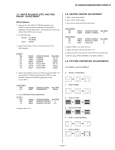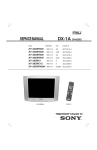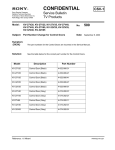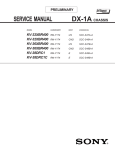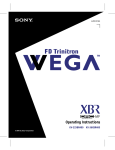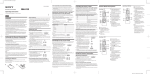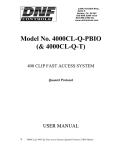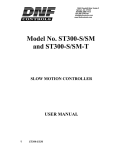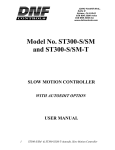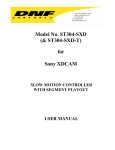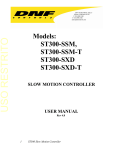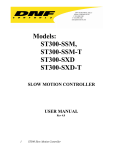Download KV-32XBR400/36XBR400/38DRC1/38DRC1C - Wiki Karat
Transcript
KV-32XBR400/36XBR400/38DRC1/38DRC1C Other Information Other Information Using the Remote Control Button Description Turns on/off Twin Mode. For details, see “Using Twin View” on page 21. The following table describes the buttons on the remote control that are for more advanced functions. ✍ Main Power button must be turned ON to activate the Remote Control. Button Descriptions MUTING POWER VCR/DVD SAT/CABLE Outside Panel Button PICTURE MODE SLEEP DISPLAY ANT GUIDE 1 2 3 4 5 6 7 8 JUMP Press to mute the sound. Press again or press VOL + to restore the sound. VCR/DVD (POWER) Turns the DVD player, MDP player, or VTR (VCR) on and off. SAT/CABLE (POWER) Turns the satellite receiver or cable box on and off. TV (POWER) Turns the TV on and off. PICTURE MODE Press repeatedly to step through the available video picture modes: Vivid, Standard, Pro, Movie. Also available in the Video menu. For details, see “Selecting Video Options” on page 26. 9 ENTER 0 TV/VIDEO FUNCTION VCR/DVD SAT/CABLE SLEEP FAVORITES CH DISPLAY MENU RESET AV 1 2 3 DVD RM -Y174 Changes the VHF/UHF input to the AUX input. GUIDE Displays the program guide of your satellite antenna. 0 – 9 and ENTER Press 0 – 9 to select a channel, the channel changes after 2 seconds. Press ENTER for immediate selection. MUTING POWER VCR/DVD SAT/CABLE TV TV/VCR REC DVD MENU 2 1 4 TV JUMP Press to jump back and forth between two channels. The TV alternates between the current channel and the last channel that was selected. TV/VIDEO Cycles through available video inputs: TV, VIDEO 1, VIDEO 2, VIDEO 3, VIDEO 4, VIDEO 5, VIDEO 6. VCR/DVD (FUNCTION) Activates the remote control for use with a DVD player, MDP, or VTR (VCR). SAT/CABLE (FUNCTION) Activates the remote control for use with a satellite receiver or cable box. TV (FUNCTION) Activates the remote control for use with the TV. Adjusts the volume. FAVORITES Displays the Favorite Channels list. For details, see “Using Favorite Channels” on page 20. CH +/- Scan through channels. MENU Press to display the TV menu. Press again to exit from the menus. RESET Resets the TV to the factory default settings for the Video and Audio menus. (Clears setting on Channel and Timer) AV 1 2 3 DVD Press once to display the current time and channel label (if set) and channel number. Press again to turn Display off. See page 34 for details on setting the time. ANT Freezes the window picture. Press again to restore the picture. VOL +/- Joystick allows for movement of the on-screen cursor. Pressing down on the center of the joystick selects the item. Press repeatedly until the TV displays the time in minutes (15, 30, 45, 60, or 90) that you want the TV to remain on before shutting off automatically. Cancel by pressing until SLEEP OFF appears. While Sleep feature is set, press once to view remaining time TV FREEZE VOL Description MUTING TV z To scan rapidly through the channels, press and hold down the CH+ or CH- button. FREEZE 3 5 7 Inside Panel TV/VCR Changes the VHF/UHF output of the VCR. m Rewind N Play M Fast-forward DVD MENU Displays the DVD menu. REC Record x Displays the DVD menu. X M or m during playback (release to resume normal playback) 0 – 9 and ENTER Press 0 – 9 to select a VCR channel, the channel changes after 2 seconds. Press ENTER for immediate selection. CODE SET Used for programming the remote control to operate non-Sony video equipment. For details, see “Programming the Remote Control” on page 42. 6 8 9 CODE SET ENTER 0 FUNCTION TV/VIDEO VCR/DVD SAT/CABLE TV/DBS Use to switch control for connected video equipment. You can program one video source for each switch position (see page 42). TV GUIDE MTS 40 41 Other Information Programming the Remote Control The remote control is preset to operate Sony brand video equipment. Sony Equipment Switch Position on Remote Control Programmable Code Number Beta, ED Beta VCRs VTR1 303 8 mm VCR VTR2 302 VHS VCR VTR3 301 DVD Player DVD/MDP 751 If you have video equipment other than Sony brand that you want to control with the TV’s remote control, use the following procedures to program the remote control. ✍ The equipment must have infrared (IR) remote capability in order to be used with the remote control. 309, 335 Wards Manufacturer Code Minolta 305, 304 327, 328, 335, 331, 332 Yamaha 314, 330, 336, 337 Zenith 331 Sony 301 Admiral (M. Ward) 327 Aiwa 338, 344 Audio Dynamic 314, 337 Broksonic 319, 317 Canon 309, 308 Citizen 332 Craig 302, 332 Criterion 315 Curtis Mathes 304, 338, 309 Daewoo 341, 312, 309 DBX 314, 336, 337 Dimensia 304 Emerson Mitsubishi/ MGA 323, 324, 325, 326 Multitech 325, 338, 321 NEC 314, 336, 337 Olympic 309, 308 Optimus 327 Panasonic 308, 309, 306, 307 Pentax 305, 304 Philco 308, 309 Philips 308, 309, 310 308 308, 309, 306 RCA/ PROSCAN 304, 305, 308, 309, 311, 312, 313, 310, 329 319, 320, 316, 317, 318, 341 Realistic 309, 330, 328, 335, 324, 338 Fisher 330, 335 Sansui 314 Funai 338 Samsung 322, 313, 321 329, 304, 309 Move the slide switch to the desired input. General Electric Sanyo 330, 335 Go Video 322, 339, 340 Scott Enter the three-digit code number. 312, 313, 321, 335, 323, 324, 325, 326 Sharp 327, 328 Shintom 315 ✍ You must perform step 3 within 10 seconds of step 2, or you must start again from step 2. Press CODE SET. Press ENTER. Tips ❑ If more than one code number is listed, try entering them one by ❑ If you enter a new code number, the code number you previously entered at that setting is erased. ❑ In some rare cases, you may not be able to operate your equipment with the supplied remote control. In this case, use the equipment’s own remote control unit. Goldstar 332 Hitachi 306, 304, 305,338 Instant Replay 309, 308 one until you come to the correct code for your equipment. ❑ Manufacturer Code Memorex Quasar digit code number for your equipment. If more than one code number is listed, use the number listed first to complete the following procedure. 2 3 4 5 Manufacturer Code VCRs Pioneer 1 Turn to “Programmable Codes” on page 43, and find the three- z To check if the code number works, after step 5 aim the TV’s remote control at the component and press the POWER button that corresponds with that component. If it responds, you’re done. If not, try using the other codes listed for your component. Programmable Codes Whenever you remove the batteries to replace them, the code numbers may revert to the factory setting and must be reset. 42 JC Penney 309, 305, 304, 330, 314, 336, 337 JVC 314, 336, 337, 345, 346, 347 Kenwood 314, 336, 332, 337 LXI (Sears) 332, 305, 330, 335, 338 Magnavox 308, 309, 310 Marantz 314, 336, 337 Marta 332 Signature 2000 338, 327 (M. Ward) SV2000 338 Sylvania 308, 309, 338, 310 Symphonic 338 Tashiro 332 Tatung 314, 336, 337 Teac 314. 336, 338, 337 Technics 309, 308 Toshiba 312, 311 Laserdisc Players Manufacturer Code Panasonic 704, 710 Pioneer 702 DVD Players Manufacturer Sony Panasonic Pioneer RCA Toshiba Code 751 753 752 755 754 Cable Boxes Manufacturer Code Hamlin/Regal 222, 223, 224, 225, 226 Jerrold/G. I. 201, 202, 203, 204, 205, 206, 207, 208, 218 Oak 227, 228, 229 Panasonic 219, 220, 221 Pioneer 214, 215 Scientific 209, 210, 211 Atlanta Tocom 216, 217 Zenith 212, 213 Satellite Receivers Manufacturer Code Sony 801 General 802 Electric Hitachi 805 Hughes 804 Panasonic 803 RCA/ 802, 808 PROSCAN Toshiba 806, 807 43 — 11 — KV-32XBR400/36XBR400/38DRC1/38DRC1C Operating a VCR To Do This ... Operating an MDP (Laserdisc Player) Operating a Satellite Receiver Press To Do This ... VTR/DVD (POWER) Turn on/off SAT/CABLE (POWER) Change channels CH +/- Select a channel 0-9 buttons, ENTER Record N and REC simultaneously. Change channels CH +/- Play N Back to previous channel JUMP Stop x Display channel number DISPLAY Fast forward M Display DBS guide GUIDE Rewind the tape m Display DBS menu MENU Pause X (press again to resume normal playback) Move highlight (cursor) Joystick or arrows Search the picture forward or backward M or m during playback (release to resume normal playback) Select item Change input mode TV/VCR To Do This ... Operating a DVD Player To Do This ... Press Turn on/off VCR/DVD (POWER) Play N Stop x Pause X (press again to resume normal playback) Search the picture forward or backward M or m during playback (release to resume normal playback) Search a chapter forward or backward CH +/- VTR/DVD (POWER) Play N Stop x Pause X (press again to resume normal playback) Step through different chapters of a video disc CH+ to step forward or CH- to step backward Display the DVD menu DVD MENU Select tracks directly 0-9 buttons Display the menu (Setup) MENU To Do This ... Problem Possible Remedies ❏ ❏ If your TV does not turn on, and a red light keeps flashing, your TV may need service. Call your local Sony Service Center. Make sure the power cord is plugged in. Push the power button on the front of the TV. Check to see if the TV/VIDEO setting is correct: when watching TV, set to TV, and when watching connected equipment, set to VIDEO 1, 2, 3, 4, 5 or 6. Try another channel. It could be station trouble. Remote control does not operate ❏ ❏ ❏ ❏ ❏ Batteries could be weak. Replace the batteries. Press TV (FUNCTION) when operating your TV. Make sure the TV’s power cord is connected securely to the wall outlet. Locate the TV at least 3-4 feet away from fluorescent lights. Check the orientation of the batteries. Dark, poor or no picture (screen lit), good sound ❏ ❏ ❏ Adjust the Picture setting in the Video menu (see page 26). Adjust the Brightness setting in the Video menu (see page 26). Check antenna/cable connections. Good picture, no sound ❏ ❏ ❏ ❏ ❏ Cannot receive upper ❏ channels (UHF) when using ❏ an antenna ❏ Only snow and noise appear ❏ on the screen ❏ ❏ Dotted lines or stripes TV is fixed to one channel Press Turn on/off SAT/CABLE (POWER) Select a channel 0-9 buttons, ENTER Change channels CH +/- Back to previous channel JUMP 45 Troubleshooting No color Press Turn on/off 44 No picture (screen not lit), no sound button Step through different tracks M to step forward or m to step backward of an audio disc Operating a Cable Box Problem Press Turn on/off Cannot receive channels ❏ Use Auto Program in the Channel menu to add receivable TV channels that are not presently in TV memory (see page 30). Unable to select a channel ❏ Use Auto Program in the Channel menu to add receivable TV channels that are not presently in TV memory (see page 30). Lost password ❏ In the password screen (see page 31), enter the following master password: 4357. The master password clears your previous password; it cannot be used to temporarily unblock channels. If, after reading these operating instructions, you have additional questions related to the use of your Sony television, please call our Customer Information Services Center at 1-800-222-SONY (7669) (U.S. residents only) or (416) 499-SONY (7669) (Canadian residents only). Press MUTING so that “MUTING” disappears from the screen (see page 40). Make sure Speaker is set to ON in the Audio menu (see page 28). Adjust the Color settings in the Video menu (see page 26). Check the antenna/cable connections. Make sure the channel is broadcasting programs. Press ANT to change the input mode (see page 40). Adjust the antenna. Move the TV away from noise sources such as cars, neon signs, or hairdryers. ❏ Use Auto Program in the Channel menu to add receivable channels that are not presently in TV memory (see page 30). Check your Channel Fix settings (see page 30). Double images or ghosts ❏ Use a highly directional outdoor antenna or a cable (when the problem is caused by reflections from nearby mountains or tall buildings). Cannot operate menu ❏ If the item you want to choose appears in gray, you cannot select it. Cannot receive any channels ❏ when using cable TV ❏ ❏ Increase the volume of the cable box using the cable box’s remote control. Then press TV (FUNCTION) and adjust the TV’s volume. Change Cable to OFF (see page 30). Use Auto Program in the Channel menu to add receivable channels that are not presently in TV memory (see page 30). ❏ ❏ ❏ Possible Remedies Cannot gain enough volume ❏ when using a cable box Use Auto Program in the Channel menu to add receivable channels that are not presently in TV memory (see page 30). Check your cable settings. Make sure Cable is set to ON in the Channel menu (see page 30). 47 46 — 12 — KV-32XBR400/36XBR400/38DRC1/38DRC1C SECTION 2 DISASSEMBLY 2-1. REAR COVER REMOVAL Remove +BVTP 4x16 screws from areas indicated with a circle. 2-2. CHASSIS ASSEMBLY REMOVAL 2-3. SERVICE POSITION Lift lever up on right and left sides of chassis bracket and pull chassis assembly gently away from bezel. — 13 — Pull up and rotate A and D Boards to service the set. KV-32XBR400/36XBR400/38DRC1/38DRC1C 11 2-4. PICTURE TUBE REMOVAL 1 WARNING: BEFORE REMOVING THE ANODE CAP High voltage remains in the CRT even after the power is disconnected. To avoid electric shock, discharge CRT before attempting to remove the anode cap. Short between anode and CRT coated earth ground strap. 10 2 3 9 4 8 Coated Earth Ground Strap 7 6 1. Discharge the anode of the CRT and remove the anode cap. 2. Unplug all interconnecting leads from the deflection yoke, neck assembly, degaussing coils and CRT grounding strap. 3. Remove speaker assemblies. 4. Remove the C Board from the CRT. 5. Remove the chassis assembly. 6. Loosen the neck assembly fixing screw and remove. 5 7. Loosen the deflection yoke fixing screw and remove. 8. Place the set with the CRT face down on a cushion and remove the degaussing coil holders. 9. Remove the degaussing coils. 10. Remove the CRT grounding strap and spring tension devices. 11. Unscrew the four CRT fixing screws [located on each CRT corner] and remove the CRT [Take care not to handle the CRT by the neck]. ANODE CAP REMOVAL WARNING: High voltage remains in the CRT even after the power is disconnected. To avoid electrical shock, discharge the CRT before attempting to remove the anode cap. Short between anode and coated earth ground strap of CRT. NOTE: After removing the anode, short circuit the anode of the picture tube and the anode cap to either the metal chassis, CRT shield, or carbon painted on the CRT. REMOVAL PROCEDURES c b a Anode Button 1 Turn up one side of the rubber cap in the direction indicated by arrow a . 2 Use your thumb to pull the rubber cap firmly in the direction indicated by arrow b . HOW TO HANDLE AN ANODE CAP 1 Do not use sharp objects which may cause damage to the surface of the anode cap. 2 To avoid damaging the anode cap, do not squeeze the rubber covering too hard. A material fitting called a shatter-hook terminal is built into the rubber. 3 Do not force turn the foot of the rubber cover. This may cause the shatter-hook terminal to protrude and damage the rubber. — 14 — 3 When one side of the rubber cap separates from the anode button, the anode cap can be removed by turning the rubber cap and pulling it in the direction of arrow c .