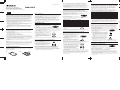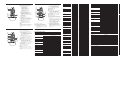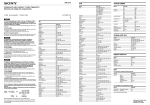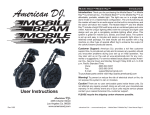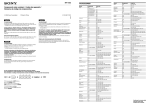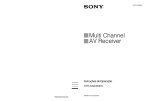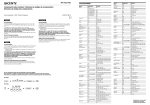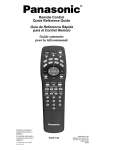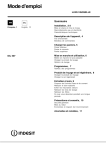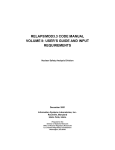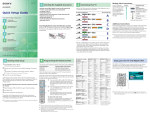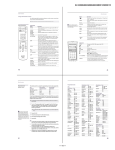Download Sony RM-V22 User's Manual
Transcript
RM-V22.3-858-409-12 (1) Page1 3-858-409-12(1) RM-V22 Remote Commander Operating Instructions English Notes on Batteries This equipment has been tested and found to comply with the limits for a Class B digital device, pursuant to Part 15 of the FCC Rules. These limits are designed to provide reasonable protection against harmful interference in a residential installation. This equipment generates, uses, and can radiate radio frequency energy and, if not installed and used in accordance with the instructions, may cause harmful interference to radio communications. However, there is no guarantee that interference will not occur in a particular installation. If this equipment does cause harmful interference to radio or television reception, which can be determined by turning the equipment off and on, the user is encouraged to try to correct the interference by one or more of the following measures: • Reorient or relocate the receiving antenna. • Increase the separation between the equipment and receiver. • Connect the equipment into an outlet on a circuit different from that to which the receiver is connected. • Consult the dealer or an experienced radio/TV technician for help. You are cautioned that any changes or modifications not expressly approved in this manual could void your authority to operate this equipment. Setting Up the Remote Commander Before you can start using the Commander, you must first set it up. This manual describes everything you need to know to set up the Commander, including: • Installing the batteries. • Presetting the Commander with the codes for your TV, VCR, Cable box, and other audio components. Presetting the Remote Commander The Commander is preset at the factory to operate Sony brand TVs , VHS VCRs, receivers, and CD players. If you’re using the Commander with a Sony TV, VHS VCR, receiver, and CD player, you won’t need to preset the Commander before you start using it. To set up the Commander to use with other (non-Sony) manufacturer’s components, you'll need to follow the instructions in this manual to preset the Commander with the correct code number for your components. Note The Commander can be set up to operate only one component of each category (VCR, AV1, AV2, CBL, or TV position of the slide switch) at a time - unless their code numbers happen to be the same. For example, you cannot set up the Commander to operate a Sony TV and a Panasonic TV at the same time (because they use different code numbers). Slide open the battery compartment and insert two size AA (R6) batteries (not supplied). Be sure to line up the + and – on the batteries with the + and – on the battery compartment. 1 • Under normal conditions, batteries will last up to six months. If the Commander does not operate properly, the batteries might be worn out. When replacing batteries, replace both of them with new ones. • Do not mix old batteries with new ones or mix different types of batteries together. • If you take time to insert the batteries or press the buttons when replacing the batteries, the code numbers will be erased. • If the electrolyte inside the battery should leak, wipe the contaminated area of the battery compartment with a cloth and replace the old batteries with new ones. To prevent the electrolyte from leaking, remove the batteries when you plan not to use the Commander for a long period of time. Setting the Code Step 1: Entering the Code Number AV2 1 Set the slide switch on the Commander to AV1 CBL VCR TV the position that correspond to the desired component. 2 See the tables in “Component Code numbers,” and find the code number in double figures for the desired component. If more than one code number is listed, use the number that’s listed first to complete the steps below. For example, if you’re setting up a Philips’ VCR, you would use the code number 13. If your component isn’t listed, see “Searching for the Correct Code.” SET 3 Press the SET button with a ball-point pen tip etc., and release it. 4 Enter the component’s code number. For example, if you’re entering the code for a # # Philips’ VCR, you would press and release 1, then press and release 3. 5 Press and release the ENTER button to store the code number in the Commander’s ENTER memory. 6 Go to “Step 2: Checking if the Code Number Works” to finish setting up. Step 2: Checking if the Code Number Works 1 Power on the component you want to set up with its power switch. 2 Aim the commander at the component and press the POWER button. The component should power off. VOL CH 3 When the component powers off, check that the commander is operating the other functions of your component, such as channel and volume control. POWER If the Commander Doesn’t Seem to Be Working... Installing the Batteries 2 • You’re finished setting up the Commander for your component. • If you’re setting up more than one component, you’ll need to complete these procedures for each component you plan to use with the Commander. • Use the label (supplied) to write down the code numbers of your components. Then affix the label to the back of the Commander. Changing the Component Type on the AV1 and AV2 Positions of the Slide Switch © 1996 by Sony Corporation Printed in Malaysia WARNING If the Commander Seems to Be Working Properly... • First, try repeating these setup procedures using the other codes listed for your component (see “Component Code Numbers”). • If - after trying all the codes listed for your component - you still cannot get the Commander to work properly, try the search method described in “Searching for the Correct Code” On the positions AV1 and AV2 of the slide switch, the functions to operate Sony brand receivers and CD player are preset at the factory (using cord No. 4 and 5 respectively). When you change the component type on the positions AV1 and AV2 of the slide switch, complete the following procedures: AV2 1 Set the slide switch to the AV1 or AV2 AV1 CBL VCR TV position. 2 Press the SET button with a ball-point pen SET tip etc., and release it. 3 Enter one of the codes from the following table, correspond to the component type you’re setting up: Component type Code No. VCR 1 Receiver 4 CD player 5 Tape deck 6 TV 8 Cable box 9 Controlling the Volume of Video Components Connected to an Audio System Remote Button Descriptions The Commander is factory preset based on the assumption that you hear the sound of your video components from your TV's speakers, and that you hear the sound of your audio components from the loudspeakers via your receiver (or amplifier). Operating a TV Even if you are operating a video or audio component, this feature enables you to control the volume of your TV or receiver without first having to change the Commander’s slide switch to the TV or AV1. Position of the slide switch Controls the volume of VCR TV CBL TV TV TV AV1 Component whose type is set on the AV1 position*. AV2 Component whose type is set on the AV1 position *. For example, to control the volume for your VCR channels, you don’t need to change the slide switch from VCR to TV. * On the AV1 position, the receiver is preset at the factory (using code No. 4). The commander controls the receiver’s volume, even if you assign a component which has no volume control itself (e.g. CD player, VCR) on the AV1 position, when the slide switch is set to the AV1 position. Pressing the CH+ and POWER buttons repeatedly will try every available code until the correct one is found. It may take up to about 50 to 60 tries until the correct code number is located. Using the Remote Commander POWER 5 When the component powers off, press and release the ENTER button to store the code ENTER number in the Commander’s memory. 6 Check that the Commander is operating VOL CH the other functions of your component. Turn on the component again; then press the CH and VOL buttons. If the Commander seems to be working properly, you have completed setting up the Commander. If the component does not operate properly, repeat steps 2 and 5 and search for another code. As the searching always start from 01, it will stop again at the same code as the last searching. Pass the code and continue searching until the next code which the component turns off. If you still cannot get the Commander to work properly, see “Troubleshooting.” Operating a Component 1 Make sure that the slide switch is set to the VCR position that correspond to your desired component. 2 Point the Commander directly at the component. 3 Press the button for the function you want to use. SET SLEEP TC/VIDEO VIDEO 1 VIDEO 2 VIDEO 3 1 2 3 TUNER CD TAPE 4 5 6 7 8 9 DISP 0 ENTER VOL If you’ve tried all the code numbers listed for your component and you still cannot get the Commander to work (or if your component is not listed in this manual), try these steps. 1 Power on the component you want to set AV2 AV1 CBL VCR TV up with its power switch. Then set the slide switch on the commander to the position that corresponds to the component. SET 2 Press the SET button with a ball-point pen tip etc., and release it. CH 3 Press and release the CH+ button. Then press and release the POWER button. 4 Repeat step 3 until your component powers off. Searching for the Correct Code POWER REC If your video components are connected to an audio system, you probably hear your TV or VCR’s sound from the loudspeakers via your receiver, not from your TV speakers. In this case, you need to change the factory preset so that you can control the volume of your video components without first having to switch to the receiver (factory set on AV1 position). To change the factory preset of the volume control, follow the procedures below. You can change this either before or after you set up the Commander to AV2 work with your component. AV1 CBL VCR TV 1 Set the slide switch to the position that you want to set up. SET 2 Press the SET button with a ball-point pen tip etc., and release it. 3 aTo control the component’s sound from the loudspeakers via your receiver which is assigned to AV1, press the VOL- button. bTo control the component’s sound from MUTING the loudspeakers via your receiver which is assigned to AV2, press the MUTING button. VOL cTo control the component’s sound from the TV speakers, press the VOL+ button. 4 Press and release the ENTER button to ENTER store your setting in the Commander’s memory. 5 If you haven’t already done so, finish setting up the component by completing the procedures in “Step 1: Entering the Code Number”. To finish setting up the component, go to “Step 1: Entering the Code Number” and complete the procedures that are described. 3 4 Changing the Factory Preset of the Volume Control For example, if you’re setting up a CD player, you would press and release 5. 4 Press and release the ENTER button to store the code number in the Commander’s ENTER memory. 1 2 AV2 AV1 CBL TV See “Remote Button Descriptions” for complete descriptions of the buttons on the Commander. 5 6 7 8 !¡ CH !™ LIGHT SHIFT RECALL MUTING AV2 VCR 9 !º AV1 CBL !£ TV 6 To light up the Commander’s buttons. (The light will automatically turn off if no button is pressed for more than 10 seconds.) 7 To mute the volume on the TV. Press again to turn muting off. 8 Set to TV (AV1 or AV2 on which the TV is assigned). 9 To set up the Commander. !º To operate SLEEP function on the TV. (Works only for a TV with the SLEEP function.) !¡ To change the channel. For example, to change to channel 5, press 5 and ENTER. !™ Channel up: + Channel down: – !£ To operate JUMP, FLASHBACK or CHANNEL RETURN function on the TV depending on the setting of the TV’s manufacturer. 1 To turn on and off. 2 To change the input mode. 3 To change the channel. For example, to change to channel 5, press 0 and 5 (or , press 5 and ENTER.) 4 To display the current channel on TV. 5 Volume up: + Volume down: – Operating a Cable box 1 2 3 POWER SET SLEEP TC/VIDEO VIDEO 1 VIDEO 2 1 2 3 TUNER CD TAPE 4 5 VIDEO 3 6 7 8 9 DISP 0 ENTER 6 REC VOL CH 7 LIGHT 4 SHIFT RECALL MUTING AV2 5 VCR AV1 CBL TV 8 1 To turn on and off. 2 To set up the Commander 3 To change the channel. For example, to change to channel 5, press 0 and 5 (or , press 5 and ENTER.) 4 To light up the Commander’s buttons. (The light will automatically turn off if no button is pressed for more than 10 seconds.) 5 Set to AV1 or AV2 on which the cable box is assigned. 6 To change the channel. For example, to change to channel 5, press 5 and ENTER. 7 Channel up: + Channel down: – 8 To operate JUMP, FLASHBACK or CHANNEL RETURN function on the TV depending on the setting of the TV’s manufacturer. Notes • There may be cases you may turn on/off the cable box by pressing the CH+ or CH– buttons on the Commander. • If your cable box can control volume, be sure to set its volume control to a medium position. If the volume on the cable box is turned down completely, you will not be able to adjust your TV’s volume with the Commander. Operating a VCR 1 2 3 4 5 6 7 8 9 !º POWER !™ SET SLEEP TC/VIDEO VIDEO 1 VIDEO 2 1 VIDEO 3 2 3 TUNER CD TAPE 4 5 6 7 8 9 DISP 0 ENTER !¢ VOL CH !∞ LIGHT SHIFT RECALL MUTING AV2 !¡ !£ REC VCR AV1 CBL TV 1 To turn on and off. 2 To change the input mode. 3 To change the channel. For example, to change to channel 5, press 0 and 5 (or , press 5 and ENTER.) 4 To display the on-screen menu (Sony VCR only). 5 To record, press ” while pressing r. First release ”, then release r. 6 To pause 7 To rewind 8 To play 9 To stop 0 To light up the Commander’s buttons. (The light will automatically turn off if no button is pressed for more than 10 seconds.) !¡ Set to VCR (AV1 or AV2 on which the VCR is assigned) !™ To set up the Commander. !£ To change the channel. For example, to change to channel 5, press 5 and ENTER. !¢ To fast-forward !∞ Channel up: + Channel down: – Notes on Using the Remote Commander • Using the Commander will not increase the functions of your TV or other components. The functions of the Commander are limited to the functions of the TV or other components. For example, if your TV doesn’t have a MUTE function,. the MUTE button on the Commander will not function with your TV. • Using the LIGHT function frequently of the Commander will shorten the battery life. RM-V22.3-858-409-12(1) Page1 Operating a Receiver 1 2 3 POWER SET SLEEP TC/VIDEO VIDEO 1 VIDEO 2 VIDEO 3 1 2 3 TUNER CD TAPE 4 5 6 7 8 9 DISP 0 ENTER REC 4 VOL CH 5 6 7 8 LIGHT SHIFT RECALL MUTING 9 AV2 VCR AV1 CBL TV 1 To turn on and off. 2 To set up the Commander. 3 To select the input source: 1 selects VIDEO 1 2 selects VIDEO 2 3 selects VIDEO 3 4 selects TUNER 5 selects CD PLAYER 6 selects TAPE DECK 8 selects TV 9 selects CABLE BOX (7 and 0 do not have an assigned function). 4 To light up the Commander's buttons. (The light will automatically turn off if no button is pressed for more than 10 seconds.) 5 Volume up: + Volume down: – 6 To mute the volume on a receiver. Press again to turn muting off. 7 Set to AV1 or AV2 on which the receiver is assigned. 8 Presetting frequency up: +, down: – Tuning frequency up: +, down: – 9 To shift band (FM/AM). Note On the AV1 position of the slide switch, the functions to operate Sony brand receivers are preset at the factory. Operating a Tape Deck 1 2 3 4 5 6 7 POWER SET SLEEP TC/VIDEO VIDEO 1 VIDEO 2 VIDEO 3 1 2 3 TUNER CD TAPE 4 5 6 7 8 9 DISP 0 ENTER REC !º !¡ VOL CH LIGHT 8 !™ SHIFT RECALL MUTING AV2 9 VCR AV1 CBL TV 0 functions as “ REV button, or switches play sides. (The other buttons do not have assigned functions). 4 To record, press ” while pressing r/First release ”, then release r. 5 To pause 6 To rewind 7 To stop 8 To light up the Commander’s buttons. (The light will automatically turn off if no button is pressed for more than 10 seconds.) 9 Set to AV1 or AV2 on which the tape deck is assigned. 0 To play !¡ To fast-forward !™ To select the tape deck: deck A or deck B (dual cassette deck only**). * 1 To turn on and off. 2 To set up the Commander. 3 To select the tape direction: 1 selects Deck A (dual cassette deck only*). 2 selects Deck B(dual cassette deck only*). If your deck’s commander has two sets of tape operating buttons and has no A/B button for deck selection, use the numeric buttons (1 and 2): button 1 selects Deck A, and button 2 selects Deck B. ** If the deck’s commander has one set of tape operating buttons, and has an A/B button for the deck section, use the RECALL button to select Deck A or B. Brand Component 1 2 3 4 5 6 7 POWER SET SLEEP TC/VIDEO VIDEO 1 VIDEO 2 1 2 3 TUNER CD TAPE 4 5 6 7 8 9 DISP 0 VIDEO 3 ENTER REC !º !¡ VOL CH LIGHT 8 SHIFT RECALL MUTING AV2 9 VCR AV1 CBL TV !™ 1 To turn on and off. 2 To set up the Commander. 3 To select the track number. 0 selects track 10. To select track numbers above 10, see the descriptions on the DISP button below. 4 To select numbers 10 and above. For example, to select track 15, press DISP and then press 5. 5 To play 6 To select the previous track. 7 To stop 8 To light up the Commander’s buttons. (The light will automatically turn off if no button is pressed for more than 10 seconds.) 9 Set to AV1 or AV2 on which the CD player is assigned. 0 To pause !¡ To select next track. !™ To select next disc. Note On the AV2 position of the slide switch, the functions to operate Sony brand CD players are preset at the factory. TV and VCR Codes Brand Sony Component VCR Code No. 01 (VTR1: Beta) 02 (VTR2: 8 mm) 03 (VTR3: VHS) Component Code No. Brand Code No. Sansui VCR 17 Panasonic 19 Emerson VCR 44, 22, 23, 19, 20, 21, 41 Singer VCR 18 Philips 24 TV 22, 13, 20, 21, 23, 03, 15, 42 Samsung VCR 25, 16, 24 Pioneer 02, 20 TV/VCR Combo 21 & 23, 22 TV 26, 12, 13, 03 RCA 26, 27 Sony VCR 33, 37, 38, 36 TV/VCR Combo 23, 27 & 24, 25, 29 Sansui 15, 18 Admiral TV 25 VCR 33, 38 Sharp 13 Aiwa Fisher Funai General Electric VCR VCR TV TV/VCR Combo Goldstar VCR TV TV/VCR Combo Hitachi VCR TV HQ VCR Sanyo 41 32, 07, 12 TV Scott 02, 18, 03, 07 27 & 24, 25 Sharp 03, 13, 12, 30, 46 TV code & 35 11, 07, 08 31, 13, 03, 32 VCR Signature 2000 (M. Wards) Sylvania 15 01 01 01 33 33 – 22 30 – 27 32 16 05, 06, 19 Denon 12 24 13 11, 12 Garrard 19 37 – 30, 31 Harman 38 43 – 14, 13, 15 Jensen 37 31 29 JVC 06 06 04 05 05 03 04 09 08 03 08 07 Marantz 32 26 28 Mclntosh 39 43 – Onkyo 09 17 09 Panasonic 21 29 19 Pioneer 25 13 20 RCA 26 11 25 Sansui 17 16 18 Sharp 30 28 – 12 24 13 Sounde-sigh 36 35 – Teac 15 – 14 Technics 21 29 19 07 03 05 08 04 06 10 19 11 11 20 12 23, 12 VCR VCR 18 VCR 41, 30 TV 14, 09 VCR 13, 11, 12, 41 TV 11, 12, 03 Teac Technics Yamaha CD Player Codes Brand Sony Aiwa Denon Code No. 01 24 VCR 12, 11 VCR 41 VCR 12, 08, 07, 33, 17, 39, 40 TV 23, 39, 40 JVC 05, 06, 07 TV 03, 02, 30, 07 TV/VCR Combo 23 & 41 Kardon 40 VCR 17, 47, 48, 49, 39, 40 VCR 35 Kenwood 08, 09, 10 TV Kenwood KTV LXI (Sears) VCR TV VCR TV Magnavox VCR Marantz VCR 28, 29 17, 39, 35, 40 33, 13, 03, 23, 34 41, 35, 08, 36, 37, 33, 38 Tashiro Tatung Teac Technics Toshiba 02, 03, 11, 25, 19, 12 13, 11, 12, 10 11, 12, 13, 03, 43, 47 17, 39, 40 VCR 17, 39, 41, 40 VCR 12, 11 VCR 15, 14 TV Videch Wards 11, 18, 47 & 12, 13 17, 39, 40 VCR 19, 14 TV 31, 03, 12 VCR 30, 31, 38, 34, 35 TV Yamaha Zenith 13, 03, 15, 12 VCR 33, 17, 39, 40 VCR 34 TV 09, 10 Magnavox Nakamichi Onkyo Panasonic Philips Pioneer RCA Sansui Sanyo 27 22, 23 14 17, 18 29 22, 26 02, 13 12, 38, 39 14, 16, 34 27 VCR 35 Memorex VCR 12, 38 Sharp 24, 28 Minolta VCR 08, 07 Teac 15, 25, 37 Mitsubishi/MGA VCR 26, 27, 28, 29 Technics 03, 04, 29 Troubleshooting TV 24, 03, 12 Yamaha 19, 20, 21 If you have problems setting up or using the Commander: Multitech VCR 28, 41, 24 NEC VCR 17, 39, 40 TV 03, 12 Cable Box Codes Brand Shewood 41 Code No. Hamlin/Regal 22, 23, 24, 25, 26 Jerrold/G.I. 01, 02, 03, 04, 05, 06, 07, 08, 18 Oak 27, 28, 29 Brand Panasonic 19, 20, 21 Sony 01 Pioneer 14, 15 Aiwa 22, 27 Scientific Atlanta 09, 10, 11 Denon 12, 13, 14 16, 17 Fisher 34 12, 13 JVC 05, 06 Kenwood 03, 04 11, 13, 03 Magnavox 35 VCR 13, 11, 12 Nakamichi 16 TV 11 Onkyo 09, 20 VCR 11 Tape Deck Codes Panasonic 21 TV 37, 18, 19 Brand Philips 24 Portland TV 03, 08 Sony 01 Pioneer 02, 25 Quasar VCR 11, 12, 09, 10, 06 Aiwa 16, 22, 23 RCA 28, 29, 31 07, 41, 12 TV 18, 07, 48 Denon 13 Sansui 16, 17, 23 TV 03, 19, 23 TV/VCR Combo 18, 48 & 12, 09, 10 Fisher 30 Sharp 12, 30 VCR 44, 15, 12 Radio Shack TV 02, 12, 24, 23 JCV 03, 04 Teac 15, 18, 19 TV 35, 36, 03, 41 RCA/PROSCAN VCR 07, 08, 11, 12, 13, 14, 15, 16 Kenwood 07, 08 Technics 07, 08, 21 TV/VCR Combo 36 & 44 TV 02, 03, 04, 05, 06, 07, 08, 44, 45 Nakamichi 15 Yamaha 10, 11 Daytron TV 13 TV/VCR Combo 18 & 11 Onkyo 09, 10, 21 DBX VCR 17, 39, 40 VCR 12, 33, 31, 38, 27, 41 VCR 30 Olympic VCR 12, 11 TV 02, 14, 09 Optimus VCR 27 Aiwa VCR 41 Panasonic VCR 09, 10, 11, 12 AOC TV 12 TV 18, 16, 17, 07, 49 Audio Dynamic VCR 17, 40 TV/VCR Combo 18 & 11, 12 Bell & Howell (M. Wards) VCR 33, 46 Pentax VCR 08, 07 TV 14, 09, 38 Philco VCR 11, 12 VCR 20, 22, 17 TV TV 03, 12 Canon VCR 12, 11 Citizen VCR 35 Craig VCR 18, 35 TV 22, 23, 20, 21 Croslex TV 11 Curtis Mathis VCR Daewoo Yamaha Code No. Receiver Marta 01 Brocsonic Kenwood 30, 32 JC Penny Fisher Brand 14, 17 Instant Replay JVC Symphonic section Tape 15, 16, 24, 38, 26, 27, 28, 29 TV Shintom for each CD 25 TV 35 TV Admiral (M.Wards) Mini Hi-Fi component system codes 07 TV Component Code Numbers Brand VCR TV/VCR Combo Operating a CD Player Code No. Dimensia Philips Pioneer Realistic Tocom Zenith Separate Components Code No. Receiver/Amplifier Codes Code No. • When setting up the Commander, carefully go through the procedures described in “Setting the Code.” If the code that’s listed first for your component doesn't work, try all the codes for your component - in the order in which they're listed. If all the codes fail to work (or if your component is not listed in this manual), try using the procedures in “Searching for the Correct Code.” • Check that you’re aiming the Commander directly at the component, and that there are no obstructions between the Commander and the component. • Make sure the batteries you’re using are not worn out, and that they’re inserted correctly. Note that whenever you remove the batteries - to replace them, for example - the code numbers you’ve set are automatically eased and must be reset. • When setting up the component, if you press the wrong button, move the slide switch to a different position. Then reset the slide switch and start the procedures over again. • Check that the slide switch is set to the component you want to control. • Check that the component has infrared remote capability. For example, if your component didn’t come with a remote controller, it probably isn’t capable of being controlled by a remote controller. • If your video components are connected to an audio system, make sure you’ve set up the Commander as described in “Controlling the Volume of Video Components Connected to an Audio System”. Specifications Operable distance Approx. 7 m (23 ft) (varies depending of the component of each manufacturer) Power requirements Two size AA (R6) batteries (not supplied) Battery life Approx. 6 months (varies depending on frequency of use) Dimensions Approx. 62 x 207 x 41.5 mm (w/h/d) (2 1/2 x 8 1/4 x 1 11 /16 in.) Mass Approx. 100 g (3.5 oz.) (no including batteries) Supplied accessory Label (2) Design and specifications are subject to change without notice.