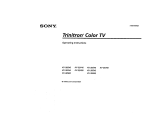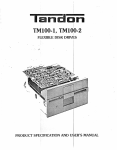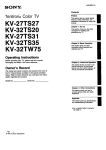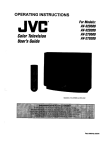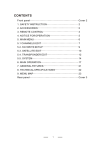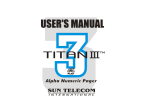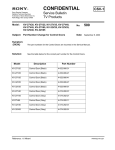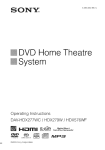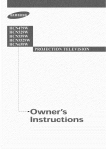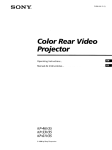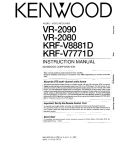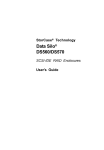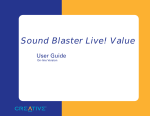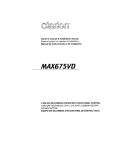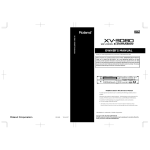Download 1 Press MENU.
Transcript
SON_
Color Rear Video
Projector
Operating
Manual
Instructions
de instrucciones
KP-53XBR4CT
@1996 by Sony Corporation
NOTIFICATION
This equipment has been tested and found to comply with tile
limits for a Class B digital device pursuant to Part 15 of the
FCC Rules. These limits are designed to provide reasonable
protection agains: harmful interference in a residential
installation.
This equipment
gener;_ tes, uses, and can radiate
radio frequency energy and, if nct i:_stalled and used in
accordance with the instructions, may cause harmful
interference with radio communical:ions.
How'eve:r, there is
To prevent
fire or shock hazard, do not
expose the unit to rain or moisture.
no guarantee that interference will not occur in a particular
installation.
If this equipment
does cause harmful
interference to radio or television r_ception, which can be
determined
by turning the equipment off and on, the user is
encouraged
to try to correct the interference by one or more of
the following measures:
- Reorient or relocate the receiving antennas.
- Increase the separation between the equipment
and
receiver.
- Connect the equipment into an outlet on a circuit different
from that to which the receiver is connected.
RISK OF ELECTRIC SHOCK
DO NOT OPEN
- Consult tile dealer or an experienced
for help.
CAUTION:
TO REDUCE THE RISK OF ELECTRIC
DO NOT REMOVE
COVER
NO USER-SERVICEABLE
REFER
SERVICING
TO QUALIFIED
SHOCK,
(OR BACK).
radio!TV
You are cautioned that any changes or modifications
expressly approved in this manual could void your
authority to operate this equipment.
not
PARTS INSIDE.
SERVICE
PERSONNEL.
This document is for the remote ,:ommander RM-Y128.
MODELS: KP-53 KBR4CT
Please keep this notice with the insi:ruction
This symbol is intended to alert the user to the
presence of uninsulated
"dangerous
voltage"
within the product's
enclosure that may be of
sufficient magnitude
to constitute a risk of
electric shock to persons.
This symbol is intended to alert the user to the
presence of important operating and
maintenance
(servicing) instructions
in the
literature accompanying
the appliance.
CAUTION
TO PREVENT ELECTRIC SHOCK, DO NOT USE THIS
POLARIZED AC PLUG WITH AN EXTENSION CORD,
RECEPTACLE OR OTHER OUTLET UNLESS THE BLADES
CAN BE FULLY INSERTED TO PREVENT BLADE
EXPOSURE.
CAUTION
When using projection TV games, computers, and similar
products with your projection TV, keep the brightness
and
con:rast functions at low settings. If a fixed (non-moving)
pattern is left on the screen for long periods of time at a high
brightness or contrast setting, the image can be permanently
imFrinted onto the screen. These types of imprints are not
covered by your warranty because they are the result of
misuse.
2-EN
teclmician
manual.
Note on Closed Caption
(Caption
Vision)
This television receiver provides display of television closed
captioning in accordance with §15.119 of the FCC rules.
Note on CATV system installer
This reminder is provided to call tt'e CATV systeca installer's
attention to Article 820-40 of the NEC that provides
guidelines for proper grounding and, in particular, specifies
that the cable ground shall be connected to the grounding
system of the building, as close to the point of cable entry as
practical.
Use of this television receiver for o_:her than priva Leviewing
of programs broadcast on UHF or VHF or transmitted
by
cable companies for the use of tlne general public may require
authorization
frc m the broadcas eer/ cable company an d / or
program owner.
Trademark
DBS ®is a registered
Hughes Electronics
Owner's
trademark of DIRECTV, Inc., a unit of
Corporation.
Record
The model and serial numbers are located at the rear of the
projection TV. Record these numbers in the spaces provided
below. Refer to them whenever yoga call upon your Sony
dealer regarding this product.
Model No. KP-53XBR4CT
Serial No.
21
4
4
23
Welcome!
Precautions
Getting
Started
26
5
6
Step 1: Installing the projection TV
Step 2: Connections
6
Connecting
an antenna
6
Connecting an antenna/cable
TV system without
VCR
7
9
10
10
11
11
Connecting
Connecting
Connecting
Connecting
Connecting
Connecting
decoder
a
an antenna/cable
TV system with a VCR
a DBS ®receiver
a camcorder
two VCRs for tape editing
an audio system
an amplifier with Dolby Pro Logic
38
28 Selecting picture effect (PROGRAM PALETTE)
28 Adjusting the picture in PROGRAM PALETTE
Using lhe INPUT/OUTPUT menu
29 Selecting an output signal (INPUT!OUTPUT)
30 Setting video labels (VIDEO LABEL)
Using the TIMER men_
30 Setting the clock (CURRENT TIME)
32 Setting your daylight saving time (DS TIME)
32 Setting the timer to turn the projection TV on and off
(ON/OFF TIMER)
33 Blocking out a channel (CHANNEL BLOCK)
Using _he SET UP menu
34 Customizing
the channel names (CH CAPTION/
LOGO)
36 ,%tting your favorlite channels (FAVORITE
CHANNEL)
36 Selecting a favorite C_annel
37 Selecting a VCR input directly (DIRECT PLAY)
37 C_:_stomizing the Fointer (CUSTOMIZED POINTER)
Displaying Caption Viision/XDS (CAPTION VISION/XDS)
40
41
Operating
Operating
video equip_ent
a cable box or DBS receiver
42
Operating
function
non-preprogrammed
29
30
12
12
13
14
18
Connecting an AV receiver
Connecting other Sony equipment with the
CONTROL S jacks
Step 3: Setting up the remote commander
13 Inserting batteries
13 Using the joystick remote commander for menu
operation
28
Step 4: Setting up the projection TV automatically
(AUTO SET UP)
15 Erasing or adding channels
16 Adjusting convergence (CONVERGENCE)
16 Setting cable TV on or off
17 Presettingchannets
17 Changing the menu language
Selecting the cable box output channel (IV INPUT)
Watching two programs at one time-PIP/P&P (Twin
View TM)
21 Displaying a windc,w picture (PIP)
22 Displaying a left picture (P&P)
22 Changing the window/left
picture input mode
22 Changing 'IV channels in the window/left
picture
22 Listening to the sound of the window/left
picture
22 Changing the positliorL of the window picture
22 Swapping the main/right
and window/left
pictures
23 Freezing the pictures
23 Watching eight TV channels at one time (CH INDEX)
Using the VIDEO menu
23 Adiusting the picture (VIDEO)
24 Adiusting the color temperature
(TRINITONE)
24 Reducing picture noise (NR)
25 Enhancing the picture contrast (DYNAMIC
PICTURE)
25 Correcting the color (COLOR CORRECTION)
Using the AUDIO menu
26 Adjusting the sound tAUDIO)
27 Selecting stereo orbilingual
programs (MTS)
27 Setting the speaker switch (SPEAKER)
Using the PROGRAM PALETTE menu
34
equipment--Learning
Operations
19
Watching
19
20
20
20
20
21
21
the IV
Switching quickly between two channels
Muting the sound
Displaying on-screen information
Freezing the picture
Setting the Sleep Timer
Watching a video input picture
Changing the VHF/UHF input to the AUX input
Additional
43
45
46
Information
Troubleshooting
Specifications
Index
The captions
in parentheses
indicate
menu names.
3-EN
Thank you for purchasing the Sony Color Rear Video
Projection TV. Here are some of the features you will enjoy
with your projection TV:
This projection TV operates an extremely high voltage. To
prevent fire or electric shock, please follow the precautions
below.
•
Safety
• Operate the projection TV only on 120 V AC.
• One blade of the plug is wider than the other for safety
purposes and will fit into the power ouLlet only one way.
If you are unable to inseFt the plug fully into the outlet,
contact your dealer.
• Should ,any liquid or solid object fall into the cabinet,
unplug the projection TV and have it checked by
qualified personnel befo:'e operating it :Further.
• Unplug the projection TV from the wall. outlet if you are
not go_ ng to use it for se,zeral days or more. To
disconnect the cord, pall it out by the plug. Never pull
the coid[ itself.
•
•
•
•
•
•
•
•
AUTO SET UP feature that allows you to set up your TV
easily by pressing the SET UP button.
On-screen graphic menus that let you visually set various
settings.
Two tuner Picture-in-Picture
or Picture & Picture (Twin
View TM) that allows you to watch another channel, video
or cable image as a window or left picture.
On/off timer that allows you to display the TV program
of your choice on the screen for a specified duration.
Dynamic Focus circuitry that automatically
focuses the
scanning electron beam for enhanced sharpness,
especially at the corners.
The supplied joystick remote commander
that allows you
to operate Sony and other manufacturers'
video
equipment,
cable box and DBS receiver.
Tile Learning function of the commander
allows
you to program the remote commander
to operate the
equipment
of manufacturers
whose codes are not preprogrammed.
3-Dimensional
Comb Filter for NTSC signals that
improve picture quality by reducing rainbow noise on a
striped image and flicker which may be caused by color
variation.
XDS (Extended Data Service) display that allows you to
receive various information
which a broadcaster
offers
with a program.
Favorite channel feature that allows you to watch eight
channels as well as the currently selected channel at the
same time and lets you select your favorite channel
amoi_g them.
About
the
the
keys
projection
on
the
control
panel
of
TV
Instructions
in this manual are based on use of the remote
commander.
You can also use the keys on the projection TV if
they have the same name as those on the remote commander.
When you use the keys on the projection TV, press the
CONTROL key on the projection TV to illuminate the keys on
the control panel.
4-EN
For details concerning
leaflet "IMPORTANT
safety precautions,
SA FEC,UARDS."
see the supplied
Installing
• To prevent internal heat build-up, do not block the
ventilation openings.
• Do nol install the projection TV in a hot or humid place,
or in a place subject to excessive dust o1_mechanical
vibration.
• Avoid operating the proiection TV at temperatures
below
5°C (4_1°F).
• If the projection TV is transported
directly from a cold to
a warra location, or if the room temperature
has changed
suddenly,
the picture may be blurred or show poor color.
This is because moistLkre has condensecl on the mirror or
•
lenses inside. If this happens, let the moisture evaporate
before using the projecti,_n TV.
To obtain the best picture, do not expose the screen to
direct illumination
or di]'ect sunlight.
It is recommended
to use spot lighting directed down from the ceiling or to
cover the windows that :!ace the screen with opaque
drapery.
It is desirable to install the projection TV in a
room where the floor an :t walls are not of reflecting
material. If necessary, cover them with dark carpeting or
wall paper.
Note on cleaning
Clean the cabinet of the pro iection TV with a dry soft cloth.
To remove dust from the sc;'een, wipe it gently with a soft
cloth. Stl: bborn stains may be removed with a cloth slightly
dampened
with a solution c,f mild soap and warm water.
Never use strong solvents s_ch as thinner or benzine for
cleaning.
If the picture becomes dark after using the projection TV for a
long period of time, it may be necessary to clean the in,side of
the projection TV. Consult c!ualified service personnel.
Getting
Started
Preparing
for your
Iprojection
TV
Before you use your project:ion TV, adjust convergence.
For the procedure, see "Adjusting convergence
(CONVERGENCE)"
on page 16.
For the best picture quality, install the projection
within the areas shown below. For details on
installation, see the Installation Manual.
Optimum
viewing
area
(Horizontal)
Optimum
viewing
area
(Vertical)
TV
5-EN
Connecting
system
an antenna/cable
without
TV
a VCR
To cable or antenna
(Rear of projection
VHF/UHF
Cable
To cable
picture
box
If your cable company requires you to connect a cable
box, make. the connection as follows:
Although you can use either an indoor antenna or
outdoor antenna with your projection TV, we
recommend connecting to an outdoor antenna or a
cable TV system for improved
(Rear of projection
VHF/UHF
TV)
Cable
quality.
For the customers who connect a cable box, skip "Step
4: Setting up the projection TV automatically
(AUTO
SET UP)" (page 14) and proceed to "Selecting the cable
box output channel (TV INPUT)" (page 18).
Connecting
TV)
Cable box
To cable
an antenna
box and
cable
(Rear of projection 13/)
Connect your antenna cable to the VHF/UHF antenna
terminal. ]f you cannot connect your antenna cable
directly to the terminal, follow one of the instructions
below depending on your cable type.
A
• VHF only
75-ohm
coaxial
(Rear of projection
VHF/UHF
cable
AUX
Cable
box
75-ohrn coaxial
(not supplied)
cable
TV)
VHF/UHF
or
• VHF/UHF
CATV cable
or
• Cable
B
• VHF only
300-ohm
twin
lead cable
(Rear of projection
VHF/UHF
TV)
or
• UHF only
or
Antenna
• VHF/UHF
C
75-ohm
• VHF
coaxial
___:_
ionnec_o_
* The cable
box will be supp,ied
To cable
and antennaL
___
(Rear of projection
TV)
(Rear of projection TV)
_==__
AUX
EAC-66 U/V mixer
(not supplied)
• UHF
--_''I
300-ohm
by the cable company.
cable
,,.._
and
Some cable TV systems _::sescrambled or encoded
signals requiring a cable box* in addition to the normal
cable connection.
CATV cable
I
twin lead cable
Notes
• Most VHF!UHF
combination
antennas
have a signal
Remove the splitter before attaching
the appropriate
connector.
• For better picture quality,
ohm coaxial cable.
6-EN
connect
an antenna
by using
splitter.
a 75-
VHF/UHF
Antenna
cable
Connecting
an antenna/cable
For connection
details,
see the instruction
your VCR. Before connecting,
power cords of the equipment
To a conventional
Without
TV system
manual
with
of
a VCR
After making these connections, you will be able to do
the following:
• View the playback of video tapes
• Record one TV program while viewing another
program
disconnect the AC
to be connected.
VCR
a cable box
(Rear of projection
W)
IN
VIDEO 1
OUT
VIDEO 3 VIDEO 4 IIDEO _ SELECT
AUDIO
AUX
AUDIO
_VAR_(FIX)
VIDEO
@
VHFFUHFVHF/UHF
CENTER_PEAKERIN
o,?
1
--
VCR
20W(NOM)
\
AUDIO
R (red)
AUDIO
L (white)
VIDEO
VHF/UHF
output/
I r--'_--_-ILINE
.
.
._J. J _
.
Antenna
J VHF/UHF
cable
input
(yellow)
_
VMC-810S/820S
l
oVidt;o_ nd audio
(not supplied)
Notes
• To connect a monaural
VCR, connect the audio
VCR to AUDIO L (MONO) of VIDEO 1/3/4/5
projection
• Do not connect
output of the
IN on the
projection
a cable
to the S VIDEO
connector
on the
TV.
TV.
With a cable box
(Rear of projection
TV)
IN
VIDEO 1
$ VIDEO
_IDEO,"
OUT
/IDEO 4 VIDEO E 3ELEC1
•
AUDIO
AUDIO
VA_._L.XJKL
[ CONTROL S
@@@
]CENTER SPEAKERIN _
VH_
_VHF/UHF
@@N @@-@
R
?--AUDIO
_-AUDIO
\
/
VIDEO
VCR
/
2OW(NOM)
L
40W(MAX)16
_
I
AUDIO VIDEO OLIT
LINE
m
R (red)
L (white)
_
m
input
outputs
(yellow)
VHF/UHF
_
l
VMC-810S/820S
t a ,o ox
ideo
and
audio
L_I,
Cable
(not supplied)
Splitter
(not supplied)
7"EN
To an S video
equipped
VCR
If your VCR has an S video output jack, make the
connection as follows. Whenever you connect a cable
to the S VIDEO connector, the projection TV
automatically
receives S video signals.
Without
a cable
box
(Rear of projection
TV)
m
our
ViDEOl
V,
DE_3!
AUX
AUDIO
AUDIO
@
_,o_o,
I, !
[[O_O 4 ViDeO 5 _ELECT
®@©
VHF/UHF
VHFAJHF
[;%
1
_ENTER SPEAKER lfi
L
@
VCR
@@
--
R
I
I_
_
_
---_LINE
AUD,O V,DEO--S'¢IDE °
20W(NOM)
=
=
--/
RK-74A
yS
VHF/UHF
I_LI
OUTI_ _
--
outputs
l
|
r_
output
Antenna
cable
VHF/UHFinput
output
(not supplied)
I
VIDEO
I
YC-15V/30V
(not supplied)
Note
° Video signals are composed
of Y (luminance)
and C (chroma)
signals. The S connection
sends the two signals separately
preventing
compared
With
degradation,
to conventional
a cable
and gives better
connection.
picture
quality
box
(Rear of projection
TV)
m
OUT
VIDE01
IVIDEoN3i
(FIX)
IIDEO 4 VIDEO 5 _ELECl
SVIDEO •
AUX
AUDIO
•
@
VHF/UHF
@@@
L
@'@G@ @
@'@G@ @
VHF/UHF
I co,T,0.s
ICE,TE.,_KE_
'"I
VCR
AUDIO VIDEO S VIDEO
OUT
_
LIHE
R
l_
_.._
I
_
_AUDIO
:UD;
._ ®
R (red)
ts
_ IOL,TINL_J
output
input
EOL (white,
RK-74A
(not supplied)
I
f
YC-15V/30V
(not supplied)
Cable
box
]_D--G_.÷ =_
L_'N
8-EN
_[j
Cable
4- G1_>--
Splitter
(not supplied)
Connecting
For connection
a DBS
receiver
details, see the instruction
the DBS (Digital Broadcasting
To a projection
TV)
IN
_IDEO"
of
TV
(Rear of projection
VIDEO 1
manual
Satellites) receiver.
OUT
IIDEO 4 VIDEO 5 ._ELEC] AUDIO
AUX
AUDIO
@'
VIE "0
VHF/UHF VHF/UHF
Cable
or cable
box
CENTER SPEAKER IN
i
_
®
_
/
I
AUDIO
Satellite
t=_tont ooo
20W(NOM}
40W_MAXII6_J
Antenna
input
,
L_
R (red)
AUDIO L (white)
VIDEO (yellow)
•
Audio
outputs
VMC-81OS/8205
J)BS receiver
VI-IF/UHF
ooz
i
Vi_ eo
output
(not supplied)
L
Note
• You can use the S VIDEO
video
connection.
To a projection
jack
or
the composite
TV and
video
jack
for
VCR
Antenna
Satellite
antenna
input
DBS receiver
VHF/UHF
AUDIO VIDE'3 SVIDEO _
]
IN /
L_Jour]
o
(Rear of projection
VIDEO1
SVIDEO
IN
¢IDEO"
VIDE04
VIDEO5
_ELECl
TV)
OUT
AUDIO
--I
AUDIO
AUX
Cable or cable box
@
@@@®
_VHFIU
VHF_HF
VCR
CENTER SPEAKER IN
HF IN
4d
20W(NOM)
VHF/UHF
_
UDIO
AUDIO
VIDEO
R (red)
_ VHF/UHFOUT
L (white)
(yellow)
VMC-810S/820S
1(not
supplied)
L
F-type
cable (not stlpplied)
9-EN
Connecting
a camcorder
This connection is convenient
from a camcorder.
for watching
a picture
(Front of projection
TV)
LU3
C_
_OWE_
D
STEREO
r---1 .....
•
VIO_
INPUT
STaNOBY
/
_
S VIDEO--
AUDIO
R (red)
AUDIO
L (white)
To audio
RK-74A
outputs
/
(no I supplied)
_
1
YC-15V/30V
to S video
(not supplied)
_1
output
Notes
• To connect a monaural
camcorder,
connect the audio output of
the camcorder
to AUDIO L (MONO) of VIDEO 2 INPUT of the
projection
TV.
° To connect a camcorder
not equipped
with the S video output,
connect the video output of the camcorder
to VIDEO INPUT of
the projection
TV.
Connecting
two
VCRs
for
tape
editing
You can select the output signal from the SELECT OUT
jacks.
For detailed
information,
see page 29.
(Rear of projection
VIDEO 1
TV)
IN
VIDEO 3 /IDEO 4 VIDEO 5 SELEC]
VIDEO
OUT
AUDIO
(WR)
•
¢IDEO
VCR (for recording)
AUDIO VIDEO
_lq
_
_J_ _to
L/R
AUDIO_
!
AUDIO VIDEO
v,o o
audiolvideo
inputs
__to
outputs
1
1
VMC-810S/820S
1 0 "EN
OUT_
(not
supplied)
VMC-810S/820S
(not
supplied)
audio/video
Connecting
an audio
system
If you want to use the left and right speakers of a stereo
amplifier, use AUDIO (VAR) OUT as shown below and
switch off the projection TV speakers. (See "Setting the
speaker switch (SPEAKER)" on page 27.)
(Rear of projection
TV)
IN
VIDEO1
OUT
VIDEO 31/IDEO_
5 VIDEO
VIDEO 5 SELED1 AUDIO
_VAR)
AUDIO
IFIX_
•
AUDIO
_
(VAR) OUT
L (white)
RK-74A
(not
supplied)
l
t:°@@
®®
AUDIO
(VAR)
"l
OUT
A
R
Line input
V
i )
Note
Stereo
amplifier
• You can adjust the bass, treble and balance, or select an MTS
(Multichannel
TV Sound) mode with the supplied
remote
commander.
Connecting
an amplifier
with
Dolby
Pro Logic
If you use an amplifier with Dolby Pro Logic decoder
instead of the projection TV's audio system, you can
* Manufactured
S VIDEO
license
from Dolby
Laboratories
and "Pro Logic"
Licensing
are trademarks
of Dolby
Laboratories
Corporation.
W)
IN
VIDE01
under
Licensing Corporation.
/_dditionally
licensed under Canadian
patent number
1,037,877. "Dolby," the doubte-D
symbol DE]
use the projection TV's speaker as the center speaker.
See "Setting the speaker switch (SPEAKER)" on page
27.
(Rear of projection
decoder
OUT
¢IDEO_ VIDEO4VIDEO_
_ELECT AUDIO
AUDIO
•
® ,.
•
r_ENTERSPEAK
_,,_!
to@@@@
_SPEAKER,N
+
®
2QW(NOM}
AUDIO (FIX) OUT
L (white)
OUT R (red)
_
UDIO
RK-74A
CENTER SPEAKER IN I
1
(FIX)
(not supplied)
Amplifier with
Logic decoder
Dolby*
Pro
.11-EN
Connecting
an AV
receiver
Connect an optional AV receiver to the VIDEO 1 IN
jacks. For detailed information, see "Using the INPUT!
OUTPUT menu" on page 29.
I
VMC-810S/820S (not supplied)
_
VIDEO
VIDEO
IDEO 1 IN
1 IN
AUDIO L/R
(Rear of projection TV)
IN
VIDE_
S VIDEO
OUT
_EO_
IDE04 VIDEO.=
;ELECT AUDIO
AUDIO
VA_L___
(FlXl
•
MONITOR
VIDEO OUT
MONITOR
AUDIO OUT
AV receiver
?g®,
SELECT OUT
AUDIO L/R
VIDEO
SELECT OUT
"IVAUDIOIN
__
I__/1__
_
IVVIDEOIN
I
VMC-810S/820S (not supplied)
m
Connecting
other
Sony
equipment
with
the
CONTROL
This feature allows you to control your projection TV
and other Sony equipment with one remote commander.
S jacks
(Rear of projection
1V)
IN
_VIDEO
Notes
S VIDEO •
• To control other Sony equipment
with the projection
remote commander,
connect the CONTROL
S input
equipment
to the CONTROL
S OUT jack on the projection
equipment
to the CONTROL
S IN jack on the projection
•
©(@©
TV's
of the
• To control the projection
TV with the remote commander
other Sony equipment,
connect the CONTROL
S output
VIDE04
I,
TV.
of
of the
(MONO)
TV.
AUDIO
rL _-(D
i
@
@ -@@
® @@
CENTER SPEAKER
®
2OW(NOM)
I
1 2 -EN
@ @
CONTROL S
IN
OUT
IN1
I
How
1
to use
the
menus
Press the MENU button
to display the main
menu.
[] PICTURE
MENU
_,..
/ _1[] HUE
.........4......
COLOR
_11
........ ,
BRIGHT
m
.......
SHARP
_
........
I.._
TRINITONE
: HIGH
_E]
NR : OFF
DYN a.MIC
PICTURE
; OFF
l Ir__ __
Fq MODE
: STANDARD
O COLOR CORRECTION
: OFF
_q_
[]RESET
t_._l
Fq
[]
[]
__
Use d}) RETLRN_'2 Exri
Inserting
2
batteries
Press the
joystick
up or down
cursor (b) to the desired
Insert two size AA (R6) batteries (supplied) by
matching the + and - on the batteries to the diagram
inside the battery compartment.
to move
the
item.
| ____4CICHhNNEL
| __.4rQ
CAPTION_OGO
CONVERGENCE
I L_JI n DIRI-CTPLAY
,
I_E3W
NPUT : OFF
| _jD
CAELE :ON
t d_ t C] AUTO
FAVORITE
CHANNEL
|| [_E]
PROGRAM
II _ tE]CUSTOMIZED
POINTER
I_
3
Click: the
joystick
NGuAGE
to display
menu.
the
: ENGL'SH
selected
IN ORA"NE
ERAS ADO O
:HANNE
OAPT,ON,LO
[] FAVORITE
CHANNEL
I _=d_ [] CONVERGENCE
[] TV IHPUT : 'OFF
[] CABLE : ON
D DIRECT
PLAY
AUTO PROGRAM
Notes
• With normal
six months.
use, the batteries
I] _
last for approximately
] _D
• If you do not use the remote
period of time, remove
from battery leakage.
• Do not handle
should
commander
the batteries
the remote
possible
damage
4
roughly.
step on it or let it get wet.
• Do not place the remote commander
in direct
heater, or where the humidity
is high.
Do not drop
sunlight,
it,
near a
Press the
item,
next
joystick
_=p or down
then click the
menu.
joystick
for
the
menu
joystick
remote
commander
,o,,
C]_
--2-3-1
ORESET
I
o__o=,
_X°;_,?T'._2X':'..o_.
the
The supplied remote commander
has a joystick with
motion'in eight directions, as illustrated, to easily select
the items in the menu.
the
.......
.
| _1 LOGO I-ICAPTION
.
operation
to select
to go to the
I
_
Using
POINTER
_, LANGUAGE
Use/_ RETUI£N®
: ENGLISH
E_
for an extended
to avoid
commander
I D CUSTOMIZED
LOGO or CAPTION
Use_ RETURN_. Ex;t
For further operations, you can select the item by
pressing the joystick in some of eight directions that
vary according to the selected menu. Then click the
joystick to store the setting.
TO erase the main menu
Press MENU.
The origbml screen is displayed.
To return to the previous
Joystick
menu
Press the joystick up, clown, right or left to move the
cursor ( !11) to 2_ of each menu, and click the joystick.
Note
• You ca]_ select one of various kinds of cursors (page 37).
-13 _n
3
Press SET UP on the front of the projection
"IV.
SET UP
AUTO
SET
AUTO
,qJUSTES
REGLAGE
4
:
Press
I_
:
AUTO :
Io Exit
Press CHANNEL+.
If you prefer Spanish
For customers who connect a cable box, skip this step
and proceed to "Selecting the cable box output channel
(TV INPUT)" (page 18).
DEMO
UP:
or French
to English, you can
change the on-screen :menu language. Press
CHANNEL- for Spanish or VOLUME+ for French.
CHANNEL
You can set up your projection TV easily by using
AUTO SET UP feature. It changes the on-screen menu
language and presets all the receivable channels
automatically.
To set up the projection TV manually,
see "Changing the menu language" (page 17) "Setting
cable TV on or off" (page 16) and "Presetting channels"
(page 17).
If the projection TV is set to a video input, you cannot
execute AUTO SET UP. Press TV/VIDEO so that a
channel number appears.
(Front
of projection
SETUP
_
¢ VIDEO
CONTINUE
TO
AUTO PROGRAM?
YEs:_D
_o: _
All of the menus w:ill be set to the factory preset
condition in the selected language.
5
Press CHANNEL+,
TV)
V_E
CHANNEL
CHANNEL
C_
POWE_
STEREO
AUTO PROGRAM
--
_TANC
SET UP
BY
POWER
TV/VIDEO|
|
|
|
CONTROL
VOLUMEI
ICHANNEL+
VOLUME+|
CHANNEL-
1
Press POWER to turn the projection
•
2
Press
POWER
c2
"AUTO PROGRAM" appears on the screen and the
projection TV starts scanning and presetting
channels automatically.
When all the receivable
channels are stored, "AUTO PROGRAM"
TV on.
disappears and the lc,west numbered channel is
displayed.
If the proiection TV receives cable TV
channels, CABLE is set to ON automatically.
Notes
• If more
than 90 seconds
.elapse after
you press
a button,
the
menu disappears
automatically.
• In case 3f using the AUX connector,
press the ANT/AUX
button on the remote commander
first so that "AUX" is
CONTROL.
The keys on the projection
TV light up.
displayed
follow
beside
the cham_el
steps 2 to 4 abow
number
t(_
perform
on ttTe screen.
AUTO
Then
SET UP.
CONTROL
To preview
the main functions
(DEMO)
Press VOLUME- in step 2. The functions and menus
are displayed one by one. To cancel the DEMO
function, press VOLUME - again.
14
-EN
4
Erasing
or adding
channels
Erase
or add the channel
you want:
(1) Press the joystick Ul> or down
ADD.
After AUTO SET UP you can erase unnecessary
channels or add the channels you want. Preset
(2) Press CH +/- or 0-9 buttons
o
to select the
channel you want t,> erase or add.
channels during the day rather than late at night, when
some channels may not be broadcasting.
o
to select ERASE or
Selected
o.
o
©®®
i
@
!
channel
number
I@® ®/
--0-9
buttons
Sel e _s et' _ R_aUnRnN{
_" E' ' _
MENU
(3) Click the joystick.
• If you select EI;LASEin step (1), "-" appears
beside the channel number, showing that the
H+/-
Joystick
channel
1
is erased
from the preset memory.
• If you select AD[) in step (1), '%" appears
beside the channt_q number, showing that the
Press MENU.
The main menu appears.
channel
r-_D
MENU
I! _1
MODE : STANDARD
D PICTURE
_,.,'
•HUE
.......
!........
[] BRIGHT
I'""""
I_
[] SHARP
COLOR
............
[]
II
''_*"''®
I _
[] TRINITONE
: HIGH
I_[]NR:OPP
I I e) I• DYNAMIC
PICTURE
:OFF
I _
[] COLOR CORRECTION:
OFF
I_---_
El RESET
I_
u_ t}) RETURN_ Ex_
[
5
To erase
step
6
is added to the preset memory.
and/or
add other
channels,
repeat
4.
When you finish,
press MENU.
MENU
2
Press the joystick
up or down to move the
cursor (_) to SET UP and click the joystick.
The SET UP menu
appears.
tt
I[]_CHANNEL
ERAS_ADD
CHANNEL
I I d' i•
I _D
€
CAPTION/LOGO
FAVORITE CHANNEL
Notes
•CONVERGENCE
DIRECT
PLAY
• If you erase or add a VI-IF o:: UHF channel, €he cable TV
channel with the same nutm 9er is also erased or added.
[] CABLE : ON
[] AUTO PROGRAM
[] CUSTOMIZED
POINTER
• If more than 90 seconds
_ _NGUAGE
menu disappears
automatically.
° Erasing and adding channels
is also available
_
: ENGLISH
Use (_)RETURN _ Exit
elapse
after you press
a button,
the
for the AUX
input.
3
Make sure the cursor (_) is beside
CHANNEL ERASE/ADD and click the joystick.
If the cursor is not beside CHANNEL ERASE/
ADD, press the joystick up or down to move the
cursor and click the joystick.
The CH ERASE/ADD menu appears.
SE
I
Select
Ihe
channel
Use (_)RETURNQ Exit
-15 EN
Adjusting
convergence
(CONVERGENCE)
Setting
cable
TV on or off
If you have connected
the projection
TV to a cable TV
The projection tube image appears on the screen in
three layers (red, green and blue). If they do not
converge, the color is poor and the picture blurs. To
correct this, adjust convergence.
system, set CABLE to C,N, the factory setting. If not, set
CABLE to OFF. You do not have to do this procedure
if you execute AUTO SET UP (page 14). Do this
procedure
only when you want to set it manually.
1
Press
1
MENU.
2
Press the
MENU.
cursor
joystick
(_)
up or down
to move
to SET UP and click
Press
the
2
the joystick.
Press the
cursor
3
Press the joystick up or down to move the
cursor (Ira) to CONVERGENCE and click the
3
joystick.
Press
cursor
The CONVERGENCE
adjustment
screen appears.
joystick
(b)
Lip or down
to
to SET LIP and click
the joystick
(b)
move
the
the joystick.
up or down
to move
the
to CABLE and click "the joystick.
f
RED
• CABLE
ON
,_.
Ill_l
4
G=green
R=red
B=blue
4
Press
the
joystick
or OFF and
Press the joystick
up or down
to move the
cursor (_) to RED or BLUE, and click the
up or down
click the
!,
5
joystick
the
center
line
green
up, down,
until
I
5
left
the
or right
to
the
joystick.
Press MENU
RED
G+R
,I,
B_
7
Repeat
steps 4 and 5 to adjust the
lines until all three
lines converge
seen as a white cross.
Press
MENU
to return
to the
original
other
and are
screen.
N ote
• Convergence
1 6 "EN
OFF
can be adjusted only left, right, up and down.
to return
[ _
Use (_) RET,)_N
to the
original
POINTER
_,
EXTt
screen.
Note
• If CABLE appears
in grey, the projection
TV is set to a video
input and you cannot select CABLE. Press 'IV/VIDEO
on the
remote
6
NPUT
CHANNEL
D CUSTOMIZED
it convergeswith
line, and click
FAVORITE
[] TV
RED
B
Press the
move
OCON_E"_E_OE
_ I_
|
•
ON
OC NNBL
E
"NEL
AS A00
I CH
APTIONLOO
f
|l.
R /
to select
joystick.
joystick.
f
U_ (,:i
RETURN _..Exrt_
commander
so that
] channel
number
appears.
Presetting
channels
Changing
You can preset TV channels easily by AUTO
PROGRAM feature. You do not have to do this
the
menu
language
procedure if you execute AUTO SET UP (page 14). Do
this procedure only when you want to set it manually.
If you prefer Spanish or French to English, you can
change the menu language. You do not have to do this
procedure :if you execute/_UTO
SET UP (page 14). Do
this procedure only when you want to set it manually.
1
Press MENU.
1
2
Press the joystick up or down to move the
cursor (b) to SET UP and click the joystick.
t
F_
_1 CHANNEL
1..__4 [Q_H AN NEL
[] FAVORITE
2
Press the joystick up or down to move the
cursor (b) to SET UP and click "the joystick.
3
ERASE/ADD
CAPTION/LOGO
CHANNEL
Press the joystick _lp or down "to move the
cursor (b) to LANCIUAGE and click the
_
CONVERGENCE
I I_..__...ID
DIRECT
PLAY
joystick.
DTV
INPUT:OFF
I ===_OCABLE
:ON
CIAUTO
PROGRAM
I_D
CUSTOMIZED
POINTER
Use lj_ RffTUR_
3
Press the joystick
up or down
cursor (ira) to AUTO PROGRAM
Press MENU.
f
Ex_
to move the
and click the
joystick.
4
t
AUTO
Press the joystick tip or down to select the
language and click the joystick.
The menu in the selected
PROGRAM
t
$
I _E3
appears.
[] BOF;RAR]Ai_IADIR
CANAL
NOMBRE
DEL CANAL
|
|
|
|
I ,r, ID CAr',AL
FAVORITO
____E] CO'NVERGENC_A
L_L_J r "1ENCENDIDO
DIRECTO
_11_ E3 TV INPUT : NO
[3 CAELE : SI
I _
[3 AUTO PROGRAMMACION
"AUTO PROGRAM" appears on the screen and the
projection TV starts scanning and presetting
channels automatically.
When all the receivable
channels are stored, "AUTO PROGRAM"
disappears
displayed.
and the lowest numbered
channel
| I _'_ ! DCUSTOMIZED
LANGUAJE
ir_
5
Press
MENU
to return
to the
POINTER
: ESPAiqOL
Usar (_)RET JRN _ Sal_
original
screen.
is
Note
• Even when
4
language
Press MENU
to return
to the
original
screen.
parts
you select
of the menus
Spanish
remain
or French
language,
certain
in English.
Notes
• If AUTO
PROGRAM
appears
in grey in the SET UP menu,
the
projection
TV is set to a video input and you cannot select
AUTO PROGRAM.
Press TV/VIDEO
on the remote
commander
so that a channel
number
appears.
• If more than 90 seconds elapse after you press a button,
menu disappears
automatically.
• Presetting
channels
is also available
for the AUX input.
the
.17 -EN
Notes
• If you set TV INPUT to any option other than OFF, you cannot
use the @vorite channel and CH INDEX features.
• If you set TV INPUT to V]DEO 1 INPUT mode, you cannot
select TV INPUT again. Press the TV/VIDEO
button to select
and return to TV INPUT mo:te. If you are u:aable to return to
the TV INI?UT mode by usiIlg the TV/VIDEO
button, select TV
OUT
enter
in "Using
NC'.
• If TV INPUT
the INPUT/OUTPUT
is set to OFF and you cannot
channels.
]press the ANT/AUX
comlllander.
If you use a cable box, you can select the cable box
output channel on your projection TV. It is
recommended
that you set up your projection
follows when you use a cable box.
CD
TV as
CZ) (Z)
(i)®®
®®®
®®®
o@0
MENU
Joystick
U, Jx@)
1
Press MENU.
2
Press the
joystick
UP and click
3
Press
the
INPUT
The
joystick
and
cable
up or down
click
box
to select
SET
to
TV
the joystick.
up
the
or
down
select
joystick.
output channel
options
are
displayed.
•
TV INPUT
,!4
Press
the
cable
box
:
Use I,;1 RET
joystick
output
up
or down
channel
to
and
select
click
the
the
joystick.
[1_i_ CHANNEL
ERAS_ADD
t
|_[]
Jl _ I n
| _
rq
I L____iD
CHANNEL
FAVORITE CAPTION/LOGO
CHANNEL
CONVERGENCE
DIRECT
PLAY
I ,=AOLE:ON
TV
|_D
AUTO
INPUT
: 2
PROGRAM
|l _ i E] CUSTOMIZED
POINTER
I I._----...J
D LANGUAGE
: ENGLISH
rn_
I _
Use (_]nETURN O. Ex_ I_1
You can select the cable output channel among 2-6
channels, VIDEO 1 and AUX 2-6 channels.
1 8-EN
menu"
button
on page 29, and
receive
on your
any
remote
Operations
3
Select the channel you want to watch:
To select a channel directly
Press the 0 - 9 buttons
For e_ample, to select channel 10, press I and 0.
You may press ENTEI;', to immediately
change the
channel.
,if>® @
,@® @
®
MUTING
SLEEP
-
0
--
TV POWER
--
"IV FUNCTION
To scan through char_nels
Press CH +/- until !the channel
appears.
(_9@(_
0
qE)
you want to watch
GH
TV/VIDEO
JUMP
® @@/
I®® ®l--
--
0-9
buttons
4
Press VOL +/- to adjust
the
volume.
CH +/-
VOL
1
VOLUME
Press TV FUNCTION on the remote
commander.
The red indicator flashes once on the remote
commander, indicating
for the projection TV.
that the buttons
function
Switching
channels
TV
quickly
between
two
You can use the JUMP button to switcl_Lor "jump"
and forth between two channels.
2
Pre_s TV POWER to turn
TV.
The POWER indicator
on the projection
lights on the projection
back
Press JUMP.
JUMP
TV.
--POWER---
TV
Pressing
channel.
JUMP again switches
back to the original
Note
If any of "VIDEO1 to VIDEO5" appears on the
screen, press the TV/VIDEO button until a channel
number appears.
• You cmlnot jump
CH +/- buttons.
to charmcls
you scanned
I:hrough
using
the
.19-EN
I
Muting
the
sound
Freezing
Press MUTING.
"MUTING"
the
picture
You can freeze the pictuxe.
appears
on the screen.
Press
FREEZE.
MUTING
To restore the sound,
VOL +.
FREEZE
press MUTING
This feature is useful when you want to write down a
recipe from a cooking program, a displayed address or
again, or press
phone
number
To restore
Displaying
on-screen
the normal screen, press PIP OFF.
Note
• This feature is also available for PIP/P&P
information
Press DISPLAY repeatedly
display appears.
or the like
mode. See page 23.
until the desired
Each time you press DISPLAY, the display changes
follows:
Status display* ---*XDS** --* Caption
_--DISPLAY OFF *
as
Vision***
!
Setting
the
Sleep
"rimer
The projection TV stays on for the length of time you
specify and then shuts off automatically.
Press SLEEP repeatedly
until
minutes) you want appears.
DISPLAY
the "time (in
Each time you press SLEEP, the time changes
follows: 30 ---* 60 --* 90 --* OFF.
as
SLEEP
*
Channel number, the current time, channel caption
(if set), and MTS mode (if SAP is selected) are
displayed.
seconds.
SAP indication
disappears
after three
** Some programs are broadcast with XDS (Extended
Data Service) which shows a network name,
program name, program type, program length, call
letters, and time of the show. When you select XDS
with the DISPLAY button, this information
will be
displayed on the screen if the broadcaster
this,service.
offers
***Some programs are broadcast with Caption Vision.
When you select Caption Vision with the DISPLAY
button, Caption Vision will be displayed on the
screen if the broadcaster
offers this service. (See
page 38 for selecting
Caption
Vision.)
To cancel the display, press DISPLAY repeatedly
"DISPLAY OFF" appears.
after three seconds.
20-EN
until
"DISPLAY OFF" goes off
"SLEEP" appears about one minute before the
projection TV shuts off.
To cancel the Sleep Timer, press SLEEP repeatedly
until "SLEEP OFF" appears, or turn off the projection
TV.
The sleep timer is also canceled when you select AUTO
PROGI_qM under the SET UP menu.
Watching
a video
input
Press TVNIDEO repeatedly
video input appears.
picture
until the desired
Each time you press TV/VIDEO, the display changes
as follows: TV --* VIDEO 1 ---*VIDEO 2 ---* VIDEO 3
--* VIDEO 4 --_ VIDEO 5.
WNIDEO
You can watch two programs simultaneously
using the
Picture-in-Picture
(PIP} or the Picture-and-Picture
(Twin
View TM) feature.
To return to TV picture, press TV/VIDEO
channel number appears.
until a
--[7
PIP OFF--
Changing
AUX
the
VHF/UHF
input
to the
AUDIO
--
input
FREEZE
Press ANT/AUX.
"AUX" appears
SWAP--
beside the channel
PIP CH +/-
--
PIP TV/VIDEO
--POSITION
@®®
number.
--
ANT/AUX
Displaying
Press
a window
picture
(PIP)
_.
Input-source
mode or TV
channel for the main }icture
Pressing ANT/AUX again switches back to the VHF/
UHF input.
When switching from "VIDEO" to "AUX," TV must be
pressed
Main
picture
-_
C
twice.
Input-source
'_.he window
Press _
window
repeatedly
picture.
mode or TV channel
picture
for
to display a smaller
Each time you press ___, the size of the window picture
changes as follows: 1/4 size ---* 1/9 si:'e --* 1/16 size.
To remove
the window
picture,
press
PIP OFF.
-21-EN
I
Displaying
a left picture
Listening
to the
left picture
(P&P)
Input-source
mode
or TV channel for
the left picture
Press _]1,
or TV channel
_
Input-source
for the
mode
sound
of the window/
Press AUDIO.
"b" appears for a few seconds on the window/left
picture, indicating that the window/lefl_ picture sound
is being received.
AUDIO
Left picture
Right picture
The main picture is on the right and the window
picture is on the left.
To restore the normal picture, press PIP OFF.
To restore the main/right
again.
picture
sound,
press AUDIO
Notes
• If the main/right
picture
is not receiving
an image,
Changing
window/left
picture may become a noisy picture.
• The window/left
picture sound is also output from
AUDIO
(VAR) OUT jacks when
II
the
the
the
position
of the
window
picture
you listen to it.
Press POSITION.
Changing
input
the
window/left
Each time you press POSITION,
will move as illustrated.
picture
the window
picture
mode
POSITION
Press PIP TVNIDEO
to select the input
mode.
Each time you press PIP TV/VIDEO, "TV," "VIDEO
1," "VIDEO 2," "VIDEO 3," "VIDEO 4" and "VIDEO 5"
appear
in sequence.
VIDEO
1
,,_
6
Note
TVNIDEO
• POSITION
is not a P&P Jea:ure.
Swapping
the
left pictures
Chan qing TV channels
left picture
Press
in the
window/
J_VIDEO
and window/
Press SWAP.
PIP CH +/-.
6
maiin/right
1
Each time you press SWAP, the images and sound
from the main/right
and window/left
pictures switch
places.
Vlr',EO
1
J_
6
6
,Z'V(DEO 1
%SWAP
!
7
22
-EN
,PVIDEO 1
Freezing
the
pictures
You can freeze both the right and left pictures.
This feature is useful when you want to write down a
recipe from a cooking program, a displayed address, a
phone number, etc.
Press
FREEZE.
8
_VIDEO
1
FREEZE
To restore the normal
Watching
time
(CH
eight
INDEX)
Adjusting
picture
@ (b ®
(D (b ®
at one
@@ ®
o
You can ciisplay all the preset channels
(VIDE())
When watching TV programs, you can .adjust picture,
hue, color, brightness and sharpness to suit your taste.
The adjusted level is stored in PROGRAM PALETTE.
screen, press PIP OFF.
TV channels
the
O
- MENU
in sequence.
- Joystick
Press _I.
A main picture and seven window pictures are
displayed.
Each time you press _ or PIP CH+/-, the next seven
sequential channels appear.
1
Press
2
Make sure the cursor is beside VIDEO and
%
MENU.
click the joystick.
If the cursor is not beside VIDEO, press the joystick
up oi" down to move the cursor.
The V[DEO adjustment menu appears.
To return
to the normal
picture,
press
I r_l
PIP OFF.
[] MODE
I d' I,ql:-iUE
I _1:3
Note
• If youset
TV INPUT to any option
use the CH INDEX feature.
: STANDARD
_'"
........... , ...........
!_,-31I'il PICTURE
COLOR
mm
[] SHARP
F]
BRIGHT
0 TRI_JTONE
other
IN_n
than OFF, you cannot
J_
NR:OPF
[] COLOR CORRECTION
[] _
DYNAMIC E)PICTURE
_]
RESET
: OFF
: OFF
Us__,{IRETURN
_ Ex_l
[ L!_J
3
:
..............
_,_.,,.,,.,.,
_...._...,,
HJGH
Select the item you want to adjust.
For example:
(1) To adjust brightness, press the joystick up or
down to select BR[GHT.
t
_la
_i_
MODE : STANDARD
[] PICTURE
iii
_.........
_I
...........
[QSHARP
_
................
i i _t2_1
_BRIGHT
I _
.....
[] CO-OR
I .d' ID
[] Hu_
NR :
| L_[]
....... _.......
OFF
[] DYNAMIC PICTURE
: ON
COLOR CORRECTION:
ON
[_
D D
[]ra_NrroNr
:uaGn
,_
I _
£] RESET
U_,e e,')RETURN _. Exrl _
(continued)
.23-EN
IIII
(2) Click the joystick.
Adjusting
the color
(TRINITONE)
,%
4
Adjust
the selected
The TRINITONE
I I
temperature
feature controls
the color
temperature,
permitting white balance preference
adjustment without affecting skin tones.
STANDARD
BRIGHTNESS
1
item:
(1) Press the joystick up, down, right or left to
adjust the item.
2
Press MENU.
Press the joystick
up or down
to select
VIDEO and click the joystick.
STANOARD
3
Press the joystick
up or down
to select
TRINITONE and cli,:k the joystick.
it
BRIGHTNESS
$
,
(2) Click the joystick.
The new setting appears in the VIDEO menu,
and is stored in the displayed PROGRAM
PALETTE mode.
I _k/_[]
L_KI
Press the joystick
up or down to select
HIGH, MEDIUM
or NTSC STD and click the
it
: OFF
OFF
I r_[]
MODE
: STANDARD
[] HUE
[] COLOR
PICTURE
[]
Use (._1RETURN(;) Exrt
I I_le3 BRIGHT
5
For details on each item, see "Description
adiustable items" below.
of
To adjust
3 and 4.
Description
Item
PICTURE
°
HUE
COLOR
other
items,
repeat
of adjustable
steps
items
Press the joystick
down or left to
Decrease picture
contrast for soft color.
Make overall picture
greenish,
Increase color
Make overall picture
purplish.
Decrease color
intensity,
intensity.
BRIGHT
Brighten
the picture.
Darken
SHARP
Sharpen
the picture.
Soften the picture.
correction
24-EN
NR, dynamic
For
HIGH
MEI_)IUM
a cool (bluish) white
a neutral white
NTSC STD
a wa::m (reddish)
picture
You can improve
set to ON.
noise
I
picture and color
are aIso reset to the factory settings.
1
2
white
(NR)
a weak or snowy
picture when NR is
Press MENU.
Press the
VIDEO
and
joystick
up or down
click the
.............
TRINITORE
: MEDIUM
SHARP
-................
NI!
: OFF
[] DYNAMIC: PICTURE
: OFF
COLOR CORRECTION:OFF
[] _,
C] RESET
Use [_.)RETURNL'_.Exit
Choose
Reducing
_ll'm"m'l""*m*mrl
_,,*,,
_,,.,,.",".,
the picture.
To restore the factory setting
While tee VIDEO menu is displayed, press the joystick
up, down, right or left to select RESET and click the
joystick.
The Trirdtone,
I_[_l
I_[]
I _
[ _
Press the joystick
up or right to
Increase picture
contrast for vivid
color.
STD
Use (_,_RETURN_. Ex_l
joystick.
I ].,_J[] TRINITONE
:HIGH
NR : OFF
I1_1 [] DYNAMIC PICTURE
|_--_.]_
COLOR CORRECTION:
HIGH
[_IpAEDIUM
C]NTSC
| Lr_U
[]
[] MODE
PICTURE: STANDARD
_,,,,,
,[]HUE
.......... .I ...........
[] COLOR
_,,,_,.,..,,,.,
BRIGHT
_.".'
SHARP
1,,I,'.l"'"'
11 •
STANDARD
• TF;INITONE
I_
4
I_!
I_
joystick.
to select
3
Press the joystick up or down to select NR
and click the joystick.
Correcting
the
CORRECTION)
coh)r
(COLOR
The COLOR CORRECTION feature emphasizes
and blue to make skin tones vivid.
•
NR
QON
€
4
Press the joystick up or down
and click the joystick.
1
Press MENU.
2
Press the joystick
to select ON
I I'_1D
MODE : STANDARD
[] PICTURE
_""
II J' IDHUE
.............' ..............
I _DCOLOR
_
..............
I {_f o 6R_GHT
I _
[] SHARP
[] TRINITONE
COLOR
_
ILE_J
Press the joystick
up or down to select
COLOR CORRECTIO N and click "the joystick.
..........
PICTURE
: OFF
CORRECTION:
[] RESET
OFF
Use 1_)RETURN_ Exil _
4!,
Enhancing
the
(DYNAMIC
PICTURE)
The DYNAMIC
picture
1
2
Press the joystick
a dynamic
the contrast
t
image.
€
Press the
joystick
and click
Press the
DYNAMIC
•
I_
COlOR
CGRRECTIONFION
U_! (,t) R_JRN
_. Ex_ _
OFF
up or down to select ON
and click the joystick.
Press MENU.
VIDEO
3
4
contrast
PICTURE feature enhances
of the picture, providing
to select
.............
I'"l
: HIGH
YNAMIC
| _----_0
I _.._3
I'm
up or down
VIDEO and click the joystick.
3
t
red
up or down
[] PICTURE
[] HUE
[] CO_OR
I'"
..,,." ",1',,,,,,.,_."
_""""''"
C] MODE : STANDARD
[] SHARP
I'"''""
[]
_'.."""'
[] BRIGHT
TRINITONF
: MEDIUM
_DNR:OFF
[] DYNAMIC PICTURE
_til
COLOR CORRECTION:
[_
C] RESET
U!_ (,t)RETURN_ Exil
: OFF
ON
to select
the joystick.
joystick
PICTURE
up or down
and click
to select
the
joystick.
f
1_ STANDA_O
• DYNAMIC
€
Press the
joystick
and click
the
E]ON
PF
Use (') RETURNS.. Exrl
I_
L
4
PICTURE
up or down
to select
ON
joystick.
t
I I'll
[]
,,,,,,,,,,,,.,I,,..,,,,,,,,_
D HUE
MODE : STANDARD
D[] COLOR
PICTURE
I',',,
_,,,,.,.,,.,,,
[] SHARP
I",...,,..'
I
................
[][] BRIGHT
TRINITONE
: MEDIUM
I _
[] NR :OFF
I [ _J ] r_ DYNAMIC
PICTURE
:ON
I _--_ [QCOLOR CORRECTION
: OFF
I_
€
i _._n
l L_
L
_
[]RESET
Use C_!F{ETURNL_.Ex4t
25-EN
4
Adjust
the selected
item:
(1) Press the joystick up, down, rig!ht or left to
adust the item.
;S
I
'm
Use *,_ R_URN _, Ex_
Adjusting
the
sound
(2) Click the joystick.
The new setting appears
(AUDIO)
in the .AUDIO menu.
You can adjust the treble, bass and balance to suit your
taste. You can adjust the sound of video input(s) as
well.
CD
C3
O TREBLE
I
BASS
[_3AI_ANCE
m
[] MTS : MAIN
[] SPEAKER
: ON
[] _
[] RESET
'_=
""
CZ)
®®®
(9@@
®®@
U_e 1_ RETURNS,, Exr{
For details on each item, see "Description
o®0
adjustable
of
items" below.
MENU
5
Joystick
To adjust other items,
above.
Description
1
Press
2
Press the
AUDIO
MENU.
joystick
up or down
and click the
to select
€
3
_
Increase
the treble
D BALANCE
..............I.............
MTS : MAIN
[] SPEAKER
: ON
_
BALANCE
Increase
steps 3 and 4
items
Press the joystick
down or left to
Decrease the treble
response.
the bass
Decrease
the bass
response,
response.
Emphasize tl'e right
speaker's volame,
Emphasize the left
speaker's volume.
[] RESE]
Use (}! RETURN_, _
Select the item you want
For example:
1"
To restore the factory settings
While the AUDIO menu is displayed,
to adjust.
[] TREBLE
I
BASS
3A_NCE
I
[] MTS : MAIN
[] SPEAKER
: ON
[] _
[] RESET
'"''"'"
""'''"
Use (_) RETURN_. Exrl
(2) Click the joystick.
• BASS
I""''"'"
Use'C_ EFURN_
-EN
TREBLE
response,
(1)oTo adjust bass, press the joystick up or down, to
select BASS.
26
Press the .ion!stick
up or right 1o
BASS
I_ID
of adjust,able
Item
joystick.
t
repeat
Exit
press the joystick
up, down, right or left to select RESET and then click
the joystick. All the settings in the AUDIO menu are
reset to the factory settings.
Selecting
(MTS)
stereo
The Multichannel
or bilingual
Setting
programs
the
speaker
TV Sound (MTS) feature gives you
stereo system.
1
Press
MENU.
can use the projection
2
Press
the
AUDIO
3
and
up or down
click the
If you connect an amplifier with Dolby Pro Logic
decoder to the CENTER SPEAKER IN terminal, you
1
to select
joystick.
2
Press the joystick up or down to select MTS
and (:lick the joystick.
3
f
•
MTS :
(SPEAKER)
You may switch off the prajection TV speakers when,
for example, you want to listen to the sound through a
the choice to enjoy stereo sound or Second Audio
Programs (SAP) when available. The initial setting is
stereo sound (MAIN).
joystick
switch
Press
TV speakers
as center speaker.
MENU.
Press the joystick tip or down to select
AUDIO and click the joystick.
Press the joystick up or down to select
SPEAKER and click the joystick:.
MAIN
t
use_._
RETURN
® Exit
I_
!
_ [7OFF
4
Press the
MAIN,
joystick
up or down
SAP or MONO
and click
$
to select
the
Use _) RETLRN_. Exit
joystick.
4
t
Press the
CENTER
E]
O TREBLE
BASS
_""'""
_'""_"
joystick
up or down
or OFF and
click
to select
the
ON,
joystick.
......
I_
a BALANCE
...............
I...............
MTS : SAP
I _pSPEAKER
: ON
[3 BASS
[] BAL&NCE
/
Use (i) RETLIRN_. Ex'I _J_
Choose
MAIN
SAP
•
MONO
To
Listen to stereo sound.
The STEREO indicator on the projection
lights up while a stereo broadcast is
received.
Listen to bilingual programs.
The sound of non-SAP programs
muted when SAP is selected.
Reduce noise during
Note
• Stereo
and SAP sounds
are subject
to program
sources.
[]
MT_
,I,
TV
_I,,,,.,,.
.....
_..,,,,,,,,. I .,,,.,..,,,
: MAIN
SPEAKER
: OFF
D
E] RESET
_____
lU_U
Use
(,;) R_IJRN_.
Ex_
Choose
ON
To
Listen to the sound
TV.
CENTER
Use the projection
the cerLter speaker
audLo system.
OFF
Turn off the projection TV speaker
sound and listen to tl_e projection TV's
sound solely through the audio system
speakers.
will be
stereo broadcasts.
_
from the projection
TV center speakers as
in another surround
.27-EN
For details on each item, see "Effect of picture
settings" below.
Effect
Selecting
PALETfE)
picture
effect
of picture
settings
Item
Picture effect
STANDA RD
Stand ard
MOVIE
Finely detailed
$ PORTS
Vivid, bright picture
NEWS
Reduced
GAME
Softer pic:ure
picture
noise in picture
(PROGRAM
You can select one of five modes for picture
effect that
best suits the different programs.
You can also adjust the picture for each setting to suit
Adjusting
PALETTE
the
your taste.
1
Press
2
Press the
picture
in PROGRAM
MENU.
C3OC3
®@®
(9@@
VIDEO
®®®
joystick
and
up or down
click the
t
o@0
1_ MODE : STANDARD
PICTURE
_"'
I d" ILqI-iUE
...............
,.............
_oco_oR _ ..............
[]
[]
1.._1_iEl
[]
_[]
MENU
Joystick
3
Press
Press the
MODE
MENU.
BRIGHT
I"''"""
St4ARP
_""''""
TRINITONE
: HIGH
NR : OFF
D'(NAMIC
PICTURE
c_ [] ZI
0 RESET
[] COLOR
CORRECTION:
Use 1"!R!!TURN_.
Ex_
Iv
1
2
to select
joystick.
and
joystick
up or down
click the
: OFF
OFF
to select
joystick.
•
Press the joystick
up or down to select
PROG PALETTE and click the joystick.
MODE
II.ri
STANDARD
FJSPORTS
C] GAME
t
_
I1_
[_STANDARD
%,IOVIE
O SPOR1S
[3 NEWS
/ _
I.
4
_J
i
3
I_
Press the
item
Use (!IRETURN_ Exit
joystick
you want
to
up or down
adjust
and
Use (_;,RETURNff_. Exit
to select
the
click the
joystick.
Select the item you want.
For example:
(1) To select MOVIE, press the joystick up or down
to move the cursor to MOVIE.
t
_ICTURE
/""
[] HLIE
,,",'" "" I """""
CC)LOR
IIIIl ................
/IJ------------------_.t
_ BRIGHT
_I
................
I_I_
[] SEIARP
_
................
[] TFINITONE
: HIGH
I_O
NFI :OFF
II J(_ IEl DYNAMIC
PICTURE
: OFF
[] COLOR
CORRECTION:
OFF
I_E3D
El RESET
I@0
t
5
!
(2) Click the joystick.
Adjust
to
Use (!1RETURN _
I_
the
picture
5 in "Adjustincl
according
the
picture"
tse (_)RETURN_
to the
E<_
steps
on page
-EN
23.
Exil '_
To restore the factory setting
While the VIDEO mer,u is displayed,
press the joystick
up, down, right or left tc select RESET and click the
joystick.
28
3
To select MONITOR OUT:
(1) Make sure the cursor is beside lvlONITOR OUT
and click the joystick.
(2) Press TV/VIDEO to select the input to the
projection TV and ,:lick the joystick.
TVNIDEO
Selecting
OUTPUT)
an output
signal
(INPUT/
To select
You can select an output signal from the SELECT OUT
jacks at the rear of the projection TV.
_
TV/VIDEO
cz)
EDIT OUT:
(1) Press the joystick up or down to select EDIT
OUT and click the joystick.
(2) Press the joystick up or down to select the input
to be edited and click the joystick.
(z)
@®®
f
®®®
®®®
II_IDEO 1
OUT
_,o,_o
_ _l
//'f_
o®0
MENU
&
Use ,_RE UBN@Ex_
Joystick
To select TV OUT:
(1) Press the joystick up or down to select TV OUT
and click the joystick.
"Set up using only VIDEO1 input?" appears.
1
Press
MENU.
2
Press
the joystick
INPUT/OUTPUT
up or down
and
f
click the
to select
t
joystick.
I_
2
I _1
3
[] VIDEO
[ LF-_J
Select MONITOR
Select
MONITOR
EDIT OUT
TV OUT
[ LI¢_
Use (!:' RETURN@ Exil
LA
Use(,;IR_U_N @..Exil
OUT, EDIT OUT or TV OUT.
(2) If you connect only an AV receiver to your
proiection TV, press the joystick up or down
select YES. Then clSck the joystick. You can
Output the signal of the picture
displayed on the projection TV screen.
Use this option to edit tapes while
monitoring.
Output the signal input to the
projection TV regardless of the
displayed picture on the screen.
Use this option to edit tapes while
watching an input image different
from that being recorded.
to
ahvays select the signal from the receiver by
pressing TV/VIDEO
once.
If you connect your audio/video
equipment to
the projection TV, ,,;elect NO. Yeu can select any
of the VIDEO 1 to VIDEO 5 inputs with the TV/
VIDEO button.
To
OUT
OUT
OUT
&
&
IN
Notes
• When
you set INI ) UTiOUTI
)
UT to T_ T OUT, you cannot
the main/:right
and window/left
pictures.
• The SELECT OUT signal is cnly available
when
swap
the projection
TV is on.
Output the TV signal.
Use this option when you connect an
AV receiver to the VIDEO 1 IN jacks.
-29-EN
Setting
video
This feature
labels
(VIDEO
LABEL)
allows you to label each input mode so
that you can easily identify the connected equipment.
For example, you can label VIDEO 2 IN as VHS.
1
Press
MENU.
2
Press
the
joystick
INPUT/OUTPUT
3
and
up or down
click the
to select
joystick.
Setting
Press
the
select
joystick
VIDEO
up, down,
right
LABEL and click
the
or left
the
clock
(CURRENT
joystick.
f
Setting the clock enables you to check: tile time, turn the
projection TV on and off with the timer, or to block a
TV channel from being watched at a certain time.
c_
•
$
4
joystick
mode
up or down
you want
LABE
to select
to label
and
c)
c:)
@®®
Q®®
@®®
Use (_-1RETURNS. Exrt
Press the
input
VIDEO
o®0
the
click the
--MENU
joystick.
--
!,
5
TIME)
to
1
Press
2
Press the
TIMER
Press the joystick up or down to select the
label and click the joystick.
Joystick
MENU.
joystick;
and click
up or down
the
to select
joystick.
t
t
_;LJN
-
-:-
AM
Use (') REIURN_. Ex¢_
°4
6
_•
VIDEO
3
LABEL_
Use {}) RETURN_, E_xit
Repeat steps 4 and 5 to label other input
modes.
Make
sure the cursor (_)
is beside
TIME, and click the joystick.
If the cursor is _aot beside CURRENT
CURRENT
TIME, press
the joystick up or down to move 1:hecursor.
Note
° If more than 90 seconds elapse
menu disappears
automatically.
after you press
a button,
the
[__J
30-EN
UseI..'l!_URN_ £xr:
4
Set the current
time.
(1) Press the joystick up or down to select time
display and click the joystick. The item to be set
is highlighted.
,
I_
Choose
To
YES
C;etfor daylight saving start (set after the first
Sunday in April).
Current time autoE_atically move.,; one hour
ahead.
NO
Set for daylight saving end (set after the last
Sunday in October).
NONE
Set if your area does not use daylight
ti:rne.
=__
saving
,
To correct the time
(2) Press the joystick up or down to set the day and
click the joystick.
f
0 DS
TIME
While the CURRENT TIME menu is displayed, press
the joystick: up, down, rigl" t or left to select RESET, and
then click the joystick.
: YES
To display
TV screen
Press
Set the time.
Use {!) RETURN_ Exit _L_
,I,
the
current
time
on the
projection
DISPLAY.
Notes
(3) Set the hour and minute in the same way as in
step (2). When you click the joystick after
setLing the minute, the clock starts.
• If you unplug
the projection
TV or a power interruption
occurs, the clock setting will be erased.
Reset the current
• If you,connect
a VCR using
not set up the correct
an RF cable, the projection
currenl:
time.
TV may
time information.
tt
J _--=:I:':l_,|_
II
t_l
€
5
_il|
rqDS
hvil
TIME:YES
S_jtt (h_Rd_Y RN _,, E_i,
Press the joystick up or down to select DS
(Daylight Saving) TIME, and click the
joystick.
t
$
6
Press the
joystick
NO or NONE
t
up or down
and click
to select
I ST'ME: Es
=;]
:]_.|:|
'vlON
€
YES,
the joystick.
l _
:1 j|jlll,vJ,
1:25 PM
Use (+,')RETURN _, Ex_
31-eN
Setting
TIME)
your
daylight
saving
time
(DS
Setting
the
projection
TIMER)
timer
TV on
to turn
and
the
off
(ON/OFF
Make sure to set the clock before setting daylight
You can set the projection TV to turn on and off at the
time you specify. Make sure the clock is set correctly.
If it is not, set the clock flrst (page 30).
saving tJlme.
1
Press
2
Press the
MENU.
TIMER
3
and
Press the
TIME
joystick
up or down
click the
joystick
and click
o
cD
@@®
@@®
joystick.
up or down
the
c)
to select
to select
@@@
DS
o®O
joystick.
--MENU
t
--
Joystick
, 0sT'ME
$
4
1
Press the joystick
NO or NONE and
up or down to select
click the joystick.
YES,
2
Press MENU.
Press the
TIMER
t
TIME : YES
D[ DSURRENT
TIME
TIME ZONE : EASTERN
i l_J I [3 ON/OFF
TIMER
3
Press the
OFF TIMER
ANNEL
BLOOE
$
and
joystick
up or down
click the
joystick
up or down
and ,:lick the
t
t': t_T[Ill :ldll
1 EVERY
YES
Set for daylight saving start (set after the first
Sunday in April).
Current time automatically
moves one hour
ahead.
I I_l1:1
SUN-SAT
Set for daylight saving end (set after the last
Sunday in October).
NONE
Set if your area does not use daylight
time.
_2
$
4
EV_0RY
ASMU Nd_ATH
OE)RESET
[] S-_lectl2$ff""g'"'l?'_'"'g'")2'_a
program
Use _
RETURN
_,, Exft
Enter the ON/OFF TIMER setting.
(1) Press the joystick up or down
1 or 2 and click tLe joystick.
to select program
saving
(2) Press the joystick up or down to set the day(s)
and click the joystick. Each time you press the
joystick up or down, the days cycle as shown
below.
EVERY SUN-SAT--+EVERY MON-FRI--*
SUNDAY--*...---*SATURDAY--_EVERY
SUNDAY---*...--+TVERY SATURDAY
t
_?
e: orl°l=_lltvjl=l;
_'_ERy
[] 2EVERY
1200
$
I
MONDAY
l_coo _I_
32-EN
E]RESET I
\
NO
__J
ON/
,_.,_:_o.t$..o.Lc_4
,
_Vt(V±
To
to select
joystick.
SUN
12:00 AM
Use (}) RETURNO,, Ex¢,
Choose
to select
joystick.
Oh Clio
SUN-SAT
AM
0rt
_.RESE7
CH 0
__) .........................
'_'"+'+"'"'L_'"
"''+'_
S=_I
the time ""0"
Jse ('_FFUEh _ Exit
I
(3) Press the joystick up or down to set the time
(hour then minute) that you want to turn on the
projection TV and click the joystick.
The fl indicator
time.
appears
indicating
Blocking
BLOCK)
out
a channel
This feature allows you toprevent
the turn-on
_
PM
[]2EVERY
€
_
SUN
CH 0
SAT
children from
watching unsuitable programs.
Make sure the clock is
set correctly. If it is noe, set the clock first (page 30).
1"
I _
(CHANNEL
(Z3 CZ)
@®®
@®®
@®®
|
DRESET
Set the duration.
Use el) RETURNS,, Exil
o®0
--MENU
(4) Press the joystick up or down to set the time
duration and click the joystick•
Each time you click the joystick, the time
duration increases by one hour up to a
maximum of six hours. The bar indicator
how long the projection
__Joystick
shows
TV is on.
1
Press MENU.
2
Press the joystick up or down
TIMER and click th,e joystick.
3
Press the joystick up or down to select
CHANNEL BLOCK and click the joystick.
t
€
to select
1`
(5) Press the joystick up or down to select the
channel and click the joystick.
€
1`
1EVERY
MONDAY
DRESET I
_IP
I:05PM
4h CH23
I
E32EVERY
SUN-SAT
_RESET
12:00AM
Oh CH0
I
12_
€
To-_et
and
12_
6
indicator
another
repeat
step
on the projection
program,
click
12AM
a program.
Use -_,_ RETURN
The TIMER
5
6
Select
the
if}
Exil
I
TV lights.
joystick
4.
One minute before the projection TV turns off, a
message "TV will turn off." is displayed on the screen.
To cancel the timer
4
Enter
a CHANNEL BLOCK setting.
(1) Press the joystick up or down t,3 select program
1 or 2 and click the joystick•
(2) Press the joystick up or down to set the day(s)
and click the joysl:ick. Each time you press the
joystick up or down, the days cycle as shown
below.
EVERY SUN-SAF--*EVERY
MON-FRI--*
SUNDAY---*..--+SATURDAY-+EVERY
SUNDAY--*...--*EVERY
SATURDAY
1`
While the ON/OFF TIMER is displayed, press the
joystick right or left to select RESET besides the
program to be reset• Then click the joystick•
Note
° If you unplug
the projection
TV or a power interruption
occurs,
ON/OPF
TIMER settings will be erased.
Reset the current
time, then set the timer.
(continued)
• 33-EN
(3) Press the joystick up or down to set the time
(hour then minute) that you want to start
blocking
the channel
The I indicator
start blocking.
and click the joystick.
appears
indicating
the time to
.........
"'- I
1"
• _RY
IL_d
MONDAY
:
10:00 PM I_
CHO
I
[]__y_Rg
A2.2AL
gRES_
[]_
!,
.........................
Set Ihe duralion.
Use (_)
RETURN _,,Exrt
Customizing
the
CAPTION/LOGO)
(4) Press the joystick up or down to select the time
duration
joystick.
you want to block and click the
Each time you click the joystick, the time
duration increases by one hour up to a
maximum of 12 hours. The bar indicator shows
how long the projection
TV is blocked
channel
names
(CH
You can add a caption to up to 20 char nels. This
feature allows you to eas:Llyidentify which channel you
are watching. You can choose a broadcaster's
logo
(LOGO) or make your own four-letter caption
(CAPTION).
(-_
cz)
cz)
out.
$' ® ®1--
---0-9
1"
buttons
3:®@I
10 00 PM
2h
_......L.J.._...,6.._
I EVERY
MONDAY
_
l -_"'1'_%'_I
C]2EvERY
\
D_
,!,
SUN-SAT
--MENU
[]nESET I
,_
12A_ 6 i_
6
,2_u
.........................
Select
the channel
Use ':._1RETURN_ Exil
--
(5) Press the joystick up or down to select the
channel and click the joystick.
1
Press MENU.
2
Press the
Joystick
f
1EVERY
SUN-SAT
nRESET
,e_...L.,>...
L ,__,_ I
[] 2EVERY
SUN SAT E]RESET
12:00AM
Oh CH0
12_
€
5
_r
To set another
and
repeat
program,
5
12m_
6
12_
E]Z9 .........................
Select a program
click the
1
joystick
UP and click
3
Press the
the
joystick
up or down
CAPTIONILOGO
joystick
up or down
and
click the
t
SET
to select
CH
joystick.
__
step 4.
.73_I
[g OAFITON
_[ LOGO
o_
o_iz_
u_
O _C, [] RESET
_ol;Xa
l
F.... 1
If you select the blocked channel during the time you
set, the message "BLOCKED" appears and the picture
is blocked and the sound is muted•
To cancel a CHANNEL BLOCK setting
While the CHANNEL BLOCK menu is displayed, press
the joystick right or left to select RESET besides the
program to be reset. Then click the joystick.
to select
joystick.
Use
the
lhe
0
9
to
bse--_-
4
Press the 0-9 buttons
that you want
select
channel The# selecl
LOGO or CAPTION
RETURN
_
Ex_
to select the channel
to caption.
q) ® @
lll_]l]_i_
I'_LCK30 []CAPTION
19
I:]_
ORES_
Note
o
• ]f the CHANNEL
overlapped,
setting.
34-EI _
BLOCK
the later
and ON/OFF
time setting
TIMER
has priority
settings
are
over the earlier
@
Use 0 9 Io select
the chanl_el Then select
the LOGO or CA=TION
U:_ _" RE [dRN _ Ex4
5
Select
LOGO
To select
(4) Repeat steps (2) and (3) to select the remaining
letters.
or CAPTION.
LOGO:
•+,-_mmma
(1) Make sure that the cursor is beside LOGO, and
I
click the joystick.
....
0 @
Ioo
-P-I
[30
n_
o:4se
oovc o_o_
Use 0-9
to select
• LOGO
the
channel[_ CAPTION
Then
[] _
+++-I
[] LOGO • CAPTION [] _ El RESET I
DA _,q DC _0
_E
_F _G OH
|
13 I [3J [3K BL
1:3M ON [30 EIP
BO BR OS OT
OU
r_,V laW 13X
QY OZ [3& O/
O • _1_] I:tl
02
I33 1:34 [35 [36 07
OB O9 _3
I
Use 0-9
to select
the channel.
Select Ihe 4t7 letter
Use ",;._RETURN_ Ex_
oQ
I
oO
I
1
[:2 RESET
If you select fewer than three letters, move the
cursor ( _ ) to "-" after entering the letters, and
setect Ihe LOGO
Use -_
._.'-RETdRNff_, E×lt
click the joystick.
(2) Press the joystick in any of eight directions
select the broadcaster's logo and click the
joystick.
%
_LOGO
DCAPTION
ClII_ GES_a Os_
to
6
_D
[::]RESET
OeDv
O ,_!
[:3 _
o_
[30
[3HSe
_
G0vc
_[3_
c_
13
c/
_
Use 0- 9 to selecl
the channel Then select
the LOGO or CAPTION.
USe+_+RETURNif! Exd
D_
DO
u
I
I
I
I
I
I
Repeat steps 4 and 5 to caption
channels.
other
To erase a caption
While the CH CAPTION/LOGO
menu is displayed,
press the joystick in any of eight directions to select
RESET, then click the joystick.
Notes
To select CAPTION:
(1) Press
the joystick
CAPTION
right
• If the CH CAPTION!LOGO
menu appears
in grey, the
projection
TV is set to a video input, and you cannot select
CAPTION/LOGO.
Press TV/VIDEO
so that a channel
or left to select
and click the joystick.
number
,t
LOGO •
•
CAPTION
• If more
19
•
[] _
[_ RESET
(2) Press the joystick in any of eight directions
select the first letter.
I
.....
LOGO •
_,, ,','(-+- ) _,,k
appears.
than 90 seconds
elapse
after you press a button,
menu disappears
automatically.
• The CH C.APTION/LOGO
ieature
A DJ
oB
CIC [3L
[30 BMt3N
BE OF DO
DG Op
OH
[3K
QQ DR DS +T
DU [3V _W[3X
QY
[3Z o& o/
[3- DO
Ol Q2
03
D4 05 06 _7
/38 tO90
Use 0 _ 9 to select
the channel
Selecl
the lsl letter
Use ":_" RET'JRN(_. E_it
CH
AUX input.
• If you move
the cursor
is also available
tc the blank spaces
CH CAPTION/LOGO
menu
you cannot select any logo.
for the
a_t the bottom
when you are selecting
the
of the
a logo,
to
_?2
CAPTIOI'¢ C] .-D !D RESET
_10J
OKDL
QA
DD
OO [3B
[3R DC
aS OT
M [3N E30 _3P
_pOE
OF
_]
DV [3G
OW DH
_3X
[33 [34 [35 D6 C7 08 D9
Use 0-9
to select
the channe!
Selecl
aY
DZtheD& 1stD,letter
[3D0 O1
Use "}:+RETURN_ Exit
[32
(3) Click the joystick.
I
.
:o
I _] LOGO •
DI
IDA
DO
OJ_K[3L
OB uC
DR OS
.....
M_91__,
CAP,ON
OD
[3T
_
+.D [] BESET I
MONDO_P
+
[3E
[3F OG [3H
IlllJ OV DWC]X
_3 04
_5 E_g _71_8
El9
Use 0- 9 to select
the channel
Select the 2st letter
Use ":_:-RETURN_,, Exit
I
[3
.35-EN
Setting
your favorite
(FAVORITE
CHANNEL)
6
channels
Repeat steps 4 and 5 to set other favorite
channels.
Note
This feature allows you to select your favorite channels
(up to eight channels) easily while displaying them on
the screen at the same time.
C33 CD
C33
• If you set TV INPUT to any option other
use the FAVORITE CHANNEL
feature.
Selecting
@®®
®®®
o@O
MENU
1
Joystick
Click the joystick.
Eight window pictmes of your favorite channels
appear on the screen with the full-motion picture
the currently selected channel in the center.
1
Press
2
Press the
joystick
click the
Press the
FAVORITE
up or down
to select
SET
joystick.
joystick
up or down
CHANNEL
and
to select
click the
joystick.
2
t
21
FAvo._0.A..EL
-
$
Press
of
MENU.
UP and
4
channel
After you set }'our favor5 te channels, you ,can select a
channel you want while displaying all your favorite
channels on the proiection TV screen at the same time.
®®®
3
a favorite
than OFF, you cannot
Se_t
the
to select
joystick
the
in any
position
CHANNEL
screen,
then
click
The current
channel
is displayed
The joystick of the remote commander
select any picture with a press.
I
lets you
a !_s_on.
of eight
in the
Press the joystick to move the cursor to the
channel you want to watch.
directions
FAVORITE
the
joystick.
in the selected
position.
3
im
FAVORITE
Click
the
The picture
the screen.
CHANNEL
joystick.
of the selected
channel
is displayed
on
23
Select the channel
L'_ _." RETURNL_. Exit _)
5
Press the joystick
up or down to select
desired
channel
and click the joystick.
The :new channel
is stored in the FAVORITE
CHANNEL
screen
in the selected
the
position.
23
t
k
1
FAVORITE
$
36-EN
CHANNEL
: Select a _itio_
,
Selecting
a VCR
input
directly
(DIRECT
PLAY)
The DIRECT PLAY feature allows you to switch from
TV input to VCR input mode by pressing the
(playback) button on the supplied remote commander.
For example, connect your VCR to the VIDEO 1 IN
jacks and set the VTR1 2 3 MDP selector located
beneath the lid of the remote commander
to VTR2.
Customizing
POINTER)
1
Press
2
Press the
1
2
Press
joystick
click the
up or down
1:o select
SET
joystick.
Press the joystick up or down 1:o select
CUSTOMIZED POINTER and click the joystick.
MENU.
t
Press the
joystick
UP, and click
3
(CUSTOMIZED
MENU.
UP and
3
button.
pointer
You can choose the desired cursor (pointer) from
among eight different designs and/or colors.
After completing the procedure below, the input mode
is switched to the VCR connected to the VIDEO 1 IN
jacks when you press the _
the
up or down
to select
SET
the joystick.
[_[]]
I _I__4D
[]
I _
E]
I_
CHANNEL
ERASE/ADD
CRAtlNEL
CAPTION/LOGO
FAVORITE
CHANNEL
CONVERGENCE
[] TV INPUT : OFF
[]
PLAY
E3 DIREI3T
CABt E : ON
[] AUTO PROGRAM
NGUAGE
C_USq-OMIZED
Press the
DIRECT
joystick
PLAY
up or down
and
click the
to select
Lr_J
joystick.
_ VIDEO1
i_VIDEO2
_
I_
VIDEO3
4
: OFF
OFF
: ENGLISH
POINTER
U_ 1,_)RETURNS. EX_
Press the joystick
i1_ any of eight directions
to select the desired
cursor and click the
joystick.
: OFF
\
L_J
4
Press the
input
joystick
to which
connected
and
Use I_)RETURN® Exit I_
up or down
the
video
to select
equipment
click the
the
is
joystick.
t
I_VTR
I_
4
5
PreSs the
I k_
joystick
position
of the
click
joystick,
the
I[_ITR3I
Use (i/ RETURN_, Exit
up or down
VTR1 2 3 MDP
t
to select
selector
,
VIDEO1
_II_[DEO2
i 'U" [] VIDEO3
: _R
: OFF
: OFF
[] VIDEO5
: OFF
E3 VIDEO4
: OFF
the
and
2
|
37-E.
To display Caption Vi:sion
Press DISPLAY. (See page 20 for details.)
Notes
• Poor reception
of TV programs
Vision and XDS.
• Captiors
may appear
of a certain word.
with a white
• XDS, Caption Vision,
d_e same time.
anct the status
• For details
Some programs are broadcast with Caption Vision. To
display Caption Vision, select either CC1, CC2, CC3,
CC4, TEXT1, TEXT2, TEXT3 or TEXT4 from the menu.
CC1, CC2, CC3 or CC4 shows you a caption,
that is a
printed version of the dialog or sound effects of a
program. (The mode should be set to CC1 for most
programs.)
TEXT1, TEXT2, TEXT3 or TEXT4 shows you text, that is
information presented using either half or the whole
screen. ;It is not usually related to the program.
CDOO
@®®
®®®
®®®
o®0
MENU
Joystick
1
2
Press
MENU.
Press the joystick up or down to select
and click the joystick.
.f
&':_ 2
D lr;,_ 4
F1TE×T1
[] _EX12
13 TEXl:)
I_
TE×T_,
I _
3
Press the
caption
joystick
type
The selected
up or down
and click the
caption
Use ('_ RETURN
Q.. Exit
to select
joystick.
type is colored
green
f
I ,_.1_ _r.;..2
[] qEXT3
[_
| _
38-EN
TEXT2
Use (i_ RETURN_, ex,t ___
the
can cause
on XDS, see pa_:e 20.
errors
box or other
display
in Caption
errors
cannot
instead
be used
at
3
Press
the
CODE SET, then
manufacturer's
chart,
below)
press
code
and
0-
9 to enter
number
Ipress ENTER.
(see the
For
example,
to operate
a Sony 8 mm VCR,
press CODE SET, 3., 0, 2 and ENTER.
ENTER
CODE
SET
+
.
+
+
You can program the supplied remote commander to
operate video equipment that have an infrared remote
sensor. For programming,
set the manufacturer's
code
number. You can set the manufacturer's
code to each
of four positions of the VTR1 2 3 MDP selector, so that
you can operate four different pieces of equipment.
Setting
the
manufacturer's
code
The following Sony video equipment is assigned to
each position of the VTR1 2 3 MDP selector at its
factory preset:
VTR1
VTR2
VTR3
MDP
Beta, ED Beta VCRs
8mmVCR
VHS VCR
Multi-disc player
OoooO
VTR1 2 3
MDP selector
000
--
VCR manufacturer
Manufacturer
Sony
Aiwa
Audio Dynamic
Bell & ttowell (M. Wards)
Brocsonic
Canon
Citizen
Craig
Curtis Mathis
Daewoo
DBX
Dimensia
Emerson
Fisher
Funai
General Electric
Goldstar
Hitachi
Instant Replay
JC Penney
CODE SET_
®®®/
1®® ®t--
JVC
Kenwood
LXI (Sears;)
--
0-9 buttons
o !_QJ
@
(with
the
ENTER
lid open)
Note
• To use another
set tile selector
1
Turn
2
Open
off
the
selector
code.
manufacturer's
to a position
the
equipment
not being
equipment
lid, then
to the
besides
VTR1
Sony VCR.
to set up.
2 3 MDP
you want
VTR 1 2 3 MDP
a Sony VCR,
for your
you want
set the
position
used
to set the
Magnavox
Marantz
Marta
Memorex
Minolta
Mitsubishi/MGA
Multitech
NEC
Olympic
Panasonic
Pentax
Philco
Philips
Pioneer
Quasar
RCA / PROSCAN
code
numbers;
Code number
301,302, 303
338
314, 33'7
330, 34:3
319
309, 30S
332
315, 302, 332
304, 33S, 309
341,312, 309
314, 336, 337
304
319, 320, 316, 317, 318
330, 33,t, 335, 333
338
329, 304, 309
332
306, 304, 305
309, 308
309, 305, 304, 330, 314,
336, 337
314, 336, 337
314, 336, 332, 337
332, 305, 333, 334, 330,
335
310, 308, 309
314, 336, 337
332
309, 335
305, 304,
323, 324, 325, 326
325, 338, 321
314, 336, 337
309, 30S
308, 309, 306, 307
3(?5, 304
308, 309
310, 308,309
308
308, 309
304, 305, 308, 309, 310,
311,312, 313
0000
(continued)
"39-EN
VCR manufacturer
code
numbers
Operating
Manufacturer
Code
Realistic
309, 330, 328, 335, 324,
338
314
Sansui
Singer
Samsung
Sanyo
Scott
number
Sharp
Shintom
315
322,
330,
312,
324,
327,
315
Signature 2000 (M. Wards)
Sylvania
Symphonic
Tashiro
338, 327
310, 308, 309, 338
338
332
Tatung
Teac
Technics
Toshiba
Wards
Yamaha
Zenith
314,
314,
309,
312,
327,
330,
331
manufacturer
code
_
336,
336,
308
311
328,
314,
1
Set
the
VTR1
position
you
335, 331,332
336, 337
VCR
2
Use
the
remote
303
701
player
video
a VCR
you remove
the batteries
-EN
0
0
the
equipment.
0
operating
to
buttons
operate
on
the
the
video
Buttons on the remote
commander
Press POWER
To change
Press CH +!-
channels
To record
Press • and REC simultaneouslv
To play
P_ess
To stop
Press •
To fast torward
Press
To rewind
Press
the tape
To pause
Press I I
To resume
them one
equipment.
are assigned
-- to replace
them,
normal
playback,
press again.
To search the picture
forward or backwaTd
Press _
or _
during playback
To resume normal playback, release
button.
To change
Press TViVTR
input mode
To eject a cassette
Press _" (Used only with Sony brand
prod ucts
Operating
a multidisc player
Buttons on the remote
commander
To turn on or off
Press POWER
To play
Press I_
To stop
Press •
To pause
Press I I
To resume normal
playback,
To search the picture
Keep pressing
or _.lt_lduring
forward
To resume normal
button.
at the
example -- if too much time is taken, the code numbers
to the factory settings and must be reset.
40
to
video
To turn on or off
or backward
_
playback,
the
press again.
playback
release the
To search the chapter
forward and backward
Press CH +/-
To eject a disc
Press :_L(Used only with Sony brand
products)
Caution
• Whenever
"the
commander
302
Multi-disc
for
selector
equipment.
301
Beta, ED Beta VCRs
Video operating
buttons
ill:D)
with this :remote commander.
In this case, please use the
equipment's
own remote control unit or use the learning
function
(page 42).
8 mm
set
0
may use a code that is not provided
for Sony equipment
---
V_R1 2 3 MDP
• In some rare cases, you may not be able to operate your nonSony video equipment
with this remote commander.
This is
• The code numbers
factory as follows:
VHS VCR
0__.3(19 rE)
2 3 MDP
337
338, 337
• If more than one code number is listed, try entering
by one, until you come to the correct code for your
equipment
C)
(with the lid open)
701
707
703
702
702
704
703
702
702
706
705
703
your
(_O
323,
Notes
becausta
c)
COO0
313, 321
335
313, 321,335,
325, 326
328
Code number
Sony
Kenwood
Magnavox
Maranz
Mitsubishi
Panasonic
Philips
Pioneer
RCA
Sanyo
Sharp
Yamaha
9--
O c)
numbers
Manufacturer
equipment
--C
Operating
MDP
video
for
revert
Note
• If the video equipment
corresponding
button
operate.
does not have a certain function,
the
on this remote commander
will not
3
Press
or
CABLE
DBS
POWER
POWER
1:o turn
when
receiver.
CABLE
you
on
use
a cable
box
a DBS
POWER
DBS
CZ3 (Z;)
You can program
the supplied
remote commander
to
4
DBS POWER
--
CABLE FUNCTION
DBS FUNCTION
--TV
FUNCTION
TV control
buttons
to
check if your code number works.
For example, :o operate a cable box, you (:an use tile
CABLE POWER, JUMP, CH +/-, 0-9 and ENTER
buttons.
To operate a DBS receiver, you can use the DBS
POWER, JUMP, DISPLAY, MENU and 0--9 buttons,
and the iioystick.
operate a cable box or DBS receiver. Follow the
procedures below to set the manufacturer's
code
number to operate it.
CABLE POWER
Use the pojection
To operate the projection TV
Press TV FUNCTION. Then use the projection
control buttons to control the projection TV.
TV
CODE SET I
c_
C_
For more details on operating
DBS receiver
c:3
I®® ®1
I®®
0-9
Refer to the operating
equipment.
buttons
If the
ENTER
remote
Manufacturer
1
Turn
off
the
the lid open)
equipment
you want
commander
code
you
FUNCTION --
CABLE
DBS
5
numbers
222, 223, 224, 225, 226
201, 2,92, 203, 204, 2.05, 206, 207, 208,
218
1.
227, 228, 229
Panasonic
219, 220, 221
214, 215
Atlanta
209, 210, 211
Tocom
216, 217
Zenith
212, 213
Manufacturer
code
numbers
Press CODE SET, then press 0 - 9 to enter
the manufacturer's
code number
(see the
Sony
RCA
801
8/)2
chart
Notes
and press
to program
ENTER.
your
For
remote
commander
to operate
a Zenith
cable
press CODE SET, 2, 1, 2 and ENTER.
box,
ENTER
CODESEr
+
+
+
+
number
Oak
Code
below)
box)
lqamlin / Regal
Manufacturer
example,
(cable
Jerrold/G.
Scientific
C_DCD
2
work
Code
Pioneer
__I
doesn't
Manufacturer
to set up
and press FUNCTION
of the equipment
want to set up (CABLE or DBS).
that come with the
• First, try repeating the setup procedures using the other codes
listed fur w_ur equipment.
• If -- after'trying
all the codes listed for your equipme:nt -- you still
cannot get the remote commander
to work properly, try the
learning function described on page 42.
CH +/-
with
instructions
the cablle box or
(DBS
1receiver)
number
• If more than one code number is listed, try entering ti._em one by'
one until you come to the correct code for your equipment.
• It you ent_er a new code number, the code number you previously
entered at that setting is erased.
• In some rare cases vour equipmen:
may use a code tlnat is not
provided with this remote commander
and you may not be able to
operate your equipment witi_ the s_applied remote commander.
In
this case, use the equipment's
own remote control u_it or use the
learning function !page 42).
• Whenever you remove the batterie:s -- to replace them, for
example -- if too much time is taken, the code numbers revert to
the factory setting:_ and must be res€ _
41-E"
4
Press and release 4the button
on the
supplied remote
the function.
that will learn
commander
The LEARN indicator flashes off and then on again,
indicating that the remote commander
is ready to
learn.
5
You can program the supplied remote commander
learn the functions of another remote commander.
Hold down the €orrespondingl button on
the other remote ,:ommander and release
the button when the LEARN indicator
to
Use
flashes off then oll again.
When the LEARN :indicator flashes off and then on
this funcNon to operate equipment whose
manufacturer's
code is not preprogrammed,
such as
Sony or other manufacturers'
audio equipment or other
equipment whose manufacturer's
pages 39 - 41.
code is not listed on
again, this indicates that learning
not, repeat steps 4 anti 5.
6
LEARN indicator
1
Set
the
VTR1
O
O
(with
the
LEARN
C:)
Notes
• The LEARNING
setting.
° Do not move
lid open)
2 3 MDP
MDP.
Press LEARN.
The LEARN indicator
learning is complete.
VTR1 2 3 MDP
selector
selector
to
VTR3
or
function
the remote
goes off, indicating
does not work
commanders
that
in VTR1 or VTR2
during
learning.
• If you press a button of the supplied
remote commander
that
cannot be used for learning in learning mode, the LEARN
indicator
flashes four times.
• If the other remote commander's
signal
LEARN indicator
flashes four times.
VTR 1 2 3 MDP
If
Repeat steps 4 and 5 to learn other
functions.
7
CD CZ) C:)
is complete.
carmot
be learned,
the
OOOO
• To clear all learned
CK)
2
to MDP,
while
down
holding
press
from memory,
LEARN,
set the VTR1 2 3
then press TV POWER
VOL -. Then press
LF, ARN again.
Caution
Place
the
the
supplied
other
directly
5 cm
remote
equipment's
facing
other,
Press
The
and
LEARN
commander
approximately
apart.
RM-Y128
Supplied remote
_
"x,___nder>
release
indicator
the
LEARN
lights
LEARN
42-EN
and
Other equipment's
remote commander
Ap.prox. 5 cm _
(2 inches)
commander
remote
each
(2 inches)
_.
3
signals
MDP selector
up.
button.
• Whenever
example-
you remove the batteries -- to replace them,
if too much time is taken, the code numbers
to the factory
settings
and must
be reset.
for
revert
Additional
Information
Dotted
lines or stripes
,,_ Adjust the antenna.
-,_Move the projection TV away from noise
sources such as cars, neon signs, and hairdryers.
Double
images or ghosts
Use a highly directional outdoor antenna
or a cable (when the problem is caused by
reflections from nearby mountains or tall
After trying the methods below, if the problem
contact your nearest Sony dealer.
No picture (screen not lit), no sound
-_Make sure the power cord is connected
securely.
-,_Check to see if the TV/VIDEO setting is
correct: when watching TV, set to TV, and
when watching video tapes, set to VIDEO.
(pages 19, 21)
Before you use the projection TV, cable box
or DBS receiver, make sure to press the
corresponding
FUNCTION button on the
remote commander.
(pages 19, 41)
,'_Try another channel. It could be station
trouble.
Poor or no picture (screen lit), good sound
-_Adjust PICTURE in the VIDEO menu. (page
23)
,"_Adjust BRIGHT in the VIDEO menu. (page
23)
•,_ Adjust the convergence. (page 16)
-'_Check antenna/cable
connections. (page 6)
Good picture, no sound
Press MUTING so that "MUTING"
disappears
from the screen. (page 20)
•,_ Check the MTS setting in the AUDIO menu.
(page 27)
"-,_ Make sure SPEAKER is set to ON in the
AUDIO menu. (page 27)
No color
"_Adjust
COLOR in the VIDEO menu. (page
23)
-,l_Confirm that a black and white program is
not being broadcast.
Only snow and
"_Check
menu.
-l_Check
build ings. )
persists,
Cannot operate menu
If the item you want to choose appears in
grey', you cannot select it. Press TViVIDEO
correctly.
-._ Check the ('.ABLE setting in the SET UP
menu. (page 16)
Cannot receive upper channels (UHF) when
using an antenna
Check if CABLE is OFF in the SET UP
menu. (page 16)
•'_ Use AUTO PROGRAM to add receivable
channels that are not presently in the
memory.
Cannot
TV
(page 17)
receive any channels when using cable
Check if CAB LE is ON in the SET UP
menu. (page 16)
•'_ Use AUTO PROGRAM
to add receivable
channels that are not presently
memory. (pages 17)
Remote commander
in the
does not operate
•_ Battery could be weak. Replace the
battery. (page 13)
Make sure the projection TV's power cord
is connected securely to wall outlet.
Press TV FUNCTION when operating your
projection TV.
,"_Are fluorescent lights too close to the
projection 17V? Move lights at least 3 - 4
feet away from the projection TV.
(continued)
noise appear on the screen
the CABLE setting in the SET UP
(page 16)
the antenna/cable
connections.
(page 6)
•"_ Make sure the channel
is broadcasting
programs.
43 -FN
Some of the remote commander's
buttons
not function
Press the correct FUNCTION button
according to the equipment
(pages 19, 40)
do
you operate.
Cannot gain enough volume when using a
cable box
_Increase
the volume at the cable box. Then
press TV FUNCTION and adjust the
projection TV's volume. (page 41)
The current
time resets whenever
the
projection TV is turned on
•,,_Connect the projection TV's and the cable
box's AV power cords to separate wall
outlets.
Cannot operate the 0-9 buttons, CH +/-, TV/
VIDEO and ANT/AUX buttons on the remote
commander.
•,_ Select TV OUT in the INPUT/OUTPUT
menu and enter NO. (page 29)
44
-EI_
AUDIO (VAR) OUT (phono
jacks): 760 mVrms (1.00%
modulation)
AUDIO (FIX) OLVf (phono
jacks): 500 mVrms (100%
modulation)
CONTROL
mini jacks
Full range speakers
10,3mm (3.9 inclhes) diameter
Speaker
Projection
system
Picture tube
Projection
lenses
3 picture tubes, 3 lenses,
horizontal in-line system
7-inch high-brightness
monochrome
tubes (6.3 raster
Speaker output
Power requirement
12.0 V, 60 Hz
24:0 W
Dimensions
diameter hybrid lens F1.0
Screen size (measured diagonally)
53 inches
900 cdim 2
American TV standard
Channel
VHF: 2-13/UHF:
1-125
coverage
Mass
Supplied
14-69/CATV:
Antenna
75-ohm external antenna
terminal for VHF/UHF
Inputs/outputs
VIDEO 1/3/4/5
INPUT
IN andVIDEO
S VIDEO IN (4-pin mini DIN):
Y: 1 Vp-p, 75-ohms
unbalanced, sync negative
C: 0.286 Vp-p (Burst signal),
75 ohms
VIDEO (phono jack): 1 Vp-p,
75-ohms unbalanced,
sync
negative
AUDIO (phono jacks):
500 mVrms (100%
modulation),
kilohms
Impedance
: 47
SELECT OUT
VIDEO (phono jack): 1 Vp-p,
75 ohms unbalanced,
sync
negative
AUDIO (phono jacks):
470 mVrms (100%
modulation),
kilohms
Impedance:
10 W x 2
Power consumption
size), with optical coupling
and liquidcooling system
High performance, large
Screen brightness
Television system
S IN/OUT
75
Optional
2
Standby mode: 4 W
1,164 x 1,443 x 630.6 mm
(45 :'/8 x 56 7/8 x 24 7/8 inches)
100.4 kg (22 lb 5 oz)
accessories
Remote commander
RM-Y128 (1)
SSizeAA (R6) battery
accessories
U/V mixer EAC-66
(2)
Connecting cables RK-74A,
VMC-810S/820S,. YC~15V/30V
Design and specifications
notice.
are subject to change without
TIMER indicator
Twin
V:.ew
TM
33
21
Video label 30
Watching
TV 19
video tapes
XDS 20, 38
21
Names of controls
(channel index) button
Adjusting
convergence
16
(P&P) button
the picture 23
the sound 26
Antenna 6
[_ (PIP) button 21
ANT/AUX button 21
AUDIO button 22
Auto program
Battery 13
Cable box 41
AUDIO
AUDIO
AUDIO
CENTER
140 17
Cable TV 16
Caption Vision 20, 38
Changing the menu language
Channel block 33
17
FUNCTION
FUNCTION
FUNCTION
15, 19
(CABLE) batton 41
(DBS) button 41
(TV) button 19
Joystick 13
JUMP button 19
MENU button 13
MUTING button 20
DClDotby Pro-Logic 11
DBS receiver 9, 41
Erase/add
15
PIP CH (channel) +/-- buttons
PIP OFF button 21
TV Sound)
Muting 20
P&P (Picture-and-Picture)
27
SAP (Second Audio Program)
Setting
PIP TV!VIDEO button
POSITION button 22
27
daylight saving time 310 32
the clock 30
22
S VIDEO input jacks 8
SELECT OUT jacks 10, 12
SLEEP button 20
SWAP button 22
TV/VIDEO
button
14, 21
VTR (POWER,CH +/-, _, I, _,
REC, TV/VTR) buttons 40
VHF/LIHF
27
22
POWER (CABLE) button 41
POWER (DBS) button 4.1
POWER (TV) button 19
21
PIP (Picture-in-picture)
21
Presetting channels 14, 17
PROGRAM PALETTE 27
Remote commander
13
S video 8
46-EN
CH(charmel) +/- buttons
CODE SET button 39
ENTER button 19, 39
FREEZE button 23
with a VCR 7, 8
with an antenna 6
without a VCR 6
DEMO 14
Sleep timer 20
STERE() indicator
L(MONO)/R
IN jacks 7-10, 12
(FIX) OUT jacks 11
(VAR) OUT jacks 11
SPEAKER IN _:erminals 11
CONTROL S jacks 12
DISPLAY button 20
Channel Caption/logo
34
Connection
with a DBS receiver 9
Joystick 13
Jump 19
MTS (Multichannel
23
21
antenna
terr_inal
6, 7
VIDEO 1/3/4/5
IN jacks 7-10
VIDEO 2 INPUT jacks "10
VOL (volume) +/- buttons 19
.41_1,! |, __, 0,
Color Rear Video
Projector
Sony
Corporation
Printed in U,S.A.