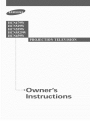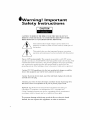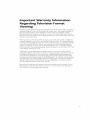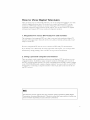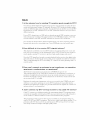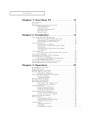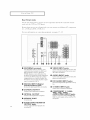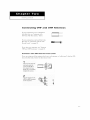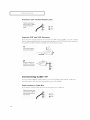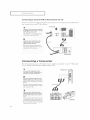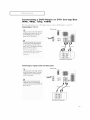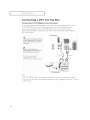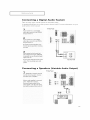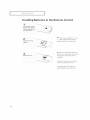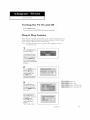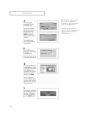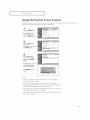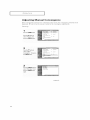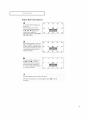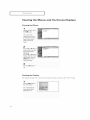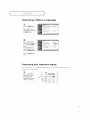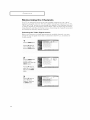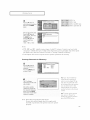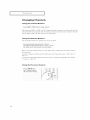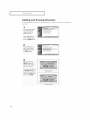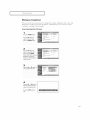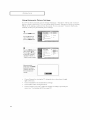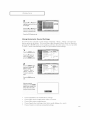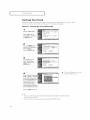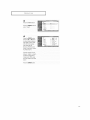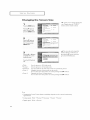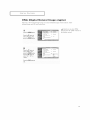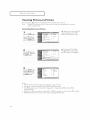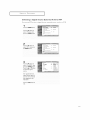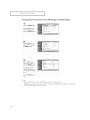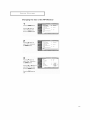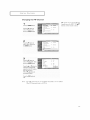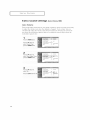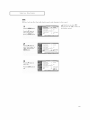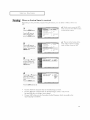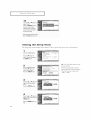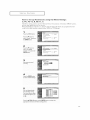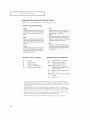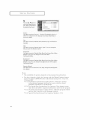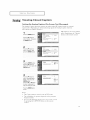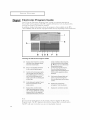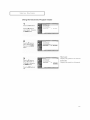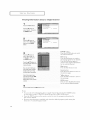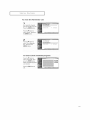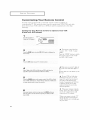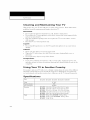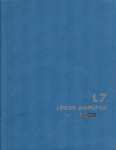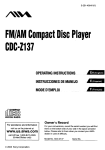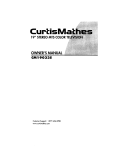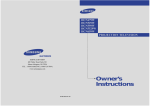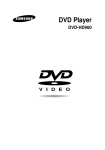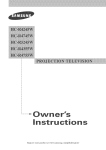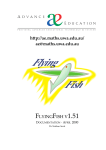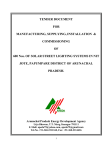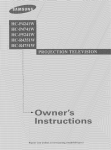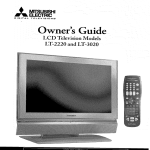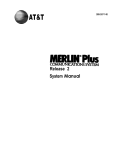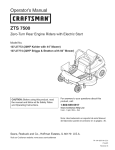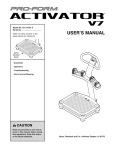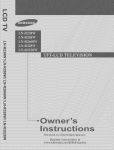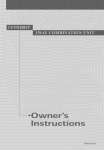Download Samsung HCN5529W Operating instructions
Transcript
Warning
Safety
! Important
Instructions
CAUTION
CAUTION: TO REDUCE THE RISK OF ELECTRIC SHOCK, DO NOT
REMOVE COVER (OR BACK). NO USER SERVICEABLE PARTS INSIDE.
REFER SERVICING TO QUALIFIED SERVICE PERSONNEL.
This symbol indicates high voltage is present inside. It is
dangerous
to make any kind of contact with any inside part of
this product.
This symbol
operation
alerts you that important
and maintenance
literature
has been included
concerning
with this product.
Note to CATV system installer: This reminder is provided to call CATV system
installer's attention
to Arti< le 820 40 of the National Electrical Code (Section 54 of
Canadian Electrical Code, Part I), that provides guidelines
for proper grounding
and, in particular,
specifies that the cable ground shall be connected
to the
grounding
system of the building as close to the point of cable entry as practical.
Caution:
tions
FCC/CSA
to this
regulations
equipment
may
Caution: To prevent electric
and fidly insert the plug.
state
void
that
the user's
shock, match
any
unauthorized
authority
changes
to operate
or modifica-
it.
the wide blade of plug to the wide slot,
Attention: poor eviter les chocs electriques,
introduire la lame le plus large de la
fiche dans la borne correspondante
de la prise et pousser jusqu'au fond.
Important: One Federal Court has held that unauthorized recording of
copyrighted TV programs is an infringement of U.S. copyright laws.
Certain Canadian programs may also be copyrighted and any unauthorized
recording in whole or in part may be in violation of these rights.
To prevent damage which may result in fire or electric shock
hazard, do not expose this appliance to rain or moisture.
Thank
You
for
Choosing
Samsung
Thank you fbr choosing Samsung! Your new Samsung Prqjection TV represents the latest in
television technology We designed it with easy-to-llse on-screen menlls and closed captioning
capabilities, making it one of the best products in its class. We are proud to offer you a product
that will provide convenient, dependable service and e*_joyment fbr years to come.
Important
_
Safety
Information
Always be careful when using your TV receiver.
and other injuries, keep these safety precautions
maintaining yollr machine.
• Read all safbty and operating
• Keep
the sa%ty
and
• Heed all warnings
• Follow
all operating
operating
instructions
instn
rations
To reduce the risk of fire, electrical shock,
ii] mind when installing, using, and
before operating
for flltllre
re%rence.
on the TV receiver and in the operating
and use
your TV
instnlctions.
instnlctions.
• Unplug the TV receiver fl'om the wall outlet be%re cleaning.
liqllid or aerosol cleaners.
• Never add any attachments
and/or equipment
additions can increase the risk of fire, electric
Use a damp
cloth; do not use
without approval of the manufacturer.
shock, or other personal iil,jllry.
• Do not use the TV receiver where contact with or immersion in water is a possibility,
near bath tubs, sinks, washing machines, swimming pools, etc.
Such
such as
• Do not place the TV on an unstable cart, stand, tripod, bracket, or
table where it can fall. A falling TV can cause serious iil,jlli'y to a
child or adult, and serious damage to the appliance. Use only with
a cart, stand, tripod, bracket, or table recommended
by the manufacturer or sold with the TV Follow the manufacturer_
instructions when mounting the unit, and use a mounting accessory recommended
by the manufacturer.
Move the TV and cart with care.
Quick stops, excessive fbrce, and uneven surfaces can make the
unit and cart unsteady and likely to ovem wn.
• Provide ventilation for the TV receiver. The unit is designed with slots in the cabinet for
ventilation to protect it fl'om overheating. Do not block these openings with any ot_ject, and
do not place the TV receiver on a bed, sofa, rug, or other similar surface. Do not place it near
a radiator or heat register. If you place the TV receiver on a rack or bookcase, ensllre that
there is adequate ventilation and that you've followed the manufactureI'_ instructions fbr
mol mting.
• Operate your TV receiver only fl'om the type of power source indicated on the marking
If you are not sure of the type of power supplied to your home, consult your appliance
or local power compan3_
label.
dealer
• Use only a grol reded or polarized ol Met. For yollr safbty, this TV is eclllipped with a polarized
alternating current line plug having one blade wider than the other. This plug will fit into the
power outlet only one wa3_ If you are unable to insert the plug flllly into the outlet, try
reversing the ph lg. If the ph lg still does not fit, contact yollr electrician to replace yollr ol Met.
• Protect
thepowercord.Power
supplycordsshouldberoutedsothattheywon'tbewalked
on
orpinched
byotqjects
placed
onoragainst
them.Payparticular
attention
tocordsatplugs,convenience
receptacles,
andthepointwheretheyexitfl'omtheunit.
• UnphlgtheTVfl'omthewallolltletanddisconnect
theantenna
orcablesystem
duringalightningstormorwhenleftunattended
andunused
forlongperiods
oftime.Thiswillprevent
damagetotheunitdlletolightning
andpowePline
sllrges.
• Avoidoverhead
powerlines.Anolltsideantenna
system
shollldnotbeplaced
in thevicinityof
overhead
powerlinesorotherelectric
lightorpowercircldtsorwhereit canfallintosuch
powerlinesorcircldts.
Wheninstalling
anoutside
antenna
system,
beextremely
careful
tokeep
fromtouching
thepowerlinesorcircuits.Contact
withsuchlinescanbefatal.
• Do not overload
shock.
the wall o11tlet or extension
cords. Overloading
can reslllt in fire or electric
• Do not insert anything thi'ollgh the openings in the 11nit, where they can tolmh dangei'olls
age points or damage parts. Never spill liqldd of any kind on the TV
• Ground outdoor antennas. If an outside antenna or cable
system is connected to the TV_be sure the antenna or
cable system is gir)unded so as to provide some
piv_tection against voltage surges and bldlt-11t_ static
charges. Section 810 of the National Electrical Code,
ANSI/NFPA No.70-1984,
provides information abollt
piv)per giv)l mding of the mast and sl q?porting sm lctl we,
grounding
of the leadqn wire to an antenna discharge
lmit, size of grol mding conch lctors, location of antenna
discharge lmit, connection to grollnding electrodes, and
reqldrements
for the grolmding electrode.
ANTENNA
GROUNDING
...................................
ANTENNA
....
EXAMPLE
OF
volt-
LEAD
N WIRE
I_
ND CLAMP
DISCHARGE
(NEC
UNiT
SECTION
810 20)
GROUNDING
CONDUCTORS
ANTENNA
(NEC
SECTION
OUND
_
POWER
SERVICE
ELECTRODE
NEC
NATIONAL
ELECTR
CAL
CODE
(NEC
ANT 250
810
2/)
CLAMPS
GROUNDING
SYSTEM
PART
H)
• Do not attempt to service the TV yollrself. Refer all servicing to qualified service personnel.
Unplug the unit from the wall outlet and refer servicing to qualified service personnel under the
following conditions:
- when the powePsupt)ly
cord or plug is damaged
- if liquid has been spilled on the unit or if otqjects have fallen into the unit
- if the TV has been exposed to raiii or water
- if the TV does not operate normally by following the operating instructions
- if the TV has been drot_ped or the cabinet has been damaged
- when the TV exhibits a distinct change iii performance
• If you make adjustments yourself, a@ust only those controls that are covered by the operating
insm lctions. AdjlBting other controls may rein llt iii damage and will often recp 1ire extensive
work by a qualified technician to restore the TV to normal.
• When i'eplacement parts are recpdred, be sllre the service technician 11ses replacement parts
specified by the manufacturer
or those that have the same characteristics
as the original part.
Unauthorized
substitutions
may result in additional damage to the unit.
• Upon completion of any service or i'epairs to this TV_ask the service technician
perform safety checks to determine that the TV is in a safe operating condition.
to
This device complies with part 15 of the FCC Rules. Operation
is subject to the following
two conditions:
(1) This device may not cause harmful interference,
and
(2) This device must accept any interference
that may cause undesired
operation.
4
This television
receiver provides
15.119 of the FCC rules.
display
of television
closed
captioning
in accordance
with
Important
Regarding
Viewing
Warranty
Television
Information
Format
Standard screen format televisions (4:3, the aspect ratio of the screen width to height) are
[_i'imai'ily designed to view standard format fllll-motion video. The images displayed on
them shollld t_rimai'ily be in the standard 4:3 ratio format and constantly moving.
Displaying stationary graphics and images on screen, sllch as the dark top and bottom
letterbox bars (wide screen pictlu'es), shollld be limited to no more than 15% of the total
television viewing per week.
Wide screen format televisions
(16:9, the aspect ratio of the screen width to height)
are
[_rimarily
designed
to view wide screen f_)i'mat fl ill-motion
video. The images displayed
on them shollld
t_rimarily
be in the wide screen
16:9 ratio f_mnat, or expanded
to fill the
screen if yolJi" model oft_i's this feat1 u'e, and constantly
moving.
Displaying
stationaly
graphics
and images
on screen, sllch as the dark side-bars
on non-ext_anded
standard
format television
video and [_rogramming,
sholfld
be limited
to no more than 15% of the
total
television
Additionally,
viewing
viewing
per
other
week.
stationary
images
and
text sllch
as stock
market
reports,
video game displays,
station logos, web sites or compllter
graphics
and t_attei'ns,
shollld
be limited
as described
above for all televisions.
Displaying
albv stationary
images that
exceed the above guidelines can cause uneven aging of picture tubes (CRT_) that leave subtle,
but permanent
bu17_ed-in _host images in the television picture. To avoid this, Val_y the programming and images, and primarily
display full screen moving images, not stationary
patterns or
dark bars. On television
models
that offer picture
sizing features,
11se these controls
to
view
the different
formats
as a fllll screen
t?icuu'e.
Be cai'eflll in the selection
and dlu'ation
of television
formats
11sed for viewing.
Uneven
Ct_ aging as a restllt of f_)I'mat selection
and 11se, as well as other blu'ned-in
images,
is
not covered
by yo11i" Samsl mg limited wari'ant)_
A Guide
What
to
is Digital
Digital
TV
Television?
Digital television (DTV) is a new way of transmitting
high qtlality video and alldio to
yoln" TV set. Using DTV_bir_adcasters can transmit high definition TV (HDTV) images,
Do lby digital sln'rol md alldio, and new services sllch as mltlticasting
(transmitting
more
than one program on the same TV channel) and datacasting
(providing electronic program gllides and interactive television). Several of these services can be combined into a
single digital broadcast.
Digital
Digital
Television
Picture
Services
Quality
DTV programs are transmitted
in two different formats. The first is Standard
Television (SDTV) and the second is High Definition Television (HDTV).
SDTV
program
(480p) video.
formats
incl.de
480i programs
480dine
interlaced
are essentially
programs,
while the 480p fi_rmat offers improved
programs
are broadcast
in widescreen
(480i) and 480-line
a digital version
Definition
progressive
of olu" clu'rent
analog TV
image detail over 480i. Some 480p
and are comparable
to progressive-scan
DVD
movies in image % lality
HDTV
program
fi)rmats inclHde
1080dine
interlaced
(720p).
Both HDTV formats are always broadcast
(1080i)
in widescreen,
and 720dine
progressive
and offer milch higher
picn u'e % lality than SDTM
Dolby
Surround
Sound
With DTV_yo. can listen to a variety of Dolby digital a.dio
formats fl'om Dolby
S.rro.nd
2.0 to Dolby Digital 5.1 s.rro.nd,
Hsing yoHr home a.dio system. Many
HDTV programs are now broadcast with DD 5.1 so.ndtracks.
Interactive
Communications
and
Datacasting
DTV will allow yo. to interact with yo.r television; choosing programs fi'om a detailed
program gl fide, ordering prodllcts on-line while watching TV_and accessing ancillary
data abo.t a program.
How
to
View
Digital
Television
There are three ways to watch DTV The first
a blJilt-in digital television
timer. The second
receiver
to a DTVlready
wideband
with
television
component
personal
video
complltei"
1. Integrated
TVs
and
or monitor.
stereo
(PC) tllner
versus
is to use an integrated
digital TV; one with
is to connect
an external
DTV set-top
andio
cards
This
type
inpnts.
of TV or monitor
Yon can also watch
and complltei"
DTV-ready
TVs
will have
DTV signals
monitors.
and
monitors
The advantage of an integrated DTV set is that it can time both analog and digital TV
channels at the same time. All yon'll need to do is add an external antenna and yon are
ready to watch DTV
However,
integrated
DTV sets are not as common
If yon already own a DTV-ready
broadcasts
by simply adding
2. Using
a personal
as DTVhready TVs and monitors.
TV with comt3onent
a low-cost
DTV set-top
computer
and
video inputs,
receiver
you can eI_joy DTV
and antenna.
monitor
There are phlg-in cards available that will receive and display DTV broadcasts on yollr
cornplltei" monitor. In addition, many complltei" monitors will display one or more of
the DTV program formats directly< The most compatible format is 480p, which is similar
to the VGA (640x480 pixel) compnter display standard. Yon may be able to watch DTV
broadcasts by connecting a completer monitor to the 15-pin jack on the rear of the settop DTV receiver.
NOTE
This television
Transmission
receiver
Licensing
not be viewable
supports
the copy
Administrator).
depending
on your
protection
It should
particular
system
be noted
connections.
regulated
that copy
by DTLA (Digital
protected
content
may
Q&A
1. Is the antenna
I use for existing
TV reception
good
enough
for DTV?
Over-the-air
(OTA) digital TV broadcasting
uses the same channels as analog TV and
works well with many existing TV antennas. However, DTV broadcast channel assignmerits are different than analog channels. You should find out whether your local DTV
broadcasts are on VHF (channels 2-13) or UHF (channels 14-69) to see if'you need a
different antenna.
If yolu" DTV channels are on UHF and you ah'eady get good UHF reception, yolu" present antenna may work fine. The same holds true for VHF DTV reception. Note that
in some markets, both VHF and UHF channels are used fbr DTV broadcasts.
You can find out the latest DTV channel assignments %r your area by browsing selected
Internet web sites such as www.titant_com,
www. 10000watts.corn, and ww_tfi'c.go_
2. How
difficult
is it to receive
DTV
signals
indoors?
This depends on whether your local DTV stations are running flfll power or not and
how close your location is to the transmission
tower. DTV receivers do not require as
much signal as analog TV receivers to produce high-quality
images and sound.
Once the DTV signal level exceeds a certain threshold at the receiver, the digital video
and audio data is decoded at the same q.ality it was originally encoded for broadcast.
This is a big artvantage fbr DTV over analog TV - there is no noise, ghosting, static, or
scratchy alldio.
3. How
can
I connect
apartment,
an antenna
condominium,
in my
townhouse,
co-operative
or apartment?
The Federal Comm.nications
Commission's
OTARD R.le (part of the
Telecommlu_ications
Act of 1996) allows residents of condominilm_s,
townhollse, or
members of neighborhood
associations to put .p outside antennas for reception of
broadcast TV signals as long as those antennas are not located in common areas and
are no more than 12' in height.
Residents of rental units (apartments,
etc) are not covered by the OTARD rules and
will have to use indoor antennas to receive DTV broadcasts. It is possible that the
landlord of an apartment
complex can provide broadcast DTV signals via a master TV
antenna system to each at_artment.
4. Can
I connect
Cable
TV systems
currently
my
Hse a different
incompatible
llse an olltdooi"
DTV
or indoor
with
set-top
method
broadcast
antenna
receiver
to
%r transmitting
DTV set-top
to receive
my
cable
digital
receivers.
TV
service?
TV pit)grams
So you
OTA broadcast DTV
will still
that
is
need
to
t_I'ogI'ams.
The good news is that yoH won't have to pay a monthly or pei_program
charge to
watch OTA DTV and HDTV programs. They're fl'ee, Hnlike sHbscription satellite TV or
premium cable TV All yo. need is an antenna and a DTV set-top receiver to et!joy
clear, sharp widescreen
images and high-quality
audio.
CONTENTS
Chapter
]
1: Your
New
TV
...............
Lift of Features ..........................................
Accessories
.............................................
Fal_]i
l'ari_:_]yTUl);s_IfB:vitthlY_)111"
Side Pand
Remote
Chapter
2:
7Z
Jacks
Control
11
11
T7 "" ::::::::::::::::::::::::::
..................................
13
..................................
15
Installation
Connecting
11
.................
17
VHF and UHF Antennas
.........................
Antennas with 300-ohm Flat Twin Leads ...............
Antennas with 75-ohm Round Leads ..................
Separate VHF and UHF Antennas .....................
17
17
18
18
_°nnect%_t_Lt
a_:a_;l_
:::::::::::::::::::::::::::::::::
Connecting
to a Cable Box lh_t Descmmbles
All Channels
.....................................
Connecting
to a Cable Box lh_t Descrambles
some Channels
...................................
Connecting
a Camcorder
Installing
Chapter
..................................
Batleries in the Remote
3: Operation
Control
19
19
22
......................
..................
26
27
Turning
the TV (-)n and Off .................................
Viewing
tf_JM_l_:;I}_el;;_71;
[);;t;lays"
27
: : : : : : : : : : : : : : : : : : : "'<<).,<<)12
Viewing the Menus ................................
32
_wi,,__iiii:: iiiiiiiiiiiiiiiiiiiiiiiiiiiiii,_)_
Memorizing
the Channels
..................................
To View Your Favorite
Channels
......................
34
37
_,i:,_,&_l;?.,?_::::::::::::::::::::::::::::::::::::::::.?:?_
Customizing
the Picture ............................
Using Automatic Picmt> Settings
.....................
Selecting the Color Tone ............................
Sound Comml
..........................................
_Aj(_7;;_t_l_lff2-17
Customizing
7i()!l:l?_e
the Sound
: : : : : : : : : : : : : : : : : : : : : : : : : : : :
............................
39
40
41
42
:'4.422
42
CONTENTS
]
Using A*Jtomatic So*md Settings ......................
Chapter
3: Operation
(Cont.}
............
Setting the Clock .........................................
Option 1: Setting the Clock Manually ..................
Option 2: Setting the Clock Automatically ..............
Viewing an External Signal Source ...........................
Setting the Signal Source ...........................
Assigning Names to External input mode ...............
Chapter
4:
Special
Features
.............
Fine • ruing Analog Channels ...............................
Checking the Digital-Signal Strength ..........................
Changing the Screen Size ..................................
DNIe (Digital Natllral Image engine) ..........................
Viewing Pictllre-in-Pictllre .................................
Activating Picu u'e-in-Pictl u'e .........................
Extra
Selecting
Swapping
Changing
Changing
Changing
solmd settings
a Signal Sol u'ce (External
A/V) fin" PIP ..........
the Contents
of the PIP Image and Main Image
the Size of the PIP Window
.................
the Position
of the PIP .....................
the PIP Channel
..........................
(Auto Volume. BBE) .........................
Auto Volume .....................................
BBE ............................................
a Mlllti-Channel
Solu]d (MTS)
Choosing
Sol u]dtrack
Setting
Setting
Rating
.............................................
43
44
44
44
45
46
46
46
48
48
49
50
51
52
52
53
. .54
55
56
57
58
58
59
60
When a Digital Signal is received
.....................
When an Analog .)ignal is received
....................
the On/Off
Timer
. .................................
the Sleep_Timer
. ...................................
Control
Mere 1 .....................................
60
61
62
64
65
How to Chan[e Your Password .......................
65
How to Set up KestrictionsUsing the "TVParental Guidelines" . . .66
How to Set up Restrictions using the Movie Ratings:
G, PG, PG-13, R, NC-17, X .........................
67
Important Notes Abollt Parental Locks .................
68
Viewing Closed Caption ...................................
69
Setting Up Digital Caption (Oi'l-Sci'eei'l Text Messages) ..... 69
Setting Up Analog Caption (On-Screen Text Messages) ..... 71
Menu Transh mency Level ..................................
72
Setting the F1u_ction Hel t) ..................................
73
Electronic Program Ollide ..................................
74
Using the Electronic Program Guide ...................
75
Viewing
Information
about a Single Channel
............
76
Viewing
Information
about Channels
..................
77
Reminder List ...........................................
78
Reminded Viewing List .............................
78
To view the Reminder List ..........................
79
Cllstomizing Yolu"Remote Control ...........................
80
%tting Up YourRemote Controlto OperateYourVCR(or DVD) .... 80
SettingUp YourRemoteControlto OperateYourCableBox .......
81
Chapter
5: Troubleshooting
.............
Identif}/ing Problems ......................................
Appendix
lo
............................
Cleaning and Maintaining Your TV ...........................
Using Yollr TV in Another Col retry ...........................
Specifications ...........................................
83
83
84
84
84
84
Your
NEw TV
List
of
Features
Your Samsung TV was designed
unit that inchldes the following
• Easy-to-llse
remote
• Easy-to-use
oil-screen
• Automatic
with the latest technology
special featllres:
control
lrlei]ll
system
timer to turn the TV on and off
• Ac{justable picture
and sound settings
• A special filter to reduce or eliminate
• Pine t, ruing control
• A built-in
• Built-in,
This TV is a high-perfbrmance
for the sharpest
multi-channel
dual channel
that can be stored in the TV_ memory
reception
problems
pict*ne possible
sound decoder
for stereo and bilingual
listening
speakers
• A special sleep timer
• Picture-in-Picture
• Component
• Perfect
Video Int>ltjacks
to obtain a sharper
image from external
sources
Focus
• DNIe( Digital Natural
Image engine)
; Samsung'
s New Technology
• DIGITAL INPUT (Digital Vis*lal Interface),jack
• COAXIAL OUTPUT
• OPTICAL OUTPUT
Precautions
When
Moving
and
Installing
the
Unit
• This Projection Television is provided with casters at itsbottom
so it can be moved easily. Depending on the material of the
floor, it may get scratched when the unit is moved. Care should
be taken when moving the unit.
• When you want to install the Projection
Television
in a given
location, or use it on the carpet, make sure to use the accompanying caster trays (4 units). When placing the caster tray
beneath the casters, be sln'e yollr fingers do not get callght.
Accessories
Once you have unpacked your TV_ check to make sure that you have all the parts shown
here. If any piece is missing or broken, call your dealer.
RemoteControl
(BP590002%)/
AAABatteries
(430I 000121)
Audio/VideoCable
(AA3900006A)
Castertrays;4units
(AA6120126A)
Owner's Instructions
Warranty Card : 2EA/
Registration Card
11
I
Your
NEw TV
I
Familiarizing
Front
Panel
Yourself
with
Your
New
TV
Buttons
The buttons on the front panel control your TV_ basic fbatures, including the on-screen
menu. To use the more advanced features, you must use the remote control.
HCN529W
@@
00
0
00
0
HCN5529W
0
0
0
O
O
0
O@O
MUTE
0
VOL-,
+
Press to increase or decrease the volume. Also
used to select items on the on-screen menu.
0
POWER
Press to turn the TV on and off.
0
Remote
Press to temporarily cut off the sound.
0
TV/VIDEO
&
ENTER
All the inputs connected to the external
component jacks will be shown in regular
sequence. When the menu appears, use the CH
buttons to highlight a particular source, and then
press the ENTERbutton to select it.
0
MENU
Pressto see an on-screen menuof yourTV's features.
0
CHV
and
CHA
Press to change channels. Also, press to
highlight various items on the on-screen menu.
12
Control
Sensor
Aim the remote control towards this spot on the TV.
0
STAND
BY
indicator
Lightsupwhen you turn the power off:
I
Your
NEw
TV
Side
Panel
Jacks
You can use the side
occasionally,
equipment,
such
panel.jacks
to connect
as a camcorder
see pages
or video
o
is used
only
on connecting
PERFECT
FOCUS
Press to adjust for the optimum picture set in the Factory.
VIDEO
INPUT
jack
Use to connect a video signal from a camcorder or a video
game.
0
o iiii_!iiiii
o
AUDIO
INPUT
jacks
Use to connect the audio signals from a camcorder or video
game.
0
0
the
that
(For information
17 - 25.)
O
Using
an A/V component
game.
Component
S-VIDEO
INPUT
jack
Use to connect an S-Video signal from a camcorder or a
video game.
Shelf
You can place a VCR, a DVD player,
etc. on the Component
Shelf.
HCN479W / HCN559W / HCN659W
1
2
3
4
Press the symbol" /!::.."
inthe center of the
Component Shelf door.
As shown infigure
below, hold the center
of the door and lift it up.
After placing a cornponent on the shelf,
hold the center of the
door and pull it down as
shown in figure below.
Shutthe door by
pressing the" ..::!::."
symbol.
Note: When placing a component on
the shelf, make sure it is no more
than 5 inches tall and leave one inch
of space from the front and sides for
ventilation.
13
Your
Rear
NEw TV
Panel
Jacks
Use the rear panel jacks to connect an A/V component
ously, such as a VCR or a DVD player.
Because there are two sets of input.jacks,
(i.e., a VCR and a DVD, 2 VCRs, etc.)
For more
information
on connecting
0
ANTENNA
you can connect
eqllipment,
@0
O0
terminals
ANT-B terminals to receive a signal from
VHF/UHFantennas or your cable system. Use
the ANT-A OUTterminal to send the signal being
@
O
0
14
DIGITAL
Visual
continu-
A!V components
1? - 25.
0
VIDEO
INPUTjacks
Connect to the video output jacks of VCRs, DVD
players and similar devices (Two sets are available: Video1 and Video2).
O
received by the ANT-A terminal out to another
component (such as a Cable Set Top Box). The
PIP channel can be received only when a signal
source is connected to ANT-A.
two different
see pages
Two independentcables or antennas can be
connected to these terminals. Use ANT-A and
@
that will be connected
AUDIO
INPUT
jacks
Connect to the audio output jacks of VCRs, DVD
players and similar devices.
O
DVI
AUDIO
INPUTjacks
Receives the digital audio signals from a set top
box.
INPUT
(Digital
Interface)jack
Receives the digital signals from a Set-top Box.
@
S-VIDEO
INPUT
jack
Connectto an S-VHSVCRor DVDplayer.
COAXIAL
OUTPUT
Connectto the a DigitalAudiocomponent.
O
COMPONENT
1, 2 (480i,
480p,
720p,
1080i)
AUDIO/VIDEO
INPUTjacks
Connecta sourcethatoutputs480i/480p/720p/
1080iY,PsandPRsignals,suchasa DVDor DTV
Set-TopBox.
0
OPTICAL
OUTPUT
Connectto the a DigitalAudiocomponent.
0
SERVICE
PORT
Forserviceonly.
0
AUDIO-VIDEO
MONITOR
OUTPUT
jacks
Connecttothe audio/videoinputjacks of a
recordingVCR.
I
Your
NEw TV
Remote
You can
always
Control
use the remote
point
it directly
You can also use your
fbr details.
O
[
Power
Turnsthe TVon andoff.
control
at the
remote
up to about
23 f_et from
the TV: When
control
to operate
your
VCR and
cable
box.
@
Mode
Press to select the ANT A or
ANT B.
Fay. CH (Favorite
Channel)
Pressto switch betweenyour
favoritechannels.
0
Number
buttons
Press to select channels directly
on the TV.
O
+100
Press to select channels over 100.
Forexample, to select channel
121,press" +100," then press" 2"
and" 1."
O
VOL-,VOL
+
Press increase or decrease the
volume.
O
Mute
GUIDE
Press to display the on-screen
Electronic Program Guide(EPG).
0
Menu
•
Aspect
Pressto changethe screensize.
0
Still(Main)
Press to stop the action during a
particular scene. Press again to
resume normal video.
80
PRE-CH
Tunesto the previouschannel.
@
CH v
and
CH ^
(Channel
Up/Down)
Press CH v or CH/', to change
channels.
@
TV/Video
Each time the button is pressed,
all the inputs connected to the
external component jacks will be
shown in regular sequence.
O
INFO
Press to display information about
the current box settings and program :
Channel number, Time, Program
title, Program duration, Caption,
Rating control, Digital picture
grade and MTS language.
@
EXIT
Press to exit the menu.
@
ENTER
While using the on=screen menus,
press ENTERto activate(or
change) a particular item.
Displays the main on-screen
menu.
@ Up/Down
Left/Right
buttons
Controlthe cursorinthe menu.
See page
@
Press to temporarily cut off
the sound.
O
the remote,
Selects a target device to be controlled bythe Samsung remote
control(i.e., TV,STB, VCR,Cable
box or DVD).
O ANTENNA
O
using
TV:
@
PIP
Activatespicture inpicture.
@
MTS
(Multichannel
Television
Sound)
Press to choose stereo, mono or
Secondary Audio Program (SAP
broadcast).
15
I
Your
NEw TV
Remote
@
Control
I
(continued)
@ Sleep
S.Mode
Adjust the TV sound by selecting
one of the preset factory settings
(or select your personal, customized sound settings).
Press to select a preset time
interval for automatic shutoff.
PIP Controls
CH
Displaysthe availablechannels
insequence.(Thesebuttons
changechannelsinthe PIPwindowonly).
P.Mode
Adjust the TV picture by selecting one of the preset factory settings (or select your personal,
customized picture settings).
6)
DNle
Activates DNle (Digital Natural
Image engine).
@
BBE
BBE is a built-in effect
that adds
6)
Controls the caption decoder.
controls
Re-insert the batteries and try
using the remote control again.
Controls VCRtape functions:
Rewind, Play, Fast Forward, Stop,
Pause.
REW (Rewind)
Press to rewind a tape in your
VCR.
Press this button to stop a tape
during play, record, rewind or
fast forward. If the button is
pressed during Full-Automatic
play, the function will be cancelled.
_/Pause
Press the Play/Pausebutton to
play back prerecorded tapes or
pause the tape.
LF
Press to fast forward the tape in
your VCR.
6)
SET
Usedduring set up of this
Samsung remote control, so that
it will work compatibly with other
devices (VCR,cable box, DVD.)
16
Reset
If your remote control is not
functioning properly, take out
the batteries and press the reset
button for about 2-3 seconds.
clarity, punch and dynamics to
the sound.
VCR
Caption
J
J
INSTALLATION
Connecting
VHF
and
UHF
Antennas
If yollr antenna has a set of leads that
look like this, see "Antennas with
300-ohm Flat Twin Leads," below.
If yo_r antenna
has one lead
like this, see "Antennas
with
Round
Leads,"
If you have
on page
two antennas,
VHF and UHF
Antennas
Antennas,"
with
that looks
75-ohm
18.
see "Separate
on page
300-ohm
18.
Flat
If"you are using an off-air antenna
(sllch
ohm twin flat leads, follow the directions
Twin
Leads
as a roof antenna
below.
or "rabbit
ears")
that
has 300-
twin leads Under the
SCrewsOnthe 300-75
Place
the wires
the
ohm adaptor
(notfrom
Sup_
plied). Use a screwdriver
to tightenthe %tews.
2
76g
Plug m_ adaptor into the
ANT-A or ANT-B termina
on the rear
ANTA
panel.
o_Jr
A_ITA
17
I
INSTALLATION
Antennas
with
Separate
VHF
I
75-ohm
and
Round
UHF
Leads
Antennas
If yon have two separate antennas for yonr TV (one VHF and one UHF), yon mnst combine
the two antenna signals before connecting the antennas to the TV This procednre
reqnires a
an optional combinei_adaptor
(available at most electronics shops).
Connect bothantenna
leads to the combiner.
C
Connecting
Cable
TV
Yon can connect different cable systems to yonr TV_ inclnding cable withont
and cable with a cable box that descrambles some or all channels.
Cable
without
a Cable
If you want to connect
Plugth_ incomingcable
18
Box
cable, and you do not need to use a cable box:
;,_;i
a cable box,
INSTALLATION
Cable
[
with
a Cable
box
that
Descrambles
All
Channels
Eind the cable that is
connected to the
ANTENNA 0UTtermina! :
on your cable box, This
termina! might be
abeled !' ANT OUI'I
WHF OUT'!I OrSimply,
"0UTI_i
Connecting
to a Cable
Box
that
Descrambles
Some
Channels
If yollr cable box descrambles
only some channels (sllc'h as premillm channels), follow the
instructions
below. You will need a two-way splitter, an RE (A/B) switch, and four lengths of
coaxial cable. (These items are available at most electronics stores.)
This tet'miilal might be labeled
"ANTIN," "VHF IN," or simply,
"IN."
Find and disconnect the
cable that is connecmn
to the ANTENNA IN terminal on !,our cable box,
2
Connect This cable to a
two-wa y spu[[er,
_= ,,,,,_ [
ncommg
Cable
SOllIIe[
3
Connect a coaxial
between
cable
an OUTPUT [er-
minal on the splitter
the IN mrmmal
cable box.
ana
on the
qcommg
Cable
Splitter
Cable Box
19
INSTALLATION
terminal on the A/B
switch.
CableBox
Connect another cable
between the other OUT
terminal on the splitter
Switch
Incoming
Cable
and the A: IN termina[on
the RF(A!B) switch.
Splitter
RF (A/S)
Cable Box
Switch
ConnEct the !ast coaxial
cable between the OUT
terminal on the RF(AIB)
switch and the VHF/UHF
Incoming
Cable
Splitter
After you've
made
this
ing. Set the A/B switch
A/B switch
usually
2O
connection,
to the
to "B," you will
channel
3 or 4.)
RF (A/B)
Switch
Cable Box
terminal 9n the rear of
the TV.
set the A/B switch
"B" position
need
to tune
to view
your
to the
scrambled
TV to the cable
"A" position
channels.
box_
output
%r normal
(When
yott
channel,
viewset the
which
is
INSTALLATION
[
Connecting
These
cable
a VCR
instrllctions
asslnne
TV system
that
(according
not yet connected
you
to the
to an antenna
have
ah'eady
instructions
OI"a cable
connected
on pages
yolu" TV to an antenna
17 - 20). Skip
step
1 if you
or a
have
system.
TV Rear Panel
Connect a coaxial cable between me
ANTENNA OUTterminal on the VCRand the
an[enna terminal on the TV.
A coaxial
VCR.
bIOl'e
cable
Ifnot.
is usuallycheck
your
included
!ocal
with
a
electlomCS
L
2
Connec[ a se_ or audio cables bet Neen the
AUDIO OUT jacks
AUDIO jacks
If you
on the VCR and the
on the TV.
nave a mono
to VCR aumo
VCR. cormecr
Lhnon(
our using only one audio
S-V deo Cable
cable.
3
Connect a video cable between
the VIDEO
OUT jack on the VCR and the VIDEO jaCK on
the IV
If you
have a S VHS VCR use the S Video
aria remove the viaeo cable
Do not connect the video cable and the S
connecHolls
Video cable
Follow
ro waeo
the instructions
or Camcorder
in "Viewing
Tape" to view your
From Antenna
VCR Rear Panel
1 simultaneously.
a VCR
VCR tape.
21
INSTALLATION
[
Connecting
a Second
VCR
to Record
from
the
TV
Your TV can send out signals of its picture and sound to be recorded
this, connect your second VCR as follows:
by a second
VCR. To do
TV RearPanel
1
Connect
a set of audio cables between
the AUDIO OUT acks on the TV and the
AUDIO IN acks on the VCR.
{Tile VCR inputjacks
might be eithe*
on the tk'cnt or rear of the VCR.
2
Connect a video canle between the
VIDEO OUTjack on the TV and the
VIDEO IN ackontheVCR
Refel" t ) vouI VCR's instructions
fb[
more
recolVl
lnt}ormation
about
how-
to
using this kind of connection.
VCR Rear Panel
Connecting
The
sMe panel
you
to view
jacks
a Camcorder
on your
the camcorder
TV make
tapes
without
it easy to connect
using
a camcorder
to your
a VCR.
TV Side Panel
Locate the A/V 0Utputjacks Onthe
camcorder. They are usually found on
the side or rear of the camcorder.
Connect an audio cable between the
AUDIO OUTPUTjack on the camcorder
and the AUDIO terminals on the side of
the TV.
If you have mono camcorder, connect
L(mono) to camcorder audio OUtusing
only one audio cable.
Connect
a video cable between
the
VIDEO OUTPUT jack on the camcorder
and the VIDEO terminal oB the sidet of
the TV.
The audio-video
usua!ly included
not, check your
cables shown here are
with a Camcorder.
(If
local electronics
store.)
If your camcorder
is stereo,
connect a set of two cables.
22
you
need to
VideO/Audio Cable
TV They
allow
INSTALLATION
[
Connecting
(480i,
480p,
The
rear
panel
jacks
a DVD
Player
720p,
1080i)
on your
TV make
it easy
or
to connect
DTV
a
Set-top
DVD player
to your
Box
TV
Connecting to V, PB,P_
TV Rear Panel
1
Connect a set of audio cables between
the DVD audio injacks on the TV and
....................................
the AUDIO OUTjacks on the DVD
To enable Component video viewing,
conrlect video cables between the ¥,
P_, and P_ inputs on the TVand Y, P_,
and P_(or Y,Ca,C_)outputs on the DVD
player or DIV Set-top Box.
Notel For an explanation of
Conlporlent video, see your DVD play
era(or DTV Set,top Box) owner2
irlstl
uctiorl.
DVD Player/DTV
Set-top
Box
Connecting to regular audio and video jacks
TV Rear Panel
Connec[ a se[ oTaudio cables between
the AUDIO IN acks on the TV and tne
AUDIO OUT acks on the DVDplayer
for DTV Set-tog Boxl,
2
Connect video cables oetween the
VIDEOOUTjack on the DVD player
for DT£ Set40o Box) and the VIDEO IN
jack on the TV.
DVD Player/DTV
Set-top
Box
23
INSTALLATION
[
Connecting
Connecting
a DTV
to DVI
(Digital
Set-Top
Visual
Box
Interface)
By inplltting a high-bandwidth
Digital Content Protection high-definition
pictl u'e sol u'ce
to the DVI INPUT jack on the TV_ high-definition
pictures can be displayed on the
screen in their digital form. (This DVI INPUTjack
is ft)r use in the flmue when
Nigh-bandwidth
Digital Content Protection DTV decoder, DVD players and D-VHS are
put on the market.)
TV Rear Panel
1
Connect a set of audio cables be[ween
me AV2 AUDIO INPUTjaCKSon the TV
and the AU NO OUTjacKs on the DT_
Set Top Box,
2
Connect a DVI cable between
the DVI INPUTjack on the TV and the
DVI OUTjack on the Set Top Box.
DV125-pin
Nore.
For
Corrlpolaerll
DTV
%t-to
an exi)lanauon
VlCleo.
F box's
Cable
Audio Cable
oi
see yOUl
owners
instruction
From Cable or
Antenna
DTVSet-Top Box
Notes
• The DVI INPUT,jack
is not compatible
• Use a DVI 25-pin cable
DTV decoder.
24
(commelrially
with the picture signal of a personal
available)
in order
to digitally
connect
comt_uter.
the TV with a
i
INSTALLATION
i
Connecting
There
are many
A simplified
audio
system
a Digital
types
of alldio
Audio
systems
ilhlstration
of an audio
owner's
manual.
on the market
system
is shown
System
today
below.
For more
information,
see your
TV Rear Panel
If YOUrSystemhas a coaxial digital
audio input, connect it to the CQAX!AL
oUTjack qn the TK
!f your system has a optical digital
audio input, connect i! to the QPTICAk
OUTjack on the TV.
Be certain to remove the black cover
from the optical output before inserting
the Cable.
If your system has both coaxiat and
optica! digital audio !nputs, SAMSUNG
recommends you use the optical digital
ou!put on the TV.
:
:
Do not connect both optical and coaxial
cables,Thismay damage #ur
audio
system.
Connecting
a Speakers
(Variable
Audio
Output)
TV Rear Panel
1
The" AUD 0 OUT" terminals canno[ De
used for external speakers. Youmusl
hook them up to an ampliflen.
When an audio amnlifier
is connected
[o the "AUDID OUT" termmaB:
Decrease
the ga n (volume) of the
au(][o amplifier, and adjust the volume
level with the VOlume control on the TV
25
INSTALLATION
]
Installing
Batteries
in
the
Remote
Control
il ¸ ::
Slide the back Cover all
the way out to open the
battery c0mpattment of
the [em0te control.
2¸¸¸¸ (;:
/
Install two AAA size
batteries,
L_//
"-"
Make sure to match
the "+" and
ends of the batteries
with
diagram
inside
_11 Remove
the batteries
them in a cool, dry place
be using
the
the conlpartirlent.
the remote
and store
if you won't
control
fi)r a
long time.
The remote control can be used up
to about 23 feet fl'om the T'_
(Assuming
typical TV usage, the
Batteries last fi)r about one year.)
26
OPERATION
Turning
TV
On
You can a!so use the P©WER
button
Plug
the
&
Play
and
Off
on the front
panel
Feature
When the TV is initially powered On, basic customer settings proceed
al]tomatically and sl]bsecp ]ently: Setting the langl]age, Antenna inpl]t
check, Channel Memorize and Time Setting.
Note " The Plug & Play function
fox"the first time.
operates
after plugging
in the TV
Press the Power ouEon on
the remote control,
]-he message" Menu language channels and time
will be set." is displayed
Press the ENTERBUt[On
then 'Setting _anguage of
OSD' menu is automatically
displayea
2
Press the ENTERbutton to
emer the anguage.
Press the • button to
select language, then
the ENTERbutton.
Ant. inEJXcheck' menu is
automatically displayed.
ANT A :Air
ANT A : Cable
Press
the •
memorize
select"
to
the channels
the selecteo
Press
button
;elect the antenna _onnection
ANT A :Air, ANT B : Cable
or
ANT A : Cable, ANT B : Air
connection
the ENTER button
to
Start'
When selectingCableTV:
Press the • button to
select"Cable
men press
the ENTERbutton.
Press the • button to
Start
cycle through these
choices:
STD" HRC" or" IRe".
conthmed...
27
OPERATION
4
_91 To return to the previous
step, move to "Return" by
]-he TV will begin
memonzmg all of the
avatlable channels.
pressing the button
After all the ava able
cnannels
are storeu, the
To return
Auto program menu
reappears. Press me
ENTERbutton when
cnannel memorization is
button and then press
ENTER buttoiL
complete
'Set daylight saving
time menu IS au[omatically displayed.
5
Press the V button tc
select" Yes" or No". ther
the ENTERbuttor
Time Zone Picture _qenu
is automatically displayed.
6
Press the • or • button
[o nighlight the time zone
for your tocalarea land to
move highlight to the
appropriate time zone on
the map ot the United
Sta[esJ Press ENTER.
That's it. If you have
received a dtgltal signal,
the time will be set autc
mancs ly. If not, see page
44 to set the clocK.
7
The message CornDleted
Time will be updated automatically." is displayed.
When you have finished,
press the ENTERbutton.
28
]
press tile ENTER
and then
button.
to the next step,
move to "Next"
by pressing
the
the
OPERATION
Using
]
the
Perfect
Focus
Feature
When the picture size is distorted after moving the TV set, use the Perfect Focus feature to
adjust for the optimum picture size set in the Facto:'3<
Press the MENU button
Press me •
select"
button to
Picture",
then
press the ENTER button.
I Picture Mode
f t(_rl
I_i tu
_
I
:Dynamic
_'
S(fl/!/;t/ <tu (' Size
DNM
: Or}
A [1_ ;t ('o_i/tel
(/ r//;e
PIP
2
Press the • button to
select ° Adjust
Convergence", then press
me ENTERbutton
3
Press the • button 1o
select" Perfect Focus"
:net press the ENTER
uur[on.
Perform Perfect Focus in
me tohowmg sequence:
Green --* Red --* B ue
Press MENU button to
return.
Notes
• If any error hat:pens during
Perfect Foc:ls once again.
Perfbct Focus, then perform
• If you can't make adjustments
after Perfect Focus, then
make manual a@llstments.
If you still can't make a@llstments,
contact a Samsung authorized Service Center.
• The Data to be controlled with Manual
while the Perfect Focus are working.
ac!juset won't
be cared
• Plese a@ust it it:
30 rainsare:" tut'ing on SET while the Perf%ct
Foclls are working.
29
OPERATION
Adjusting
]
Manual
Convergence
If" the coloi" at)peai's spread
out or "smeared"
alignment.
Be sure to use the remote control
First
on the screen,
the convergence
for the convergence
adjustments.
steps:
Press the MENU button.
J Picture Mode
Press the T button to
select 'IPicture", then
See_;t :_ctll/;
press the ENTERbutt °n`
PP
b_le
_
: Dynamic
÷
: On
J
ze
select :_Adjust
Couvergencei', then press
the ENTERbutton.
_Z
P[ess the ENTERbutton to
Select i' Red Adjust", then
press the ENTER button
[ RedAdjust
I
Bt_ A l/ust
uru>_:._:_
con tin ued...
3O
t)robably
needs
OPERATION
AdJust
Red
]
Convergence
A cresshair pattern will @pea[ On
the screen.
After moving the cursor to the
position you want to adjust using
theA, 4, I% Y buttons onthe
remote control' adjust Red
•
Convergenc e by p[essmg
the V0L + /
VOL -_CH/N_/CA
-H-
Jr]-
-H-
-It-
Jr]_
Jr]-m
roll_
Jr]-m
4-
4=
d=
d=
4=
4=
4=
4=
4=
4=
+
+
+
+
-1-
-1-
-1-
-l-
-I-
-I-
V,
[f a horizontal red line is visib!#, use
611A and OHy buttons to move
the line so that it is superimposed on
the horizontal center-lin e (i.e., make
a single horizonta! line that is as
6
+
If a vertical red line is visible, use
the VOL ÷ and VOL _ buttons to
move the !ine so that it is superim:
PoSedon the verflca!Tcenter line
(i.e,i make a single vertical line that
is as white as possible.)-I-
-I-
4-
After the red convergence is correct!y adjusted, press EX!Tto exit a!I
the menus.
31
OPERATION
Viewing
Viewing
]
the
the
Menus
and
On-Screen
Displays
Menus
1
W_ththe Dower on, press
the MENU button
The"lnput menu
appears on the screen.
Its left side has six icons:
Input, Picture. Sound
Channel. Setup and
Guide
2
Press me • or • button to
move tc items in the menu
ime icons blink when
nlghlighteoL
Pressme
I, or _ button to
display, change or use the
selected items. Press tne
ENTER button to enter
items in the menu
3
Press the EXITbutton to
exit.
Viewing
the
Display
The display
identifies
the ctli'i'ei-_t channel
and the stattls of certain
audio-video
settings.
Press the INFO button on
the remote control
The TV wil! display the
Picture Mode, Sound
Mode, MTS, Time.
32
...........................................................................................................................................
OPERATION
]
Selecting
a Menu
Language
1
Press the MENU button,
Press the •
button to
select" Setup", then press
the ENTERbutton,
2
Press the • bur[on To
select" Menu Language"
then Dress the ENTER
button
Press the • button to
select" Eng sh', then
press the ENTERhuE[on,
Press the EXIT button to
exit
Selecting
You can connect
(Antenna
the
to two
A or Antenna
Antenna
different
signal
Input
sotlI'ces by choosing
the antenna
input
B).
33
OPERATION
]
Memorizing
the
Your TV can memorize
and
store
Channels
all of the available
channels
(antenna)
and cable channels.
After the available
channels
(;HA
and CHV
bnttons to scan throngh the channels.
to change
channels
by entering
the channel
digits. There
rizing channels:
selecting
a broadcast
solu'ce, memorizing
and adding
and deleting
channels
(mare ml).
Selecting
the
Video
%r both
"ofLair"
are memorized,
rise the
This eliminates
the need
are three steps for memothe channels
(alltomatic)
Signal-source
Before yonr television can begin memorizing
the available channels, yon mnst
specify the type of signal source that is connected to the TV (i.e., an antenna or
a cable system).
Press the MENU button.
Press the T button to
select" Channel!', then
[ Select Antenna
_
: Air
Seert [:;iv<rite Cbal_I_e_;
A_d & Delete _;h;_l_el_
Press the ENTERbutten,
Press the ENTERbutton
to select" Select
Antenna", then press the
EN!ER button,
Z
Press the Y button to
se!ect"Air"
or" Cable";
Press the Y button to
select" Memorize
Channels", then press
the ENTERbuttonl
34
Z
OPERATION
]
[
Select the
antenna
ANT A : Air
connection
ANT A: Cable
Press the • button to
select antenna connection,
[
then press tho ENTER
button
Cable
WhenselectingCableTVsystem;
Press the • button to
select" Cable": then PreSS
the ENTERbutton.
Press the • button to
ANT A : Air, ANT B : Cable
ANT A : Cable, ANT B : Air
None
Select the cable system
ISTD
I
iil¢
cycle through these
choices:
Notes
• STD, HRC and IRC identif}/various
types of cable TV systems. Contact your local cable
company to identif}/the type of cable system that exists ii-_your particular area.At this point
the signal sollrce has been selected. Proceed to "Storing Channels in Memory".
• SubscI'it)tion
Storing
cable services
Channels
require
service-specific
equirement
fi)i" viewing.
in Memory
Selectthe antennas to memorize
Press the • button to
select the antennas to
ANTA
ANTB
memorize.
Start
ANTA + ANTB
Start
Press the ENTERbutton
to select" Start'_.
_1
Note: The TV MUST be
connected to an antenna in
!he TV wil! begin
order to receive digital TV sig
nals. Even if a particular
memorizing all of the avail
able channels.
ne] is deleted
chan
from the memo W,
you can always tune to that
After all the available
channel
number
channels are stored, the
Auto program menu reap
pears. Press the ENTER
directly
buttons
by using the
on the remote
control.
button when channe! mem_
_
orizati0n is complete,
step, move to "Return"
To return
to the previous
pressing the button
by
and then
press the ENTER button.
Note:
When
Receiving
If your
cable
the ATSC
Digital
service
requirement,
Cable
signal
does
Signal
not
this product
:
comply
may not
with
operate
properly
35
OPERATION
]
Changing
Using
the
Channels
Channel
Buttons
Pressthe CHA or CHV buttonto changechannes.
When you press CHA
or CHv,
nels that the TV has memorized.
not see channels
that were either
Using
the
Number
Use the number
buttons
tile TV changes channels
in sequence.
You will see all the chan(Tile TV must have memorized
at least three channels.)
You will
erased or not memorized.
Buttons
to qtfickly
tune to any channel
Press the number buttons to go directly to a channel,
]:orexample, to select channe! 27, press t!2,1'then" 7,'_The TV
will change channels when you press the second n#mber,
When you use the number
not memorized.
To select
a channel
buttons,
you can directly
select
channels
over 100, press the +100 button.
(For channel
"0" before
that were
either
122, press "+I00,"
erased
then "2,"
then "2.")
To change
to single
digit channels
"4," press
"0," then
"4.")
Using
the
Previous
(0 9) F_ster, press
Channel
Press the PRE-CHbutton,
(4_
The TV changes to the last
CE3 8L_ _
chann_, you were watching,
/
./
36
_
_6_
the single
digit.
or
(For channel
OPERATION
]
Selecting
Your
Favorite
Channels
You can store of yollr favorite channels for each available int> it sollrc'e (sllc'h as TV and
CATV). Then, when you press the Fa>CH button on the remote control, the TV displays only
the favorite channels you previously stored, allowing you to quickly and easily find frequently
watched channels.
To Store
Your
Favorite
Channels:
1
Pressthe MENUbutton.
I Select
Antenna _ :Air
Sol( ct _a o_te (la _ I
I
M_n/or z_!Chrmnt I
Press the Y button to
Add& I) bte Chan_ s
select !'Channel",
ir_
then
une Cha_n_s
!
t:,,
press the EI\IIERbub
Press the Y button to
select" Select Favorite
Channels".
Note: Only memorized channels
can be set as Favorite channels.
Press the •
OrY button
to select the channels,
then press the ENTER
button. Press the ENTER
fv g0........................7....
TV 11-{)
TV 13-0
]TV 14-0
button again to deselect
the selected channel.
€ I
Select All :
Press to select all channels.
Clear All :
Press to clear all channels.
To return tOthe previous
step, move to" Returnll by
pressing the Ib button and
then press the ENTER
button.
To View
Your
Favorite
Pressthe FAV,
CHbutton
Channels:
POWER
repeatedly to jump from
one favorite Channel to
another.
37
OPERATION
Adding
]
and
To add channels
memory):
that
Erasing
were
not
Channels
memorized
(or to delete
unwanted
Use the number buttons
tOdirect!y Select the
Channel that wi!l be
added or erased.
Press the T button to
select" Channel" ; then
pEessthe ENTERbutten:
Press the Y button to
select i' Add & Delete
Channels", then press
the ENTERbutton.
5e[e/;t A¢_teb _a
:
: Ai
Seed Fay( rite CI/a/_;e s
M;,t_o} ze ba snels
I Add & Delete Channels
Fine _l_e Cha_nels
Repeatedly pressing
ENTER will alternate
between Aua channe
and Delete channel,
Press the number DuEons
('orCH &V buttonsl to
<Add channel>
swltcl _to me appropriate
enanneL and then repeal
steD 4. Press ENTER.
<Delete channel>
38
I
channels
fl'om
I
OPERATION
Picture
You can
Control
use the on-screen
sharpness
accordinf4
"automatic"
Customizing
menus
to personal
settings.
to chan_e
preference.
the contrast,
(Alternatively.
brightness,
you
tint,
co]or,
and
can use one of the
See next [)age.)
the
Picture
1
Press the MENU button.
Press the • button to
select
Picture"
then
cress the ENTER button.
2
Press the • button to
select Custom Picture",
men Dress the ENTER
Out[on, 'The items Con[ras[.
Br ghtness, Sharpness,
Color,and Tint will appear
on ERescreenJ
3
Press the • or • button re
select a particular item
4
Press the I' or 4 button [o
increase or decrease the
va,ue or a pardcular item
Press the EXIT button to
BXIL
39
OPERATION
Using
]
Automatic
Yt)I u" TV has three
that
are
RMode
preset
Picture
al ltomatic
recalls
pictl u'e settings
at the factory.
(or by making
matically
your
Settings
("Dynamic
You can activate
either
a selection
fl'om the
menu).
personalized
picture
settings.
", "Standard",
Dynamic,
Or, you
"Movie"
Standard
can
select
"Custom"
Press the MENU button.
Press the V button to
select !' Picture", then
press the ENTERbutton,
Press the ENTERbutton to
select i! Picture Mode".
Picture Mode:_/;
(orr
Press the A or Y button
_
.....
l_e
tOselect the !!Dynamic!'
i'Standard" _!Movie" or
I_l_
it_ _ o
FY_.... '_!nz'.
Movir:_
ee t :_t/e ze
C_ _/r_
: o_
,, ;:>_
PIP
'ICustom" picture settin(
Alternate method:
Simply press the P.Mode
button on the remote
control to select one of
the standard pictur e
Settingsl
Choose
light
for viewing
the TV during
the day or when
there
is bright
in the room.
Choose
Standmfl
Choose
Movie when
Choose
Custom
erence
4O
D_]anlic
for the standard
viewing
if you want
(see "Customizing
ff_ctory settings.
the Movie.
to adjust
the settings
the Picture,
page 39).
according
to personal
and
oi" Movie
pref-
"(;11store")
by pressing
which
auto-
OPERATION
Selecting
]
the
Color
I Picture Mode
Cf toY_ #iotu
Press the MENU button.
Picture",
_
:Dynamic
I
Select I _tu e Siz
Press the V buEon [c
select"
Tone
#N_e
then
: Or/
A/_u',t C n _er!}e_ce
press the ENTER button
2
_E
PittU _ Mode
Cl%om Pklue
D'ess the • 3utton [o
select" ColorTone" [nen
[ ColorTone
$el/ct _ _;ture Size
pressthe ENTERbuttor
: [ _!b_l//ic
_
/)Nk,
:Cool1
[
: Orl
PIP
3
Press
the
•
or •
select"
Cool2".
Normal"
or"
button
to
"Coo11".
/icte _ Mode
Color Tone
; [}y} ami8
-q_
.......................
Warm1"
Warm2'
Adiu'_t toni/err# _<,e
Warm I
Press the EXIT button to exit
41
OPERATION
]
Sound
Control
AdJusting
the
Volume
Pressthe VOL+ or VOL÷buttonsto increaseor decreasethe _olume.
Using
Mute
At any time,
you can tempoi'ai'ily
cut off the sound
using
the Mute
button.
press the MUTE button aid
the sound cuts off.
Theword
MUTE w
appear in the Iower4eft
corner of the screen.
[
To turn mute off, Press either the VOL! OrVOL+ button.
Customizing
The sol]rid
(A]ternative]_
the
settings
can be ar!jl]sted
to stilt yol][" personal
you can use one of the "automatic"
Press the MENU button,
Press the V button to
select !' Sound", then
press the ENTERbutton.
Press the Y button to
Select" Custom Sound",
then press the ENTER
button.
42
Sound
settings.
perferences.
See next page.)
OPERATION
]
Press the b Or _ button to
highlight a particular item to
be change d.
Press the A or V button to
increase or decrease the
Press the EXiT button to exit.
Using
Automatic
Sound
Your TV has %ur automatic
that
are preset
pressing
"Custom,"
sound
which
settings
You can
at the factory
the S.MODE
Settings
button
("Standard",
activate
(or by making
automatically
recalls
either
"Music",
Standard,
a selection
your
"Movie",
Mllsic,
fi'om the menu).
personalized
sound
and "Speech")
Movie
oi" Speech
Oi', you
can
by
select
settings.
1
Press the ENTERbutton.
Press the • button to
se_ect"Sound" then
press me ENTERbutton
2
Press the ENTERbutton
then Dress the • or •
button to select
"Stannaro,
Music
Movie.
Speech or
EL _tom"
souna
se/-
tings.
Press the EXIT button to
exll
method
Alternate
SimDy pressrhe
S.MODE
button on the remote contro/to
select
smnoaro
one ot the
souno semngs.
Choose
Standard for the standard
Choose
Music when watching
inosic
Choose
_!ovie when
movies.
Choose
Speech
Choose
Custom to recall
watching
whei] watching
your
factory
a show
settings.
videos
that
personalized
or concerts.
is mostly
dialogue
(i.e., news).
settings.
43
OPERATION
Setting
]
the
Clock
Setting the clock is necessary
you can check the time while
in OIT:leI"
watching
to llse the vaI'iolls timer f_atlu'es
the TV_ (Just press Display)
Option
Clock
Manually
1: Setting
the
of the T'V_ Also,
1
Press the MENU button.
Press the • ougon to
select" Setup", then press
me ENTERbuttor
2
Pressthe ENTERbuRon
men presstheVbu_onto
se,ect" Manual"
Pressthe ENTERbuKon
3
Press the • button to
select" Manual Time
SetuP', then press the
ENTERbutton,
The time will appear every time
4
you press the INFO button.
Move to 'Month By pressing
me • or • button, andthen
set the month you want by
pressing the • or • buttor
Press the ENTERbutton to
move to the next srep
Set other items using
same method as steo above.
Press the ENTERbutton twice
Press the EXIT button to exit
Notes:
44
•
You can set the hour and
on the remote control.
minutes
•
You can view
time
the cllrrent
directly
by pressing
by pressing
the INFO
the nllmber
button.
buttons
OPERATION
Option
2: Setting
]
the
Clock
The Clock can be set automatically
Automatically
if you are receiving a digital signal.
1
Press the MENU button.
Press me •
select"
button to
SetuD". then Dress
the ENTER buttor
2
Press the ENTERbutton
02/10/2003/03:43
then press the • button to
select" Auto'
Pres _the ENTERbutton
Time Setup Mode _
pm
M;_ _al
_'_
_i_r_eS0t_ r
Auto Trl}_ S_ltp
S_e(p T _/e
: .........
Oil I _tse/
: n:_cti//ate/}
Off Tm<_
: na_stitat_
3
Press the • button [o
select Auto Time Setup
Press the ENTERbutton.
02/10/2003/03:43
pm
Th/'/e r, LpMod_ ;" :M_II
M_mu_/_Ti/_e S_t_p
I Auto Time Setup
_ep
me
: ........
(I/$/'_
ii
4
Press the ENTER button to
select" Daylight Savings
Time
Press the • button to
Daylight SavingsTime _
Til//e Zobe P tt{ re
:_
; I/O
select" No" or" Yes", then
press the ENTERbutton.
5
Press the • to select" Time
Zone Picture", then Dress
the ENTERbutton.
Daylight _vin T, Tile ;ii
[ Time Zone Picture
: %s
:Eastern
[
Press the • or • button to
highlight the time zone fnr
your local area (andto move
highlight to the appropnate
time zone on the map ot the
United States_ Press ENTER.
Thetime
w
automatically.
Dese[
_1
The set time can be changed
according
to the broadcasting
station
and signal when you set up Auto
Time.
]f there is a difference between the
real time and set time, please use
"Manual
Time Setup".
45
OPERATION
Viewing
]
an
External
Signal
Source
Use the remote control to switch between viewing signals from connected
such as VCRs, DVD, Set-Top box and the TV source (broadcast or cable).
Setting
the
Signal
Source
1
Press the MENU button,
Press the ENTER buEon [o
select" Inpu[ .
2
Press the •
or •
button to
select signal source, men
Dress the ENTER button
When you connect equipment to the TV,you can choose between
the following sets of jacks : Video" Video 2. Video 3. S-Video 1
S-Video 2. Comuonent 1.Component 2 or DVI on the TV's rear panel,
and Video 3 or S-Video 2 on the TV's side oane
Assigning
Names
to
External
Press the MENU button.
input
mode
[ TV / Video List
[
Press the ENTERbutton to
select i!!nputl' •
i
Press the Y button to
46
ii
i
i
i
i
i
i
i
i
i
_ zzz
ecp fipment,
I
OPERATION
Press the ME
tv
I Videol
Vde_
Press the ENTER button to
V _,:
"q_ : ....
: ...........
...........
S fi4 ol
; ..........
S fk/_o2
v More
: .......
I
4
Press the ENTERbutton
Press [ne • or • buttoto select external device :
VCR 3VD, D-VHS,Cable
STB 4D STB. Satellite
STB, PVRSTB. AV
Receiver, DVD Receiver
Game, Camcorder, COmDO
PC. VOD STB,TV.
Set other signal sources
tvldeo2. Video3. S-Video].
S-Video2. Component1
Component2. DVh ustng
the same method as istec
above
Press the ENTERbutton
47
SPECIAL
FEATURES
[Analoq---IFine
The
Tuning
Fine
tuning
_lning
analog
Analog
function
lets you
Channels
manually
channels.
1
Press the MENU Duuon.
Press the •
select"
button [o
Channel",
then
press the ENTER button
Press the • button to
select" Fine Tune Channeis
(Analog) then press the
ENTERbutton.
Press the • or 4 button
to adjust the fine tuning.
To store the fine tuning
setting in the TV's memory,
press the ENTERbutton.
To reset the fine tuning to
0", press the • button to
select" Reset
To reset the anjested values
move to" Reset" by pressing
the • button and then Dress
the ENTERbuttor
Press the EXIT button exit
Note
• Only analog TV channels
48
can be fine tuned.
ad.just
the TV_ tuner
if" you have
difficulty
SPECIAL
FEATURES
]
Checking
Unlike
the
analog
channels,
channels
at all. So, unlike
You can,
however,
Strength
which can vary in reception
have either perfect
reception
digital (HDTV)
them
Digital-Signal
analog
adjust
your
channels,
antenna
you
cannot
to improve
quality
fl'om "snowy"
to clear,
qllality or you will not receive
fine tune
a digital
the i'eception
channel.
of available
digital
channels.
1
Press the MENU button
Press the •
select"
button to
Channel".
then
press the ENTER button
2
Press [ne •
button to
select" Check Signal
Strength (Dic talY', then
oress the ENTERbutton.
t the signal strength
indicates
meter
that the signal
s
weak physically adjust
your antenna to increase
the signal streng[h.
Continue [o aa ust the
antenna unn/you find the
Best Oosition with the
srronges_ signal.
Pre.< _the MENU button
return,
Note
• "No Signal"
station
may appear
conditions,
on the screen depending
even thollgh
an incoming
on the broadcasting
broadcast
signal
exists.
49
SPECIAL
FEATURES
Changing
]
the
Screen
Size
Quick way to change the Screen
size: Simply press the "ASPECT"
button on the remote control.
1
Press the MENU button.
Press the • button to
select" Picture" then
press the ENTERbutton.
2
Press the • button 1o
select" Select Picture
Size" men press the
ENTERbu[mn.
_1
You can also exit using
3
method:
Move to "Return"
Press the b' or 41buttor
pressing
the • hutton
to highlight the screen
format you want
press
the ENTER
Press the EXIT button tc
exit
• Wide:
:
• Normal
•
to 16:9 wide
Sets the picture
to 4:3 nornml
Use this mode for the wide
Panoranla:
• Zoom
Sets the picture
h
• Zoom 2:
mode.
mode.
aspect
ratio
of a panoramic
picture.
Magnifies the size of tile picture oil the screen.
You can also move tile picture on screen pressing
the A/•
buttons.
Expands the Zoom 1 fin'mat picture.
You can also move the picture on screen
the A/•
huttons.
pressing
Note
• Changing
tile Screen
siglml R)rmat.
50
Forinat
featuie
• Analog
signal
: Wide -_ Nornml
• Digital
siglml : Wide -_ Norlnal
availability
-_ Panoralna
depends
--_ Zoolnl
on the current
--_ Zoom2
hroadcasting
this
hy
and then
button.
I
SPECIALFEATURES
DNle
(Digital
Samsung'
s New Technok)gy
enhancement
and 3D noise
Natural
Image
brings you more
reduction.
detailed
engine)
images
with
contrast,
Quick
1
white
way to select
Simply press the "DNIe"
the remote control:
Press the MENU button
DNIe
button
:
on
Press the V button to
select"
P cture", then
Dress the ENTER button,
Press the V button to
/b:te e Mode
:
: Custo;/_
select '!DNle" i then
press the ENIER button.
Press the V button to
select 'i On'!; '! Off! or
'tDemo,
Sek_t Poue
DNIe
S{e
_
_'-""""I
Press the EXIT button to
exit.
51
SPECIAL
FEATURES
Viewing
You can
Note:
I
Picture-in-Picture
use the PIP feature
to simultaneously
When PIP is selected in the Zoom
to the Normal
mode.
Activating
watch two video sources.
mode,
the Mode is automatically
converted
Picture-in-Picture
1
Pressthe MENUbutton.
-_1 Quick way to access the PIP
menu: Simply press the "PIP"
button on the remote control.
Press the V button tO
select" Picture",then
press the ENTERbutton.
Press the V buttonto
Select!'PIP:';ihen press
the ENTER
button:
-_1 If you turn TV offwhile
watching and turn it on again,
the PIP window will disappear.
Press the ENTER button.
Press the Y button t0
select" On", then press
the ENTERbutton.
Notes
•
•
•
Pict*lre-in-Pictllre
doesn't fln_ction when the Vtchip is active.
Screen size cannot be changed in the PIP Double Size mode.
The PIP feature doesn't work with Componentl,
Component2(480p,720p,
1080i)
and DVI modes.
•
•
52
When
the cable box output is connected to ANT-B, it cannot be viewed in the PIP window.
does not flu_ction when changing PIP channels.
DIGITAL Channel
SPECIAL
FEATURES
Selecting
a Signal
]
Source
(External
A/V)
for
PIP
You can use PIP to view a signal from an external source, such as a VCR.
1
Press the MENU button.
Press the Y button to
select '! Picture" i then
press the ENTERbutton.
Press the V button to
select _PIP"; then press
the ENTERbutton.
/i_:tu v Mode
C_s_om P ct _/;!
Sele<:l P _:t_ e Size
D//I_
Adi_t
[ pip
: Custo//_
,
; O/_
Con er_el_/;e
Press the Y button to
select"TV/VlDEO",then
press the ENTERbutton.
Press the • or V button
to Se!ect the Signal
source.
"q_ _i4_o_
: s v d_<,i
: s//de_2
: /;o,w_o_,_,tl
Co @o_telLt2
The signal [rorn these
inPuts wi!l not apPear if
you have not connected
Press the EXIT button to
exit,
53
SPECIAL
FEATURES
Swapping
the
Contents
Press the MENU button,
Press the T button to
select !' Picture" i then
press the ENTERbutto n.
of the
PIP
I Picture Mode
e
Image
-_
and
:Custom
Main
Image
I
;t :% /e ge
P_t_
Press the Y button to
select" PIPI', then press
the ENTERbutton.
Press the Y button to
select 'i Swap", then
press the ENTERbutton:
The image inthe PIP
window wil! appear on
the main screen, and vice
Press the EXIT button to
exit.
Notes:
•
When
ANTS
•
When
main
is selected,
fl u_ction
image is selected to DTV: Component
doesn't work.
the PIP Swap flu_ction
54
the PIll->Swap
doesn't
work.
(480p/720p/1080i)
or
DVI
mode,
I
SPEOIAL
FEATURES
Changing
the
Size
Press the MENU button.
Press the Y button to
select _PIP", then pres s
the ENTERbutton.
of the
PIP Window
I Picture Mode
_
:Dynamic
/ iStUr/} Mode
C_store P/:t //!
: [: y_al//}_
Colo /_/lle
:Co<l 1
I
Se_e_ Picture Size
D_k!
_-i
; On
Adi{_t Com!e_el_e
I PIP
Press the •
button to
select _Size'!; then press
the ENTERbutton.
Press the • or • button to
select the PiP size,then
press the ENTERbutton.
Press the EXIT button to
exit.
55
I
SPECIAL
Changing
FEATURES
the
Position
Press the • button to
Select '_Position": then
pres sthe ENTERbutt0 n.
Press the A or • button to
position the PIP screen
where you want, then
press the ENTERbutton.
Press the EXIT button to
exit.
56
of
the
PIP
SPECIAL
I
FEATURES
Changing
the
PIP
Channel
_1
Quick way to access
PIP CH:
Simply press the (PIP) "CH AV"
button on the remote control.
Press the MENU button.
Press the Y button to
select '! Picture"; then
press the ENTERbutton.
Press the V button to
/i/tu eMode
C I_,tomP ct _//!
select _Pl P!', then press
the ENTERbutton.
_olo_¸_/_e
Se_e_ Pi_t_
: Custo/}_
i_
: _or/_a_
Size
Adiu_t Com!e_el_e
I PIP
Press the V button to
select _iPIP Channel", then
press the ENTERbUtton:
Press the • or V button to
change the channel that
PIP CH Y, A buttons on
Press the EXIT button to
exit.
Note:
The PIP channels are not available when RE is set to ANT-B.
(The PIP channels link to ANT-A).
57
SPECIAL
FEATURES
Extra
]
sound
Auto
Volume
Each
broadcasting
to at!just
station
the volume
automatically
pHt when
settings
every
at!just
signal
time
the volume
the modHlation
modulation
has its own
signal
(Auto Volume, BBE)
signal
the channel
of the desired
is high
conditions,
which
can
is changed.
"Auto
volume"
channel
or by raising
by lowering
the sound
is low.
Press the MENU button.
I
SoundMode
S/?('_;t [VI_ti
Press the Y button to
select '_Sound!'i then
_
:Custom
I
ask Opt obs
[: (_it_ Otput
: [}_
)' I}iq tr/
pres sthe ENTERbutton_
Press the •
button
to
select _!Auto Volume",
then
press the ENTER button,
: Doby Dig tz_
So_sld/_/k _e
;(
:Custom
C_ S O_X SOiled
Auto Volume
eect
Press the EXITbutton to exit
58
:Off
M Iti t_ ck (_pt/r_
o it_l@put
Bill:
_
:;
: D_by[}i<_
t
: On
make
it necessary
lets you
the sound
outpHt
when
outthe
SPECIALFEATURES
[
BBE
BBE is a built-in
efiect that adds clarity, punch
and dynamics
to the sollnd.
_1
Quick
Simply
Press the MENU button.
way to select
BBE:
press the "BBE" button
the remote
on
control:
Pressthe• button
to
Select '_Sound!', then
press the ENTER button.
Press the • button to
Select 'TAuto Volumd' Or
"BBE" then press the
ENTERbutton.
Press the • button to
select" On",
Press the EXITbutton to
59
SPECIAL
FEATURES
Choosing
Soundtrack
When
foreign
upon
a Multi-Channel
a Digital
The digital-TV
many
]
alldio
Signal
transmission
tracks
langllages).
(MTS)
is received
system
(for example,
The
Sound
availability
is capable
simllltaneolls
of these
of simllltaneolJs
translations
additional
transmission
of the
program
"multitracks"
of
into
depends
the program.
-ql
Quick
way to access the MTS
inenu: Just press the "MTS"
on the remote control.
Press the MENU bUtton.
button
You can listen in a language
other
than the favorite language by
Press the V button to
Select'! Sound';then
pressing
the MTS button.
press the ENTERbutton.
The text at the bottom
Press the Y button to
select" Select Mu!ti:track
Options", then press the
ENTERbutton.
Press the •
Orv button to
choos# the language
(English,-<
you want.
Press the ENTERbutton,
Press the EXITbutton to exit
6O
SOFXl
d Mode
A_lto \_l_me
: Cu to/_
_-i
I Select Multi-track Options
Digital O_t#ut
Multi-trackLanguage
/V[_tit_a
[ 5ound
_-i
; Dolby Digita_
_
:_
: Sp:ll_i_h
tells you if the incoming
audio
is Spanish,
English.
: Off
IL
of the
menu
French
or
SPECIAL
FEATURES
[Analo.q-IWhen
an Analog
Depending
SAE
]
Signal
on the particular
1
:
/
is received
program
being broadcast,
you can listen to Mono, Stereo or a
_,4
/
Press the MENU button:
Press the •
Quick
way to access
the MTS
menu: Just press the "MTS" button
on the reinote control.
button to
-_1
The text at the bottom
of the
rllenu tells you if the incoming
press the • button to
select" Select Multi:track
Options:) then press the
ENTERbutt0n,
Press the •
to select
Sound/',
or •
button
!: Multi4rack
S>* nd Mo_e
O_tom Sound
: C_stod_
A_to Vohme
: Off
[ Select Multi-track Options
Digita_ Ol_tput
_BE
audio
is Mono,
Stere() or SAP
[
_i
: Dolby Digita_
_ii_ : Off
MI iti tr,%kL;mg£a
9
I Multi-trackSound
;;ii : _nq{bh
_:
Mono I
then Pt#S s the
4
Press the • or • buttor
choose the submenu
(Mono; Stereo, SAP)you
want.
Press the ENTER button.
Press the EX!T button to exit
•
Choose
SteIPo for channels
that are broadcasting
•
Choose Mono for channels
having difficulty receiving
that are broadcasting
a stereo signal.
•
Choose SAP to listen to the Secondary
eign language translation.
Audio
in stereo.
in mono, or if you are
Program,
which
is usually
a for-
61
I
SPECIALFEATURES
Setting
the
Press the MENU button.
Press the • button to
Select" Setup!', then press
the ENTERbutton.
Press the ENTERbutton,
then press the • button to
Select _iOn Timer'_.
Press the ENTERbUttonl
On/Off
Timer
I
Time
/'4el 1_/9
Or• button
rv'_,r_u
mr I__,r,cy
_:1
_: i_,__ll_
02/10/2003/03:43
_
'_ t_puk_4
l_, _u,t@
_'_'l__ir_*_,: ......
Set on timer
to adjust" Hour"; then
press the ENTERbutton.
! :: )/:7
Press the •
or • button
Set on timer
to adjust !' Minutd'i then
press the ENTERbutton.
Press the •
Or• button
to select' am" or t' pm" '
then press the ENTER
button,
62
:/ng_ish
c_, i _n
I On
Timer
Off me/
Press the •
I
age
Set on timer
_or_r_
: off
pm
:/_l_n_
:Inactivated
: [rlr_ctvat_;,d
I
I
SPECIAL
FEATURES
Set on timer
to select Antenna !
Air), then press the
ENTERbuttonl
Press the • or • button
to adjust" Channel", then
Set on timer
press the ENTERbutton.
Press the •
or • button
Set on timer
to adjust !iVolume", then
press the ENTERBUtton.
Press the •
Or• button
z
Set on timer
to select i' Activationll (Yes
; No), then press the
z
When finished, press the
ENTERto return.
If no flmction
10
Set the Off Timer
press the • button to
select _!Off Timer"; then
press the ENTERbUtton.
02/10/2003/03:43
(inchlding
pm
Marius/li_'_le f_etu/_
k_eF me
COff
Timer
: ........
: Inaetwated
J
remote
httttons
buttons
or
front
three
panel buttons)
are operated
hours af_et" the TV is turned
for
on
with
the by the "_)i} tithe"
TV will autolnatically
control
turn
feature,
off.
63
I
SPECIAL
FEATURES
Press the • or V button to
adjust" Hour":
PreSSthe ENIER button to
move to the next step.
Set other items using the
same method as Listed on
When finished setting the timer,
press the EX!T button to exit.
Setting
The
sleep
the
timer
Sleep
automatically
shuts
Timer
off the TV after
a preset
time
(from
10 to 180 minlltes).
1
Press the MENU button.
Press the • button to
select" Setup", then press
the ENTERbuttor
Press the ENTERbutton.
Press the • button to
se,ect" Sleeo Timer".
Press the ENTERbutton.
Press Sleep repeatedly
appropriate
3
or • button to
adJst to the minute you
wan[
Press the ENTERbutton,
4
Press the •
or • button to
select" Yes' then press the
ENIER button.
Press the MENU button to
eXll
64
until
time interval
(any of the preset
"Off" to "180").
Press the •
on the
-ql Press the Sleep button
remote control.
2
values
the
appears
Ibom
SPECIAL
FEATURES
Rating
]
Control
Menu
Access to channels and programs is controlled by a password
that is defined by the user).The on-screen menu will instruct
(and you can change it later, if necessary).
How
to
Change
Your
(i.e., a 4-digit secret code
you to assign a password
Password
Press the MENU button,
Press the Y button to
select '_Setup!', then press
the ENTERbutton:
Press the • button to
select ``Set Rating
Controls" i then press the
ENTERbutton:
Press the Y button to
select" Enter New PIN" ;
[ Enter New PIN
then press the ENTER
:/)(:/))
((
Press the number buttons
(0 _ 9) on the remote
control to enter your
current password.
Press the number buttons
(0 _ 9)to enter a new
Re_enter the new pass=
word to confirm.
_nt;r yoL PP¢
[
(
Enter Current PIN
-41 Password
• If yon forget
Error:
the password,
re-do
steins 1_3.
Enter New PIN
At step 4, when
Confirm New PIN
yon to enter
press
the display
the current
the master
8, and 2). Enter
with
The master
buttons
steps 5_6.
only in the Rating
normal
are available
Control
be operated
viewing.
(INFO, 1,
btlttoi]s
a new password
and proceed
and cannot
asks
password,
n]entl
during
(If the display
asks you to enter the password
while blocked, the master btlttons
cannot
be operated.)
The Rating
operate
with
• The factory
'0000'.
Control
feature
doesn't
D VHS recordings.
default
password
is
65
SPECIAL
How
FEATURES
to
Set
]
up
Parental restrictions
the MPAA ratit'_g.
Restrictions
can be set up using
1
Press the MENu
Using
button,
either
the
of two
"'TV
Parental
methods:
[ Time
[
[ Set Ratin 9 Controls
[
Guidelines'"
The TV guidelines
or
Press the • button to
select" getup", then press
the ENTER buttor
2
Press the •
select"
button to
Set Rating
Controls", then press the
ENTER button.
Enter your PIN
Enter your password
correct]
-nter New PIN
4
TV Parental Guidelines
Press the ENTER button
to select TV ParenEa
]
Guidelines
_1 Note: These categories
consist of
two separate grot_ps: TV-Y and TV-Y7
Youcan independently
(young
lock the TV ratings.
The Iockec TV (FCC)
ratings are matca[ed
by the symbol _.
TV-G through
else).
children
The restrictions
work
Press the A/•/P,/4
ouEons ana the
ENTERbutton to act
vare the appropnare
restrictions for TV
I'FCC/rating SysEem.
GG
TV-Y
TV-Y7
Young children
Children 7 and over
includes
General audienc
Parent Guidance
TV-14
TV-MA
Viewers 14 ann over
Mature audience
must
group.
fk_r these
very young
adults,
age 7), and
(everybody
indepei_dei_tly:
as young
TV-G
TV-PG
through
TV-MA
two groups
If a household
children
as well
the TV guidelines
be set up separately
(See next step.)
for each
age
SPECIAL
FEATURES
How
G,
to
PG,
Set
]
up
PG-13,
Restrictions
R,
NC-17,
using
the
Movie
Ratings:
X
The Movie rating system
uses the Motion
Picture
Association
of America
(MPAA) system,
and its main application
is f_)I"movies.
When the Rating Controls
is on, the TV will automatically
block any programs
that are
coded
with
objectionable
ratings
(either
MPAA or TV:Ratings).
1
Press tne MENU button
Press the • button [o
select" SetuD". then press
the ENTERbutton.
2
Press [he • button to
select" Set Rating
Controls', men press the
ENTERbutton
Enter your password
correcu_
[irr_e
I Set Rating Controls
R_ctio_
I
He_p
_i_! : Off
Enter your PiN
Enter New PIN
4
Press the ENTER bur[on
[\f I/_ __t_ G ile
bes
I Movie Ratin£s
I
ro select" Movie Ratings"
5
Youcan nnependently
lock the Movie ratings
-he locked Movie ra[,ngs
are indicated by the symDOI _.
Press the A/•II_/4t
buttons and the ENTER button to activate the
appropriate restrictions for Movie rating system.
67
SPECIAL
]FEATURES
Important
Explanation
TV
Notes
About
Parental
Locks
of the MPAA and TV (FCC) Rating Systems:
(FCC) Age-Based
Ratings
TV-G
Genera[aumence. It contains little or no
TV-MA
Mature
audiences
only. This program may
contain
graphic
[en[
mature themes, profane language
violence and exphctt sexual con-
violence, no strong language, ano tt[ueor no
sexual dialogue or situations.
TV-Y7
Directed to older children. Themes and ele-
TV-14
ments in this program may mctuue mtlc
physical or comedic violence, or may fright-
Paren[s strongty cautioned. This prograrr
may contain sophisticated themes, sexuat
content, strong tanguageand more intense
vtolence
en children under the age of seven.
TV-Y
All children. The themes and elements in
this program are specifically designed for a
very young audience including children
from ages two - six
TV-PG
Parental guidance suggested. The program
may contain infrequen[ coarse language,
limiteu vtotence, some suggestive sexual
dialogue and situations.
TV
(FCC) Content
V
S
Category
MPAA
Violence.
Sexual content.
/
G
PG
Offensive !anguage ,
D
FV
Rating
System
(Movies)
General audience. No restriction.
Children under 13should be
acc0mpan!ed by an adu!t,
Dial0guelLsexual innuendo:
Fantasyor cart0 OnViOlence
PG-13 Parental guidahce suggested.
Children under 13should be accompanied by an adult,
R
Restricted. Viewers should be t 7 or
NC-17 Not classified. Viewers should be 17
or older.
X
•
Adults only;
TV (FCC) ratings: The particlflar
rating that you have selected will be
locked (and indicated
as a red "L" on a blue background).
Also, all of" the
age-based ratings will be locked within
the particular
gir)up (i.e., "group 1"
or "group 2").
SHppose
that the TVLG rating and all of its contents
(V] S, L, and [)) aI'e
locked.
It] that case, more restrictive
ratings
(TVLPG, TV-14, and TV-MA)
and all of their contents
(V_ S, L, and D) ai_ aHtomatically
locked as well.
•
MPAA ratings:
In addition,
•
68
The
more
]XTeither TV (FCC)
particular
restrictive
ratings
rating
ratings
nor
that you have
will be locked
MPAA ratings
apply
selected
as well.
will be locked.
to news t3i'ogi'al_ls.
SPECIAL
Viewing
Setting
The
I
FEATURES
Digital
Closed
Up
Digital
Captions
Captions
Captions
function
(On-Screen
operates
on digital
Text
Messages)
channels.
Quick way to access
Press the MENU button.
Press the Y button tO
select _Setup':, then press
the ENTERbutton,
menu:
button
I Time
Men_ Dmgua!}e
: D_glish
captions
Siinply press tile "Calotion"
on tile remote control:
S_t R_t r/_] Io_t_o :_
Iaptk>ii
Mel_u_n_luce_yLevel
_i_i :Normal
Fu_tio/_ Help
_ii_ :Off
Z
Press the V button to
select !'Captions", the n
press the ENIER button.
Z
ii
Press the ENTER button.
Press the Y button to
select" On", then press tl
pressthe V buttonto
select" Digita! Caption
C_pt o/_
Di italia
:Off
tionO
tions
Ar,_l_,,_
I;_pio_r,._'o_,_ :1_,1
Options" ithen Press the
ENIER button:
G9
SPECIAL
FEATURES
]
5
Press the •
•
button to
selec[ me option/Service
Size, Style, Foreground or
Background) you wanr
Service :
This option consists of Service I - Service& The nefault is Service 1.
Either rne reading level or the language may change depennmg on
me ser_ ce option.
Size :
This option consists of Defauk Small Standard. large. The default is
Standard.
Style:
This option consists of Default. StyleO- Style 7. Youcan change the
font )ou want. The default is St) e O.
Foregrouna:
This option consists of Default. White. Black. Red. Green. Blue. Yellow,
Magenta, Cyan. You can change the color ot the letter,
The default is White
Background:
This option consists of Default. White. Black. Red. Green Blue. Ye low.
Magenta, Cyan. You can change the background color of the caouon
The default is Black,
Return to Defau [
This option sets each of Service Size. Style, Foreground. Backg-ounc
to its defaull
Notes:
•
The availability
of captions depends on the program being broadcast.
For other channels,
which don't operate with the Digital
each press of the CAPTION
button will alternate among
CC4, and OFF
7O
Captions f_ature,
CCI, CC2, CC3,
*CCI;
The Primary
Synchronous
Caption Service. These are captions
in the primary
language that must be in sync with the sound,
preferably
matched to a specific fi'ame.
*CC2;
The Special Non-Synchronolls
Use Captions.
data that is intended
to allgment
information
*CC3;
Secondary
Synchronolls
Caption
Service. Alternate
caption data, typically
second langllage captions.
*CC4;
Special
Non-Synchronous
Use
Captions.
This channel carries
carried in the program.
Similar
program-related
to CC2.
SPECIAL
FEATURES
[Analoq--IViewing
]
Closed
Setting
Up
Analog
Caption
Caption
(On-Screen
Text
Messages)
The Analog Caption function
operates in either analog RF channel mode
signal mode. (Det_ending
on the broadcasting
signal, the Analog Caption
may operate on digital channels.)
or external
function
-',11 Quick way to access
1
inenu:
button
Press the MENU button.
captions
Shnply press the "Captioi]"
on the remote control:
Press the • button to
select" SetuD". then Dress
the ENTERbutton.
2
Press me • button to
select" Caption", then
press the ENTERbutton.
Caption
Press the ENTER button
Press the •
button to
_
ArLa}ogCaption Mode
: Off
: COl
select" On"= then press me
ENTER button
4
Press the •
select"
Mode"
Ca_/tion
button to
;z
Analog Caption Mode
Analog Caption
then nress the
to select
;
...........
z
: C]3
ENTER button
Press me •
: 0_
or •
buttor
submenu/CC"
(CC2,0(::3, (::(::4)you Wahl
Press the MENU button
to exit
Notes:
Caption
feature
doesn't
The
•
The availability
being broadcast.
•
You can also alternate
among
CC1, CC2, CC3 or CC4
by t)i'essing the CAPTION
button
on the remote
contro].
of captions
work
depends
in
DVI
•
mode.
on the t)i'ogi'am
71
SPECIAL
FEATURES
Menu
Adjusts
]
Translucency
the transparency
Level
of" the menu
screen.
Press the MENU button.
Press the Y button to
select" Setup!'; then press
the ENTERbutton.
ii2 ¸ :
¸¸ : :
Press the Y button to
Level", then p[ess the
ENTERbutton.
Press the '
select level, then press
the ENTERbutton.
Press the EXITbutton to
72
Tn/e
MetL [an!p_aqe
Set Rati¢_gCo{t
I
Caption
Menu
TranslucencyLevel
Fun tion Help
_
: ng
h
:2
: NollTpal
SPECIAL
FEATURES
Setting
Displays
the
]
Function
help on the menu
Press the MENU button.
Press the y button to
select _Setupi', then press
the ENTER button.
Press the •
Help
functions.
I Time
e_F_ Laz/gua()e
_t I#at r/_! Contro _i
Captioll
R_l_tioI_ Hel_
: Ew#li_>h
_;i_ : OfT
button to
select '_On" i then press
the ENTERbutton.
Press the EXIT button to
exit,
73
I
SPECIAL
FEATURES
Electronic
Program
Guide
Your TV has an "Electronic Program Guide" to help you navigate through all
the possible viewing options. The EPG supplies information,
such as t?i'ogi'am lists,
start and end times of all available channels.
In addition, detailed information about the t?i'ogi'am is often available in the EPG.
(The availability and the amount of program details will vary depending on the broadcaster.)
H
A
__
B
Viewing
the
Electronic
CD
Program
A
Disp,ays which cnannel is currenr,y
selected to show program information in the Channe Guide.
B
Press to view detai ea mrorma[ion
E
F
G
Guide
abilit_ of add,t 3nal details depenos
on the broadcaster. Use the Menu
A. •butl )ns to search mrormation
about another channel
F
for the selected digital program.
Scrolls forward quickly (2 hoursl.
Press the Yellow button on the
remote control and "epeatea,y press
ENTERuntil the appropriate time is
o splayed.
Switches to the mint program gmoe
The mini guide shows the titles or
me available programs or one cnannel. Press the Red button on the
Exits from the Program Guide ano
returns to normal viewing moae.
Press the Blue button on the remote
remote control .The set default guide
is Mini Guioe.
control.
D
Scrm s backwards quickly (2 hoursl.
Press the Green ouEon on the
H
Displays the program umes
(arranged in 1 hour time blocks)
I
Displays the current time and date
remote control
Displays titles and other deta,ls
aoou[ upcoming programs of pamcdlar channels. H g]" ght the program
and Dress INFO.to see aoditional
and detailed information. 'The avail-
Note:
You can use the Guide button on the remote control to display the Electronic
Program Guide. The EPG begins its list with the channel that is currently active.
The EPG will only work when you are receving digital channels.
74
SPECIAL
Using
FEATURES
the
Electronic
]
Program
Guide
1
Press the MENU button.
Press the Y button to
select" Guide'!; then press
the ENTERbutton.
6o tq _v_I/i _u_e
Press the Y button to
select" Default Guide"
then press th e ENTER
button.
_}ot
R w@lder lil
[ Default Guide
_
:Mini Guide ]
Mini
press the • button to
select" Mini Guide" or
"Fu!l Guide", then press
the ENTERbutton.
Displays
Go t<t M;i Gude
Go to Ftl Oude
the guide fi)r one channel.
Full Guide:
Go t_ Remit; l_:r iist
Default Guide
Guide:
_
:i MiniG_ide
i
Displays
the guide for all channels.
Press the EXIT button to
exit.
75
SPECIAL
FEATURES
Viewing
Information
]
about
a Single
Channel
1
Press the MENU button.
Press the •
button to
select" Guide" lhen press
the ENTER buttor
2
[ Go to Mini Guide
Press the •
select"
]
button to
Go to Mini Guide"
men press the ENTER
DUEOR,
ENTER button:
Presstile ENTER button to watch
the selected channel.
Press the • button to
select" Mini Guide" or
"Full Guide", then Dress
the ENTERbuttor
Press the A/•
vie N nformation
channel
Red button:
Press the Red button
to switch
buttons to
about one
D) time
Blue button:
Press the Blue button
Youcan switch ue[ween
Full Guide mode and Mini
to exit.
Green button:
Press the Green button
Guide mode by pressing
the Redbutton repeateoly.
tile previous
wan_ Dy pressing the A/•
to inove
to
to move
to
page.
Yellow button:
Press tile Yellow button
Select the program you
tile next [)age.
buttons aria press the
IX:0. button on the remote
con[rol,
INFO button:
Press to view detailed
inforination
for tile selected
program.
digital
4
Press the Blue button or EXIT button to exit.
Notes:
•
Yo. can also view information
on the remote control.
76
to
the prograln guide for all channels.
Press the Red button again to
switch to the prograln information
for the selected channel.
about a single channel by pressing the GUIDE button
(The EPG should be pro-set in Mini Guide mode.)
•
Press the INFO button
the rio'rent channel.
on the remote control
to view the program
•
However, this flmction is available only when the default program
been set to "Current Program Guide".
information
for
guide setting has
SPECIAL
FEATURES
Viewing
Information
]
about
Channels
Displays the program
time and content for all channels.
This function
is available
only when the program
is digital.
1
Press the MENU button
PresstheYbuttonto
select" Guide".then press
the ENTERbutton.
2
Press the • button to
select"Go to Full Guide'
Go to Full Guide
I
then press rne ENTER
Du[ron,
F_qFO button:
Press the Green
ac[iva[e
DU[fOn/[O
"-2 Hours" and
the Yellow button to activate" +2 Hours".
Displays detailed iifformation
the selected digital program.
A,/Y
[br
button:
Displays prograin information
for
each charmel, based on the tiine.
Select your desired program using
the Up/Down button, and then
press the ENTER button to view
the prograin infbrmation
fbr the
selected program.
Red
4
Youma3 now:
Jumo to a channel directly: Use the A/• buttons to highlight
me program in the • column and oress ENTER.
Obtain additional program details: Highligh! the title of a orogram
using the A/r/•/4
buttons and press the INFO. button.
Exit from the Program Guide and retort to normal viewing mode:
Press Blue button or the EXIT button
Notes:
•
Displays
the t)I'OgI'am times in two hour segments.
• Displays the currerlt date and tirne orl the top right of the screen.
• The current time displayed on the program information is
subject to the time information sent from the broadcasting
station, so it may differ from the actual time.
• Press the GUIDE button on the remote control to view
the t_i'ogi'am ii-ffoi'matioi-_ for all chai-_i-_els.
However, this function is available only when the default
program guide setting is set to '%11 Program Guide".
button:
Each press of the Red button
switches
between program iiffor
mation fbr one channel and all
channels.
Green button:
Press the Green
button
program information
hours ago.
Yellow button:
Press the Yellow button
program inforination
hotlrs fi'om I10\_A
Blue button:
Press the Blue button
to view' the
fi'om two
to view the
fbr two
to exit.
77
SPECIAL
FEATURES
Reminder
Reminded
]
List
Viewing
List
If you
[lave made a scheduled
viewing
list of programs
channel
will be automatically
switched
to the scheduled
uled time even if you are watching
another
program.
you would
program
First, select the channe!
you want to add to your list.
Press the MENU button.
Press the V button to
select !' Guidd!, then Press
the ENTERbutton:
Press the Y button to
select'iGo to Mini Guide" ;
then press the EN!ER
button.
Press the V button to
select programs you
would like to see. then
Dress the ENTERbutton
The symbol" ,/' will be
displayec
Each Dress of the ENTER
DU[fOn
Will
swEcn
De[ween
"Reminded" and" Clear",
Press the EXITbutton to
9Xll
78
LGoto
j
Mini Guide
_o to Fu euide
_,ot, I:er,__:_ .,t
ee_
It
: _:II Gie
like to see, the
at the sched-
SPECIAL
FEATURES
To view
the
Reminder
]
List
1
First, select the channel
you want to add to your ist,
Press the ENTER button,
Press the •
select"
button to
Guide'.
then Dress
the ENTER put[on.
2
Press the •
select"
button 1o
Go to Remmder
[ Go to Reminder List
List". men press the
ENTER
button
To remove
Press the •
select"CancelAI
all the scheduled
programs
bu_[on 1o
then
Dress the ENTER button.
All tne schedu ed Drograms
are
relTioveu.
Press the EXIT button to
exit.
79
SPECIAL
FEATURES
Customizing
Your
Remote
Control
Your TV comes equipped with a "universal" remote control. In addition to
controlling the TV] the universal remote can also operate most VCRs, DVDs and cable
boxes (even if yolu" VCR, Cable box or DVD are made by mamlfactlu'ers
other than
Samsllng).
Setting
(Cable
Up
box,
Your
DVD
Remote
player)
Control
to Operate
2
Press the MODEbuttonto select VCR{VCRmode is displayed on
LEDscreen):
Your
VCR
has fbur
"'n'_]oT_e
":" "eT_,"te c°ntr°l
"VCR","Cable",
"DVD'.
Press the "MODE" button to switch
tile remote coi]trol to tile "VCR"
(or DVD, CATV) mode.
4
_ code,
Make even
sure ifyou
3 digitsis oof
the
the enter
first digit
Enter 3 digits Ofthe VCR (or Cable 50x OrDVD) code iisted on
page 82 for your brand of VCR(or Cab!e box Or DVD)'
press the POWERbutton on the remote control. YourVCR(orCable
box OrDVD)should turn on: Ifyour VCR(or Cable box or DVD)turns
on, your remote control is n0w set correct!y,
Once your remote control is set up, press the MODEbutton any
t!meyou want to use the remote to operate your VCR(or Cable
box or DVO).
"0."
If more than one code listed, try the
first one.
_1 If your VCR (or Cable box,
DVD) does not turn oil, repeat
steps 2 3, and 4, but try one of
the other codes listed for the
brand of your particular VCR (or
Cable box, DVD). If no other
codes are listed, try each code,
000 through 089.
_1 When your reinote control is
in the "VCR" (or CATV or DVD)
mode, the volume buttons still
control your TV's w)lume.
When your remote is in the "TV"
mode, tile VCR control buttons
(PLAY,PAUSE, etc.) will still oper
ate your VCR.
8O
SPECIAL
Setting
FEATURES
Up
Your
]
Remote
Control
to Operate
Press the MODEbuttonto select CATV,(CMVmode is displayed on
LEDscreen).
Your
Cable
Box
",11The remote control has four
"inodes": "TV," "VCR," "CABLE"
and "DVD."
Press the "MODE" button to switch
the relnote control to the "Cable"
n-lode.
On your Samsung remote control, press SET.
4.
Enter 3 digits of the cable box code listed bel0w i:0rYourbrand of
cable box.
-'4 Make sure you enter 3 digits of
the code, even if the first digit is a
"0." (If more than one code listed,
try tile first one.)
s
"Oil, repeat
f>nr
cab,e
does,lot
steps
2,box
3, and
4, but turn
try
Press POW[R.Y0urcable box should turn on. Ify0ur cable box turns
on;your remote control is now'_set up" correctly,
Once your remote control is set up, press the MODEbutton any time
you want to usetheremotetooperate yourcab!e box:
one of the other codes listed for your
particular brand of cable box. (If no
other codes are listed, try each cable
box code, 000 through 077.)
When your reinote control is
hi the "CABLE" mode, tim volume
buttons still control your TV's volnine. Also, the VCR control buttons
(PLAY,PAUSE, etc.) will still operate
your VCR.
81
SPECIAL
VCR
FEATURES
]
Codes
000
001
002
003
004
005
006
007
008
009
San, sung
LG
LG
Daewoo
Daewoo
Daewoo
Daewoo
Daewoo,
LG
Daewoo
Curtis-Mathes,
Dimensia
Electric Proscan,
RCA
023
026
Colortvme,
Curtis-Mathes,
DB, Goldstar,
IIarman
Kardon,
JC Penney,
JCL,
Kenwood
r Marantz,
NEC
Aiwa, Curtis-Mathes,
Dynatech,
Emerson,
Funai, Hitachi, Lloyd, LXt, MTC, Multitech,
Radio Shack/Realistic.
Signature,
Sylvania,
Symphonic,
Tandg, Teac, Teknika
Audio Dynamics,
DB, JC Penney,
JCL,
Kenwood,
Marantz_ NEC_ Pioneer_ Sansui
Akai, Bbintorn,
Sony
027
028
029
030
Fisher, Sears
Fisher, Radio
Emerson
"li,knika
031
032
033
034
Akai,
Akai,
Hitachi,
JC Penney, Pentax,
Pioneer,
RCA, Sears, Toshiba
Admiral,
Optimus,
Radio Shack/
Realistic,
Sharp
Candle, Citizen, Craig, Curtis-Mathes,
General Electric, Go Video, JC Penney,
MTC, Multitecb,
RCA, Samsung,
Totevision
Canon, Curtis-Mathes,
Emerson,
035
036
Shintom,
Sony
Electrohome,
Emerson,
Radio Shack/Realistic,
RCA
040
Magnavox,
Marantz,
Pbilco,
JC Penney3 JCL, Kenwood,
Tatung,
Teac
Logik, Multitech,
Sbintom
General Ek_'trk',lnstant
Replay, JC Penney,
JCL, Magnavox,
Marantz,
Panasonic,
Philco,
Philips, Quasar, Radio Shack/Realistic,
RCA,
Svlvania, "Ii!chnics, %,knika
Candle,
Citizen,
Emerson,
Goldstar,
Radio Shack/Realistic,
_ars,
'Ibshiko,
'Ii, knika, "lbtevision
Broksonic
Emerson
041
042
043
General
Pioneer
Emerson
Electric,
044
045
046
047
Hitachi,
Hitachi
RCA
Sony
JC Penner,
048
049
Sharp
084
085
Panasonic
Daewoo
Craig, Fisher, Radio Shack/Realistic,
Sanyo, Sears
Audio Dynamics,
Candle, Citizen, Daewoo,
Emerson,
Samsung,
Scott, Toshiba
050
051
052
Emerson,
Scott
Emerson,
Samsung
Fisher, Radio Shack/Realistic,
086
087
088
Panasonic
053
Portland,
024
025
General,
0t0
011
Bell & Howell,
Fisher, JC Penney
CL,Kenwood,
Marantz,
NEC,
Quartz,
Radio Shack/Realistic,
Sanvo, Sears, '[hndy
012
013
014
015
016
0t7
018
0t9
020
021
022
Cable
Codes
Box
063
064
JC Penney, Magnavox,
Panasonic,
Radio Shack/Realistic,Sylvania
RCA
Sbintom
Sears,'foshiba
Samsung
Emerson
065
066
067
068
Magnavox,
Emerson
Fisher
069
070
071
072
Goldstar
Marantz,
Emerson
073
074
075
076
Curtis-Mathes,
Emerson
NEC
Curtis-Mathes,
Ernerson,
Samsung
077
078
079
Emerson,
Scott
RCA, 'Ieac
Emerson
RCA,
080
081
082
083
Sharp
Philips, Sylvania
Marantz,
NEC,
Multitech,
Pentax,
_,ars
Sears
Pbilco,
Philco,
Svlvania
NEC
TMK
KhH
Admiral
Quasar
Samsung
Nawoo
024
025
Oak, Osk,
Ibcom
052
053
Pioneer,
Samsung,
Warner,
002
003
004
005
006
007
008
009
010
011
TaePyun_Yang
DeaRvm_g
DongKuk
DaeIIan
LG
SAEWOO
RCA
026
027
028
029
030
031
032
033
034
035
Pioneer
Magnavox,
Philips,
Viewstar
Pioneer
Magnavox,
Philips,locom,
Viewstar
Samsung
GI, Jerrold
GI, Jerrold
GI, Jerrold
Magnavox,
Philips,
Viewstar
RCA, Panasonic,
Sprucer
054
General,
Jerrotd,
Instrument,
Signature,
Hitachir
Starcom
036
037
038
039
040
041
042
Magnavox,
Magnavox,
GI, lerrold
Unika
Magnavox,
Magnavox,
t tamlin
063
064
065
066
067
068
069
Tocom
043
044
045
B46
047
GI, lerrold
Hitachi,
Macom
Oak
Panasonic
070
07!
072
073
074
Jerrold
Samsung
Samsung
Jerro/d
RCA
048
049
050
051
Magnavox,
Philips,
Magnavox,
Philips,
Zenith
Ilitachi,
Macom
075
076
077
G/
GI
GI
016
017
018
019
82
038
039
056
057
058
059
060
061
062
Candle,
Citizen,
Daewoo,
Portland,
Sharp
Candle, Citizen, Curtis-Malhes,
Goldstar, JCL,
Kenwoodt Marantzt NECt Penlex, Research+
Emerson
Fisher, Sears, Toshiba
Emerson,
Scott, Toshiba
Pioneer
tC Penney
Candler
Citizen_ Portland
Canon,
Curtis-Mathes,
General
Electric,
00O
001
012
013
0t4
015
DVD
Codes
037
Shack/Realistic,
054
055
Regency
Hamlin,
Panasonic,
Regal, Samsung
GI, Hamlin,
Jerrold
GL Jerrold
Anvision,
Cable Star,
Eagle, Mabmavox,
Pbilips,
Randtek,
Viewstar
Anvision, Cable Sta_ Eagk,, Magnavox,
Philips,
Randtek,
Viewstar
NSC
Sylvania,
Toxscan
Hamlin,
Regal
Sigma
Philips,
Philips,
Viewstar
Viewstar
Philips,
Philips,
Unika,
Viewstar
Regency,
Viewstar
Viewstar
Unika,
Viewstar
055
056
057
058
059
060
061
062
Amex
Ham]in
"Ibcom
"Ibcom
Uniw, rsat
Universal
Zenith
Stargate
Sylvania,
Panasonic,
2000
Texscan
Zenith
020
021
022
023
Eastern, International,
Hmnlin,
Regal
Zenith
GI Jerrold
000
001
Samsung
LG
005
006
Sharp
Panasonic
Note: Tile remote control might not be compatible with all DVD
002
003
'_bshiba
VC
007
008
Philips
RCA Proscan
Players, VCRs, and Cable boxes.
004
Sony
009
CurtisMathes
TROUBLESHOOTING
If the TV seems to have a problem,
If none of these tro*lbleshooting
Identifying
first try this list of possible t)i'oblems and solutions.
tips apply, then call yo*lt" nearest service center.
Problems
Problem
Possible
Solution
Poor pictlu'e.
Try another channel.
A@lst the antenna.
Check all wire connections.
Poor so* u_d ci*lality
Try another channel.
A@lst the antenna.
No picu u'e or sol u_d.
Try another channel.
Press the TV/Video blltton.
Make sure the TV is plugged in.
Check the antenna connections.
No color, wrong colors or tints.
Make sure the program is broadcast
Ac{jllst the pictl u'e settings.
Pitt1 u'e rolls vertically.
Ac{jllst the antenna.
Check all wire connections.
The TV operates
Unphlg the TV for 30 seconds,
operating it again.
erratically.
Your remote control
operate your TV
does not
in color.
then try
Press the "MODE" button to put your remote
control in the "TV" mode.
The TV won't turn on.
Make sure the wall outlet is working.
Digital broadcasting
problem
Please check the digital signal strength
antenna.
Color smudge
screen
on screen.
and int>lt
Please operate the Perfbct Focus flmction
Side-AV terminal on Metal.
of
Note
If you
long
watch
time,
a still
images
image
may
or the
screen
be burned
onto
in the
the
Normal(4:3)
aspect
ratio
format
for a
screen.
83
APPENDIX
Cleaning
and
Maintaining
Your
TV
With pIoper care, your TV unit will give you many years of service.
guidelines to get the maximum t_ei'fbi'mance fl'om your TV
Please fi)llow these
Placement
•
•
Do not place the TV near extremely
Do not place the TV near appliances
sllch
•
as
hot, coM, humid or dusty places.
with electric motors that create magnetic
Keep the ventilation openings clear; do not place the TV on a soft surface,
cloth or paper.
Place the TV in a vertical position only
•
fields,
cleaners.
vacllllU]
such as
Liquids
•
Do not handle
damage.
liquids
near or OIlthe TV Liquids that spill into it can cause serious
Cabinet
•
•
•
Never open the cabinet or touch the parts inside.
Wipe yolu" TV with a clean, dry cloth. Never use water, cleaning
chemicals.
Do not put heavy otqjects on top of the cabinet.
fllrids, wax, or
Temperature
•
If"your TV is suddenly moved fi'om a cold to a warm place, unt_lug the power cord,
and allow at least two hours fbr moisture that may have fbrmed inside the unit to dry
completely
Using
Your
TV
in Another
Country
If you plan to take your TV with you to a foreign country, please be aware of the different
television systems that are in llse around the world. A TV designed for one system may
not work properly with another system due to differences in the TV channel frequencies
Specifications
Model
_oltage
Po_x_r
Consumption
_mensi0ns
Weight
84
HCN479W/HCN529W/ HCN559W/ HCN5529W/ HCN659W
AC I20V
60Hz
240 Watts
HCN479W: 1132x 624x I325 mm: 44.6x 24.5 x 52.I inches
HCN529W: I230 x 530x I393 mm: 48.4x 20.8 x 54.8 inches
HCN559W: I312 x 651x I435 (ram); 51.6x 25.6 x 56.5 inches
HCN5529W: 1312x 695 x I44I (ram): 51.6x 27.3x 56.7inches
HCN659W":1529x 736 x 1587rnm :60.0 x 28.9 x 62.4 inches
HCN479W: 76 Kg; I67 Ibs,HCN529W: 73.5 Kg; I67 Ibs,
HCN559W :99.5 Kg; 219Ibs.HCN5529W: 87.8 Kg; I92 Ibs.
HCN659VV"
: 136Kg ;299 Ibs
£L£CTRON_CS
SERVICE DI'_'ISION
400 Vallev Road. Suite 201
Mount Arlington, NJ 07856
TEL : 1-800-SAMSUNG
(1-800-726-7864)
VV_VW'. S arflsun
gu
s a. c o nl
BP68-00137A-00