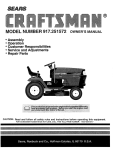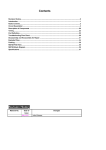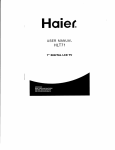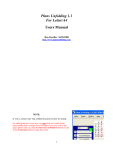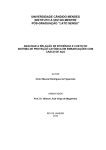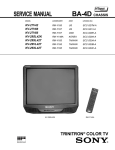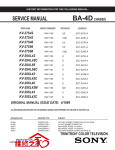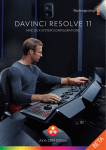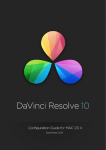Download Trinitron ° Color TV
Transcript
Trinitron °
Color TV
Operating
Instructions
KV-27S42
KV-27S46
KV-27S66
KV-2 7V42
KV-27V66
I
© 1999 by Sony Corporation
WARNING
To reduce the risk of fire or shock hazard, do not expose
the TV to rain or moisture.
ATT_I1ON
A_6_L_
DE OtOC I_E_I_,(_
hE_
PRECAUOON
I_E_30
OE C_
JE _EC71_iCO
_/4RR
CAUTION:
TOREDUCE
THEI_ISK_FELECIRIC5_iOCK.
IX) NOTREMOVE
COVER(ORMOQ.
NOU5ER-_RV_EABLEPARTS
_51DE.
_F_ SIRVIO_G
_ e_AUel__'_1_ ff41SO_EL
This symbol is intended to alert the user to the p_sence of uninsulated "dangerc
voltage" within the product's enclosure that may be of sufficient magnitude to
constitute a risk of electric shock to persons.
This symbol is intended to alert the user to the presence of important operating
and maintenance
(servicing) instructions in the literature accompanying
the
appliance.
Note to the CATV Installer
This reminder is provided to call the CATV system installer's
attention to Article 820-40
the NEC that provides guidelines for proper grounding and, in particular, specifies that I
cable ground shall be connected to the grounding system of the building as close to the
point of cable entry as practical.
SAFETY PRECAUTIONS
[2]
Q
Operate the TV only on120 V AC.
One blade of the power plug is wider than the other for safety purposes and will fll
into the power outleLouly one way. If you are unable to insert the plug fully into th
outlet, contact your dealer.
Q
If any liquid or solid 6bject falls into the TV, unplug it and have it checked by qualifY,
personnel before operating it further.
For more safety information,
see the "IMPORTANT SAFEGUARDS" leaflet packed with
your TV.
CAUTION
When using TV games, computers, and similar products with your TV, keep the brightn_
and contrast functions at low settings. If a fixed (non-moving)
pattern is left on the scree]
for long periods of time at a high brightness or contrast setting, the image can be
permanently
imprinted onto the screen. Continuously
watching the same channel can cat
the imprint of station logos onto the TV screen. These types of imprints are not covered
your warranty because they are the results of misuse.
NOTIFICATION
This equipment has been tested and found to comply with the limits for a Class B digital
device pursuant to Part 15 of the FCC Rules. These limits are designed to provide
reasonable protection against harmful interference in a residential instaUation. This
equipment generates, uses, and can radiate radio frequency energy and, if not installed and
used in accordance with the instructions, may cause harmful interference with radio
communications.
However, there is no guarantee that interference wiU not occur in a
particular installation. If, this equipment does cause harmful interference to radio or
television reception, which can be determined by turning the equipment off and on, the
user is encouraged to try to correct the interference
by one or more of the following
measures:
Q
Q
Q
Reorient
Increase
Connect
receiver
or relocate the receiving antennas.
the separation between the equipment and receiver.
the equipment into an outlet on a circuit different from that to which the
is connected
Consult
the dealer or an experienced
radio/TV
technician for help.
Protecting the
Q
Q
To prevent internal heat build-up, do not block the ventilation openings.
Do not install the TV in a hot or humid place, or in a place subject to excessive
mechanical vibration.
dust or
Note on CAPTION VISION
This television receiver provides
§ 15.119 of the FCC rules.
display
of television
closed
captioning
in accordance
with
Use of this television for other than private viewing of programs broadcast on UHF or VHF
or transmitted
by cable companies for the use of the general public may require
authorization from the broadcaster-cable
company and/or program owner.
Owner's Record
The model and serial numbers
are located on the front cover of this instruction
manual.
Trademarks and Copyrights
ENERGY STAR ®is a registered
mark.
I
As an ENERGY
product
models
STAR
meets
® Partner,
the ENERGY
Sony has
STAR
determined
® guidelines
that
for this
energy
product
efficiency.
or
(0) ® SRS(SOUNDRETRIEVAL)
I
The (0) SRS (SOUND RETRIEVALSYSTEM)is manufactured by Sony Corporation under license
from SRS Labs, Inc. It is covered by U.S. Patent No. 4,748,669. Other U.S. and foreing patents pending.
[ The word 'SRS' and the SRS symbol (O) are registered trademark of SRS Labs, Inc.
Licensed
by Inc.
BBESound, Inc. under USP 4638258.4482866. BBE and BBE symbol are trademarks of
BBESound,
J
]
]
Contents
Introduction
Trinitron ®Color TV Features
.............................
1
Batteries for the Remote Control .......................
2
About this Manual ..............................................
2
Connecting
Your TV
Basic Connections
Connecting
................................................
Additional
Equipment
3
.................. 4
Using the Remote Control
and Basic Functions
Setting up the TV AutomaticaUy .................... 15
Using Picture in Picture ....................................
16
Quick Start to the Menus ..................................
18
Using the Menus
Using the VIDEO _ menu ..............................
19
Using the AUDIO
._ menu ..............................
20
Using the TIMER Q menu ...............................
22
Using the SET UP _ menu ..............................
23
Using PARENTAL
25
CONTROL
.......................
Other Information
Programming the Remote Control .................
Troubleshooting ................................................
Specifications ......................................................
Index ..........................................................................
31
34
36
37
Introduction
Congratulations
on your purchase of the Sony Trinitron ® Color TV.
Before you begin using this manual, please check the model number
located on the front cover of this instruction manual.
The menu and illustrations
used in these instructions
Differences in operation or features will be indicated
example, "KV-27S46 only."
are for KV-27S46.
in the text, for
Trinitron ®Color TV Features
Depending
on your TV, some of the features you will enjoy include:
o
PARENTALCONTROL-- A tool for parents to help monitor what their
children watch on TV by establishing rat-ing limits.
o
FAVORITECHANNEL -- Instant access to your favorite channels
the touch of a button.
o
Picture in Picture (PIP) -- Allows you to view two channels
simultaneously,
(KV-27S46, 27S66, 27V66 only).
0
Universal Remote Control -- Program your remote control to operate
your connected cable box, VCR, digital satellite receiver or DVD
player.
o
Energy Star -- A recognized
o
S VIDEO -- A video input
0
Direct MTS -- Allows direct access to changing your Multi-Channel
TV Sound: STEREO, SAP (Second Audio Program) or MONO, with
the touch of a button.
o
Front A/V inputs -- A quick connection for video games, camcorders
or stereo equipment, (KV-27V42, 27V66 only).
with
symbol of energy efficiency.
that offers enhanced
picture quality.
Batteries for the Remote Control
Insert two AA (R6) batteries (supplied)
following illustrafioh
as a guide.
into the remote
control using the
About this Manual
This manual provides instructions to help you enjoy your new TV. It
shows you how to connect to an antenna or cable, cable box, VCR, DVD,
satellite receiver, stereo system or camcorder. Once you're connected,
follow the instructions
to learn how to use the remote control to access
the on-screen menus.
2
Connecting Your TV
•
This
section
equipment
.4
covers
.
basic
•
connections
.
o
m addition
to any
optional
you may be connecting.
BasicConnections
TV with indoor or outdoor antenna, or CATVcable
Depending
connections
VltFMIF
or
CaMe
B
on the cable
below:
available
in your
coaxJalcable,_(Reorofl_
-"'- _
VHF/UHF
home,
C _
aml
UHF
VHFenly 300-ohmt_n
lead (able
or
...._
choose
one
of the
7._ohm
€oaxial
_
(Rear°fHFW)
__ (RearofW)
UIIFonlyor__
VWFM_ Antenna€onneCtor
"_
VHF/UHF
300-ohm twin
lead cable
Cable and antenna
KVo27S66,27V66 only
If your cable provider
set up convenient.
does not feature local channels,
you may find this
G_W cable
(I)_
(No €onnection "TO
CONVERTER" in this case)
(Rear of TV)
AUX
_
_ll _,F'--"-_
TO CONVERTER
VHF/UHF
Antenna cable
3
Connecting Additional Equipment
TV and VCR
•
TV
VHFAJI_
_
S _t(Y_)
2
VCR
_. ,'_
From
Cable/
antenna
3 (Optional connection)
1
2
Connect the coaxial cable from your TV antenna or cable TV to the IN
jack on your VCR.
Connect a coaxial cable (not supplied) from the OUT jack on your
VCR to the VHF/UHF IN jack on the TV.
(Optional connection)
3
4
If your VCR is equipped
with video inputs, for better picture quality
you should connect A/V cables to AUDIO and VIDEO OUT on your
VCR to AUDIO/VIDEO
IN on your TV. You can use the _-o
button
to switch between the TV and VCR inputs.
"IV and Cable Box
iv
VID_31N
2
VHFAJHF
NJO_ (JUT
_e
"'_"
@@
Cable Box _r
1 _
@@
IN
From
Cable
1
2
Connect the coaxial cable from the wall to the IN jack on your cable
box.
Connect a coaxial cable (not supplied) from the OUT jack on your
cable box to the VHF/UHF
IN jack on the TV.
5
TV, Cable box and Cable
I(V-27S66, 27V66 only
For this set up, you'can switch between scrambled channels (through
your cable box), and normal (CATV) channels by pressing _ on your
remote control.
(Rear panel KV-27V66 only)
IN
....
$v1_o
_u[o
@@ @t@1
@K@@f@l
From
Cable
6
TV, VCR, and Cable box
"IV
JL_!
VHF_4F
3
_E_
_._
_-_®
VCR
=@@@
ii
-
.
.
f
4 (optional connection)
Cable _
1
Connect the coaxial
box.
2
Connect a coaxial cable (not supplied) from the OUT jack on your
cable box to the IN jack on your VCR.
3
Connect a coaxial cable (not supplied) from the OUT jack on your
VCR to the VHF/UHF IN jack on the TV.
cable from the wall to the IN jack on your cable
(Optional connection)
4 If your VCR is equipped with video inputs, for better picture quality
you should connect A/V cables to AUDIO and VIDEO OUT on your
VCR to AUDIO/VIDEO
IN on your TV. You can use the TYrO button
to switch between the TV and VCR inputs.
7
TV and Digital Satellite Receiver
"rv
2 I
From
II cable/
Satellite receiver
1
Satellite
_
cable
L
F
_
,_
,_
_
I_l
antenna ]UN_[ _ _ _ _JI _1
1
2
3
Connect the cable from your satellite antenna
the satellite receiver.
Attach the coaxial connector
VHF/UHF
IN on your TV.
Using
A/V
connectors,
satellite
receiver
the w_Eo button
R
I
to SATELLITE 1N on
from your cable or antenna
connect
AUDIO
and
VIDEO
OUT
to
on your
to AUDIO and VIDEO IN on your TV. You can use
to switch between
the satellite receiver
and the TV.
TVoDigital Satellite Receiver and VCR
Satellite
antenna
"IV
VCR
_
Cable
Satellite receiver
5
1
2
3
4
5
Connect the cable from your satellite
the satellite receiver.
antenna to SATELLITE IN on
Attach the coaxial connector from your cable or antenna to
VHF/UHF
IN on your VCR.
Using a coaxial cable, connect VHF/UHF
VHF/UHF IN on your TV.
OUT on your VCR to
Using A/V connectors, connect AUDIO and VIDEO OUT on your
satellite receiver to AUDIO and VIDEO IN on your VCR.
Using A/V connectors, connect AUDIO and VIDEO OUT on your
VCR to AUDIO and VIDEO IN on your TV.
9
Connecting a Camcorder
Using A/V cables, connect AUDIO and VIDEO OUT on your camcorc
to AUDIO and VIDEO IN on your TV.
(Front A/V Panel KV-27V42, 27V66 only)
Connecting a I)VD Player
Using A/V connectors, connect LINE OUT on your DVD to VIDEO IN
on your TV.
(Rear of "IV)
(Rear of DVD player)
_
10
_
outputs
Connecting an audio system
Using audio connectors, connect AUDIO OUT on your TV to one of the
unused line inputs (e.g. TV, AUX, TAPE 2) on your stereo.
0
_
_
AUDIO-L
@@
@@
_
AUDIO-R
2
11
Connecting
two VCRs for Tape Editing
KVo27V42, 27V66 only
MONITOR OUT gives you the ability to use a second VCR to record
program being played by the primary VCR to perform tape editing.
a
(Rear panel KV-27V66 only)
VCR (for playback)
1
1
2
12
VCR (for recording)
_
_/_
Connect the VCR intended
on page 4 of this manual.
Using A/V connectors,
intended for recording
your TV.
_
for playback
using the setup instruction_,
connect AUDIO and VIDEO IN on your VCR
to MONITOR AUDIO and VIDEO OUT on
Using the Remote Control and
Basic Functions
This section shows you how to use more advanced
control and how to use the on-screen menus.
"Oe
__
®®
®®®
®®®
®®®
buttons
on the remote
POWER
Press when you want to turn
connected equipment on and off.
FUNCTION
Press when you want to control
connected equipment with your
remote control.
0
Moves the cursor in
screen menus. Press
buttons to move the
the center button to
access an option.
RESET
Press to return to factory settings
while in the on-screen menu.
JUMP
Alternates back and forth
between the last two channels
selected with the (_)-(_) buttons.
MENU
Displays the on-screen menu.
Press again to exit the menu at
any time.
MUTING
Instantly turns off the sound.
Press again or press _ to restore
sound.
SLEEP
Turns the TV off automatically in
approximately
30, 60 or 90
minutes. Cancel by pressing until
SLEEP OFF appears.
DISPLAY
Press once to show current time,
(if set) and channel number.
Press again to activate CAFrION
VISION settings, if available. To
cancel, press again until
DISPLAY OFF appears.
TVNIDEO
Cycles through
inputs.
ANT
Press to change the VHF/UHF
input to the AUX input. (KV27S66, 27V66 only).
the onthe arrow
cursor, press
select or
available
video
13
"rVNTR
•
using a VCR and you want to
switch to the TV input. Your
VCR power will remain on.
channel TV Sound (MTS)
options: STEREO, SAP (Second
Audio Programming),
MONO.
SYSTEM OFff
Powers off all Sony equipment at
once. (May not work with older
equipment).
settings
CODE SET
14
(see page 20).
Use to program your remote
control to operate connected
video equipment. (see page 31)
Setting Up the TV Automatically
After you have finished connecting your TV, you will want to run AUTO
PROGRAM to set up y_ur channels.
1
Press
O
to turn on the TV, the initial setup screen appears.
(U.S. models only)
ENGLISH:
ESPAI_IOL:
Canadian models only)
[CH+]
[CH-]
AUTOSET UP:[VOL+]
DEMO:
MENU
[VOL-]
[TVNIDEO]
3
Make your language
choice.
selection,
[CH+]
ESPAI_OL:
[CH-]
FFIAN_AIS:
[VOL+]
AUTO SET UP:WOL-]
DEMO:
First please connect
cable/antenna
Press [SETUP] to exit
2
ENGLISH:
[TVNIDEO]
First please connect
cable/antenna
Press
[SETUP]
to
the menus will change
Follow the on-screen instructions
DEMO of the menus.
to continue
exit
to reflect your
AUTO SET UP or for a
For U.S. models only
4
Press w_:)omto operate the on-screen menus without the use of a
remote control. Follow the on-screen instructions
to make
adjustments
to your TV settings.
To perform AUTO SETUP again
Q
Press the _P
button on the front panel of the TV.
15
Using Picture in Picture (PIP)
The Picture-in-Picture
(PIP) feature allows you to view two channels
simultaneously,
one'in the full size "main" picture and one in a smaller
"window"
picture.
Indicates which
channel is currently
receiving sound
Main
picture'---_.
Channel number of
the main picture
_'_'"
""_
J
Channel number
6g/of
the window
I =_v_._O
_
,'_
picture
I
Window
F_-_
I
, 'FP'cture
Single Turner PIP
KV-27S46 only
This model
is equipped
with a single
tuner. This simply
VCR must
be connected
and turned
on for PIP to operate
and change
the size of the window
P_P
®
Press to display
picture.
Press until you reach the VCR input
w_o
Press until you reach the TV input in the main picture.
C:D
m_o
@
c.
0
Press to alternate
window picture.
To change
sound between
the window
then press _ or (9CH
Press v_
(FUNCTION),
Press to move the location
FREEZE
@
Press to freeze the window
picture.
swAP
16
the main picture and the
picture:
F_o6mON
®
picture.
the main picture:
Press C_ (FUNCTION),
To change
that a
(see page
TW_OEO
®
in the window
means
then press
_ or ®.
of the window
picture.
picture. Press again to restore the
Press to swap the audio and video of the main picture with the
window picture.
4).
Dual Tuner
PiP
KV-27S66, 27V66 only
These models are equipped
"ready to use."
_P
®
"WNIDEO
®
Press to display
Press repeatedly
with dual tuners. This means that PIP is
and change the size of the window
to cycle through available
AtlotO
®
Press to alternate sound between
window picture.
_-rR
Press to change the channel in the window
picture.
video inputs.
the main picture and the
picture.
G'H
O
Press to move the location of the window
_aEEZE
sw_
®
Press to freeze the window
picture.
picture.
picture. Press again to restore the
Press to swap the main picture with the window
picture.
17
Quick Start to the Menus
The following
settings
are available
in your
on-screen
menus:
Make adjustments
picture settings.
to your
Menu
VIDEO
MODE:VIVID
PICTURE
IUI_IIBHHI{IIIHHIHt_I
BRIGHTNESS..lurmI.._. ........
COLOR
IIII;1111#1111111111111"'"
HUE
.............
* ...............
SHARPNESS
,,,,,,r,,,,.. ........
DMENU
IVlove[J_
_
Select®
Exit (_J
TREBLE
(ll(lllll I{ IIJIIllfl Ill)' " ....
BASS
IHi{lflillH HJlIIIIIII_*.. -
AUDIO
OPTIONS
MTS:STEREO
EFFEGT:MTS
DMENU
I _ i SPEAKER:ON
AUDIO
I,_,1
OUT: VARIABLE
OPTIONS
_MENU
Move_e_
Change
Select_
Exit_
your audio settings.
DAYLIGHT SAVING: NO
CURRENT TIME SET
ON/OFF TIMEP,
DMENU
SETUP
CHANNEL SET UP
PARENTALCONTROL
FAVORITECHANNEL
VIDEO LABEL
CAPTIONVISION:CC1
LANGUAGE:ENGLISH
_)MENU
Move_e}
Select_
Exit_
Program your channels, set TV
rating, or select menu language.
18
MoveI_1_ Select(_)
Exit_
The OFrIONS menu offers
customized audio features.
Set the clock on your TV,
(CURRENT TIME SET) and
program schedule*:[ viewing
using the ON/OFF TIMER.
CHANNEL SET UP
I,CABLE: OFF
CHANNEL FIX: OFF
AUTO PROGRAM
CHANNEL SKIP/ADD
CHANNEL CAPTION
_MENU
Mov_{_
Select _
The CHANNEL
Exit_
SET UP
menu provides further
options for setting up your
channels.
Using the Menus
This chapter
your
shows
th_options
available
for setting
up and adjusting
TV.
To access a menu
1
Press
2
Use
3
Press
._su
C:)"
the 0 or _ buttons
_:) to access
to highlight
the menu.
Using the VIDEO
menu
VIDEO
MODE:VIVID
PICTURE
BRIGHTNESS
m_.lm_l_m,lmlm,.
I_IIIIIIIIII_I_IIIIIH
........
COLOR
t,m,,i,N,,,l, ........
HUE
SHARPNESS
DMENU
.............
'P.............
_,_1,_1_._.
Move[_
an option.
Select _Z3
Exit_
MODE:
Custom picture
settings
VIVID: Select for enhanced picture and contrast.
STANDARD: Select for a standard picture.
MOVIE: Select for a darker picture for movie viewing.
Item
Press _ to
Press _ to
PICTURE
Decrease picture contrast
Increase picture contrast
BRIGHTNESS
Darken the picture
Brighten the picture
COLOR
Decrease
Increase
HUE
Increase
SHARPNESS
Soften the picture
color intensity
the red tones
color saturation
Increase the green tones
Sharpen the picture
19
Using the AUDIO
/_.ID!O
TRIEBLE
BASS
menu
.......
mmmmmmmm
,
IFIIIllllllllltlllg Illl+,- ,-,
_LN, ICE
...............
,,...............
SPEAKER: ON
AUDIO OUT: VARIABLE
OPTIONS
DMENU
Move _
Select _
Exit _)
TREBLE
Adjust left or fight to adjust higher pitched sound.
BASS
Adjust left or fight to adjust low pitched
sound.
BALANCE
Adjust left or fight to emphasize
balance,
AUTO VOLUME
Stabilizes volume
(KV-27V42, 27V66 only)
ON: Select to stabilize the volume when changing
channels.
OFF: Select to turn AUTO VOLUME off.
SPEAKER
Custom selection
of audio output
source
ON: Select to listen to the sound from the TV speakers with
or without a separate stereo system.
OFF: Select to turn off the TV speakers and listen to the
TV's sound only through external audio system speakers.
AUDIO OUT
AUDIO OUT can only be set when SPEAKER is set to OFF.
VARIABLE: Adjust the volume through your TV.
FIXED: Adjust the TV volume through a connected stereo.
2O
speaker
OPTIONSmenu
OPTIONS
PMTS:STEREO
EFFECT:OFF
_MENU
Move{_ia{_Selected
Ex_
MTS
Multi-Channel
TV Sound
STEREO: Select when viewing a broadcast in stereo.
SAP: Listen to bilingual broadcast or other Second Audio
Programs
(SAP).
MONO: Select to reduce noise in areas of poor reception.
EFFECT
Custom audio
settings
SRS: Produces a dynamic three dimensional sound for
stereo audio signals, (KV-27V42, 27V66 only).
SURROUND: Simulates theater quality sound for stereo
programs, (KV-27S42, 27S46, 27S66 only).
SIMULATED: Add a surround-like effect to mono
programs,
(KV-27V42, 27V66 only).
21
Using the TIMER Q menu
DA_-IGHT SAVING:NO
CURRENT TIME SET
ON/OFF TIMER
OMENU
DAYLIGHT
SAVING
YES: Select in spring to compensate for Daylight
NO: Select in fall at the end of Daylight Savings.
CURRENT
TIME SET
With the menu open:
1 Press (:i3.
Savings.
2 Press O or _, to cycle through the days, then press _.
3 Press O or _ until the current hour is displayed,
press (E).
4 Press _' or _ until the current minute is displayed,
then
then
press _3+
ON/OFF TIMER
Scheduled
CURRENT TIME SET must be programmed
ON/OFF TIMER menu is available.
viewing
With the menu open:
1 Press (Zg.
2 Press 4} or ,C,until the desired
before the
day or range of days is
displayed, then press (39.
3 Indicate the time that you want the TV to turn on by
pressing _ or _" and the (X3, (for hour and minutes).
4 Press _ or _ to set the duration, up to 6 hours, then press
(3D.
5 Press _"or _ to set the channel and press
22
(39.
Using the SET UP
menu
SETUP
CHANRELSET UP
PARENTALCONTROL
FA_0RITECH/_NEL
VIDEO LABEL
CAPTIONVISION:CCI
LANGUAGE:ENGLISH
_MENU
Move _(_
Select Q_)
Exit_
PARENTAL
CONTROL
The PARENTAL CONTROL feature provides parents several
options for programming
the TV to block shows based on
their rating, (see page 25).
FAVORITE
CHANNEL
Quick access
With the FAVORITE CHANNEL menu open:
1 Use the o or (_ buttons to select AUTO or MANUAL,
to favorite
channels
(selecting
AUTO will display the last five channels accessed
by the (_)-(_) buttons).
2 Select the position
channel.
(1-5) where you want to program a
3 Using the _"or ¢. buttons, select the desired channel.
4 Press (3D, the TV will change to the channel entered.
VIDEO LABEL
Label connected
equipment
With the VIDEO LABEL window open:
1 Press _, or ,3' to access the input you want to label and
press (3D.
2 Press _ or ¢, to choose a label and press (3D.
CAPTION
VISION
ClosedCaptioning
CC1, 2, 3, 4: Displays printed dialogue of a program.
TEXT1, 2, 3, 4: Displays network/statlon
information.
XDS (Extended Data Services): Displays information about
the network and current program, if available.
LANGUAGE
Display all menus in your language of choice.
1 Point cursor at LANGUAGE and press _:).
2 Using the _"or _' buttons, highlight
desired
language
and
press (_.
23
CHANNEL SET UP menu
CHANNEL SET UP
CABLE: OFF
CHANNI_L FIX: OFF
AUTO PROGRAM
CHANNEL SKIP/ADD
CHANNEL CAPTION
DMENU
Move _(_
CABLE
Select _
Exit_
ON: Select if you are receiving
cable.
cable channels with a CATV
OFF: Select if you are using an antenna.
CHANNEL
FIX
2-6: Select when you want to control all channel selection
through a cable box.
AUX: When a cable box is connected to AUX and a
cable/antenna
is connected to VHF/UHF, (KV-27S66,
27V66 only).
VIDEO: Select from available video inputs when you have
connected video equipment,
(e.g. satellite receiver) and
you want your TV fixed to it.
AUTO
PROGRAM
Run AUTO PROGRAM whenever setting up your TV. It
will cycle through all available channels and program any
receivable channels.
CHANNEL
SKIP/ADD
Use this feature after you run AUTO PROGRAM to skip
unwanted
channels or add new ones.
1 Use the _"or (_ buttons to access the desired channel.
2 Press (_3 to SKIP or ADD, (only one option will be
available).
CHANNEL
CAPTION
Label up to 12
channels with
their call letters
With the CHANNEL CAPTION window open:
1 Press (23, then press o or _ until you reach the desLred
channel number.
2 Press (3D to activate the channel.
3 Press _" or _, to display the first call letter or number of
the caption and press (39 to select it.
24
Using PARENTALCONTROL
The PARENTAL CONTROL feature is designed to help parents monitor
what their children watch on television. This section shows you the
different rating systems available and how to set your TV's rating.
Overview of the Ratings
Once you have become familiar with these rating systems,
ready to set your TV's rating.
you should be
TV RATINGS
The TV ratings are divided
content-based.
Age --
into two groupS: age-based
TVRATINGS
_TV-Y: TV-W:
FV
TV-G:
TV-PG: _ D_ L_
TV-14:
D L
"rV-MA:_
L_
_)MENU
Select_tegory
Movel_l_ Setect CZ_
S_ V_
S V
S_ V_
--
and
Content
Exit_
Contents
Defined as
All children
FV
Fantasy
TV-Y7
Directed
D
TV-G
General audience
Suggestive
dialogue
TV-PG
Parental
L
Strong language
suggested
S
Sexual situations
TV-14
Parents Strongly
cautioned
V
Violence
TV-MA
Mature Audience
Age
Defined
TV-Y
as
to older children
Guidance
Violence
only
25
MOVIE RATINGS
(U.S. models only)
This system defines the rating levels of movies
and those on prime cable channels.
shown
on the big screen
Rating
Defined as
MOVIE RATINGS
_G:
G
General audience
PG
Parental
PG-13
Parents
R
Restricted
NC-17
No one 17 and under admitted
X
No one 17 and under admitted
PG:
PC-_13:
Guidance
suggested
strongly cautioned
R:
NC-17:
X:
_MENtff
Select rating
UNRATED
(U.S.models only)
You have the option of blocking TV programs
or movies that are not
rated.
VIEW ALL
Allows
BLOCK TV
Block all unrated
BLOCK
MOVIE
Block all unrated movies
BLOCK ALL
Block all unrated
programming
26
all unrated programs
TV programs
CUSTOM RATINGS
"IV RATINGS
MOVIE RATINGS
J'UNRATED: VIEW ALL
DMENU
Select category
Move _J(_
Select *_9
Exit@
ENGLISH RATINGS
(Canadian models only)
These ratings are for Canadian
Rating
Defined as
C
Children
programs
P.8+
Children 8 years and older
G
PG
General programming
Parental Guidance
14+
Viewers 14 and older
18+
Adult programming
FRENCH
RATINGS
that are broadcast in English.
ENGLISH RATINGS
I. C:
C8+: _
G:
PG:
14+:
18+: _
DMENU
Select rating
Move[_
Setect _
Exit_
(Canadian models only)
These ratings are for Canadian programs that are broadcast in French.
Rating
C
Defined as
General
8 ans+
Not recommended
children
13
ans+
16
ana+
Not recommended for children
under age 13
Not recommended for ages
under 16
18
ans+
This program is restricted to
adults
for younger
FRENCHRATINGS
kG:
8 ans+: 13 ans+:_
16 arts+:_
18 ans+: _
DMENU
Selectrating
Move[_
Select_
Exit_
U.S.A. RATINGS
(Canadian models only)
For programs from the United States. Please see, "TV RATINGS" on
page 25 for information
on U.S.A. RATINGS.
Initial access into PARENTALCONTROL
1
In the SET UP _
menu, point the cursor to PARENTAL
and press _, (you will be asked to set a 4-digit password
future access into PARENTAL CONTROL).
CONTROL
for any
27
2
Press cD, then use the _)-®
buttons to enter a 4-digit
password.
PARENTAL CONTROL
PASSWORD:
....
Use [0-9] buttons to
enter new four-digit
password
Move_(_ Sel_-'_
CO
3
Confirm
Once your
PARENTAL
your
password
by entering
password
is set correctly,
CONTROL
menu.
Exit_
it again.
you
will be taken
into the
Activating PARENTAL LOCK
In order to change
to ON.
the RATING,
you will need to set PARENTAL
LOCK
PARENTAL CONTROL
I'PAR ENTAL LOOK; OFF
RATING: CHILD
CHANGE PASSWORD
_MENU
Move_
1
Point the cursor
2
Using the 4 or e buttons,
Select
_
to PARENTAL
Exit_
LOCK and press
highlight
cD.
ON and press G9 to activate.
Setting the RATING
If you are not familiar with the Parental Guidelines rating system, you
should use one of the following preselected
categories to simplify the
rating selections: CHILD, YOUTH or YOUNG ADULT.
1
28
Point
the cursor
to RATING
and
press
_.
:7
Using the _ or _ buttons,
select the desired
rating
and press (z3.
PARENTAL CONTROL
pARENTAL LOCK: ON
RATING: YOUTH
CHANGE PASSWORD
;)MENU
Move[_B[_
Select _:_:_
E.xit_
Rating
TV will allow a maximum rating of:
CHILD
TV-Y, TV-G, G (U.S. models only), G (Canadian models
only)
YOUTH
TV-PG, PG (U.S. models
YOUNG ADULT
TV-14, PG-13 (U.S. models only), 14+ (Canadian models
only)
CUSTOM
Select to set more restrictive ratings. (see next section)
only), PG (Canadian
models
only)
Using the CUSTOM menu
You should be familiar with the rating systems before attempting to set
CUSTOM ratings. Refer to pages 25-26, "Overview of the Ratings," for a
description of the available rating systems.
1
In the RATING option,
press
2
use _ or _, to highlight
CUSTOM and
(2_.
Using the _"or _, buttons,
select the desired
rating category and
press _.
3
Use 0 or _, to select the maximum
4
Press ¢ or _, to block (_)
rating or content
or unblock
and press CD.
( _ ) the rating or content and
press _.
29
Resetting your password
1
Use the _ or _" buttons to move the cursor to CHANGE
and press cD.
2
Follow
PASSWORD
,
the directions
for, "Initial
pages 27-28 for information
Access into Parental Control," on
on changing
your password.
Information for Parents
To view a program that exceeds the TV rating
[_
30
ENTER
Press O on the remote control, then use the (_-(_) buttons to enter your
password.
Other information
Programming the Remote Control
You can use the supplied
video equipment.
¶
Press _.
2
Press _or
3
Use the _)- (_) buttons
chart.
4
Press
remote control to operate Sony or non-Sony
c:_
to key in the code number
from the following
ENTER
O-
VCR codes
Sony
301, 302, 303
JC Penney
309, 305, 304, 330, 314,
336, 337
Admiral
(M.Ward)
327
JVC
314, 336, 337, 345, 346,
347
Aiwa
338, 344
Kenwood
314, 336, 332, 337
Audio Dynamic
314, 337
LXI (Sears)
332, 305, 330, 335, 338
Broksonic
319, 317
Magnavox
308, 309, 310
Canon
309, 308
Marantz
314, 336, 337
Citizen
332
Marta
332
Craig
302, 332
Memorex
309, 335
Criterion
315
Minolta
305, 304
Curtis Mathis
304, 338, 309
Mitsibishi/MGA
323, 324, 325, 326
Daewoo
341,312, 309
Multitech
325, 338, 321
DBX
314, 336, 337
NEC
314, 336, 337
Dimensia
304
Olympic
309, 308
Emerson
319, 320, 316, 317, 318,
341
Optimus
327
Fisher
330, 335
Panasonic
308, 309, 306, 307
Funai
338
Pentax
305, 304
General Electric
329, 304, 309
Philco
308, 309
Go Video
322, 339, 340
Goldstar
332
Philips
Pioneer
308, 309, 310
308
Hitachi
306, 304, 305, 338
Quasar
308, 309, 306
Instant Replay
309, 308
RCA/PROSCAN
304, 305, 308, 309, 311,
312, 313, 310, 329
31
Realistic
309, 330, 328, 335, 324,
338
Symphonic
338
Sansui
314
Tashiro
332
Samsung
322, 313, 321
Tatung
314, 336, 337
Sanyo
330, 335
Teac
314, 336, 338, 337
Scott
312, 313, 321, 335, 323,
324, 325, 326
Technics
309, 308
Sharp
327, 328
Toshiba
312, 311
Shintom
315
Wards
327, 328, 335, 331,332
Signature2000
(M.Ward)
338,327
Yamaha
314, 330, 336, 337
SV2000
338
Zenith
331
Sylvania
308,309,338,
310
Cable box codes
Satellite reCeiver codes
Hamlin/Regal
222, 223, 224, 225, 226
Sony
801 (p_set code for
remote control
Jerrold/G. I.
201,202, 203, 204, 205,
206, 207, 208, 218
General Electric
802
Oak
227, 228, 229
Hitachi
805
Panasonic
219, 220, 221
Hughes
804
Pioneer
214, 215
Panasonic
803
,Scientific Atlanta
209, 210, 211
RCA/PROSCAN
802, 808
Tocom
216, 217
Toshiba
806, 807
Zenith
212, 213
Laser Disc Player codes
DVD codes
Sony
701
Sony
751
Panasonic
704, 710
Panasonic
753
Pioneer
702
Pioneer
752
RCA
755
Toshiba
754
32
Operating a VCR
Press
To
vn_vo
CD
Power on the VCR
(__ (_
Select channels directly
®®CA
Change channels
D.-
Play video tape
•
Stop
or
_
II
Search forward or backward
Pause
• and _at the same time
_u'm
*O
Operating a DVD
Press
vn_w
(__ (_
_
Record
Change between VCR and TV inputs
To
Power on the DVD
Select chapters directly
Search chapters forward or backward
Play DVD
•
Stop
II
Pause
_,, _,, ¢, <>
uE_
CD
Move the cursor in the menu
Display the DVD menu
Operating a Laser Disc
Press
To
vr_w
Power on the laser disc
C)c_
Search chapters forward or backward
)._
Play disc
•
Stop
Ii
Pause
33
Troubleshooting
If you are having a problem with your TV, try the suggestions
the problem persists, 'contact your nearest Sony dealer.
below. If
Cannot operate
single tuner
PIP (KV-27S46)
O
Make sure the VCR is connected
O
Check to see if the VCR is on.
O
Make sure your remote control is programmed
operate your VCR (see page 31).
No picture, no
sound
O
Make sure the power cord is plugged
O
If a red light is flashing on the front of your TV for
more than a few minutes, call your local service center.
O
Check the TV/VIDEO
to TV; when watching
(page 19).
O
Make sure the batteries have been inserted correctly
into the remote control.
O
Check your PARENTAL CONTROL settings
28-29).
O
Try another
Poor or no
O
Adjust PICTURE in the VIDEO menu (page 19).
picture, good
sound
O
Adjust BRIGHTNESS in the VIDEO menu (page 19).
O
Check the antenna and/or
Good picture,
no sound
O
Press _
so that MUTING
screen (page 13).
O
Check your AUDIO settings. Your TV may be set to
SAP (page 21 ).
No color
Q
Adjust COLOR in the VIDEO menu (page
Only snow
appears on the
O
Check the CABLE setting in the CHANNEL
menu (page 24).
screen
O
Check the antenna and/or
O
Make sure the channel selected
broadcasting.
O
Press the _
34
correctly (see page 4).
to
in.
settings: when watching TV, set
video equipment, set to VIDEO
(pages
channel, it could be station trouble.
cable connections
disappears
(page 3).
from the
cable connections
19).
is currently
button on the remote control.
SET UP
(page 3).
Dotted
Q
Adjust the antenna.
stripes
lines or
_
Mqve the TV away from other electronic equipment.
Some electronic equipment can create electrical noise,
which can interfere with TV reception.
Double images
or ghosts
Q
Check your outdoor antenna
Cannot
Q
Make sure CABLE is set to OFF in the CHANNEL
O
UP menu (page 24).
Use AUTO PROGRAM
receive
higher number
channels (UHF)
when using an
antenna
presently
in the memory
or call your cable service.
to add channels
that are not
(page 24).
Cable stations
_1
Make sure CABLE is set to ON in the CHANNEL
don't seem
work
Q
UP menu (page 24).
Use AUTO PROGRAM
to
presently
in the memory
SET
SET
to add channels that are not
(page 24).
Remote
Q
Batteries could be weak. Replace them (page 2).
Control does
not operate
UI
Move the TV 3-4 feet away from fluorescent
The "IV needs
to be cleaned
Q
Clean the TV with a soft dry cloth. Never use strong
solvents such as thinner or benzine, which might
damage the finish of the cabinet.
Lost password
for PARENTAL
CONTROL
Q
In the password screen, enter the following master
password: 4357. After using the master password, you
must create a new password, it cannot be used to
unlock currently blocked channels.
lights.
If, after reading these operating instructions, you have additional question.related
to the use of your
Sony television, pl_se call our Direct Response Center at 1-800-222-SONY (7669) (U.S. residents
only) or (416) 499-SONY (7669) (Canadian residents only).
35
Specifications
For all models (except as noted)
Television system
American TV standard/NTSC
Channel coverage
VHF: 2-13/UHF:
Antenna
75-ohms external antenna terminal for VHF/UHF
Picture tube
_initron @tube
Power requirements
120 V, 60 Hz
Supplied
Size AA (R6) batteries (2)
Remote Control RM-Y165 (I) (KV-27e_2, 27V42)
Remote Control RM-Y167 (1) (KV-27S46, 27S66, 27V66)
Accessories
Optional Accessories
14-69/CATV: 1-125
Antenna dipole
Connecting cables: VMC-810S/820S,
YC-15V/30V, RK-74A
TV Stand: SU-27A4
U/V mixer. EAC-66
VMC-720M,
KV-27S42, 27S46, 27S66
Screen size
Visible screen size: 27 inch picture measured
Actual screen size: 29 inch picture measured
inputs/outputs
I video, 1 audio (KV-27S42)
2 video, 2 audio
I S VIDEO
1 AUDIO OUT
Speaker output
5W x 2
Power Consumption
140 W in use
150 W in use (KV-27S66)
2 W in standby
Dimensions
(W/H/D)
660.4 x 598 x 505.5 mm
(26 x 23 s/16 x 20 in.)
Mass
39 kg (86 lbs.)
diagonally
diagonally
KV-27V42, 27V86
Screen size
Visible screen size: 27 inch picture measured diagonally
Actual screen size: 29 inch picture measured diagonally
Inputs/outputs
3 video, 3 audio
1 S VIDEO (KV-27V42)
2 S VIDEO (KV-27V66)
1 MONITOR OUT
1 AUDIO OUT
Speaker output
5 W x 2 (KV-27V42)
10 W x 2 (KV-27V66)
Power Consumption
140 W in use (KV-27V42)
180 W in use (KV-27V66)
2 W in standby
Dimensions
(W/H/D)
690 x 575.4 x 503.4 mm
(271/4 x 22 3/4 x 19 7/8 in.)
Mass
42.4 kg (93 lbs. 8 oz)
I_dsi'_n"-and-st_ca
36
rio ns are subject to change without notice.
Index
D
DAYLIGHT SAVING
22
ENGLISH RATINGS
27
E
A
AUDIO d_ menu 20
AUTO PROGRAM 24
AUTO VOLUME CONTROL
F
FAVORITE CHANNEL 1, 23
FRENCH RATINGS 27
20
H
B
Battery Installation
BRIGHTNESS 19
HUE 19
2
L
LANGUAGE
C
M
CAPTION VISION 23
CHANNEL CAPTION 24
CHANNEL
FIX 24
CHANGE PASSWORD 30
CHANNEL
SET UP 24
CHANNEL
SKIP/ADD
24
COLOR 19
Code numbers
Cable box 32
Digital Satellite Receiver
DVD 32
Laser Disc 32
VCR 31
Connections
Cable and antenna 3
23
Menus
AUDIO
SET UP [_' 23
TIMER Q_ 22
VIDEO L-__;19
MOVIE RATING 26
MTS 21
MONO 21
SAP 21
STEREO 21
32
0
ON/OFF
PARENTAL
Password
1, 22
CONTROL
1, 25
Entering 30
Lost 35
PICTURE 19
PIP (Picture in Picture)
Single Tuner (KV-27S46)
Dual Tuner
TV and Digital Satellite
Receiver 8
TV, VCR, and Cable box 7
CURRENT TIME SET 22
TIMER
P
Connecting a Camcorder 10
Connecting a DVD player 10
Connecting an audio
system 11
Connecting two VCR's
for Tape Editing 12
TV and Cable Box 5
TV and Digital Satellite
Receiver and VCR 9
TV, Cable box and Cable 6
TV and VCR 4
,_ 20
(KV-27S66, KV-27V66)
16
17
R
RATINGS
ENGLISH 27
FRENCH 27
MOVIE 26
TV25
37
UNRATED 26
U.S.A. 27
Remote Control 13
S
a
SET UP _ menu 23
SHARPNESS 19
SIMULATED 21
SRS 21
Specifications
SURROUND
36
21
T
TIMER
@ menu
22
Troubleshooting
34
TV Features
1
TV RATING 25
O
U.S.A.RATINGS 27
UNRATED 26
V
VIDEO [_$3 menu 19
VIDEO MODE 19
VIVID 19
STANDARD
19
MOVIE 19
VIDEO LABEL 23
38
Sony Corporation
Printed in U.S.A.