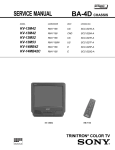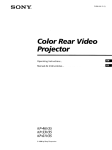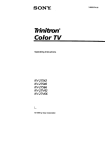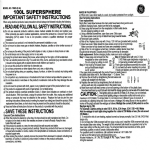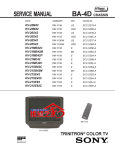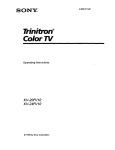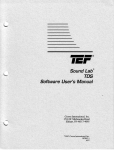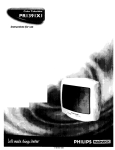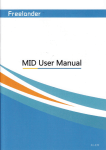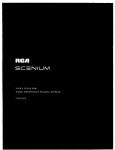Download Trinitron ° Color TV
Transcript
S 0 N _
3-866-o72.
Trinitron °
Color TV
Operating
Instructions
K V- 13M42
KV-13M52
KV-13M53
KV-20M42
KV-20S42
KV-20S43
I
© 1999 by Sony Corporation
WARNING
To reduce
the risk of fire or shock hazard, do not expose the TV to rain or moisture.
ATTENTION
RISQUE DE CHOC ELECTRtQLIE,
NE PAS OUVRIR
PRECAUClON
RIESGO DE _E
ELECTRICO
NO ABRIR
CAUTION:TOREDUCETHERISKOF ELECTRIC
SHOCK,
DO NOT REMOVE COVER (ORBACK).
NO USER-SERVICEABLE
PARTSINSIDE.
REFERSERVICING
TO QUAUFIEDSERVICE
PERSONNEL
This symbol is intended to alert the user to the presence of uninsulated "dangerous
voltage" within the product's enclosure that may be of sufficient magnitude to
constitute a risk of electric shock to persons.
This symbol is intended to alert the user to the presence of important operating
and maintenance (servicing) instructions in the literature accompanying the
appliance.
Note to the CAW Installer
This reminder
the NEC that
cable ground
point of cable
is provided to call the CATV system installer's attention to Article 82040 of
provides guidelines for proper grounding and, in particular, specifies that the
shall be connected to the grounding system of the building as close to the
entry as practical.
SAFETY PRECAUTIONS
Operate the TV only on 120 V AC.
One blade of the power plug is wider than the other for safety purposes and will fit
into the power outlet only one way. If you are unable to insert the plug fully into the
outlet, contact your dealer.
[_
If any Fzqu_d or solid object falls into the TV, unplug
personnel before operating it further.
For more safety information,
your TV.
it and have it checked by qualified
see the "IMPORTANT SAFEGUARDS"
leaflet packed with
CAUTION
When using TV games, computers, and similar products with your TV, keep thebrightness
and contrast functions at low settings. If a fixed (non-moving)
pattern is left on tEe screen
for long periods of time at a high brightness or contrast setting, the image can be
permanently
imprinted onto the screen. Continuously
watching the same channel can cause
the imprint of station logos onto the TV screen. These types of imprints are not covered by
your warranty because they are the results of misuse.
NOTIFICATION
This equipment
has been tested and found to comply with the limits for a Class B digital
device pursuant to Part 15 of the FCC Rules. These limits are designed to provide
reasonable protection against harmful interference in a residential installation. This
equipment generates, uses, and can radiate radio frequency energy and, if not installed and
used in accordance with the instructions, may cause harmful interference
with radio
communications.
However, there is no guarantee that interference
will not occur in a
particular installation. If this equipment does cause harmful interference
to radio or
television reception, which can be determined by turning the equipment off and on, the
user is encouraged to try to correct the interference by one or more of the following
measures_
CI
O
Reorient or relocate the receiving antennas.
Increase the separation between the equipment and receiver.
Connect the equipment into an outlet on a circuit different from that to which the
receiver is connected.
[_
Consult
the dealer or an experienced
radio/TV
technician
for help.
Protecting the TV
121
[21
To prevent internal heat build-up, do not block the ventilation openings.
Do not install the TV in a hot or humid place, or in a place subject to excessive
mechanical vibration.
dust or
Note on CAPTION VISION
This television receiver provides
§ 15.119 of the FCC rules.
display of television
closed captioning
in accordance
with
Use of this television for other than private viewing of programs broadcast on UHF or VHF
or transmitted
by cable companies for the use of the general public may require
authorization from the broadcaster-cable
company and/or program owner.
Owner's Record
The model and serial numbers are located on the front cover of this instruction
Trademarks and Copyrights
ENERGY STAR ® is a registered
mark.
As an ENERGY
STAR® Partner,
Sony has determined that this
product or product models
meets the ENERGYSTAR
®
guidelines for energy efficiency.
manual.
Contents
Introduction
Trinitron® Color TV Features
.............................
1
Batteries for the Remote Control .......................
2
G
About this Manual
..............................................
2
Connecting
Your TV
Basic Connections ................................................
3
Connecting
Additional
Equipment
.................. 4
Using the Remote Control
and Basic Functions
Setting Up the TV Automatically ....................
Quick Start to the Menus ..................................
10
11
Using the Menus
Using the VIDEO _
menu ..............................
13
._ menu ..............................
14
Using the TIMER _9 menu ...............................
15
Using the SET UP _
16
Using the AUDIO
Using PARENTAL
menu ..............................
CONTROL
.......................
18
Other Information
Troubleshooting
Specifications
................................................
25
......................................................
27
Index .........................................................................
29
Introduction
Congratulations
on your purchase of the Sony Trinitron ®Color TV.
Before you begin using this manual, please check the model number
located on the front cover of this instruction manual.
The menu and illustrations used in these instructions
are for KV-20S42 to
show the maximum number of features available. Differences in
operation
only."
or features will be indicated
in the text, for example,
"KV-20S42
Trinitron ®Color TV Features
Depending
on your TV, some of the features you will enjoy include:
n
PARENTAL CONTROL-- A tool for parents to help monitor what their
children watch on TV by establishing rating limits.
O
FAVORITECHANNEL-- Instant access to your favorite channels with
the touch of a button.
Energy Star -- A recognized
Q
symbol of energy efficiency.
Headphone Jack -- For undisturbed
audio enjoyment.
Direct MTS -- Allows direct access to changing your Multi-Channel
TV Sound: STEREO, SAP (Second Audio Programming)
or MONO,
with the touch of a button (KV-20S42, 20S43 only).
Q
Front AN inputs -- A quick connection for video games, camcorders
or stereo equipment, (except KV-13M42).
Q
ONIOFF TIMER-- Program
KV-13M42).
your TV for scheduled
viewing,
(except
Batteries for the Remote Control
Insert two AA (R6) batteries
(supplied)
following
illustration
_ a guide.
into the remote
control
using
the
About this Manual
This manual provides instructions
to help you enjoy your new TV. It
shows you how to connect to an antenna or cable, cable box, VCR or
camcorder. Once you're connected, follow the instructions
to learn how
to use the remote control to access the on-screen menus.
2
Connecting Your TV
Read this chapter befor_ setting up your TV for the first time. This section
covers basic connections in addition to any optional equipment you may
be connecting.
BasicConnections
TV with indoor or outdoor antenna, or CATV cable
Depending
connections
on the cable available in your home, choose one of the
below:
A
B
VHF only
VHF/UHF
or
Cable
75-ohm
coaxial cable
VIIF only
or
300-ohm twin
lead cable
_..__
UHF only
VHF/UHF
"-__
or
YIIFIUHF
C
VHF
and
(Rear of TV)
Antenna connL_.-tor_
(KV-13M42,13M52,13M53
(Rear of TV)
VHF/UHF
only)
75-ohm
coaxial cable
UHF
(Rear .
300-ohm twin
lead cable
3
Connecting Additional Equipment
TV and VCR
TV
VHF/UHF
@
1
VIDEO 1 iN
2
@
7
RN_O
A
I
@
L(MONO)
A
I
I
@
VIDEO
A
I
I
3 (Optional connection)
VCR
I
1
I I
÷+Ill
,N
From
Antenna
or Cable
1
2
Connect the coaxial cable from your TV antenna or cable TV to the IN
jack on your VCR.
Connect a coaxial cable (not supplied) from the OUT jack on your
VCR to the VHF/UHF IN jack on the TV.
(Optional Connection)
3
4
If your VCR is equipped with video inputs, for best picture quality
you should connect A/V connectors to AUDIO/VIDEO
OUT on
"W/VIDEO
your VCR to AUDIO/VIDEO
IN on your TV. You can use the cD
button to switch between the TV and VCR inputs.
TV and Cable Box
Cable Box
Cable
4"
__
,-
"
" I
7
_HI
TV
HF
®
@ VIDEO
@1 IN @
-7
1
2
R_J_o
L(MONO) WOEO
Connect
box.
the coaxial cable from the wall to the IN jack on your cable
Connect
a coaxial
cable
cable
box to the VHF/UHF
(not supplied)
from
the OUT
jack on your
IN jack on the TV.
5
TV, VCR, and Cable box
Cable Box
J
Cable
1
.
®
"
_,_@
_
TO'ivCABLE
IN
---7
W
VHF/UHF
VIDEO 1 IN
@
©
I
@
R AUDIO L (MONO)
VIDEO
_k.
,4k.
A
I
I
I
I
2
_"
I
_
(Optional connection)
VQ1
iN
1
2
3
Connect the coaxial cable from the wall to the IN jack on your cable
box.
Connect a coaxial cable (not supplied) from the OUT jack on your
cable box to the IN jack on your VCR.
Connect a coaxial cable from OUT on your VCR to VHF/UHF
your TV.
(Optional
4
6
IN on
Connection)
If your VCR is equipped with video inputs, for best picture quality
you should connect A/V connectors to AUDIO/VIDEO
OUT on
W/VIDEO
your VCR to AUDIO/VIDEO
IN on your TV. You can use the c_
button to switch between the TV and VCR inputs.
Connecting a Camcorder
Using A/V cables, connect AUDIO and VIDEO OUT on your camcorder
to AUDIO and VIDEO IN on your TV.
(Front A/V Panel)
AN output
7
Using the Remote Control and
BasicFunctions
This section shows you how to use more advanced
control and how to use the on-screen menus.
buttons on the remote
SUEEP Turns the TV off automatically in approximately 30, 60 or 90
CZD
minutes. Cancel by pressing until SLEEP OFF appears.
_)_
Instantly
turns
sound.
off the sound. Press again or press _
........................................................
wM_o
_LAY
cD
Mrs
cz_
(_) _
O
2_
Cycles through
the available
to restore
...............................
video inputs.
Press once to show current time, (if set) and channel number.
Press again to activate CAPTION VISION settings, if available.To
cancel, press again until DISPLAY OFF appears.
Cycles through the Multi-Channel TV Sound (MTS) options:
STEREO, SAP (Second Audio Programming)
and MONO,
(KV-20S42, 20S43 only).
Press for channel selection,
seconds,
immediately
activate
the channel will change
selection.
_P
Alternates back and forth between
with the (_(_) buttons.
uanu
Displays
time.
S_UECT Activates
the on-screen
highlighted
after 2
the last two channels
selected
menu. Press again to exit the menu at any
selections
_
Moves the cursor
RESET
C_
Press to restore factory settings
in the on-screen
in the on-screen
menu.
menu.
while in the on-screen
menu.
9
Setting Up the TV Automatically
After
you have
finished
connecting
your TV, you will want
PROGRAM
to set upyour
channels,
(KV-13M42,
page 17 for information
on AUTO PROGRAM).
13M52,
to run AUTO
13M53
see
For models KV-20M42, 20S42, 20S43 only
POWER
1
Press
(_
to turn
on the TV, the Auto Setup
(U.S.models only)
2
3
(Canadian models only)
ENGLISH
[GH+]
ESPAI_IOL
[CH-]
AUTO SET UP [VOL+]
DEMO
WOLq
MENU
[TVNIDEO]
ENGLISH:
[CH+]
ESPA_IOL:
[GH-]
FRANQAIS:
WOL+]
AUTO SET UP:[VOL-]
DEMO:
['TVNIDEO]
First please connect
cable/antenna
Press [SETUP]
to exit
First please connect
cable/antenna
Press [SETUP]
to exit
Make your language
reflect your choice.
Follow the on-screen
DEMO
screen appears.
selection,
instructions
the on-screen
to continue
menus
will change
to
AUTO
SET UP or for a
of the menus.
For U.S. models only
4
Press w_:)_-o to operate the on-screen menus without
the remote
control.
Follow the on-screen
instructions
to make adjustments
your TV settings.
To perform Auto Setup again
Press the _
10
button
on the front panel of the TV and follow steps 2-4.
to
Quick Start to the Menus
The following
settings
are available
Menu
'
VIDEO
PICTURE
IIIIIIIIIHLIIIIIHilIlIIIIIIII[
BRIGHTNESSmmm,mm,I........
COLOR
HUE
SHARPNESS
in your on-screen menus:
Allows
you to
Make adjustments
picture settings.
to your
IIIIIIIIIIIIIIIIIllnll_ .......
...............
'...............
ll'lIUllliilllllillllli ........
:)MENU
Move[_
Select_
Exit_)
Choose from available
AUDIO
EREO
Move_l_
Select _
audio
features, such as MultiChannel Sound, (KV-20S42,
20S43 only).
Exit(_)
TIMER
[_
DAYLIGHT SAVING:YES
[ h ] CURRENTTIMESET
ON/OFF TIMER
Set the clock on your TV
(CURRENT TIME SET) and
_
(Except
_MENU
Move_l_
Select_
Select _
viewing
KV-13M42).
ExJt(_
SET UP
CHANNEL SET UP
PARENTAL CONTROL
FAVORITE CHANNEL
CAPTION VISION: CC1
LANGUAGE: ENGLISH
_MENU
Move [_
program scheduled
(ON/OFF TIMER)
Exit (_
Program your channels, set
TV rating, or select menu
language,
CHANNEL SET UP
_'CABLE: OFF
CHANNEL FIX: OFF
AUTO PROGRAM
CHANNEL SKIP/ADD
DMENU
Move_(_ Seiect_
Exit_
The CHANNEL SET UP
menu is a sub-menu that
provides further options for
setting up your channels.
11
Using the Menus
This chapter
your
shows
the options
available
for setting
up and adjusting
TV.
To access a menu
1
Press ._u
CZD"
2
Use the O or O buttons to highlight a menu.
3
Press c:m to access the menu.
SELECT
Using the VIDEO t_ menu
VIDEO
PICTURE
BRIGHTNESS
COLOR
HUE
SHARPNESS
DMENU
IIIIIHIIllllllllXilIHIl_
HIll
li,,,J_u,,m,.It
........
_,,,,,,_L,,,,,........
..............
* ..............
,,,.,,I,,_,,, .......
Item
Press O to
Press O to
PICTURE
Decrease picture contrast
Increase picture contrast
BRIGHTNESS
Darken the picture
Brighten the picture
COLOR
Decrease
Increase color saturation
HUE
Increase the red tones
Increase the green tones
SHARPNESS
Soften the picture
Sharpen the picture
color intensity
13
Using the AUDIO ._ menu
KV-20S42, 20S43 only
AUDIO
MTS:STEREO
DMENU
Move [_
MTS
Multi-Channel
TV Sound
Select _
Exit (_
STEREO: Select when viewing a broadcast in stereo.
SAP: Listen to bilingual or other Second Audio Programs
(SAP).
MONO: Select to reduce
14
noise in areas with poor reception.
Using the TIMER Q menu
Except KV-13M42
#
TIMER
DAYLIGHT SAVING:YES
CURRENT TIME SET
ON/OFF TIMER
DMENU
Move_
Select_
Exit_
SAVING
NO: Select in fall at the end of Daylight
CURRENT
TIME SET
With the menu open:
_Jzc'r
1 Press _:) .
Savings.
2 Press O or _, to cycle through the days, then press
3 Press _"or _"until the current hour is displayed,
CD.
then
press
4 Press _"or _"until the current minute is displayed,
then
press
ON/OFF TIMER
Scheduled
CURRENT TIME SET must be programmed
viewing
With the menu open:
1 Press S_CT.
ON/OFF
before the
TIMER is available.
2 Press _"or _"until the desired
day or range of days is
displayed, then press s_.
3 Indicate the time that you want the TV to turn on by
pressing
o or _, and the s_m,
(for hour and minutes).
4 Press O or _"to set the duration, up to 6 hours, then press
sE_-cr
c_.
Se.ECT
5 Press _, or _, to set the channel and press _
.
15
Using the SET UP
menu
SET UP
CHANNELSETUP
PARENTALCONTROL
FAVORITECHANNEL
CAPTIONVISION:CC1
LANGUAGE:ENGLISH
DMENU
Move_{_
Select _
Exit (_
PARENTAL
CONTROL
The PARENTAL CONTROL feature provides parents several
options for programming the TV to block shows based on their
rating, (see page 18).
FAVORITE
CHANNEL
Quick access
to favorite
channels
With the FAVORITE CHANNEL menu open:
1 Use the _>or _ buttons to select AUTO or MANUAL,
(selecting AUTO will display the last five channels accessed
by the (_)-(_ buttons).
2 Select the position (1-5) where you want to program a
channel.
3 Using the 9 or _ buttons, select the desired channel.
4 Press s_c-r, the TV will change to the channel entered.
CAPTION
VISION
Closedcaptioning
LANGUAGE
CC1, 2, 3, 4: Displays printed dialogue of a program.
TEXT1, 2, 3, 4: Displays network/station
information.
XDS (Extended Data Services): Displays information about the
network and current program, if available.
Display all menus in your language of choice.
SELECT
1 Point cursor at LANGUAGE and press c23 •
2 Using the 9 or _ buttons, highlight
press
16
SELECT
c2D.
the desired language
and
CHANNEL SET UP menu
CHANNEL SET UP
)'CABLE: OFF
CHANNEL FIX: OFF
AUTO PROGRAM
CHANNEL SKIP/ADD
DMENU
Move_
Select _
Exit (_
CABLE
ON: Select if you are receiving cable channels with a CATV
cable.
OFF: Select if you are using an antenna.
CHANNEL FIX
2-6: _elect when you want to control all channel selection
through a cable box. Select the appropriate channel
(usually 3 or 4) and use the cable box's remote control for
channel selection.
VIDEO: Select from available inputs when you have
connected video equipment (e.g. satellite receiver) and you
want your TV fixed to it.
AUTO
PROGRAM
Run AUTO PROGRAM whenever setting up your TV. It
will cycle through all available channels and program any
receivable channels.
CHANNEL
SKIP/ADD
Use this feature after you run AUTO PROGRAM to skip
unwanted channels or add new ones.
1 Use the _ or _ buttons to access the desired channel.
2 Press _cr to SKIP or ADD (only one option will be
available).
17
Using PARENTAL CONTROL
The PARENTAL
CONTROL
feature
is designed
to help parents
monitor
what their children
watch on television.
This section shows you the
different
rating systems
available
and how to set your TV's rating.
Overview of the Ratings
Once you have become familiar
ready to set your TV's rating.
with these rating systems,
you should
TV RATINGS
The TV ratings
content-based.
are divided
Age--
into two groups:
TV RATINGS
TV-Y:
W-Y7: _ FV_
TV'-G:
TV-PG:
D L
TV-14: _ D_ L_
W-MA: _
L_
DMENU
Selectcategory
Move_
Setect_)
age-based
S V_
S_ V_
S V_
--
and
Content
Exit(_)
Age
TV-Y
Defined as
All children
Contents
Defined as
FV
Fantasy Violence
TV-Y7
Directed
D
TV-G
General audience
Suggestive
dialogue
"FV-PG
Parental
L
S
Strong language
Sexual situations
V
Violence
to older children
Guidance
suggested
TV-14
Parents Strongly
cautioned
"I'V-MA
Mature Audience
18
only
be
MOVIE
RATINGS
(U.S. models only)
This system defines the rating levels of movies
and those on prime cable channels.
shown on the big screen
MOVIE RATINGS
Rating
Defined as
G
Genera] audience
PG
Parental Guidance suggested
PG-13
Parents Strongly cautioned
R
Restricted
NC-17
No one 17 and under
X
No one 17 and under admitted
PG:
PG-13: _-
R:
NC-17: -_
admitted
X:
DMENUSelect rating
Move1_1_ Select_
Exit
UNRATED
(U.S, models only)
You have
rated.
the option
of blocking
TV programs
or movies
that are not
CUSTOM RATINGS
Rating
Defined
as
VIEW ALL
No block
BLOCK
Block all unrated TV
TV
programs
BLOCK
MOVIE
Block all unrated
BLOCK
Block all unrated
ALL
programming
movies
"iV RATINGS
MOVIE RATINGS
1'UNRATED: VIEW ALL
_'vIENU
Selectcategory
Move_(_
Select_
E_dt__
19
ENGLISH RATINGS
(Canadian models only)
These ratings
are for Canadian
programs
in English.
ENGLISH RATINGS
Rating
C
Defined as
Children
C8+
Children 8 years and older
G
PG
General programming
Parental Guidance
14+
Viewers 14 and older
18+
Adult programming
FRENCH
RATINGS
(Canadian models only)
These ratings are for Canadian
that are broadcast
08+:
G:
PG:
_
14+:
18+:
_MENI.J
Select rating
Movo_
Setect _
Exit(_
programs that are broadcast in French.
Rating
Defined as
G
General
8 ans+
Not recommended
children
for younger
13 ans+
Not recommended
under age 13
for children
16 arts+
Not recommended
for ages under
18 ans+
This program is restricted
FRENCH RATINGS
I. G:
8 ans+: _
1:3ans+: _
16 ans+: _
18 ans+: _
DMENU
Select rating
16
Move_f!_ Select_
Exit
to adults
U.S.A RATINGS
(Canadian models only)
For programs from the United States. Please see, "TV RATINGS" on
page 18 for information on U.S.A RATINGS.
2O
Initial access into PARENTAL CONTROL
1
In the SET UP _
menu, point
the cursor toPARENTAL
CONTROL
and press _-_, (yqu will be asked to set 4-digit password
future access into PARENTAL CONTROL).
2
Press _-_,
then use the (_-(_
for any
buttons to enter a 4-digit password.
PARENTAL CONTROL
PASSWORD:
Use [0-9] buttonsto
enternewfour-digit
password
Move_
Select_
3
Confirm your password
Exit__
by entering it again.
Once your password is set correctly,
PARENTAL CONTROL menu.
you will be taken into the
Activating PARENTALLOCK
In order to change the RATING, you will need to set PARENTAL
to ON.
LOCK
PARENTAL CONTROL
P.PARENTAL LOCK: OFF
RATING: CHILD
CHANGE PASSWORD
DMENU
Move_
_ec_
1
Point the cursor toPARENTAL
2
Using the ¢ or e, buttons,
•
_(ff __
LOCK and press
.
hlghhght
ON and press
_ELECT
c:D .
8ELECT
_
to activate.
21
Setting the RATING
If you are not familiar with the Parental Guidelines rating system, you
should use one of the following preselected categories: CHILD, YOUTH
or YOUNG ADULT. °
1
2
Point the cursor to RATING and press sa_r
CD.
CZ).
Using the _ or o buttons, select the desired rating and press _er
PARENTAL CONTROL
PARENTAL LOCK:ON
RATING: YOUTH
CHANGE PASSWORD
DMENU
Mo_
8ele_
_:>
Rating
"IV will allow a maximum rating of:
CHILD
TV-Y,TV-G, G (U.S. models only), G (Canadian models
only)
YOUTH
TV-PG, PG (U.S. models only), PG (Canadian models only)
YOUNG ADULT
TV-14, PG-13 (U.S. models only), 14+ (Canadian models
only)
CUSTOM
Select to set more restrictive
ratings, (see next
section).
Using the CUSTOM menu
You should be familiar with the rating systems before attempting to set
CUSTOM ratings. Refer to pages 18-20, "Overview of the Ratings," for a
description of the available rating systems.
1
In the RATING option, use (_ or (r to highlight
CUSTOM and press
SELECT
CD.
2
Using the _ or (r buttons, select the desired rating category and
press
3
4
22
cD.
Use '_ or _, to select the maximum
rating
Press O or _ to block (_ll) or unblock
SELECT
press c:::) •
or content and press _
( _ ) the rating
or content and
Resetting your password
1
Use the _ or e buttons
to move the cursor to CHANGE
PASSWORD
and press _cr.
2
Follow
the directions
for, "Initial
page 21, for information
Access into Parental Control," on
on changing
your password.
Information for Parents
To view a program that exceeds the TV rating
ENTER
Press
0
password.
on the remote control,
then use the (_-(_)
buttons to enter your
23
Other Information
Troubleshooting
If you are having a problem with your TV, try the suggestions
the problem persists, contact your neaIest Sony dealer.
No picture, no
sound
Make sure the power cord is plugged
in.
O
If a red light is flashing on the front of your TV for
more than a few minutes, call your local service center.
O
Check the TV/VIDEO
to TV; when watching
(page 13).
O
Check your PARENTAL CONTROL
pages 22-23).
O
Make sure the batteries have been inserted correctly
into the remote control.
Q
Try another channel, it could be station trouble.
Poor or no
plcture, good
sound
below. If
Adjust PICTURE
settings: when watching TV, set
video equipment, set to VIDEO
settings,
(see
in the VIDEO menu (page 13).
O
Adjust BRIGHTNESS in the VIDEO menu (page 13).
O
Check the antenna and/or
Good picture,
no sound
cable connections
Press _
so that MUTING
screen (page 9).
disappears
(page 3).
from the
O
Check your AUDIO settings.
SAP (page 14).
No color
O
Adjust COLOR in the VIDEO menu (page 13).
Only snow
appears on the
screen
O
Check the CABLE setting in the CHANNEL
menu (page 17).
O
Check the antenna and/or
O
Make sure the channel selected
broadcasting.
_1
Adjust the antenna.
O
Move the TV away from other electronic equipment.
Some electronic equipment
can create electrical noise,
which can interfere with TV reception.
: Dotted lines or
stripes
Double images
or ghosts
Your TV may be set to
cable connections
SET UP
(page 3).
is currently
Check your outdoor antenna or call your cable service.
25
Cannot receive
higher number
channels (UHF)
when using an
antenna
O
Cable stations
don't seem to
work
Q
_l
Make sure CABLE is set to OFF in the CHANNEL SET
UP menu (page 17).
'Use AUTO PROGRAM to add channels that are not
presently
UI
in the memory (page 17).
Make sure CABLE is set to ON in the CHANNEL SET
UP menu (page 16).
Use AUTO PROGRAM to add channels that are not
presently in the memory (page 17).
Remote
control
_
Batteries
could be weak. Replace them (page 2).
does not
operate
_
Move the TV 3-4 feet away from fluorescent
The "IV needs
to be cleaned
O
Clean the TV with a soft dry cloth. Never use strong
solvents such as thinner or benzine, which might
damage the finish of the cabinet.
Lost password
for PARENTAL
CONTROL
O
In the password screen, enter the following master
password: 4357. After using the master password, you
must create a new password, it cannot be used to
unlock currently blocked programs.
lights.
If, after reading these operating instructions, you have additional questions related to the use of your
Sony television, please call our Direct Response Center at 1-800-222-SONY (7669) (U.S. customers
only) or (416) 499-SONY (7669) (Canadian customers only).
26
Specifications
For all models (except as noted)
Channel
coverage
VHF: 2-13/UHF:
Antenna
Picture
75-ohm
tube
14-69/CATV: 1-125
external antenna terminal for VHF/UHF
Trinitron® tube
Power requirements
120 V, 60 Hz
Supplied...............................................
Accessories
S_-AA
Antenna
Remote
Remote
13M53,
Antenna
-(R6i'ga_efig
"(2)...............................................
connector (except KV-20M42, 20S42, 20S43)
Control RM-Y155 (1) (KV-2_43, 20S42)
Control RM-Y156 (1) (KV-13M42,13M52,
20M42)
dipole
(KV-13M42,
13M52, 13M53 only)
Op onaj)cf_ oo ............................................................................
KV-13M42, 13M52, 13M53
Screen size
Visible s_n
size: 13 in. measured diagonally
Actual tube size: 14 in. meastued diagonally
Inputs/outputs
1 video, 1 audio (KV-13M42)
2 video, 2 audio (KV-13M52,13M53)
I headphone
Speaker
output
iack
3W
Power Consumption
75 W when in use
1 W in standby
Dimensions
(W/H/D)
358 x 355 x 401.4 mm
(14 l/8 x 14 x 15718 in.)
Mass
10 kg (22 Ibs.)
KV-20M42, 20S42,
20S43
Screen size
Visible screen size: 20 in. measured
diagonally
Actual tube size: 21 in. measured diagonally
Inputs/outputs
2 video, 2 audio
I headphone
jack
Speaker output
3 W (KV-20M42)
3W x 2 (KV-20S42, 20S43)
Power
80 W when in use (KV-20M42)
90 W when in use (KV-20S42, 20S43)
Consumption
1 W in standby
Dimensions
522 x 477 x 479 mm
Mass
21.6 kg (48 lbs.)
Design and specifications
are subject to change
without notice.
27
Index
TIMER (T) 15
VIDEO _
13
Menu Selection 11
MOVIE RATING 19
MTS 14
MONO 14
SAP 14
STEREO 14
A
AUDIO ._ menu 14
AUTO PROGRAM 17
B
Battery Installation
BRIGHTNESS 13
O
2
ON/OFF
TIMER
1, 15
p
C
PARENTAL CONTROL
Password 21
CAPTION VISION 16
CHANNEL FIX 17
CHANGE PASSWORD 23
CHANNEL SET UP 17
COLOR 13
Connections
Antenna/Cable
3
"IV and Cable Box 5
TV and VCR 4,
Entering 21
Lost 26
HCTURE
RATINGS 18
ENGLISH 20
FRENCH 20
MOVIE 19
TV18
UNRATED 19
Remote Control 9
7
D
DAYLIGHT SAVING
Direct MTS 14
15
$
SET UP _ menu 16
SHARPNESS 13
E
ENGLISH RATINGS
13
R
TV, VCR, and Cable box 6
Connecting a Camcorder
CURRENT TIME SET 15
1, 18
Specifications
20
27
T
F
TIMER C) menu
Troubleshooting
TV Features 1
TV RATING 18
FAVORITE CHANNEL 1, 16
FRENCH RATINGS 20
H
Headphone
HUE 13
Jack 1
U
U.S.A. RATINGS
UNRATED 19
L
LANGUAGE
16
20
V
M
VIDEO
Menus 13
AUDIO I
SET UP _
15
25
{_ menu
13
14
16
29
Sony Corporation Printed in U.S.A.