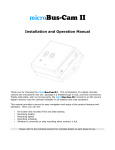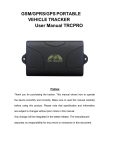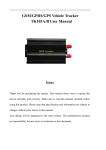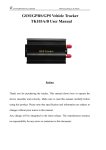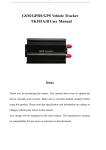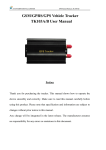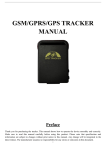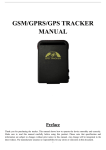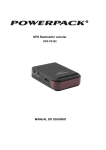Download Model 103 GSM / GPRS /GPS Vehicle Tracker
Transcript
1 Model 103 GSM/GPRS/GPS Vehicle Tracker Thank you for purchasing RTITraq. Please read this manual carefully before using this product, to ensure proper operation. Please note that all specifications and information contained herein are subject to change without prior notice. Any changes will be integrated into the latest release. The manufacturer assumes no responsibility for any errors or omissions in this document. 2 Contents Table of Contents Introduction......................................................................................................................................3 Applications.....................................................................................................................................3 Hardware Description......................................................................................................................4 Specifications...................................................................................................................................5 Installation........................................................................................................................................5 SIM Card Installation.......................................................................................................................6 Turn on the RTITraq........................................................................................................................7 GSM/GPS LED Indicators...............................................................................................................7 Initialization......................................................................................................................................7 Change Password...........................................................................................................................7 Auto Authorization............................................................................................................................7 Authorization....................................................................................................................................8 Delete Authorization.........................................................................................................................8 Single Locating................................................................................................................................8 Auto Track........................................................................................................................................8 Cancel Auto Track............................................................................................................................9 Get Location in Absolute Street Address.........................................................................................9 Location-Based Service (LBS) .......................................................................................................9 Set Monitor Mode............................................................................................................................9 Set Tracker Mode..........................................................................................................................10 Set Geo-Fence..............................................................................................................................10 Cancel Geo-Fence.........................................................................................................................10 Set Movement Alarm.....................................................................................................................10 Cancel Movement Alarm...............................................................................................................10 Set Overspeed Alarm.....................................................................................................................10 Cancel Overspeed Alarm...............................................................................................................10 Alarm Reports................................................................................................................................10 Cut Off the Fuel and Power System..............................................................................................11 Resume the Fuel and Power System............................................................................................11 Arm.................................................................................................................................................11 Disarm............................................................................................................................................11 Alarms During an Armed State......................................................................................................11 Set Silent Mode.............................................................................................................................12 Cancel Silent Mode .......................................................................................................................12 Report the Vehicle Status..............................................................................................................12 Resetting the RTITraq Unit............................................................................................................12 IMEI Checking...............................................................................................................................12 Terminal (local) Time Setting.........................................................................................................12 GPRS Setting................................................................................................................................13 Setting Up APN..............................................................................................................................13 3 GPRS User Name and Password Setup.......................................................................................13 IP and Port Setup..........................................................................................................................13 Modes: Switch between SMS and GPRS......................................................................................13 Web Platform and PC Tracking Software User Manual Installation .............................................13 Precautions....................................................................................................................................14 Symptoms & Solutions..................................................................................................................14 Introduction The RTITraq is based on the GSM/GPRS network and GPS satellite positioning system, which sets multiple functions of security, positioning, monitoring surveillance, emergency alarms and tracking. It can track and monitor remote targets by SMS or internet. Features Supports both GPS / GSM station positioning methods. Supports SMS/GPRS/Internet Network data transmission (GPRS/Internet instructions on included CD). Supports GPRS on-line and automatic reconnect GPRS upon signal loss. Supports SMS/GPRS dual-mode switching. Supports configuration by remote terminal. Support for point-to-point, point to group, group-to-group monitoring. Set multiple functions of security, positioning, monitoring, surveillance,emergency alarms and tracking. Applications Used widely for vehicle and other moving objects tracking. 4 Hardware Description (1)GSM Antenna connector (2)SIM card slot (3)SIM card slot Pop-up switch (4)Monitor jack (5)GPS Antenna connector (6)Sensor jack (7)External harness connection jack (8)Power/GSM/GPS LED indicator (9)Backup battery switch (10) Remote controller receiver antenna (Optional, For model B only) 5 Specifications Dimensions Weight Network Band GSM/GPRS Module GPS Module GPS Sensitivity GPS Accuracy GPS Start time Operating Voltage Backup battery Storage Temp. Operation Temp. Humidity 3.27” x 2.125” x 1.02” (83*54*26mm) 0.26 lb. (120g) GSM/GPRS 850/900/1800/1900MHz SIM900B SIRF3 chip -159dBm 5 meters Cold status 45s / Warm status 35s / Hot status 1s 12 V to 24V Chargeable, changeable 3.7V 800mAh Li-ion battery -40° F to 185° F (-40°C to +85°C) -4° F to 149° F (-20°C to +65°C) 5% to 95% non-condensing 6 Installation Installation should be performed by qualified personnel only. Take care to position the antennas in a location with strong signals. Install in a location that is free of water and dust. Locate the 10-position harness and insert into the corresponding connector of the RTITraq, then connect the wires into the vehicle circuits as shown below: Wiring diagram 1. Note: The orange wire can be connected to the original car horn; it can also be connected to a separate siren (purchased separately). 2. Determine whether the door switch is positive- or negative-active. If positive, then connect the green wire; if negative, then connect the blue wire. 3. Install the Reset button and SOS button within a driver's convenient reach. 4. Insert the shock sensor plug into the sensor jack. (shock sensor is optional) 5. Insert the external monitor Microphone into the monitor jack. 6. Connect the GPS and GSM antenna to the corresponding connectors, and find a suitable place to mount the antennas to ensure adequate signal reception. 7 SIM Card Installation (1) Use tweezers or other sharp object to grip the SIM CARD popup switch. (2) Remove the SIM card holder and place the SIM card in it. Replace the SIM card holder into its original position. (3) Make sure that the SIM card is capable of executing incoming calls display, where no calls can be diverted and PIN numbers can be locked. The SMS format must be in TXT format (the unit cannot recognize PDU format). Turn on the RTITraq Connect the positive (RED) and ground (BLACK) wires to the 12V or 24V vehicle power supply, then wait for 1 minute after connecting to confirm that the tracker is operating properly. Upon confirmation, turn on the backup battery switch. GSM/GPS LED Indicators LED Indicator Status RED Steady ON No GSM Network Signals RED Flashing Quickly (1 per Second) GSM Mode Active RED Flashing Slowly (1 per 3 Seconds) GPRS Mode Active Green ON GPS Signal Normal Green OFF No GPS Signal Detected Initialization Command: Reply: Note: begin+password begin ok Initializes all the settings to default factory settings. (default password: 123456) Change Password Command: password+old password+space+new password Reply: password ok Note: Be sure to record the new password—it will be required in case you need to upload the software to restore the original setting. Make sure the new password consists of a 6 digit numeral; otherwise, the tracker will not recognize the password. 8 Auto Authorization Command: Reply: Call the RTITraq 10 times in succession to establish the calling number as authorized. add master ok You can enter a maximum of 5 authorized phone numbers for the tracker. Authorization Command: Reply: Note: admin+password+space+phone number admin ok Authorized numbers should be set by the first authorized number. Delete Authorization Command: Reply: Note: noadmin+password+space+authorized number noadmin ok If you want to track the target RTITraq when it enters into another country, you must add the country code before the cell phone number. Single Locating If no authorized numbers have been established, any phone number calling the RTITraq will reply with an SMS, including the current latitude and longitude information. If any authorized number has been set successfully, the RTITraq will respond only to authorized numbers with tracking information. Calling the RTITraq from an authorized number will disconnect the call and respond with realtime latitude and longitude information. When GPS signals are weak, the SMS message will report the last position where the tracker received a valid location. If it is different from the exact current location, note the time included in the received SMS message. 9 Auto Track Command: Reply: Note: fix030s005n +password Reports the Geo-info 5 times at 30s intervals. (s:second, m:minute, h:hour). To report continuously at 30s intervals, replace 005 with *** wildcard. Interval must not be less than 20s Cancel Auto Track Command: Reply: nofix+password” (Tracker will stop reporting) Get Location in Absolute Street Address You must set up the APN of your local GSM network for the SIM card in the RTITraq before using this function. If there is a user name and password established for GPRS login, please refer to 5.27 and 5.28 to configure the APN, user name and password for GPRS login. Command: Reply: Example: address+password (real street address and name) 123 Main Street, Anytown U.S.A. 00000 Location-Based Service (LBS) When the RTITraq can't receive valid GPS signals, it will report positions by location-based service(LBS). The messages include the GPS coordinates of the last position in SMS mode, but the LAC (Location Area Code) in the message will be the current new position. The location can be seen by inputting the LAC code in the menu “Manual Track” of the web platform www.gpstrackerxy.com. You can also send the command “address+password” to tracker to get the newest absolute address and GPS coordinates as well. RTITraq will automatically switch to track by location- based service in GPRS mode, and displayed on the map of web server with LBS mark. There may be some discrepencies with actual location by LBS tracking; the precision depends on GSM reception. Note: This feature can be used normally in most areas, depending on the signal strength of your GSM network. It may not be available in all areas. 10 Set Monitor Mode Command: Reply: Note: monitor+password monitor ok! The factory default mode is Tracker mode. Set Tracker Mode Command: Reply: Note: tracker+password tracker ok! This is the default mode. Set Geo-Fence Command: Reply: Note: stockade+password+space+lat,lon;lat,lon stockade ok First lat/lon = upper left corner; second lat/lon = lower right corner Cancel Geo-Fence Command: Reply: nostockade+password nostockade ok Set Movement Alarm Command: Reply: Note: move+password move ok Default movement is 200m Cancel Movement Alarm Command: Reply: nomove+password nomove ok Set Overspeed Alarm Command: Reply: Note: speed+password+space+3digit-speed speed ok! The recommended speed should be not less than 30km/h Cancel Overspeed Alarm Command: Reply: nospeed+password nospeed ok 11 Alarm Reports Alarm Type Low Battery Power Off Driver SOS Button Alarm Message low battery+lat./long power alarm+lat./long help me!+lat./long Geo-fence Movement Overspeed stockade+geoinfo move ok speed+3digit-speed+geoinfo Comment Unit will stop sending message if any authorized number replies “help me! Cut Off the Fuel and Power System Command: Reply: Note: stop+password stop engine succeed Vehicle will remain immobilized until a resume command is issued. Resume the Fuel and Power System Command: Reply: resume+password resume engine succeed Arm Command: Reply: Note: arm+password tracker is activated User must stop the engine, which will send an SMS “arm+password” when the door has been exited and closed. You will receive an arm-status fail if the engine is turned on (key is in the ACC position), with the reply “set up fail! pls turn off ACC” Disarm Command: Reply: disarm + password tracker is deactivated 12 Alarms During an Armed State Alarm Type Door Alarm Message door alarm+lat/lon Shock Sensor sensor alarm+lat/lon ACC (Key is place in accessory position) acc alarm+lat/lon Comment Siren will be sounded if in nonsilent mode. Siren will be sounded if in nonsilent mode. Siren will be sounded if in nonsilent mode. Note: The siren will sound for 30 seconds, then recycle after 1 minute. Send disarm+password to stop. Set Silent Mode Command: Reply: Note: silent+password” silent ok! The siren will not be sounded after an alarm is triggered, but RTITraq will continue to send alarm SMS messages to authorized numbers. Cancel Silent Mode Command: Reply: Note: loud+password loud ok! The siren will be sounded locally after an alarm is triggered. Important: As a safety precaution, when the vehicle is an area without GSM network service, the siren will be sounded under non-silent mode if any alarm is triggered (door, sensor, ACC), but no SMS alarm will be sent. Report the Vehicle Status. Command: Reply: check+password Power: ON Battery: HIGH GPS: OK ACC: Off Door: Off GSM Signal: 1-32 (performance). Note: The larger the number, the stronger the GSM signal. Resetting the RTITraq Unit Command: Reply: Note: reset+password reset ok Press the tracker reset button for 1 second to perform a hardware reset. 13 IMEI Checking Command: Reply: imei+password The 15-digit IMEI number will be returned. Terminal (local) Time Setting Command: Reply: time+space+zone+password+space+time time ok GPRS Setting User must send SMS via cell phone to set up APN, IP and port before starting tracking by GPRS Setting Up APN Command: Reply: Note: APN+password + Space + your local APN apn ok APN standards for Access Point Name differs from country to country. For more information about your local APN, please inquire with your local GPRS network operator. GPRS User Name and Password Setup Info: In most countries, the user name and password involving GPRS login are not compulsory; therefore, this entry can be skipped. For those countries requiring user name and password, please configure as follows: Command: Reply: Note: up+password+space+user+space+password user, password ok! 123456 is the default RTITraq password, jonnes is the user name for GPRS login, 666666 is the password for GPRS login. IP and Port Setup Command: Reply: adminip+password+space+ipaddress+space+portnumber adminip OK Modes: Switch between SMS and GPRS Command: Reply: Note: gprs+password gprs ok! The default mode is SMS 14 Web Platform and PC Tracking Software User Manual Installation Web-based Platform: Configuration IP: www.gpstrackerxy.com. 202.104.150.75 Port: 9000. Please check “Software Platform User Manual” which can be downloaded from: www.roboticstech.com/support for detailed operation information. Registration is required to use this online service. Contact RTI for details. PC-based tracking software, which can be downloaded from www.roboticstech.com. This is a free application. Precautions 1. Please follow these instructions to ensure reliable RTITraq operation: 2. Keep the unit dry. Any liquid, i.e. rain, moisture, etc. may destroy or damage the internal circuitry. 3. Do not use or store the unit in dusty places. 4. Do not put the unit in overheated or overcooled places. 5. Handle carefully. Do not vibrate or shake the device violently. 6. Clean the unit with a piece of dry cloth. Do not clean with chemicals or detergents. 7. Do not paint the unit—doing so may contaminate the product. 8. Do not disassemble nor refit the unit. 9. Please read the user manual carefully before installation and operation. Become familiar with required voltages and proper operating conditions. Symptoms & Solutions Symptoms Startup Fail Call Fail Hang up Fail Monitor Fail Location report in zero digits. Solution Please check the power wiring. Confirm that the GSM antenna is connected. Check whether the SIM card in place. Check power supply voltage. In existence of an authorized number, an unauthorized number dials up the unit. Please initialize the unit and re-set up the authorized numbers. Check if the authorized number is set up Confirm the position and connection of the external GPS antenna.