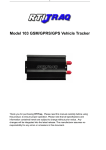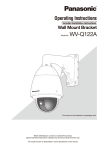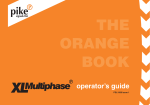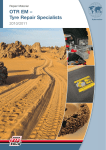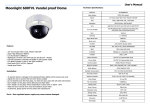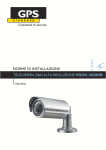Download Robotics Technologies microBus-Cam II Specifications
Transcript
microBus-Cam II Installation and Operation Manual Thank you for choosing the microBus-Cam II®. This combination of a digital recorder, camera and microphone into one package is a breakthrough in size, cost and convenience. Totally solid-state, with no moving parts, the microBus-Cam II® records to an SD (secure digital) memory card for ultimate reliability in all weather and road conditions. This manual provides a source for easy navigation and setup of the product features and operation. Here, you can set: • • • • • On-screen and recorded Time and Date stamps. Recording quality. Recording speed. Recording schedule. Whether to overwrite or stop recording when memory is full. Please refer to the individual sections for complete details on each phase of use. microBus-Cam II Table of Contents 1.0 Mechanical Installation............................................................................................................. 3 2.0 Product Features...................................................................................................................... 4 2.1 Status LEDs.......................................................................................................................................... 5 3.0 Electrical Connections............................................................................................................. 6 4.0 Remote Control Layout............................................................................................................ 7 5.0 Screen Layouts......................................................................................................................... 8 5.1 Standby (Live) Mode............................................................................................................................ 8 5.2 Record Mode......................................................................................................................................... 8 6.0 Image Setup............................................................................................................................... 9 7.0 Recording Setup..................................................................................................................... 11 7.1 Scheduling.......................................................................................................................................... 11 8.0 Continuous Record Mode (Rewrite)......................................................................................14 9.0 Clip Length Select...................................................................................................................14 10.0 Motion Detection...................................................................................................................15 11.0 Recording Mode.................................................................................................................... 17 12.0 Playback................................................................................................................................ 18 13.0 System Settings.................................................................................................................... 19 14.0 Working with Clips--The SD Card........................................................................................21 15.0 Post Trip Delay...................................................................................................................... 22 16.0 Specifications & Features....................................................................................................23 2 microBus-Cam II 1.0 Mechanical Installation 1. Mount the support bracket to the bulkhead or ceiling of the vehicle, using the sheet-metal screws (provided). Position the bracket at the horizontal center of the vehicle. If the bracket is to be bulkhead-mounted, then position the bracket as high as possible on the bulkhead. If the bracket is being mounted to the ceiling, then mount the bracket as far forward as possible. These mounting practices will provide optimal sight-lines. 2. Mount the microBus-Cam II® unit to the support bracket with the two 8-32 machine screws (provided). Ensure that the Camera Lens is to the left, as viewed from the front. 3 microBus-Cam II 2.0 Product Features Mic Camera Lock A/V Jack Status LEDs Remote Sensor SD Card Cover 4. To access the SD Card Socket: 1. Unscrew Lock, using the key 2. Pivot the cover open 3. Push to Install / Remove SD Card 4 microBus-Cam II 2.1 Status LEDs LED Number Steady Flashing 1 Menus Playback Active 2 Preview Reading SD Card 3 -- Recording 4 Power Power 5 microBus-Cam II 3.0 Electrical Connections Access the Power Connector from the Rear of the Unit Connect each wire as indicated by the diagram. Make sure that the battery connection is to a constant source of +12 VDC power, and fuse the +12 VDC wire at a maximum of 2A. That's it! You're done with the installation. Finally, plug the AV Adaptor (provided) into the A/V jack that is located below the camera. Insert your standard RCA-type A/V cable to connect to your desired video monitor or TV (it must be equipped with A/V inputs, of course). When the unit has been powered, you will see a live image in your monitor. That will help you to position the unit for the desired view, and to adjust the focus accordingly. If you need to adjust the focus, then lightly grasp the lens and rotate it slightly, while confirming focus in your attached monitor. 6 microBus-Cam II 4.0 Remote Control Layout Buttons Functions ▲ Up / Volume up (during playback) ▼ Down / Volume down (during playback) ◄ Left / Fast Forward (during playback) ► Right / Fast Rewind (during playback) OK Confirm / Record (during playback) MENU P/P STOP ESC Activate Menu Play / Pause playback / Delete file Stop Return to Previous Menu or Clip 7 microBus-Cam II 5.0 Screen Layouts 5.1 Standby (Live) Mode 5.2 Record Mode 8 microBus-Cam II 6.0 Image Setup 9 microBus-Cam II 10 microBus-Cam II 7.0 Recording Setup 7.1 Scheduling 11 microBus-Cam II 12 microBus-Cam II 13 microBus-Cam II 8.0 Continuous Record Mode (Rewrite) 9.0 Clip Length Select 14 microBus-Cam II 10.0 Motion Detection 15 microBus-Cam II 16 microBus-Cam II 11.0 Recording Mode NOTE: Use only Manual and Scheduled Settings for Vehicles. 17 microBus-Cam II 12.0 Playback 18 microBus-Cam II 13.0 System Settings 19 microBus-Cam II Note: The GPS function is reserved for future versions. Use the TIME selection to enable/disable the display and recording of the time-stamp. The ENABLE setting is highly recommended. When you have finished programming, press MENU to save and exit to LIVE MODE. When the Ignition is activated, the unit will start recording with your new settings. 20 microBus-Cam II 14.0 Working with Clips--The SD Card The recorded video clips are stored on a totally solid-state SD (Secure Digital) Card. The microBus-Cam II® can accept SD Cards with capacities up to 32 GB. Most users prefer to use a computer to view their clips. It is more convenient than onvehicle viewing— just remove the card and plug it into the SD Card reader on your computer. Most recent computers have such readers already built in, but if yours does not, a very inexpensive reader can be purchased at your local computer store (or us). The readers use the computer's USB 2.0 port to adapt to the SD Card. Important: Before proceeding with SD Card removal , stop all recording by pressing the 'STOP' button on the Remote Control, and wait for the green record light to go off. Failure to stop recording before removing the SD Card can corrupt it. To remove the SD Card from the microBus-Cam II®, use the provided key to disengage the lock next to the card, then swing the SD Card cover away from the opening.. Next, push the SD Card toward the unit, then release it--the card will disengage. Reverse the procedure to install a new card. Note: Make sure that your computer has the latest video codecs installed. Free codecs are available for download at www.divx.com. They also have some excellent video players at a nominal cost, but the standard Windows Media Player is perfectly capable of playing clips from the microBus-Cam II® (with the proper codecs, of course). High-quality video playback of any kind requires a good-quality video graphics card and USB 2.0 port on your computer. 21 microBus-Cam II 15.0 Post Trip Delay This feature provides the ability to continue recording for a set period--even after the Ignition (or other trigger source) is turned off. The time delay setting can be made with the 3-position DIP switch that is located on the rear of the unit. Simply use a small screwdriver or pen to slide the small switches into the OFF or ON positions. We have provided a table of time delays (in minutes) and the switch settings that correspond to those delays (see below). You can choose among the following values: 1, 2, 3, 5, 10, 20 or 30 minutes. DIP Switch Position 1 Time (minutes) Switch 1 2 3 0 (No Delay) OFF OFF OFF 1 ON OFF OFF 2 OFF ON OFF 3 ON ON OFF 5 OFF OFF ON 10 ON OFF ON 20 OFF ON ON 30 ON ON ON 22 microBus-Cam II 16.0 Specifications & Features For DVR Parameter Compression Standard MPEG-4 / H.264 Resolution Full D1 (704 x 576) Video Format MPEG-4/ASF Audio Format / Rate, Encoding MP3 / 8KHz,ADPCM Frame Rate User-selectable, 5/15/30 Storage Medium SDHC Memory Card, Max. 32 GB Playback Composte NTSC User Control/Setup Via Infrared Remote Control (provided) Wide Operating Voltage Range 5-35V DC Low Power Consumption Standby: 1W / Recording: 2W Stability Built-in Watch Dog Circuit Automatic Operation On Ignition Trigger (or other 12VDC source) or with Ignition Trigger + Schedule. For Camera Parameter Image Sensor Sony 1/3” CCD + DSP Sony 672AK + Sony Effio-E Image Processor Horizontal Resolution 700TVL, Low Illumination, DWDR, OSD, DNR Pixels NTSC, 976H x 582V TV System NTSC Usable Illumination 0.001 Lux / F2 S/N Ratio ≥ 115 dB, AGC Off Gamma Correction 0.45 Video Out NTSC Composite (1Vp-p @ 75 Ohms) Scanning System NTSC 525 Lines, 60 Fields/Second Electronic Shutter Speed 1/60 Second to 1/100,100 Second General Parameter Dimension (without Bracket) 5.75” L x 3.25” W x 1/25” H Operating Voltage 5 – 32 VDC Operating Temperature 15°F to 122°F Enclosure Composition, Compliance ABS / UL 94 HB Enclosure Tensile Strength 6530 psi microBus-Cam II® is a product of Robotics Technologies, Inc. All material and information contained herein are Copyright 2013, with all rights reserved. Please visit our website, www.roboticstech.com, for current warranty, policy and technical information. 23