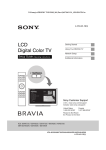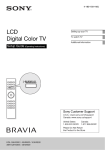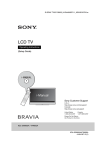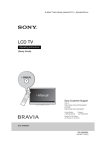Download Operating Instructions
Transcript
D:\SONY TV\SY140117_Clover 55 (Rev-3)\4533567E31_US\US01COV.fm
4-533-567-E3(1)
Television
Operating Instructions
(Setup Guide)
Sony Customer Support
http://esupport.sony.com/ES/LA/
Please Do Not Return
the Product to the Store
XBR-79X907B / 79X905B / 65X907B / 65X905B
XBR-79X907B/79X905B/65X907B/65X905B
4-533-567-E3(1)
D:\SONY TV\SY140117_Clover 55 (Rev-3)\4533567E31_US\US02REG.fm
Owner’s Record
The model and serial numbers
are located at the side and rear
of the TV. Record these
numbers in the spaces provided
below. Refer to them whenever
you call upon your Sony dealer
regarding this TV.
Model Name
Serial No.
ADVERTENCIA
Para reducir el riesgo de incendio o
descargas eléctricas, no exponga
este producto a la humedad ni a la
lluvia.
CAUTION
RISK OF ELECTRIC SHOCK
DO NOT OPEN
ATTENTION
RISQUE DE CHOC ÉLECTRIQUE,
NE PAS OUVRIR
PRECAUCION
RIESGO DE CHOQUE ELECTRICO
NO ABRIR
This symbol is intended to
alert the user to the
presence of uninsulated
“dangerous voltage” within
the product enclosure that
may be of sufficient
magnitude to constitute a
risk of electric shock to
persons.
This symbol is intended to
alert the user to the
presence of important
operating and maintenance
(servicing) instructions in
the literature
accompanying the product.
El producto no debe estar expuesto a
goteos ni salpicaduras, ni se deben
colocar sobre él objetos con líquidos
como floreros.
PRECAUCIÓN
Para evitar descargas eléctricas y
exposición a contactos eléctricos, no
utilice este enchufe de corriente
alterna con un cable de extensión,
receptáculo u otro tomacorriente a
menos que los contactos eléctricos
puedan ser introducidos
completamente.
Seguridad
• Algunas personas pueden
experimentar molestias (como
cansancio visual, fatiga o náuseas)
al mirar imágenes de video 3D o al
jugar con juegos 3D
estereoscópicos. Sony recomienda
que los usuarios descansen
regularmente al mirar videos 3D o
al jugar con juegos 3D
estereoscópicos. La duración y la
frecuencia de los descansos
necesarios varían según cada
persona. Usted debe decidir lo que
mejor funciona en su caso. Si
experimenta molestias, debe dejar
de mirar imágenes de video 3D o
de jugar juegos 3D
estereoscópicos hasta que éstas
desaparezcan. Consulte a su
médico si lo considera necesario.
También se recomienda leer
nuevamente (i) el manual de
instrucciones de cualquier otro
dispositivo o medio que se utilice
con el televisor y (ii) nuestro sitio
web (http://esupport.sony.com/ES/LA/)
para obtener la última información.
La vista de los niños pequeños (en
especial los menores de seis años)
todavía está en desarrollo. Consulte
con su médico (a un pediatra o a
un oftalmólogo) antes de permitir
que niños pequeños miren
imágenes de video 3D o jueguen
juegos 3D estereoscópicos. Los
adultos deben supervisar a los
niños pequeños para asegurarse
de que sigan las recomendaciones
anteriores.
• No use, guarde ni deje los anteojos
3D o la batería cerca del fuego o en
lugares con temperaturas
elevadas, por ejemplo, superficies
o autos expuestos a la luz solar
directa.
• Cuando utilice la función 3D
simulado, tenga en cuenta que la
imagen que se muestra se
encuentra modificada de la imagen
original debido a la conversión
realizada por este televisor.
• Utilice el cable de alimentación de
ca especificado por Sony y que
corresponda al voltaje de la zona
donde vaya a utilizarlo.
• Por razones de seguridad, el
enchufe está diseñado de tal forma
que sólo puede conectarse en una
dirección en los tomacorrientes de
pared. Si no puede introducir
completamente los contactos del
enchufe en el tomacorriente,
póngase en contacto con su
distribuidor.
• Si se introduce algún objeto sólido
o cae líquido en la unidad,
desenchufe el televisor
inmediatamente y haga que sea
revisado por personal
especializado antes de volver a
operarlo.
• Desconecte el televisor si no va a
utilizarlo durante algunos días. Para
ello, tire del enchufe, nunca del
cable.
• Consulte la información sobre
seguridad en Folleto de
instrucciones de seguridad.
Información de licencias
The terms HDMI and HDMI HighDefinition Multimedia Interface, and
the HDMI Logo are trademarks or
registered trademarks of HDMI
Licensing LLC in the United States
and other countries.
Fergason Patent Properties, LLC:
Nº de patente de EE. UU. 5.717.422
Nº de patente de EE. UU. 6.816.141
Manufactured under license from
Dolby Laboratories. Dolby and the
double-D symbol are trademarks of
Dolby Laboratories.
“BRAVIA” y
, S-Force,
Motionflow, BRAVIA Sync y
son
marcas comerciales o marcas
registradas de Sony Corporation.
DLNA®, el logotipo de DLNA y DLNA
CERTIFIED® son marcas
comerciales, marcas de servicio o
marcas de certificación de Digital
Living Network Alliance.
TrackID is a trademark or registered
trademark of Sony Mobile
Communications AB.
Gracenote, Gracenote eyeQ,
Gracenote VideoID, Gracenote Video
Explore, Gracenote MusicID, the
Gracenote logo and logotype, and the
“Powered by Gracenote” logo are
either registered trademarks or
trademarks of Gracenote in the
United States and/or other countries.
Opera® Devices SDK from Opera
Software ASA. Copyright 1995-2014
Opera Software ASA. All rights
reserved.
• Operate the TV only on 110-240 V
AC
2
XBR-79X907B/79X905B/65X907B/65X905B
4-533-567-E3(1)
D:\SONY TV\SY140117_Clover 55 (Rev-3)\4533567E31_US\US02REG.fm
Wi-Fi, Wi-Fi Direct and Miracast are
trademarks or registered trademarks
of Wi-Fi Alliance.
“Sony Entertainment Network logo”
and “Sony Entertainment Network”
are trademarks of Sony Corporation.
MHL, Mobile High-Definition Link and
the MHL Logo are trademarks or
registered trademarks of MHL
Licensing, LLC.
For DTS patents, see
http://patents.dts.com. Manufactured
under license from DTS Licensing
Limited DTS, the Symbol, & DTS and
the Symbol together are registered
trademarks, and DTS Digital Surround
is a trademark of DTS, Inc. © DTS,
Inc. All Rights Reserved.
Designed with UEI Technology™
Under License from Universal
Electronics Inc. Portions © UEI 20002013
The Bluetooth® word mark and logos
are owned by the Bluetooth SIG, Inc.
and any use of such marks by Sony
Corporation is under license. Other
trademarks and trade names are
those of their respective owners.
The N Mark is a trademark or
registered trademark of NFC Forum,
Inc. in the United States and in other
countries.
The 79 class has a 78.6 inch
(199.6 cm) and 65 class has a
64.5 inch (163.9 cm) viewable
image size (measured diagonally).
Location of the
identification label
Labels for the Model No. and Power
Supply rating are located on the rear
of the TV.
~
• The “x” that appears in the model
name corresponds to a numeric
digit, related to design, color or TV
system.
• The illustrations of the remote
control used in this manual are of
the RMF-YD003 (Touchpad Remote
Control) and RM-YD099 (IR
(infrared) Remote Control) unless
otherwise stated.
• The illustrations used in this manual
may differ depending on your TV
model.
• Retain this manual for future
reference.
3
XBR-79X907B/79X905B/65X907B/65X905B
4-533-567-E3(1)
D:\SONY TV\SY140117_Clover 55 (Rev-3)\4533567E31_US\US02REG.fm
La experiencia de TV BRAVIA®
4K
¡Gracias por elegir a Sony! Su nuevo TV
BRAVIA® le brinda una “Experiencia de TV
4K”. Este documento le ayudará a
aprovechar su TV al máximo.
Registre su TV en:
http://esupport.sony.com/LA/perl/registration.pl
Los cuatro pasos para una
experiencia de TV 4K
3
TV, fuente, sonido y configuración.
1
TV
Ahora que ya hizo la mejor elección en
tecnología LCD TV con retroiluminación
LED, retire todos los accesorios del
empaque antes de configurar su TV.
2
• Recibiendo emisiones de HD por aire a
través de una antena para TV de alta
definición (HD) conectada directamente
a la parte posterior del TV.
Visite http://www.antennaweb.org para
recibir más información sobre la
selección y configuración de antena.
• A través de los reproductores Blu-ray
Disc™ de super alta resolución ó demás
equipos HD de Sony.
Fuente
Para disfrutar los increibles detalles de su
TV BRAVIA debe tener acceso a
programación HD, la cual se puede
obtener de las siguientes maneras:
• Solicitando a su proveedor servicio de
alta definición (4K).
Sonido
Complete la experiencia de alta definición
con un sistema de sonido envolvente
BRAVIA Sync™ o un receptor de audio/
video de Sony.
4
Ajustes
Instale su TV y conecte sus fuentes.
Consulte la página 12 para ver ejemplos
de diagramas de conexión. Para obtener
la más alta calidad de experiencia 4K,
utilice los cables de HDMI (Interfaz
multimedia de alta definición) de Sony.
Este TV muestra todas las señales de entrada de video en una resolución de 3 840 puntos ×
2 160 líneas.
The following chart shows the high-definition (HD) and standard-definition (SD) video formats
supported by your BRAVIA TV inputs.
INPUT
VIDEO
AUDIO
SUPPORTED FORMATS
4K*1 1080/24p/30p 1080p*1 1080i
720/24p/30p 720p*1 480p/576p*2 480i/576i*2
PC*3
HDMI
4K
/
HD
COMPONENT
Audio L/R
SD
VIDEO
Composite video
connection
Audio L/R
*1 For details of supported formats, refer to the “Specifications” in this manual.
*2 576i, 576p: Not available with X907B model series.
*3 For supported PC formats refer to the i-Manual.
4
XBR-79X907B/79X905B/65X907B/65X905B
4-533-567-E3(1)
D:\SONY TV\SY140117_Clover 55 (Rev-3)\4533567E31_US\US02REG.fm
5
XBR-79X907B/79X905B/65X907B/65X905B
4-533-567-E3(1)
D:\SONY TV\SY140117_Clover 55 (Rev-3)\4533567E31_US\US01TOC.fm
About this manual (Operating Instructions)
This manual explains how to setup your TV. For more
information on how to use your BRAVIA TV, refer to the
“Electronic manual”.
Operating Instructions
Explains how to setup your TV such as connections,
initial setup, and basic operations.
For more information, see the i-Manual
Electronic manual
(i-Manual)
Explains how to use all the features. See page 30 on
how to use the i-Manual.
Images and illustrations used in this manual may differ from
the actual screen.
6
XBR-79X907B/79X905B/65X907B/65X905B
4-533-567-E3(1)
D:\SONY TV\SY140117_Clover 55 (Rev-3)\4533567E31_US\US01TOC.fm
Table of Contents
Getting Started
Checking the accessories........................................................................8
Inserting batteries into the remote control................................................8
Before setting up your TV.........................................................................9
1: Attaching the Table-Top Stand ..........................................................10
2: Connecting the TV..............................................................................12
3: Securing the TV ..................................................................................18
4: Bundling the cables ...........................................................................20
5: Connecting the TV to the Internet.......................................................21
6: Running initial setup ...........................................................................22
Watching TV ...........................................................................................23
Using the remote control ........................................................................24
Using Your BRAVIA TV
Discovering the contents you like (Discover).........................................26
Enjoying social networking while watching TV (Social Viewing) ............27
Selecting various contents and tools (Home Menu) ..............................27
Looking for Instructions
Looking for instructions in the
electronic manual (i-Manual) B ...e;
Additional Information
Troubleshooting......................................................................................32
How to care for your BRAVIA TV ............................................................34
Specifications .........................................................................................35
Installing the TV to the Wall ....................................................................38
Installing the TV against a wall or enclosed area...................................40
7
XBR-79X907B/79X905B/65X907B/65X905B
4-533-567-E3(1)
D:\SONY TV\SY140117_Clover 55 (Rev-3)\4533567E31_US\US03STU.fm
Getting Started
Checking the
accessories
Inserting batteries
into the remote
control
IR Remote Control (1)*
Touchpad Remote Control (1)*
Size AAA batteries (4)
Touchpad Remote Control
Cable clamper (3)
Table-Top Stand (2)
(XBR-65X90xB only)
Fixing screws for Table-Top Stand
(M5 × 16) (4)
(XBR-65X90xB only)
Wall-Mount Attachment (M6) (long) (2)
Wall-Mount Attachment (M5) (short) (2)
Active 3D Glasses (battery included) (2)
(XBR-65X90xB only)
Passive 3D Glasses (2)
(except XBR-65X90xB)
Camera cover (1)
Operating Instructions (this manual) and
1
2
Remove the protection sheet.
Press the latch and lift the cover to open.
other documents
Port Replicator accessories (set)
IR Remote Control
* Refer to the model name printed on the remote
control.
1
2
Remove the protection sheet.
Push and slide the cover to open.
8
XBR-79X907B/79X905B/65X907B/65X905B
4-533-567-E3(1)
D:\SONY TV\SY140117_Clover 55 (Rev-3)\4533567E31_US\US03STU.fm
x Guidelines for IR Remote Control
• Point your remote control directly at the
IR sensor located on your TV.
• Make sure that no objects are blocking
the path between the remote control and
the IR sensor on your TV.
~
Some TV models are packaged with a
detached Table-Top Stand so you can
mount your TV to a wall right away. See
page 38 (Installing the TV to the Wall) if you
want to mount the TV to a wall. If you are not
mounting the TV to a wall, you will need to
attach the Table-Top Stand. You will need a
Phillips screwdriver (not supplied) and the
supplied screws to complete the task. Look
for the supplied Table-Top Stand instruction
leaflet.
Be sure to consider the following while
setting up your TV:
• Disconnect all cables when carrying the
TV.
• Carry the TV with the adequate number
of people; larger size TVs require two or
more people (four or more people for
XBR-79X90xB).
• To avoid slipping and causing personal
injury, do not step on the TV protection
bag while unpacking the TV set.
• Correct hand placement while carrying
the TV is very important for safety and to
avoid damage.
XBR-79X90xB
• The image is merely illustrative, depending
on your model, the infrared receiver
positioning may be different of the
illustration.
(Continued)
9
XBR-79X907B/79X905B/65X907B/65X905B
4-533-567-E3(1)
Getting Started
• Fluorescent lamps can interfere with your
remote control; try turning off the
fluorescent lamps.
• If you are having problems with the
remote control, reinsert or replace your
batteries and make sure that they are
correctly inserted.
Before setting up
your TV
D:\SONY TV\SY140117_Clover 55 (Rev-3)\4533567E31_US\US03STU.fm
1: Attaching the
Table-Top Stand
XBR-65X90xB
x Recommended (edge position)
(XBR-65X90xB only)
Refer to the supplied Table-Top Stand
leaflet for proper attachment.
• Ensure your TV has adequate ventilation,
see page 40.
• For best picture quality, do not expose
the screen to direct illumination or
sunlight.
• Avoid installing the TV in a room with
reflective wall and floor materials.
• Avoid moving the TV from a cold area to
a warm area. Sudden room temperature
changes may cause moisture
condensation. This may cause the TV to
show poor picture and/or poor color.
Should this occur, allow moisture to
evaporate completely before powering
the TV on.
• Ensure that there are no objects in front
of the TV.
~
• Do not put stress on the LCD panel or the
frame around the screen.
• Be careful to not pinch your hands or the AC
power cord when you install the TV set to the
Table-Top Stand.
• Two or more people (four or more people for
XBR-79X90xB) are needed to carry out this
installation.
1
Remove the cushion of the right side 1,
and attach the Table-Top Stand to the
TV 2.
IR Sensor
3D Sync
Transmitter
(XBR-65X90xB
only)
2
Repeat step 1 for the left side.
10
XBR-79X907B/79X905B/65X907B/65X905B
4-533-567-E3(1)
D:\SONY TV\SY140117_Clover 55 (Rev-3)\4533567E31_US\US03STU.fm
3
Fix the TV to the Table-Top Stand using
the supplied screws.
The arrow marks
indicate the location
of the screw holes used for securing the
Table-Top Stand.
x Alternative (middle position)
You can change the Table-Top Stand from
the edge to the middle position by referring
to the instructions below.
Getting Started
Middle position
1
1
~
• If using an electric screwdriver, set the
torque at approximately 1.5 N·m
{15 kgf·cm}.
3
2
Thick
cushion
2
1
2
3
(Continued)
11
XBR-79X907B/79X905B/65X907B/65X905B
4-533-567-E3(1)
D:\SONY TV\SY140117_Clover 55 (Rev-3)\4533567E31_US\US03STU.fm
Detaching the Table-Top
Stand from the TV
To detach the Table-Top Stand from the TV,
remove the screws .
~
• Do not remove the Table-Top Stand for any
reason other than to install corresponding
accessories on the TV.
• Be sure the TV is vertical before turning on.
To avoid uneven picture uniformity do not
power on the TV with the LCD panel facing
down.
• When attaching the Table-Top Stand again,
be sure to fasten the screws (previously
removed) to the original holes on the rear of
the TV.
2: Connecting the TV
~
• Use an antenna cable connector no greater
than 14 mm thick.
• When connecting the cable to the cable/
antenna, input finger tighten only, over
tightening the connection can damage the
TV.
• Before moving the TV, disconnect all of the
cables connected to the TV to prevent
damaging the TV when it is moved.
• Use an HDMI cable connector within 12 mm
(thickness) × 21 mm (width).
• Use Sony HDMI cable with “High Speed”
indication for HDMI connection.
• For connection with Port Replicator, refer to
the installation guide supplied with the Port
Replicator.
• For more information on connections, refer to
the i-Manual.
Detaching the side and rear terminal
covers
The side and rear terminal covers are
factory-attached to the TV.
Before connecting cables, remove the side
and rear terminal covers.
Hiding the camera
If you do not wish to use the camera, hide it
as illustrated.
Side terminal cover
Camera cover
Rear terminal cover
~
• After connecting all cables, re-attach the
side terminal cover to the TV. For the rear
terminal cover, be sure to store the removed
cover in a safe place, keeping it away from
children.
12
XBR-79X907B/79X905B/65X907B/65X905B
4-533-567-E3(1)
D:\SONY TV\SY140117_Clover 55 (Rev-3)\4533567E31_US\US03STU.fm
x Shown with a Set Top Box with
HDMI connection
x Shown with a Set Top Box with
COMPONENT connection
Getting Started
5V
900 mA MAX
5V
900 mA MAX
Set Top Box
~
• Connect 4K devices (4K Media Player, 4K
Set Top Box, etc.) to the HDMI IN 2 or HDMI
IN 1 jack of the TV to enjoy copyright
protected content.
Recommendation for an F type plug
Projection of the inner wire from the
connection part must be less than 1.5 mm.
Set Top Box
7 mm max.
1.5 mm max.
(Reference drawing for an F type plug)
(Continued)
13
XBR-79X907B/79X905B/65X907B/65X905B
4-533-567-E3(1)
D:\SONY TV\SY140117_Clover 55 (Rev-3)\4533567E31_US\US03STU.fm
x Cable System or VHF/UHF Antenna
System
The TV simultaneously charges the MHLcompatible connected device while playing
photo/music/video files. You can use the TV
remote control to control the connected
MHL-compatible device.
~
Antenna
Cable
x Shown with MHL device with MHL
connection
• If Auto Input Change (MHL) is set to On, the
TV automatically switches to HDMI IN 2/MHL
or HDMI IN 4/MHL from other input when
MHL-compatible device is connected to
HDMI IN 2/MHL or HDMI IN 4/MHL jack. The
availability of Auto Input Change (MHL)
depends on whether the MHL-compatible
device can support this feature.
• If Charge MHL during Power Off is set to
On, you can continue charging the
MHL-compatible device even when the TV is
in standby mode.
• Connect the 4K smartphone or mobile
devices to the HDMI IN 2/MHL jack.
• Use authorized MHL 3 CABLE with MHL logo
for 4K smartphone or mobile devices.
Use authorized
MHL 2 CABLE
with MHL logo
5V
900 mA MAX
MHL 2
device
5V
900 mA MAX
Use authorized
MHL 3 CABLE
with MHL logo
MHL 3
device
14
XBR-79X907B/79X905B/65X907B/65X905B
4-533-567-E3(1)
D:\SONY TV\SY140117_Clover 55 (Rev-3)\4533567E31_US\US03STU.fm
x Shown with HD BRAVIA® Sync™ Basic Connection
*1Rear of TV
*2Optical
Connection
*1Side Panel
Getting Started
*1A/V Receiver
5V
900 mA MAX
*1Blu-ray Disc
5V
900 mA MAX
HD Cable Box or
HD Satellite Receiver
SAT (Dish)
Cable/
Antenna
*1 Signifies a BRAVIA Sync capable device.
*2 The optical connection is only needed for A/V receivers that do not support ARC (Audio Return Channel).
Set the speaker settings to audio out, press HOME, then select
Settings t
Sound t Speakers t
Audio System.
Set the HDMI CEC settings on the TV and AV receiver to allow for system audio control for ARC connections.
(Continued)
15
XBR-79X907B/79X905B/65X907B/65X905B
4-533-567-E3(1)
D:\SONY TV\SY140117_Clover 55 (Rev-3)\4533567E31_US\US03STU.fm
x Shown with HD Basic Connection with Home Theater System
Side Panel
Rear of TV
5V
900 mA MAX
*Optical
Connection
or
5V
900 mA MAX
Home Theater System
Blu-ray Disc/DVD
Cable/
Antenna
VIDEO
Cable/
SAT (Dish)
L
R
SD Cable Box or
SD Satellite Receiver
* The optical connection is only needed for home theater system that do not support ARC (Audio Return Channel)
when connecting with HDMI.
Set the speaker settings to audio out, press HOME, then select
Settings t
Sound t Speakers t
Audio System.
Set the HDMI CEC settings on the TV and AV receiver to allow for system audio control for ARC connections.
16
XBR-79X907B/79X905B/65X907B/65X905B
4-533-567-E3(1)
D:\SONY TV\SY140117_Clover 55 (Rev-3)\4533567E31_US\US03STU.fm
x Shown with PC Connection with SD VCR/DVD
Notebook PC
Side Panel
PC
or
5V
900 mA MAX
Rear of
TV
VCR
5V
900 mA MAX
DVD
Splitter VCR/DVD Combo
Cable/Antenna
* DVI does not support audio signals. Connect the audio output of the PC to the PC speakers or an A/V receiver to
listen to sound from the PC.
17
XBR-79X907B/79X905B/65X907B/65X905B
4-533-567-E3(1)
Getting Started
* DVI
D:\SONY TV\SY140117_Clover 55 (Rev-3)\4533567E31_US\US03STU.fm
3: Securing the TV
Sony strongly recommends
taking measures to prevent
the TV from toppling over.
Unsecured TVs may topple
and result in property
damage, serious bodily
injury or even death.
• Install the TV so that the TV's Table-Top
Stand does not protrude out from the
Stand (not supplied). If the Table-Top
Stand protrudes out from the Stand, it
may cause the TV set to topple over and
fall down.
Preventing the TV from
Toppling
• Secure the TV to a wall and/or stand.
• Do not allow children to play or climb on
furniture and TV sets.
• Avoid placing or hanging items on the
TV.
• Never install the TV on:
– slippery, unstable and/or uneven
surfaces.
– furniture that can easily be used as
steps, such as a chest of drawers.
• Install the TV where it cannot be pulled,
pushed, or knocked over.
• Route all AC power cords and
connecting cables so that they are not
accessible to curious children.
18
XBR-79X907B/79X905B/65X907B/65X905B
4-533-567-E3(1)
D:\SONY TV\SY140117_Clover 55 (Rev-3)\4533567E31_US\US03STU.fm
The length of the M4 machine screw
differs depending on the rope or chain
diameter. Please see below illustration.
Recommended Measures
to Secure the TV
8-12 mm
Consider the following measures when
securing your TV to a Stand (not supplied).
Secure the Stand for the TV.
Make sure the Stand can adequately
support the weight of the TV. Use two
angle braces (not supplied) to secure
the stand. For each angle brace use the
appropriate hardware to:
• Attach one side of the angle brace to
the wall stud.
• Attach the other side to the Stand.
Angle brace
(not supplied)
2
Screw M4
Rope or chain
TV’s rear cover
3
Anchor the TV to the wall by using bolts,
wall anchor and chain (or rope).
M6 eye bolts (not supplied)
Rope or
chain (not
supplied)
Wallmount
holes
Stand
Secure the TV to the Stand.
Use the optional hardware listed as
follows (not supplied):
• M4 machine screw (screwed into the
TV’s rear cover)
• A screw or similar (attach it to the
Stand)
• Rope or chain (strong enough to
support the weight of the TV). Make
sure that there is no excess slack in
the rope or chain.
Screw hole on
the rear cover
M4
machine
screw
(not
supplied)
Getting Started
1
Wall-anchor
(not
supplied)
Please see below illustration for M6 eye
bolt length.
8-12 mm
Rope or chain
(not supplied)
M6 eye bolt
Screw
(not
supplied)
TV’s rear cover
(Continued)
19
XBR-79X907B/79X905B/65X907B/65X905B
4-533-567-E3(1)
D:\SONY TV\SY140117_Clover 55 (Rev-3)\4533567E31_US\US03STU.fm
~
• Your TV is shipped with screws attached
to the rear of the TV depending on the TV
model. (They are fastened in the screw
holes for wall mounting.) Be sure to
remove the upper two screws prior to
anchoring the TV to a wall.
• Securing the TV to the stand without
securing the TV and the stand to the wall
provides minimum protection against the
TV toppling over. For further protection,
be sure to follow the three measures
recommended.
4: Bundling the
cables
Before bundling the cables, remove the
cable holder from the AC cover.
~
• Do not bundle the AC power cord together
with other cables.
*2
*1
*1 Location of cable clamper when the Table-Top
Stand is attached to edge position.
*2 Location of cable clamper when the Table-Top
Stand is attached to middle position.
20
XBR-79X907B/79X905B/65X907B/65X905B
4-533-567-E3(1)
D:\SONY TV\SY140117_Clover 55 (Rev-3)\4533567E31_US\US03STU.fm
~
• To detach the cable clamper from the TV,
press the top of the clamper 1, then pinch
2 as illustrated.
5: Connecting the TV
to the Internet
~
• You will need to contract with an Internet
service provider to connect to the Internet.
Preparing a wired network
TV
Internet
Modem
with router
functions
or
Router
Modem
Internet
~
• For LAN connections, use a Category 7
cable (not supplied).
(Continued)
21
XBR-79X907B/79X905B/65X907B/65X905B
4-533-567-E3(1)
Getting Started
When you connect this TV to the Internet,
you can enjoy multiple functions. For details
on the functions, refer to the i-Manual.
D:\SONY TV\SY140117_Clover 55 (Rev-3)\4533567E31_US\US03STU.fm
6: Running initial
setup
Preparing a Wi-Fi
connection
The built-in Wi-Fi device allows you to
access the Internet and your home network.
With this feature, you can connect to a
wireless network and enjoy the benefits of
networking in a cable-free environment.
Before setting up the Wi-Fi function of the
TV, be sure to set up a wireless router
(access point).
TV
Wireless
router
(access
point)
Modem
Internet
1
2
Complete your cable connections before
proceeding with the Initial Setup.
Connect the TV to your AC power outlet.
Press POWER on the Touchpad Remote
Control.
The illumination LED will light up in white.
When you switch on the TV for the first
time, the Language menu appears on
the screen.
~
• The illumination LED lights up in different
colors according to the status of the TV. If
you do not wish to light up the
illumination LED, you can turn it off later.
XBR-79/65X907B:
Press HOME, then select
Settings t
Preferences t General Setup t
Illumination LED t Off. You can also
press OPTIONS, then select
Illumination LED t Off.
XBR-79/65X905B:
Press HOME, then select
Settings t
Preferences t Front Panel
Illumination t Illumination LED t
Off. You can also press OPTIONS, then
select Illumination LED t Off.
22
XBR-79X907B/79X905B/65X907B/65X905B
4-533-567-E3(1)
D:\SONY TV\SY140117_Clover 55 (Rev-3)\4533567E31_US\US03STU.fm
3
Slide up/down/left/right to select an item,
then press the touchpad (press
V/v/B/b, then press
if using IR
Remote Control).
Follow the instructions on the screen.
Watching TV
1
Turn on the TV.
4
Set up the Internet connection by
selecting Wi-Fi or Wired LAN. If you will
not be using the network features of the
TV, or to set up later, select Skip.
or
~
• The TV will automatically detect and
setup the network when a wired
connection is made before the initial
setup.
• For customers who need to setup their
network connection with a Static IP
address and/or a Proxy server, select
Skip. After completing the initial setup,
press HOME, then select
Settings t
Network t Network Setup t Set
up network connection t Expert.
• If you use WEP security, select Wi-Fi t
Connect by scan list. Then, select the
network name (SSID) you want to
connect to. If you cannot find the
required network name, select [Manual
Entry] and press the touchpad (press
if using IR Remote Control) to enter
network name.
• To perform Network Setup later, press
HOME, then select
Settings t
Network t Network Setup.
• The TV will automatically search for a
software update after the network is
setup and will try to automatically detect
your region.
5
2
Press Control Bar (....).
The Screen Key Pad is displayed on
the screen.
Scan for available channels. If you
receive channels from a cable box or
satellite receiver and do not wish to use
the TV's built-in tuner, select Skip.
(Continued)
23
XBR-79X907B/79X905B/65X907B/65X905B
4-533-567-E3(1)
Getting Started
Press "/1 on the TV or POWER on the
Touchpad Remote Control to turn on
the TV.
D:\SONY TV\SY140117_Clover 55 (Rev-3)\4533567E31_US\US03STU.fm
3
Slide left/right to select a
TV channel or input, then
press the touchpad.
Screen
Key
Pad
Using the remote
control
You can operate the TV by using the
supplied Touchpad Remote Control or IR
Remote Control.
Touchpad
Remote Control
IR Remote
Control
x To select digital channels
XBR-79/65X907B
Use 0-9. For channel numbers 10 and
above, select the next digit quickly.
XBR-79/65X905B
Use 0-9 and point (.) on the Screen Key
Pad.
For example, to enter channel 2.1:
Select 2, point (.) and 1, press the touchpad
for each of them.
When using IR Remote Control
1
2
~
• Touchpad Remote Control can only be used
after registration with the TV. You can
register the Touchpad Remote Control by
pressing HOME, then select
Settings t
Preferences t Touchpad Remote
Control Setup.
Press "/1 on the TV or POWER on the
remote control to turn on the TV.
Displaying the Touchpad
Operation Guide
Press CH +/-, 0-9 or INPUT to select a
TV channel or input.
XBR-79/65X907B
Use 0-9. For channel numbers 10 and
above, press the next digit quickly.
XBR-79/65X905B
Use 0-9 and point (.) to select digital
channels.
For example, to enter channel 2.1:
Press 2, point (.) and 1, then press .
Touchpad Operation Guide allows you to
see the main gesture commands that are
available for the current TV screen.
1
Touch and keep your finger on the
center of the touchpad to display the
Touchpad Operation Guide.
24
XBR-79X907B/79X905B/65X907B/65X905B
4-533-567-E3(1)
D:\SONY TV\SY140117_Clover 55 (Rev-3)\4533567E31_US\US03STU.fm
Launching the Touchpad
Tutorial
1
Press HOME.
Getting Started
2
3
Slide to select
touchpad.
Help, then press the
Slide up/down to select
Touchpad
Tutorial, then press the touchpad.
Follow the instructions on the screen.
~
• You can also launch the Touchpad
Tutorial by pressing HOME, then select
Settings t
Preferences t
Touchpad configurations t Start
Tutorial.
25
XBR-79X907B/79X905B/65X907B/65X905B
4-533-567-E3(1)
D:\SONY TV\SY140117_Clover 55 (Rev-3)\4533567E31_US\US04SAF.fm
Using Your BRAVIA TV
Discovering the
contents you like
(Discover)
You can use Discover to search for content
(such as TV programs, Internet contents,
etc.). Contents that appear in Discover vary
depending on your TV model/region/
country.
1
Slide up from the bottom
area.
2
Slide up/down to select the
desired category.
3
Slide left/right to select the
desired item, then press the
touchpad.
When using IR Remote Control
1
2
3
Press DISCOVER.
Press V/v to select the desired category.
Press B/b to select the desired item,
then press . The selected content is
displayed.
The selected content is displayed.
26
XBR-79X907B/79X905B/65X907B/65X905B
4-533-567-E3(1)
D:\SONY TV\SY140117_Clover 55 (Rev-3)\4533567E31_US\US04SAF.fm
Enjoying social
networking while
watching TV
(Social Viewing)
Social Viewing brings the benefits of social
networking to your TV viewing experience.
Press SOCIAL VIEW to enjoy chatting with
friends while watching TV. The available
features in Social Viewing may vary
depending on your TV model/region/
country. You will need a broadband Internet
connection. For details, see page 21
(5: Connecting the TV to the Internet). Then,
go to Network Setup and follow the
on-screen instructions to connect your TV to
the Internet.
Selecting various
contents and tools
(Home Menu)
Select the desired category at the top of the
Home Menu. You can play back content by
selecting its thumbnail in a subcategory.
You can also use functions (such as setting
change) by selecting its icon.
Press HOME.
2
Slide left/right to select the
desired category.
~
• You may need to update the TV’s software to
use this function. Press HOME, select
Customer Support t
Help t
Software Update.
(Continued)
27
XBR-79X907B/79X905B/65X907B/65X905B
4-533-567-E3(1)
Using Your BRAVIA TV
1
D:\SONY TV\SY140117_Clover 55 (Rev-3)\4533567E31_US\US04SAF.fm
3
Slide down, then slide left/
right to select the desired
subcategory.
When the cursor is moved beyond the
left/right edge of the subcategory, the
next subcategory is displayed (if there
is more than one subcategory).
Selecting various contents
The categories are available depending on
your TV model/region/country.
You can view the list of digital
Channel broadcast contents and
thumbnails of live and future
broadcasts. You can also
change the broadcast system
by using Channel List at the
bottom of the Home Menu.
~
• This category is only available
when digital channels are
preset.
4
Select the thumbnail of the
desired content.
Movies
You can watch movies from
online movie service providers,
connected USB devices, or
your home network.
Album
You can view photos from
online service providers,
connected USB devices, or
your home network.
The content is played back.
When using IR Remote Control
1
2
3
4
Press HOME.
Press B/b to select the desired category.
Press v, then press B/b to select the
desired subcategory. When the cursor is
moved beyond the left/right edge of the
subcategory, the next subcategory is
displayed (if there is more than one
subcategory).
Select the thumbnail of the desired
content. The content is played back.
Music
Apps
You can play back music
content from online music
service providers, connected
USB devices, or your home
network.
You can launch applications.
Thumbnails of featured
applications (Featured) and
your favorite applications (My
Apps) are displayed. To view
all applications, select All
Apps at the bottom of the
Home Menu.
28
XBR-79X907B/79X905B/65X907B/65X905B
4-533-567-E3(1)
D:\SONY TV\SY140117_Clover 55 (Rev-3)\4533567E31_US\US04SAF.fm
Selecting a Tool
The tools are available depending on your
TV model/region/country.
Search
Inputs
Media
Server
You can input a keyword to
search for content. You can
also select keywords searched
in the past.
You can select an input device
connected to the TV.
You can select a media server
(e.g. USB flash drive, home
network) to browse its content
using the Media Browser.
You can change TV settings
Settings (e.g. Picture & Display, Sound,
Channel).
Help
Using Your BRAVIA TV
You can view information
about self diagnostics and
customer support. You can
also access the i-Manual.
You can view the network
Network connection status.
Status
29
XBR-79X907B/79X905B/65X907B/65X905B
4-533-567-E3(1)
D:\SONY TV\SY140117_Clover 55 (Rev-3)\4533567E31_US\US05OVR.fm
Looking for Instructions
Looking for
instructions in the
electronic manual
(i-Manual)
Operating instructions are built into your
BRAVIA TV and can be displayed on the
screen.
To learn more about your TV features,
access your i-Manual with the remote
control.
1
Press HOME.
2
Slide to select ? Help, then
press the touchpad.
3
Slide up/down to select
? i-Manual, then press the
touchpad.
4
Select an item.
1 Slide left/right to select an item.
2 Slide up/down/left/right to select an
item, then press the touchpad.
Arrow mark*
* If an arrow mark appears, slide down
repeatedly to display more items.
30
XBR-79X907B/79X905B/65X907B/65X905B
4-533-567-E3(1)
D:\SONY TV\SY140117_Clover 55 (Rev-3)\4533567E31_US\US05OVR.fm
The page of the selected item appears.
x To access the bookmarked page
When displaying the i-Manual, press the
Control Bar (....). Slide to select the green
button, then press the touchpad to display
the bookmark list. Slide up/down to select
the desired item, then press the touchpad.
~
• You can step through pages by sliding left/
right.
Press RETURN to return to the previous
page.
When using IR Remote Control
1
2
~
• To return to the previous screen, press
RETURN.
Press i-MANUAL.
x To remove a bookmark
Press V/v/B/b to select an item. To
display the page of the selected item,
press . You can step through pages
using B/b.
When the bookmarked page is displayed,
press the Control Bar (....). Slide to select
the yellow button, then press the touchpad.
When using IR Remote Control
Saving frequently viewed
pages (Bookmark)
You can save frequently viewed pages for
easy access anytime.
When displaying the page to bookmark,
press the Control Bar (....). Slide to select
the yellow button, then press the touchpad.
31
XBR-79X907B/79X905B/65X907B/65X905B
4-533-567-E3(1)
Looking for Instructions
x To save a page
When displaying the page to bookmark,
press the yellow button to save the desired
page.
When displaying the i-Manual, press the
green button to display the bookmark list.
Press V/v to select the desired item, then
press .
When the bookmarked page is displayed,
press the yellow button to remove the
bookmark.
D:\SONY TV\SY140117_Clover 55 (Rev-3)\4533567E31_US\US06OPT.fm
Additional Information
Troubleshooting
When the illumination LED is flashing red, count how many times it flashes
(interval time is three seconds).
If the illumination LED flashes red, reset the TV by disconnecting the AC power cord from the
TV for two minutes, then turn on the TV.
If the problem persists, contact Sony Customer Support (information provided on the front
cover) with the number of times the illumination LED flashes red (interval time is three seconds).
Press "/1 on the TV to turn it off, disconnect the AC power cord, and contact Sony Customer
Support.
When the illumination LED is not flashing, check the items as follows.
You can also refer to “Troubleshooting” in the i-Manual or perform self-diagnosis by selecting
Help t
Customer Support t Self Diagnostics. If the problem persists, contact Sony
Customer Support (information provided on the front cover).
Condition
Explanation/Solution
There is no picture (screen • Check the cable/antenna connection.
• Connect the TV to AC power, and press "/1 on the TV
is dark) and no sound.
or POWER on the remote control.
Some programs cannot be • Check the antenna.
tuned.
The remote control does not • Replace the batteries.
• Your TV may be in SYNC mode.
function.
Press Control Bar (....) and slide left/right to select
SYNC MENU, then press the touchpad. Select TV
Control and then select Home (Menu) or Options to
control the TV.
When using IR Remote Control, press SYNC MENU,
select TV Control and then select Home (Menu) or
Options to control the TV.
The Parental Lock
password has been
forgotten.
• For X905B model series, enter 4357 for the PIN code.
(PIN code 4357 is always accepted.)
• For X907B model series, enter 9999 instead.
The TV and its surroundings • When the TV is used for an extended period of time,
the TV and its surroundings may become warm to the
become warm.
touch. This is not a malfunction of the TV.
32
XBR-79X907B/79X905B/65X907B/65X905B
4-533-567-E3(1)
D:\SONY TV\SY140117_Clover 55 (Rev-3)\4533567E31_US\US06OPT.fm
Condition
Explanation/Solution
How to reset the TV to
factory settings
• Turn on the TV. While holding down V on the IR remote
control, press "/1 on the TV. (The TV will turn itself off,
then back on again.) Release V.
WARNING: The reset will clear all of your customized
settings including the Parental Lock setting.
• For security purposes, be sure to remove all personal
and account information before discarding, selling or
passing your TV to someone else by: unlinking/
unregistering, signing out of and deactivating all
network services as well as factory reset the TV.
Frozen audio or video, a
blank screen, or the TV
does not respond to TV or
remote control buttons.
• Perform a simple reset of the TV by unplugging the
AC power cord for two minutes, then plug it in again.
The "/1, CH+/–, 2 +/–,
• See below illustration for location of the buttons on the
V/v/B/b, t,
and HOME TV.
buttons cannot be located
Rear of TV
on the TV.
Additional
Information
33
XBR-79X907B/79X905B/65X907B/65X905B
4-533-567-E3(1)
D:\SONY TV\SY140117_Clover 55 (Rev-3)\4533567E31_US\US06OPT.fm
How to care for your BRAVIA TV
Safety is very important. Please read and follow the safety documentation (Safety Booklet)
separately provided.
Unplug the TV and other connected equipment from the wall
outlet before you begin cleaning your TV.
• Wipe the LCD screen gently with a soft cloth.
• Do not handle the speakers with excessive force during
cleaning or maintenance to prevent any damages.
• Stubborn stains may be removed with a cloth slightly
moistened with a solution of mild soap and warm water.
• If using a chemically pretreated cloth, please follow the
instruction provided on the package.
• Never spray water or detergent directly on the TV set. It
may drip to the bottom of the screen or exterior parts and
enter the TV set, and may cause damage to the TV set.
• Never use strong solvents such as a thinner, alcohol or
benzine for cleaning.
• Do not plug in the TV into the wall outlet until the moisture
from cleaning has evaporated.
The TV should also be placed on a stable surface to prevent it from toppling over (see
page 18). If you have young children or pets at home, check regularly to ensure the TV is
securely fastened.
34
XBR-79X907B/79X905B/65X907B/65X905B
4-533-567-E3(1)
D:\SONY TV\SY140117_Clover 55 (Rev-3)\4533567E31_US\US06OPT.fm
Specifications
System
Television system
Channel coverage
Panel system
Speaker output
Wireless technology
Analog: NTSC 3.58 (for X907B model series)
NTSC 3.58 / PAL-M / PAL-N (for X905B model series)
Digital: DVB-T2/T (for X907B model series)
SBTVD (for X905B model series)
VHF: 2-13, UHF: 14-69
CATV (Analog): 1-135
LCD (Liquid Crystal Display) Panel, LED Backlight
12.5 W + 12.5 W + 20 W + 20 W
Protocol IEEE802.11a/b/g/n
Input/Output jacks
CABLE/ANTENNA
VIDEO IN 1
COMPONENT IN
VIDEO IN 2
HDMI IN 1/2/3/4
(for X907B model series)
(Support 4K resolution)
HDMI IN 1/2/3/4
(for X905B model series)
(Support 4K resolution)
MHL
(common with HDMI IN 2/4)
(for X907B model series)
(Continued)
35
XBR-79X907B/79X905B/65X907B/65X905B
4-533-567-E3(1)
Additional
Information
75-ohm external terminal for RF inputs
Video / Audio input (phono jacks)
YPBPR (Component Video): 1080p (60 Hz), 1080i (60 Hz), 720p (60 Hz), 480p, 480i
(for X907B model series)
1080p (50, 60 Hz), 1080i (50, 60 Hz), 720p (50, 60 Hz),
576p, 576i, 480p, 480i (for X905B model series)
Audio input (phono jacks)
Video input (common phono pin with Y input)
Video (2D): 4096 × 2160p (60 Hz)*, 4096 × 2160p (24 Hz), 3840 × 2160p (60 Hz)*,
3840 × 2160p (24, 25, 30 Hz),1080p (30, 60 Hz), 1080/24p,
1080i (60 Hz), 720p (30, 60 Hz), 720/24p, 480p, 480i, PC Formats
* YCbCr 4:2:0 / 8 bit
Video (3D):
Frame Packing1080p (30 Hz), 1080/24p, 1080i (60 Hz), 720p (30, 60 Hz), 720/24p
Side-by-Side 1080p (60 Hz), 1080/24p, 1080i (60 Hz), 720p (60 Hz)
Over-Under 1080p (30, 60 Hz), 1080/24p, 1080i (60 Hz), 720p (60 Hz)
Audio: 5.1 channel linear PCM: 32, 44.1 and 48 kHz, 16, 20 and 24 bits, Dolby Digital
ARC (Audio Return Channel) (HDMI IN 1 only)
Video (2D): 4096 × 2160p (50, 60 Hz)*, 4096 × 2160p (24 Hz), 3840 × 2160p (50,
60 Hz)*, 3840 × 2160p (24, 25, 30 Hz),1080p (30, 50, 60 Hz), 1080/24p,
1080i (50, 60 Hz), 720p (30, 50, 60 Hz), 720/24p, 576p, 576i, 480p, 480i,
PC Formats
*YCbCr 4:2:0 / 8 bit
Video (3D):
Frame Packing 1080p (30 Hz), 1080/24p, 1080i (50, 60 Hz), 720p (30, 50, 60 Hz),
720/24p
Side-by-Side 1080p (50, 60 Hz), 1080/24p, 1080i (50, 60 Hz), 720p (50, 60 Hz)
Over-Under
1080p (30, 50, 60 Hz), 1080/24p, 1080i (50, 60 Hz), 720p (50, 60 Hz)
Audio: 5.1 channel linear PCM: 32, 44.1 and 48 kHz, 16, 20 and 24 bits, Dolby Digital
ARC (Audio Return Channel) (HDMI IN 1 only)
Video (2D): 4096 × 2160p (24 Hz)*, 3840 × 2160p (24, 25, 30 Hz)*, 1080p (60 Hz)*,
1080p (30 Hz), 1080/24p, 1080i (60 Hz), 720p (30, 60 Hz), 720/24p,
480p, 480i
* HDMI IN 2 only
Video (3D):
Frame Packing*1080p (30 Hz), 1080/24p, 1080i (60 Hz), 720p (30, 60 Hz), 720/24p
Side-by-Side 1080p (60 Hz)*, 1080/24p, 1080i (60 Hz), 720p (60 Hz)
Over-Under
1080p (60 Hz)*, 1080p (30 Hz), 1080/24p, 1080i (60 Hz),
720p (60 Hz)
* HDMI IN 2 only
Audio: 5.1 channel linear PCM: 32, 44.1 and 48 kHz, 16, 20 and 24 bits, Dolby Digital
D:\SONY TV\SY140117_Clover 55 (Rev-3)\4533567E31_US\US06OPT.fm
MHL
(common with HDMI IN 2/4)
(for X905B model series)
AUDIO OUT/i
DIGITAL AUDIO OUT
(OPTICAL)
LAN
1,
2,
3
DLNA
Video (2D): 4096 × 2160p (24 Hz)*, 3840 × 2160p (24, 25, 30 Hz)*, 1080p (50,
60 Hz)*, 1080p (30 Hz), 1080/24p, 1080i (50, 60 Hz), 720p (30, 50,
60 Hz), 720/24p, 576p, 576i, 480p, 480i
* HDMI IN 2 only
Video (3D):
Frame Packing*1080p (30 Hz), 1080/24p, 1080i (50, 60 Hz), 720p (30, 50, 60 Hz),
720/24p
Side-by-Side 1080p (50, 60 Hz)*, 1080/24p, 1080i (50, 60 Hz), 720p (50, 60 Hz)
Over-Under
1080p (50, 60 Hz)*, 1080p (30 Hz), 1080/24p, 1080i (50, 60 Hz),
720p (50, 60 Hz)
* HDMI IN 2 only
Audio: 5.1 channel linear PCM: 32, 44.1 and 48 kHz, 16, 20 and 24 bits, Dolby Digital
Audio output (stereo mini jack)
Headphone jack
(supports Subwoofer out)
Digital optical jack (Two channel linear PCM, Dolby Digital)
10BASE-T/100BASE-TX connector (Connection speed may differ depending on the
network environment. 10BASE-T/100BASE-TX communication rate and
communication quality are not guaranteed for this TV.)
USB port (Refer to the i-Manual for supported formats.)
Refer to the i-Manual for supported formats.
Others
Supplied accessories
Optional accessories
See page 8 (Checking the accessories).
Wireless Subwoofer: SWF-BR100
MHL Cable: DLC-MC10/DLC-MC20/DLC-MC30
Active 3D Glasses: TDG-BT500A (XBR-65X90xB only)
Passive 3D Glasses: TDG-500P (except XBR-65X90xB)
SimulView™ Passive Glasses: TDG-SV5P (except XBR-65X90xB)
Operating temperature
0 ºC – 40 ºC
36
XBR-79X907B/79X905B/65X907B/65X905B
4-533-567-E3(1)
D:\SONY TV\SY140117_Clover 55 (Rev-3)\4533567E31_US\US06OPT.fm
Model name XBRPower and others
79X90xB
Power requirement
Power
in use
consumption in standby
Screen size*
(cm)
(measured diagonally) (inches)
110 V - 240 V AC, 50/60 Hz
408 W
314 W
0.3 W
163.9
199.6
64.5
78.6
(65 class)
(79 class)
3,840 dots (horizontal) × 2,160 lines (vertical)
Display resolution
Output Rating
USB 1/3
USB 2
MHL
(HDMI IN 2/4)
Dimensions* with stand (mm)
without stand (mm)
wall-mount hole
pattern
(mm)
wall-mount screw
size
(mm)
Stand width* TV with Table-Top
Stand (edge
position)
(mm)
TV with Table-Top
Stand (middle
position)
(mm)
Mass*
with stand
(kg)
without stand (kg)
65X90xB
5 V, 500 mA MAX
5 V, 800 mA MAX
5 V, 900 mA MAX
2,031 × 1,109 × 442
2,029 × 1,054 × 111
400 × 300
1,716 × 916 × 320
1,715 × 878 × 99
M6 (length: see diagram on page 38.)
2,031
1,716
573
573
60.9
59.7
46.6
45.9
* Screen size, dimensions, stand width and mass are approximate values.
•
•
•
•
Optional accessories availability depends on countries/region/TV model/stock.
Design and specifications are subject to change without notice.
Power consumption will increase when Port Replicator is connected to the TV.
This TV set incorporates MHL 2 for HDMI IN 4/MHL and MHL 3 for HDMI IN 2/MHL.
Additional
Information
37
XBR-79X907B/79X905B/65X907B/65X905B
4-533-567-E3(1)
D:\SONY TV\SY140117_Clover 55 (Rev-3)\4533567E31_US\US06OPT.fm
Installing the TV to the Wall
This TV’s instruction manual only shows the steps on preparing the installation of the TV before
installing to the wall.
Your TV can be mounted on a wall using a Wall-Mount Bracket (not supplied) out of the box as
packaged. If the Table-Top Stand is attached to the TV, the TV may require detaching the
Table-Top Stand; see page 12 (Detaching the Table-Top Stand from the TV).
Prepare the TV for the Wall-Mount Bracket before making cable connections.
For product protection and safety reasons, Sony strongly recommends that installation
of your TV on the wall be performed by qualified professionals. Do not attempt to install it
yourself.
• Follow the instruction guide provided with the Wall-Mount Bracket for your model. Sufficient
expertise is required in installing this TV, especially to determine the strength of the wall for
withstanding the TV’s weight.
• The length of the screw for Wall-Mount Bracket differs depending on the Wall-Mount Bracket
thickness. Please see below illustration.
8 mm - 12 mm
Screw
Wall-Mount Bracket
Wall-Mount Attachment
• Be sure to store the unused screws and Table-Top Stand in a safe place until you are ready
to attach the Table-Top Stand. Keep the screws away from small children.
~
• Read the supplied Safety Booklet for additional safety information.
1
Remove the screws from the rear of the TV.
1
2
2
2
38
XBR-79X907B/79X905B/65X907B/65X905B
4-533-567-E3(1)
D:\SONY TV\SY140117_Clover 55 (Rev-3)\4533567E31_US\US06OPT.fm
2
Before installing the Wall-Mount Bracket, attach the Wall-Mount Attachment (supplied with
the TV) to the rear of the TV (to make it parallel with the wall).
1
2
2
2
Wall-Mount Attachment (M6)
(long)(supplied with the TV)
Wall-Mount Attachment (M5)
(short)(supplied with the TV)
~
• Be sure to fasten the Wall-Mount Attachment when attaching them to the TV.
• If using an electric screwdriver, set the torque at approximately 1.5 N·m {15 kgf·cm}.
Additional
Information
39
XBR-79X907B/79X905B/65X907B/65X905B
4-533-567-E3(1)
D:\SONY TV\SY140117_Clover 55 (Rev-3)\4533567E31_US\US06OPT.fm
Installing the TV against a wall or
enclosed area
Make sure that your TV has adequate ventilation. Allow enough space around the TV as shown
in the illustration.
Installed with stand
30 cm
6 cm
10 cm
10 cm
Leave at least this much space around the set.
Installed on the wall
30 cm
10 cm
10 cm
Leave at least this much space around the set.
10 cm
Never install the TV set as follows:
Air circulation is blocked.
Wall
Air circulation is blocked.
Wall
~
• Inadequate ventilation can lead to overheating of the TV and may cause damage to your TV or
cause a fire.
40
XBR-79X907B/79X905B/65X907B/65X905B
4-533-567-E3(1)
For Your Convenience
Online
Registration:
Software
Updates:
Be sure to register your TV.
http://esupport.sony.com/LA/perl/registration.pl
Your TV is capable of receiving software updates. For the
latest information about software updates for your TV,
visit:
http://esupport.sony.com/LA/
© 2014 Sony Corporation Printed in U.S.A
XBR-79X907B/79X905B/65X907B/65X905B
4-533-567-E3(1)