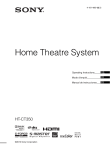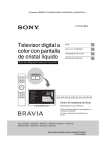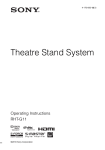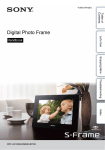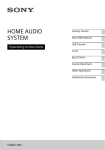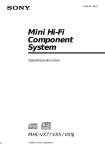Download HT-CT350 - Sony Europe
Transcript
4-181-486-21(1) Home Theatre System Operating Instructions HT-CT350 ©2010 Sony Corporation contact your local Civic Office, your household waste disposal service or the shop where you purchased the product. 3 WARNING Do not install the appliance in a confined space, such as a bookcase or built-in cabinet. To reduce the risk of fire, do not cover the ventilation opening of the apparatus with newspapers, tablecloths, curtains, etc. Do not place the naked flame sources such as lighted candles on the apparatus. To reduce the risk of fire or electric shock, do not expose this apparatus to dripping or splashing, and do not place objects filled with liquids, such as vases, on the apparatus. The unit is not disconnected from the mains as long as it is connected to the AC outlet, even if the unit itself has been turned off. As the main plug is used to disconnect the unit from the mains, connect the unit to an easily accessible AC outlet. Should you notice an abnormality in the unit, disconnect the main plug from the AC outlet immediately. Batteries or batteries installed apparatus shall not be exposed to excessive heat such as sunshine, fire or the like. In door use only. Disposal of Old Electrical & Electronic Equipment (Applicable in the European Union and other European countries with separate collection systems) This symbol on the product or on its packaging indicates that this product shall not be treated as household waste. Instead it shall be handed over to the applicable collection point for the recycling of electrical and electronic equipment. By ensuring this product is disposed of correctly, you will help prevent potential negative consequences for the environment and human health, which could otherwise be caused by inappropriate waste handling of this product. The recycling of materials will help to conserve natural resources. For more detailed information about recycling of this product, please 2GB Disposal of waste batteries (applicable in the European Union and other European countries with separate collection systems) This symbol on the battery or on the packaging indicates that the battery provided with this product shall not be treated as household waste. On certain batteries this symbol might be used in combination with a chemical symbol. The chemical symbols for mercury (Hg) or lead (Pb) are added if the battery contains more than 0.0005% mercury or 0.004% lead. By ensuring these batteries are disposed of correctly, you will help prevent potentially negative consequences for the environment and human health which could otherwise be caused by inappropriate waste handling of the battery. The recycling of the materials will help to conserve natural resources. In case of products that for safety, performance or data integrity reasons require a permanent connection with an incorporated battery, this battery should be replaced by qualified service staff only. To ensure that the battery will be treated properly, hand over the product at end-of-life to the applicable collection point for the recycling of electrical and electronic equipment. For all other batteries, please view the section on how to remove the battery from the product safely. Hand the battery over to the applicable collection point for the recycling of waste batteries. For more detailed information about recycling of this product or battery, please contact your local Civic Office, your household waste disposal service or the shop where you purchased the product. Notice for customers: the following information is only applicable to equipment sold in countries applying EU directives. The manufacturer of this product is Sony Corporation, 1-7-1 Konan Minato-ku Tokyo, 108-0075 Japan. The Authorized Representative for EMC and product safety is Sony Deutschland GmbH, Hedelfinger Strasse 61, 70327 Stuttgart, Germany. For any service or guarantee matters, please refer to the addresses given in separate service or guarantee documents. Precautions On safety • Should any solid object or liquid fall into the system, unplug the system and have it checked by qualified personnel before operating it any further. • Do not climb on the subwoofer, as you may fall down and injure yourself, or system damage may result. On power sources If you encounter color irregularity on a nearby TV screen The system is magnetically shielded to allow it to be installed near a TV set. However, color irregularities may still be observed on certain types of TV sets. If color irregularity is observed... Turn off the TV set, then turn it on again after 15 to 30 minutes. If color irregularity is observed again... • Before operating the system, check that the operating voltage is identical to your local power supply. The operating voltage is indicated on the nameplate at the rear of the subwoofer. • If you are not going to use the system for a long time, be sure to disconnect the system from the wall outlet (mains). To disconnect the AC power cord (mains lead), grasp the plug itself; never pull the cord. • AC power cord (mains lead) must be changed only at the qualified service shop. Place the system further away from the TV set. On heat buildup Copyrights Although the system heats up during operation, this is not a malfunction. If you continuously use this system at a large volume, the system temperature of the back and bottom rises considerably. To avoid burning yourself, do not touch the system. On placement • Place the system in a location with adequate ventilation to prevent heat buildup and prolong the life of the system. • Do not place the system near heat sources, or in a place subject to direct sunlight, excessive dust, or mechanical shock. • Do not place anything at the rear of the subwoofer that might block the ventilation holes and cause malfunctions. • Do not place the system near equipment such as a TV, VCR, or tape deck. (If the system is being used in combination with a TV, VCR, or tape deck, and is placed too close to that equipment, noise may result, and picture quality may suffer. This is especially likely when using an indoor antenna. Therefore, we recommend using an outdoor antenna.) • Use caution when placing the system on surfaces that have been specially treated (with wax, oil, polish, etc.) as staining or discoloration of the surface may result. On cleaning Clean the system with a soft dry cloth. Do not use any type of abrasive pad, scouring powder or solvent such as alcohol or benzine. If you have any question or problem concerning your system, please consult your nearest Sony dealer. This system incorporates Dolby* Digital and Pro Logic Surround and the DTS** Digital Surround System. * Manufactured under license from Dolby Laboratories. Dolby, Pro Logic, and the double-D symbol are trademarks of Dolby Laboratories. ** Manufactured under license under U.S. Patent #'s: 5,451,942; 5,956,674; 5,974,380; 5,978,762; 6,487,535 & other U.S. and worldwide patents issued & pending. DTS and the Symbol are registered trademarks & DTS Digital Surround and the DTS logos are trademarks of DTS, Inc. Product includes software. © DTS, Inc. All Rights Reserved. This system incorporates High-Definition Multimedia Interface (HDMI™) technology. HDMI, the HDMI Logo, and High-Definition Multimedia Interface are trademarks or registered trademarks of HDMI Licensing LLC in the United States and other countries. “BRAVIA Sync” is a trademark of Sony Corporation. “PlayStation” is a registered trademark of Sony Computer Entertainment Inc. On operation Before connecting other components, be sure to turn off and unplug the system. “x.v.Colour (x.v.Color)” and “x.v.Colour (x.v.Color)” logo are trademarks of Sony Corporation. 3GB Table of contents Precautions...............................................3 Getting Started Unpacking ................................................5 Positioning the system .............................7 Warning about installing the system’s speaker to the TV stand or a wall ......9 Connecting the speaker ..........................21 Connecting the TV and player, etc. .......22 Connecting other components................24 Connecting the antenna (aerial) .............25 Connecting the AC power cord (mains lead) .................................................26 Setting up the sound output of the connected component ......................26 Playback Options Index to parts and controls.....................27 Enjoying TV...........................................29 Enjoying other components ...................30 Tuner Functions Direct tuning ..........................................32 Presetting radio stations .........................33 Listening to the radio .............................33 Naming preset stations...........................34 Viewing the station name or frequency in the front panel display .....................35 Using the Radio Data System (RDS).....35 Surround Function Enjoying the surround effect..................37 “BRAVIA” Sync Features What is “BRAVIA” Sync?.....................38 Preparing for “BRAVIA” Sync .............38 Enjoying Blu-ray Disc/DVD..................39 (One-Touch Play) Enjoying the TV sound from the system ..............................................40 (System Audio Control) Turning off the system, TV and the connected components.....................41 (System Power Off) 4GB Using the power saving function........... 41 (HDMI PASS THRU) Setting the Audio Return Channel function to off................................................ 42 Advanced Settings Controlling connected Sony components with the remote ............................... 43 Changing the input button assignments of the remote ....................................... 46 Settings and adjustments using the amplifier menu................................ 48 Additional Information Troubleshooting .................................... 52 Specifications ........................................ 54 Index...................................................... 57 Unpacking • Subwoofer (SA-WCT350) (1) • Remote commander (RMAAU074) (1) • Screws for the extension bracket (large, +PSW5 × 16 mm) (6) • Screws for the rear cover (small, M3 × 8 mm) (1) • Speaker (SS-CT350) (1) • Support belt (1) • R6 (size AA) batteries (2) • AM loop antenna (aerial) (1) • WS-CT350EB • Screw for the support belt (+PSW4 × 20 mm) (1) • Extension bracket (1) • FM wire antenna (aerial) (1) • Wood screw for the support belt (M3.8 × 20 mm) (1) or • Rear cover A (1) • Clamp screw (2) • Speaker cord (1) • Rear cover B (1) • Warranty (1) • Operating Instructions (1) • Digital optical cord for a TV (2.5 m) (1) • Rear cover C (1) • Cover for the TV (1) continued 5GB Getting Started Getting Started Inserting batteries into the remote Insert two R6 (size AA) batteries (supplied) by matching the 3 and # ends on the batteries to the markings inside the compartment. To use the remote, point it at the remote sensor in the front panel display of the subwoofer. Notes • Do not leave the remote in an extremely hot or humid place. • Do not use a new battery with an old one. • Do not drop any foreign object into the remote casing, particularly when replacing the batteries. • Do not expose the remote sensor to direct sunlight or lighting apparatus. Doing so may cause a malfunction. • If you do not intend to use the remote for an extended period of time, remove the batteries to avoid possible damage from battery leakage and corrosion. 6GB Getting Started Positioning the system The illustrations below are examples of how to install the subwoofer and speaker. You can install the speaker with the following TV models (not supplied): • KDL-40/46LX90s, KDL-40/46NX80s, KDL-40/46HX80s, KDL-40/46EX70s, KDL-40/46NX70s * In the actual model names, the “s” indicates numbers and/or characters specific to each model. For details, see “Installing the speaker on the TV stand” (page 12). For details, see “Hanging the speaker and TV on a wall” (page 16). Install the speaker on a rack. For details, see “Installing the speaker on a wall” (page 20). Note • Do not block the heat ventilation on the rear panel of the subwoofer. continued 7GB Connecting the speaker cord to the speaker The connectors of the speaker cord are color-coded depending on the type of speaker. Connect the connectors of the speaker cord to match the color of the speaker jacks. 1 Remove the screw of the cover at the rear of the speaker, and then remove the cover. 2 Connect the speaker cord. White R CENTER L Rear of the speaker A Red Green 3 A Speaker cord (supplied) Guide the speaker cord through the square notch at the bottom of the cover, and then reattach the cover to the speaker and secure it with the screw removed in step 1. If you install the speaker to the TV, do not reattach the cover. Perform the steps in “Installing the speaker on the TV stand” (page 12), or “Hanging the speaker and TV on a wall” (page 16). Notes • When you install the speaker or a TV on a wall, be careful not to stumble over the cord connected to the speaker. • Be careful not to pinch the speaker cord when you reattach the cover. 8GB To Customers Sufficient expertise is required for installing this product. Be sure to subcontract the installation to Sony dealers or licensed contractors and pay special attention to safety during the installation. Sony is not liable for any damages or injury caused by mishandling or improper installation, or installing anything other than the specified product. Your statutory rights (if any) are not affected. On Safety • Do not handle the products with excessive force during cleaning or maintenance. • If you hang the SS-CT350 speaker or SSCT350 speaker-installed TV on a fragile wall or a wall whose surface is not flat or perpendicular, the product(s) may fall and cause injury or property damage. • If the SS-CT350 speaker or SS-CT350 speaker-installed TV is not installed firmly on the wall, the product(s) may fall and cause injury or property damage. Products by Sony are designed with safety in mind. If the products are used incorrectly, however, it may result in a serious injury through fire, electric shock, the product toppling over, or the product dropping. Be sure to observe the precautions for safety to prevent such accidents. Do not place any object on the products. WARNING If the following precautions are not observed, serious injury or death through fire or electric shock, the product toppling over or falling can result. • Do not put anything on the products. If you do so, the system may fall and cause injury or property damage. Do not drop the products or install them where there is a possibility of them falling down. • Be sure to subcontract installing, moving or dismounting the products to licensed contractors and keep small children away during the procedure. • Unauthorized installation may result in serious injury or property damage. • Having an unauthorized dealer carry or dismount the SS-CT350 speaker or SS-CT350 speaker-installed TV may lead to the products’ falling and result in serious injury or property damage. Make sure that two or more persons carry or dismount the product(s). • Do not remove screws, etc., after mounting the SS-CT350 speaker or SS-CT350 speakerinstalled TV. continued 9GB Getting Started Warning about installing the system’s speaker to the TV stand or a wall Do not lean or hang on the products. Do not allow the cords to be pinched. • Do not lean or hang on the products, as they may fall on you and cause serious injury. • If the AC power cord (mains lead) or connecting cords are pinched between the products and the wall, floor, or other object, or bent or twisted by force, the internal conductors may become exposed and cause a short circuit or an electrical break. This may cause a fire or an electric shock. • Do not step on the AC power cord (mains lead) or connecting cords when you carry the products. The cord may be damaged, and this may result in a fire or electric shock. Pay attention to the location. • Do not install the products on wall surfaces such as a pillar, where the corners or the sides of the products protrude away from the wall surface. If a person or object happens to hit the protruded corner or side of the products, it may cause injury or property damage. • Do not expose the products to rain or moisture, or spill liquid of any kind on them. It may cause a fire or electric shock. • Never place the products in hot, humid or excessively dusty places, or in a place where they are subject to mechanical vibrations. Doing so may cause a fire or electric shock. • Keep flammable objects or open flames (e.g., candles) away from the products. • Do not install the products over or under an airconditioner. If the products are exposed to wind from the air conditioner for an extended period of time, or get wet by water leakage from the air conditioner, this may cause a fire, an electric shock, or malfunctions. Do not cover the ventilation holes of the products. • If you cover the ventilation holes (with a cloth, etc.), heat may build up inside and cause a fire. Do not stumble over the cords. • You may trip, or may cause the products to topple over and cause injury. 10GB CAUTION Do not install any equipment other than the specified product. • The WS-CT350EB accessories (supplied) are designed for use with the specified equipment only. If you install equipment other than that specified, it may fall or break, and cause injury. • Do not modify the products. • Do not place anything hot directly on the products. The heat may cause discoloration or deformation of the products. Be sure to secure the system’s speaker and TV. • Secure the SS-CT350 speaker and TV firmly when installing them together. Then, secure the SS-CT350 speaker-installed TV firmly on the stand or wall. If the SS-CT350 speaker and TV are not installed securely, they may fall or topple over, and cause injury. Do not apply weight to the products or subject them to any kind of impact. • When installing the SS-CT350 speaker to a TV stand or hanging the SS-CT350 speaker installed TV on a wall, do not apply weight to the speaker or TV with your hand. Do not hit the speaker or TV with hard objects, such as a screwdriver, etc. When moving the SS-CT350 speakerinstalled TV If you move the products forcefully, damage or injury may result. Be sure to follow the proper procedures and advice given below. • Be sure that two or more persons carry the SSCT350 speaker-installed TV, and only after unplugging and removing the connected equipment. • Be careful not to allow your hands or feet to be pinched under the bottom of the SS-CT350 speaker-installed TV. • When carrying the SS-CT350 speakerinstalled TV, do not hold it by the SS-CT350 speaker part. Doing so may cause damage or injury. Notes on installation • When assembling, spread a cloth on the floor to avoid damaging the floor. • Install the products on a solid and flat floor. • Be sure that two or more persons install the products. Doing it alone may result in an accident or injury. • Be sure to keep children away during the process. Be sure to install the products securely following the instructions. • Tighten the screws securely. If the SS-CT350 speaker is not installed securely, it may fall and cause damage or injury. • Be careful not to pinch your fingers or hands when assembling the products. Notes on installation on a wall • If you use the products installed on a wall for a long time, the wall behind or above the products may become discolored or the wallpaper may come unstuck, depending on the material of the wall. • If the products are removed after installed on the wall, the screw holes will remain. • Consult your licensed contractor regarding an appropriate location (free from radio noise, etc.) before installing. continued 11GB Getting Started If the following precautions are not observed, injury or property damage may occur. • Do not drag the SS-CT350 speaker-installed TV. The base part may come off and damage the floor. Installing the speaker on the TV stand You can install the speaker with the following TV models (not supplied): • KDL-40/46LX90s, KDL-40/46NX80s, KDL-40/46HX80s, KDL-40/46EX70s, KDL-40/ 46NX70s * In the actual model names, the “s” indicates numbers and/or characters specific to each model. Although the shape of the TV stand base differs depending on the TV model, you can install the speaker on the TV stand following this procedure. 1 Remove covers 1 and 2 from the rear of the TV. For details on removing the covers, refer to the operating instructions of the TV. Note • Some Sony TVs do not have cover 2. Cover 2 Cover 1 2 Remove the screws of the TV, and then detach the TV from the TV stand. Note • Make sure to place the TV on a soft thick cloth with the screen side down to prevent damaging the surface of the LCD. 12GB 3 Extension bracket 4 5 Secure the speaker to the extension bracket with the large screws (+PSW5 × 16 mm) (supplied). Reattach the TV. continued 13GB Getting Started Secure the extension bracket (supplied) to the TV stand with the large screws (+PSW5 × 16 mm) (supplied). 6 Secure the TV with the screws removed in step 2. 7 Attach the rear covers A, B, and C (supplied). Secure the rear cover A to the extension bracket with the small screw (M3 × 8 mm) (supplied). Guide the speaker cord through the rectangular notch of the rear cover B, and insert the three projecting parts of the rear cover B into the holes on the extension bracket and the speaker. Insert the three projecting parts of the rear cover C into the holes on the extension bracket and the speaker. Note • When carrying the SS-CT350 speaker-installed TV, do not hold it by the SS-CT350 speaker part. Doing so may cause damage or injury. Rear cover A Rear cover C Rear cover B 14GB 8 Attach the cover for the TV (supplied) and cover 1 removed in step 1. Getting Started Insert the two projecting parts of the cover for the TV into the holes on the TV. For details on attaching cover 1, refer to the operating instructions of the TV. Cover for the TV Cover 1 Note • As a protective measure, secure the TV. For details, see “Preventing the TV from toppling over” (page 18). continued 15GB Hanging the speaker and TV on a wall You can hang the speaker with the following TV models (not supplied): • KDL-40/46LX90s, KDL-40/46NX80s, KDL-40/46HX80s, KDL-40/46EX70s, KDL-40/ 46NX70s * In the actual model names, the “s” indicates numbers and/or characters specific to each model. Note • To hang the TV on the wall, refer to the operating instructions of the TV. 1 Remove covers 1 and 2 from the rear of the TV. For details on removing the covers, refer to the operating instructions of the TV. Note • Some Sony TVs do not have cover 2. Cover 2 Cover 1 2 Remove the screws of the TV, and then detach the TV from the TV stand. 16GB 3 Reattach the TV. Note • Make sure to place the TV on a soft thick cloth with the screen side down to prevent damaging the surface of the LCD. Cloth 5 Secure the TV with the screws removed in step 2. 6 Hang the TV on the wall. For details on hanging the TV on the wall, refer to the operating instructions of the TV. Note • When hanging the SS-CT350 speaker-installed TV on the wall or taking it off the wall, do not hold it by the SSCT350 speaker part. Doing so may cause damage or injury. continued 17GB Getting Started 4 Secure the speaker to the extension bracket with the large screws (+PSW5 × 16 mm) (supplied). Preventing the TV from toppling over As a protective measure, secure the TV. If you fail to do so, the TV may topple over resulting in serious injury. When installing the TV on a rack Screw for the support belt (+PSW4 × 20 mm) Wood screw for the support belt (M3.8 × 20 mm) 1 2 3 Place the TV on the center of the rack. Fit the support belt (supplied) to the TV, then firmly fasten with the screw for the support belt (+PSW4 × 20 mm) (supplied) using a screw driver. Fasten the support belt to the rack with the wood screw for the support belt (M3.8 × 20 mm) (supplied). Notes • Be careful not to pinch your fingers when setting up the TV and rack. • Install the rack after allowing for a space of less than 25 cm from the wall. The wall will prevent the TV from falling from the rack even if the TV leans backward towards the wall. Side view Less than 25 cm 18GB When installing the TV on the floor near a wall 1 Fasten the clamp screws (supplied) to the rear of the TV. Clamp screw 2 Secure the fastener to the wall (1), and then thread the string or chain through the holes of the clamp screws and the fastener (2). Firmly tie both ends of the string or chain together. 1 2 continued 19GB Getting Started Prepare strong string or chain (not supplied) and a fastener (not supplied) for fastening to the wall. Secure the fastener to a reinforced wall. Installing the speaker on a wall You can install the speaker on the wall. Notes • Use screws that are suitable for the wall material and strength. As a plaster board wall is especially fragile, attach the screws securely to a wall beam. Install the speaker on a vertical and flat reinforced area of the wall. • Be sure to subcontract the installation to Sony dealers or licensed contractors and pay special attention to safety during the installation. • Sony is not responsible for accidents or damage caused by improper installation, insufficient wall strength, improper screw installation or natural calamity, etc. 1 Prepare screws (not supplied) that are suitable for the holes on the back of the speaker. See the illustrations below. 4 mm more than 25 mm 5 mm 10 mm Hole on the back of the speaker 2 Fasten the screws to the wall. The screws should protrude 6 to 7 mm. 265 mm 6 to 7 mm 3 Hang the speaker onto the screws. Align the holes on the back of the speaker to the screws, then hang the speaker onto the two screws. 20GB The connectors of the speaker cord are color-coded depending on the type of speaker. Connect the connectors of the speaker cord to match the color of the SPEAKERS jacks. Rear of the subwoofer L ANTENNA DMPORT DC 5V 0.7A MAX R AUDIO IN AUDIO IN SA-CD/CD TV HDMI FM 75 COAXIAL AM ARC DVD IN BD IN SAT/CATV IN SPEAKERS TV OUT DIGITAL OPT IN COAX IN ONLY FOR SS-CT350 R CENTER L SAT/CATV TV VIDEO Green Red White A Speaker A Speaker cord (supplied) 21GB Getting Started Connecting the speaker Connecting the TV and player, etc. Connect the TV and/or player, etc., with HDMI jacks to the system using an HDMI cable. By connecting Sony “BRAVIA” Sync-compatible components using HDMI cables and by setting the Control for HDMI function via the TV for each connected component, operation can be simplified. See ““BRAVIA” Sync Features” (page 38). DVD player, etc. HDMI OUT TV HDMI cable (not supplied) HDMI cable (not supplied) HDMI IN Digital Audio OUT (optical) Rear of the subwoofer L ANTENNA DMPORT DC 5V 0.7A MAX R AUDIO IN AUDIO IN SA-CD/CD TV HDMI FM 75 COAXIAL Digital optical cord for a TV (supplied) AM ARC DVD IN BD IN SPEAKERS SAT/CATV IN TV OUT DIGITAL OPT IN COAX IN Satellite tuner or cable television tuner, etc., with an HDMI jack ONLY FOR SS-CT350 R CENTER L SAT/CATV TV VIDEO Blu-ray Disc player, etc. Digital Audio OUT (optical) Digital optical cord (not supplied) HDMI OUT HDMI OUT HDMI cable (not supplied) 22GB HDMI cable (not supplied) Notes Tip • Even if the system is turned off (active standby mode), the HDMI signal will be sent from the connected component to the TV via the HDMI connection. You can enjoy image and sound from the component on the TV. Notes on HDMI connections • Use a High Speed HDMI cable. If you use a Standard HDMI cable, 1080p, Deep Colour, or 3D images may not be displayed properly. • Sony recommends that you use an HDMI-authorized cable or Sony HDMI cable. • Check the setup of the connected component if an image is poor or the sound does not come out of a component connected via the HDMI cable. • Audio signals (sampling frequency, bit length, etc.) transmitted from an HDMI jack may be suppressed by the connected component. • Sound may be interrupted when the sampling frequency or the number of channels of audio output signals from the playback component is switched. • When the connected component is not compatible with copyright protection technology (HDCP), the image and/or the sound from the HDMI TV OUT jack may be distorted or may not be output. In this case, check the specification of the connected component. • We do not recommend using an HDMI-DVI conversion cable. • When “TV,” “DMPORT,” “SA-CD/CD,” “VIDEO,” “TUNER FM,” or “TUNER AM” is selected for the input source of the system, video signals via the HDMI input jack (BD, DVD, SAT/CATV) that was selected last time are output from the HDMI TV OUT jack. • This system supports Deep Colour, “x.v.Colour,” and 3D transmission. • To enjoy 3D images, connect 3D-compatible TV and video components (Blu-ray Disc player, Bluray Disc recorder, “PlayStation 3,” etc.) to the system using High Speed HDMI cables, put on 3D glasses, and then play back 3D-compatible content. 23GB Getting Started • The system is compatible with the Audio Return Channel (ARC) function. If you connect the system to the ARCcompatible TV’s HDMI jack via an HDMI cable, you do not need to connect the TV to the system with the digital optical cord (page 42). • You can see the letters “ARC” beside the TV’s HDMI jack if it is compatible with the ARC function. Even if you connect an HDMI cable to the jack, if the HDMI input jack is not compatible with the ARC function, you cannot use the ARC function. • The ARC function is available only when Control for HDMI is set to on. • Depending on the satellite tuner, multi-channel sound may not be output. In this case, connect a digital optical cord in addition to an HDMI cable and set “INPUT MODE” to “OPT” in the AMP menu (page 50). • Connect a “PlayStation 3,” etc., to any available HDMI jack. All the HDMI jacks on the system function in the same way. • The HDMI jack connections have priority when you connect different components to the system using the INPUT OPT/INPUT COAX and HDMI jacks. • When connecting a TV that does not have a digital optical audio output jack, connect the TV to the system using an analog audio cord (not supplied). Connecting other components When connecting components that do not have HDMI jacks, such as a “PlayStation 2,” a DVD player, a satellite tuner, or a cable television tuner, etc., set “CTRL HDMI” to “OFF” in the AMP menu of the system (page 39). DVD player, etc. Other audio components, etc. Digital coaxial cord (not supplied) Audio cord (not supplied) Digital Audio OUT (coaxial) Audio signal OUT VIDEO OUT To the VIDEO IN of the TV. Rear of the subwoofer L ANTENNA DMPORT DC 5V 0.7A MAX R AUDIO IN AUDIO IN SA-CD/CD TV HDMI FM 75 COAXIAL AM Satellite tuner or cable television tuner, etc., without an HDMI jack ARC DVD IN BD IN SPEAKERS SAT/CATV IN TV OUT DIGITAL OPT IN COAX IN ONLY FOR SS-CT350 R CENTER L SAT/CATV TV VIDEO DIGITAL MEDIA PORT adapter Digital Audio OUT (optical) VIDEO OUT Digital optical cord (not supplied) To the VIDEO IN of the TV. Notes • Do not connect or disconnect the DIGITAL MEDIA PORT adapter while the system is turned on. • When you connect the DIGITAL MEDIA PORT adapter, be sure the connector is inserted with the arrow mark facing toward the arrow mark on the DMPORT jack. To detach the DIGITAL MEDIA PORT adapter, press and hold A and then pull out the connector. A 24GB Connecting the AM loop antenna (aerial) The shape and the length of the antenna (aerial) is designed to receive AM signals. Do not dismantle or roll up the antenna (aerial). 1 2 3 Remove only the loop part from the plastic stand. Set up the AM loop antenna (aerial). Connect the cords to the AM antenna (aerial) terminals. While pushing down the terminal clamp, insert the (*) part of the cords. The cords can be connected to either terminal. Rear of the subwoofer L ANTENNA R AUDIO IN AUDIO IN SA-CD/CD TV HDMI * FM 75 COAXIAL AM ARC BD IN SAT/CATV IN TV OUT DIGITAL OPT IN COAX IN ONLY FOR SS-CT350 SAT/CATV TV VIDEO Note • Do not place the AM loop antenna (aerial) near the system or other AV component, as noise may result. Tip • Adjust the direction of the AM loop antenna (aerial) for best AM broadcast sound. 4 Make sure the AM loop antenna (aerial) is connected firmly by pulling softly on the cord. continued 25GB Getting Started Connecting the antenna (aerial) Connecting the FM wire antenna (aerial) Connect the FM wire antenna (aerial) to the FM 75 Ω COAXIAL jack. Rear of the subwoofer FM 75 Ω COAXIAL jack L ANTENNA R AUDIO IN AUDIO IN SA-CD/CD TV HDMI FM 75 COAXIAL AM or ARC BD IN SAT/CATV IN TV OUT DIGITAL OPT IN COAX IN FM wire antenna (aerial) (supplied) ONLY FOR SS-CT350 SAT/CATV TV VIDEO Notes • Be sure to fully extend the FM wire antenna (aerial). • After connecting the FM wire antenna (aerial), keep it as horizontal as possible. • Do not use the FM wire antenna (aerial) while it is bundled up. • Insert the FM wire antenna (aerial) fully and firmly to the terminal. Tip • If you have poor FM reception, use a 75-ohm coaxial cable (not supplied) to connect the subwoofer to an outdoor FM antenna (aerial) as shown below. Rear of the subwoofer ANTENNA FM 75 COAXIAL AM Outdoor FM antenna (aerial) Connecting the AC power cord (mains lead) Before connecting the AC power cord (mains lead) of the system to a wall outlet (mains), connect all the other components and TV to the system. Notes • After connecting the AC power cord (mains lead), wait about 20 seconds before turning on the power by pressing ?/1. • Connect the system to an easily accessible AC outlet (mains). Should you notice an abnormality in the system, disconnect the main plug from the AC outlet (mains) immediately. Setting up the sound output of the connected component To enjoy sound in multi-channel format (DTS, Dolby Digital, multi-channel LPCM), you need to make the audio output settings of the connected component. Set the connected component to output sound in multi-channel format. For details on audio output settings, refer to the operating instructions supplied with the connected component. 26GB Playback Options Playback Options Index to parts and controls For more information, see the pages indicated in parentheses. Subwoofer Top view INPUT SELECTOR VOLUME VOLUME POWER/ ACTIVE STANDBY A ?/1 (on/standby) C VOLUME – B INPUT SELECTOR D VOLUME + Press to select the input source to play back. Every time you press the button, the input source changes cyclically as follows: TV t BD t DVD t SAT/CATV t VIDEO t SA-CD/CD t TUNER FM t TUNER AM t DMPORT t TV…… E Front panel display continued 27GB Front panel display (subwoofer) POWER/ ACTIVE STANDBY A POWER/ACTIVE STANDBY indicator Lights as follows: Green: The system is turned on. Amber: Only HDMI parts of the system are on (The Control for HDMI function is working). No light: The system is turned off. Note • The amber light turns off 30 seconds after you turn off the TV. However, if you set “PASS THRU” to “ON” in the AMP menu, the indicator stays amber even if you turn off the TV. B Audio format indicators Light up according to the audio format that is being input to the system. D: Dolby Digital PLII: Dolby Pro Logic II LPCM: Linear PCM DTS C NIGHT (page 50) Lights up in NIGHT MODE. 28GB D SLEEP (page 51) Flashes when the sleep timer is active. E HDMI (page 22) Lights up when HDMI components are being used or when an ARC signal is being input to the system while TV is selected as the input source. F COAX/OPT Light up according to the cable which you are using. G TUNED (page 33) Lights up when tuned to a station. H ST (page 33) Lights up when a stereo program is received. I MUTING Lights up when the sound is turned off. J Remote sensor K Message display area Displays volume, selected input source, audio input signal, etc. D SOUND FIELD +/– (page 37) Remote control E F 2 +/– Press to adjust the volume. G C, X, x, c or Press C, X, x or c to select the menu items. Then press to enter the selection. Note • Point the remote towards the remote sensor ( subwoofer. (muting) ) of the Enjoying TV ?/1 TV 2 +/– 1 * The 5, N, and SOUND FIELD + buttons have a tactile dot. Use it as a guide during operation. A ?/1 (on/standby) B Input buttons Press one of the buttons to select the component you want to use. Turn on the TV and choose a program. Refer to the operating instructions of your TV for details. 2 3 4 Turn the system on. Press TV on the remote. Adjust the volume by pressing 2 +/–. C AMP MENU (page 48) continued 29GB Playback Options This section describes subwoofer and speaker button operation. See page 43 for details on the button operation of connected components. Tip • The sound may be output from the TV’s speaker. In this case, turn the volume of the TV’s speaker down to minimum. Enjoying other components If you are using “BRAVIA” Sync (System Audio Control) You do not need to perform steps 2 and 3 above. When you turn on the TV, the system is also turned on, and the input source changes automatically. You can also adjust the system’s volume using the TV’s remote. If you turn off the system, sound is output from the TV’s speaker. For details on setting “BRAVIA” Sync, see “Preparing for “BRAVIA” Sync” (page 38). ?/1 Input buttons Tip • The system is not turned on when you turn the TV on if sound was being output from the TV speakers the last time the TV was turned off. 2 +/– 1 2 30GB Play the connected component. Turn on the system. 3 Press the input buttons to display the input source in the front panel display. Playable component TV TV, etc. connected to the TV jack BD Blu-ray Disc player, etc. connected to the BD jack DVD DVD player, etc. connected to the DVD jack SAT/CATV Satellite tuner or cable television tuner, etc. connected to the SAT/CATV jack VIDEO DVD player, etc. connected to the DIGITAL COAX IN VIDEO jack SA-CD/CD CD player, etc. connected to the SA-CD/CD AUDIO IN jack TUNER FM* The built-in FM radio TUNER AM* The built-in AM radio DMPORT Portable audio player, etc. connected to the DMPORT jack * Press TUNER repeatedly to switch between TUNER FM and TUNER AM. 4 For video components, change the TV’s input to the HDMI input you chose in step 3. For details, refer to the operating instructions of your TV. 5 If you are using “BRAVIA” Sync (One-Touch Play) You do not need to perform steps 2 to 4 above. When you turn on the connected components, the system and the TV are also turned on, and the input source changes automatically. You can also adjust the system’s volume using the TV’s remote. For details on setting “BRAVIA” Sync, see “Preparing for “BRAVIA” Sync” (page 38). Tip • The system is not turned on when you turn the TV on if sound was being output from the TV speakers the last time the TV was turned off. Adjust the volume by pressing 2 +/–. Tips • The sound may be output from the TV’s speaker. In this case, turn the volume of the TV’s speaker down to minimum. • Even if you playback Dolby True HD, Dolby Digital Plus or DTS HD with a connected component compatible with these sound formats, the system accepts the signal as Dolby Digital or DTS. When you playback these high-quality sound formats, set the connected component to output the sound in multichannel PCM, if possible. 31GB Playback Options Input source Notes • When you connect the video output jack of the DIGITAL MEDIA PORT adapter to the video input jack of the TV, set “CTRL HDMI” to “OFF” in the AMP menu of the system (page 39). The images of a component connected to the DIGITAL MEDIA PORT adapter will not be played on the TV if “CTRL HDMI” is set to “ON.” • To enjoy the sound of a component without displaying the images when “CTRL HDMI” is set to “ON,” turn off the TV first and then reset the power of the system. If you turn on the system first and then turn off the TV, all components connected to the TV will be turned off because of the Control for HDMI function. 3 Tuner Functions Example: 88.00 MHz While pressing and holding SHIFT, select 8 t 8 t 0 t 0. Direct tuning You can enter the frequency of a station directly using the number buttons. Number buttons While pressing and holding SHIFT (1), press the number buttons (2) to enter the frequency. TUNER ENTER D.TUNING 4 While pressing and holding SHIFT, press ENTER. Tip • If you have tuned in an AM station, adjust the direction of the AM loop antenna (aerial) for optimum reception. If you cannot tune in a station Make sure you have entered the right frequency. If not, repeat steps 2 to 4. If you still cannot tune in a station, it is likely that the frequency is not used in your area. SHIFT 1 2 Press TUNER repeatedly until “TUNER FM” or “TUNER AM” appears in the front panel display. Press D.TUNING. 32GB Presetting radio stations You can preset 20 FM and 10 AM stations. Before tuning, make sure to turn down the volume to minimum. 5 Press . “COMPLETE” appears in the front panel display, and the station is stored. Repeat 2 to 5 to store other stations. To change the preset number Restart from step 3. Listening to the radio TUNER Preset radio stations in the system’s memory first (see “Presetting radio stations” (page 33)). MEMORY ?/1 TUNER C, X, x, c, TUNING +/– 1 2 Press TUNER repeatedly until “TUNER FM” or “TUNER AM” appears in the front panel display. C, X, x, c, Press and hold TUNING +/– until the auto scanning starts. MENU Scanning stops when the system tunes in a station. “TUNED” and “ST” (for FM stereo program) light up in the front panel display. 3 2 +/– Press MEMORY. TUNING +/– PRESET +/– A preset number appears in the front panel display. 4 Press X/x to select the preset number you want. 1 Press TUNER repeatedly until “TUNER FM” or “TUNER AM” appears in the front panel display. The last received station is tuned in. continued 33GB Tuner Functions 6 2 Press PRESET +/– repeatedly to select the preset station. Each time you press the button, the system tunes in one preset station. You can select the preset number directly by pressing the number buttons while pressing and holding SHIFT. 3 Adjust the volume by pressing 2 +/–. To turn off the radio Press "/1 to turn off the system, or change to another function. To listen to non-preset radio stations Naming preset stations You can enter a name for preset stations. These names (for example, “XYZ”) appear in the front panel display when a station is selected. You can enter a name of up to 10 characters. Note that no more than one name can be entered for each preset station. Note • You cannot enter a name for a preset station for which a Radio Data System (RDS) broadcast is received (page 35). Use manual or automatic tuning in step 2. For manual tuning, see “Direct tuning” (page 32). For automatic tuning, press and hold TUNING +/–. The automatic tuning stops when the system tunes in a station. To stop the automatic tuning while automatic tuning is in progress, press TUNING +/–. TUNER CLEAR If an FM program is noisy If an FM program is noisy, you can select monaural reception. There will be no stereo effect, but reception will improve. 1 2 3 Press MENU. C, X, x, c, Press X/x repeatedly until “FM MODE” appears in the front panel display, then press or c. MENU Press X/x to select “MONO.” • STEREO: Stereo reception. • MONO: Monaural reception. 4 Press PRESET +/– . The setting is made. 5 Press MENU. Tip • To improve reception, reorient the FM wire antenna (aerial) (supplied). SHIFT 1 Press TUNER repeatedly until “TUNER FM” or “TUNER AM” appears in the front panel display. The last received station is tuned in. 34GB 2 3 4 Press MENU. Press X/x repeatedly until “NAME IN” appears in the front panel display. Press . DISPLAY Create a name by using C/X/x/c. Press X/x to select a character, then press c to move the cursor to the next position. Letters, numbers, and other symbols can be input for a radio station name. If you enter a wrong character Press C/c repeatedly until the character to be changed flashes, then press X/x to select the desired character. To delete the character, press C/c repeatedly until the character to be deleted flashes, then press CLEAR while pressing and holding SHIFT. 7 Press . “COMPLETE” appears in the front panel display, and the station name is stored. 8 Press DISPLAY. Each time you press DISPLAY, the station name and the frequency alternate in the front panel display. Tips • The station name is displayed if you have entered a name for a preset station. • The frequency in the front panel display switches to the station name after several seconds. Using the Radio Data System (RDS) Press MENU. Tip • You can check the frequency in the front panel display by pressing DISPLAY repeatedly. Viewing the station name or frequency in the front panel display When the system is set to “TUNER FM” or “TUNER AM,” you can check the frequency using the front panel display. What is the Radio Data System? The Radio Data System (RDS) is a broadcasting service that allows radio stations to send additional information along with the regular program signal. This tuner offers convenient RDS features, such as station name display.* * Not all FM stations provide RDS service, nor do they provide the same type of services. If you are not familiar with the RDS, check with your local radio stations for details on RDS services in your area. continued 35GB Tuner Functions 5 6 Press PRESET +/– repeatedly to select the preset station you want to create a name for. Receiving RDS broadcasts Simply select a station. When you tune in a station that provides RDS services, the frequency in the front panel display switches to the station name.* * If an RDS broadcast is not received, a station name will not appear in the front panel display unless you set the station name manually. Note • RDS may not work properly if the station you are tuned to is not transmitting the RDS signal properly, or if the signal strength is weak. Tip • When a station name is displayed, you can check the frequency by pressing DISPLAY repeatedly. 36GB Available sound fields Surround Function Sound field Effect STANDARD* Suits various sources. Enjoying the surround effect Selecting the sound field Recreates powerful and realistic sound, along with clear dialog. DRAMA* Suited for TV dramas. NEWS* Produces the announcer’s voice clearly. SPORTS* Produces the play-by-play commentary clearly and realistic sound with surround effects, such as cheering, etc. GAME* Produces powerful and realistic sound, suited for playing video games. MUSIC* Suited for music programs or music videos on Blu-ray Discs/DVDs. 2CH STEREO Suited for music CDs. P.AUDIO** SOUND FIELD +/– Press SOUND FIELD +/–. The present sound field appears in the front panel display. Each time you press SOUND FIELD +/–, the display changes cyclically as follows: STANDARD y MOVIE y DRAMA y NEWS y SPORTS y GAME y MUSIC y 2CH STEREO y P.AUDIO y STANDARD … Suited to replay portable audio source. * These sound fields are not available when “DMPORT” is selected by pressing INPUT SELECTOR. ** “P.AUDIO” appears only when “DMPORT” is selected. Tips • You can set a different sound field for each input source. • The sound field default setting for “DMPORT” is “P.AUDIO,” and for other sources, “STANDARD.” • When “DMPORT” is selected by pressing INPUT SELECTOR, the center speaker produces no sound. • Some speakers will not produce sound depending on the input signal, such as monaural programs. • When “2CH STEREO” or “P.AUDIO” is selected, the center speaker produces no sound. • If you press the THEATRE button on a Sony TV remote when “CTRL HDMI” is set to “ON,” the sound field changes to “MOVIE” (some Sony TVs excluded). 37GB Surround Function This system can create multi-channel surround sound. You can select one of system’s optimized pre-programmed sound fields. MOVIE* “BRAVIA” Sync Features What is “BRAVIA” Sync? By connecting Sony components that are compatible with “BRAVIA” Sync via an HDMI cable (not supplied), operation is simplified as below: • One-Touch Play (page 39) • System Audio Control (page 40) • System Power Off (page 41) Preparing for “BRAVIA” Sync To use “BRAVIA” Sync, set the Control for HDMI function to on for the connected components. When you connect a Sony TV with the Control for HDMI function, the Control for HDMI function for the system and the connected components can be set simultaneously by setting the Control for HDMI function of the TV. “BRAVIA” Sync is compatible with Sony TVs, Blu-Ray Disc/DVD players, AV amplifiers, etc., with the Control for HDMI function. ?/1 CONTROL FOR HDMI is a mutual control function standard used by CEC (Consumer Electronics Control) for HDMI (High-Definition Multimedia Interface). The Control for HDMI function will not operate correctly in the following cases: • When you connect the system to components which do not correspond with the Control for HDMI function. • When you connect the system and components using other than an HDMI connection. • When you connect non-Sony components which are compatible with the Control for HDMI function. We recommend that you connect products featuring “BRAVIA” Sync to this system. Note • Depending on the connected components, the Control for HDMI function may not work. Refer to the operating instructions of the components. 38GB AMP MENU C, X, x, c, 1 2 3 Make sure that the system is connected to the TV and the connected components via HDMI cables (not supplied). Turn on the system, the TV and the connected components. Select the input of the system and the HDMI input of the TV (SAT/CATV, DVD, BD), so that an image from a connected component is displayed. 4 Display the list of the HDMI components on the TV menu, and set the Control for HDMI function to on for the connected components. The Control for HDMI function for the system and the connected components are simultaneously set to on. After you finish the setting, “COMPLETE” appears in the front panel display. Note • For details on setting the TV and the connected components, refer to their operating instructions. Set the Control for HDMI function to on for both the system and the connected component individually. 1 2 3 4 5 Press AMP MENU. 7 Setting the Control for HDMI function to off Set the Control for HDMI function to off when you connect components not compatible with “BRAVIA” Sync, or that do not have HDMI jacks, etc. Press X/x repeatedly until “SET HDMI” appears, then press or c. Press X/x repeatedly until “CTRL HDMI” appears, then press or c. AMP MENU Press X/x to select “ON.” Press AMP MENU. The AMP menu turns off. The Control for HDMI function is set to on. 6 Tip • The default setting of the Control for HDMI function of the system is “ON.” Select the input of the system connected to the component you want to use the Control for HDMI function for (SAT/CATV, DVD, BD). Set the Control for HDMI function of the connected component to on. For details on setting the connected component, refer to its operating instructions. If you add or reconnect a component Perform steps of “Preparing for “BRAVIA” Sync” (page 38) and “If “COMPLETE” does not appear after performing the steps above” again. C, X, x, c, 1 2 3 4 5 Press AMP MENU. Press X/x repeatedly until “SET HDMI” appears, then press or c. Press X/x to select “CTRL HDMI,” then press or c. Press X/x to select “OFF.” Press AMP MENU. The AMP menu turns off. Enjoying Blu-ray Disc/DVD (One-Touch Play) Play back a connected component. The TV turns on automatically and switches to the appropriate HDMI input. continued 39GB “BRAVIA” Sync Features If “COMPLETE” does not appear after performing the steps above Notes • If the Control for HDMI function for the connected component cannot be set simultaneously by setting “CONTROL FOR HDMI” of the TV, set the Control for HDMI function using the menu of the connected component. • For details on setting the TV and the connected components, refer to their operating instructions. Tip Notes • Even if the system is turned off (active standby mode), the HDMI signal will be sent from the connected component to the TV via the HDMI connection. You can enjoy image and sound of the component on the TV. • When the TV is turned on before this system is turned on, the TV sound will not be output for a moment. • Depending on the TV, when you adjust the system’s volume using TV’s remote, the volume level appears on the TV screen, in the same way it would appear when you adjust the TV’s volume. In this case, the volume level that appears on the TV screen and the system’s front panel display may differ. Note • Depending on the TV, the start of the content may not be output. Enjoying the TV sound from the system (System Audio Control) You can enjoy the TV sound from the speakers of the system by means of a simple operation. You can also adjust the volume and turn off the sound of the system using the TV remote. For details, refer to the operating instructions of the TV. ?/1 Using the Volume Limit function When the System Audio Control function is active and the output method changes from the TV speaker to the system speakers automatically, loud sound may be output depending on the volume level of the system. You can prevent this by limiting the volume level. 1 2 3 4 Press AMP MENU. Press X/x repeatedly until “SET HDMI” appears, then press or c. Press X/x repeatedly until “VOL LIMIT” appears, then press or c. Press X/x to select the volume limit you want. The volume limit changes as follows: MAX y 49 y 48 … 2 y 1 y MIN 5 Press AMP MENU. The AMP menu turns off. AMP MENU C, X, x, c, Press ?/1 to turn on the system. The sound is output from the speaker of the system. Sound output reverts to the TV's speaker when you turn the system off. 40GB Notes • This function is available only when the Control for HDMI function is set to on. • This function is not available when the output method changes from the system speakers to the TV speaker. Tips • We recommend that you set the volume limit to a little lower than the volume you usually listen to. • Regardless of the volume limit you set, the VOLUME +/– buttons of the system and the 2 +/– buttons of the remote are operable. • If you do not want to limit the volume level, select “MAX.” Turning off the system, TV and the connected components (System Power Off) AV ?/1 Using the power saving function (HDMI PASS THRU) When using “BRAVIA” Sync, you can enjoy image and sound from a Blu-ray Disc, etc., on the TV, even if the system is in standby mode. Power consumption in standby mode is also reduced automatically when the TV is turned off if “PASS THRU” is set to “AUTO.” The default setting is “AUTO.” Note • This function is available only when “CTRL HDMI” is set to “ON.” AMP MENU C, X, x, c, 1 2 3 Press AMP MENU. Press X/x repeatedly until “SET HDMI” appears, then press or c. Press X/x to select “PASS THRU,” then press or c. TV (yellow) While pressing and holding TV (yellow), press AV ?/1. The TV, the system, and the connected components are turned off. continued 41GB “BRAVIA” Sync Features When you turn the TV off by using the power button on the TV’s remote, the system and the connected components turn off automatically. Also, when you turn the TV off by using the system’s remote, the system and the connected components turn off automatically. Note • Depending on the status, the connected components may not be turned off. For details, refer to the operating instructions of the connected components. 4 Press X/x to select the setting. • AUTO: When the TV is turned on while the system is in standby mode, the system outputs HDMI signals from the system’s HDMI output jack. We recommend this setting if you use a TV that is compatible with “BRAVIA” Sync. This setting saves power in standby mode compared with the “ON” setting. • ON: When the system is in standby mode, the system continuously outputs HDMI signals from the system’s HDMI output jack. Note • When “AUTO” is selected, it may take a little more time for the picture and sound to be output to the TV than when “ON” is selected. 5 Press AMP MENU. The AMP menu turns off. Setting the Audio Return Channel function to off If the TV is compatible with the Audio Return Channel (ARC) function, an HDMI cable connection also sends a digital audio signal from the TV. You do not need to make a separate audio connection for listening to TV sound. If you do not use the ARC function, connect the system and TV via digital optical cord and set “ARC” to “OFF” in the AMP menu. AMP MENU C, X, x, c, 1 2 Press AMP MENU. Press X/x repeatedly until “SET HDMI” appears, then press or c. 42GB 3 4 Press X/x repeatedly until “ARC” appears, then press or c. Press X/x to select “OFF”. • ON: The ARC function turns on. • OFF: The ARC function turns off. 5 Press AMP MENU. The AMP menu turns off. Note • When “CTRL HDMI” is set to “OFF,” the ARC function and its setting are not available. To control the component Advanced Settings Controlling connected Sony components with the remote You can control connected Sony components with the remote of this system. Some functions may not be selectable depending on the equipment. In that case, select them using the remote control supplied with the equipment. Press one of the input buttons 3 (BD, DVD, SAT/CATV, TV, VIDEO, or DMPORT) to select the component you want to operate. The component assigned to the selected input button becomes operable. 2 Referring to the following table, press the corresponding button for the operation. Common operations Remote Button Function 1 TV ?/1 AV ?/1 (on/standby) Turns on or off the Sony TV or audio/video components that the remote is assigned to operate. Press 1 TV ?/1/AV ?/1 and 2 ?/1 at the same time to turn off the system and all other components that the remote is assigned to operate (SYSTEM STANDBY). 4 ENTER Enters the selection. While pressing and holding qd SHIFT, press 4 ENTER. qk C, X, x, c, Selects a menu item and enters the selection. w; Color buttons Displays an operation guide on the TV screen when the color buttons are available. Follow the operation guide to perform a selected operation. wh Number buttons Selects channels and tracks directly. For TV, press and hold qf TV (yellow), and press the number buttons to select channels. For other components, press and hold qd SHIFT, and press the number buttons to select channels or tracks. continued 43GB Advanced Settings * The 5, N, and SOUND FIELD + buttons have a tactile dot. Use it as a guide during operation. 1 To control a TV Remote Button While pressing and holding qf TV (yellow), press the buttons with a yellow dot or yellow printing. wg / (Text) Displays text. wj THEATRE Automatically sets the optimal picture settings for watching movies, such as low-light settings, when you connect a Sony TV that is compatible with the THEATRE button function. Also, audio is automatically switched to the audio output of this system when you connect the TV and the system with HDMI connection, and the Control for HDMI function is set to on. Remote Button Function 4 Returns to the channel previously watched (for at least five seconds). (Previous channel) 5 / (Info/Text reveal) 7 TOOLS/ OPTIONS In digital mode: Displays brief details of the program currently being watched. In analog mode: Displays information such as current channel number and screen format. In text mode: Reveals hidden information (e.g. answers to a quiz). Enables you to access various viewing options and change/make adjustments according to the source and screen format. Function wk t/ (Input select/ In TV mode: Selects input. Text hold) In analog text mode: Holds the current page. To control the DVD recorder/Bluray Disc recorder Remote Button Function 6 Switches to other viewing angles when multi-angles are recorded on a DVD VIDEO. 8 MENU/HOME Allows you to select channels or input sources and change the settings for your TV. 8 MENU/HOME Displays the menu. qs PROG +/–/c/C In TV mode: Selects the next (+) or previous (–) channel. In text mode: Selects the next (c) or previous (C) page. 9 m/M To fast reverse or to fast forward the disc when pressed during playback. 0 ./> To go to the beginning of the previous or next chapter or track. Turns off the sound. qa N (playback)/X Play mode buttons. (pause, press again to resume normal playback)/x (stop) qg (Muting) qh 2 +/– Adjusts the volume. qj O RETURN/EXIT Returns to the previous screen of any displayed menu. qk C, X, x, c, Selects a menu item and enters the selection. ql Displays the guide when you are watching analog or digital channels. (Guide) wa Selects the audio format/ track. wd DIGITAL Changes to digital mode. wf ANALOG Changes to analog mode. 44GB qk C, X, x, c, Selects a menu item and enters the selection. wa Selects the audio format/ track. ws Selects the subtitle language when multilingual subtitles are recorded on a BD-ROM/ DVD VIDEO. Remote Button Function Remote Button Function wd TOP MENU Displays the top menu/disc menu. 9 m/M wf POP UP/MENU Displays the BD-ROM’s Pop-up Menu, or the DVD’s menu. To fast reverse or to fast forward the disc when pressed during playback. 0 ./> To specify the previous or next chapter or track. To control the DVD player/Blu-ray Disc player Function 6 Switches to other viewing angles when multi-angles are recorded on a DVD VIDEO. 8 MENU/HOME Displays the menu. 9 m/M To fast reverse or to fast forward the disc when pressed during playback. 0 ./> To go to the beginning of the previous or next chapter or track. qa N (playback)/X Play mode buttons. (pause, press again to resume normal playback)/x (stop) qk C, X, x, c, Selects a menu item and enters the selection. wa Selects the audio format/ track. ws Selects the subtitle language when multilingual subtitles are recorded on a BD-ROM/ DVD VIDEO. wd TOP MENU Displays the top menu/disc menu. wf POP UP/MENU Displays the BD-ROM’s Pop-up Menu, or the DVD’s menu. To control the HDD/DVD COMBO Remote Button Function 6 Switches to other viewing angles when multi-angles are recorded on a DVD VIDEO. 8 MENU/HOME qk C, X, x, c, Moves the highlight (cursor) and selects the item. wa Selects the audio format/ track. ws Selects the subtitle language when multilingual subtitles are recorded on a BD-ROM/ DVD VIDEO. wd TOP MENU Displays the top menu/disc menu. wf POP UP/MENU Displays the BD-ROM’s Pop-up Menu, or the DVD’s menu. To control the SAT Remote Button Function 8 MENU/HOME Displays the menu. qk C, X, x, c, Selects a menu item and enters the selection. ql Displays the guide menu. (Guide) Note • The above explanations are intended to serve as an example only. Depending on the component, the above operations may not be possible, or may operate differently than described. To control the connected component through DMPORT connection Remote Button Function 5 DISPLAY Press to select the setting of the front panel display. 8 MENU Displays the menu. Displays the menu. continued 45GB Advanced Settings Remote Button qa N (playback)/X Play mode buttons. (pause, press again to resume normal playback)/x (stop) Remote Button Function 9 m/M Press to fast reverse or to fast forward the disc when pressed during playback. 0 ./> Press to skip chapters. qa N (playback)/X (pause)/x (stop) Play mode buttons. qj O RETURN Returns to the previous screen of any displayed menu. qk C, X, x, c, Selects a menu item and enters the selection. t/ AV ?/1 ?/1 Number buttons Input buttons Changing the input button assignments of the remote You can change the factory settings of the input buttons to suit the components in your system. For example, if you connect a Blu-ray Disc player to the DVD jack on the system, you can set the DVD button on this remote to control the Blu-ray Disc player. You cannot change the remote assignments for TV, DMPORT and TUNER. 2 +/– 1 Press and hold the input button whose assignment you want to change, and then press and hold AV ?/1 at the same time. Example: While holding down DVD, press and hold AV ?/1. 2 While continuing to hold down AV ?/1, release the input button you selected in step 1. Example: While continuing to hold down AV ?/1, release DVD. 3 While continuing to hold down AV ?/1, refer to the following table and press the corresponding number button for the category you want. Example: While continuing to hold down AV ?/1, press 1. 46GB 4 Release the number button you selected in step 3, and then release AV ?/1. Example: Release 1, then release AV ?/1. Now you can use the DVD button to control the Blu-ray Disc player. Categories and the corresponding buttons for BD, DVD, SAT/CATV, VIDEO and SACD/CD Press Blu-ray Disc player (command mode BD1)a) 1 Blu-ray Disc recorder (command mode BD3) 2 DVD player (command mode DVD1) 3 DVD recorder (command mode DVD3)b) 4 VCR (command mode VTR3) 5 CD player 6 DSS c) 7 Advanced Settings Categories a) The initial setting of the BD button. For details on the BD1 or BD3 setting, refer to the operating instructions supplied with the Blu-ray Disc player or Blu-ray Disc recorder. b) The initial setting of the DVD button. Sony DVD recorders are operated with a DVD1 or DVD3 setting. For details, refer to the operating instructions supplied with the DVD recorders. c) The initial setting of the SAT/CATV button. To clear all remote button assignments While holding down 2 –, press ?/1 and t/ . Then, release the buttons. The remote is reset to its initial settings. 47GB Settings and adjustments using the amplifier menu SET HDMI* CTRL HDMI ON OFF Using the AMP menu VOL LIMIT** MAX, 49, 48, … 2, 1, MIN You can set the following items with AMP MENU on the remote. The default settings are underlined. PASS THRU** AUTO ON ARC** ON OFF DIMMER ON OFF AMP MENU LEVEL TONE AUDIO CNT LEVEL –6, –5, … 0, … +5, +6 SW LEVEL –6, –5, … 0, … +5, +6 DISPLAY ON OFF AUDIO DRC MAX STD OFF SLEEP OFF, 10M, 20M, … 80M, 90M BASS –6, –5, … 0, … +5, +6 AUTO STBY ON OFF TREBLE –6, –5, … 0, … +5, +6 A/V SYNC ON OFF DUAL MONO MAIN SUB MAIN/SUB NIGHT MODE ON OFF INPUT MODE AUTO OPT SYSTEM * See ““BRAVIA” Sync Features” (page 38). ** This setting appears only when “CTRL HDMI” is set to “ON.” AMP MENU C, X, x, c, 1 2 3 48GB Press AMP MENU to turn on the AMP menu. Press C/X/x/c repeatedly to select the item and the setting. Press AMP MENU to turn off the AMP menu. Tip • These settings are retained even if you disconnect the AC power cord (mains lead). Adjusting the bass and treble level (BASS, TREBLE) You can adjust the bass and treble level easily. The following pages show details for each setting. 1 Setting the speaker level (CNT LEVEL, SW LEVEL) You can adjust the level and the balance of the center speaker and subwoofer. 1 3 Narrows the dynamic range of the sound track. Useful for enjoying movies at low volume. AUDIO DRC only applies to Dolby Digital sources. 3 Select “LEVEL” in the AMP menu, then press or c. Select “AUDIO DRC,” then press c. Select the setting and press Select the parameter you want and press . The parameter is from “–6” to “+6” in 1-step increments. The default setting is “0.” Adjusting the delay between the sound and the image (A/V SYNC) You can delay the sound using this function when the image is slower than the sound. Select the parameter you want and press . Enjoying Dolby Digital sound at low volume (AUDIO DRC) 2 3 Select “CNT LEVEL” or “SW LEVEL,” then press or c. The parameter of “CNT LEVEL” and “SW LEVEL” is from “–6” to “+6” in 1-step increments. The default setting is “0.” 1 • BASS : Adjusts the bass level. • TREBLE : Adjusts the treble level. Select “LEVEL” in the AMP menu, then press or c. • CNT LEVEL: Adjusts the center speaker level. • SW LEVEL: Adjusts the subwoofer level. Select “BASS” or “TREBLE,” then press or c. 1 2 3 Select “AUDIO” in the AMP menu, then press or c. or c. Select “A/V SYNC,” then press Select the setting and press . • OFF: No adjustment. • ON: Adjusts the difference between picture and sound. Notes • You may not be able to adjust the delay between sound and image perfectly using this function. • This function is useful only for Dolby Digital, DTS and Linear PCM (2ch) input via digital coaxial cord, digital optical cord or HDMI cable. or . • OFF: No compression of dynamic range. • STD: Reproduces the sound track with the kind of dynamic range that the recording engineer intended. • MAX: Compresses dynamic range fully. continued 49GB Advanced Settings 2 2 Select “TONE” in the AMP menu, then press or c. Enjoying multiplex broadcast sound (DUAL MONO) Setting the sound from the satellite tuner (INPUT MODE) You can enjoy multiplex broadcast sound when the system receives an AC-3 multiplex broadcast signal. Even if you connect the satellite tuner to the HDMI SAT/CATV input jack of the system, multi-channel sound may not be output depending on the satellite tuner. In this case, connect a digital optical cord to the SAT/CATV OPT IN jack of the system in addition to an HDMI cable, and make the following setting. Note • To receive an AC-3 signal, you need to connect a digital satellite tuner to the system with an optical cable or coaxial cable, and set the digital output mode of the digital satellite tuner to AC-3. 1 2 3 1 Select “AUDIO” in the AMP menu, then press or c. 2 Select “DUAL MONO,” then press or c. 3 Select the setting and press • MAIN: Enjoying the sound at low volume (NIGHT MODE) You can enjoy sound effects and hear the dialog clearly even at a low volume level using this function. 1 2 3 Select “AUDIO” in the AMP menu, then press or c. Select “NIGHT MODE,” then press or c. Select the setting and press . • ON: Turns on the “NIGHT MODE” function. • OFF: Turns off the function. Tip • You can listen to Dolby Digital sound at low volume by using AUDIO DRC (page 49). 50GB Select “INPUT MODE,” then press or c. Select “OPT” and press . • AUTO: Preferentially output the sound signal from the HDMI SAT/ CATV input jack. • OPT: Output the signal from the SAT/ CATV OPT IN jack. . Plays back only the main channel. • SUB: Plays back only the sub channel. • MAIN/SUB: Main sound is output from the left speaker and sub sound is output from the right speaker. Select “AUDIO” in the AMP menu, then press or c. Changing the brightness of the front panel display (DIMMER) The brightness of the front panel display can be set to one of 2 levels. 1 2 3 Select “SYSTEM” in the AMP menu, then press or c. or c. Select “DIMMER,” then press Select the setting and press • ON: Dim. • OFF: Bright. . Changing the display setting (DISPLAY) Auto Standby function (AUTO STBY) You can change the display behavior of the front panel display. You can reduce power consumption. The system enters standby mode automatically when you do not operate the system for about 30 minutes and the system is not outputting sound for about 30 minutes. The default setting is “ON”. 1 2 3 Select “SYSTEM” in the AMP menu, then press or c. or c. Select “ DISPLAY,” then press Select the setting and press 1 . • ON: The display stays turned on. • OFF: The display appears for a few seconds when you operate the system. • The display shows the kinds of input signal (digital input only) when you press DISPLAY, even if you set “DISPLAY” to “OFF.” 3 Select “AUTO STBY,” then press c. Select the setting and press or . • ON: Turns on the “AUTO STBY” function. • OFF: Turns off the function. Notes Note • The display stays turned on when the muting or protection function is working, even if you set “DISPLAY” to “OFF.” Using the sleep timer (SLEEP) • When the system is turned off via the AUTO STBY function, the system may not be turned on automatically when you turn on the TV next time. • “AUTO STBY” begins to flash in the front panel display about two minutes before the system enters standby mode. You can set the system to turn off at a preset time when you want to fall asleep listening to music. You can preset the time in 10-minute increments. 1 2 3 Select “SYSTEM” in the AMP menu, then press or c. Select “SLEEP,” then press or c. Select the preset time you want and press . The minutes display (remaining time) changes as follows: OFF y 10M y 20M Y Y 90M y 80M ... 30M Note • This function is only for this system, not for the connected TV or other components. 51GB Advanced Settings Tip 2 Select “SYSTEM” in the AMP menu, then press or c. SOUND Additional Information Troubleshooting If you experience any of the following difficulties while using the system, use this troubleshooting guide to help remedy the problem before requesting repairs. Should any problem persist, consult your nearest Sony dealer. POWER The power is not turned on. • Check that the AC power cord (mains lead) is connected securely. The system is not turned on when the TV is turned on. • Check the TV speaker settings. The TV speaker settings control how the system is automatically turned on with the TV. To enjoy the TV sound via the system, you need to set the speaker settings of the TV to output the sound from external audio equipment. For details, refer to the operating instructions of the TV. • The system is not turned on when you turn the TV on if sound was being output from the TV speakers the last time the TV was turned off. The System Power Off function does not work. • Change the setting of the TV to turn connected components off automatically when you turn off the TV. For details, refer to the operating instructions of the TV. The system is turned off when you turn off the TV. • When the Control for HDMI function is on, the System Power Off function is active, and the system is turned off when you turn off the TV. The system is turned off automatically. • The AUTO STBY function is working (page 51). 52GB Dolby Digital or DTS multi-channel sound is not reproduced. • Check that the Blu-ray Disc, DVD, etc., is recorded in Dolby Digital or DTS format. • When connecting the Blu-ray Disc, DVD player, etc., to the digital input jacks of this system, check the audio setting (settings for the audio output) of the connected component. The surround effect cannot be obtained. • Depending on the digital signal, the surround processing may not work (page 37). Press DISPLAY to show the sound format in the front panel display. If “2.0CH” or “1.0CH” is displayed in the front panel display, the signal is stereo or monaural and does not include multi-channel sound. If “5.1CH,” etc., is displayed, the signal contains multiple channels, but the surround effect may be subtle depending on the program or disc. No TV sound is output from the system. • Check the connection of the digital optical cord or audio cord that is connected to the system and the TV (page 22). • Check the sound output of the TV. • If the TV is compatible with the ARC function, set “CTRL HDMI” and “ARC” to “ON.” The sound is output from both the system and the TV. • If the Control for HDMI function is set to off, or the selected component is not compatible with the Control for HDMI function, turn off the sound of the system or the TV. Sound lags behind the TV image. • Set “A/V SYNC” to “OFF” if “A/V SYNC” is set to “ON.” The volume turns down when the output method changes from the TV speaker to the system speakers. • The Volume Limit function is working. For details, see “Using the Volume Limit function” (page 40). No sound or only a very low-level sound of the connected component is heard from the system. • Press 2 + and check the volume level. • Press or 2 + to cancel the muting function. • Check that the input source is correctly selected. • Check that all the cables and cords of the system and the connected components are fully inserted. • Check the HDMI setting of the connected components. No sound is output from specific speakers. Sound is interrupted or there is noise. • Check “Formats supported by this system” (page 54). IMAGE No image appears on the TV. • Check that the TV and the system are connected correctly. • Check that the TV is selected correctly. • Set the TV to the appropriate input mode. • Check whether HDMI IN and HDMI OUT are connected in reverse. • Check that the cords are fully inserted into the jacks on both the component and this system (pages 22, 24). No 3D image appears on the TV. • Depending on the TV or the video component, 3D images may not be displayed. Check the 3D image formats supported by the system (page 55). • “CTRL HDMI” is set to “OFF.” • When the system is in standby mode, image and sound are output from the HDMI component selected the last time you turned off the system. If you want to play a component other than the HDMI component you selected last time, play the component via One-Touch Play, or turn on the system to select the HDMI component you want to enjoy. • Make sure “PASS THRU” is set to “ON” in the AMP menu if you connect components not compatible with “BRAVIA” Sync to the system (page 41). The remote does not function • Point the remote at the remote sensor on the system. • Remove any obstacles in the path between the remote and the system. • Replace both batteries in the remote with new ones, if they are weak. • Make sure you select the correct input on the remote. OTHER Control for HDMI does not work properly. • Check the HDMI connection (page 22). • Set up Control for HDMI on the TV (page 38). • Make sure the connected component is compatible with “BRAVIA” Sync. • Check the Control for HDMI settings on the connected component. Refer to the operating instructions supplied of the connected component. • If you change the HDMI connection, connect/disconnect the AC power cord (mains lead), or if there is a power failure, repeat the procedures of ““BRAVIA” Sync Features” (page 38). • When you plug in or unplug the AC power cord (mains lead), wait 15 seconds or more before operating the system. continued 53GB Additional Information • Check that the connectors of the speaker cord are fully inserted into the jacks. • Depending on the sound source that is input to the system or selected sound field of the system (page 37), no sound is output from the center speaker. When the system is in standby mode, there is no image or sound on the TV. • If you connect the audio output of the video component and the system using other than an HDMI cable, no sound may be output because of “BRAVIA” Sync. In this case, set “CTRL HDMI” to “OFF” (page 39) or connect the audio output jack directly to the TV instead of the system. If “PROTECTOR” and “PUSH POWER” appear alternately in the front panel display. Press ?/1 to turn off the system, and check the following item after “STANDBY” disappears. • Is anything blocking the ventilation holes of the system? After checking the above item and fixing any problems, turn on the system. If the cause of the problem cannot be found even after checking the above item, consult your nearest Sony dealer. If the system still does not operate properly after performing the above measures, reset the system as follows: Use buttons on the system for the operation. 1 2 Press ?/1 to turn on the power. Press ?/1 while pressing INPUT SELECTOR and VOLUME –. “COLD RESET” appears and the system is reset. AMP menu, sound field, etc., return to the default settings. 54GB Specifications Formats supported by this system Digital input formats supported by this system are as follows. Format Supported/Not supported Dolby Digital a DTS a Linear PCM (2ch)* a Linear PCM (5.1ch, 7.1ch)* (Only on HDMI) a Dolby Digital Plus × Dolby True HD × DTS-HD × * Linear PCM accepts sampling frequencies of no more than 48 kHz. Amplifier section Power output (rated) Front L / Front R: 65 W + 65 W (at 4 ohms, 1 kHz, 1 % THD) Power output (reference) Front L/Front R: 100 W (per channel at 4 ohms, 1 kHz) Center: 100 W (at 4 ohms, 5 kHz) Subwoofer: 100 W (at 4 ohms, 100 Hz) Inputs TV, SA-CD/CD Analog TV, SAT/CATV Digital (Optical) VIDEO Digital (Coaxial) HDMI section Speaker (SS-CT350) Connector Video inputs/outputs HDMI™ connector BD, DVD, SAT/CATV; 640 × 480p@60 Hz 720 × [email protected]/60 Hz 1280 × [email protected]/60 Hz 1920 × [email protected]/60 Hz 1920 × [email protected]/60 Hz 720 × 576p@50 Hz 1280 × 720p@50 Hz 1920 × 1080i@50 Hz 1920 × 1080p@50 Hz 1920 × 1080p@24 Hz Video inputs/outputs (3D) BD, DVD, SAT/CATV; 1280 × [email protected]/60 Hz Frame packing 1920 × [email protected]/60 Hz Frame packing 1920 × [email protected]/60 Hz Side-by-Side (Half) 1920 × [email protected]/60 Hz Side-by-Side (Half) 1280 × 720p@50 Hz Frame packing 1920 × 1080i@50 Hz Frame packing 1920 × 1080i@50 Hz Side-by-Side (Half) 1920 × 1080p@50 Hz Side-by-Side (Half) 1920 × 1080p@24 Hz Frame packing Audio inputs BD, DVD, SAT/CATV: Linear PCM 7.1ch/ Dolby Digital/DTS Front speaker unit Speaker system Speaker unit Tuner section Dimensions (approx.) FM tuner section Tuning range PLL quartz-locked digital synthesizer 87.5 - 108.0 MHz (50 kHz step) Antenna (aerial) FM wire antenna (aerial) Antenna (aerial) terminals 75 ohms, unbalanced Intermediate frequency 10.7 MHz AM tuner section Tuning range 531 kHz - 1,602 kHz (with the interval set at 9 kHz) Antenna (aerial) AM loop antenna (aerial) Intermediate frequency 450 kHz Mass (approx.) Speaker cords 40 mm, cone type × 2 4 ohms 996 mm × 66 mm × 72 mm (w/h/d) 2.4 kg 3m Subwoofer (SA-WCT350) Speaker system Speaker unit Rated impedance Dimensions (approx.) Mass (approx.) Subwoofer, Bass reflex 130 mm cone type 4 ohms 196 mm × 450 mm × 410 mm (w/h/d) 10.5 kg WS-CT350EB Extension bracket Dimensions (approx.) Mass (approx.) 180 mm × 147 mm × 26 mm (w/h/d) 555 g Rear cover A Dimensions (approx.) Mass (approx.) 80 mm × 85 mm × 14 mm (w/h/d) 25 g Rear cover B Mass (approx.) 80 mm × 82 mm × 47 mm (w/h/d) 35 g Rear cover C Dimensions (approx.) Mass (approx.) 80 mm × 82 mm × 47 mm (w/h/d) 35 g Cover for the TV Dimensions (approx.) Mass (approx.) 273 mm × 245 mm × 31 mm (w/h/d) 165 g continued 55GB Additional Information System Rated impedance Center speaker unit Speaker unit Rated impedance Dimensions (approx.) Full range 40 mm × 70 mm, cone type ×2 4 ohms General Power requirements 220 V - 240 V AC, 50/60 Hz Power consumption On: 80 W Standby mode: 0.3 W or less (Control for HDMI is off.) Power output (DIGITAL MEDIA PORT) DC OUT: 5 V, 700 mA Design and specifications are subject to change without notice. • Standby power consumption 0.3 W or less. • Halogenated flame retardants are not used in the certain printed wiring boards. • Over 85 % power efficiency of amplifier block is achieved with the full digital amplifier, S-Master. 56GB Index A N A/V SYNC 49 AMP menu 48 ARC 23, 42 AUDIO DRC 49 AUTO STBY 51 NIGHT MODE 50 B BASS 49 “BRAVIA” Sync 38 C Positioning the system 7 Preventing the TV from falling 18 PROTECTOR 54 R Radio 33 Radio stations 33 Remote before use 6 operating 29, 43 Additional Information CNT LEVEL 49 Connecting AM loop antenna (aerial) 25 Blu-ray Disc player 22 cable television tuner 22, 24 DIGITAL MEDIA PORT adapter 24 DVD player 22, 24 FM wire antenna (aerial) 26 PlayStation 2 24 PlayStation 3 23 satellite tuner 22, 24 TV 22 P S Sleep timer 51 Sound field 37 SW LEVEL 49 T TREBLE 49 V D Digital optical cord 22 DIMMER 50 DISPLAY 35, 51 DUAL MONO 50 VOLUME 27, 29 Volume Limit function 40 F Front panel display 28 I INPUT MODE 50 INPUT SELECTOR 27 Installing 7 M Muting 29 57GB (1) Sony Corporation Printed in Malaysia