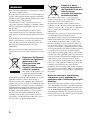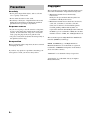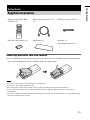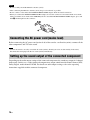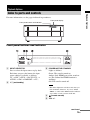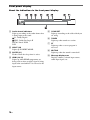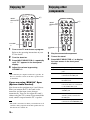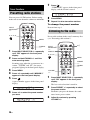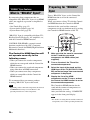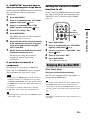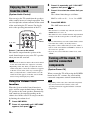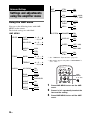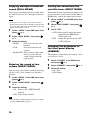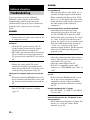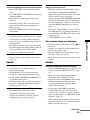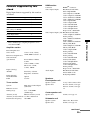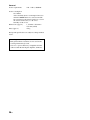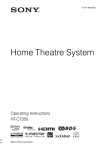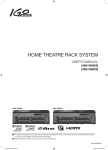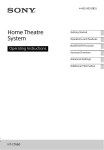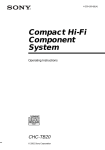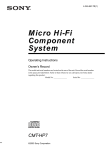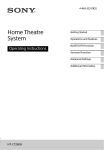Download Sony 4-170-060-12(1) TV Video Accessories User Manual
Transcript
4-170-060-12(1) Theatre Stand System Operating Instructions RHT-G11 ©2010 Sony Corporation 3 WARNING Do not install the appliance in a confined space, such as a bookcase or built-in cabinet. To reduce the risk of fire, do not cover the ventilation opening of the apparatus with newspapers, tablecloths, curtains, etc. Do not place the naked flame sources such as lighted candles on the apparatus. To reduce the risk of fire or electric shock, do not expose this apparatus to dripping or splashing, and do not place objects filled with liquids, such as vases, on the apparatus. The stand is not disconnected from the AC power source (mains) as long as it is connected to the wall outlet (mains), even if the stand itself has been turned off. As the main plug is used to disconnect the unit from the mains, connect the unit to an easily accessible AC outlet. Should you notice an abnormality in the unit, disconnect the main plug from the AC outlet immediately. Batteries or batteries installed apparatus shall not be exposed to excessive heat such as sunshine, fire or the like. Disposal of Old Electrical & Electronic Equipment (Applicable in the European Union and other European countries with separate collection systems) This symbol on the product or on its packaging indicates that this product shall not be treated as household waste. Instead it shall be handed over to the applicable collection point for the recycling of electrical and electronic equipment. By ensuring this product is disposed of correctly, you will help prevent potential negative consequences for the environment and human health, which could otherwise be caused by inappropriate waste handling of this product. The recycling of materials will help to conserve natural resources. For more detailed information about recycling of this product, please contact your local Civic Office, your household waste disposal service or the shop where you purchased the product. 2GB Disposal of waste batteries (applicable in the European Union and other European countries with separate collection systems) This symbol on the battery or on the packaging indicates that the battery provided with this product shall not be treated as household waste. On certain batteries this symbol might be used in combination with a chemical symbol. The chemical symbols for mercury (Hg) or lead (Pb) are added if the battery contains more than 0.0005% mercury or 0.004% lead. By ensuring these batteries are disposed of correctly, you will help prevent potentially negative consequences for the environment and human health which could otherwise be caused by inappropriate waste handling of the battery. The recycling of the materials will help to conserve natural resources. In case of products that for safety, performance or data integrity reasons require a permanent connection with an incorporated battery, this battery should be replaced by qualified service staff only. To ensure that the battery will be treated properly, hand over the product at end-of-life to the applicable collection point for the recycling of electrical and electronic equipment. For all other batteries, please view the section on how to remove the battery from the product safely. Hand the battery over to the applicable collection point for the recycling of waste batteries. For more detailed information about recycling of this product or battery, please contact your local Civic Office, your household waste disposal service or the shop where you purchased the product. Notice for customers: the following information is only applicable to equipment sold in countries applying EU directives. The manufacturer of this product is Sony Corporation, 1-7-1 Konan Minato-ku Tokyo, 108-0075 Japan. The Authorized Representative for EMC and product safety is Sony Deutschland GmbH, Hedelfinger Strasse 61, 70327 Stuttgart, Germany. For any service or guarantee matters, please refer to the addresses given in separate service or guarantee documents. Table of Contents WARNING ..............................................4 CAUTION................................................5 Precautions ...............................................6 Getting Started Supplied accessories ................................7 Setting this stand ......................................8 Connecting the TV and player ...............10 Connecting satellite tuner or cable television tuner ................................12 Connecting other components................13 Connecting the AC power cord (mains lead) .................................................14 Setting up the sound output of the connected component ......................14 Advanced Settings Settings and adjustments using the amplifier menu ................................ 28 Additional Information Troubleshooting .................................... 32 Specifications ........................................ 34 Index...................................................... 37 Playback Options Index to parts and controls .....................15 Enjoying TV...........................................18 Enjoying other components ...................18 Tuner Functions Presetting radio stations .........................20 Listening to the radio .............................20 Naming preset stations ...........................21 Using the Radio Data System (RDS).....22 Surround Function Enjoying the surround effect..................23 “BRAVIA” Sync Features What is “BRAVIA” Sync?.....................24 Preparing for “BRAVIA” Sync .............24 Enjoying Blu-ray Disc/DVD..................25 (One-Touch Play) Enjoying the TV sound from the stand.................................................26 (System Audio Control) Turning off the stand, TV and the connected components.....................26 (System Power Off) Using the power saving function ...........27 (HDMI PASS THRU) Setting the Audio Return Channel function to off ................................................27 3GB WARNING Do not lean on or hang from the TV when the TV is placed on the stand. The TV may fall from the stand causing an accident resulting in serious injury or death. Do not move the stand with the TV or other equipment installed on it. Be sure to remove the TV and other equipment when moving the stand. If you fail to do so, the stand may lose balance and topple over resulting in serious injury. Do not allow the AC power cord (mains lead) or the connecting cable to be pinched between the TV and the stand. • The AC power cord (mains lead) or the connecting cable may be damaged resulting in fire or electric shock. • When moving the stand, be careful not to trap the AC power cord (mains lead) or the connecting cable under the stand. Do not allow children to climb on the stand or crawl between the shelves. If children climb on the stand or get between the shelves, serious injury or death can result if the glass breaks or the stand topples over. 4GB Do not hold the base when moving the stand. When you move A the stand, hold it by both ends of the lower part of the top board A. If you hold the base of the stand, there is a risk the stand may slip out of your hands and fall. CAUTION Do not place any heated objects such as a hot pan or a kettle on the stand. A top glass panel may break and cause injury. Or, it may cause damage to the stand. Do not remove the top glass panel. You may come into contact with the inner parts of the stand, resulting in serious injury. Note on load capacity Do not place any equipment exceeding the specified maximum weight on the stand, as indicated in the illustration below. Otherwise, it may fall or break. 50 kg Do not step on the stand. You may fall, or break the glass and cause injury. 14 kg 25 kg Notes on installation Do not subject the top glass panel to excessive shock. This stand uses glass with an anti-scatter film, but care should still be taken. If the glass breaks, glass fragments could cause injury, so observe the precautions below. • Do not hit the glass or drop sharp-pointed objects on the glass. Avoid excessive shock. • Do not scratch or poke the glass with sharp-pointed objects. • Do not hit a component on the upper side of a top glass panel when installing the component. • Be careful not to pinch your hand or fingers between the TV and the stand. • Do not install the stand in a place subject to direct sunlight or near a heater. • Do not install the stand in a hot or humid place, or outdoors. • Place the stand in a location with adequate ventilation to prevent heat buildup and prolong the life of the stand. • Use caution when placing the stand on surfaces that have been specially treated (with wax, oil, polish, etc.) as staining or discoloration of the surface may result. • Move the stand only after removing the TV. If you fail to do so, the TV may fall from the stand resulting in serious injury. Do not hold the grille as it may detach from the stand resulting in serious injury. Be careful not to pinch your fingers when moving the stand. Do not use the top glass panel if it is cracked. Do not use the top glass panel when it is cracked. The top glass panel may break and cause severe injury. 5GB Precautions On safety • Do not place unspecified objects, such as a flower vase or pottery on the stand. • Do not make alterations to the stand. • Should any solid object or liquid fall into the stand, unplug the stand and have it checked by qualified personnel before operating it any further. On power sources • If you are not going to use the stand for a long time, be sure to disconnect the stand from the wall outlet (mains). To disconnect the AC power cord (mains lead), grasp the plug itself; never pull the cord. • AC power cord (mains lead) must be changed only at the qualified service shop. Copyrights This stand incorporates Dolby* Digital and Pro Logic Surround and the DTS** Digital Surround System. * Manufactured under license from Dolby Laboratories. Dolby, Pro Logic and the double-D symbol are trademarks of Dolby Laboratories. ** Manufactured under license under U.S. Patent #’s: 5,451,942; 5,956,674; 5,974,380; 5,978,762; 6,487,535 & other U.S. and worldwide patents issued & pending. DTS and the Symbol are registered trademarks & DTS Digital Surround and the DTS logos are trademarks of DTS, Inc. Product includes software. © DTS, Inc. All Rights Reserved. This stand incorporates High-Definition Multimedia Interface (HDMI™) technology. On operation Before connecting other components, be sure to turn off and unplug the stand. If you have any question or problem concerning your stand, please consult your nearest Sony dealer. HDMI, the HDMI Logo, and High-Definition Multimedia Interface are trademarks or registered trademarks of HDMI Licensing LLC in the United States and other countries. “BRAVIA” is a trademark of Sony Corporation. “PlayStation” is a trademark of Sony Computer Entertainment Inc. 6GB Supplied accessories • Remote commander (RMANU032) (1) • Digital optical cord for a TV (1) • FM wire antenna (aerial) (1) • Size AA (R6) batteries (2) • Shelf board (1) • Warranty (1) • Operating Instructions (1) Inserting batteries into the remote You can control the stand using the supplied remote. Insert two size AA (R6) batteries by matching the + and – ends on the batteries to the markings inside the compartment. Notes • Do not leave the remote in an extremely hot or humid place. • Do not use a new battery with an old one. • Do not drop any foreign object into the remote casing, particularly when replacing the batteries. • Do not expose the remote sensor to direct light from the sun or lighting apparatus. Doing so may cause a malfunction. • If you do not intend to use the remote for an extended period of time, remove the batteries to avoid possible damage from battery leakage and corrosion. 7GB Getting Started Getting Started Preventing the TV from falling Setting this stand About the installation position Install the stand after connecting all the components to the stand. Install the stand after allowing for a space of more than 1 cm from the wall. This is to allow for heat dissipation and to prevent the TV from falling. Installation of the stand requires two or more people. Secure the TV to provide a protective measure against earthquakes, etc. Perform the following steps if you have a Sony LCD TV. 1 Take off the top cover and the side cover from the rear side of the stand. When you take off the top cover, hold both ends of the cover as shown in the illustration and slowly take it off. When you take off the side cover, hold the side and bottom of the cover as shown in the illustration and slowly take it off. More than 1 cm Top cover The stand has its back corners cut to fit in the corner of a room. If you install the stand in a corner of your room, it requires a space of about 87 cm from the corner of the room to the front of the stand. Side cover 2 Place the TV on the stand. The TV should be placed in the center of the stand, aligning the rear edge of the TV’s base with the stand’s rear edge. 87 cm Note • Be careful not to pinch your fingers when setting up the stand. Installing the shelf board Install the shelf board with its five notches resting on the support pins. 8GB 3 Getting Started Fasten the support belt to the stand with a wood screw. You can fasten a wood screw to the centrally-positioned hole on the rear of the stand. For details on acquiring the support belt and screws, refer to the operating instructions supplied with Sony LCD TV. 2 Hole for a wood screw Replace the top cover while gathering the cables together, and then replace the side cover. Guide the TV cables through the square notch on the top cover and insert the four projecting parts on the top cover and side cover into the holes on the rear side of the stand as shown in the illustration. Top cover Arranging the cables You can arrange the cables from the TV and other components in the top cover and side cover of the stand. 1 Connect the cables from the TV first (page 10), and then connect the cables from the other components (pages 12, 13). Side cover Note • Be careful not to pinch the cables when you replace the top cover and side cover. 9GB Connecting the TV and player Connect the TV and/or player with HDMI jacks to the stand using an HDMI cable. By connecting Sony “BRAVIA” Sync-compatible components using HDMI cables, operation can be simplified when you set the Control for HDMI function for the TV. See ““BRAVIA” Sync Features” (page 24). HDMI cable (not supplied) TV Blu-ray Disc player, etc. HDMI cable (not supplied) HDMI OUT HDMI IN Digital Audio OUT (optical) Digital optical cord for a TV (supplied) DVD player, etc. HDMI OUT HDMI cable (not supplied) Notes • The stand is compatible with the Audio Return Channel (ARC) function. If you connect the stand to the ARCcompatible TV’s HDMI jack via an HDMI cable, you do not need to connect the TV to the stand with the digital optical cord. • You can see the letters “ARC” beside the TV’s HDMI jack if it is compatible with the ARC function. Even if you connect an HDMI cable to the jack, if the HDMI input jack is not compatible with the ARC function, you cannot use the ARC function. • The ARC function is available only when Control for HDMI is set to on. • All the HDMI jacks on the stand function in the same way. Connect a “PlayStation 3,” etc., to any available HDMI jack. • The HDMI jack connections have priority when you connect different components to the stand using the INPUT OPT/ INPUT COAX and HDMI jacks. 10GB Tip Notes on HDMI connections • Use a High Speed HDMI cable. If you use a Standard HDMI cable, 1080p, Deep Colour, or 3D images may not be displayed properly. • We recommend that you use an HDMI-authorized cable. • Check the setup of the connected component if an image is poor or the sound does not come out of a component connected via the HDMI cable. • Audio signals (sampling frequency, bit length, etc.) transmitted from an HDMI jack may be suppressed by the connected component. • Sound may be interrupted when the sampling frequency or the number of channels of audio output signals from the playback component is switched. • When the connected component is not compatible with copyright protection technology (HDCP), the image and/or the sound from the HDMI TV OUT jack may be distorted or may not be output. In this case, check the specification of the connected component. • We do not recommend using an HDMI-DVI conversion cable. • When “TV,” “FM,” “DMPORT” or “AUDIO” is selected for the input source of the stand, video signals via the HDMI input jack (BD, DVD, SAT/CATV) that was selected last time are output from the HDMI TV OUT jack. • This system supports Deep Colour, “x.v.Colour,” and 3D transmission. • To enjoy 3D images, connect 3D-compatible TV and video components (Blu-ray Disc player, Bluray Disc recorder, “PlayStation 3,” etc.) to the system using High Speed HDMI cables, put on 3D glasses, and then play back 3D-compatible content. 11GB Getting Started • Even if the stand is turned off (active standby mode), the HDMI signal will be sent from the connected component to the TV via the HDMI connection. You can enjoy image and sound from the component on the TV. Connecting satellite tuner or cable television tuner When connecting a satellite tuner or cable television tuner that does not have an HDMI jack, set “CTRL HDMI” to “OFF” in the AMP menu of the stand (page 25). Satellite tuner or cable television tuner, etc., without an HDMI jack Satellite tuner or cable television tuner, etc., with an HDMI jack HDMI cable (not supplied) Digital Audio OUT (optical) HDMI OUT Digital Audio OUT (optical) VIDEO OUT * To the VIDEO IN of the TV. Digital optical cord (not supplied) Digital optical cord (not supplied) * Depending on the satellite tuner, multi-channel sound may not be output. In this case, connect a digital optical cord in addition to an HDMI cable and set “INPUT MODE” to “OPT” in the AMP menu (page 30). 12GB When connecting components that do not have HDMI jacks, such as a “PlayStation 2” or a DVD player, etc., set “CTRL HDMI” to “OFF” in the AMP menu of the stand (page 25). Even if “CTRL HDMI” is set to “ON,” you can enjoy a video cassette recorder, etc., that does not have surround channels by connecting its audio and video output jacks directly to the TV instead of the stand. FM wire antenna (aerial) (supplied) DIGITAL MEDIA PORT adapter DVD player, etc. Digital Audio OUT (coaxial) Other audio components, etc. Digital coaxial cord (not supplied) VIDEO OUT Audio signal OUT Audio cord (not supplied) To the VIDEO IN of the TV. Tip • If you have poor FM reception, use a 75-ohm coaxial cable (not supplied) to connect the stand to an outdoor FM antenna (aerial) as shown below. Outdoor FM antenna (aerial) Rear of the stand continued 13GB Getting Started Connecting other components Notes • Be sure to fully extend the FM wire antenna (aerial). • After connecting the FM wire antenna (aerial), keep it as horizontal as possible. • Do not connect or disconnect the DIGITAL MEDIA PORT adapter while the stand is turned on. • When you connect the DIGITAL MEDIA PORT adapter, be sure the connector is inserted with the arrow mark facing toward the arrow mark on the DMPORT jack. To detach the DIGITAL MEDIA PORT adapter, press and hold A and then pull out the connector. A Connecting the AC power cord (mains lead) Before connecting the AC power cord (mains lead) of the stand to a wall outlet (mains), connect all the other components and TV to the stand. Note • Connect the stand to an easily accessible AC outlet (mains). Should you notice an abnormality in the stand, disconnect the main plug from the AC outlet (mains) immediately. Setting up the sound output of the connected component Depending on the audio output settings of the connected component, the sound may output in 2 channel format only. In this case, set the connected component to output sound in multi-channel format (DTS, Dolby Digital, multi-channel LPCM). For details on audio output settings, refer to the operating instructions supplied with the connected component. 14GB Playback Options Playback Options Index to parts and controls For more information, see the pages indicated in parentheses. Front panel display Front panel buttons and indicator Front panel buttons and indicator A INPUT SELECTOR C POWER/ACTIVE STANDBY Lights as follows: Green: The stand is turned on. Amber: Only HDMI parts of the stand are on (The Control for HDMI function is working.) Off: The stand is turned off. Press to select the input source to play back. Each time you press the button, the input source changes cyclically as follows: TV t BD t DVD t SAT/CATV t AUDIO t FM t DMPORT t TV... B ?/1 (on/standby) Note • The amber light turns off 30 seconds after you turn off the TV. However, if you set “PASS THRU” to “ON” in the AMP menu, the indicator stays amber even if you turn off the TV. D (remote sensor) E VOL +/– continued 15GB Front panel display About the indications in the front panel display A Audio format indicators Light up according to the audio format that is being input to the stand. D : Dolby Digital PLII : Dolby Pro Logic II LPCM : Linear PCM DTS B NIGHT (30) Lights up in NIGHT MODE. C SLEEP (31) Flashes when the sleep timer is active. D HDMI (10, 12) Lights up when HDMI components are being used or when an ARC signal is being input to the stand while TV is selected as the input source. 16GB E COAX/OPT Light up according to the cable which you are using. F TUNED Lights up when tuned to a station. G ST Lights up when a stereo program is received. H MUTING Lights up when the sound is turned off. I Message display area Displays volume, selected input source, audio input signal, etc. I SOUND FIELD +/– (page 23) Remote control J VOLUME +/– K MUTING L NIGHT CENTER DISPLAY SUBWOOFER LEVEL AMP MENU Press to reproduce dialog clearly even at a low volume level. This function is useful for enjoying sound at night. M PRESET +/– (page 20) N O RETURN RETURN MENU PRESET- NIGHT DIMMER PRESET+ TUNING- TUNING+ MUTING VOLUME SOUND FIELD O DISPLAY Press to switch the information in the front panel display or to see the input signal format (5.1ch, etc.) while a digital audio signal is being input to the stand. P INPUT SELECTOR +/– Press to select an input source, such as the tuner, or other connected component. Each time you press the button, the input source changes cyclically as follows: TV y BD y DVD y SAT/CATV y AUDIO y FM y DMPORT y TV … Buttons for the operation of this stand Buttons for the operation of a connected component through DMPORT connection A ?/1 (on/standby) D C, X, x, c or B LEVEL E MENU Press to adjust the level of the center speaker and subwoofer. This setting is applied to all sound fields. G m/M Press to fast reverse or to fast forward the disc when pressed during playback. C AMP MENU (page 28) H N (playback)/X (pause)/x (stop) D C, X, x, c or M ./> Press C, X, x or c to select the settings. Then press to enter the selection. E MENU Press to preset a radio station or name the preset station (pages 20, 21). F DIMMER Press to skip chapters. N O RETURN O DISPLAY Press to select the setting of the front panel display. Press to select the brightness of the front panel display. It can be set to one of two levels. G TUNING +/– (page 20) 17GB Playback Options INPUT SELECTOR Enjoying TV Enjoying other components INPUT SELECTOR INPUT SELECTOR +/– CENTER ?/1 SUBWOOFER INPUT SELECTOR DISPLAY LEVEL RETURN INPUT SELECTOR +/– AMP MENU CENTER DISPLAY ?/1 SUBWOOFER LEVEL AMP MENU MENU PRESET- NIGHT DIMMER PRESET+ RETURN TUNING- MENU TUNING+ PRESET- NIGHT DIMMER PRESET+ MUTING TUNING- VOLUME TUNING+ SOUND FIELD MUTING VOLUME +/– 1 Turn on the TV and choose a program. Refer to the operating instructions of your TV for details. 2 3 4 Turn the stand on. Press INPUT SELECTOR +/– repeatedly until “TV” appears in the front panel display. Adjust the volume by pressing VOLUME +/–. VOLUME VOLUME +/– 1 2 3 Play the connected component. Turn on the stand. Press INPUT SELECTOR +/– to display the input source in the front panel display. Input source Playable component TV TV, etc. connected to the TV jack BD Blu-ray Disc player, etc. connected to the BD jack DVD DVD player, etc. connected to the DVD jack SAT/CATV Satellite tuner or cable television tuner, etc. connected to the SAT/CATV jack AUDIO CD player, etc. connected to the AUDIO jack FM FM radio via the FM wire antenna (aerial) connected to the FM jack DMPORT Portable audio player, etc. connected to the DMPORT jack Tip • The sound may be output from the TV’s speaker. In this case, turn the volume of the TV’s speaker down to minimum. If you are using “BRAVIA” Sync (System Audio Control) You do not need to perform steps 2 and 3 above. When you turn on the TV, the stand is also turned on, and the input source changes automatically. You can also adjust the stand’s volume using the TV’s remote. If you turn off the stand, sound is output from the TV’s speaker. Tip • The stand is not turned on when you turn the TV on if sound was being output from the TV speakers the last time the TV was turned off. 18GB SOUND FIELD 4 For video components, change the TV’s input to the HDMI input you chose in step 3. 5 Playback Options For details, refer to the operating instructions of your TV. Adjust the volume by pressing VOLUME +/–. Tips • The sound may be output from the TV’s speaker. In this case, turn the volume of the TV’s speaker down to minimum. • Even if you playback Dolby True HD, Dolby Digital Plus or DTS HD with a connected component compatible with these sound formats, the stand accepts the signal as Dolby Digital or DTS. When you playback these high-quality sound formats, set the connected component to output the sound in multichannel PCM, if possible. Notes • When you connect the video output jack of the DIGITAL MEDIA PORT adapter to the video input jack of the TV, set “CTRL HDMI” to “OFF” in the AMP menu of the stand (page 25). The images of a component connected to the DIGITAL MEDIA PORT adapter will not be played on the TV if “CTRL HDMI” is set to “ON.” • To enjoy the sound of a component without displaying the images when “CTRL HDMI” is set to “ON,” turn off the TV first and then reset the power of the stand. If you turn on the stand first and then turn off the TV, all components connected to the TV will be turned off because of the Control for HDMI function. If you are using “BRAVIA” Sync (One-Touch Play) You do not need to perform steps 2 to 4 above. When you turn on the connected components, the stand and the TV are also turned on, and the input source changes automatically. You can also adjust the stand’s volume using the TV’s remote. Tip • The stand is not turned on when you turn the TV on if sound was being output from the TV speakers the last time the TV was turned off. 19GB 7 Press . “COMPLETE” appears in the front panel display, and the station is stored. Tuner Functions Presetting radio stations You can preset 20 FM stations. Before tuning, make sure to turn down the volume to minimum. CENTER DISPLAY Listening to the radio AMP MENU C, X, x, c, RETURN MENU MENU PRESET- TUNING- Repeat 2 to 8 to store other stations. Restart from step 3. SUBWOOFER LEVEL Press MENU. To change the preset number INPUT SELECTOR INPUT SELECTOR +/– 8 9 Preset radio stations in the stand’s memory first (see “Presetting radio stations”). NIGHT DIMMER PRESET+ TUNING+ INPUT SELECTOR MUTING 1 2 TUNING +/– Press INPUT SELECTOR +/– repeatedly until “FM” appears in the front panel display. INPUT SELECTOR +/– DISPLAY CENTER DISPLAY LEVEL RETURN MENU MENU Press and hold TUNING +/– until the auto scanning starts. PRESET- NIGHT DIMMER PRESET+ TUNING- 5 Press MENU. Press X/x repeatedly until “MEMORY” appears in the front panel display. Press . VOLUME 20GB SOUND FIELD PRESET +/– TUNING +/– VOLUME +/– 1 Press INPUT SELECTOR +/– repeatedly until “FM” appears in the front panel display. The last received station is tuned in. 2 Press X/x to select the preset number you want. TUNING+ MUTING A preset number appears in the front panel display. 6 AMP MENU C, X, x, c, Scanning stops when the system tunes in a station. “TUNED” and “ST” (for stereo program) light up in the front panel display. 3 4 ?/1 SUBWOOFER Press PRESET +/– repeatedly to select the preset station. Each time you press the button, the stand tunes in one preset station. 3 Adjust the volume by pressing VOLUME +/–. To turn off the radio Press "/1 to turn off the stand. To change to another function, press INPUT SELECTOR +/–. To listen to non-preset radio stations If an FM program is noisy The last received station is tuned in. 2 3 4 5 6 3 Press MENU. 4 Press X/x repeatedly until “NAME IN” appears in the front panel display. Press . Create a name by using C/X/x/c. Press C/c repeatedly until the character to be changed flashes, then press X/x to select the desired character. Press X/x to select “MONO.” Press Press MENU. If you enter a wrong character Press X/x repeatedly until “FM MODE” appears in the front panel display, then press or c. • STEREO: Stereo reception. • MONO: Monaural reception. Press PRESET +/– repeatedly to select the preset station you want to create a name for. Press X/x to select a character, then press c to move the cursor to the next position. Letters, numbers, and other symbols can be input for a radio station name. If an FM program is noisy, you can select monaural reception. There will be no stereo effect, but reception will improve. 1 2 Press INPUT SELECTOR +/– repeatedly until “FM” appears in the front panel display. 7 Press . “COMPLETE” appears in the front panel display, and the station name is stored. . The setting is made. 5 Press MENU. Tip • To improve reception, reorient the FM wire antenna (aerial) (supplied). Naming preset stations You can enter a name for preset stations. These names (for example, “XYZ”) appear in the front panel display when a station is selected. Note that no more than one name can be entered for each preset station. Note • You cannot enter a name for a preset station for which a Radio Data System (RDS) broadcast is received (page 22). 8 Press MENU. Tip • You can check the frequency in the front panel display by pressing DISPLAY repeatedly. Viewing the station name or frequency in the front panel display When the stand is set to “FM,” you can check the frequency using the front panel display. Press DISPLAY. continued 21GB Tuner Functions Use manual or automatic tuning in step 2. For manual tuning, press TUNING +/– repeatedly. For automatic tuning, press and hold TUNING +/–. The automatic tuning stops when the stand tunes in a station. To stop the automatic tuning while automatic tuning is in progress, press TUNING +/–. 1 Each time you press DISPLAY, the station name and the frequency alternate in the front panel display. Tips • The station name is displayed if you have entered a name for a preset station. • The frequency in the front panel display switches to the station name after several seconds. Using the Radio Data System (RDS) What is the Radio Data System? The Radio Data System (RDS) is a broadcasting service that allows radio stations to send additional information along with the regular program signal. This tuner offers convenient RDS features, such as station name display.* * Not all FM stations provide RDS service, nor do they provide the same type of services. If you are not familiar with the RDS, check with your local radio stations for details on RDS services in your area. Receiving RDS broadcasts Simply select a station. When you tune in a station that provides RDS services, the frequency in the front panel display switches to the station name.* * If an RDS broadcast is not received, a station name will not appear in the front panel display unless you set the station name manually. Note • RDS may not work properly if the station you are tuned to is not transmitting the RDS signal properly, or if the signal strength is weak. Tip • When a station name is displayed, you can check the frequency by pressing DISPLAY repeatedly. 22GB Available sound fields Surround Function Sound field Enjoying the surround effect Selecting the sound field MOVIE* Recreates powerful and realistic sound, along with clear dialog. DRAMA* Suited for TV dramas. NEWS* Produces the announcer’s voice clearly. SPORTS* Produces the play-by-play commentary clearly and realistic sound with surround effects, such as cheering, etc. GAME* Produces powerful and realistic sound, suited for playing video games. MUSIC* Suited for music programs or music videos on Blu-ray Discs/DVDs. INPUT SELECTOR CENTER DISPLAY SUBWOOFER LEVEL AMP MENU 2CH STEREO Suited for music CDs. P.AUDIO** RETURN MENU PRESET- * These sound fields are not available when “DMPORT” is selected by pressing INPUT SELECTOR. ** “P.AUDIO” appears only when “DMPORT” or “AUDIO” is selected. NIGHT DIMMER PRESET+ TUNING- TUNING+ MUTING VOLUME Suited for portable audio sources or other compressed sound. SOUND FIELD SOUND FIELD +/– Press SOUND FIELD +/–. The present sound field appears in the front panel display. Each time you press SOUND FIELD +/–, the display changes cyclically as follows: STANDARD y MOVIE y DRAMA y NEWS y SPORTS y GAME y MUSIC y 2CH STEREO y P.AUDIO y STANDARD … Tips • You can set a different sound field for each input source. • The sound field default setting for “DMPORT” is “P.AUDIO,” and for other sources, “STANDARD.” • When “DMPORT” is selected by pressing INPUT SELECTOR, the center speaker produces no sound. • Some speakers will not produce sound depending on the input signal, such as monaural programs. • When “2CH STEREO” or “P.AUDIO” is selected, the center speaker produces no sound. • If you press the THEATRE button on a Sony TV remote when “CTRL HDMI” is set to “ON,” the sound field changes to “MOVIE” (some Sony TVs excluded). 23GB Surround Function This stand can create multi-channel surround sound. You can select one of stand’s optimized pre-programmed sound fields. Effect STANDARD* Suits various sources. “BRAVIA” Sync Features What is “BRAVIA” Sync? By connecting Sony components that are compatible with “BRAVIA” Sync via an HDMI cable (not supplied), operation is simplified as below: • One-Touch Play (page 25) • System Audio Control (page 26) • System Power Off (page 26) Preparing for “BRAVIA” Sync To use “BRAVIA” Sync, set the Control for HDMI function to on for the connected components. When you connect a Sony TV with the Control for HDMI function, the Control for HDMI function for the stand and the connected components can be set simultaneously by setting the Control for HDMI function of the TV. “BRAVIA” Sync is compatible with Sony TVs, Blu-Ray Disc/DVD players, AV amplifiers, etc., with the Control for HDMI function. INPUT SELECTOR CENTER DISPLAY CONTROL FOR HDMI is a mutual control function standard used by CEC (Consumer Electronics Control) for HDMI (High-Definition Multimedia Interface). The Control for HDMI function will not operate correctly in the following cases: • When you connect the stand to components which do not correspond with the Control for HDMI function. • When you connect the stand and components using other than an HDMI connection. • When you connect non-Sony components which are compatible with the Control for HDMI function. We recommend that you connect products featuring “BRAVIA” Sync to this stand. Note • Depending on the connected components, the Control for HDMI function may not work. Refer to the operating instructions of the components. ?/1 SUBWOOFER LEVEL AMP MENU AMP MENU C, X, x, c, RETURN 1 2 3 4 MENU Make sure that the stand is connected to the TV and the connected components via HDMI cables (not supplied). Turn on the stand, the TV and the connected components. Select the input of the stand and the HDMI input of the TV (SAT/CATV, DVD, BD), so that an image from a connected component is displayed. Display the list of the HDMI components on the TV menu, and set the Control for HDMI function to on for the connected components. The Control for HDMI function for the stand and the connected components are simultaneously set to on. After you finish the setting, “COMPLETE” appears in the front panel display. Note • For details on setting the TV and the connected components, refer to their operating instructions. 24GB If “COMPLETE” does not appear after performing the steps above Set the Control for HDMI function to on for both the stand and the connected component individually. 1 2 3 Set the Control for HDMI function to off when you connect components not compatible with “BRAVIA” Sync, or that do not have HDMI jacks, etc. Press X/x repeatedly until “SET HDMI” appears, then press or c. INPUT SELECTOR Press X/x repeatedly until “CTRL HDMI” appears, then press or c. CENTER DISPLAY Press X/x to select “ON.” 7 AMP MENU Press AMP MENU. The AMP menu turns off. The Control for HDMI function is set to on. 6 SUBWOOFER LEVEL Select the input of the stand connected to the component you want to use the Control for HDMI function for (SAT/ CATV, DVD, BD). Set the Control for HDMI function of the connected component to on. For details on setting the connected component, refer to its operating instructions. If you add or reconnect a component Perform steps of “Preparing for “BRAVIA” Sync” and “If “COMPLETE” does not appear after performing the steps above” again. Notes • If the Control for HDMI function for the connected component cannot be set simultaneously by setting “CONTROL FOR HDMI” of the TV, set the Control for HDMI function using the menu of the connected component. • For details on setting the TV and the connected components, refer to their operating instructions. RETURN 1 2 3 4 5 AMP MENU C, X, x, c, MENU Press AMP MENU. Press X/x repeatedly until “SET HDMI” appears, then press or c. Press X/x to select “CTRL HDMI,” then press or c. Press X/x to select “OFF.” Press AMP MENU. The AMP menu turns off. Enjoying Blu-ray Disc/DVD (One-Touch Play) Play back a connected component. The TV turns on automatically and switches to the appropriate HDMI input. Tip • Even if the stand is turned off (active standby mode), the HDMI signal will be sent from the connected component to the TV via the HDMI connection. You can enjoy image and sound of the component on the TV. Tip • The default setting of the Control for HDMI function of the stand is “ON.” Note • Depending on the TV, the start of the content may not be output. 25GB “BRAVIA” Sync Features 4 5 Press AMP MENU. Setting the Control for HDMI function to off 3 Enjoying the TV sound from the stand 4 Press X/x repeatedly until “VOL LIMIT” appears, then press or c. Press X/x to select the volume limit you want. (System Audio Control) The volume limit changes as follows: You can enjoy the TV sound from the speakers of the stand by means of a simple operation. You can also adjust the volume and turn off the sound of the stand using the TV remote. For details, refer to the operating instructions of the TV. MAX y 49 y 48 … 2 y 1 y MIN INPUT SELECTOR CENTER DISPLAY ?/1 SUBWOOFER LEVEL C, X, x, c, MENU Press ?/1 to turn on the stand. The sound is output from the speaker of the stand. Sound output reverts to the TV's speaker when you turn the stand off. Notes • When the TV is turned on before this stand is turned on, the TV sound will not be output for a moment. • Depending on the TV, when you adjust the stand’s volume using TV’s remote, the volume level appears on the TV screen, in the same way it would appear when you adjust the TV’s volume. In this case, the volume level that appears on the TV screen and the stand’s front panel display may differ. Using the Volume Limit function When the System Audio Control function is active and the output method changes from the TV speaker to the stand speakers automatically, loud sound may be output depending on the volume level of the stand. You can prevent this by limiting the volume level. 1 2 Press AMP MENU. Press X/x repeatedly until “SET HDMI” appears, then press or c. 26GB Press AMP MENU. The AMP menu turns off. Notes • This function is available only when the Control for HDMI function is set to on. • This function is not available when the output method changes from the stand speakers to the TV speaker. AMP MENU AMP MENU RETURN 5 Tips • We recommend that you set the volume limit to a little lower than the volume you usually listen to. • Regardless of the volume limit you set, the VOL +/– buttons of the stand and the VOLUME +/– buttons of the remote are operable. • If you do not want to limit the volume level, select “MAX.” Turning off the stand, TV and the connected components (System Power Off) When you turn the TV off by using the POWER button on the TV’s remote, the stand and the connected components turn off automatically. Note • Depending on the status, the connected components may not be turned off. For details, refer to the operating instructions supplied with the connected components. Note Using the power saving function 5 (HDMI PASS THRU) If a “BRAVIA” Sync-compatible TV is connected to the stand, and the TV is turned off, HDMI signal transmission stops, and power consumption is reduced. The default setting is “AUTO.” INPUT SELECTOR DISPLAY SUBWOOFER LEVEL Press AMP MENU. The AMP menu turns off. Setting the Audio Return Channel function to off If the TV is compatible with the Audio Return Channel (ARC) function, an HDMI cable connection also sends a digital audio signal from the TV. You do not need to make a separate audio connection for listening to TV sound. If you do not use the ARC function, connect the stand and TV via digital optical cord and set “ARC” to “OFF” in the AMP menu. AMP MENU AMP MENU C, X, x, c, RETURN INPUT SELECTOR MENU CENTER DISPLAY 1 2 3 4 SUBWOOFER LEVEL AMP MENU AMP MENU C, X, x, c, Press AMP MENU. Press X/x repeatedly until “SET HDMI” appears, then press or c. Press X/x to select “PASS THRU,” then press or c. Press X/x to select the setting. • AUTO: When the TV is turned on while the stand is in standby mode, the stand outputs HDMI signals from the stand’s HDMI output jack. We recommend this setting if you use a TV that is compatible with “BRAVIA” Sync. This setting saves power in standby mode compared with the “ON” setting. • ON: When the stand is in standby mode, the stand continuously outputs HDMI signals from the stand’s HDMI output jack. Lights up the POWER/ACTIVE STANDBY indicator on the front panel in amber. RETURN 1 2 3 4 MENU Press AMP MENU. Press X/x repeatedly until “SET HDMI” appears, then press or c. Press X/x repeatedly until “ARC” appears, then press or c. Press X/x to select “OFF”. • ON: The ARC function turns on. • OFF: The ARC function turns off. 5 Press AMP MENU. The AMP menu turns off. Note • When “CTRL HDMI” is set to “OFF,” the ARC function and its setting are not available. 27GB “BRAVIA” Sync Features Note • This function is available only when “CTRL HDMI” is set to “ON.” CENTER • When “AUTO” is selected, it may take a little more time for the picture and sound to be output to the TV than when “ON” is selected. Advanced Settings SET HDMI* Settings and adjustments using the amplifier menu Using the AMP menu You can set the following items with AMP MENU on the remote. The default settings are underlined. SYSTEM AMP MENU LEVEL AUDIO VOL LIMIT** MAX, 49, 48, … 2, 1, MIN PASS THRU** AUTO ON ARC** ON OFF DIMMER ON OFF –6, –5, … 0, … +5, +6 DISPLAY ON OFF SW LEVEL –6, –5, … 0, … +5, +6 SLEEP OFF, 10M, 20M, … 80M, 90M AUTO STBY ON OFF MAX STD OFF BASS –6, –5, … 0, … +5, +6 TREBLE –6, –5, … 0, … +5, +6 A/V SYNC ON OFF DUAL MONO MAIN SUB MAIN/SUB NIGHT MODE ON OFF INPUT MODE AUTO OPT * See ““BRAVIA” Sync Features” (page 24). ** This setting appears only when “CTRL HDMI” is set to “ON.” INPUT SELECTOR CENTER DISPLAY RETURN 1 2 3 28GB ON OFF CNT LEVEL AUDIO DRC TONE CTRL HDMI SUBWOOFER LEVEL AMP MENU AMP MENU C, X, x, c, MENU Press AMP MENU to turn on the AMP menu. Press C/X/x/c repeatedly to select the item and the setting. Press AMP MENU to turn off the AMP menu. Tip • These settings are retained even if you disconnect the AC power cord (mains lead). Adjusting the bass and treble level (BASS, TREBLE) You can adjust the bass and treble level easily. The following pages show details for each setting. 1 Setting the speaker level (CNT LEVEL, SW LEVEL) You can adjust the level and the balance of the speaker and subwoofer. 1 • CNT LEVEL: Adjusts the speaker level. • SW LEVEL: Adjusts the subwoofer level. 3 Select the parameter you want. The parameter of “CNT LEVEL” and “SW LEVEL” is from “–6” to “+6” in 1-step increments. The default setting is “0.” Enjoying Dolby Digital sound at low volume (AUDIO DRC) Narrows the dynamic range of the sound track. Useful for enjoying movies at low volume. AUDIO DRC only applies to Dolby Digital sources. 1 2 3 • BASS : Adjusts the bass level. • TREBLE : Adjusts the treble level. 3 Select “LEVEL” in the AMP menu, then press or c. Select “CNT LEVEL” or “SW LEVEL,” then press or c. Select “LEVEL” in the AMP menu, then press or c. Select “AUDIO DRC,” then press c. or Select “BASS” or “TREBLE,” then press or c. Select the desired parameter. The parameter is from “–6” to “+6” in 1-step increments. The default setting is “0.” Adjusting the delay between the sound and the image (A/V SYNC) You can delay the sound using this function when the image is slower than the sound. 1 2 3 Select “AUDIO” in the AMP menu, then press or c. Select “A/V SYNC,” then press or c. Select the setting. • OFF: No adjustment. • ON: Adjusts the difference between picture and sound. Notes • You may not be able to adjust the delay between sound and image perfectly using this function. • This function is useful only for Dolby Digital, DTS and Linear PCM (2ch) input via digital coaxial cord, digital optical cord or HDMI cable. Select the setting. • OFF: No compression of dynamic range. • STD: Reproduces the sound track with the kind of dynamic range that the recording engineer intended. • MAX: Compresses dynamic range fully. continued 29GB Advanced Settings 2 2 Select “TONE” in the AMP menu, then press or c. Enjoying multiplex broadcast sound (DUAL MONO) Setting the sound from the satellite tuner (INPUT MODE) You can enjoy multiplex broadcast sound when the stand receives an AC-3 multiplex broadcast signal. When multi-channel sound does not output, even if you connect the stand and the satellite tuner via HDMI cable, connect the digital optical cable. Note 1 • To receive an AC-3 signal, you need to connect a digital satellite tuner to the stand with an optical cable or coaxial cable, and set the digital output mode of the digital satellite tuner to AC-3. 1 2 3 Select “AUDIO” in the AMP menu, then press or c. 2 3 Select “INPUT MODE,” then press or c. Select “OPT.” • AUTO: Preferentially output the sound signal from the HDMI SAT/ CATV input jack. • OPT: Output the signal from the SAT/ CATV OPT jack. Select “DUAL MONO,” then press or c. Select the setting. Plays back only the main channel. • SUB: Plays back only the sub channel. • MAIN/SUB: Main sound is output from the left speaker and sub sound is output from the right speaker. Select “AUDIO” in the AMP menu, then press or c. • MAIN: Enjoying the sound at low volume (NIGHT MODE) You can enjoy sound effects and hear the dialog clearly even at a low volume level using this function. 1 2 3 Select “AUDIO” in the AMP menu, then press or c. Select “NIGHT MODE,” then press or c. Select the setting. • ON: Turns on the “NIGHT MODE” function. • OFF: Turns off the function. Tip • You can listen to Dolby Digital sound at low volume by using AUDIO DRC (page 29). 30GB Changing the brightness of the front panel display (DIMMER) The brightness of the front panel display can be set to one of 2 levels. 1 2 3 Select “SYSTEM” in the AMP menu, then press or c. Select “DIMMER,” then press Select the setting. • ON: Dim. • OFF: Bright. or c. Changing the display setting (DISPLAY) Auto Standby function (AUTO STBY) You can change the display behavior of the front panel display. You can reduce power consumption. The stand enters standby mode automatically when you do not operate the stand for about 30 minutes and the stand is not receiving an input signal. The default setting is “ON”. 1 2 3 Select “SYSTEM” in the AMP menu, then press or c. or c. 1 • ON: The display stays turned on. • OFF: The display appears for a few seconds when you operate the stand. 2 Select “ DISPLAY,” then press Select the setting. • The display shows the kinds of input signal (digital input only) when you press DISPLAY, even if you set “DISPLAY” to “OFF.” 3 Select “AUTO STBY,” then press c. or Select the setting. • ON: Turns on the “AUTO STBY” function. • OFF: Turns off the function. Note Note • The display stays turned on when the muting or protection function is working, even if you set “DISPLAY” to “OFF.” • When the stand is turned off via the AUTO STBY function, the stand may not be turned on automatically when you turn on the TV next time. Using the sleep timer (SLEEP) You can set the stand to turn off at a preset time when you want to fall asleep listening to music. You can preset the time in 10-minute increments. 1 2 3 Select “SYSTEM” in the AMP menu, then press or c. Select “SLEEP,” then press or c. Select the preset time you want. The minutes display (remaining time) changes as follows: OFF y 10M y 20M Y Y 90M y 80M ... 30M Note • This function is only for this stand, not for the connected TV or other components. 31GB Advanced Settings Tip Select “SYSTEM” in the AMP menu, then press or c. SOUND Additional Information Troubleshooting If you experience any of the following difficulties while using the stand, use this troubleshooting guide to help remedy the problem before requesting repairs. Should any problem persist, consult your nearest Sony dealer. POWER The power is not turned on. • Check that the AC power cord (mains lead) is connected securely. The stand is not turned on when the TV is turned on. • Check the TV speaker settings. The TV speaker settings control how the stand is automatically turned on with the TV. • The stand is not turned on when you turn the TV on if sound was being output from the TV speakers the last time the TV was turned off. The System Power Off function does not work. • Change the setting of the TV to turn connected components off automatically when you turn off the TV. For details, refer to the operating instructions of the TV. The stand is turned off when you turn off the TV. • When the Control for HDMI function is on, the System Power Off function is active, and the stand is turned off when you turn off the TV. The stand is turned off automatically. • The AUTO STBY function is working (page 31). Dolby Digital or DTS multi-channel sound is not reproduced. • Check that the Blu-ray Disc, DVD, etc., is recorded in Dolby Digital or DTS format. • When connecting the Blu-ray Disc, DVD player, etc., to the digital input jacks of this stand, check the audio setting (settings for the audio output) of the connected component. The surround effect cannot be obtained. • Depending on the digital signal, the surround processing may not work (page 23). Press DISPLAY to show the sound format in the front panel display. If “2.0ch” or “1.0ch” is displayed in the front panel display, the signal is stereo or monaural and does not include multi-channel sound. If “5.1ch,” etc., is displayed, the signal contains multiple channels, but the surround effect may be subtle depending on the program or disc. No TV sound is output from the stand. • Check the connection of the digital optical cord or audio cord that is connected to the stand and the TV (page 10). • Check the sound output of the TV. • If the TV is compatible with the ARC function, set “CTRL HDMI” and “ARC” to “ON.” The sound is output from both the stand and the TV. • If the Control for HDMI function is set to off, or the selected component is not compatible with the Control for HDMI function, turn off the sound of the stand or the TV. Sound lags behind the TV image. • Set “A/V SYNC” to “OFF” if “A/V SYNC” is set to “ON.” The volume turns down when the output method changes from the TV speaker to the stand speakers. • The Volume Limit function is working. For details, see “Using the Volume Limit function” (page 26). 32GB No sound or only a very low-level sound of the connected component is heard from the stand. When the stand is in standby mode, there is no image or sound on the TV. • Press VOLUME + and check the volume level. • Press MUTING or VOLUME + to cancel the muting function. • Check that the input source is correctly selected. • Check that all the cables and cords of the stand and the connected components are fully inserted. • Check the HDMI setting of the connected components. • When the stand is in standby mode, image and sound are output from the HDMI component selected the last time you turned off the stand. If you want to play a component other than the HDMI component you selected last time, play the component via One-Touch Play, or turn on the stand to select the HDMI component you want to enjoy. • Make sure “PASS THRU” is set to “ON” in the AMP menu if you connect components not compatible with “BRAVIA” Sync to the stand (page 27). • “CTRL HDMI” is set to “OFF.” No sound is output from specific speakers. Sound is interrupted or there is noise. • Check “Formats supported by this stand” (page 35). The remote does not function • Point the remote at the remote sensor on the stand. • Remove any obstacles in the path between the remote and the stand. • Replace both batteries in the remote with new ones, if they are weak. • Make sure you select the correct input on the remote. IMAGE OTHER No image appears on the TV. Control for HDMI does not work properly. • Check that the TV and the stand are connected correctly. • Check that the TV is selected correctly. • Set the TV to the appropriate input mode. • Check whether HDMI IN and HDMI OUT are connected in reverse. • Check that the cords are fully inserted into the jacks on both the component and this stand (pages 10, 12, 13). No 3D image appears on the TV. • Depending on the TV or the video component, 3D images may not be displayed. Check the 3D image formats supported by the system (page 35). • Check the HDMI connection (pages 10, 12). • Set up Control for HDMI on the TV (page 24). • Make sure the connected component is compatible with “BRAVIA” Sync. • Check the Control for HDMI settings on the connected component. Refer to the operating instructions supplied of the connected component. • If you change the HDMI connection, connect/disconnect the AC power cord (mains lead), or if there is a power failure, repeat the procedures of ““BRAVIA” Sync Features” (page 24). • When you plug in or unplug the AC power cord (mains lead), wait 15 seconds or more before operating the stand. continued 33GB Additional Information • Depending on the sound source that is input to the stand or selected sound field of the stand (page 23), no sound is output from the center speaker. • The built-in speakers that are located in the top shelf output only high-pitched sound. It may be difficult to hear audio which contains few high-pitched sounds. • If you connect the audio output of the video component and the stand using other than an HDMI cable, no sound may be output because of “BRAVIA” Sync. In this case, set “CTRL HDMI” to “OFF” (page 25) or connect the audio output jack directly to the TV instead of the stand. Specifications If “PROTECTOR” and “PUSH POWER” appear alternately in the front panel display. Press ?/1 to turn off the stand, and check the following item after “STANDBY” disappears. • Is anything blocking the ventilation holes of the stand? After checking the above item and fixing any problems, turn on the stand. If the cause of the problem cannot be found even after checking the above item, consult your nearest Sony dealer. If the stand still does not operate properly after performing the above measures, reset the stand as follows: Use buttons on the stand for the operation. 1 2 Press ?/1 to turn on the power. Press ?/1 while pressing INPUT SELECTOR and VOL –. “COLD RESET” appears and the stand is reset. AMP menu, sound field, etc., return to the default settings. Dimensions: mm (approx.) Inside dimension: mm (approx.) Mass: kg 34GB A 1,130 B 400 C 452 D 480 E 111 F 139 G 945 H 344 I 379 48 Formats supported by this stand Digital input formats supported by this stand are as follows. Format Supported/Not supported Dolby Digital a DTS a Linear PCM-2ch* a Linear PCM-7.1ch 48k* (Only via HDMI) a Linear PCM-7.1ch 96k × Dolby Digital Plus × Dolby True HD × DTS-HD × Amplifier section Rated Output Power Stereo mode Reference Output Power Surround mode (per channel) Inputs (Analog) AUDIO Inputs (Digital) TV, SAT/CATV DVD 75 W + 75 W, 4 ohms, 1 kHz, THD less than 1 % Front: 100 W + 100 W, 4 ohms Center: 100 W, 4 ohms Subwoofer: 130 W, 3 ohms, 100 Hz Sensitivity: 450 mV Impedance: 30 kohms Optical Coaxial Tuner section System PLL quartz-locked digital synthesizer HDMITM Connector BD, DVD, SAT/CATV; 640 × 480p@60 Hz 720 × [email protected]/60 Hz 1280 × [email protected]/60 Hz 1920 × [email protected]/60 Hz 1920 × [email protected]/60 Hz 720 × 576p@50 Hz 1280 × 720p@50 Hz 1920 × 1080i@50 Hz 1920 × 1080p@50 Hz 1920 × 1080p@24 Hz Deep Colour : 30bit/36bit Video inputs/outputs (3D) BD, DVD, SAT/CATV; 1280 × [email protected]/60 Hz Frame packing 1920 × [email protected]/60 Hz Frame packing 1920 × [email protected]/60 Hz Side-by-Side (Half) 1920 × [email protected]/60 Hz Side-by-Side (Half) 1280 × 720p@50 Hz Frame packing 1920 × 1080i@50 Hz Frame packing 1920 × 1080i@50 Hz Side-by-Side (Half) 1920 × 1080p@50 Hz Side-by-Side (Half) 1920 × 1080p@24 Hz Frame packing Deep Colour : 30bit/36bit Audio inputs BD, DVD, SAT/CATV: Linear PCM 7.1ch/ Dolby Digital/DTS Connector Video inputs/outputs Speakers Front speaker unit Speaker system Speaker unit FM tuner section Tuning range 87.5 – 108.0 MHz (50 kHz step) Antenna (aerial) FM wire antenna (aerial) Antenna (aerial) terminals 75 ohms, unbalanced Intermediate frequency 10.7 MHz 2-way 3-driver, Bass reflex Woofer: 80 mm, cone type Tweeter: 30 mm, cone type ×2 Center speaker unit Speaker unit 30 mm, cone type × 2 Subwoofer unit Speaker system Speaker unit Subwoofer, Bass reflex 80 mm, cone type × 4 continued 35GB Additional Information * Linear PCM accepts sampling frequencies of no more than 48 kHz. HDMI section General Power requirements 220 – 240 V, 50/60 Hz Power consumption On: 100 W Active Standby (Power consumption increases when the HDMI function is activated and the TV connected to the stand is turned on, even if the stand is turned off.): 3.5 W or less Standby: 0.3 W or less Dimensions (approx.) 1,130 mm × 480 mm × 452 mm (w/h/d) Mass (approx.) 48 kg Design and specifications are subject to change without notice. • Standby power consumption: 0.3 W or less • Halogenated flame retardants are not used in the certain printed wiring boards. • Over 85 % power efficiency of amplifier block is achieved with the full digital amplifier, S-Master. 36GB Index A R A/V SYNC 29 AMP menu 28 AUDIO DRC 29 AUTO STBY 31 Radio 20 Radio stations 20 Remote before use 7 operating 17 B BASS 29 “BRAVIA” Sync 24 C Setting 8 Setting this stand 8 Sleep timer 31 Sound field 23 SW LEVEL 29 Additional Information CNT LEVEL 29 Connecting Blu-ray Disc player 10 cable television tuner 12 DIGITAL MEDIA PORT adapter 13 DVD player 10, 13 FM wire antenna (aerial) 13 PlayStation 2 13 PlayStation 3 10 satellite tuner 12 TV 10 video cassette recorder 13 S T TREBLE 29 V VOLUME 15, 17 Volume Limit function 26 D Digital optical cord 10, 12 DIMMER 30 DISPLAY 21, 31 DUAL MONO 30 I INPUT MODE 30 INPUT SELECTOR 15, 17 N NIGHT MODE 30 P Preventing the TV from falling 8 PROTECTOR 34 37GB (1) Sony Corporation Printed in Malaysia