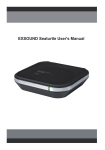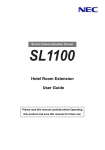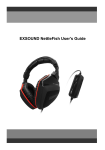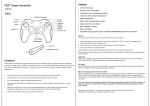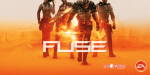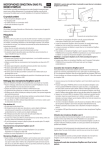Download EXSOUND JerryFish User`s Guide
Transcript
EXSOUND JerryFish User's Guide JerryFish Manual Catalog • Package Contents ------------------------------------------------------------------------------- 03 • Safety Notice -------------------------------------------------------------------------------------- 03 • Product Features / Hardware Diagram ----------------------------------------------------- 03 • JerryFish Connects to XBOX360® ----------------------------------------------------------- 05 • XBOX Live® Voice Settings -------------------------------------------------------------------- 06 • JerryFish Connects to XBOX Live® ---------------------------------------------------------- 06 • JerryFish Connects to PS3™ ----------------------------------------------------------------- 07 ® • PS3™/ PlayStation Network Settings ------------------------------------------------------ 07 • JerryFish Connects to PC ---------------------------------------------------------------------- 08 • Important Information ---------------------------------------------------------------------------- 09 2 Package Contents 1. One EXSOUND JerryFish Headset 1 2. One EXSOUND JerryFish Microphone 3. One EXSOUND JerryFish Breakaway Inline Controller Cable 4. One 3.5mm Plug to 2,5mm Plug Cable 5. One 3.5mm Jack to RCA Jack&Plug Cable 6. One Operation Manual 2 3 4 5 6 Safety Notice WARNING: Continued exposure to high volumes of noise in headsets can cause long-term hearing damage. Your ears will adapt to loud volume levels over time and damage your hearing even if you don't feel any discomfort. Keeping the volume at a safe level is important while using the headset. The louder the sound is set, the less time it takes to affect your hearing. When putting the headset on, it is advised to turn the volume to a low level, and then slowly increase it to a moderate and comfortable level. Product Features / Hardware Diagram Product Features EXSOUND JerryFish– Entry Model Gaming Headset, with Best of the Best Sound Quality To XBOX360® /PS3TM /PC with Communication Function 3 Easy to Use, Just Connect with XBOX 360® / PS 3TM / PC with Analog Interface (RCA) Power by USB from XBOX360 ®/PS3TM/ PC, no Adaptor Needed With Amplifier to Output Title Sound to be Powerful Build in Communication Function to PS3 via USB, while XBOX360 via XBOX Live Can be upgraded to Wireless Version or Dolby Digital 5.1 & Dolby Headphone Version with Optical Interface Hardware Diagram A. EXSOUND JerryFish Headset B. EXSOUND JerryFish Breakaway Inline Controller Cable A. EXSOUND JerryFish Headset 1 2 3 5 4 Note: 1. High Quality & Soft Material Headband 2. Easy to Adjust to Fit in Head Shape Connect & Remove Microphone with Headset by aligning two dots 3. Omni-direction Microphone 4. Soft Metal to Adjust Microphone Position. 5. Detachable Microphone with a Smart Lock (Note) Secure the Microphone by Rotating it 90 degrees counterclockwise 4 B. EXSOUND JerryFish Breakaway lnline Controller Cable 6. Volume Up/Down 7. Switch for XBOX 360 / PS3 & PC Selections 8. Microphone Mute / Un-mute 6 9. Microphone Jack for XBOX Live 7 9 8 10 10. Separated Volume Control for Voice Communication from Others JerryFish Connects to XBOX360® 1. Connect JerryFish headset with breakaway inline controller cable. 2. Slide the “XBOX 360® / PS3 ” switch on the inline controller to “XBOX 360 ® “. 3. Plug the audio connector (green) into headphone jack (green) on 3.5 to RCA Cable. 4. Plug the USB connector into a free USB port on XBOX360®. 5. Plug the RCA connector (red) on Multi-AV Cable into RCA socket (red) on 3.5 to RCA Cable. Plug the RCA connector (white) on Multi-AV Cable into RCA socket (white) on 3.5 to RCA Cable 6. Plug the RCA connectors (red and white) on 3.5 to RCA Cable into RCA socket on any other device (e.g.: TV). Plug the RCA connector (Yellow) on Multi-AV Cable into RCA socket on any other device (e.g.: TV). 7. Power on XBOX360.® 5 XBOX Live® Voice Settings Press the “ XBOX® Global Button “and go to: Settings -> Preferences -> Voice -> Voice Output -> Play through Headset JerryFish Connects to XBOX Live® 1. Connect XBOX Live® communication link cable (2.5mm plug to 3.5mm plug) to inline volume controller and XBOX360® controller Adjust Others Voice Volume by Turning the Voice Volume Control 2. Special Note : When you use XBOX Live® communication function not allow recharge your controller from XBOX360 ® 6 JerryFish Connects to PS3™ 1. Connect JerryFish Headset with breakaway inline controller cable 2. Slide the “XBOX 360 ®/ PS3 & PC” switch on the inline controller to “PS3 & PC“. 3. Plug the audio connector (green) into headphone jack (green) on 3.5 to RCA Cable. 4. Plug the USB connector into a free USB port on PS 3 . 5. Plug the RCA connector (red) on Multi-AV Cable into RCA socket (red) on 3.5 to RCA Cable. Plug the RCA connector (white) on Multi-AV Cable into RCA socket (white) on 3.5 to RCA Cable. 6. Plug the RCA connectors (red and white) on 3.5 to RCA Cable into RCA socket on any other device (e.g.: TV). Plug the RCA connector (Yellow) on Multi-AV Cable into RCA socket on any other device (e.g.: TV). 7. Power on PS 3 . ® PS3™/ PlayStation Network Settings ■ PS3™ Audio Settings Go to PS3™ dashboard and select: Settings -> Sound Settings -> Audio output setting -> Audio Input Connector / SCART / AV MLUTI 7 ■ PlayStation® Network Settings Go to PS3™ dashboard and select: Settings -> Accessory Settings -> Audio Device Settings -> Set both the input & Output to “USB PnP Sound Device JerryFish Connects to PC 1. Connect JerryFish Headset with breakaway inline controller cable 2. Slide the “XBOX 360 ® / PS3 & PC” switch on the inline controller to “PS3 & PC“. 3. Plug the audio connector (green) into headphone jack on PC 4. Plug the USB connector into a free USB port on PC 5. Power on PC. Adjust Others Voice Volume by Turning the” VOL “ Volume Control Please Check Your PC Audio Setting as Below : 1. Go to Control panel > Sounds and Audio Devices > Audio > Sound Playback > Select Your Default Audio Device 2. Go to Control panel > Sound and Audio Devices > Audio > Sound Recording > Select USB PnP Sound Device. (Please check your microphone level when using on Windows 7 , as the level might be set to zero by default.) 8 Important information PlayStation, PlayStation 2, PlayStation 3, PS2, PS3 and the respective images/logos are registered trademarks of Sony Computer Entertainment Inc. XBOX, XBOX360, XBOX Advanced AV Pack, XBOX Communicator, XBOX Live and the respective images/logos are registered trademark or trademarks of Microsoft Corporation in the U.S and/or other countries. All other trademarks are property of their respective owners. 9