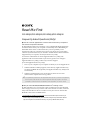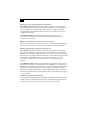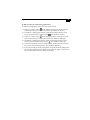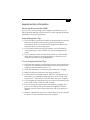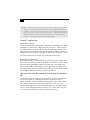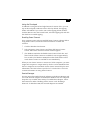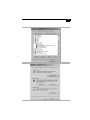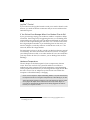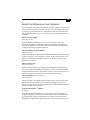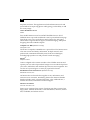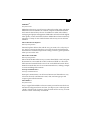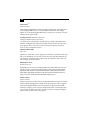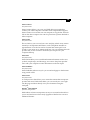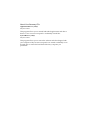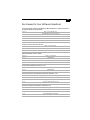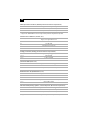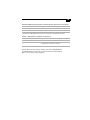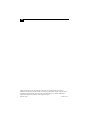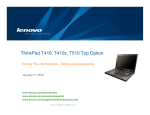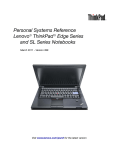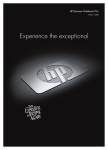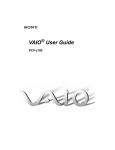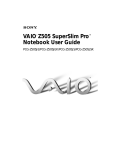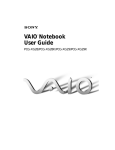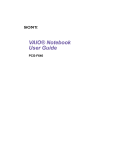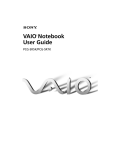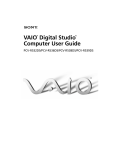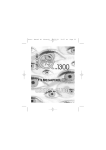Download Read Me First
Transcript
Read Me First PCG-Z505JE/PCG-Z505JEK/PCG-Z505JS/PCG-Z505JSK Frequently Asked Questions (FAQs) Q: How do I recover applications or drivers that came with my computer if the files are corrupted or deleted? A: The Application Recovery CDs allow you to reinstall individual applications and device drivers if they are corrupted or accidentally erased. Reinstalling an individual device driver or software title may correct a problem you are experiencing with your computer, and you may not need to recover the entire contents of your hard drive. If you do need to reinstall all the software titles that shipped with your computer, use the System Recovery CD(s). You must be in Windows® to run the Application Recovery CD(s). The application will not run from DOS. If you have any questions on using the Application Recovery CD(s), contact Sony Customer Support. To use the Application Recovery CD(s) 1 2 Turn on your computer. If your computer is already on, close all applications. 3 When the Application Recovery menu appears, follow the on-screen instructions to complete the recovery process. When the Windows desktop appears, insert the Sony Application Recovery CD in the CD-ROM drive (optional). The Application Recovery utility loads automatically. ✍ Your system may include one or two Application Recovery CDs. If you have two Application Recovery CDs, insert the first CD to run the Application Recovery program. You may be prompted to insert the second CD, depending on the application you wish to restore. Q: Why isn’t the CD-ROM/CD-RW/DVD-ROM drive* reading a disc? A: After inserting a CD, you must wait a few seconds for the CD to be detected before trying to access it. If your drive reads some CDs but not others, check the shiny side of the disc for dirt or scratches. You may also need to clean the CDROM drive lens with a CD-ROM cleaner. * The CD-ROM drive, CD-RW drive, and DVD-ROM drive are all available as optional items for your notebook. They can be purchased from your local retailer, through the Sony VAIO® Direct Web site (http://www.sonydirect.com/notebookaccessories/), or by calling 1-888-315-7669 (toll free). 2 Read Me First Q: How do I set up faxing capability in Windows®? A: for Windows 98: Windows does not provide a built-in fax utility. Sony has included the Symantec® WinFax™ Basic Edition software for your faxing needs. To set up WinFax Basic, click the Start button, point to Programs, and select Configure WinFax Basic Edition software. Follow the on-screen instructions to configure the fax utility. A: for Windows 2000: To fax click the Start button, point to Programs, Accessories, Communications, Fax, and then click Fax Queue. Choose the document you wish to fax. Q: How do I change the video resolution of my display? A: From the Start menu, select Settings and click Control Panel. Click the Display icon and select Settings. Move the Screen area slider to change the resolution. Q: Why does Windows lock up during shut down? A: for Windows 98: Windows may not shut down properly for many reasons, including incompatible or conflicting drivers, damaged files, or non-responsive hardware. For troubleshooting information, you can search Windows Help. From the Start menu, select Help, click the Contents tab, click Troubleshooting, and then click Windows 98 Troubleshooters. Click the subject for which you want information, and then answer the questions that are appropriate for your problem. A: for Windows 2000: Windows may not shut down properly for many reasons, including incompatible or conflicting drivers, damaged files, or non-responsive hardware. For troubleshooting information, you can search Windows Help. From the Start menu, select Help, click the Contents tab, click Troubleshooting and Maintenance, and then click Windows 2000 troubleshooters. Click the subject for which you want information, and then answer the questions that are appropriate for your problem. Q: Why is my system running slowly? A: The speed varies depending on the number of applications that are open and running. Close any applications that you are not currently using. Increasing the system memory may also help. The computer has two memory slots. Frequently Asked Questions (FAQs) 3 Q: Why is is there no sound in any application? A: There are independent controls for your system volume. ❑ ❑ ❑ ❑ ❑ ❑ There is a volume control in the Windows task tray. Click the icon and slide the level bar up to increase the volume. (For Windows 98 only) In addition to adjusting the volume, check that the Mute check box is not . (For Windows 98 only) selected in the Windows volume control in the Windows task tray. Click the icon and There is a volume control slide the level bar up to increase the volume. (For Windows 2000 only) In addition to adjusting the volume, check that the Mute check box is not . (For Windows 2000 only) selected in the Windows volume control The internal speakers are muted. Press F3 while pressing the Function (Fn) key to turn on the internal speakers. (For Windows 2000 only) The volume setting of the internal speakers are at the minimum setting. Press F4 while pressing the Function (Fn) key, then press the upper or lower arrow keys to adjust the volume. (For Windows 98 only) 4 Read Me First Supplementary Information 5 Supplementary Information Recovering Microsoft® Word 2000 If you recover your operating system using the System Recovery CD, Microsoft Word 2000 will not be recovered. Use the supplied Word 2000 CD-ROM to recover this application. Power Management Tips ❑ If you find that an application exhibits unexpected behavior (such as reduced video quality) after returning from a reduced power consumption mode, you should close that application before your computer enters a power-saving mode. ❑ For maximum audio and video performance, use PowerPanel to select either the AC Power Profile or the Power Management Off profile. ❑ If your battery level falls to less than 10 percent, you should either attach the AC adapter to recharge the battery or shut down your computer and insert a fully charged battery. If Your Computer Does Not Start ❑ Check that the computer is plugged into a power source and that it is turned on. Check that the power indicator on the front panel of the computer indicates that the power is on. ❑ Check that the battery is inserted properly and that it is charged. ❑ Make sure there is no diskette in the floppy disk drive. ❑ Confirm that the AC adapter and all cables are connected firmly, as described in “Connecting Peripheral Devices” in the VAIO® Z505 SuperSlim Pro™ Notebook User Guide that came with your computer. ❑ If you plugged the computer into a power strip or UPS, make sure the power strip or UPS is turned on and working. ❑ If you are using an external display, check that it is plugged into a power source and turned on. Check that the brightness control is adjusted correctly. See the manual that came with your display for details. ❑ Moisture condensation may have occurred. Do not use the computer for at least one hour and then turn on the computer. 6 Read Me First ✍ When the internal backup battery is low on power, it may not be able to boot your system properly. You can correct this situation as follows: Plug in the AC adapter and allow the computer to charge for one hour while the power is on. Do not use the computer during this time. After one hour, turn the power off and then on again. To charge the internal backup battery fully, keep the AC adapter connected for more than 24 hours after turning the power on. You can use your computer while charging the battery. DVgate™ Applications Digital Video Captures If your system displays the message, “Failed to record to DV deck, Please check deck’s power status, cable connection and so on.”, while you are recording images to a digital video device using DVgate, close all open applications, and restart your computer. Frequent recording of images to a digital video device while using DVgate sometimes causes this to occur. For more information on DVgate, see the DVgate online help. Adjusting Image Resolution If the images on the LCD do not display smoothly, this may be because the incorrect resolution is selected. To check the resolution, click the Setup button in the DVgate Motion-Monitor window. Point to Settings, then select Low Resolution. The settings you change in this menu affect only the images in the monitor window. Movie data imported to the hard disk and images recorded to DV devices will not be affected. Selecting the Printer Port Mode for Your Printer (For Windows 98) The default setting for the printer port mode is correct for most printers. If you cannot print, try changing the printer port mode. In Sony Notebook Setup, select the Printer tab. If the printer port mode is set to ECP, change it to bi-directional. If the printer port mode is set to bidirectional, change it to ECP. See “Displaying the Sony Notebook Setup Screen” in the online document Customizing Your VAIO® Z505 SuperSlim Pro™ Notebook for details on using Sony Notebook Setup. Supplementary Information 7 Using the Touchpad In addition to using the left and right buttons for mouse clicks, you can tap on the touchpad to indicate mouse clicks. By default, the tapping feature is disabled. If you wish to turn on the tapping feature, doubleclick the Mouse icon in the Control Panel, select the Tapping tab, and click the check box to enable tapping.A Enabling Smart Connect Your computer comes with pre-installed Smart Connect software. Before using Smart Connect, follow the instructions below to enable the software: 1 2 Click the Windows Start button. 3 (For Windows 98) Select the Enable Smart Connect check box, and then click OK. Smart Connect is available for use in approximately five seconds. (For Windows 2000) Select either VAIO mode or STD mode. Smart Connect is available for use immediately. Select Programs, Smart Connect, and then click Smart Connect Switch. The Smart Connection Switch window appears. When you use Smart Connect to connect two VAIO computers, you must assign each computer a unique name by which it can be identified when the two computers are networked. See the Smart Connect Help for more information. The VAIO® Z505 SuperSlim Pro™ Notebook User Guide also contains information on using Smart Connect. Device Manager You may notice that under Network Adapters on the Device Manager tab, two of the network adapters are disabled in Windows 98. Your computer ships this way to enable faster startup. To enable these adapters, follow the instructions under “Enabling Smart Connect” and “Enabling a Network.” In Windows 2000, the network adapters are enabled. 8 Read Me First Enabling a Network Your computer comes with built-in Ethernet networking capability. Before using a network, you must enable Ethernet by following the instructions below: 1 2 Click the Windows Start button. 3 4 Click the System icon. The System Properties window appears. 5 Double-click Network Adapters. A list of adapters appears under Network Adapters. The Intel 8255x-based PCI Ethernet Adapter (10/ 100) icon is crossed out with a red “X.” 6 Double-click Intel 8255x-based PCI Ethernet Adapter (10/100). The Intel 8255x-based PCI Ethernet Adapter (10/100) Properties window appears. 7 (For Windows 98) Click the Enable Device button. (For Windows 2000) Click the General tab to verify that the device is working properly. 8 (For Windows 98 only) Click OK. The Intel 8255x-based PCI Ethernet Adapter (10/100) icon should no longer have an “X” on it. This means Smart Connect is now enabled. 9 Close all windows, and restart your computer in order for the new settings to take effect. Select Settings, then click Control Panel. The Control Panel window appears. (For Windows 98) Click the Device Manager tab. (For Windows 2000) Click the Hardware tab, then click the Device Manager button. Supplementary Information Windows 98 Windows 2000 9 10 Read Me First Jog Dial™ Control If you wish to use the Jog Dial control to read your e-mail or launch a web browser, you need an Internet connection and you must use Microsoft® Outlook® Express. If You Get an Error Message When Your Modem Tries to Dial If you get a message saying your modem is unable to complete a dialup connection, the message may be appearing because you are dialing from an area where an overlay area code * has been implemented. In such areas, even local calls require dialing the area code, or 1 + the area code, before the 7-digit telephone number. If you are dialing from such an area, you need to configure your dialup software to dial the area code, or 1 + the area code, before the 7-digit number. For instructions on how to do this, consult your dialup software’s manual or online help. The same instructions will also tell you how to configure your dialup software to dial a 9 or other number to access an outside line (you may need to do this if, for instance, you are dialing from an office building). Hardware Temperature The AC adapter or the bottom panel of your computer may become warm. This is the result of CPU operation and does not indicate a malfunction of the computer. The actual temperature varies depending on the peripherals and software you are using and the length of time that the unit is in use. The AC adapter may also become warm when the computer is off and the battery is charging. ! Do not cover the computer or adapter with clothing, blankets, or any other material when the computer is turned on. Covering these components may result in damage to your unit. When connecting the supplied AC adapter to an AC outlet that has more than two outlets, do not plug the AC adapter into an outlet that is obstructed by another adapter. To prevent fire or electrical shock, the adapter must be firmly plugged into the outlet. If necessary, use a separate AC outlet. * An overlay area code is a second area code added to the same geographical area as an existing area code. About the Software on Your Computer 11 About the Software on Your Computer Your VAIO Z505 SuperSlim Pro notebook is ready to help you work, play, learn, and communicate as soon as you turn it on. This section gives you an overview of the activities you can perform with your software titles. For support information, see “For Answers to Your Software Questions” on page 17. Adobe Acrobat® Reader Adobe Systems Inc. Acrobat Reader software allows you to view, navigate, and print electronic documents in Adobe Portable Document Format (PDF), an open file format that is intended to preserve the fidelity of documents created on all major computer platforms. Adobe PhotoDeluxe® Home Edition Adobe Systems Inc. Create amazing photo effects with Adobe PhotoDeluxe. Without learning complex software, you can enhance, restore, and be creative with your photos. Includes built-in guided activities, stock photos, clip art and templates to assist you. Adobe Premiere® LE Adobe Systems Inc. Adobe Premiere LE offers an interface and editing tool for producing movies for video, multimedia, or the Web. View source clips and edited footage simultaneously on the monitor window. Create video clips up to three hours long with complete audio-video synchronization. America Online® (Windows 98 only) America Online America Online is a popular Internet online service. Stay in touch with family and friends with Easy-to-Use E-mail, manage your personal finances, get the latest news and sports scores, and chat with thousands of others who share your interests. ArcSoft® PhotoPrinter™ 2000 Pro ArcSoft, Inc. ArcSoft PhotoPrinter 2000 Pro is an easy-to-use, advanced printing program that lets you quickly lay out multiple images in multiple sizes on a single sheet of paper. PhotoPrinter Pro offers a wide selection of templates including landscape, portrait, free style, mixed sizes, custom 12 Read Me First templates and more. The application includes enhancement tools and special effects for improving photos while giving you the ability to add text to any image. AT&T WorldNet® Service AT&T Fast, reliable Internet access from AT&T WorldNet Service. AT&T WorldNet Service provides web-based e-mail, a personalized start page from Excite, easy access to the Excite search engine, free web pages, online and live agent technical support, instant messaging, and special shopping discounts at Market Square. CompuServe® 2000 (Windows 98 only) CompuServe, Inc. The all new CompuServe 2000 delivers a powerful tool for Internet users who want serious and timely information, in-depth research, and professional communities backed by state-of-the-art technologies, including high-speed access and powerful e-mail messaging. DVgate™ Sony Electronics Connect a digital video camera recorder to the i.LINK® connector and capture your own video clips and still images. You can edit the clips from your video, add others, and combine clips into new movie segments. You can also save your images in a variety of popular file formats. EarthLink Network TotalAccess® (Windows 98 only) EarthLink Network, Inc. An Internet Service Provider that supplies access, information, and assistance to its customers, introducing them to the Internet. Member benefits include e-mail, a Personal Start Page, a free 6 MB web site, a member newsletter, and 24-hour technical support. McAfee® VirusScan® Network Associates, Inc. Protect your computer from viruses. VirusScan can detect viruses from floppy disks, Internet downloads, e-mail attachments, intranets, shared files, CD-ROMs, and online services. About the Software on Your Computer 13 Media Bar™ Sony Electronics Media Bar software is your all-in-one solution for audio/video playback. Media Bar software handles all common computer multimedia formats and controls selected Sony devices. In addition to audio/video library cataloging and playlist management, Media Bar software includes digital video quality control and effects features. Media Bar software seamlessly integrates a variety of new media formats with an easy-to-use software interface. Microsoft® Internet Explorer Microsoft Corporation Internet Explorer delivers the web the way you want it. It is safe, easy to use, and you can personalize how you access the web. Outlook Express and other tools in Internet Explorer also help you have a great experience when you are on the web. Microsoft® Word 2000 Microsoft Corporation Microsoft Word 2000 makes it easy to create shared Web, e-mail, and print documents for use around the world. It embraces HTML as a first-class file format and extends Word’s ease-of-use to the Web and e-mail. Word 2000 also extends that ease-of-use to international users, making it simple to create multilingual documents. Netscape Communicator® Netscape Communications Netscape Communicator is an all-in-one Internet tool that makes it easy to browse the web, send Internet e-mail, chat, read newsgroups and compose great web documents. MovieShaker™ Sony Electronics Sony’s original MovieShaker software creates personal movies that have transitions, background music and text. Just import your video clips and “shake” with the click of a mouse. Your personal movies are easy to create and fun to share with family and friends. 14 Read Me First PictureGear™ Sony Electronics This image management software displays images from your hard drive, a Sony Digital Still Camera, or a Sony Mavica® Camera. The images appear in a convenient light-table format, so that you can easily view the contents of an entire folder. Prodigy Internet® (Windows 2000 only) Prodigy Communications Corporation An online service that helps you find what you need online faster and smarter. Prodigy delivers powerful online content such as sports scores, stock quotes, news, and easy access to Excite, plus quality customer service, all at a competitive price. Quicken® Basic 2000 Intuit, Inc. Quicken is a fast, easy way to organize your finances. Quicken works just like your checkbook, so it is easy to learn and use. Quicken manages all your finances, bank accounts, credit cards, investments, and loans. You can even pay your bills online. RealProducer® G2 RealNetworks, Inc. RealProducer G2 creates streaming audio and video Web sites. You can quickly achieve consistently high-quality results with powerful batch operation and flexible compression templates. RealProducer includes both SMIL and HTML templates and other timeline-based features to help you build synchronized multimedia Web projects. Smart Capture Sony Electronics Smart Capture is a fun new way to send multimedia messages via e-mail. Smart Capture manages the i.LINK connection between your computer and a Sony Digital Handycam® camcorder that supports the i.LINK interface. It allows you to capture compressed video or still images that you can save or share via e-mail. A smart solution to computer, digital audio/video and network convergence. About the Software on Your Computer 15 Smart Connect Sony Electronics Smart Connect allows you to use an i.LINK cable (not supplied) to connect your VAIO computer to another VAIO computer that supports Smart Connect. You can then use one computer to copy, delete, and edit files on the other computer. You can also print from a printer attached to either computer. Smart Label Sony Electronics This tool allows you to record your voice and play it back at any time to remind you of important information, such as telephone numbers or appointments. It can also be used as a normal text memo pad. It can record a voice memo up to 1000 seconds long. You can combine this with pictures and/or text to create a memo that you can place on your computer desktop. Smart Pad Sony Electronics Smart Pad enables you to record handwritten information such as text, symbols, simple maps, and drawings. You can use the plastic pen that came with your computer to enter information on the touch pad. Smart Publisher Sony Electronics Smart Publisher makes it easy for you to send web pages to the Internet using e-mail or FTP. Smart Write Sony Electronics A word processor that allows you to create documents that incorporate pictures and sound. With Smart Write, you can record your voice right into the page and draw directly onto your documents using the touchpad. WinFax™ Basic Edition Symantec Corporation WinFax Basic software incorporates an easy-to-use interface that allows you to send and receive faxes easily. Upgrade to WinFax Pro to receive additional features. About Your Recovery CDs Application Recovery CD(s) Sony Electronics This program allows you to reinstall individual applications and device drivers. Use it to restore corrupted or accidentally erased files. System Recovery CD(s) Sony Electronics This program allows you to restore the software titles that shipped with your computer if they become corrupted or are erased accidentally. It can be used only to restore the hard disk of the Sony computer you purchased. For Answers to Your Software Questions 17 For Answers to Your Software Questions Acrobat® Reader, Adobe PhotoDeluxe® Business Edition, Adobe Premiere® LE (Adobe Systems Incorporated) http://www.adobe.com/ website phone 206-628-2746 (fee-based support) fax 206-628-5737 e-mail [email protected] hours M-F, 6 AM-5 PM PT America Online® (America Online) website http://www.aol.com/ phone 800-827-3338 hours 7 days a week, 24 hours a day AT&T WorldNet® Service (AT&T) website http://www.att.net phone 800-400-1447 e-mail [email protected] hours 7 days a week, 24 hours a day CompuServe® 2000 (CompuServe, Inc.) http://www.compuserve.com/ website phone 800-848-8990 EarthLink Network TotalAccess® (EarthLink Network, Inc.) http://help.earthlink.net/techsupport/ website phone 800-395-8410 e-mail [email protected] hours 7 days a week, 24 hours a day McAfee® VirusScan® (Network Associates, Inc.) http://support.mcafee.com website phone 408-988-3832 e-mail [email protected] hours M-F 9AM-5PM Central Time 18 Read Me First Netscape Communicator® (Netscape Communications Corporation) http://www.netscape.com/ website phone 888-4SONYPC (888-476-6972)* hours 7 days a week, 24 hours a day * Support from 1-888-4SONYPC is free of charge for 90 days after the original date of purchase. PhotoPrinter™ 2000 Pro (ArcSoft, Inc.) http://www.arcsoft.com website(s) http://www.photoisland.com phone 510-440-9901 fax 510-440-1270 e-mail [email protected] hours M-F, 8:30 AM-5:30 PM PT Prodigy Internet® (Prodigy Communications Corporation) http://www.prodigy.com/ website phone 800-213-0992 hours 7 AM - 3 AM ET Quicken® 2000 (Intuit Inc.) website http://www.intuit.com/support phone 900-555-4688 hours 7 days a week, 24 hours a day RealProducer® G2 (RealNetworks, Inc.) http://www.realnetworks.com/ website phone 206-674-2681 fax 206-674-3586 e-mail http://service.real.com (online form) hours M-F, 8 AM-5 PM PT Windows 98 Operating System, Internet Explorer (Microsoft Corporation) http://www.microsoft.com/support/ website phone 888-4SONYPC (888-476-6972)* hours 7 days a week, 24 hours a day * Support from 1-888-4SONYPC is free of charge for 90 days after the original date of purchase. For Answers to Your Software Questions 19 Windows 2000 Operating System, Internet Explorer (Microsoft Corporation) http://www.microsoft.com/support/ website phone 888-4SONYPC (888-476-6972)* hours 7 days a week, 24 hours a day * Support from 1-888-4SONYPC is free of charge for 90 days after the original date of purchase. WinFax™ Basic Edition (Symantec Corporation) http://www.symantec.com/techsupp/ website phone fax 800-798-0850 800-554-4403 in North America 541-984-2490 outside North America Sony Service Center For the Sony Service Center nearest you, call 1-888-4SONYPC (1-888-476-6972) or find Sony Customer Service on the Web at http://www.sony.com/pcsupport. 20 Read Me First ©2000 Sony Electronics Inc. Reproduction in whole or in part without written permission is prohibited. All right reserved. Sony, VAIO, the VAIO logo, VAIO Smart, DVgate, Jog Dial, Mavica, MovieShaker, Z505 SuperSlim Pro, and i.LINK are trademarks of Sony. All other trademarks or registered trademarks are properties of their respective owners. Printed in USA 4-647-348-11