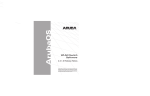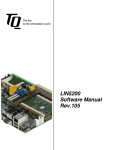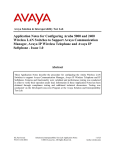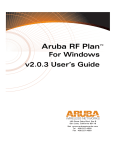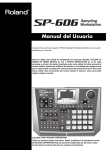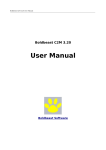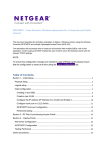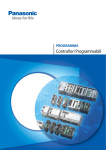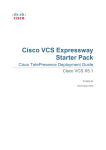Download ArubaOS 2.4.0.0 Release Notes
Transcript
ArubaOS
Mobility Controller Software
TM
2.4.0.0 Release Notes
Copyright © 2004 Aruba Wireless Networks, Inc. All rights reserved. Specifications in this document are subject to change without notice. Originated in the USA.
AirOS, Aruba 5000, Aruba 2400, Aruba 800, Aruba 60/61, and Aruba 52 are trademarks of Aruba Wireless Networks, Inc. in the United States and certain other
countries. Any other trademarks appearing in this document are the property of their respective companies.
Copyright © 2005 Aruba Wireless Networks, Inc. All rights reserved. Specifications in this document are subject to change without notice. Originated in the USA.
AirOS, Aruba 5000, Aruba 2400, Aruba 800, Aruba 60/61, and Aruba 70 are trademarks of Aruba Wireless Networks, Inc. in the United States and certain other
countries. Any other trademarks appearing in this document are the property of their respective companies.
What’s New in Release 2.4.0.0
These release notes describe new features in ArubaOS† 2.4.0.0 including:
•
•
•
•
•
•
•
•
•
•
•
Licensing
External Services Interface
Client Integrity Module for Sygate Remediation
2E Wired Access Point
800-E and 2400-E Access Point Concentrators
A6000 (Supervisor II)
xSec Encryption
Adaptive Radio Management
Open XML Interface
Configurable NAS IP addresses
Secure LDAP
The following features are included in this release:
Licensing
As of ArubaOS 2.4, product licenses will enable the following features:
Policy Enforcement Firewall
VPN Server
Wireless Intrusion Detection
Advanced AAA
External Services Interface
Client Remediation Module
Remote Access Points
xSec Module
There are two types of licenses available:
1. A permanent license obtained at the time the feature was purchased
2. A trial license which is a temporary license available upon request for the purpose of
evaluating a feature prior to purchase
For more information about licensing, refer to the Managing Software Feature Licenses (p/n
0500100-01) which is included with your switch.
WARNING
When license keys are enabled on your wireless LAN switch, abnormal tampering of the switch’s
system clock (setting the system clock back by 2 hours or more) will result in the “Disabling” of
temporary licensed software modules and their supported features. This can be network service
effecting. Aruba recommends that you make necessary clock adjustments prior to installing
temporary license keys.
†
As of Release 2.4, Aruba is renaming the OS to ArubaOS. Releases lower than 2.4 will continue
to be referred to as AirOS.
ESI
The Aruba External Services Interface (ESI) provides an open interface to integrate security
solutions that solve interior network problems such as viruses, worms, spyware, and corporate
compliance. ESI permits configuration of different server groups— each group potentially
performing a different action on the traffic. The Aruba ESI can be configured to do one or more of
the following for each group:
Perform health checks on each of the servers in the group
Redirect specified types of traffic to the server
Perform per-session load balancing between the servers in each group
Provide an interface for the server to return information about the client that can place the
client in special roles such as “quarantine”
Sygate Remediation
Sygate provides software-based solutions to enforce host remediation policies for different kinds
of users. For clients/devices that are under the control of the IT administrator, the Sygate Security
Agent is installed on the client computer. The Aruba switch integrates with the Sygate
On-Demand Manager to enforce client/host integrity policies and to ensure that the agent is kept
up to date (anti-virus patches, software updates etc.).
Most enterprise networks also have clients that are not under the control of the IT administrator
(such as guest computers) and therefore client software cannot be pre-installed on these
machines. For cases such as these Sygate offers the Sygate On-Demand Agent. This Agent can
be uploaded on an Aruba switch and downloaded on the client machine to implement host
integrity checks, and other functions such as Virtual Desktop, before allowing the client to be
authenticated and allowed access to the network.
2E Wired Access Point
The Aruba 2E is a low-cost, two-port wired access point. It is designed to secure network traffic
from a user port across an IP network to an Aruba access controller, where security services are
applied to all user sessions.
The Aruba 2E appears as a transparent bridge to an end user device, such as a PC or an
Ethernet hub, and as an IP endpoint to the rest of the network. When connected to an IP network,
the Aruba 2E transparently establishes a GRE or IPSec tunnel over the network to automatically
locate an Aruba access controller. All user traffic is securely passed over this tunnel to the Aruba
mobility controller.
800-E and 2400-E Access Point Concentrators
The 800-E and 2400-E are wired security Access Points that will deployed in the closet
distribution switch to secure network ports located either in common areas, conference rooms or
cubes, and office ports. All traffic traversing the 800-E and 2400-E will be aggregated into a
tunnel and backhauled over the network to an Aruba switch, where security services will be
applied.
2 ArubaOS 2.4.0.0
Release Notes
Part 0500097-01
April 2005
The 800-E supports:
•
•
8 x 10/100 MDI/MDX FE ports that provide user connectivity to the network
1 x 1000 Ethernet network uplink port
The 2400-E supports:
•
•
24 x 10/100 MDI/MDX FE ports that provide user connectivity to the network
2 x 1000 MDI/MDX Ethernet network uplink port
A6000 (Supervisor Card II)
The Aruba 6000 mobility controller is equipped with a two-port gigabit Ethernet line card and a
supervisor module capable of processing up to 3.6 Gbps of encrypted traffic. Aruba's 6100
mobility controller is capable of supporting up to 7.2 gigabits of encrypted throughput and comes
equipped with two line cards and two supervisor modules. All existing Aruba WLAN switches can
be easily transformed to Aruba Mobility Controllers by upgrading from Aruba AirOS to Aruba's
new ArubaOS thereby delivering investment protection for existing Aruba customers.
Aruba mobility controllers also provide application-based redirection and load balancing. This
provides better optimization of security services such as anti-virus firewalling. Because Aruba
mobility controllers provide deep packet inspection, only traffic that requires filtering is sent to
anti-virus, content scanning or end-point remediation servers.
xSec Encryption
Extreme Security (xSec) is a unique and new encryption security protocol developed jointly by
Aruba and Funk systems that provides advanced encryption at Layer 2 using AES. xSec is
designed for high-level security compliance required for Federal communications.
xSec is a software licensed module within ArubaOS 2.4. New within the xSec module for
ArubaOS 2.4 is:
xSec Client – Server Encryption
xSec client-server on the Aruba mobility controller provides termination of xSec
client sessions from supplicants residing on the users PC. Additionally, xSec
provides a uniquely non disruptive upgrade overlay solution for 802.11i / WPA2
for legacy infrastructure that is incapable of supporting the new standard natively.
xSec Point – Point Encryption
In addition to client-server deployments, xSec supports the ability to encrypt
trunk ports on Aruba mobility controllers (Point-Point xSec), securing traffic
between Aruba platforms at Layer 2.
Adaptive Radio Management
Adaptive Radio Management (ARM) has been enhanced to provide additional functionality for Air
Monitoring and Voice quality of service as follows:
Multi-band Scanning—provides configurable AP based Air Monitoring channel and band scanning
capability. With multi-band scanning, an AP can service WLAN clients on a specified frequency
band and simultaneously scan additionally supported bands as an Air Monitor for interference,
rogue or ad-hoc network activity on the alternate band.
Voice-aware Scanning—provides additional class of service / quality of service support for Wi-Fi
Voice over IP stations, ensuring Voice sessions are given priority service in access to the
available network resources. When ARM is performing RF scanning or Air Monitoring
transactions, it now listens for Voice control session setup requests; protocols supported include
3
Vocera, SCCP, SVP and SIP. As one of these sessions is detected, ARM will cease RF scanning
for the voice detected area in the network to enable maximum available resource to priority
handle the call setup and session thought the duration of the call.
Open XML Interface
Supported in the Aruba Advanced AAA software module, ArubaOS 2.4 supports an open XML
which allows integration with 3rd party servers and devices with the Aruba mobility controller
using a standard XML language.
Configurable NAS IP addresses
This capability enhances the Aruba wireless security solution for wholesale or service provider
environments in providing support to configure a specifically reported NAS IP address differently
to each back-end AAA server.
Secure LDAP
Support for SSL encrypted transport and transactions between an Aruba WLAN Mobility
Controller (WLAN switch) and LDAP servers.
Naming Changes
With this release, the following name changes have been made:
Aruba WLAN Switches are now called Mobility Controllers. '
The show log arubaauth command is now show log authmgr
var/log/arubalog on mobility controllers is now var/log/oslog
arubamsg in packet-filter commands is now sysmsg
The show aaa ap aruba-ap command is now show aaa ap managed-ap
aruba_filter has been renamed to packet_filter
aruba_ntpd has been renamed to ntpwrap
Known Issues and Limitations in this Release
The following features and functionality have the following issues for Release 2.4.0.0. Where bug
IDs are applicable, they are included in the description of the issue, and an expiration timer for
local user database accounts.
If a line card is removed and the switch is rebooted before the line card is replaced, the
VLAN configuration reverts to default values. (6226)
Enabling NAT for source addresses on Aruba switches is compatible with Nortel VPN
clients provided a rule is added before the src-nat rule. To support RSA token and time
syncing, specify a rule on the client firewall.
Access Points that are indirectly connected to Aruba Mobility Controllers through thirdparty switches may have problems processing IP packets larger than 1500 bytes. Aruba
recommends setting the maximum transmission unit (MTU) on these Access Points to
1500 bytes. Do this by entering (from enable mode) under the AP location:
ap location 0.0.0 mtu 1500
write memory
Aruba only supports directly connecting Aruba Mobility Controllers with a cross-over
cable. Connecting Aruba Mobility Controllers with straight-through cables is not
recommended. Using the proper (cross-over) cable, ports on both sides of the connection
can be configured to auto-negotiate or can be hard coded as long as they match.
4 ArubaOS 2.4.0.0
Release Notes
Part 0500097-01
April 2005
The user entry created on the Home Agent (HA) does not display the correct Location,
Roaming, ESSID/BSSID/Phy values even though mobility sends the right values to Auth.
(This is a display-only issue,) (6151)
If after upgrading from ArubaOS 2.0.x to 2.4.0.0, you notice that some Ethernet ports fail
to come up, check the port setting. It is likely these ports are configured as 100/10 half or
full duplex when they should be set to auto-negotiate. (The port configuration mechanism
for 2.2.4.0.0 differs from that in 2.0.x which may cause occasional port
misconfigurations.)
Devices that are idle for extended periods of time (for example, overnight) but which need
to maintain their connection to an Aruba switch, must be able to respond to ICMP
requests from the Aruba switch. However, the default settings of many personal firewalls,
(including XP SP2), deny incoming ICMP requests. This configuration results in the
devices experiencing frequent disconnects and reconnects, as well as DHCP address
problems. To eliminate connection problems, be sure to configure firewall settings to
allow ICMP requests from the Aruba switch.
Many personal firewalls and ad/pop-up blocker programs, (for example Google and
Yahoo) block pop-up windows by default. This can cause Captive Portal logon/logout
issues if the switch URL does not explicitly allow pop ups. To prevent this problem, allow
pop ups for the switch’s URL.
To log-out from a Captive Portal session if the pop-up window is not available, point your
web browser to:
http://<switch ip address>/auth/logout.html
In deployments with the Aruba dialer and RSA SecurID, new/next pin mode RSA token
time syncing support requires that the Aruba dialer be added into the firewall's application
exception list. (For more information on configuring a firewall application exception list,
refer to the Microsoft knowledge base, as this is typical for Microsoft applications.) This
step is not required for normal operations.
The Microsoft XP SP2 personal firewall already allows L2TP whereas Sygate needs this
to be configured manually.
RF Plan is a view-only application in MAC OS.
Occasionally, in-band destined traffic is routed through the out-of-band (mgmt) interface.
(6629)
User entries showing wrong Location and Roaming Status may occur after a failover and
recovery. The HA shows the correct information but the FA may not. (6858)
While moving a station, if 802.1x authentication is delayed, the show user global-usermap command output is not displayed correctly. (6557)
Wired clients who fail authentication are blacklisted, but they can still try to login. (6802)
Session mirroring does not update for sessions that are already up. (6829)
All PPTP connections to Aruba (or any PPTP server) for users with Windows XP Service
Pack 2 firewall enabled, will experience a one minute wait before being able to reconnect.
If trim-fqdn is enabled for 802.1x server, the domainname portion for the FQDN is still
passed to the RADIUS server by the client internal EAP module. (6898)
If the username is in the format of domain\username, trim-fqdn does not remove the
domain portion before sending request to the server. (6804)
There is a BW contract granularity limitation. The effective bandwidth enforced is not
accurate for contracts less than 300 Kbits. (6838)
The wired-dot1x role-based VLAN is not supported for SecureJack. (7464)
WiFiMUX wired 802.1x is not supported in this release. 6310)
Remote APs are not notifying the switch when they reboot so the switch can properly
take down the IPSec tunnel connection. (5897)
Changes in the NTP Servers list on master switches are not being propagated to local
switches. (4944)
If you are not doing any backend or local database authentication for administrative
users, Aruba recommends that you disable this feature by using the aaa mgmtauthentication mode disable command.
5
To restore the correct syslog facility level from a saved configuration file, do a write
erase before executing a copy flash: <saved-cfg> flash: default.cfg.
ESI can be used within a multi-switch topology with master and local switches and full
redundancy. However, the following limitations apply in this release.
1. On the WebUI, using the Back button to move back to previous browser pages
occasionally causes incorrect data, (blanks) to be filled in some fields. This can
result in ESI misconfigurations being sent to the switch. (7618).
2. By design, in a multi-switch topology, client VLANs should not be shared across
switches. For example, client VLAN 100 cannot be configured on switch lms1
and lms2 as doing so would cause the AVF routes to be incorrect when the client
moves between the switches. Use separate VLANs instead on each switch and
let mobility take care of preserving the IP addresses of the client when the client
moves between switches.
3. By design, multi-switch topology will only work in route mode. Bridge mode
requires the AVF servers to be directly connected to the Aruba switch as server
up/down status is detected by the port link status.
4. In redundant switch configurations, do not use bridge mode. Use route mode to
keep redirected packets properly forwarded. (7912)
After a role-based VLAN is disabled, the 802.1x client will not have connectivity for a few
minutes. (7892)
Monitoring > Switch Summary may not display the correct total of clients and switches.
The WLAN client summary may be smaller than the total of client entries because the
per-switch display includes additional entries – which are not shown in the global user
list. (7904)
When you upload a license certificate, fpweb will restart. This is normal. However, the
restart event is incorrectly logged as an fpweb crash. You can ignore this log message.
(7940)
When uploading a certificate while using a non-supported browser, you may receive a
message that the “document contains no data”. You can typically ignore this message.
However, Aruba recommends that you only use IE. 7928)
After restoring a configuration, verify that your logging levels are set properly as they may
not be restored. (7542)
If you have licensed features on a Supervisor Card and need to replace that card, be
sure to restore the configuration from backup on the new card to restore your license
information. For more information, refer to the Managing Software Feature Licenses
document that ships with your switch.
Using A60/61 APs with Cisco 3550 PoE switches requires the Cisco switches to running
IOS 12.1 (19) or later. Aruba recommends that you also make the following configuration
settings on the Cisco 3550 (INLINE POWER) port:
power inline delay shutdown 15 initial 25
(config-if) spanning-tree portfast
The 800-E and the 2400-E Gigethernet ports only support 1000Base-T rates.
In this release, if the logging level of authmgr (formerly known as arubaauth) is set to a
non-default level, when the Switch is upgraded to 2.4, the logging level is changed to the
default level of Informational. (7959)
Sygate SODA users should note that upload file names cannot contain spaces.
Wired clients appear on All WLAN Clients pages in the WebUI .(7968)
Redundancy will not work if VRRP is run over an encrypted link between switches using
xSec PTP. (7472)
Funk-Odyssey clients may experience delays in getting authenticated when using WPA
encryption and server derivation roles where the VLAN of the client is set by matching a
particular attribute. Aruba recommends that these users set the WPA Key Timeout and
WPA Retry Count to 5.
6 ArubaOS 2.4.0.0
Release Notes
Part 0500097-01
April 2005
Due to current limitations in the Funk-Odyssey client software, clients cannot associate via a
third-party APs or Bridges if xSec encryption is selected. (7684)
xSec cannot be enabled on uplink trunk ports doing dot1q tagging. (7704)
Some client NICs (for example, Dlink, 3Com) may experience problems sending frames
when the MTU size exceeds 1408 bytes (7963)
When a license key is installed, the system will inform the user that a reboot is necessary to
enable the feature associated with the key. The license table will show that the key is enabled
but there is no flag to indicate a reboot is required. (7845)
The message: “Please reload the switch for the new service key to take effect” continues to
display even after an existing temporary key is replaced with another temporary or permanent
key. A reboot is not required if the associated feature is already enabled (as shown by the
show keys CLI command or on the WebUI license management page). (7214)
The message: “Reboot Cause: License Expired” displays with the show switchinfo CLI
command output, but does not specify which of the licenses has expired and caused a
scheduled system reboot. (7215)
No SNMP traps are generated when software feature licenses are added, deleted, or expire.
Syslog messages, however do report these events.(7450)
The default configuration setting for certain software features (Intrusion Detection &
Prevention, Policy Enhancement Firewall, etc) are not available when the associated keys
are installed for the first time. (7555)
When Offline RF Plan is newly installed on a Windows XP-SP2 machine, the error message:
Can't create XMLHttpRequest object:Automation server can't create object" may appear. This
message can be ignored and once the RF Plan page displays, this message will go away.
(7965)
Sygate SMS does not return MPPE keys when user authentication fails and host
authentication is passed. (7736)
When Sygate Virtual Desktop check is enabled, the first check will always fails and the
subsequent check will pass. (7501)
When two APs, wired APs, or Air Monitors configured are registered to the switch with the
same location ID, and one of them is subsequently disconnected, the erroneous entry does
not consistently clear in the WebUI. (7638)
Upgrading or Downgrading
If the software upgrade distributed with these release notes is on CD or some other static media,
be sure to go to the Customer Support website to make sure you have the latest release of
ArubaOS.
For information on upgrading to, or downgrading from, 2.4.0.0, refer to Installing ArubaOS
2.4.0.0—Prerequisites.
Before you Change your Switch’s Image
All Aruba Mobility Controllers store critical configuration data on an onboard Compact Flash
memory module. In order to maintain the reliability of your Aruba WLAN network, Aruba
recommends the following general best practices with respect to the use of your Aruba switch
and its Compact Flash memory:
Backing up Critical Data
It is important to back up frequently all critical configuration data and files on Compact Flash file
system to an off-switch external server or mass storage facility. At the very least, you should
include the following files in these frequent off-switch backups:
Configuration Data
7
WMS Database
Local User Database
Licensing Database
Floor Plan JPEGs
Customer Captive Portal Pages
Customer x.509 Certificates
Managing Flash Memory
Be careful not to exceed the size of the flash file system. For example, loading multiple large
building JPEGs for RF Plan can consume the flash space quickly. Warning messages will alert
you that the file system is running out of space whenever any write attempt to Flash occurs once
there is 5Mbytes or less of space remaining.
Other tasks which are sensitive to insufficient Flash file system space include:
Using the internal database - DHCP lease/renew information etc. is also stored on Flash.
If the file system is full, DHCP addresses will not be distributed/renewed.
If an Aruba switch encounters a bug where it needs to write a core file, it will not be able
to do so if the file system is full and critical troubleshooting information will be lost.
Powering the System Down or Power Cycling the System
Compact Flash devices can be corrupted if power is lost during a write event (for example. write
mem). To reduce the exposure of Compact Flash to corruption, be sure to follow these
procedures:
For AirOS release 2.2 or greater:
To power down:
o
From the CLI, type: halt.
o
The switch will respond with the message: system halted.
o
Now the switch is ready to be powered down or reset (at this point will
automatically reset after approximately 90 seconds).
For releases prior to AirOS 2.2:
To power down:
o
From the CLI type reload
o
Linux will shut down and when you see Hit any key to stop autoboot:, press
Enter.
o
You are now at the cpboot prompt (cpboot>) and the switch is ready to be
powered down or reset.
8 ArubaOS 2.4.0.0
Release Notes
Part 0500097-01
April 2005
Installing ArubaOS 2.4.0.0—Prerequisites
Make sure you have at least 10MB free flash.
Back up the WMS database and TFTP it off the switch.
Remove all unnecessary saved files from flash.
Run the tar crash command to make sure that there are no "process died" files clogging
up memory and TFTP the files off the switch.
Upgrading to ArubaOS 2.4.0.0
The Aruba ArubaOS software can be upgraded as new releases become available. The following
steps abbreviate the detailed procedures located in the Aruba ArubaOS 2.4 User’s Guide.
Caution — When upgrading the software in a multi-switch network (one that uses two or more
Aruba Mobility Controllers), special care must be taken to upgrade all the Mobility Controllers in
the network and to upgrade them in the proper sequence (see Upgrading Multi-Switch Networks
Obtain the latest, valid Aruba Mobility Controller software image from Aruba Customer
Support.
Note—
The most current Aruba Mobility Controller software image may be newer than that
available at the time these release notes were written. Aruba recommends that you
always download the latest software image from Aruba Customer Support before
proceeding with these installation instructions.
Upload the new software image to a TFTP server on your network.
Verify the network connection between from the target switch to the TFTP server:
(aruba) # ping <TFTP server IP address>
Backup your current switch configuration.
Use the following command to determine the name of your configuration file:
(aruba) # show boot
Config File: default.cfg
Boot Partition: PARTITION 0
In this example, default.cfg is the configuration filename. To copy the configuration
file to an external TFTP server, use the following command:
(aruba) # copy flash: default.cfg tftp: <TFTP server IP address> <dest. filename>
9
Note—
A valid IP route must exist between the TFTP server and the Mobility Controller.
Also required, a placeholder file with the destination filename and proper write
permissions must exist on the TFTP server prior to executing the copy command.
Backup your current WMS and local user databases.
Use the following commands to export the Mobility Controller’s internal databases to an
internal file with the filename of your choice, and then to an external TFTP server:
(aruba)
(aruba)
(aruba)
(aruba)
Note—
#
#
#
#
wms export-db <filename for WMS db>
copy flash: <filename for db> tftp: <TFTP server IP address> <dest. filename>
local-userdb export <filename for local user db>
copy flash: <filename for db> tftp: <TFTP server IP address> <dest. filename>
A valid IP route must exist between the TFTP server and the Mobility Controller.
Also required, a placeholder file with the proper write permissions for each
destination filename must exist on the TFTP server prior to executing the copy
commands.
Determine which memory partition will be used to hold the new software image.
Use the following command to check the memory partitions:
(aruba) # show image version
---------------------------------Partition
: 0:0 (/dev/hda1) **Default boot**
Software Version
: 2.4.0.0
Build number
: 10250
Built on
: Fri Apr 29 05:52:19 PDT 2005
---------------------------------Partition
: 0:1 (/dev/hda2)
/dev/hda2: Image not present
---------------------------------Partition
: 1:0 (/dev/hdc1)
Not plugged in.
---------------------------------Partition
: 1:1 (/dev/hdc2)
Not plugged in.
It is recommended to load the new image into the backup partition. In the above example,
partition 0 contains the active image. Partition 1 is empty (image not present) and can
be used for loading the new software.
Use the copy command to load the new image into the Aruba Mobility Controller:
# copy tftp: <server address> <image filename> system: partition {0|1}
10 ArubaOS 2.4.0.0
Release Notes
Part 0500097-01
April 2005
Note—
When using the copy command to load a software image, the specified partition
automatically becomes active the next time the switch is rebooted. There is no need
manually select the partition.
Verify that the new image is loaded:
# show image version
Information about the newly loaded software image should be displayed for the
appropriate partition.
Reboot the switch:
# reload
When the boot process is complete, use the show version command to verify the
upgrade.
(aruba) #show version
Aruba Wireless Operating System Software.
ArubaOS (MODEL: Aruba5000), Version 2.4.0.0
Website: http://www.arubanetworks.com
Copyright (c) 2003-2005 by Aruba Wireless Networks, Inc.
Compiled on 2005-1-1 at 15:02:41 PDT (build 8xxx) by p4build
ROM: System Bootstrap, Version CPBoot 1.0.6 (Aug 13 2003 - 16:17:05)
Switch uptime is 3 days 46 minutes 47 seconds
Reboot Cause: User reboot.
Aruba Supervisor Card
Aruba Processor (revision 16.20 (pvr 8081 1014)) with 256M bytes of
memory.
32K bytes of non-volatile configuration memory.
128M bytes of Supervisor Card System flash (model=TOSHIBA THNCF128MBA).
(aruba) #
In this example, version 2.4.0.0 is loaded and running, indicating that the upgrade is
complete.
Log in as the administrator and set the proper time zone for your location.
(config) # clock timezone <name of timezone> <UTC offset>
11
Upgrading Multi-Switch Networks
In a multi-switch network (one with two or more Mobility Controllers), special care must be taken
to upgrade all switches in the proper sequence, based on the switch type (master or local). Be
sure to back up all switches being upgraded.
Make sure you have at least 10MB free flash.
Back up the WMS database and TFTP it off the switch.
Remove all unnecessary saved files from flash.
Run the tar crash command to make sure that there are no "process died" files clogging
up memory and TFTP the files off the switch.
Upgrading to ArubaOS 2.4.0.0
Upgrading an Existing Network
To upgrade an existing multi-switch system to ArubaOS 2.4.0.0:
Upgrade the master Mobility Controller first.
Upgrade all local Mobility Controllers last.
Note—
For proper operation, all Mobility Controllers in the network must be upgraded to use
the same version of ArubaOS software.
Upgrading Redundant Switches
When configuring master/local switches in a redundant (VRRP) environment, the redundant
switches should be the same class of switch (5000, 2400, or 800) or better, running the same
revision of ArubaOS.
Aruba recommends upgrading in the following order:
Upgrade the Master switch to the new code.
Reboot the Master switch.
Upgrade the Local switches to the new code.
Do not reboot the Local switches yet.
From the Master CLI, enter
apboot location 0.0.0
Now reboot the Local switches.
The APs should now have the new version of ArubaOS since they were rebooted and not failed
over through VRRP.
12 ArubaOS 2.4.0.0
Release Notes
Part 0500097-01
April 2005
Reverting to AirOS 2.X.X.X
If necessary, you can to return to your previous version of AirOS 2.X.X.X software after upgrading
to a newer version. Be sure to back up your switch before reverting the OS. Also import the local
database and the WMS database.
Caution —
When reverting the Mobility Controller software, whenever possible use the
previous version of software known to be used on the system. Loading a
different prior release not specifically confirmed to operate in your environment
could result in an improper configuration.
Determine the name of the current configuration file.
(aruba) #show boot
Config File: default.cfg
Boot Partition: PARTITION 1
In this example, default.cfg is the name of the configuration file.
Determine where your backup software is stored.
Use the following command to check the memory partitions:
(aruba) #show image ver
---------------------------------Partition
: 0:0 (/dev/hda1)
Software Version
: 2.2.3.0
Build number
: 8096
Label
: 8096
Built on
: 2004-07-07 01:26:15 PDT
---------------------------------Partition
: 0:1 (/dev/hda2) **Default boot**
Software Version
: 2.4.0.0
Build number
: 10250
Label
: 10250
Built on
: 2005-4-29 15:02:41 PDT
---------------------------------Partition
: 1:0 (/dev/hdc1)
Not plugged in.
---------------------------------Partition
: 1:1 (/dev/hdc2)
Not plugged in.
In this example, partition 0, contains the AirOS 2.2.3.0 backup. Partition 1, the active
partition, contains the ArubaOS 2.4.0.0 image.
To select the backup partition as the new boot partition:
# boot system partition 0
13
If you have your backup configuration file on an external TFTP server, use the following
command to copy it to the switch:
# copy tftp: <TFTP server IP address> <backup filename> flash: <backup configuration
filename>
Boot to your backup file as you cannot overwrite the active configuration file.
# boot config <backup configuration filename>
Then replace the current configuration file with your backup.
# copy flash: <backup configuration filename> flash:
default.cfg
Boot to your default.cfg file.
# boot config default.cfg
Replace the current WMS database file with your backup.
If you have your backup database file on an external TFTP server, use the following
commands to import it:
# copy tftp: <TFTP server IP address> <backup wms filename> flash:
<wms filename>
# wms import-db <wmsfilename>
If no backup image is present, load one:
# copy tftp: <server address> <image filename> system: partition {0|1}
Select the backup partition as the new boot partition:
# boot system partition {0|1}
Reboot the switch:
# reload
When the boot process is complete, verify that the switch is using the correct software:
# show version
Note—
When reverting from ArubaOS 2.4.0.0 to AirOS 2.2.3.0 or earlier, all virtual APs that
were provisioned in release 2.4.0.0 will have to be reprovisioned.
Troubleshooting
If the switch gets into trouble (for example, insufficient – less than 10MB – flash space), do the
following:
Disconnect the link to the APs.
Remove all unnecessary files from flash, including the db_dump.sql type files.
14 ArubaOS 2.4.0.0
Release Notes
Part 0500097-01
April 2005
Remove any crash files.
Import the old wms DB file and reboot.
Reconnect the link for the APs.
Documents in this Release
The following documents are included in this release:
•
•
•
•
•
•
•
•
•
•
•
•
•
•
•
•
•
•
•
•
•
•
•
•
•
•
•
•
•
•
•
050016-02
050021-03
050024-03
050025-03
050030-02
050034-05
050036-03
050037-03
050039-03
050041-03
050042-02
050043-02
050044-02
050046-02
050047-02
050048-02
050049-02
050050-02
050051-02
050054-02
050055-02
050056-02
050059-02
050068-02
050092-02
050094-02
050095-02
050097-01
050100-01
050110-01
050111-01
Software License Agreement
Aruba 800 Wireless LAN Switch Installation Guide
Aruba 5000/6000 Series Wireless LAN Switch Installation Guide
Aruba 2400 Wireless LAN Switch Installation Guide
Aruba RF Plan, Windows 2000/XP User’s Guide
Aruba AP 60/61 Installation Guide
Aruba ArubaOS 2.4, User Guide
Aruba AP 60/61 Mounting Kit Installation Guide
Aruba ArubaOS V2.4 Message Reference
ArubaOS Quick Start Guide
Aruba 200W Power Supply Installation Guide
Aruba 400W Power Supply Installation Guide
Aruba AP 70 Installation Guide
Aruba AP Enclosure Installation Guide
Aruba Fan Tray Assembly Installation Guide
Aruba 5000 SC Installation Guide
Aruba 5000 LC Non-SPOE Installation Guide
Aruba 5000 LC w/SPOE Installation Guide
GBIC Installation Guide
ArubaOS 2.4 Wireless Setup Map
Aruba 2.4 Reference
Aruba AP 70 Mounting Kit Installation Guide
Aruba MIB Reference
Aruba LC II Installation Guide
Aruba 5000 Series LC-5000-2GE Installation Guide
Aruba 6000 Series Supervisor Card Installation Guide
Aruba 2E WIRED Access Point Installation Guide
ArubaOS 2.4.0.0 Release Notes
License Document Install Guide
Aruba 800-E Wired Access Point Installation Guide
Aruba 2400-E Wired Access Point Installation Guide
This documentation library is updated continuously. You can download the latest version of
any of these documents from:
https://support.arubanetworks.com
15
For More Information
To contact Aruba Wireless Networks, refer to the information below:
Address
1322 Crossman Avenue
Sunnyvale, CA 94089
Phone
408 227 4500 (main)
408 227 4550 (fax)
Email
[email protected]
Website
www.arubanetworks.com
Support
Phone:
US Toll Free: 1 800 WiFiLan (1 800 943 4526)
International: 1 408 754 1200
Email:
[email protected]
Website:
http://www.arubanetworks.com/support
16 ArubaOS 2.4.0.0
Release Notes
Part 0500097-01
April 2005