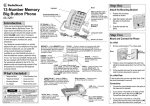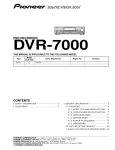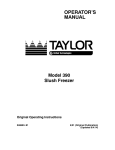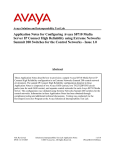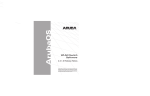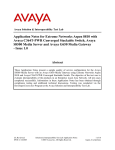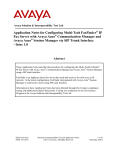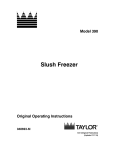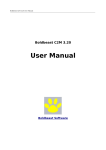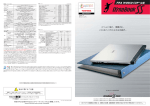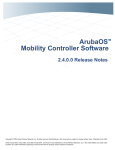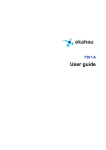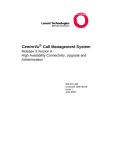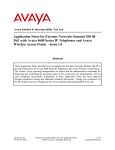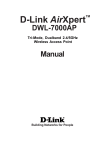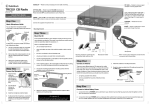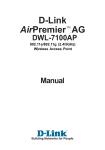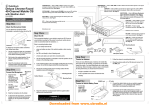Download Avaya 4600 Series IP Telephones Application Note
Transcript
Avaya Solution & Interoperability Test Lab Application Notes for Configuring Aruba 5000 and 2400 Wireless LAN Switches to Support Avaya Communication Manager, Avaya IP Wireless Telephone and Avaya IP Softphone - Issue 1.0 Abstract These Application Notes describe the procedure for configuring the Aruba Wireless LAN Switches to support Avaya Communication Manager, Avaya IP Wireless Telephone and IP Softphone. Features and functionality were validated and performance testing was conducted in order to verify their operation under load. Information in these Application Notes has been obtained through compliance testing and additional technical discussions. Testing was conducted via the DeveloperConnection Program at the Avaya Solution and Interoperability Test Lab. SZ; Reviewed: WCH 11/24/2004 Solution & Interoperability Test Lab Application Notes ©2004 Avaya Inc. All Rights Reserved. 1 of 23 Aruba-wireless.doc 1. Introduction These Application Notes describe a compliance-tested configuration comprising of Aruba 5000 and 2400 Wireless LAN Switches. Aruba designs the wireless LAN switches for distributive network infrastructure. The basic infrastructure consists of a master switch, Aruba 5000, and a remote switch, Aruba 2400. All wireless related configurations are done on the master switch and the configuration is then pushed to all remote switches. The Aruba Access Point (AP) supports 802.11a/b/g modes. These Application Notes cover the following areas: Layer 2 and Layer 3 switch configuration, including VLANs, 802.1Q Tagging and Static IP routing. Quality of Service, including configuration of QoS polices in 802.1p and DiffServ. 802.1 x authentications with WEP encryption. Wireless 802.11 a/b/g mode configurations. These Application Notes do not cover the configuration for Avaya IP wireless telephones, Avaya IP Softphone or Odyssey RADIUS Server and clients. For detailed configuration of these devices, refer to the Application Notes listed in the Section 10. SZ; Reviewed: WCH 11/24/2004 Solution & Interoperability Test Lab Application Notes ©2004 Avaya Inc. All Rights Reserved. 2 of 23 Aruba-wireless.doc Figure 1 shows the network configuration used for verification. VLAN 1 Avaya G650 Media Gateway VLAN 3 DHCP/Odyssey Radius Server Avaya IP Softphone 1 x47005 Avaya S8500 Media Servers Avaya Wireless 3616 Telephone 1 x47001 10.1.2.20 10.1.2.5 Aruba AP1 10.1.2.9 Avaya Voice Priority Processor Avaya Wireless 3626 Telephone 2 x47002 10.3.3.2 10.4.4.1 10.3.3.1 Extreme 3804 Aruba 2400 Avaya IP Softphone 2 x47006 VLAN 4 Avaya 4620SW IP Telephone 1 x47003 Avaya Wireless 3616 Telephone 3 x47004 10.4.4.2 Aruba AP2 Aruba 5000 Avaya 4610SW IP Telephone 2 x47007 Figure 1: Network Configuration SZ; Reviewed: WCH 11/24/2004 Solution & Interoperability Test Lab Application Notes ©2004 Avaya Inc. All Rights Reserved. 3 of 23 Aruba-wireless.doc Table 1 lists the IP addresses and subnet masks for the tested devices. Device S8500 Media Server G650 Gateway • IPSI • C-LAN • MEDPRO Avaya Voice Priority Processor Aruba 5000 VLAN VLAN 1 VLAN 1 Aruba 2400 Aruba Access Point 1 Aruba Access Point 2 Extreme Alpine 3804 Odyssey RADIUS Server IP Address/Mask 10.1.2.5 /24 Gateway 10.1.2.1 VLAN 1 10.1.2.6/24 10.1.2.7/24 10.1.2.8/24 10.1.2.9/24 10.1.2.1 10.1.2.1 10.1.2.1 10.1.2.1 VLAN 4 VLAN 4000 Loopback VLAN 3 VLAN 4000 Loopback VLAN 4000 VLAN 4000 VLAN1 VLAN3 (to Aruba 2400) VLAN4 (to Aruba 5000) VLAN 1 10.4.4.2/24 172.16.2.1/24 10.4.4.3/24 10.3.3.2/24 172.16.2.2/24 10.3.3.3/24 172.16.2.3/24 172.16.2.4/24 10.1.2.1/24 10.3.3.1/24 10.4.4.1/24 10.1.2.20/24 10.4.4.1 10.3.3.1 172.16.2.2 172.16.2.1 10.1.2.1 2. Equipment and Software Validated Table 2 lists the equipment and software version used for the configuration. Equipment Avaya S8500 Media Server/G650 Media Gateway with Avaya IP Softphone Avaya 4620SW/4610SW IP telephones Avaya 3616/3626Wireless IP Phone Avaya Voice Priority Processor Aruba 5000 Wireless LAN Switch Aruba 2400 Wireless LAN Switch Extreme Alpine 3804 Switch Dell Laptop with Windows 2000 Professional with SP4 D-Link DWL-AG650 Wireless Card Dell Laptop with Windows XP Professional with SP1 Intel PRO/Wireless LAN 2100 3A Mini PCI Adapter Odyssey RADIUS Server SZ; Reviewed: WCH 11/24/2004 Software Communication Manager 2.0.1 (R012x.00.1.221.1) V5.0.1.2 R2.01 96.024 R32/21 V2.0.6.0 V2.0.6.1 V7.2.0b25 5.00.2195 V1.2.0.1 V2002 V7.1.0.0 V2.01.00.653 Solution & Interoperability Test Lab Application Notes ©2004 Avaya Inc. All Rights Reserved. 4 of 23 Aruba-wireless.doc 3. Configure the Aruba 5000 and 2400 Wireless LAN Switches The switch configuration can be done using either a web-based interface or a command line interface (CLI). The following sessions display the configuration using CLI. For web-based configuration, refer to the Aruba 5000 and 2400 switch configuration guide. The Aruba 5000 switch is configured as a master switch and the Aruba 2400 is configured as a remote switch. 3.1. Configure Aruba 5000 Wireless LAN Switch Step 1. Description Enter command configure t from the switch console to get into the configuration mode. Note: Since there is significant system control information exchanged between the master and remote switches, it is recommended to have a separate VLAN to carry this traffic instead of sharing the VLAN with VoIP traffic. In this configuration, VLAN 4000 was created for this purpose. Configure VLAN, Port Tagging VLAN 4 VLAN 4000 -- create VLANs in the master switch interface fastethernet 2/0 -- switch port connected to the Extreme Switch trusted switchport mode trunk switchport trunk allowed VLAN 4 ! interface fastethernet 2/1 -- switch port connected to the IP Telephone trusted switchport access VLAN 4 spanning-tree portfast interface fastethernet 2/2 trusted switchport access VLAN 4000 ! -- switch port connected to the AP Configure VLAN interface, IP address and Default Gateway 2. interface VLAN 4 ip address 10.4.4.2 255.255.255.0 interface VLAN 4000 ip address 172.16.2.1 255.255.255.0 interface loopback ip address 10.4.4.3 255.255.255.0 ip default-gateway 10.4.4.1 SZ; Reviewed: WCH 11/24/2004 Solution & Interoperability Test Lab Application Notes ©2004 Avaya Inc. All Rights Reserved. 5 of 23 Aruba-wireless.doc Step 3. Description Configure QoS policy ip access-list session soft-phone any any udp 2048 3028 permit queue high any any tcp 1719 1720 permit queue high any any udp 1719 1720 permit queue high ip access-list session hard-phone any any 119 permit queue high -- match the udp port range in ip-network-region -- send call control traffic into high queue -- protocol 119 is the SpectraLink protocol for Avaya IP wireless telephone user-role voice session-acl control session-acl soft-phone session-acl hard-phone ! aaa derivation-rules user set role condition essid equals AAA set-value voice 4. Configure 802.1x authentication and encryption aaa radius-server odyssey host 10.1.2.80 key xxxxxxxxx aaa dot1x mode enable dot1x re-authentication dot1x multicast-keyrotation dot1x unicast-keyrotation aaa dot1x default-role voice aaa dot1x auth-server odyssey Configure 802.11 a/b/g radio 5. ap location 0.0.0 essid "AAA" max-clients 25 opmode dynamicTkip VLAN-id 4 ap location 2.0.0 lms-ip 172.16.2.1 phy-type a VLAN-id 3 phy-type b vlan-id 3 SZ; Reviewed: WCH 11/24/2004 Solution & Interoperability Test Lab Application Notes ©2004 Avaya Inc. All Rights Reserved. 6 of 23 Aruba-wireless.doc 3.2. Configure Aruba 2400 Wireless LAN Switch Step 1. Description Configure VLAN, Port Tagging VLAN 3 VLAN 4000 interface fastethernet 1/0 trusted switchport mode trunk switchport trunk allowed VLAN 3 interface fastethernet 1/1 trusted switchport access VLAN 4000 2. Configure VLAN interface, IP address and Default Gateway interface VLAN 3 ip address 10.3.3.2 255.255.255.0 interface VLAN 4000 ip address 172.16.2.2 255.255.255.0 interface loopback ip address 10.3.3.3 255.255.255.0 ip default-gateway 10.3.3.1 masterip 10.4.4.2 -- configure the master switch (Aruba 5000) IP address so that the remote switch (Aruba 2400) knows from where to download the configuration file. 3.3. Configure Aruba Access Points Access Point configuration is done via the serial port. Connect a computer serial port to the AP’s serial port and launch a terminal emulator with the following settings: • Bits per second 9600 • Data bits 8 • Parity None • Stop bits 1 • Flow control None When the AP is powered up, break the boot sequence with <ctrl-c> to get into the configuration mode. SZ; Reviewed: WCH 11/24/2004 Solution & Interoperability Test Lab Application Notes ©2004 Avaya Inc. All Rights Reserved. 7 of 23 Aruba-wireless.doc Step 1. Description Configure Access Point 1 (AP1) Setenv Setenv Setenv Setenv Setenv Setenv ipaddress 172.16.2.2 netmask 255.255.255.0 gatewayip 172.16.2.1 serverip 10.3.3.3 master 10.4.4.3 location 2.1.1 -- using master switch’s (5000) loopback IP Address save 2. Configure Aruba Access Point 2 (AP2) Setenv Setenv Setenv Setenv Setenv Setenv save ipaddress 172.16.1.2 netmask 255.255.255.0 gatewayip 172.16.1.1 serverip 10.4.4.3 master 10.4.4.3 location 1.1.1 -- using master switch’s (5000) loopback IP Address 4. Configure the Avaya Wireless Voice Priority Processor The Avaya Wireless Voice Priority Processor (AVPP) functions as a wireless VoIP gateway and provides voice priority service for IP wireless telephones. The following steps describe the configuration. Note each IP network (sub-net) requires one AVPP. Step 1. 2. Description Using a console cable, connect the AVPP to the PC. Start a HyperTerminal session to the AVPP. • Bits per second 9600 • Data bits 8 • Parity None • Stop bits 1 • Flow control None SZ; Reviewed: WCH 11/24/2004 Solution & Interoperability Test Lab Application Notes ©2004 Avaya Inc. All Rights Reserved. 8 of 23 Aruba-wireless.doc Step 3. Description Provide the User Name and Password to access the AVPP. • The Gateway Connection Selection window will be displayed. NetLink SVP-II System Hostname: [slnk_00d07e], Address: 0.0.0.0 System Status SVP-II Configuration Network Configuration Change Password Exit Enter=Select 4. X=Exit Use Arrow Keys to Move Cursor Select Network Configuration and press Enter. The Network Configuration window will be displayed. • Provide the following information: o IP Address = 10.1.2.9 o Subnet Mask = 255.255.255.0 o Default Gateway = 10.1.2.1 Network Configuration Hostname: [slnk_00d07e], Address: 0.0.0.0 Ethernet Address (fixed): IP Address: Hostname: Subnet Mask: Default Gateway: SVP-II TFTP Download Master: Primary DNS Server: Secondary DNS Server: DNS Domain: WINS Server: Workgroup: Syslog Server: Maintenance Lock: Enter=Change • SZ; Reviewed: WCH 11/24/2004 Esc=Exit 00:90:7A:00:D0:7E 10.1.2.9 slnk_00d07e 255.255.255.0 10.1.2.1 NONE NONE NONE NONE NONE WORKGROUP NONE N Use Arrow Keys to Move Cursor Press Enter Solution & Interoperability Test Lab Application Notes ©2004 Avaya Inc. All Rights Reserved. 9 of 23 Aruba-wireless.doc Step 5. Description On the NetLink SVP-II System window: • Select SVP-II Configuration, and press Enter. NetLink SVP-II System Hostname: [slnk_00d07e], Address: 10.1.2.9 System Status SVP-II Configuration Network Configuration Change Password Exit Enter=Select 6. X=Exit Use Arrow Keys to Move Cursor On the SVP-II Configuration window: • Select Reset System, and press Enter. This will reconfigure the AVPP with current settings. SVP-II Configuration Hostname: [slnk_00d07e], Address: 10.1.2.9 Phones per Access Point: SVP-II Mode: System Locked: Maintenance Lock: Reset System Enter=Change SZ; Reviewed: WCH 11/24/2004 Esc=Exit 5 Netlink IP N N Use Arrow Keys to Move Cursor Solution & Interoperability Test Lab Application Notes ©2004 Avaya Inc. All Rights Reserved. 10 of 23 Aruba-wireless.doc 5. Configure the Avaya S8500 Media Server with the Avaya G650 Media Gateway This section describes the steps necessary to configure the Avaya S8500 Media Server with a G650 Media Gateway. 5.1. Configuring the Ethernet Interfaces of the Avaya S8500 Media Servers The Avaya S8500 Media Server is configured using a web interface. To access the web interface, connect a computer’s Ethernet interface to the services port of the Avaya S8500 Media Server with a crossover Ethernet cable. The services port uses the pre-configured IP address 192.11.13.6 with mask 255.255.255.252. Configure the computer’s IP address as 192.11.13.5 with mask 255.255.255.252. Connect the computer’s Ethernet interface to the services port with a crossover Ethernet cable. Launch a web browser with the URL http://192.11.13.6. After logging in, click Launch Maintenance Web Interface to get to the main menu on the left hand side. Click Configure Server from the lower left of this main menu. The Avaya S8500 Media Server has two IP interfaces. Ethernet 1 is used for the control network to communicate with the IPSI circuit pack of the Avaya G650 Media Gateway. Ethernet 2 is dedicated to the services port. SZ; Reviewed: WCH 11/24/2004 Solution & Interoperability Test Lab Application Notes ©2004 Avaya Inc. All Rights Reserved. 11 of 23 Aruba-wireless.doc Step 1. Description Configuring S8500 Media Server • • Click Set Identities and enter the information shown below. Click Continue. SZ; Reviewed: WCH 11/24/2004 Solution & Interoperability Test Lab Application Notes ©2004 Avaya Inc. All Rights Reserved. 12 of 23 Aruba-wireless.doc Step 2. Description Configuring S8500 Media Server Interfaces • • Click Configure Interfaces and enter the information shown below. Click Continue. 5.2. Configuring IPSI on the Avaya G650 Media Gateway The IP address of an IPSI board has to be configured via its services port. To configure the IPSI board, connect the computer (already configured with the services IP address and mask as above) to the services port of the IPSI. Telnet to 192.11.13.6 and supply the appropriate login credentials. The following screenshot illustrates the appropriate commands. The IPSI IP address is configured to 10.1.2.6 with default gateway 10.1.2.1. SZ; Reviewed: WCH 11/24/2004 Solution & Interoperability Test Lab Application Notes ©2004 Avaya Inc. All Rights Reserved. 13 of 23 Aruba-wireless.doc Step 1. Description Configuring IPSI TN2312 IPSI IP Admin Utility Copyright Avaya Inc, 2000, 2001, All Rights Reserved [IPSI]: ipsilogin Login: craft Password: [IPADMIN]: set control interface 10.1.2.6 255.255.255.0 WARNING!! The control network interface will change upon exiting IPADMIN [IPADMIN]: set control gateway 10.1.2.1 WARNING!! The control network interface will change upon exiting IPADMIN [IPADMIN]: set VLAN tag off [IPADMIN]: set diffserv 46 [IPADMIN]: show control interface Control Control Control IPSI is Network IP Address = 10.1.2.6 Network Subnetmask = 255.255.255.0 Network Default Gateway = 10.1.2.1 not configured for DHCP IP address administration [IPADMIN]: show qos QoS values currently in use: VLAN tagging : VLAN id : VLAN user priority : Diffserv value : off 0 6 46 5.3. Configuring the Avaya S8500 Media Servers for the Avaya G650 Media Gateway This section presents the relevant configuration of the Avaya Communication Manager software. The Avaya Communication Manager SAT screens can be accessed using “telnet 192.11.13.6 5023” from a computer connected to the server’s services port, or “telnet 10.1.2.5 5023” through the control network. SZ; Reviewed: WCH 11/24/2004 Solution & Interoperability Test Lab Application Notes ©2004 Avaya Inc. All Rights Reserved. 14 of 23 Aruba-wireless.doc Step 1. Description Enable IPSI Use the command change system-parameters ipserver-interface to globally enable the server to control the IPSI installed in slot A1 on the gateway. Set the field IPSI Control of Port Networks to enabled as shown below. change system-parameters ipserver-interface IP SERVER INTERFACE (IPSI) SYSTEM PARAMETERS SERVER INFORMATION IPSI Host Name Prefix: Primary Control Subnet Address: Secondary Control Subnet Address: . . . . . . OPTIONS Switch Identifier: A IPSI Control of Port Networks: enabled 2. Add Cabinet Use the command add cabinet X (X is the cabinet number) to add a cabinet for the G650 gateway. Cabinet Layout must be configured as G650-rack-mount-stack for the Avaya G650 Media Gateway. add cabinet 1 Page 1 of 1 CABINET CABINET DESCRIPTION Cabinet: 1 Cabinet Layout: G650-rack-mount-stack Cabinet Type: expansion-portnetwork Location: 1 Rack: Room: CARRIER DESCRIPTION Carrier Carrier Type E D C B A 3. Floor: Building: Number not-used not-used not-used not-used G650-port Add G650 Media Gateway Use the command add ipserver-interface X (X is the cabinet number) to add a G650 Media Gateway. Type the IPSI IP address (10.1.2.6 in this sample configuration) in the Host field. SZ; Reviewed: WCH 11/24/2004 Solution & Interoperability Test Lab Application Notes ©2004 Avaya Inc. All Rights Reserved. 15 of 23 Aruba-wireless.doc Step Description The following displays the ipserver-interface configuration. Note that QoS parameters are configured for the communication from the Avaya S8500 Media Server to the IPSI of the Avaya G650 Media Gateway. display ipserver-interface 1 IP SERVER INTERFACE (IPSI) ADMINISTRATION - PORT NETWORK 1 IP Control? y Socket Encryption? y Enable QoS? y Primary IPSI -----------Location: 1A02 Host: 10.1.2.6 DHCP ID: ipsi-A01a 4. QoS Parameters -------------Call Control 802.1p: 6 Call Control DiffServ: 46 Add data-module for C-LAN Use the command add data-module to enable the C-LAN. Set the field Type to ethernet and the field Port to the C-LAN circuit pack (from list configuration all) location with port 17. The following snapshot displays the C-LAN configuration. display data-module 20000 DATA MODULE Data Extension: Type: Port: Link: 5. 20000 ethernet 01A0317 1 Name: CLAN1a Configuring C-LAN and MEDPRO Use the command add ip-interface to add and configure the C-LAN and the MEDPRO of the Avaya G650 Media Gateway. The following two screens display the configurations of the CLAN (01A03) and the MEDPRO (01A04). Note that the C-LAN and MEDPRO are assigned to Network Region 1. display ip-interface 01A03 IP INTERFACES Type: Slot: Code/Suffix: Node Name: IP Address: Subnet Mask: Gateway Address: Enable Ethernet Port? Network Region: VLAN: SZ; Reviewed: WCH 11/24/2004 C-LAN 01A03 TN799 D CLAN1A 10.1.2.7 255.255.255.0 10.1.2.1 y 1 Solution & Interoperability Test Lab Application Notes ©2004 Avaya Inc. All Rights Reserved. ETHERNET OPTIONS Auto? y 16 of 23 Aruba-wireless.doc Step Description display ip-interface 01A04 IP INTERFACES Type: Slot: Code/Suffix: Node Name: IP Address: Subnet Mask: Gateway Address: Enable Ethernet Port? Network Region: VLAN: MEDPRO 01A04 TN2302 MedPro 10.1.2.8 255.255.255.0 10.1.2.1 y 1 ETHERNET OPTIONS Auto? y Use the command change ip-network-region to configure the QoS and other parameters for a network region. Note that Avaya components including C-LAN, MEDPRO, IP telephones, Softphone, and Media Gateways can be configured to a network region. These components will receive QoS and other parameters from their IP network regions’ configuration upon their registration. change ip-network-region 1 Page 1 of 19 IP NETWORK REGION Region: 1 Location: 1 Name: Location A AUDIO PARAMETERS Codec Set: 1 UDP Port Min: 2048 UDP Port Max: 3028 Home Domain: Intra-region IP-IP Direct Audio: yes Inter-region IP-IP Direct Audio: yes IP Audio Hairpinning? y DIFFSERV/TOS PARAMETERS Call Control PHB Value: 34 Audio PHB Value: 46 802.1P/Q PARAMETERS Call Control 802.1p Priority: 6 Audio 802.1p Priority: 6 H.323 IP ENDPOINTS H.323 Link Bounce Recovery? y Idle Traffic Interval (sec): 20 Keep-Alive Interval (sec): 5 Keep-Alive Count: 5 SZ; Reviewed: WCH 11/24/2004 RTCP Reporting Enabled? y RTCP MONITOR SERVER PARAMETERS Use Default Server Parameters? y AUDIO RESOURCE RESERVATION PARAMETERS RSVP Enabled? n Solution & Interoperability Test Lab Application Notes ©2004 Avaya Inc. All Rights Reserved. 17 of 23 Aruba-wireless.doc Step 6. Description Configure IP codec Use the command change ip-codec-set to select G.711MU. change ip-codec-set 1 Page 1 of 1 IP Codec Set Codec Set: 1 Audio Codec 1: G.711MU 2: 3: 4: 7. Silence Suppression n Frames Per Pkt 2 Packet Size(ms) 20 Add extensions on S8500 Media Server The following steps show how to add an extension on the S8500 Server. For example, extension 47005 for the IP Softphone 1, is added using the command add station 47005 from the SAT terminal. • • • Enter 4620 in Type field Enter password in Security Code field Enter y in the IP SoftPhone field add station 47005 Page 1 of 4 STATION Extension: Type: Port: Name: 47005 4620 IP IP Softphone 1 STATION OPTIONS Loss Group: 19 Speakerphone: 2-way Display Language: english Lock Messages? n Security Code: * Coverage Path 1: Coverage Path 2: Hunt-to Station: BCC: TN: COR: COS: Personalized Ringing Pattern: 1 Message Lamp Ext: 47005 Mute Button Enabled? y Expansion Module? n Media Complex Ext: IP SoftPhone? y • • • Enter y in Direct IP-IP Audio Connections field Enter y in IP Audio Hairpinning field Submit the form SZ; Reviewed: WCH 11/24/2004 Solution & Interoperability Test Lab Application Notes ©2004 Avaya Inc. All Rights Reserved. 18 of 23 Aruba-wireless.doc 0 1 1 1 Step Description add station 47005 Page 2 of 4 STATION FEATURE OPTIONS LWC Reception: LWC Activation? LWC Log External Calls? CDR Privacy? Redirect Notification? Per Button Ring Control? Bridged Call Alerting? Active Station Ringing: spe y n n y n n single Auto Select Any Idle Appearance? Coverage Msg Retrieval? Auto Answer: Data Restriction? Idle Appearance Preference? n y n n n Restrict Last Appearance? y H.320 Conversion? n Per Station CPN - Send Calling Number? Service Link Mode: as-needed Multimedia Mode: enhanced MWI Served User Type: Display Client Redirection? n AUDIX Name: Select Last Used Appearance? n Coverage After Forwarding? s Multimedia Early Answer? n Remote Softphone Emergency Calls: as-on-local Direct IP-IP Audio Connections? y Emergency Location Ext: 47005 IP Audio Hairpinning? y The extension 47001 is added for IP wireless telephone 1. add station 47001 Page 1 of 4 STATION Extension: Type: Port: Name: 47001 4606 IP IP wireless phone 1 STATION OPTIONS Loss Group: 19 Speakerphone: 2-way Display Language: english Lock Messages? n Security Code: * Coverage Path 1: Coverage Path 2: Hunt-to Station: BCC: TN: COR: COS: Personalized Ringing Pattern: 1 Message Lamp Ext: 47001 Mute Button Enabled? y Expansion Module? n Media Complex Ext: IP SoftPhone? n • • • Enter y in Direct IP-IP Audio Connections field Enter y in IP Audio Hairpinning field Submit the form SZ; Reviewed: WCH 11/24/2004 Solution & Interoperability Test Lab Application Notes ©2004 Avaya Inc. All Rights Reserved. 19 of 23 Aruba-wireless.doc 0 1 1 1 Step Description add station 47001 Page 2 of 4 STATION FEATURE OPTIONS LWC Reception: LWC Activation? LWC Log External Calls? CDR Privacy? Redirect Notification? Per Button Ring Control? Bridged Call Alerting? Active Station Ringing: spe y n n y n n single Auto Select Any Idle Appearance? Coverage Msg Retrieval? Auto Answer: Data Restriction? Idle Appearance Preference? n y n n n Restrict Last Appearance? y H.320 Conversion? n Per Station CPN - Send Calling Number? Service Link Mode: as-needed Multimedia Mode: enhanced MWI Served User Type: Display Client Redirection? n AUDIX Name: Select Last Used Appearance? n Coverage After Forwarding? s Multimedia Early Answer? n Remote Softphone Emergency Calls: as-on-local Direct IP-IP Audio Connections? y Emergency Location Ext: 47001 IP Audio Hairpinning? y 8. The command save translation must be entered to save the configuration. 6. Interoperability Compliance Testing The interoperability compliance testing included feature functionality, serviceability, and performance testing. The feature functionality testing evaluated the Aruba wireless switches’ ability to support Avaya IP Wireless Telephones. The serviceability and performance testing evaluated the Aruba wireless switches’ ability to manage, monitor and debug the IP wireless clients activities as well as the VoIP quality in the mixed data and voice network environment. 6.1. General Test Approach All feature functionality tests were performed manually. For feature functionality testing, the main objectives were to verify that: • • The Aruba APs support 802.11 a/b/g. The Aruba 5000 and 2400 switches support the following features: o Layer 2 LAN switch features such as VLAN, 802.1Q Tagging and 802.1D Spanning Tree. SZ; Reviewed: WCH 11/24/2004 Solution & Interoperability Test Lab Application Notes ©2004 Avaya Inc. All Rights Reserved. 20 of 23 Aruba-wireless.doc o o o o Layer 2 and Layer 3 QoS (CoS and DiffServ) for Avaya IP wireless endpoints. 802.1x authentication, RADIUS support and WEP encryption. Layer 2 and Layer 3 roaming. Client management, monitoring and debug functionality. The serviceability and performance tests were also performed manually. The performance tests were executed with the aid of automated data traffic load. The quantified measurements of the VoIP data were obtained via a VoIP testing script. 6.2. Test Results All tests were completed successfully. 7. Verification Steps The following verification steps were used in these Application Notes to verify correct system operation: 1. Verify network connectivity by launching pings between the different endpoints. Verify that all pings are successful. 2. Power cycle IP Telephones and verify that they can get an IP address and other configuration parameters from the DHCP server. Verify they can register with the S8500 Media Server. 3. Power up all Avaya IP Wireless Telephones and verify that all IP Wireless Telephones can register with the S8500 Media Server. 4. Launch IP Softphones and verify that they can register with the S8500 Media Server. 5. Make calls between the different phones and verify that the voice quality is good. 6. Enable 802.1 x authentications on both 5000 and 2400 switches. Verify that the Odyssey RADIUS Server can authenticate the IP Softphones. 7. Enable WEP on IP Wireless Telephones and verify you can place calls and that the voice quality is good. 8. Make a conference call among different types of phones and that all parties are conferenced and voice quality is good. SZ; Reviewed: WCH 11/24/2004 Solution & Interoperability Test Lab Application Notes ©2004 Avaya Inc. All Rights Reserved. 21 of 23 Aruba-wireless.doc 9. Support For technical support on Aruba products, contact Aruba Support at: • E-mail: [email protected] • Phone: 800-WiFiLan (800-943-4526) 8. Conclusion These Application Notes illustrate the procedures necessary for configuring the Aruba wireless LAN switches to support Avaya IP Wireless Telephones and Avaya IP Softphone on the wireless PCs. The Aruba 5000 and 2400 wireless LAN switches, as well as the Aruba APs were successfully compliance-tested in the converged voice/data network configuration described in these Application Notes. These switches and APs were able to support 802.11 a/b/g radio, VLAN Tagging, QoS and 802.1x authentication as well as WEP encryption. They also support roaming at both Layer 2 and Layer 3. 9. References Use this URL http://www1.avaya.com/enterprise/resourcelibrary/applicationnotes/eclips_interop.html to access these Application Notes. [1] Configuring the Avaya IP Softphone with Compatible 802.11b Access Points from Avaya and Other Vendors– Issue 1.0 [2] Configuring the Avaya 3606 Wireless Telephone with Compatible 802.11b Access Points from Avaya and Other Vendors - Issue 1.0 [3] Configuring the Funk Odyssey Software, Avaya Access Point 3 and Avaya 802.11a/b Wireless Client for User Authentication (802.1x) and Data Encryption - Issue 1.0 The Aruba product documentation can be found at http://www.arubanetworks.com SZ; Reviewed: WCH 11/24/2004 Solution & Interoperability Test Lab Application Notes ©2004 Avaya Inc. All Rights Reserved. 22 of 23 Aruba-wireless.doc ©2004 Avaya Inc. All Rights Reserved. Avaya and the Avaya Logo are trademarks of Avaya Inc. All trademarks identified by ® and ™ are registered trademarks or trademarks, respectively, of Avaya Inc. All other trademarks are the property of their respective owners. The information provided in these Application Notes is subject to change without notice. The configurations, technical data, and recommendations provided in these Application Notes are believed to be accurate and dependable, but are presented without express or implied warranty. Users are responsible for their application of any products specified in these Application Notes. Please e-mail any questions or comments pertaining to these Application Notes along with the full title name and filename, located in the lower right corner, directly to the Avaya DeveloperConnection Program at [email protected]. SZ; Reviewed: WCH 11/24/2004 Solution & Interoperability Test Lab Application Notes ©2004 Avaya Inc. All Rights Reserved. 23 of 23 Aruba-wireless.doc