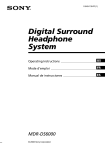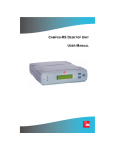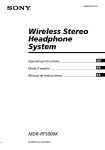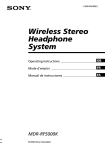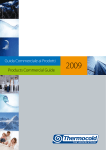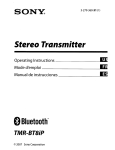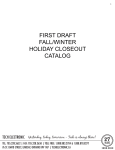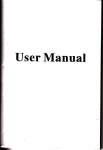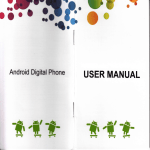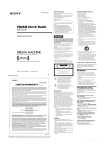Download Using Additional Headphones
Transcript
SONY:
2-649-139-12(1)
Digital Surround
Headphone
System
Operating Instructions
Mode d'emploi
Manual de instrucciones
MDR-DS6000
© 2006 Sony Corporation
------'°
-----lla
-----'IDI
NOTICE FOR THE CUSTOMERS IN THE
U.S.A.
WARNING
NOTE
To reduce the risk of fire or
electric shock, do not expose
this apparatus to rain or
moisture.
To avoid electrical shock, do not open
the cabinet. Refer servicing to qualified
personnel only.
For the customers in the USA
Owner's Record
The model number is located at the
bottom of the processor and the left
inner side of the headband.
The serial number is located at the
bottom of the processor and the inner
side of the battery compartment.
Record these numbers in the spaces
provided below. Refer to them whenever
you call upon your Sony dealer
regarding this product.
Model No. MDR-DS6000
Processor DP-RF6000
Headphones MDR-RF6000
Serial No.
Processor
Headphones
___
_
NOTE
The transmitter (Processor) must not be
co-located or operated in conjunction with
any other antenna or transmitter.
The transmitter (Processor) complies with
FCC radiation exposure limits set forth for
uncontrolled equipment and meets the FCC
radio frequency (RF) Exposure Guidelines in
Supplement C to OET65.
The transmitter (Processor) should be
installed and operated with at least 20 em and
more between the radiator and person's body
(excluding extremities: hands, wrists, feet and
legs).
This equipment has been tested and found to
comply with the limits for a Class B digital
device, pursuant to Part 15 of the FCC Rules.
These limits are designed to provide
reasonable protection against harmful
interference in a residential installation. This
equipment generates, uses and can radiate
radio frequency energy and, if not installed
and used in accordance with the instructions,
may cause harmful interference to radio
communications. However, there is no
guarantee that interference will not occur in a
particular installation. If this equipment does
cause harmful interference to radio or
television reception, which can be determined
by turning the equipment off and on, the user
is encouraged to try to correct the interference
by one or more of the following measures:
- Reorient or relocate the receiving antenna.
- Increase the separation between the
equipment and receiver.
- Connect the equipment into an outlet on a
circuit different from that to which the
receiver is connected.
- Consult the dealer or an experienced radio /
TV technician for help.
You are cautioned that any changes or
modifications not expressly approved in this
manual could void your authority to operate
this equipment.
For the customers in the Canada
Operation is subject to the following two
conditions: (1) this device may not cause
interference, and (2) this device must accept
any interference, including interference that
may cause undesired operation of the device.
The transmitter (Processor) complies with IC
radiation exposure limits set forth for
uncontrolled equipment and meets RSS-I02 of
the IC radio frequency (RF) Exposure rules.
The transmitter (Processor) should be
installed and operated with at least 20 em and
more between the radiator and person's body
(excluding extremities: hands, wrists, feet and
legs).
For the customers in the USA and Canada
RECYCLING NICKEL METAL
HYDRIDE BATTERIES
Nickel Metal Hydride
batteries are recyclable.
You can help preserve our
environment by returning
your used rechargeable
batteries to the collection
and recycling location
nearest you.
For more information regarding recycling
of rechargeable batteries, call toll free
1-800-822-8837, or visit http://www.rbrc.org/
Caution: Do not handle damaged or
leaking Nickel Metal Hydride batteries.
Table Of Contents
Main Features
4
Checking the Components and
Accessories
6
Location and Function of Parts .. 7
Front Panel of the Processor
7
8
Rear Panel of the Processor
Headphone Part Descriptions
9
Charging the Supplied
Rechargeable Nickel-metal
Hydride Battery .
10
Inserting the supplied rechargeable
nickel-metal hydride battery
10
Charging
11
Checking the battery power
13
Using the headphones with alkaline
batteries (sold separately)
14
Connecting
the Headphone
\
System
Connecting the processor to
digital components
Connecting the processor to
analog components
15
15
16
Listening to a Connected
Component
18
Using Additional Headphones
23
Replacing the Ear Pads
24
Troubleshooting
25
Precautions
29
Specifications
30
m
Main Features
The MDR-DS6000 is a digital surround headphone system using 2.4 GHz wireless
digital transmission*l. You can enjoy multi-channel surround sound with headphones
by simply connecting the digital surround processor to a DVD device or a digital
satellite/TV receiver, etc., with the supplied optical digital connecting cable.
• Compatibility ,of MDR-DS6000 with a wide variety of audio formats. Compatible
with Dolby Digital*2, Dolby Pro Logic II*2, DTS*2 and MPEG-2 AAC*2 formats.
(Can play media marked with "Dolby Digital Surround EX" and "DTS-ES".)
• Wireless headphones using a digital radio frequency transmission system which
reproduces uncompressed transmission sound, resistant to external noise and
interference.
• Wireless transmission means you can use these headphones anywhere indoors
without worrying about things getting in the way. (Range: Up to approx. 30 m)*3
• Superior "Virtualphones Technology"*4'creates a surround sound field within the
headphones with realistic presence.
• Built-in audio compression function for easy listening even in the bursting and
whispering sound by compressing the dynamic range.
• Built-in digital through terminal.
Signal to the DIGITAL IN terminal is parallel routed through, for convenient
integration into your existing system with no need to reconfigure your hookup.
• Battery is automatically charged by placing the headphones on the processor.
• Self-adjusting mechanism headband eliminating the need for adjustment.
• Auto Power On/Off function automatically turns on the headphones when you put
them on, and turns them off when they are removed.
• Uses either rechargeable nickel-metal hydride battery (supplied) or commercially
available (size AA) alkaline batteries.
• For reproduction of movie sound quality, headphones use XD long stroke
diaphragms with wide-diameter 40 mm driver units.
·n "SYNIC Intelligent Wireless" is a trademark of Syncomm Technology Corp. to represent
uncompressed digital radio frequency transmission technology. This technology employs a
radio frequency carrier, by which audio signals are transmitted with minimum delay and high
fidelity.
*2
The digital surround processor for this system incorporates the Dolby Digital decoder,
the Dolby Pro Logic II decoder, the DTS decoder and the MPEG-2 AAC decoder.
Manufactured under licence from Dolby Laboratories and Digital Theater Systems, Inc.
"Dolby," "Pro Logic," the "AAC" logo, and the double-D symbol are trademarks of Dolby
Laboratories.
"DTS" and "DTS Virtual" are trademarks of Digital Theater Systems, Inc.
AAC patent marking
Pat. 5,848,391; 5,291,557; 5,451,954; 5 400 433; 5,222,189; 5,357,594; 5 752225; 5,394,473;
5,583,962; 5,274,740; 5,633,981; 5 297236; 4,914,701; 5,235,671; 07/640,550; 5,579,430;
08/678,666; 98/03037; 97/02875; 97/02874; 98/03036; 5,227,788; 5,285,498; 5/481/614;
5/592/584; 5/781/888; 08/039/478; 08/211/547; 5,703/999; 08/557,046; 08/894/844
*3
Transmission distance varies depending on conditions of use.
>l-4
"Virtualphones Technology" is a registered trademark of Sony Corporation.
I SUS
C!F Preparation
Checking the Components and Accessories
Before setting up the system, check that all of the components are included.
Processor DP-RF6000 (1)
Wireless stereo headphones MDR-RF6000 (1)
AC power adaptor (1)
Rechargeable nickel-metal hydride battery
BP-HP2000 (1)
Optical digital connecting cable
(rectangular type +-+ rectangular type) (1)
Preparation
Location and Function of Parts
Front Panel of the Processor
-INPUT Sar:CT
ANALOG DIGITAL
CHG
RF
6
7
II] Contact pin
~ Charging lever
DTS
1XXBY00II1L IXXBYIIDLOOK:I tofEG.2AN:
8
[§] CHG indicator
Lights red while charging.
[ID COMPRESSION switch
[l] RF indicator
(See page 20 for details.)
@] INPUT SELECT switch
rID DECODE MODE indicators
Slide to select the input source
(DIGITAL/ANALOG).
Lights blue while emitting RF signals.
(See page 20 for details.)
[ID EFFECT switch
(See page 19 for details.)
Slide to select the sound field (MUSIC/
OFF/CINEMA).
Preparation
Rear Panel of the Processor
=
=
=
=
=
=
~
®L1NE IN
TUNEIIDSET
An
OdB
-8dB
®
®
~ ~
TUNE/ID SET button
(See pages 21 and 23 for details.)
Use this button when reception
deteriorates, or when using additional
headphones.
[g] ATT (attenuator) switch
Set this switch to "0 dB" if the volume is
too low for analog input. Normally, this
switch should be set to "-8 dB."
~ LINE IN jacks
(See page 16 for details.)
Connect the audio output jacks on an
audio or video component (sold
separately), such as a video cassette
player or TV, to these jacks.
sus
I
Preparation
0
o
=
=
=
=
---,r---
1
[I]
<9
3
@] DIGITAL IN jack
(See page 15 for details.)
Connect a DVD device, digital satellite/
TV receiver, or other digital component
(sold separately) to this jack.
[§]
DIGITAL OUT jack
(See page 15 for details.)
Connected components' digital signal
integrity retained when installed.
[ID DC IN 9V jack
Connect the supplied AC power adaptor
to this jack. (Be sure to use the supplied
AC power adaptor. Using products with a
different plug polarity or other
characteristics can cause a malfunction.)
Headphone Part Descriptions
1 t---------~
[I]
[2]
Ear pad (left)
Contact point
~ Battery case
This battery case is for the rechargeable
nickel-metal hydride battery (supplied) or
commercially available (size AA) alkaline
batteries only.
@] Self-adjusting band
The headphones automatically turn on
when you put them on.
[§] Ear pad (right)
[§] TUNE/ID SET button
(See pages 21 and 23 for details.)
Use this button when reception
deteriorates, or when using additional
headphones.
[l] VOL (Volume) control
Use to adjust the volume.
[ID POWER indicator
By pulling up the self-adjusting band, the
indicator lights blue when battery power
remains.
Preparation
I gus
Charging the Supplied Rechargeable
Nickel-metal Hydride Battery
The supplied rechargeable nickel-metal hydride battery is not charged from the first
time you use it. Be sure to charge it before use.
To charge the headphones, place them on the processor.
Inserting the supplied rechargeable nickelmetal hydride battery
1 Open the battery compartment lid
of the left housing.
The battery compartment lid comes
off.
Left housing
2
Insert the supplied rechargeable nickelmetal hydride battery into the battery
compartment, matching the (±) terminal on
the battery to the (±) mark in the
compartment.
Do not attempt to charge any other kind of
battery with this unit.
Note
e
The battery compartment has a tab on the side which holds the battery in place. Insert the
terminal first when installing the battery.
e
3
10
US
Close the battery compartment lid.
I
Preparation
Charging
1 If your AC power adaptor is equipped with an on/off switch, set it to ON.
The power is supplied to the processor.
'\
!J
.-
-
On/off switch
2
Connect the supplied AC power adaptor to the processor.
"If
To an AC outlet
Processor
To DC IN 9V jack
ACpower
adaptor
(supplied)
Notes
• Be sure to use the supplied AC power adaptor. Using AC adaptors with different plug
polarity or other characteristics can cause product failure.
Unified polarity plug
• Be sure to always use the supplied AC power adaptor. Even AC power adaptors having
the same voltage and plug polarity can damage this product due to the current capacity
or other factors.
(Continued)
Preparation
I 11
US
3
Rest the headphones on the processor so that the headphones' contact point
meets the processor's contact pin, and make sure that the CHG indicator
lights up.
It takes approx. 3 hours to fully charge the battery (the CHG indicator goes off
when charging is complete).
When placing the headphones on the processor, be sure to hold them with both
hands so that the right and left housings are horizontal, and place the
headphones vertically on the processor. The charging lever is pushed down and
the contact pin comes up. When the processor's contact pin meets the
headphones' contact point, the CHG indicator lights up.
Contact --t-H+..,.'.-j
point
Charging
lever
Contact pin _ - - . J
Right
housing
~~~-CHG
indicator
Left housing
If the CHG indicator is not lit
• Be sure to close the battery compartment lid. The battery charge function is not
activated when the lid is not fully closed.
• Check if the right and left headphones are rested on the processor correctly.
• The indicator will not light up if the headphones' contact point does not meet the
processor's contact pin. In this case, remove the headphones and place them on the
processor again so that the indicator lights up.
• Make sure that the supplied rechargeable nickel-metal hydride battery is installed
in the battery compartment. Dry batteries cannot be charged.
• If the rechargeable battery is damaged or the <±> and e of the battery do not match
those in the battery compartment correctly, the CHG indicator blinks.
12
US
I
Preparation
To recharge the headphone battery after use
Place the headphones on the processor after use. The CHG indicator lights up, and the
RF indicator goes off, and then charging starts.
Since the built-in timer recognizes when charging is complete (approx. 3 hours), there
is no need to remove the headphones from the processor after charging has
completed.
Notes
• The processor automatically turns off while charging the battery.
• This system is designed to charge only the supplied rechargeable battery, type BP-HP2000, for
safety. Note that other types of rechargeable batteries cannot be charged with this system.
• If dry batteries are installed, they cannot be charged.
• Do not attempt to use the supplied BP-HP2000 rechargeable battery with other components. It
is for use with this system only.
• Charge in an environmental temperature of between O°C and 40°C (between 32°F and 104°F).
Otherwise, the battery may not be fully charged.
• Do not touch the contact pin of the processor. If a contact pin becomes dirty, charging may not
be possible.
• Charging may not be completed if the processor's contact pin and headphones' contact point
are dusty. Wipe them with a cotton bud, etc.
Charging and usage time
Approx. charging time
Approx. usage time*'
3hours*2
7hours*3
>t1
at 1 kHz, 1 mW + 1 mWoutput
*2 hours required to fully charge an empty battery
*3 Time may vary, depending on the temperature or conditions of use.
Checking the battery power
Pull up the self-adjusting band and check the POWER
indicator located on the right housing. The battery is
still usable when the indicator lights blue.
Charge the rechargeable battery or install new alkaline
batteries if the POWER indicator does not light up.
POWER
indicator
Note
The rechargeable nickel-metal hydride battery should be replaced with a new one when it lasts
only half the expected time, after a full charge has been performed. The rechargeable battery,
type BP-HP2000, is not commercially available. You can order the battery from the store where
you purchased this system, or at your nearest Sony dealer.
Preparation
I 13
US
Using the headphones with alkaline batteries
(sold separately)
Commercially available (size AA) alkaline batteries can also be used to power the
headphones. Install the batteries in the same manner as described in "Inserting the
supplied rechargeable nickel-metal hydride battery" (page 10).
When dry batteries are installed, the battery charge function is not activated.
Battery life
Battery
Approx. hours*'
Sony alkaline batteries
LR6(SG)
at 1 kHz, 1 mW + 1 mWoutput
*2 Time may vary, depending on the temperature or conditions of use.
'H
Notes on batteries
• Do not charge a dry battery.
• Do not carry a battery together with coins or metallic objects. Heat can be generated by the
battery if its positive and negative terminals are accidentally shorted.
• When you are not going to use the unit for a long time, remove the batteries to avoid damage
from battery leakage or corrosion.
14
US
I
Preparation
~
Connection
Connecting the Headphone System
Connecting the processor to digital
components
Use the supplied optical digital connecting cable to connect the optical digital output
jack*1 on a DVD device, digital satellite/TV receiver, or other digital component*2 to
the DIGITAL IN jack (black) of the processor.
The connected A V component may need to be set up for optical digital output. Read
their operating instructions of the connected device.
When connecting the processor to an AV amplifier, etc., connect the DIGITAL OUT
jack (Red) and external optical digital input jack using the optical digital connecting
cable (sold separately).
Processor
Optical digital connecting
cable (sold separately)
To DIGITAL IN
jack (Black)
~
;;(7J
rr=======in=p=u=tj=ac=k~_ ~ ~y
To optical digital
To
Equipment with optical
digital input terminal such
as an AVamplifier
opti~.1 digital ~ f~
~
~~
output Jack
I!::::========~-
Optical digital connecting cable (supplied)
Match the orientation of the plug with the
jack, and then insert until the plug fits into
place.
DVD device, digital satellitelTV
receiver, or other digital
component having an optical
digital output jack
Notes
• The optical digital connecting cable is an extremely high-precision device and is sensitive to
jolts and external pressure. Therefore, be careful when inserting and removing the cable plug.
• The digital input for the processor does not support sampling frequencies of 96 kHz. Set the
digital output setting of the DVD device to 48 kHz when using this system. Noise may be
heard when a 96 kHz digital signal is input.
*1 If the connected equipment supports PCM output only, all surround sound effects will be
*2
processed by OOLBY PRO LOGIC II.
Connection to the optical digital output jack on your personal computer is not guaranteed to
work with this system.
DTS
• A DTS-compatible DVD device is required for playback of DVDs recorded in DTS audio. (For
more details, see the instruction manual of your DVD device.)
• When playing CDs recorded in DTS format, noise may occur when fast forwarding or
rewinding. This is not a malfunction.
• If the DTS digital output is set to "OFF" on the DVD device, no sound may be heard even if the
DTS output is selected in the DVD menu.
• No sound may be heard when a DVD device and this unit is analog-eonnected. In this case,
use a digital connection.
(Continued)
Connection
I 15
US
Connecting cables (sold separately)
Use the optical digital connecting cable POC-15AB (mini-plug +-+ rectangular plug) when
connecting the optical digital output mini-jack on portable DVD players, portable CD players, or
other digital components to the DIGITAL IN jack.
Notes on optical digital connecting cable
• Do not drop objects on the optical digital connecting
cable or expose the cable to shock.
• Grasp the plug to connect or disconnect the cable.
• Be sure that the ends of the optical digital connecting
cable are kept clean. Dust at the ends of the cable can
degrade performance.
• When storing the system, attach the cap to the end of the plug
and be careful not to fold or bend the optical digital
connecting cable with a bend radius less than 25 nun (1 inch).
The bend radius of the optical
digital connecting cable should be
no less than 25 mm (1 inch).
25mm
(1 inch)
Connecting the processor to analog
components
Use an audio cord (sold separately) to connect the audio output jacks on a VCR, TV,
or other component to the LINE IN (L/R) jacks on the processor.
Processor
VCR, TV, or other
component
To audio output jacks
•
Audio right (R, red)
To LINE IN jacks
Aud.io left
(white)
Audio left
(l, white)
tt
tt
~
l::J
l:>
~ Q::::] ~
/'
I...J!)
Audio right (red)
Audio cord
(sold separately)
Connecting cables (sold separately)
Use the connecting cable (stereo mini-plug +-+ pin plug x 2) when connecting a stereo mini-jack
(line out jack or headphone jack) to the LINE IN jacks.
In this case, set the volume on the player at a medium level. Noise can occur if the volume on the
player is set too low.
16
US
I
Connection
Setting the input level
If the volume is low using the analog input, set the ATI (attenuator) switch to "0 dB."
ATT
OdS IIID -8dS
+-
Setting
Connected components
OdB
TV, portable components, and other components with a low output level
--s dB
Other components (initial settings)
Notes
• Be sure to lower the volume before setting the AIT switch.
• If audio input to the LINE IN jacks is distorted (sometimes, noise can be heard at the same
time), set the AIT switch to /1-8 dR/I
Connection
I
17
US
~
Operation
Listening to a Connected Component
Before starting, be sure to read "Conneding the
Headphone System" (pages 15 to 17) and make the proper
connections.
1
Turn on the component connected to the processor.
DVD device, digital satellitelTV
receiver, or other audio or video
component
2
POWER
1)
Remove the headphones from the processor.
The processor turns on automatically and the RF indicator blinks for about 5
seconds. The processor automatically detects the optimum frequency for
transmission according to your room conditions. The RF indicator lights up when
emission from the processor starts. Then the DECODE MODE indicator lights up,
depending on the audio signal input from the connected audio or video
component and the setting of the EFFECT switch.
Signal transmission system
This unit employs a proprietary transmission system using 2.4 GHz frequency.
You can enjoy non-compressed sound with this wireless system.
3
Put on the headphones.
The POWER indicator lights blue, and the headphones automatically turn on.
Be sure to match the right and left side of the headphones with your ears and
wear the headphones at the correct angle so that the Auto Power On/Off function
works correctly. Sound is heard from the headphones about 3 seconds after you
put on the headphones.
=-_POWER
indicator
18
US
I
Operation
4
Slide the INPUT SELECT switch to select the component you want to listen to.
INPUT SELECT
ANALOG DIGITAL
===.. .
,.;::.===.~.~.....__
(_1__
:J
Position of switch
Selected sound source
DIGITAL
Sound of the component connected to DIGITAL IN jack.
ANALOG
Sound of the component connected to LINE IN jacks.
Note
To listen to dual audio (MAIN/SUB) sound sources, connect to the LINE IN jacks, and then
select the sound source you want to listen to on the player, TV, or other component.
5
Start playback of the component selected in step 4.
6
Slide the switch to select the desired sound field, EFFECT or COMPRESSION.
EFFECT switch
EFFECT
~US/C OFF CINE~
r:r==~
..~-~lJ
·
(7
Position of switch
Sound field and suitable sound source
OFF
Normal playback of the headphones.
CINEMA
Produces the kind of surround sound that is found in a typical movie
theater. Suitable for movie sound sources.
MUSIC
Produces the kind of sound field that would be found in a listening
room with good acoustics. Suitable for music sources.
Note
The volume of the headphones may vary, depending on the input signal and the setting of
the EFFECT switch.
(Continued)
Operation
I 19
u5
COMPRESSION Switch
COMPRESSION
OFF
ON
....-c_--_o:.------n
Position of switch
Playback Effect
OFF
When the EFFECT switch is selected, the sound mode changes to the
selected effect.
ON
This function maintains the overall level of program material:
explosive sounds are attenuated while lower level sounds (dialog,
etc.) are enhanced.
Illustration of the compression process
Startling
level
Easy to hear
level
Difficult to
hear level
Dynamic range compression
by built-in DSP processor
DECODE MODE indicators
The processor automatically identifies the format of the input audio signal and the
corresponding indicator lights up. Switch the audio between Dolby Digital, DTS, MPEG-2
AAC, etc., on the connected equipment (DVD device, digital satellite/TV receiver, etc.).
• DOLBY DIGITAL: Input signal recorded in the DOLBY DIGITAL format.
• DOLBY PRO LOGIC II: Analog input signal, digital input PCM signal, or Dolby Digital
2-channel signal processed by DOLBY PRO LOGIC II.
(If the sound field is set to "OFF," it is not processed by DOLBY PRO LOGIC II.)
• DTS: Input signal recorded in the DTS format.
• MPEG-2 AAC: Input signal recorded in the MPEG-2 AAC format.
Note
If the equipment connected to the DIGITAL IN jack is not playing back (fast forwarding,
rewinding, etc.), the DECODE MODE indicators may not light up correctly.
20
US
I
Operation
7
Adjust the volume.
Raise the
volume
Lower the
volume
Notes
• When watching films, be careful not to raise the volume too high in quiet scenes. You
may hurt your ears when a loud scene is played.
• You may hear some noise when you disconnect the AC power adaptor from the
processor before removing the headphones.
Transition time between modes
When sliding switches on the processor to change to new modes, the transition time
between modes may vary. This is due to differences in system control between
modes.
The headphones automatically turn off when
they are removed
- Auto Power On/Off function
~lr---
Self-adjusting
band
Do not pull up the self-adjusting band when not
in use, as this will consume the battery power.
If a beep sound is heard from the headphones
A repeated beep sound is heard if reception conditions deteriorate when the
headphones are outside the signal transmission area, or another wireless apparatus
using 2.4 GHz frequency or microwave oven causes interference. If the beep sound
does not stop after moving closer to the processor,let the processor detect the
optimum frequency for transmission again following the procedure below.
1
Press TUNE/ID SET on the processor once.
The RF indicator blinks and the processor
detects the optimum frequency automatically.
After detection is completed, the RF indicator
lights up and emission starts.
2
Press TUNE/ID SET on the headphones once.
The headphones detect the frequency of the
processor automatically. The beep sound stops
when the headphones start receiving signals.
(Continued)
Operation
I 21 uS
RF signal transmission area
The approximate RF signal transmission area from the processor is up to 30 m.
The processor detects the optimum frequency automatically when the headphones
are removed from the processor. The sound may be interrupted if the headphones are
out of RF signal transmission area or reception conditions deteriorate. In this case,
move closer to the processor or press TUNE/ID SET on the processor and
headphones to have them detect the optimum frequency again. See "If a beep sound
is heard from the headphones" (page 21) on how to detect the optimum frequency.
Notes
• Because this system transmits signals at 2.4 GHz, sound may be interrupted if interference
occurs. This is due to radio frequency characteristics, and is not a malfunction.
• Any noise you hear through the headphones may vary depending on the processor position
and room conditions. It is recommended that you place the processor in a location that
produces the clearest sound.
• Sound may be interrupted if the processor is used with other wireless apparatus using 2.4 GHz
frequency, or a microwave oven.
If an audio signal is not input for 5 minutes
RF signal transmission from the processor automatically stops when an audio signal
is not input for 5 minutes. The RF signals are automatically transmitted when an
audio signal is input again. RF signal transmission may stop when an extremely low
sound is input for about 5 minutes. If this happens, raise the volume of the connected
audio or video component and lower the volume of the headphones. If signal noise is
output from a component connected to the LINE IN jacks, RF signal transmission may
not stop.
Tip
If RF signal transmission from the processor stops when an audio signal is not input for 5
minutes, the RF signals are automatically transmitted when an audio signal is input again.
The RF indicator blinks and the processor detects the optimum frequency for transmission. If the
transmission frequency changes after the RF indicator lights up and no sound is heard, press
TUNE/ill SET on the headphones once and tune to the new frequency.
Notes
• The headphones should be used within the RF signal transmission area (see "RF signal
transmission area").
• The surround sound effect may not be obtained from sound sources that do not incorporate
video, such as music CDs.
• This system simulates the average HRTF* common to most people. However, the effect can
differ from person to person since the HRTF can vary between individuals.
*
22
Head Related Transfer Function
US
I
Operation
Using Additional Headphones
.
In this system, by using additional MDR-RF6000 wireless headphones (sold
separately), more than one person can enjoy the surround sound experience
wirelessly at the same time.
Charge additional headphones with the processor of this system.
* There is no limit to the number of headphones that can be used within the RF signal
transmission area.
~
~
Processor
MDR-RF6000
(sold separately)
QQ
Notes
• The processor turns off automatically while charging. Remove these headphones from the
processor when using other headphones.
• This unit is not compatible with headphones othe~ than MDR-RF6000, since this unit employs
a proprietary 2.4 GHz wireless digital transmission system.
When using additional headphones
Each processor has its own ID number. When using additional MDR-RF6000 wireless
headphones (sold separately), be sure to set the processor's ID to that of the
headphones, otherwise the headphones will not work.
1
Remove the headphones from the processor.
The processor turns on automatically.
2
Put on the headphones.
The headphones automatically tum on.
Note
3
Charge the battery of additional headphones before setting their IDs, or use commercially
available (size AA) alkaline batteries.
Press and hold TUNE/ID SET on the processor and that on the headphones at
the same time for more than 3 seconds.
A repeated beep sound is heard from the
headphones and ID setting starts. When
the sound changes to a continuous beep
sound, the ID number is set for the
headphones.
+
Operation
I 23
US
Replacing the Ear Pads
The ear pads are replaceable. If the ear pads become dirty or worn out, replace them
as illustrated below. The ear pads are not commercially available. You can order
replacements from the store where you purchased this system, or at your nearest
Sony dealer.
1
Remove the old ear pad by pulling it off.
2
Place the new ear pad around the housing.
24
US
I
Operation
(jY
Additional Information
Troubleshooting
If you run into any problems using this headphone system, use the following
checklist. Should any problem persist, consult your nearest Sony dealer.
Symptom
Cause and remedy
No sound
. . Check the connection between the processor and the AV component.
. . Check that the signal is not being input to the digital out jack by mistake when
digital input is selected.
. . Check that the connected AV component's optical digital output is set to "ON"
when selecting digital input.
. . Turn on the AV component connected to the processor, and start the playback.
. . Check that the INPUT SELECT switch on the processor is set to the
component you want to listen to.
. .If you connect the processor to an AV component using the headphone jack,
raise the volume level on the connected AV component.
. . Make sure you are wearing the headphones correctly.
. . Raise the headphone volume.
. . The headphones' POWER indicator goes off.
• Charge the rechargeable battery if it is weak, or replace alkaline batteries
with new ones. If the POWER indicator is still off after charging the battery,
take the headphones to a Sony dealer.
. . You are trying to playa DTS audio track on a DVD device that does not
support DTS.
• Either use a DVD device that supports DTS, or select a Dolby Digital or
PCM audio track.
. . You are playing back a DVD disc recorded in DTS when DTS digital output
setting for the DVD device (including game machines) is "OFF."
• See the instruction manual of your DVD device, and change the DTS digital
output setting to "ON."
. . You are playing back a DVD disc recorded in DTS when the DVD device
(including game machines) and the processor are analog-connected.
• Use the digital connection. (Analog sound may not be output from the DVD
device.)
. . The processor's ID is not set for the additi.onal headphones.
. . Additional headphones are being charged.
• Remove additional headphones from the processor.
(Continued)
Additional Information
Symptom
Cause and remedy
Distorted or
intermittent sound
(sometimes with
noise)
. . Charge the rechargeable battery if it is weak, or replace alkaline batteries with
new ones. If the POWER indicator is still off after charging the battery, take
the headphones to a Sony dealer.
. . Check if there is any wireless apparatus using 2.4 GHz frequency, or a
microwave oven in the vicinity.
. . Change the position of the processor.
. . When analog input is selected, change the AIT switch on the processor to
"-8 dB."
. . If you connect the processor to an AV component using the headphone jack,
lower the volume level on the connected AV component.
. . When using DTS audio sources, set the EFFECT switch on the processor to
"CINEMA" or "MUSIC" mode (page 19,20).
Low sound
. . When analog input is selected, change the AIT switch on the processor to
"0 dB."
. . If you connect the processor to an AV component using the headphone jack,
raise the volume level on the connected AV component.
. . Raise the headphone volume.
Loud background
noise
. . Check if there is any wireless apparatus using 2.4 GHz frequency, or a
microwave oven in the vicinity.
. . If you connect the processor to an AV component using the headphone jack,
raise the volume level on the connected AV component.
. . Charge the rechargeable battery if it is weak, or replace alkaline batteries with
new ones. If the POWER indicator is still off after charging the battery, take
the headphones to a Sony dealer.
The sound cuts off
. . The processor stops transmitting signals if 5 minutes passes and no signal has
been input.
• Set the AIT switch on the processor to "0 dB."
• If you connect the processor to an AV component using the headphone jack,
raise the volume level on the connected AV component.
The surround
sound effect is
not obtained
. . Set the EFFECT switch on the processor to "CINEMA" or "MUSIC" mode
(page 19,20).
. . The audio being played is not a multi-channel signal.
• The surround effect does not work for monaural sound sources.
. . The digital audio output setting for the DVD device (including game
TheOOLBY
machines) may be set to "PCM."
DIGITAL indicator
does not tum on
• See the instruction manual of your DVD device, and change the setting
(such as "Dolby Digital/PCM" or "Dolby Digital") for usage with
components having built-in Dolby Digital decoders.
. . Playback signals are not recorded in Dolby Digital format.
. . The audio for the chapter being played is not a Dolby Digital signal.
26
US
I
Additional Information
Symptom
Cause and remedy
The DOLBY PRO
LOGIC II indicator
does not tum on
~ The
The DOLBY PRO
LOGIC II indicator
turns on
~ The
The Drs indicator
does not tum on
~ The
~
EFFECT switch on the processor is set to "OFF."
Analog input signal, digital input PCM signal, Dolby Digital2-channel signal
or MPEG-2 AAC 2-channel signal is not input.
EFFECT switch on the processor is set to "CINEMA" or "MUSIC" mode.
~ Analog
input signal, digital input PCM signal, Dolby Digital2-ehannel signal
or MPEG-2 AAC 2-channel signal is input.
DTS digital output setting on the DVD device (including game machines)
is set to "OFF."
• See the instruction manual of your DVD device, and change the Drs digital
output setting to "ON."
~ Playback signals are not recorded in Drs format.
~ The
audio for the chapter being played is not a DTS signal.
~ The
DVD device does not support DTS format.
• Use a DVD device that supports Drs.
MPEG-2AAC
indicator does not
light up.
~ Playback
The battery
cannot be
charged
~ Check
signals are not recorded in MPEG-2 AAC format.
if the CHG indicator turns on. If not, put the headphones on the
processor correctly so that the CHG indicator turns on.
~ Dry batteries
are installed.
• Insert the supplied rechargeable nickel-metal hydride battery.
~ Rechargeable batteries other than the supplied are installed.
• Insert the supplied rechargeable nickel-metal hydride battery.
processor's contact pin and headphones' contact point are dusty.
~ The
• Wipe them with a cotton bud, etc.
The CHG indicator
blinks.
~ ® and
e
of the rechargeable battery do not match those in the battery
compartment correctly.
• Insert the rechargeable battery with correct polarity.
~ The
rechargeable battery is damaged.
• Replace it with a new one. The rechargeable battery, type BP-HP2000, is not
commercially available. You can order the battery from the store where you
purchased this system, or at your nearest Sony dealer.
RF signal
transmission does
not stop. (when the
INPUT SELECT
switch on the
processor is set
to "ANALOG")
~ Signal
noise is output from the connected analog component.
• Unplug the connected analog component, or set the INPUT SELECT switch
on the processor to "DIGITAL," and make sure playback of the component
connected to the DIGITAL IN jack is stopped.
(Continued)
Additional Information
I 27
US
Symptom
Cause and remedy
No signal from
optical digital
output
. . No power supplied to the processor.
• Connect the processor to a power source.
. . No playback sound from the connected external digital unit at the optical
input jack.
• Check that the external unit is playing back.
Bilingual sound
. . Connect the analog out to the LINE IN jacks, and select the sound on the
cannot be selected
connected component.
when using digital
input. (Both MAIN
and SUB can be
heard at the same
time.)
A repeated beep
sounds.
. . The headphones cannot receive the signal from the processor.
• Move within the RF signal transmission area.
• Check the connection of the processor, AC power adaptor, and AC outlet.
• Check if there is any wireless apparatus using 2.4 GHz frequency, or a
microwave oven around the processor and headphones.
• Change the position of the processor.
. . There is no audio signal input for about 5 minutes and RF signals are not
transmitted.
• Input the audio signal to the processor and press TUNE/ID SET on the
headphones once.
. . Additional headphones are being charged.
• Remove the additional headphones from the processor.
Other devices
(wireless LAN,
cordless phone,
etc.) using 2.4 GHz
frequency around
the processor
become unusable.
28
US
I
. . If the wireless LAN uses the 2.4 GHz frequency, change the channel. If
possible, use 5 GHz.
. . Keep the processor more than 2 m (6.6 ft) away from other devices (wireless
LAN, cordless phone, etc.) using the 2.4 GHz frequency.
. . While any other devices (wireless LAN, cordless phone, etc.) using the
2.4 GHz frequency are operating, press TUNE/ID SET on the processor once,
and then press TUNE/ID SET on the headphones once.
The processor detects the optimum frequency for transmitting and switches to
it automatically.
If the problem is not solved, repeat the above procedure.
Additional Information
Precautions
On safety
• Do not drop, hit, or otherwise expose the
processor or headphones to strong shock of
any kind. This could damage the product.
• Do not disassemble or attempt to open any
parts of the system.
On power sources and placement
• If you are not going to use the system for a
long time, unplug the AC power adaptor
from the AC outlet. When removing the
plug, grip the AC power adaptor.
Do not pull on the cord.
• Do not place the system in any of the
following locations.
- Location exposed to direct sunlight, near
a heater, or other extremely hightemperature location
- Dusty location
.
- On an unsteady or inclined surface
- Location exposed to large amounts of
vibration
- Bathroom or other high-humidity
locations
On cleaning
Use a soft cloth slightly moistened with mild
detergent solution. Do not use solvents such
as thinner, benzene or alcohol as these may
damage the surface.
When the product breaks
• When the product breaks, or if a foreign
object gets inside the unit, immediately tum
off the power and consult your nearest
Sony dealer.
• When taking the system to a Sony dealer,
be sure to take both the headphones and
processor.
On headphones
Act considerately
When the volume is too high, the sound leaks
outside the headphones. Be careful not to
raise the volume so high that it bothers
people around you.
There is a tendency to raise the volume when
using in noisy places. However, for reasons of
safety, it is advised to keep the volume at a
level whereby you can still hear sounds
around you.
Additional Information
I 29
US
Specifications
Digital surround processor (DP-RF6000)
Decoder functions
Dolby Digital
Dolby Pro Logic II
DTS
MPEG-2AAC
.
Wireless stereo headphones
(MDR-RF6000)
Playback frequency range
12 - 22,000 Hz
Power requirements
Rechargeable nickelmetal hydride battery
(supplied) or
commercially
available (size AA)
alkaline batteries
Mass
Approx. 360 g
(12.70z) (including
the supplied
rechargeable nickelmetal hydride battery)
Virtual surround function
OFF
CINEMA
MUSIC
Compression function
OFF
ON
Modulation System
DSSS
Carrier wave frequency 2.412 - 2.462 GHz
Transmission distance
Approx. 30 m (100 ft)
of longest
Frequency response
12 - 22,000 Hz (digital
input, sampling
frequency 48 kHz)
Distortion rate
1% or less (1 kHz)
Audio inputs
Optical digital input
(rectangular-type) x 1
Analog input (pin jack
left/right) x 1
Audio output
Optical digital output
(rectangular-type) x 1
Power requirements
DC 9 V (from the
supplied AC power
adaptor)
Dimensions
Approx. 182 x 38 x
182mm
(7 1/ 4 X 1 1 h x 7 1/4 in)
(w/h/d)
Mass
Approx. 345 g
(12.170z)
30
US
I
Additional Information
Supplied accessories
AC power adaptor (9 V) (1)
Rechargeable nickel-metal hydride
battery BP-HP2000 (2,100 mAh) (1)
Optical digital connecting cable
(optical rectangular plug..- optical
rectangular plug, 1.5 m) (1)
Operating Instructions (this manual)
(1)
Recommended accessories
Optical digital connecting cable
POC-15AB (1.5 m) (mini-plug ..rectangular plug)
Design and specifications are subject to
change without notice.
http://www.sony.netl
Printed in Malaysia
1111111111111111111111111111111111111111111111111111111
*
2 6 4 9 1 3 9 1 2
*
(1)
II11I11111111111111111111111111111111111111111111111111I111I
S ON
"®
.1<1
4-557-147-03
Tape Cassette Player/Recorder/CD Player/Mini Disc
DAT/Radio/Head Phone/Speaker/MIC/Personals
IPortable Audiol
LIMITED WARRANTY (u.s.
Only)
Sony Electronics Inc. ("Sony") warrants this product against defects in material or workmanship for the time
periods and as set forth below. Pursuant to this Limited Warranty, Sony will, at its option, (i) repair the product
using new or refurbished parts or (ii) replace the product with a new or refurbished product. For purposes of this
Limited Warranty, "refurbished" means a product or part that has been returned to its original specifications. In
the event of a defect, these are your exclusive remedies.
Labor: For a period of ninety (90) days from the original date of purchase of the product ("Labor Warranty"),
Sony will, at its option, repair or replace with new or refurbished product, product determined to be defective. If
Sony elects to replace the product after this Labor Warranty has expired but while the Parts Warranty below is
still in effect, it will do so for the applicable labor charge.
Parts: For a period of one (1) year from the original date of purchase of product ("Parts Warranty"), Sony will
supply new or refurbished replacement parts in exchange for parts determined to be defective.
This Limited Warranty covers only the hardware components packaged with the Product. It does not cover
technical assistance for hardware or software usage and it does not cover any software products whether or not
contained in the Product; any such software is provided "AS IS" unless expressly provided for in any enclosed
software Limited Warranty. Please refer to the End User License Agreements included with the Product for your
rights and obligations with respect to the software.
Instructions: To obtain warranty service, you must deliver the product, freight prepaid, in either its original
packaging or packaging affording an equal degree of protection to the Sony authorized service facility specified.
It is your responsibility to backup any data, software or other materials you may have stored or preserved on your unit. It is likely that such data, software, or other materials will be lost or reformatted
during service and Sony will not be responsible for any such damage or loss. A dated purchase receipt is
required. For specific instructions on how to obtain warranty service for your product,
Visit Sony's Web Site:
www.sony.com/service
Or call the Sony Customer Information Service Center
1-800-222-S0NY (7669)
For an accessory or part not available from your authorized dealer, call:
1-800-488-S0NY (7669)
Repair I Replacement Warranty: This Limited Warranty shall apply to any repair, replacement part or replacement product for the remainder of the original Limited Warranty period or for ninety (90) days, whichever is
longer. Any parts or product replaced under this Limited Warranty will become the property of Sony.
This Limited Warranty only covers product issues caused by defects in material or workmanship during ordinary
consumer use; it does not cover product issues caused by any other reason, including but not limited to product
issues due to commercial use, acts of God, misuse, limitations of technology, or modification of or to any part of
the Sony product. This Limited Warranty does not cover Sony products sold AS IS or WITH ALL FAULTS or
consumables (such as fuses or batteries). This Limited Warranty is invalid if the factory-applied serial number
has been altered or removed from the product. This Limited Warranty is valid only in the United States.
LIMITATION ON DAMAGES: SONY SHALL NOT BE LIABLE FOR ANY INCIDENTAL OR CONSEQUENTIAL
DAMAGES FOR BREACH OF ANY EXPRESS OR IMPLIED WARRANTY ON THIS PRODUCT.
DURATION OF IMPLIED WARRANTIES: EXCEPT TO THE EXTENT PROHIBITED BY APPLICABLE LAW, ANY
IMPLIED WARRANTY OF MERCHANTABILITY OR FITNESS FOR A PARTICULAR PURPOSE ON THIS PRODUCT
IS LIMITED IN DURATION TO THE DURATION OF THIS WARRANTY.
Some states do not allow the exclusion or limitation of incidental or consequential damages, or allow limitations
on how long an implied warranty lasts, so the above limitations or exclusions may not apply to you. This Limited
Warranty gives you specific legal rights and you may have other rights which vary from state to state.
Printed in Malaysia