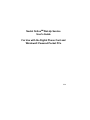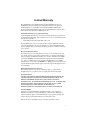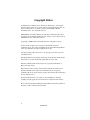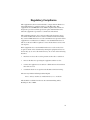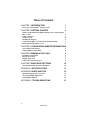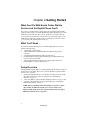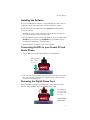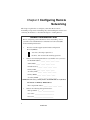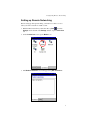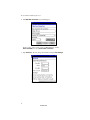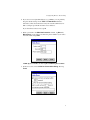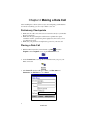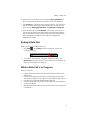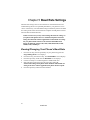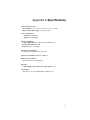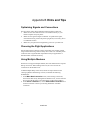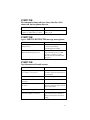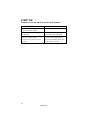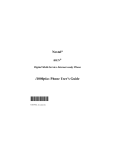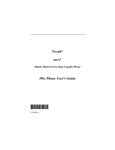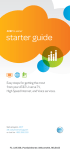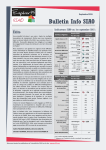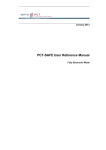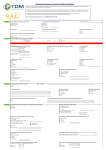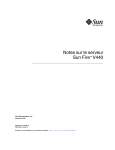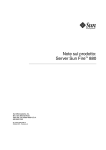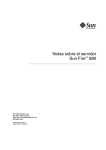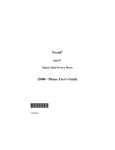Download Dial-Up Digital Phone Card User`s Guide
Transcript
Nextel OnlineSM Dial-Up Service User's Guide For Use with the Digital Phone Card and Windows® Powered Pocket PCs 5/01 Limited Warranty The Digital Phone Card is manufactured by Socket Communications, Inc. for distribution by Nextel Communications. This limited warranty is not part of the Limited Warranty covered by Motorola manufactured iDEN Communication Products. This Limited Warranty applies only to the Digital Phone Card (‘‘Product’’) that is offered solely by Socket Communications, Inc. What This Warranty Covers and for How Long Socket Communications, Incorporated (Socket) warrants the Product against defects in material and workmanship, under normal use and service, for the following periods from the date of purchase: CompactFlash card and non-removable cable: 1 year Incompatibility is not a defect covered by Socket’s warranty. During the warranty period, Socket will replace the defective Product at no charge when furnished with proof of retail purchase, provided that you ship the product to an authorized warranty service location. How to Get Warranty Service You must provide proof of retail purchase in order to receive warranty service and also ship the defective product in the original container or equivalent, with shipping charges prepaid to an authorized warranty service location. Warranty service will be provided by SOCKET. If you first contact the company that sold you the Product, (e.g. dealer or communication service provider) it should facilitate your obtaining warranty service. You can also call NEXTEL at 1-800-639-6111 for warranty service location information. This warranty applies only to the original retail purchaser and is not transferable. What This Warranty Does Not Cover This warranty does not cover defects or damage by abuse, accident, misuse or misapplication, nor as a result of service or modification other than by Socket. General Provisions SOCKET AND NEXTEL ARE NOT RESPONSIBLE FOR INCIDENTAL OR CONSEQUENTIAL DAMAGES RESULTING FROM BREACH OF ANY EXPRESS OR IMPLIED WARRANTY, INCLUDING DAMAGE TO PROPERTY AND, TO THE EXTENT PERMITTED BY LAW, DAMAGES FOR PERSONAL INJURY. THIS WARRANTY IS IN LIEU OF ALL OTHER WARRANTIES INCLUDING IMPLIED WARRANTIES OF MERCHANTABILITY AND FITNESS FOR A PARTICULAR PURPOSE. State Law Rights Some states do not allow limitation of implied warranties, or the exclusion or limitation of incidental or consequential damages, so that the above limitations or exclusions may not apply to you. This warranty gives you specific legal rights and you may also have other rights which may vary from state to state. This Product may contain fully tested, recycled parts, warranted as if new. i Copyright Notice © 2001 Nextel Communications. Nextel, the Nextel logo, and all other Nextel product and/or service names referenced throughout this guide are either a trademark, service mark or registered trademark of Nextel Communications, Inc. All rights reserved. MOTOROLA, the Stylized M logo and all other trademarks indicated as such herein are trademarks of Motorola, Inc. ® Reg. U.S. Pat. & Tm. Off. © 2001 Motorola, Inc. All rights reserved. Copyright © 2000 Socket Communications, Inc. All rights reserved. Socket and the Socket logo are registered trademarks of Socket Communications, Inc. Socket Communications and Socket Digital Phone Card are trademarks of Socket Communications, Inc. All other product names and services are the property of their respective trademark owners. The Digital Phone Card includes technology licensed under United States Patent Nos. 4,543,450, 4,603,320, 4,686,506, and 4,972,470. Windows, Windows CE and ActiveSync are registered trademarks of Microsoft Corporation. Reproduction of the contents of this manual without the permission of Nextel Communications and Socket Communications is expressly prohibited. Please be aware that the products described in this manual may change without notice. Nextel Communications can assume no responsibility for anything resulting from the application of information contained in this manual. Please refrain from disassembling the Digital Phone Card. Disassembly of this device will void the product warranty. ii nextel.com Regulatory Compliance This equipment has been tested and found to comply with the limits for a Class B digital device, pursuant to Part 15 of the FCC rules. This equipment is also CE EN55022 and C-TICK compliant. These limits are designed to provide reasonable protection against harmful interference when the equipment is operated in a commercial environment. This equipment generates, uses, and can radiate radio frequency energy and, if not installed and used in accordance with the instruction manual, may cause harmful interference to radio communications. Operation of this equipment in a residential area is likely to cause harmful interference in which case the user will be required to correct the interference at his or her own expense. If this equipment does cause harmful interference to radio or television reception, which can be determined by turning the equipment off and on, the user may try to correct the interference by one or more of the following measures: • Reorient or relocate the receiving antenna of the radio or television. • Increase the distance separating the equipment and the receiver. • Connect the equipment to an outlet on a different branch circuit than that of the receiver. • Consult the dealer or an experienced radio/TV technician for help. The user may find the following booklet helpful: How to Identify and Resolve Radio-TV Interference Problems This booklet is available from the U.S. Government Printing Office, Washington, D.C. 20402. iii Table of Contents CHAPTER 1 INTRODUCTION 1 CHAPTER 2 GETTING STARTED 2 Welcome to Nextel OnlineSM Dial-Up Service What Can I Do With Nextel Online Dial-Up Service and the Digital Phone Card? What You'll Need Setup Overview Installing the Software Connecting the DPC to your Pocket PC and Nextel Phone Removing the Digital Phone Card 1 2 2 2 3 3 3 CHAPTER 3 CONFIGURING REMOTE NETWORKING 4 Network Information Form Setting up Remote Networking 4 5 CHAPTER 4 MAKING A DATA CALL 8 CHAPTER 5 BAUD RATE SETTINGS 10 APPENDIX A SPECIFICATIONS 11 APPENDIX B HINTS AND TIPS 12 APPENDIX C TROUBLESHOOTING 13 Preliminary Checkpoints Placing a Data Call Ending a Data Call While a Data Call is in Progress Viewing/Changing Your Phone's Baud Rate Optimizing Signals and Connections Choosing the Right Applications Using Multiple Modems iv nextel.com 8 8 9 9 10 12 12 12 Chapter 1 Introduction Welcome to Nextel OnlineSM Dial-Up Service Your Nextel data-capable phone, manufactured by Motorola, represents state-of-the art digital communications technology and provides more convenience than ever for business people on the go! In addition to functioning as a two-way radio, digital cellular phone, and pager, your phone can also serve as a wireless modem. So from any area serviced by the guaranteed all-digital Nextel National Network*, you can connect your Microsoft® Windows® powered Pocket PC to your Nextel phone using the Digital Phone Card (DPC), and access the Internet or your company's intranet without the hassle of locating a telephone jack for a landline connection. This guide includes all the information you need to begin using Nextel Online Dial-Up Service with your Pocket PC. * Nextel Online Dial-Up Service is available only in the continental United States and Hawaii. NOTE: Nextel Online Dial-Up Service requires the use of a Nextel data-capable phone. References to the terms "phone" or "modem" contained in this guide refer to a Nextel data-capable phone. Nextel Online Dial-Up Service provides the following: • Maximum effective throughput of 9600 bps. • Ability to host connections using full-duplex operation in V.21, V.22, V.22bis, V.23, V.26bis, V.27/V.27ter, V.32 (at 4.8 or 9.6 Kbps), Bell 2124 and Bell 103 industry standard modes. NOTE: Transmission and reception speed may vary based on your relative position within the coverage area. If you are in a marginal location (close to the border of the coverage area), the throughput of your phone during data transmission may be affected. Nextel Coverage For details on Nextel coverage areas, visit Nextel at nextel.com. Questions? Call Nextel Customer Care at 1-800-639-6111, or dial 611 from your Nextel phone. Accessories To order accessories or additional connectivity kits call Nextel NextdaySM Accessories at 1-800-914-3240 or visit nextel.com. 1 Chapter 2 Getting Started What Can I Do With Nextel Online Dial-Up Service and the Digital Phone Card? You can use your Nextel data-capable phone for any Dial-Up Networking application that requires a modem. With Nextel Online Dial-Up Service and a Windows powered Pocket PC, you can synchronize your data remotely, access and browse the Internet or send and receive email. Just replace your traditional modem with your Nextel data-capable phone and you're ready to access time-critical information on the go. What You'll Need To use Nextel Online Dial-Up Service with the Digital Phone Card, you will need the following: • a Nextel data-capable phone, • a Nextel Online Service Plan with Nextel Online Dial-Up Service activated, • a Pocket PC running Windows CE (v3.0 and above), • the Digital Phone Card (Compact Flash Type I) and Installation CD from your Connectivity Kit, • a Dial-Up Networking connection for an existing Internet Service Provider (ISP) or corporate dial-up service. Setup Overview The Digital Phone Card (DPC) is a CompactFlash plug-in card that works in the I/O slot of your Pocket PC. To have your Pocket PC recognize the DPC, in most cases, you must: 1. run the included Digital Phone Card (DPC) Installation CD to install the software drivers on your host computer (see "Installing the Software" on page 3), 2. connect the DPC to your Pocket PC and Nextel phone (see page 3) and 3. configure your Pocket PC for remote networking (see "Configuring Remote Networking" on page 4). NOTE: The screens illustrated in this manual are shown as a guide only and may be different from the ones on your actual screen display. Additionally, phone keys depicted in this guide may appear different from the keys on your phone. 2 nextel.com Getting Started Installing the Software If you have an HP Jornada 540, 545, or 548 Pocket PC, the software drivers for the DPC are already installed. No software installation is needed. For any other Pocket PC, follow these steps BEFORE inserting the DPC into your Pocket PC: 1. Establish an active connection between your Pocket PC and a host PC. Use your Pocket PC’s serial connection cable. 2. Insert the DPC Installation CD into the CD drive of your host PC. Click Start/Run on your host PC, type D:\SETUP (use your CD drive letter) and follow the instructions on your host PC. 3. When installation is complete, reset your Pocket PC. Connecting the DPC to your Pocket PC and Nextel Phone 1. Use the DPC in the CompactFlash I/O slot of your Pocket PC: Plug the DPC directly into the slot 2. After inserting the Digital Phone Card into your Pocket PC, connect the free end of the data cable to the data cable/accessory connector on the bottom of your Nextel phone. Removing the Digital Phone Card Remove the DPC by gripping the black plastic connector that protrudes from the card and pulling outwards. DO NOT pull the cable. Pull the black connector that protrudes from the card. DO NOT PULL THE CABLE. 3 Nextel OnlineSM Dial-Up Services Chapter 3 Configuring Remote Networking This chapter explains how to configure your Pocket PC for remote networking. Set up remote networking only after installing the software and connecting the hardware, as described in Chapter 2 "Getting Started". Network Information Form Before configuring your Pocket PC for remote networking, contact your office network administrator or Internet Service Provider (ISP) for the following information: 1. Does the network support Dynamic Host Configuration Protocol (DHCP)? Yes. If Yes, then skip to Question 3. No. If No, then answer both remaining questions. 2. What are the following IP addresses? (Ask which ones you need.) Pocket PC IP address: _____ . _____ . _____ . _____ Subnet Mask: _____ . _____ . _____ . _____ Default Gateway: _____ . _____ . _____ . _____ Primary DNS: _____ . _____ . _____ . _____ Secondary DNS: _____ . _____ . _____ . _____ Primary WINS: _____ . _____ . _____ . _____ Secondary WINS: _____ . _____ . _____ . _____ NOTE: In some cases, you may need to use the IP address of your host PC instead of a Primary WINS address. Host computer IP address: _____ . _____ . _____ . _____ 3. What is the following dial-up information? Dial-up number: ( ____ ) _______________ User name: _________________________ Password: _________________________ 4 nextel.com Configuring Remote Networking Setting up Remote Networking Before setting up dial-up networking, you must have remote access to either your office network or an ISP account. 1. With the DPC inserted into your Pocket PC, tap Start and then Settings. On the bottom of the Settings window, tap the Connections tab. 2. On the Connections screen, tap the Modem icon: 3. The Modem Connections screen will appear. Tap New Connection… 5 Nextel OnlineSM Dial-Up Services 4. The Make New Connection screen will appear: In the top box, enter a name, such as ‘‘Mobile Phone.’’ In the Select a modem box, select Socket DPC Connection. 5. Tap Advanced… Do not change the default settings in Port Settings. 6 nextel.com Configuring Remote Networking 6. If you use server-assigned IP addresses (e.g., DHCP), you can probably keep the default settings in the TCP/IP and Name Servers windows. Otherwise, follow the instructions from your network administrator or ISP to configure specific IP and name server addresses. If you don't know what to enter, tap ok. 7. When you return to the Make New Connection window, tap Next. The Mobile Phone screen will appear. Enter the phone number of your office network or ISP and tap Next. NOTE: Spaces or dashes are not required within the phone number. 8. In the next screen, uncheck Wait for dial tone before dialing. Then tap Finish. 7 Chapter 4 Making a Data Call After installing the software (if necessary) and configuring your Pocket PC for remote networking, you are ready to make a data call. Preliminary Checkpoints 1. Make sure the cable and connectors are fastened securely to your Pocket PC and your phone. 2. Make sure the signal strength is sufficient. To optimize the signal, extend the antenna, position the phone upright and, if necessary, move to a different location. 3. Make sure your phone has enough battery power for your data call. Placing a Data Call 1. With the DPC inserted in your Pocket PC, tap Start and then Programs. On the Programs screen, tap the Connections icon: 2. On the Connections screen, tap the icon with the name you gave your DPC connection: 3. The Connect To window will appear. Enter your User name and Password. In the Dial from box, select Home. Home 8 nextel.com Making a Data Call 4. (Optional) For convenience, you can check the Save password box, but your password will be saved only after you start the connection. 5. Tap Connect. A connection status screen will appear. As a data call is placed, the following messages will be displayed in succession on the phone screen: Setting Up Data Call, then Data Call in Progress. 6. Once the Pocket PC reads Connected, you are ready to send/receive files or email or perform other tasks assuming the appropriate software has been installed on your Pocket PC. Refer to the user documentation that accompanied your application for additional configuration information if needed. Ending a Data Call When you are ready to end your data call: 1. Go to Start , then Today and tap the connection icon in your Pocket PC’s task tray. 2. A connection status window will appear, as illustrated above. Tap Disconnect to end the connection. The connection icon will leave the task tray, and your phone will hang up. While a Data Call is in Progress While on a data call: • • • • • Cellular calls will be answered by voice mail (if you have Nextel Voice Mail Service). Call Forwarding feature can be used to send incoming cellular calls to another phone number (see your phone's User's Guide for instructions). Call Waiting is temporarily disabled during a data call. Private or Group calls will not be received. Callers will see the message "User Not Available". Message Mail and Net Mail will be stored for delivery once the data call is terminated. 9 Chapter 5 Baud Rate Settings The baud rate setting is the rate at which data is transferred between two communicating devices. For optimum performance, your phone was set to "Auto" at the factory. The Autobaud setting automatically detects the baud rate setting of the connection between the computer and the phone and will select the fastest usable baud rate. NOTE: In some cases you may want to change the baud rate settings on your phone. If the phone is not set to Autobaud, the phone's baud rate setting must match the software application's modem baud rate setting. Set your phone and the software to the same fixed Baud Rate from among the following settings: 300, 1200, 2400, 4800, 9600, 19200, 38400, 57600, 115200bps. Viewing/Changing Your Phone's Baud Rate 1. 2. 3. 4. 5. 6. 10 Press the star key, then the pound key on your phone's keypad. The Programming Menu screen displays. Press the six key, then the zero key. The Set Baud Rate screen displays. Press the option key under OK. The Baud Rate screen displays. Use the scroll keys to scroll through the available baud rates. Select the desired rate, then press the option key under OK. NOTE: If the settings on the phone do not match the modem baud rate setting on the active software application, the phone will not respond. Press the option key under Exit when finished. nextel.com Appendix A Specifications Physical Characteristics: CF Card Size: 1.43 x 1.69 x 0.13 in (36.4 x 42.8 x 3.3 mm) Interconnect Cable Length: 31 in (787.4 mm) Power Consumption: Standby: 0 mA (0 mW) Typical: 3 mA (10 mW) Interface Standards: CompactFlash Interface: CompactFlash CF I/O Type I Serial Communications: TTL Baud rate: Up to 115.2 Kbps Operating System Support: Pocket PCs running Windows CE (v3.0) Software Compatibility: Windows COM port Hardware Compatibility: All Windows Powered Pocket PCs. Warranty: CompactFlash Card and Non-removable Cable: 1 year Certification: FCC: Part 15, Class B, CE: EN55022, C-TICK s.182 11 Appendix B Hints and Tips Optimizing Signals and Connections For best results, follow these guidelines before beginning a data call: 1. Make sure the cable and connectors are fastened securely to your mobile computer and your phone. 2. Make sure the signal strength is sufficient. To optimize the signal, extend the antenna, position the phone upright and, if necessary, move to a different location. 3. Make sure your phone has enough battery power for your data call. Choosing the Right Applications Not all applications are ideal for wireless networking. For example, it takes longer to download a large file wirelessly than it does over a landline phone connection with a regular modem. Experiment with your applications to determine which work best wirelessly. Using Multiple Modems Pocket PCs can support multiple modems, but each modem needs a separate dial-up connection. When making a data call, be sure to choose the connection for the modem in use. To make multiple dial-up connections, follow the steps outlined in the “Setting up Remote Networking” section, but include the following modifications: 1. In the Make New Connection screen, when naming connections, select names that clearly distinguish the modem in use, such as "Internet Service Provider-Wireless" and "Internet Service Provider-Landline." 2. In the Select a modem box, choose Socket DPC Connection for a wireless connection. Choose your existing modem for a landline connection. 12 nextel.com Appendix C Troubleshooting SYMPTOM: My computer ... … does not recognize my phone as the modem. … does not respond to AT commands. … cannot place a call. POSSIBLE REASONS SOLUTION Your phone is turned off. Turn on your Nextel phone. Your phone is not communicating properly with your computer. Turn your phone off, then turn it on again. The data cable is loose or detached. Make sure you are using the right data cable and fasten it securely. The software is set up for a modem other than your Nextel phone. Configure your software to use the Nextel phone as the modem. SYMPTOM: My call fails immediately, or I get a NETWORK TROUBLE message on my phone. POSSIBLE REASONS SOLUTION The phone battery died. Recharge or replace the battery. The network is experiencing temporary difficulties. Please try again. If the problem persists, contact Nextel Customer Care at 1-800-639-6111. 13 SYMPTOM: I get the message NO SERVICE on my phone. POSSIBLE REASONS SOLUTION You may be outside the Nextel coverage area. Check the signal strength indicator on your phone. SYMPTOM: My computer dials but cannot connect. POSSIBLE REASONS SOLUTION The software is set up for a modem other than your Nextel phone. Configure your software for your Nextel phone as the modem. You are dialing the wrong number. Check the number, including the area code. Verify the number with your Internet Service Provider or corporate network support. The number you are dialing is long distance. Check the area code of the number you are dialing. You may need to add a 1 for long distance. The modem you are calling is out of service. Contact your ISP or office network support to verify the status of their server and modems. You have left the Nextel coverage area. Raise the phone antenna and check the signal strength indicator. If needed, return to the coverage area to call. Enter the correct information. Your user name and/or password are incorrect. SYMPTOM: My phone shows that the call connected, but my communications software does not. POSSIBLE REASONS SOLUTION The call took too long to connect and the software timed out. Increase your software’s time-out interval and try calling again. 14 nextel.com SYMPTOM: My communications software shows that the call is connected, but my phone does not. POSSIBLE REASONS SOLUTION Your call was dropped but your software is still waiting to connect. Cancel the call from your software and try again. SYMPTOM: I get a SERVICE RESTRICTED message on my phone. POSSIBLE REASON You may be using an incompatible dialing format. You may not have activated Nextel Online Dial-Up Service. SOLUTION Ensure there is no prefix, such as 0 or 9, before the Dial-Up Networking phone number. If the problem persists, contact Nextel Customer Care at 1-800639-6111 to ensure you have subscribed to Nextel Online DialUp Service. SYMPTOM: I get disconnected in mid-session. POSSIBLE REASONS SOLUTION The phone signal has faded, or you have left the coverage area. Raise the phone antenna and check the signal strength indicator on your phone. Your phone battery died. Recharge or replace the battery. The data cable is loose or detached. Securely fasten the data cable. The modem you are calling is out of service. Contact your ISP or office network support to verify the status of their server and modems. Your call was dropped. Try the call again. You were automatically disconnected due to inactivity. Some software will end a call after a period of inactivity. Disable or change the automatic disconnect feature. 15 SYMPTOM: I cannot access my email or use my web browser. POSSIBLE REASONS SOLUTION You are not connected to your corporate network or ISP. Connect again. Your dial-up networking settings are incorrect. Reconfigure with the right settings for your office network or ISP. Your user name(s) and/or password(s) for your services are incorrect. Enter the correct information for all services, including email, NT servers and proxy servers. 16 nextel.com