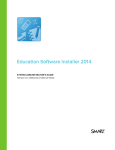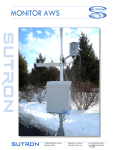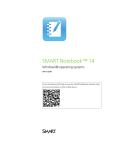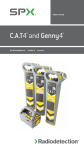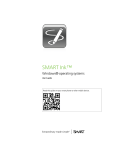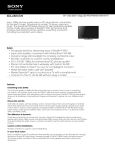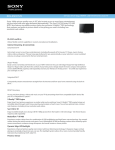Download SMART Software Feature List
Transcript
SMART Notebook ® collaborative learning software Full features list Create Activity builder Table Tool Special fonts and scientific notation Create activities where objects react to actions by accepting or rejecting other objects and by triggering animations or sound. The activity builder is ideal for arranging, sorting, labeling and other activities. Create a table from the SMART Notebook software toolbar, then insert or drag text, images and objects into any cell. Cells are also easy to scale and move. Use superscript and subscript in your text or add scientific symbols and notation. Themes Sound recorder Record sound directly into your SMART Notebook lesson – there’s no need to switch between programs and files. Create themed pages using elements such as fonts, background colors and images, and apply them to SMART Notebook pages. Print screen captures Insert sound Add sound to objects in your SMART Notebook lesson with one click. You can browse the Gallery for audio files of famous speeches, animal sounds, phonics, instruments and more. Crayon Draw authentic-looking crayon pictures in any color. Custom creative pen Build your own creative pen using any image you choose. It’s a fun way to engage students in a lesson. Insert print captures from Microsoft Office applications and the Internet directly into SMART Notebook software. Active alignment Format a SMART Notebook software page, and this tool accurately aligns objects to each other, and to the vertical and horizontal page centers. Draw any closed shape and then fill your drawing with color. Auto Spell Check Check spelling quickly with this built-in feature, which automatically scans text objects and documents while in editing mode. Calligraphic pen Watch your own handwriting turn into beautifully stylized curves and lines (available with SMART Board interactive displays only). Flick Flick objects across the page with the touch of a finger. Select any color from your computer’s color palette and use it to outline or fill objects. Page sorter Fill tool Fill shapes with the last color you used. Irregular shape fill Add connectors, shapes, dotted lines, creative pen styles and other design elements, using a variety of drawing tools. Eyedropper Tool Shape image fill Add any image to a shape and you can scale the image to fit that shape. Drawing tools Insert function Insert video, shapes, links, Adobe Flash files, text and audio into your SMART Notebook lessons. You can also compress images using the image optimization tool. Anything inserted becomes a SMART Notebook software object that you can manipulate. Organize the pages of a SMART Notebook file into groups. Drag pages into the groups, add new pages and show one group at a time in the Page Sorter. Teach Internet browser Clear ink Work within reach Add an Internet browser directly onto a SMART Notebook software page. You can interact with the Web page by drawing or writing over the content, and drag and drop images from a Web page into your lesson. The browser content also scales automatically so you can always see the entire page. Remove all the ink from a single page without losing any other objects on the page. Keep tools within reach for smaller students by moving the toolbars to the bottom of the screen. Shape Recognition Pen Full-screen mode Draw a freehand shape, and SMART Notebook software recognizes and perfects it. Create a bigger interactive whiteboard page area by hiding the toolbar and tabs. Navigate through your SMART Notebook software pages with a small, movable toolbar. Adaptive toolbar Draw a freehand circle or other shape, and then apply shape recognition afterward to quickly perfect it. Choose a tool and the adaptive toolbar changes, so all the properties you need are right in front of you. Shape recognition Page Recording Quickly reset a SMART Notebook software page to its last saved state with one click. Teach a concept in SMART Notebook software and record every step you take. In the replay, students will only see the on-screen actions. Magic Pen Presentation Highlighter Use this three-in-one tool to spotlight, magnify or zoom in on an image, or write notes that will disappear in 10 seconds. Highlight text or objects with highlighter ink that automatically straightens. Text tool Split your computer screen to view or work on two SMART Notebook pages simultaneously. Reset page Format text and make it consistent throughout your SMART Notebook software pages. Screen Shade Conceal and reveal information point by point by dragging the Screen Shade over your SMART Notebook software page. Handwriting recognition Write notes in digital ink and transform them into text with one touch. Dual Page Display Manage Add-on Manager Page turning for Mac Quick tool access The consolidated software manager makes it easy to install, enable, disable and remove add-ons for SMART Notebook software. Use page-turning effects in Mac OS X to flip through SMART Notebook software pages like a book. Access every tool within two clicks of your mouse using SMART Notebook software’s refined menu navigation. Properties tab Digital Ink Layer Export files Use the Properties tab to change an object’s line style, fill effects and animation options, all from one accessible location. Create a transparency layer over your desktop that functions like a SMART Notebook page. Capture your work and insert it into SMART Notebook software with the click of a button. Save SMART Notebook files in various formats, including .ppt, .pdf and .html. You can also save individual SMART Notebook pages as separate image files (.jpeg, .png or .gif) for easy sharing. Full object manipulation Tablet computer support Use SMART Notebook software on the go with enhanced tablet computer support. Set your SMART Notebook file to save work automatically, from every minute up to every 30 minutes, or every time you move to a different page. Manipulate objects that you have created, written or added in a multitude of ways. Change the properties of objects, such as color, transparency or size. You can hyperlink objects to the Internet, other SMART Notebook pages or documents on your computer, and display all linked objects on a page. Mac Spotlight Page Sorter Languages Search text in your SMART Notebook files using Spotlight in Mac OS X. View SMART Notebook pages as thumbnails using the Page Sorter. Reorder your presentation by simply dragging and dropping thumbnails. You can also quickly add a page title and a time stamp by double-clicking a thumbnail. SMART Notebook software is available in over 50 languages. Save transparency mode Create and save SMART Notebook files with fully transparent objects and digital ink. Timed saves One-click tabs Switch between the Gallery, Page Sorter, Attachment or Properties tabs easily, with one click. Content The SMART Exchange website My Content SMART Gallery Sampler Discover more than 60,000 easy-to-use, relevant, classroom-ready resources and a growing online community on the SMART Exchange website. You can access the website by clicking the icon in the toolbar in SMART Notebook software. You can also easily share your lessons on the SMART Exchange website. Store SMART Notebook pages, photos, pictures and animated .gif files from other applications, and insert them directly into a SMART Notebook file. This function enables you to add objects to your own Gallery. Get the top 50 images, Flash tools, video and audio files available in the full version of SMART Notebook software’s Gallery Essentials. Insert maps, images of historical figures, science diagrams and other educational visuals. Gallery Essentials Choose from over 7,000 learning objects to enhance your lessons, including images, backgrounds, dynamic Flash files, video and audio content. Take advantage of musicnotation sheets, a compass, a protractor, clocks, maps, sports fields, solar systems and a variety of shapes. You also have access to an extensive collection of classic artwork from the Bridgeman Art Library. Team Content Access common Gallery content on a shared network drive. Add or delete content in the Team Content folder without needing system administration access, and add Team Content items to your lessons. Lesson Activity Toolkit Discover customizable tools and templates to help you create professional and engaging lessons. Find templates for word games, quizzes, sorting tables and Flash tools to add interactive drag-and-drop or hide-and-reveal elements to your lessons. Multitouch Multitouch support Gestures Right click Two can work together on the surface using a pen, finger or fist. There is no separate multiuser mode or restricted user area. Zoom, pan, flick and swipe. It’s easy to scale objects or pages, toss an object or swipe between pages. You can also touch the interactive whiteboard to shake objects to group and ungroup them. Access the right-click menu using two simple touch methods. New Features for SMART Notebook 2014 SMART Response VE Ink editing SMART Blocks Seamlessly transition between lesson delivery and assessment. Students can respond to planned and spontaneous questions and quizzes from any Internetenabled device, anywhere. Enhance instruction with automatic handwriting recognition and conversion combined with intuitive text editing capabilities. Now you can edit, move, delete, modify or insert text objects without reaching for a keyboard. New to SMART Notebook 14.2, SMART Blocks provide a fun and innovative way to explore math concepts. Students write numbers and drop them into the equation block where the answer is automatically formulated. It can be tailored for simple addition and subtraction to basic algebra. XC Basic Stimulate collaboration and discussion while incorporating mobile devices into your SMART Notebook lessons in new and exciting ways. SMART Notebook 3D tools SMART Notebook Math powered by Geogebra SMART Notebook Connect Improve math functionality for all grade levels with more than 55,000 math content objects and interactive activities for geometry, algebra, calculus and statistics. It supports both Mac and PC. Provide truly immersive learning through the use of 3D objects right in your SMART Notebook lesson. Find and explore new content, resources and professional development within SMART Notebook. SMART Notebook Maestro add-on Interact with content and conduct collaborative SMART Notebook lessons with an interactive display and a single iPad anywhere in the classroom. *Must have SMART Notebook for iPad app, SMART Notebook Advantage and SMART Notebook 14.2 Also available: SMART Notebook for iPad app Create multimedia files, complete assessments on the fly with SMART Response VE, allow students to share work with one another instantly and import files from Dropbox, Google drive, iTunes or SMART Exchange. For the full feature list, visit SMARTtech.com/NotebookFeatures Authorized reseller: SMART Technologies Toll free 1.866.518.6791 (U.S./Canada) or +1.403.228.5940 smarttech.com © 2014 SMART Technologies. All rights reserved. SMART Board, SMART Notebook, smarttech, the SMART logo and all SMART taglines and product logos are trademarks or registered trademarks of SMART Technologies in the U.S. and/or other countries. All third-party product and company names are for identification purposes only and may be trademarks of their respective owners.