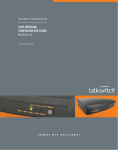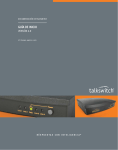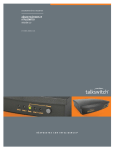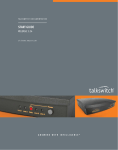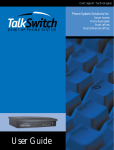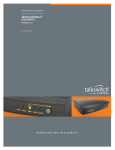Download Sipura SPA-841 Configuration Guide
Transcript
TALKSWITCH TECH NOTE SIPURA CONFIGURATION GUIDE C T.T S 0 0 5 . 6 0 1 . E N CONNECTING TO THE SIPURA SPA-841 This guide outlines the basic configuration required to place calls between a TalkSwitch CVA and a Sipura 841 device. Please ensure that the TalkSwitch CVA has already been set up and configured as the registrar. For more information on configuring your TalkSwitch as the registrar, see the TalkSwitch “VoIP Configuration Guide”. 1. Connect a network cable between your Router and the LAN port. 2. Press the i button on the keypad on the phone. 3. Press the 9 key on the phone (Selecting Network Setup). 4. Press the 2 key on the phone (Selecting Current IP). 5. Write down the current local IP address. 6. In a web browser, type in the local IP address. CONFIGURING SIPURA 1. From the welcome screen, click admin login, then advanced. 2. Click SIP from the top menu. 3. Configure the following two parameters: a) RTP Parameters: • RTP Packet Size = 0.020 b) NAT Support Parameters: If you have a dynamic IP address, enable STUN and set the NAT Support parameters as follows: • STUN Enable = Yes • STUN Test Enable = Yes • STUN Server = stun.fwdnet.org If you have a static IP address, enter the external IP address in the EXT IP field. W W W.T A L K S W I T C H . C O M 1 S I P U R A CO N F I G U R AT I O N G U I D E 4. Click Ext 1 from the top menu. 5. Configure the following three parameters: a) NAT Settings: • NAT Mapping Enabled = Yes • NAT Keep Alive Enable = Yes b) Proxy and Registration: • Proxy = Public IP Address of the CVA • Register = Yes • Register Expires = 90 c) Subscriber Information: The Display Name is used for Caller ID • Display Name = Joe Smith The contact number of the Sipura • User ID = VoIP Extension Number (260-299) The configured password in TalkSwitch (See below) • Password = Password The configured Group Name in TalkSwitch (See below) • Auth ID = Group Name • Use Auth ID = Yes To complete the changes, press the Submit All Changes button. W W W.T A L K S W I T C H . C O M 2 S I P U R A CO N F I G U R AT I O N G U I D E CONFIGURING TALKSWITCH 1. Launch the TalkSwitch Configuration Software. 2. From the menu on the left, click System Information. 3. Select VoIP Configuration. 4. Ensure that the Group Name and Password fields match the Password and Auth ID entered in the Sipura Subscriber Information screen. Note: If your Line lights are flashing or the Web interface displays “the Lines are not registered”, then you may need to open port 5060 on your firewall and point it to the IP address of your Sipura phone. In some cases, STUN is not fully supported by older firewalls. Please refer to your Firewall manual to correctly open the ports. About TalkSwitch TalkSwitch® is dedicated to providing small and multi-location businesses with innovative telecommunications solutions. Since 1990, TalkSwitch has delivered rich features, high functionality and unbeatable value. Ideal for businesses with up to 32 telephone users per office, TalkSwitch systems provide users with options to connect to both the traditional telephone network (PSTN) and Voice over IP (VoIP) networks. TalkSwitch is headquartered in Ottawa, Canada. For more information call (888) 332-9322 or visit our website at www.talkswitch.com © TalkSwitch 2005 W W W.T A L K S W I T C H . C O M 3