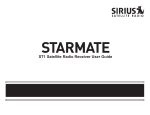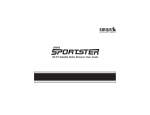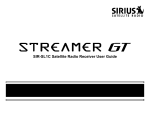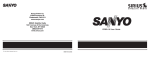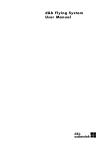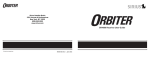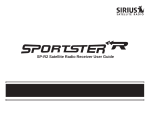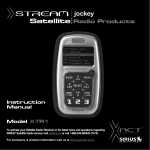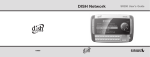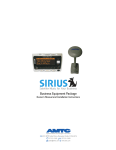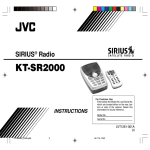Download XTR XTR7CK
Transcript
XTR7CK Satellite Radio Receiver User Guide CONGRATULATIONS! Your new XACT Sirius XTR portable Plug-n-Play Receiver kit lets you enjoy SIRIUS® Satellite Radio’s digital entertainment on the road or at home. (Home use requires the Home Docking Kit or Portable Boom Box sold separately.) Use this manual to familiarize yourself with all of XACT Sirius XTR’s features and capabilities. For the latest information about this and other SIRIUS products, visit www.sirius.com Table of Contents Box Contents ................................................................... 3 Safety Precautions .......................................................... 4 Receiver Controls and Features .................................... 6 Remote Control ............................................................... 8 Activating your SIRIUS Subscription ............................. 9 Vehicle Installation ........................................................ 10 Basic Operation ............................................................ 14 Changing Channels ................................................. 14 Display Button .......................................................... 14 Search Modes (Category, Channel, Artist, Song) .. 15 Direct Tuning ............................................................ 16 Setting Channel Presets .......................................... 16 Recalling Channel Presets ...................................... 16 Searching for a Channel Preset (P.TUNE Mode) ... 17 Preset Tune List Mode ............................................. 17 Memory (MEMO) and SongSeek (S-Seek) Functions18 2 Menu Display Options ............................................... Sirius ID ................................................................... FM Transmitter ........................................................ Display Settings ...................................................... Auto Select ............................................................. Signal Indicator ....................................................... Confirm Tone Options ............................................. Channel Block ....................................................... Time-Based Features ............................................. Factory Default ....................................................... Troubleshooting ........................................................... Specifications ............................................................... Optional Accessories .................................................. Warranty ...................................................................... 22 22 22 23 24 25 25 26 27 29 30 31 32 34 XTR7CK User Guide Box Contents Unpack your XACT Sirius XTR carefully and make sure that everything shown here is present: Clip Mount XACT Sirius XTR Receiver Remote Control Vehicle Power Adapter Antenna Suction Cup Mount If anything is missing or damaged, or if your XACT Sirius XTR Receiver fails to operate, notify your dealer immediately. It is recommended that you retain the original carton and packing materials in case you need to ship your Receiver in the future. XTR7CK User Guide 3 Safety Precautions Warning Take the following precautions to prevent traffic accidents and avoid personal injury: • Installation must be performed according to this user guide. XACT Communication is not responsible for issues arising from installations not performed according to the procedures in this manual. • Do not install the unit where it may obstruct your view through the windshield or your vehicle’s indicator displays. • Do not install the unit where it may hinder the function of safety devices such as an airbag. Doing so may prevent the airbag from functioning properly in the event of an accident. • The installation and use suggestions contained in this user guide are subject to any restrictions or limitations that may be imposed by applicable law—the purchaser should check applicable law for any restrictions or limitations before installing and/or operating this unit. • Failure to follow these safety instructions and warnings may result in a serious accident. 4 Warning Take the following precautions to prevent fire and avoid personal injury: • To avoid short circuits, never put or leave any metallic objects (coins, tools, etc.) inside the unit. • If the unit emits smoke or unusual odors, turn the power off immediately and contact Technical Support at 1-866-466-XACT (9228). • Do not drop the unit or subject it to strong shocks. • If the LCD display becomes damaged or broken, do not touch the liquid crystal fluid. The fluid can be dangerous to your health. If the liquid crystal fluid contacts your body or clothing, immediately wash it off with soap and water. Caution Take the following precautions to keep the unit in proper working order: • Be sure the unit is connected to a 12V DC power supply with a negative ground connection. • Do not open the unit. • Do not install the unit where it will be exposed to high levels of humidity, moisture, or dust. XTR7CK User Guide • When replacing a fuse, use only a new one with the proper rating. Using a fuse with the wrong rating may cause the unit to malfunction. • To prevent a short circuit when replacing a fuse, first disconnect the wiring harness. Note If the unit doesn’t seem to be working properly: • Turn the unit’s power off, wait 5 – 10 seconds, then turn the power on again. • If the unit still malfunctions, turn the unit’s power off, remove it from the cradle, wait 5 – 10 seconds, replace it in the cradle and turn the power back on. If the problem persists, contact Technical Support at 1-866-466-XACT (9228). FCC Warning This equipment may generate or use radio frequency energy. Changes or modifications to this equipment may cause harmful interference unless the modifications are expressly approved in this user guide. The user could lose the authority to operate this equipment if an unauthorized change or modification is made. XTR7CK User Guide Note This equipment has been tested and found to comply with Part 15 of the FCC Rules. These rules are designed to provide reasonable protection against harmful interference. This equipment may cause harmful interference to radio communications if it is not installed and used in accordance with these instructions. However, there is no guarantee that interference will not occur in a particular installation. If this equipment does cause harmful interference to radio or television reception, which can be determined by turning the equipment off and on, the user is encouraged to try to correct the interference by one of more of the following measures: • Reorient or relocate the receiving antenna. • Increase the separation between the equipment and XACT Sirius XTR Receiver. • Connect the equipment into an outlet on a circuit different from that to which the XACT Sirius XTR Receiver is connected • Consult the dealer or an experienced radio/TV technician for help. 5 Cleaning the Unit Receiver Controls and Features If the unit becomes dirty, turn its power off and wipe it clean with a soft dry cloth. Do not use hard cloths, paint thinner, alcohol, or other volatile solvents to clean the unit. These may cause damage or remove indicator characters. 1. POWER Button : Turns Receiver On and Off. 2. Channel Switch & Select Button: Navigates through channels & display screens and makes selections of items highlighted on the display. Pressing up increases or moves up in the menus. Pressing down decreases or moves down in the menus. Pressing in duplicates the function of the Select button. 3. Category (CAT) Buttons: Navigates through Category List Screen which displays SIRIUS Channel Categories. 4. DISPLAY Button: Toggles display between category and channel name. 5. MENU Button: Used to access menu options to make setup and feature changes. 6. Select (SEL) Button: Selects an option on the screen. 7. Preset Number Buttons (0-6): Sets and selects preset channels. 8. Memory (MEMO) Button (S-Seek Function): Saves and recalls artist names and song titles. You can store up to 20 artist/song title combinations. Warning Do not operate the unit in a way that might divert your attention from driving safely. As a driver, you alone are responsible for safely operating your vehicle in accordance with traffic safety laws at all times. 6 XTR7CK User Guide 5 4 9. BAND Button (P.Tune): Pressing and releasing switches between the five preset banks (A... E), which hold six presets each. Pressing and holding enables “Preset Tune Mode”, which allows for viewing and listening of stored presets with the Channel Switch. 10.Remote Control Receiver: Receives signals from the included wireless remote control. 11.DC 12V: Input jack for cigarette lighter adapter or 12V DC power supply. 12.FM OUT: FM Output for use with wired FM switch box accessory (sold separately). 13.ANTENNA: Input jack for SIRIUS antenna. 14.VOL: Volume control for audio out jack. 15.AUDIO OUT: Audio line output or headphone jack. XTR7CK User Guide 1 2 7 9 8 6 10 3 11 13 14 12 15 7 Remote Control 1 2 4 6 3 9 7 13 10 8 11 5 1. POWER Button : Turns Receiver ON and OFF. 2. Channel Buttons: Navigate through channels and display screens. 3. Category Buttons: Navigate through categories and display screens. 4. Mute Button: Mutes audio. 5. DIRECT Button: Accesses channels directly by number. 6. SELECT (SEL) Button: Selects items highlighted on the display; holddown to jump to the previously-received Channel. 7. MENU Button: Enters and exits the Setup Mode. 8. MEMORY (MEMO) Button: Saves & recalls song & artist information; sets Parental Lock code number. 9. DISPLAY Button: Changes text size of artist names and song titles. 10. BAND Button: Switches between preset bands A... E. 11. Number Buttons (0-9): Select channels directly and by preset. 12. Previous Button: Tunes to the last tuned channel. 13. VOL+/ VOL- Buttons: Adjust the volume up & down. 12 Installing Batteries in the Remote 1. Remove the battery cover. 2. Install CR2025 battery. (+ side is up) 3. Replace the battery cover. 8 XTR7CK User Guide Activating your SIRIUS Subscription Before you can listen to the Receiver, you must subscribe to SIRIUS Satellite Radio’s service. 1. Make sure that the XACT Sirius XTR Receiver is properly connected and that its antenna is oriented to receive the SIRIUS satellite signal. 2. Press the power button to turn the Receiver ON. After displaying the SIRIUS logo, the Receiver will update all the SIRIUS channels. The display will read “UPDATING CHANNELS” on the top line and “X% Completed” (0%-20%-40%-60%80%-100%) on the bottom line until the update completes. NOTE: Don’t push any buttons or perform any operations until updating has been completed. Once updated and the SIRIUS channels are received, the display will change to “Call 1-888-539-SIRIUS to Subscribe” and will place you in SIRIUS Satellite Radio’s Preview Channel. Channel 184 is the SIRIUS preview channel. You will not be able to tune to any other channels until you activate your SIRIUS subscription. XTR7CK User Guide 4. Press the MENU button to enter the “Menu Options” mode. The “SIRIUS ID” menu option will now be highlighted. 5. Push the Select button to select “SIRIUS ID”. This will display your unit’s unique 12-digit SIRIUS ID Number (SID\ESN). This SID\ESN number should also be available on the XACT Sirius XTR Receiver packaging. Write the number down and have your credit card handy. A space has been provided at the end of this manual to write your SID\ESN. 6. Contact SIRIUS on the Internet: https://activate.siriusradio.com/ Follow the prompts to activate your subscription. You can also call SIRIUS toll-free at 1-888-539SIRIUS (1-888-539-7474). 9 Vehicle Installation: Mounting the Receiver Power In (12V DC) FM OUT 10 Antenna Input Audio/ Headphone Out 1. Determine where you want to mount the XTR7 Receiver with the Mobile Docking Station: • Do not install the XTR7 Receiver where it may obstruct your view through the windshield or your view of your vehicle’s indicator displays. • Do not install the XTR7 Receiver where it will hinder your access to the vehicle’s controls. • Do not install the XTR7 Receiver where it may hinder the function of safety devices such as an airbag. Doing so may prevent the airbag from functioning properly in the event of an accident. • Find a location that provides good visibility of and access to the XTR7 Receiver’s front panel. • It is strongly recommended that you mount the XTR7 Receiver using the provided Suction Cup Mount, adhered to the windshield. XTR7CK User Guide • Snap the Clip Mount on to the back of the XTR7 Receiver. • Slide the XTR7 Receiver with Clip Mount on to the Suction Cup Mount so that the Clip Mount is securely locked in place. 2. Plug the vehicle power adapter into the XTR7 Receiver. Don’t plug the adapter into the cigarette lighter until the installation is completed. XTR7CK User Guide Connecting to your Car Stereo 1. If your vehicle stereo has an AUX input, plug a 3.5mm audio cable into the Audio Out connector on the XTR7. Plug the audio cable’s white (L ch) and red (R ch) connectors into your car stereo. 2. Alternatively, you can use the integrated FM transmitter to connect your XACT Sirius XTR Receiver. See the Menu Options section in this manual for more information on configuring the FM transmitter. Tune your vehicle’s radio to the appropriate frequency to listen to the Receiver. 11 Vehicle Installation: Mounting the Antenna 1. Temporarily plug the antenna into the “ANTENNA” connector on XACT Sirius XTR until it is firmly seated. 2. Find a location on a metal surface of your vehicle at least 12" x 12", and at least 6" from a window. 3. The antenna’s powerful magnet will secure it to the metal surface. Before routing the antenna cable, confirm that the antenna is mounted in a good location. 12 4. Temporarily plug the Vehicle Power Adapter into the cigarette lighter. button to turn the XTR7 5. Press and hold the Power Receiver on. 6. If your XTR7 Receiver has been properly connected and the antenna is receiving the SIRIUS signal you will hear audio. If you do not hear audio and the display shows “Acquiring Signal”, reposition the antenna until the message goes away and you hear audio. (See Antenna Signal, on page 21 of the XTR7 Receiver manual to use the ANTENNA SIGNAL screen to aim the antenna.) • Make sure the vehicle is not in a garage or somewhere the satellite signal could be blocked. • Best reception is achieved with the antenna mounted on the roof or the trunk for convertibles. • If the vehicle has a roof rack or skid ribs, it may be necessary to mount the antenna off-center. XTR7CK User Guide Vehicle Installation: Running the Antenna Cable 1. Turn the XTR7 receiver power OFF and remove it from the mount; unplug the Car Power Adapter from the cigarette lighter; unplug the antenna from the Receiver. 3. Route the cable from the lowest point of the rear window into the trunk. Take advantage of any existing cable channels or wiring conduits. • For SUVs, minivans & 5-door vehicles, bring the cable into the vehicle under the rubber molding for the tailgate, and continue under the interior trim. 4. From the trunk, route the cable around the passenger compartment and to the back of the cradle. • Do not pull the wire across sharp edges that could damage it. • Keep the wire away from areas where it could become tangled in driver’s and passenger’s feet. 2. Route the cable from the antenna to the vehicle’s interior by tucking it underneath the rubber molding around rear window, as shown. XTR7CK User Guide 5. Plug the antenna back into the XTR7 Receiver’s ANTENNA jack. 6. Plug the car power adapter into the cigarette lighter. IT IS RECOMMENDED THAT YOU UNPLUG THE CAR POWER ADAPTER AFTER THE VEHICLE’S IGNITION IS TURNED OFF. 13 Basic Operation After you have successfully activated your SIRIUS subscription, the Normal Operation (Default) screen will appear (Below): Use the Channel Switch Cto select channels. • The selected channel will automatically start playing. The name and artist of the currently playing song will scroll across the display. Channel Name Auto Sizing/ Scrolling Artist Name Pressing the DISPLAY button from the Default display toggles channel name and category on the top line of the display. Pressing and holding the DISPLAY button for 3 seconds will enter Channel List mode, described in the next section. Default Screen Clock 001 CH NAME Channel Number Display Button 12:00 Artist Name Song Title A Band/Preset Bank Number Auto Sizing/ Scrolling Song Title Changing Channels Pressing the Channel Switch up will increase or move up to the next channel. Pressing the Channel Switch down will decrease or move to the previous channel. 14 XTR7CK User Guide Search Modes (Category, Channel, Artist, Song Title) The XACT Sirius XTR Receiver has several ways to search for and select music: by channel, by category, by artist and by song title. CATEGORY 001 CH Name 002 CH Name Press one of the CAT buttons to activate the category list. Searching Channels If you want to find a different channel to listen to, press and hold the DISPLAY button to enter Channel CATEGORY Press DISPLAY to List mode: 001 Artist Name show the Artist Name 1. Use the CAT buttons to scroll through music and 002 Artist Name entertainment categories. 2. Use the Channel Switch to scroll through the available channels in each category. 3. When the channel you want is highlighted, press CATEGORY Press DISPLAY again to SEL to tune to it. The channel will change and the 001 Song Title show the Song Title display will revert to the Default screen for the new 002 Song Title channel. • Pressing the DISPLAY button while in the Channel List Mode will change between Channel Name, Note: If you are viewing a sports category channel Artist Name and Song Title to preview what is list (NFL Zone, NHL Zone), pressing the DISPLAY playing on other channels before selecting. button will toggle between the team names and the current score of any live play-by-play game. To exit this mode without changing to a new channel, press and hold the DISPLAY button for 1 second. XTR7CK User Guide 15 Direct Tuning (Remote Control Only) Channels can be directly accessed by pressing the DIRECT button on the remote control and then using the 0-9 keys to enter the desired channel number. Once the desired number has been entered, the channel will change and the display will revert to the Default screen for the new channel. The receiver will change immediately if three numbers are entered (ex. “0”, ”0”, “7”), but if just one or two digits are entered, the unit will wait for 3 seconds before changing the channel. 001 CH NAME 12:00 Enter Stream # Artist Name _ _ Song Title _ A Setting Channel Presets You can store up to 30 of your favorite channels as presets, for quick access. Presets are stored in 5 banks, each containing 6 channel presets. 1. Press the BAND button to activate the preset bank you want. The selected bank is shown in the top right corner of the Default screen. 2. Select the channel you want to preset (see the Basic Operation and Changing Channels section). 3. Hold the numbered preset button you want to store the channel in for at least 2 seconds. • You will hear a beep and “Preset Stored” will flash to indicate that the channel has been memorized. • If the preset button already has a channel stored in it, it will be replaced by the new channel. Recalling Channel Presets The 6 presets in the active bank (A - E) can be selected by pressing the “0” – “6” buttons. 1. Press the BAND button to activate the preset bank you want. The selected bank is shown in the top right corner of the Default screen. 2. Press the desired preset button to recall the preset. The channel will change and the display will revert to the Default screen for the new channel. 16 XTR7CK User Guide Searching for a Channel Preset (P.TUNE Mode) Preset Tune List Mode It is possible to quickly search through all of your presets using the Channel Switch. 1. Press and hold the BAND button to enter the Preset Tune Mode (P.TUNE). 2. “Preset Tuning Mode” will be displayed and the top corners of the display will invert to indicate Preset Tune Mode. 3. Use the Channel Switch to move up or down through your presets. Only channels stored in your presets will be displayed, regardless of which bank they are stored in. • Presets will be grouped and displayed by preset bank and number (ex. A-1, A-2...B-1, B-2) and rotate back to the beginning. In the Preset Tuning Mode you can view your list of presets showing Channel Name, Artist Name, or Song Title just like in the Channel List Mode: 1. Press and hold the BAND button to enter the Preset Tune Mode (P.TUNE). 2. Press the DISP button for 2-seconds which will bring up the Preset Tune List Mode displaying up to 3 preset channel names. • Pressing the DISPLAY button while in this mode will change between Channel Name, Artist Name and Song Title list modes. • The name field will scroll only if the length of the artist or song title cannot be viewed in its entirety. 3. Use the Channel Switch to select the desired preset. 4. Push SEL to select the channel. The channel will change and the display will revert to the P.TUNE Display. 001 CH NAME 12:00 Artist Name Song Title Default Display A 001 CH NAME 12:00 Artist Name Song Title A P.TUNE Display 001 CH NAME To exit Preset Tune Mode and return to Channel Tuning Mode, press and hold the BAND button. XTR7CK User Guide 12:00 A Preset Tuning Mode 17 Memory (MEMO) and Song Seek (S-Seek) Functions: A-1 CH Name A-2 CH Name A-3 CH Name P.TUNE Channel Name List Display A-1 Artist Name A-2 Artist Name A-3 Artist Name P.TUNE Artist Name List Display A-1 Song Title A-2 Song Title A-3 Song Title P.TUNE Song Title List Display This feature allows the user to capture and store information about the programming (Artist/Song, sports team or traffic city) on the currently tuned channel, up to a total of 10 listings. The receiver also has the capability to continuously search all incoming SIRIUS channels and alert the user when a saved program is being played. Storing Song Titles 1. While the Receiver is in the Default display mode, momentarily pressing and releasing the MEMO button stores the current program data information within the Receiver’s memory. A memory “Stored” pop-up screen, followed by “X Used/Y Empty” will each appear for 1 second (below). 001 CH NAME 12:00 Stored 18 A 001 CH NAME 12:00 A X Used/Y Empty XTR7CK User Guide If the current tuned channel is an NFL play-by-play sports broadcast, pressing the MEMO button will allow you to select one of the teams playing to be stored in memory. In the future, as long as your receiver is turned on, you will be alerted when your team is playing in a game being broadcast. If the current tuned channel is a non-NFL sports play-by-play broadcast, pressing the MEMO button will store the name of both teams and you will only be alerted when these same teams are playing each other. 2. If the MEMO button is pressed and all of the memory spaces are full, S-Seek Full will flash on the display for 1 second, followed by a pop-up screen presenting the Replace-Cancel options. This prompt allows you to make the following Replace/Cancel choices: • By selecting Replace, the memory list will appear, and you can use the Channel Switch to select the data that you would like to overwrite with the new Artist/Song Title. After highlighting the selected title in the list, press SEL to delete the stored Artist/Song Title and replace it with the updated information. The display will show the “Stored” screen. • By selecting Cancel, the prompt screen will disappear and revert to the original screen. Nothing will be stored. 001 CH NAME 12:00 S-Seek Full Replace Artist Name/Song Artist Name/Song XTR7CK User Guide A S-Seek Full Replace Cancel Replace Stored 19 Viewing Program Information stored in Memory 1. Press and hold the MEMO button for 3 seconds to enter S-Seek Mode. The program information stored in memory will be displayed one-at-a-time in page format. 2. Use the Channel Switch to scroll through the listings. This function allows you to review previously stored program information. Memory S X/Y Artist Name Song Title 2. Use the Channel Switch to highlight the “Delete” option. 3. Press SEL and a Delete confirmation screen will appear. 4. To permanently delete the program from your list, select “Yes” using the Channel Switch and press SEL to confirm. Delete Yes No Deleting a Song Title Stored into Memory 1. Press SEL while in S-Seek Mode. A pop-up screen displaying two selectable options “Delete” and “S-Seek” - is displayed. Memory Recall Delete S-Seek 20 XTR7CK User Guide Activating the Song (S-Seek) Alert 1. Press and hold the MEMO button for 3 seconds to enter the S-Seek Mode. 2. Press and release SEL. A pop-up screen displaying two selectable options - “Delete” and “S-Seek” will appear (below left). 3. Use the Channel Switch to highlight the “S-Seek” option. 4. Press and release SEL and an S-Seek confirmation screen will appear. Select the “Yes” option using the Channel Switch and press SEL to confirm (below right). Memory Recall Delete S-Seek S-Seek On Off With the S-Seek option enabled, whenever the XACT Sirius XTR Receiver is turned on, it automatically searches the incoming channels to determine if a match exists with the program information stored in receiver’s memory. If one or more matches are found, a pop-up screen momentarily appears for 2-seconds and displays XTR7CK User Guide “S-Seek Alert”. An audible beep tone will be heard indicating that a match has been found. The display then reverts to the S-Seek Alert screen which displays the current matches. You can now select the Artist/Song Title or game that you wish to listen to. No stored match alert is provided for the currently selected channel. To ensure that no duplicate entries are stored in memory, the Receiver will check the stored input data to ensure the information about to be stored is not already in memory. • If one or more matches are found, a list appears. You can scroll through the list and select a program using the Channel Switch. Your selection will be tuned and the display will revert to the last active display mode. • If a selection is not chosen within 10 seconds, the screen will revert to the last active display and tuning modes. NOTE: Play of the current selection will continue until a new selection is made. 001 CH NAME 12:00 S-Seek Alert A S-Seek Alert Artist Name/Song Artist Name/Song 21 Menu Display Options Sirius ID To enter the Menu Options page, press and release the MENU Button. The “Menu Options” list will appear on the display (below). Using the Channel Switch, highlight the option you wish to adjust and press SEL The following options are available: Displays your 12 digit Sirius ID (SID\ESN) number. The SID\ESN is unique to every XACT Sirius XTR Receiver and is required to activate your service. It is recommended that you write this number in the space provided on the last page of this user guide. No adjustments are allowed in this mode. To exit this option, press the SEL or Menu Button. Sirius ID FM Transmitter Brightness Control Contrast Control Auto Select Signal Indicator Confirm Tone Channel Block Time Based Features Factory Default Sirius ID ESN 000123456789 Menu Options Sirius ID FM Transmitter Note: If a button is not pressed within 10 seconds, the Receiver will exit the “Menu Options” function and revert back to the Default screen display. 22 XTR7CK User Guide FM Transmitter Options If you would like to use the built-in FM Transmitter, you must turn ON the function and select an FM frequency: 1. Use the Channel Switch to highlight “FM Transmitter”. Press SEL. 2. Use the Channel Switch to select “FM On/Off”. Press SEL. 3. Use the Channel Switch to select “On”. Press SEL. 4. Use the Channel Switch to highlight the “Frequency”. Press SEL. 5. Use the Channel Switch and Category Buttons to adjust the FM frequency. The Channel Switch adjusts in 0.2 MHz increments and the Category Buttons adjust in 2 MHz increments. Display Settings It is possible to adjust the Brightness and Contrast of the Receiver’s display. While in the “Menu Options” list, use the Channel Switch to highlight the display setting you wish to adjust. Press SEL to select. 1. Brightness Control: Adjusts the overall intensity of the display to help with viewing in different lighting conditions. Use the Channel Switch to adjust brightness up or down. The bar graph at the bottom of the screen will move to indicate the change. Brightness - + Frequency 94.1 MHz XTR7CK User Guide 23 2. Contrast Control: Adjusts the relationship between the background and the text on the LCD display. Use the Channel Switch to adjust the contrast up or down. The bar graph at the bottom of the screen will move to indicate the change. To exit the Display settings, push the MENU button. Auto Select With Auto Select turned OFF, you must press SEL in order to tune to a highlighted channel in any of the list modes. Turn Auto Select ON if you would like to automatically tune to the highlighted channel without pressing SEL. This will allow you to quickly listen to the available programming on a given list. The default is OFF. To change the Auto Select option, perform the following: 1. From the Menu, use the Channel Switch to highlight “Auto Select”. Press SEL. 2. Use the Channel Switch to Select “ON” or “OFF”. Press SEL to set the option. To exit, push the MENU button. 24 XTR7CK User Guide Signal Indicator Confirm Tone Options When using the optional XACT Sirius XTR Receiver indoor, such as with the Home Docking Kit or Portable Boom Box, it is important to locate the antenna in an acceptable location (See the individual installation guides for more information). 1. Use the Channel Switch to highlight “Signal Indicator”. Press SEL. 2. Two 10 segment horizontal bar graphs will be displayed ( SAT and TER) with a “-“ sign to the left and a “+” sign to the right. SAT indicates satellite signal and TER indicates terrestrial signal – if available. 3. Adjust the antenna for greatest signal reception, per the Home Docking Kit or Portable Boom Box manual. The XACT Sirius XTR Receiver will sound an Audio “Tone” alert when the unit powers ON and OFF as well as when the S-Seek Alert is activated. The default is ON. To change the tone options, perform the following: 1. From the Menu, use the Channel Switch to highlight the “Confirm Tone”. Press SEL. 2. Use the Channel Switch to Select “ON” or “OFF”. Press SEL to set the Tone Option. To exit, push the MENU button. To exit this function, press SEL or MENU. Signal Indicator _ + SAT TER XTR7CK User Guide 25 Channel Block The XACT Sirius XTR Receiver has the ability to lockout the use of any channels you do not want others to access without your permission. The locked channel will not appear when the user changes channels with the Channel Switch. When the user tries to access a locked channel using the Direct Tuning function, the “Enter Code” screen will be displayed and the channel will not be accessed until the proper code is entered. While in the “Menu Options” List mode, follow the steps below to Lock a channel: 1. Use the Channel Switch to highlight the “Channel Block”. Press SEL. 2. Select “Lock/Unlock” from the Lock Options Menu (below left) and press SEL. 3. Use the Channel Switch to select the channel you want to lock. Press SEL (below right). Channel Block Lock/Unlock Edit Code 26 001 CH Name 002 CH Name 003 CH Name L Changing the Lock/Unlock Code The first time the Lock/Unlock function is accessed, the user must enter the default lock code. The default lock code is “1111”. This code can be maintained or changed. To change the lock code, perform the following procedure while in the “Menu Options” List mode: 1. Use the Channel Switch to highlight “Lock Options”. Press SEL. 2. Select “Edit Code” from the Lock Options Menu and press SEL. 3. Enter your current code or the default code “1111”. 4. The “New Code” prompt will appear. Enter your new four digit code using the 1-6 number buttons. You will then be prompted to confirm the new code by entering it again. 5. The lock code is now changed. Note: You can use this same method to edit the code after it has changed from the default. Enter Code # _ _ _ _ XTR7CK User Guide Time Based Features This Menu Option allows for adjustment of the following items: Clock Auto Shutdown Sleep Mode To change the Time-Based Features, use the following procedure while in the “Menu Options” List mode: 1. Use the Channel Switch to highlight the “Time Based Features”. Press SEL. 2. Use the Channel Switch to select one of the following Time-Based Features to adjust: a. Clock: The clock data is provided via the SIRIUS Satellite data stream, and will update based on the received signal. XTR7CK User Guide • Time Zone: Since the clock adjusts automatically, it is important to specify your proper time zone. Use the Channel Switch to select the proper time zone. The following is a list of time zones available: (GMT-9:00) Alaska (GMT-8:00) Pacific (GMT-7:00) Mountain (GMT-6:00) Central (GMT-5:00) Eastern (GMT-4:00) Atlantic (GMT-3:30) Newfoundland (Abbreviated as Newfndlnd) • Daylight Savings Time: Activate this function if your area is subject to DST; use the Channel Switch to toggle between DST Observed (default) or DST Not Observed. 27 b. Auto Shutdown: You can program the unit to automatically shut off after a 1-hour period without any user intervention. After 59 minutes of inactivity, a beep tone sounds and a display prompt appears on the screen, “Cancel Auto Shutdown”. To activate the Auto Shutdown feature, use the Channel Switch to select it from the Time Based Features Menu and press SEL to enter the menu. Once in the Auto Shutdown Menu, use the Channel Switch to either “Enable” or “Disable” the feature. • Cancel Auto Shutdown: If you want to temporarily deactivate the Auto Shutdown feature once the beep tone sounds, press SEL. The Auto Shutdown sequence will reset to 1 hour. 28 c. Sleep Mode: You can program the unit to turn off automatically after a selected period of time. The screen displays Sleep Mode on the top line, with optional time settings as follows: Sleep Off 15 Minutes 30 Minutes 45 Minutes 60 Minutes Use the Channel Switch to select the desired Sleep Time. When the desired time is highlighted, press SEL. The Receiver will now turn off after the selected time has elapsed. XTR7CK User Guide Factory Default This Menu option will restore all original factory settings. To activate this feature, perform the following procedure while in the “Menu Options” List Mode: 1. Use the Channel Switch to highlight the “Factory Default” option. Press SEL. “Restore Settings” will pop up on the Receiver’s display. 2. Use the Channel Switch to select “Yes” to restore all settings to the settings from the factory or select “No” to leave them as-is and return to the Menu Options List Mode. Restore Settings Yes No XTR7CK User Guide If “Yes” is chosen, the unit reverts to the original factory settings for the following parameters: • All Presets revert to empty • Auto Dimming On • Display Contrast to 50% • Display Mode to Auto • FM Modulator to On • FM Frequency to 88.1 MHz • Audio Output Level to 70% • Access to all skipped Channels (Locked channels remain locked) • Memory Search On • Memory Locations are erased • Eastern Time Zone • Daylight Savings Time Observed • Auto Shutdown Off • Sleep Mode Off 29 Troubleshooting FAULT Receiver does not turn on “ANTENNA NOT DETECTED” message Audio static or loss of clarity No signal on receiver display No Sound 30 PROBABLE CAUSE REMEDY Blown Fuse, power cable not properly connected Check fuse, check power cable Satellite antenna not connected Check satellite connection to receiver Antenna or cable is faulty Contact system installer or vendor FM modulator frequency contains static Switch to another FM frequency Vehicle antenna not connected to radio Check vehicle antenna cable Check for obstacles over or around antenna Change location to eliminate nearby obstacles (bridge, etc.) 1. Audio Cables not connected 1. Check cables at Receiver and radio 2. Incorrect FM modulator frequency 2. Select another FM modulator frequency. XTR7CK User Guide Specifications Audio Output .................................................................................................................. 2.2V (Peak-to-Peak) Total Harmonic Distortion (THD) .......................................................................................................... <0.3% Signal-to-noise (S/N) ........................................................................................................ Greater than 75dB Fuse Requirement .................................................................................................................... 3A Slow Blow Power Supply .................................................................................................. 10-16V, Negative Ground, DC Receiver Dimensions .......................................................................... 100mm(W) x 60mm(H) x 27mm(D) ............................................................................................................................ (4” W x 2-3/8” H x 1-1/8” D) Receiver Weight ...................................................................................................................................... 5oz. Remote Control Dimensions .............................................................. 49mm(W) x 104mm(H) x 23mm(D) ........................................................................................................................... (1-7/8””W x 4-1/8”H x 7/8”D) Remote Control Battery Requirements .......................................................................................... CR2025 Note: Features and Specifications subject to change without notice. XTR7CK User Guide 31 Optional Accessories for your XACT Sirius XTR Receiver Add these accessories to maximize your SIRIUS experience. XS072 Home Docking Kit The XS072 is a compact docking kit that positions the receiver for easy viewing and operation. Designed for quick and easy selfinstallation, it includes all necessary cabling to connect to your home audio system. Includes the Following: • Compact tabletop/desktop docking cradle • Audio cable for connection to any stereo bookshelf system • Adjustable indoor/outdoor antenna with 20’ of cable • AC Adapter 32 XTR7CK User Guide Optional Accessories for your XACT Sirius XTR Receiver Add these accessories to maximize your SIRIUS experience. XS075 Portable Boom Box XACT's XS075 Sound System Boom Box is a portable stereo sound system that is used in tandem with the XTR7 Plug and Play receiver for mobile satellite radio capabilities. Versatile and easy to use this boom box can handle anything from beach to ballgame and perform flawlessly every time. Includes the Following: • Portable Boom Box • Rotary Volume Knob • Auxiliary Line Level Input • Auxiliary Line Level Output • 3.5mm Stereo Mini Jack • Dual 4” Full Range Speakers, 5 w per Channel • Adjustable indoor/outdoor antenna with 20’ of cable • AC Adapter • Extended Outdoor Play with 8 ‘D’ Batteries (not included) XTR7CK User Guide 33 Warranty Information XACT Communication One-Year Limited Warranty This limited warranty sets forth all XACT Communication responsibilities regarding your product. There are no other expressed or implied warranties from XACT Communication. Warranty Service Provided If you purchased the product new from a retail vendor, XACT Communication warrants the equipment against defects in material and workmanship for a period of one (1) year from the original date of purchase. This warranty is in lieu of all other express warranties. This warranty begins when you purchase the product and continues for one (1) year unless you sell or rent the unit, in which case the warranty stops. XACT Communication disclaims any implied warranty, including the warranty of merchantability and the warranty of fitness for a particular purpose, as of the date of one year from your original purchase of the product XACT Communication assumes no responsibility for any special, incidental, or consequential damages. This warranty gives you specific legal rights and you may have other rights which vary from state to state. Some states do not allow the exclusion or limitations of special, incidental, or consequential damages or limitations on how long a warranty lasts, so the above exclusion or limitation may not apply to you. Warranty Service Not Provided This warranty does not cover damage resulting from accident, misuse, abuse, improper installation or operation, lack of reasonable care, unauthorized modification, or the affixing of any attachment not provided by XACT Communication with the equipment, and/or loss of parts. This warranty is voided in the event any unauthorized person opens, alters, or repairs the product. All XACT Communication equipment being returned for repair must be suitably packaged. 34 XTR7CK User Guide What to Do for Warranty Service During the first thirty (30) days, a defective product is eligible for over-the-counter exchange at the retailer from whom it was purchased. After thirty (30) days, the defective product should be returned to the authorized service center. Please allow a minimum of 2-3 weeks for the return of your product. For the shipping address of the authorized service center, call one of the telephone numbers given below. Your product will be repaired or replaced if examination by the service center determines the product is defective. Products received damaged as a result of shipping will require you to file a claim with the carrier prior to repair. A product received with missing parts or with damage due to abuse, inadequate packing or some other noncompliance with this limited warranty will be returned to you C.O.D., freight collect. NOTE: A product received which was not made by XACT Communication or which is not defective as determined by our test procedures will not be repaired and will be returned to you C.O.D., freight collect. To Obtain Warranty Service • Provide proof of the date of purchase within the package. • Prepay all shipping costs to the authorized service center. • Include a return shipping address within the package. Please retain your sales receipt, the carton, the packing materials, and the printed material. The original carton is the best shipping container for the Product should you have to return it. For your reference: Model Number______________________________ S/N Number_______________________________ Name of Dealer_____________________________ SID\ESN Number______________________________ Date of Purchase__________________________ XACT Communication Customer Service Telephone Number: 1-866-466-XACT (9228) OUTSIDE THE U.S.A. AND CANADA CALL: 1-212-481-7950 Visit Us on the Web: www.getxact.com XTR7CK User Guide 35 Call Toll Free 1-866-466-XACT (9228) or Visit our Website www.getxact.com © 2005 SIRIUS Satellite Radio Inc. “SIRIUS” and the SIRIUS dog logo are registered trademarks of SIRIUS Satellite Radio Inc. XTR7CK-OM (Rev. 1, March 2005)