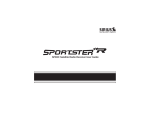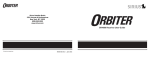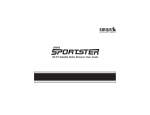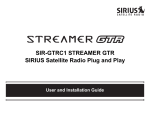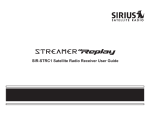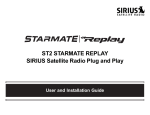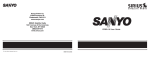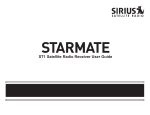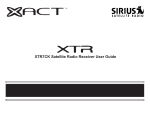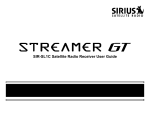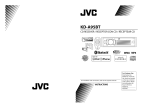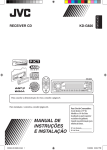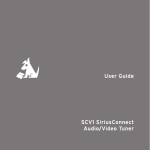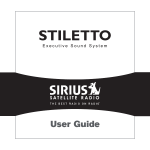Download Sirius Satellite Radio SP-R2 User's Manual
Transcript
SP-R2 Satellite Radio Receiver User Guide CONGRATULATIONS! Your new Sirius Sportster™ SP-R2 Plug-n-Play Receiver kit lets you enjoy SIRIUS ® Satellite Radio’s digital entertainment anywhere you’ve installed the SP-H2 Home Docking Station, SP-C2 Mobile Docking Station, or the SP-B2 Portable Boombox (each sold separately). The SP-R2 Receiver is also compatible with the SPC1, SP-H1 and SP-B1 accessories. Use this manual to familiarize yourself with all of Sirius Sportster’s features and capabilities. For the latest information about this and other Sirius Sportster products, visit www.sirius.com. Table of Contents Box Contents ............................................................................... 3 Safety Precautions ...................................................................... 3 FCC Warning .............................................................................. 5 Cleaning the Unit ........................................................................ 5 Receiver Controls and Features ............................................... 6 Remote Control .......................................................................... 8 Installing Batteries in the Remote ............................................. 8 Activating your SIRIUS Subscription .......................................... 9 Basic Operation ........................................................................ 10 Changing Channels ............................................................ 10 Display Button ...................................................................... 10 Search Modes (Category, Channel, Artist, Song Title) ....... 11 Searching Categories ......................................................... 11 Searching Channels (Channel List Mode) ......................... 11 Direct Tuning ........................................................................ 12 Setting Channel Presets ..................................................... 13 Recalling Channel Presets ................................................. 13 Jump Preset Button ............................................................. 13 Searching for a Channel Preset (P.TUNE Mode) ............... 14 Preset Tune List Mode ......................................................... 15 Memory (MEMO) and Song Seek (S-Seek) Functions ....... 16 Storing Song Titles or Sports Games ................................ 16 Viewing Program Information stored in Memory ................ 18 Deleting a Song Title Stored into Memory ............................. 19 2 Activating the Song (S-Seek) Alert ....................................... 19 Game Alert ............................................................................ 20 Instant Replay ....................................................................... 21 Using Instant Replay ........................................................ 22 Menu Display Options ................................................................ 26 Sirius ID ................................................................................. 26 Game Alert ............................................................................ 27 Jump Settings ....................................................................... 28 Traffic .................................................................................... 29 JumpSet ................................................................................ 29 Display Settings .................................................................... 30 Confirm Tone Options ........................................................... 30 FM Transmitter Options ......................................................... 31 Channel Add or Skip .............................................................. 31 Lock Options ......................................................................... 32 Changing the Lock/Unlock Code .......................................... 32 Audio Level ............................................................................ 33 Antenna Aiming ..................................................................... 33 Memory Options .................................................................... 34 Time-Based Features ............................................................ 34 Factory Default ..................................................................... 37 Troubleshooting .......................................................................... 39 Specifications ............................................................................ 40 Optional Accessories ................................................................. 42 Warranty .................................................................................... 44 Sportster SP-R2 User Guide Safety Precautions Box Contents Unpack your Sirius Sportster Receiver carefully and make sure that everything listed here is present: 1 x Sportster Receiver 1 x Remote Control If anything is missing or damaged, or if your Sirius Sportster Receiver fails to operate, notify your dealer immediately. It is recommended that you retain the original carton and packing materials in case you need to ship your Receiver in the future. Warning Take the following precautions to prevent traffic accidents and avoid personal injury: • Installation must be performed according to this user guide. Sirius Satellite Radio is not responsible for issues arising from installations not performed according to the procedures in this manual. • Do not install the unit where it may obstruct your view through the windshield or of your vehicle’s indicator displays. • Do not install the unit where it may hinder the function of safety devices such as an airbag. Doing so may prevent the airbag from functioning properly in the event of an accident. © 2005 SIRIUS Satellite Radio Inc. “SIRIUS”, the SIRIUS dog logo and channel names and logos are trademarks of SIRIUS Satellite Radio Inc. “NFL” and the NFL Shield design are registered trademarks of the National Football League. NHL and the NHL Shield are registered trademarks of the National Hockey League. “NBA” and the NBA silhouette logo are registered trademarks of NBA Properties, Inc. All other trademarks, service marks and logos are the property of their respective owners. All Rights Reserved. Hardware, subscription and activation fee required. For full Terms & Conditions, visit sirius.com. Prices and programming are subject to change. Not available in HI and AK. Equipment and subscription sold separately. Installation required with some equipment. Sportster SP-R2 User Guide 3 • The installation and use suggestions contained in this manual are subject to any restrictions or limitations that may be imposed by applicable law—the purchaser should check applicable law for any restrictions or limitations before installing and/or operating this unit. • Failure to follow these safety instructions and warnings may result in a serious accident. Warning Take the following precautions to prevent fire and avoid personal injury: • To avoid short circuits, never put or leave any metallic objects (coins, tools, etc.) inside the unit. • If the unit emits smoke or unusual odors, turn the power off immediately and consult your Sirius Sportster retailer. • Do not drop the unit or subject it to strong shocks. • If the LCD display becomes damaged or broken, do not touch the liquid crystal fluid. The fluid can be dangerous to your health. If the liquid crystal fluid contacts your body or clothing, immediately wash it off with soap and water. 4 Caution Take the following precautions to keep the unit in proper working order: • Be sure the unit is connected to a 12V DC power supply with a negative ground connection. • Do not open the unit. • Do not install the unit where it will be exposed to high levels of humidity, moisture, or dust.• When replacing a fuse, use only a new one with the proper rating. Using a fuse with the wrong rating may cause the unit to malfunction. • To prevent a short circuit when replacing a fuse, first disconnect the wiring harness. Note If the unit doesn’t seem to be working properly: • Turn the unit’s power off, wait 5 – 10 seconds, then turn the power on again. • If the unit still malfunctions, turn the unit’s power off, remove it from the cradle, wait 5 – 10 seconds, replace it in the cradle and turn the power back on. If the problem persists, consult your Sirius Sportster retailer. Sportster SP-R2 User Guide FCC Warning This equipment may generate or use radio frequency energy. Changes or modifications to this equipment may cause harmful interference unless the modifications are expressly approved in this User Guide. The user could lose the authority to operate this equipment if an unauthorized change or modification is made. Note This equipment has been tested and found to comply with Part 15 of the FCC Rules. These rules are designed to provide reasonable protection against harmful interference. This equipment may cause harmful interference to radio communications if it is not installed and used in accordance with these instructions. However, there is no guarantee that interference will not occur in a particular installation. If this equipment does cause harmful interference to radio or television reception, which can be determined by turning the equipment off and on, the user is encouraged to try to correct the interference by one of more of the following measures: Sportster SP-R2 User Guide • Reorient or relocate the receiving antenna. • Increase the separation between the equipment and Sirius Sportster Receiver. • Connect the equipment into an outlet on a circuit different from that to which the Sirius Sportster Receiver is connected • Consult the dealer or an experienced radio/TV technician for help. Cleaning the Unit If the unit becomes dirty, turn its power off and wipe it clean with a soft dry cloth. Do not use hard cloths or paint thinner, alcohol, or other volatile solvents to clean the unit. These may cause damage or remove indicator characters. Warning Do not operate the unit in a way that might divert your attention from driving safely. As a driver, you alone are responsible for safely operating your vehicle in accordance with traffic safety laws at all times. 5 Receiver Controls and Features 1 8 9 5 4 3 2 10, 11, 12 6 7 1. POWER Button : Turns Receiver On and Off. 2. Rotary Knob & Select Button: Navigates through display screens and makes selections of items highlighted on the display. Rotating clockwise (CW) increases the channel number (down the list), and moves down in the menu. Rotating counterclockwise (CCW) decreases the channel number (up the list), and moves up in the menu. 6 Sportster SP-R2 User Guide 3. CATEGORY Buttons: Navigates through Category List Screen which displays Sirius Channel Categories. 4. Display (DISP) Button: Changes text size of artist names and song titles. In list modes, toggles between channel name, artist name and song title. 5. Menu Button: Used to access menu options to make setup and feature changes. 6. Jump Button: Used to quickly switch to a favorite channel then back to the original program. 7. Preset Number Buttons (0-9): Sets and selects preset channels. 8. Memory (MEMO) Button (S-Seek Function): Saves and recalls artist names and song titles. You can store up to 20 artist/song title combinations. 9. Band Button (P.Tune): Pressing and releasing switches between preset banks A, B, and C, which hold 10 presets each. Pressing and holding enables “Preset Tune Mode”, which allows for viewing and listening of stored presets with turn of Rotary Knob. 10.Rewind Button: Used to rewind through a broadcast saved to Instant Replay. 11. Play/Pause Button: Pauses and replays live or time-shifted content from the currently tuned channel. 12.Fast Forward Button: Used to fast forward through a broadcast saved to Instant Replay. Sportster SP-R2 User Guide 7 Remote Control 1. POWER Button : Turns Receiver ON and OFF. 2. Channel Buttons: Navigate through channels and display screens. 3. Category Buttons: Navigate through categories and display 4 1 screens. 4. Mute Button: Mutes audio. 6 2 5. DIRECT Button: Accesses channels directly by number. 3 6. SELECT (SEL) Button: Selects items highlighted on the display; 14, 15, 16 hold-down to jump to the previously-received Channel. 5 7. MENU Button: Enters and exits the Setup Mode. 7 13 8. MEMORY (MEMO) Button: Saves & recalls song & artist information. 10 9. DISPLAY Button: Changes text size of artist names and song titles. 8 10.BAND Button: Switches between preset bands A, B, and C. 11 11. Number Buttons (0-9): Select channels directly and by preset. 12.Jump Button: Switches to a favorite channel then back to the original 9 12 program. 13. VOL+/ VOL- Buttons: Adjust the volume up & down. 14.Play/Pause Button: Pauses and replays live or time-shifted content from the currently tuned channel. Installing Batteries in the Remote 15.Fast Forward Button: Used to fast forward through a broadcast saved to Instant Replay. 1. Remove the battery cover. 16.Rewind Button: Used to rewind through a broadcast saved to Instant 2. Install CR2025 battery. (+ side is up) Replay. 3. Replace the battery cover. 8 Sportster SP-R2 User Guide Activating your SIRIUS Subscription Before you can listen to the Receiver, you must subscribe to SIRIUS Satellite Radio’s service. 1. Make sure that the Sirius Sportster Receiver is properly connected and that its antenna is oriented to receive the SIRIUS satellite signal (see Docking Station Installation and/or Boombox User Manuals for details). 2. Press the power button to turn the Receiver ON. After displaying the SIRIUS logo, the Receiver will update all the SIRIUS channels. The display will read “UPDATING CHANNELS” on the top line and “X% Completed” (0%-20%-40%-60%-80%-100%) on the bottom line until the update completes. NOTE: Don’t push any buttons or perform any operations until updating has been completed. Once updated and the SIRIUS channels are received, the display will change to “Call 1-888-539SIRIUS to Subscribe” and will place you in SIRIUS Satellite Radio’s Preview Channel. Channel 184 is the SIRIUS preview channel. You will not be able to tune to any other channels until you activate your SIRIUS subscription. Sportster SP-R2 User Guide 4. Press the MENU button to enter the “Menu Options” mode. The “Sirius ID” menu option will now be highlighted. 5. Push on the Rotary Knob to select “Sirius ID”. This will display your unit’s unique 12-digit SIRIUS ID Number. This SID number should also be available on the Sirius Sportster Receiver packaging. Write the number down and have your credit card handy. A space has been provided at the end of this manual to write your SID. 6. Contact SIRIUS on the Internet: https://activate.siriusradio.com/ Follow the prompts to activate your subscription. You can also call SIRIUS toll-free at: 1-888-539-SIRIUS (1-888-539-7474) 9 Basic Operation Display Button After you have successfully activated your SIRIUS subscription, the Normal Operation (Default ) screen will appear (Below): Use the Rotary Knob to select channels. Pressing the DISP button from the Default display toggles between the artist name/song title and large character displayed text. In doing so, this will change the character size and cause the field to scroll. This feature is useful when viewing the display at a distance. • The selected channel will automatically start playing. The name and artist of the currently playing song will scroll across the display. 3-Digit Channel Number Default Screen Channel Name Auto Sizing/ Scrolling Song Title Auto Sizing/ Scrolling Artist Name Signal Strength Meter Clock 8-Character Category Name Band/Preset Bank Number Changing Channels NOTE: The displayed text will scroll only if the length of the artist or title cannot be viewed in its entirety. Pressing and holding the Display button will enter the channel list mode. Pressing DISP will switch between these two display views. Turning the Rotary Knob clockwise will increase, or move up to the next channel. Turning the Rotary Knob counterclockwise will decrease, or move down to the previous channel. 10 Sportster SP-R2 User Guide Search Modes (Category, Channel, Artist, Song Title) The Sirius Sportster Receiver has four ways to search for and select music: by category, by channel, by artist, and by song title. Searching Categories If you want to listen to a different entertainment category, push the CATEGORY buttons to activate the Category Select screen (top right): 1. Use the CATEGORY buttons to scroll through music and entertainment categories. 2. When the category (ex. Rock) you want is displayed, use the Rotary Knob to search available channels within the category. • Pressing the DISP button while in the Category Search mode will change between Channel Name, Artist Name, and Song Title to be able to preview what is playing on other channels before selecting. 3. When the channel you want is highlighted, press the Rotary Knob. The channel will change and the display will revert to the Default screen for the new channel. To exit this mode without changing to a new channel, press and hold the DISP button for 1 second. Sportster SP-R2 User Guide Searching Channels (Channel List Mode) It is possible to search for a different channel while listening to your current channel. Be sure that the display shows the Default screen prior to the following steps: 1. Press and hold the DISP button for 2 seconds to activate the Channel List Mode (top right). The Channel List screen will appear, showing all available channels regardless of category: • Pressing the DISP button while in the Channel List Mode will change between Channel Name, Artist Name (middle right), and Song Title (bottom right). You can use this feature to search for a specific Artist or Song that may be playing at the time. 2. Turn the Rotary Knob to find the channel you want. 11 3. Press and release the Rotary Knob to select the channel. To exit this mode without changing to a new channel, press and hold the DISP button for 1 second. Press and Hold the DISP button to enter the Channel List Mode Press DISP again to show the Artist Name Note: If you are in Channel List Mode and viewing a sports category channel list (NFL Zone, NHL Zone), pressing the DISP button will toggle between the team names and the current score of any live playby-play game. Direct Tuning Channels can be directly accessed by pressing and releasing the Rotary Knob and then using the 0-9 keys to enter the desired channel number. Once the desired number has been entered, the channel will change and the display will revert to the Default screen for the new channel. The receiver will change immediately if three numbers are entered (ex. “0”, ”0”, “7”), but if just one or two digits are entered, the unit will wait for 3 seconds before changing the channel. Press DISP again to show the Song Title Press DISP again to go back to Channel List 12 Sportster SP-R2 User Guide Setting Channel Presets You can store up to 30 of your favorite channels as presets, for quick access. Presets are stored in 3 banks, A, B & C, each containing 10 channel presets. 1. Press the BAND button to activate the preset bank you want. The selected bank is shown in the lower right corner of the Default screen. 2. Select the channel you want to preset. 3. Hold the numbered preset button you want to store the channel in for at least 2 seconds. • The selected preset number will flash and then remain lit on the display to show that it has been memorized. • If the preset button already has a channel stored in it, the preset will be replaced by the new channel. the preset. The channel will change and the display will revert to the Default screen for the new channel. Jump Preset Button The Sirius Sportster Receiver includes a special preset button labeled Jump. It can be used for channels that are accessed frequently and temporarily such as traffic, weather, news or sports. This button allows you to quickly tune to one specific channel and then tune back to the original channel. Refer to the Jump Settings options section for information on configuring your Jump preset button. Recalling Channel Presets The 10 presets in the active bank (A, B or C) can be selected by pressing the “0” – “9” buttons. 1. Press the BAND button to activate the preset bank you want. The selected bank is shown in the lower right corner of the Default screen. 2. Press the desired preset button “0” – “9” to recall Sportster SP-R2 User Guide 13 • If your Jump Setting is set to traffic, pressing the Jump button will immediately begin searching for your desired city’s traffic report. The band indicator on the display will change to the Jump icon to indicate a Jump search is active. Once your local traffic is found, the Receiver will automatically tune to that channel. You may have to wait up to 4 minutes for your desired report. Pressing the Jump button while the receiver is searching will cancel the search. Pressing the Jump button after the receiver has tuned to your traffic report will return to the previous channel. • If your Jump Setting is set to JumpSet, pressing the jump button will immediately tune to your desired channel. Pressing the Jump button again will return to the previous channel. Note: The channel preset for the Jump button remains the same regardless of which preset bank is currently selected. Searching for a Channel Preset (P.TUNE Mode) It is possible to quickly search through all of your presets using the Rotary Knob. 1. Press and hold the BAND button to enter the Preset Tune Mode (P.TUNE). 2. The bottom right portion of the display will change to highlight the current preset. 3. Turn the Rotary Knob in either direction to move up or down through your presets. The new channel will start to play as soon as you stop turning the Rotary Knob. • Only stored presets will be displayed, regardless of what bank they are stored in. • Presets will be grouped and displayed by preset bank and number (ex. A-1, A-2...B-1, B-2...C-1,C2...) and rotate all the way around back to the beginning. Default Display 14 P.TUNE Display Sportster SP-R2 User Guide To exit Preset Tune Mode and return to Channel Tuning Mode, press and hold the BAND button. Preset Tune List Mode In Preset Tuning Mode you can view your list of presets showing Channel Name, Artist Name, or Song Title just like in the Channel List Mode: 1. Press and hold the BAND button to enter the Preset Tune Mode (P.TUNE). 2. Press the DISP button for 2 seconds which will bring up the Preset Tune List Mode displaying up to 6 preset channel names. • Pressing the DISP button while in this mode will change between Channel Name (right top), Artist Name (right middle), and Song Title list modes (right bottom) • The name field will scroll only if the length of the artist or song title cannot be viewed in its entirety. 3. Use the Rotary Knob to select the desired preset. 4. Push and release the Rotary Knob to select the preset. The channel will change and the display will revert to the P.TUNE Display. Sportster SP-R2 User Guide P.TUNE Channel Name List Display P.TUNE Artist Name List Display P.TUNE Song Title List Display 15 Memory (MEMO) and Song Seek (S-Seek) Functions This feature allows the user to capture and store information about the programming (Artist/Song, sports team, or traffic city) on the currently tuned channel, up to a total of 20 listings. The receiver also has the capability to continuously search all incoming SIRIUS channels and alert the user when a saved program is being played. When a team (or teams) are stored in memory, at the time receiver is initially powered on, you will be alerted when the teams are playing in a game being broadcast. Also, while listening to your SIRIUS receiver, should one of the teams begin to play a game, you will be alerted. memory, and Y being the total number of memory listings still available for storage. 2. Sports Games: If the current tuned channel is an NFL®, NBA®, NHL®, or College play-by-play sports broadcast, pressing the MEMO button will allow you to select one of the teams playing to be stored in memory. Storing Song Titles or Sports Games 1. Song Titles or Traffic City: While the receiver is in the default display mode, momentarily pressing and releasing the MEMO button stores the current program data information within the receiver’s memory. A “Stored” pop-up screen, followed by “X Used/Y Empty” will each appear for 1 second, X being the total number of listings saved in 16 Turn the Rotary Knob to highlight the team you wish to store in memory and press the Rotary Knob to select. The next screen will ask which kind of alert you wish to have. Sportster SP-R2 User Guide Initial Game Alert Score Updates “Initial Game Alert” will sound an alert when the team you have chosen is playing a game. “All Score Updates” will sound an alert when the team you have chosen is playing a game, and also when the scores are updated for the team. Turn the Rotary Knob to highlight the type of alert you wish to have and press the Rotary Knob to select. 3. If the MEMO button is pressed and all of the memory spaces are full, “S-Seek Full” will flash on the display for 1 second. A screen displaying the Replace-Cancel options will follow. Sportster SP-R2 User Guide This prompt allows you to make the following Replace-Cancel choices: Replace: The list of stored memory items will appear. Turn the Rotary Knob to choose the item that you would like to overwrite with the new Artist/ Song Title, sports game, or traffic city. After highlighting the selected item in the list, press the Rotary Knob to delete the stored Artist/Song Title, sports team, or traffic city and replace it with the updated information. The display will show the “Stored” screen. 17 Viewing Program Information stored in Memory Cancel: The Replace-Cancel prompt screen will disappear and revert to the original screen. Nothing will be stored. 1. Press and hold the MEMO button for 3 seconds to enter S-Seek Mode. The program information stored in memory will be displayed one-at-a-time in page format. 2. Use the Rotary Knob to scroll through the 20 page listing. This function allows you to review previously stored program information. The information will be displayed as Sports League or College/Team Name or Artist Name/Song Title. Memory G X/Y Memory S X/Y League/College Artist Name Team 18 Song Title Sportster SP-R2 User Guide Deleting a Song Title Stored into Memory Activating the Song (S-Seek) Alert 1. Press and release the Rotary Knob while in SSeek Mode. A pop-up screen displaying two selectable options - “Delete” and “S-Seek” - is displayed. 1. Press and hold the MEMO button for 3 seconds to enter the S-Seek Mode. 2. Press and Release the Rotary Knob. A pop-up screen displaying two selectable options - “Delete” and “SSeek” will appear (below left). 3. Use the Rotary Knob to highlight the “S-Seek” option. 4. Press and release the Rotary Knob and a S-Seek confirmation screen will appear. Select the “On” option using the Rotary Knob and press the Knob in to confirm (below right). 2. Turn the Rotary Knob to highlight the “Delete” option. 3. Press the Rotary Knob and a Delete confirmation screen will appear. 4. To permanently delete the program from your list, select “Yes” using the Rotary Knob and press the Knob in to confirm. Sportster SP-R2 User Guide Whenever the Sirius Sportster Receiver is turned on, it automatically searches the incoming channels to determine if a match exists with the program information stored in receiver’s memory. If one or more matches are found, a pop-up screen momentarily appears for 2 seconds and displays “S-Seek Alert”. 19 An audible beep tone will be heard indicating that a match was found. The display then reverts to the SSeek Alert screen which displays the current matches. You can select the Artist/Song Title or game that you wish to listen to. No stored match alert is provided for the currently selected channel. To ensure that no duplicate entries are stored in memory, the Receiver will check the stored input data to ensure the information about to be stored is not already in memory. • If one or more matches are found, a list appears. You can scroll through the list and select a program using the Rotary Knob. Your selection will be tuned and the display will revert to the last active display mode. • If a selection is not chosen within 10 seconds, the screen will revert to the last active display and tuning modes. 20 Game Alert The Sirius Sportster Receiver can automatically identify when your favorite team is playing. When a game is found, the Game Alert screen is displayed, followed by tuning information for that game. Use the Rotary Knob to select and tune to the desired channel. See the Game Alert setting in the Menu Display Options section for information on setting your favorite team. You can use the S-Seek feature to add Game Alerts for additional teams. See the Setting S-Seek Alerts section for more information. Sportster SP-R2 User Guide Instant Replay The Sirius Sportster Receiver is capable of storing the audio of the channel to which you are listening for later playback, approximately up to 44 minutes depending upon the channel to which you are tuned. As soon as you tune to a channel, the Receiver automatically begins storing the audio, enabling you to rewind at any time to replay the audio again. If you are unable to continue listening to a channel, but do not want to miss the broadcast, pressing the Play/Pause button will cause the Receiver to mute the audio and mark the point in the broadcast so you can resume listening at a later time. • Pause/Play button. When pressed, this places the Receiver in the Instant Replay pause mode which mutes the audio. Pressing and releasing the Pause/Play button again causes the Receiver to begin playing the stored audio from the point at which the Receiver was paused. During playback, the Receiver will continue to store the live channel audio. Sportster SP-R2 User Guide Pressing and holding the Play/Pause button changes the display to a listing of the artist’s names in the stored audio, from the most recent to the oldest, beginning with an entry called “Live”. (Pressing the DISP button will toggle the display between the artist name list and the song/ program title list.) Use the rotary knob and SELECT to choose a song to play. “Live” may be chosen which will exit the Instant Replay mode, and the Receiver will resume playing the live broadcast. 4PE]PzWX 0-:)"" %VXzWX %VXzWX %VXzWX %VXzWX 4PE]PzWX 0-:)"" 8zXPI 8zXPI%VXzWX 8zXPI 8zXPI • Fast Forward button. This fast forwards you through the stored audio. Pressing and releasing the Fast-Forward button forwards to the start of the next song or program in the stored audio and playback automatically begins. Repeatedly pressing and releasing the Fast- 21 Forward button causes the Receiver to continue to move forward in the stored audio to the start of each next song or program until the end of the stored audio is reached. When the end of the stored audio is reached, a beep will be heard (if the Confirmation Tone option is enabled), the Instant Replay mode will be exited, and the Receiver will resume playing the live broadcast. Pressing and holding the Fast-Forward button for one second advances the playback forward in 10 second intervals, which increases to 15 and then 30 second intervals the longer the Fast-Forward button remains pressed. Playback begins immediately when the button is released. When the end of the stored audio is reached, a beep will be heard, the Instant Replay mode will be exited, and the Receiver will resume playing the live broadcast. • Rewind button. This rewinds (moves you backwards) through the stored audio. Pressing and releasing the Rewind button rewinds to the start of the current song or program in the stored audio, and playback automatically begins. Repeatedly pressing and releasing the Rewind 22 Button causes the Receiver to continue to move backwards in the stored audio to the start of each previous song or program until the beginning of the stored audio is reached. If the beginning of the stored audio is reached, a beep will be heard (if the Confirmation Tone option is enabled) and playback will automatically begin. Note: Depending upon where in a particular broadcast the channel was selected, the start of a song or program may not be available in memory. If this occurs, the playback will start from where the audio began to be stored. Pressing and holding the Rewind button for one second rewinds playback in 10 second intervals, which increase to 15 and then 30 second intervals the longer the Rewind button remains pressed. Playback begins immediately when the button is released. If the beginning of the stored audio is reached while rewinding, a beep will be heard and playback will automatically begin. Sportster SP-R2 User Guide Note: When the Receiver is tuned to another channel, all audio stored in the Instant Replay memory is erased and the tuned channel begins to play. Tuning to another channel may automatically occur if another feature of the Receiver has been programmed to do so. • Progress Bar. While playing from Instant Replay memory, status information is shown at the bottom of the Receiver’s display screen. 3OD\3RVLWLRQ,QGLFDWRU 3URJUHVV%DU ,QVWDQW5HSOD\7LPH3RVLWLRQ ,QVWDQW5HSOD\0RGH Sportster SP-R2 User Guide The Instant Replay mode icon that is displayed at the bottom left of the screen indicates the current mode. Pause mode. This indicates that the Receiver is paused and muted. Play mode. This indicates that you are in the playback mode, listening to stored audio. Fast Forward mode. This indicates that you are fast forwarding through the stored audio. Rewind mode. This indicates that you are rewinding, or moving backwards, through the stored audio. The Progress Bar is a visual indicator of the status of the Instant Replay memory. As the memory fills, Progress Bar begins to fill from the left side providing a visual indication of how much of the Instant Replay memory is filled. The end of the bar indicates the end of the stored audio, where the live broadcast begins. When all available memory has been used, the bar will be completely filled. 23 3URJUHVV%DU6KRZLQJ $PRXQWRI0HPRU\)LOOHG (QGRI6WRUHG$XGLR %HJLQQLQJRI/LYH%URDGFDVW A diamond-shaped Play Position indicator is superimposed over the Progress Bar which provides a visual indicator of the current playback position in the Instant Replay memory. 3OD\3RVLWLRQ,QGLFDWRU The Play Position indicator shows your current listening position in the stored audio. When you press the Play/Pause button to begin playback of the stored audio, this indicator will begin to move 24 to the right showing the progression of the playback through the Instant Replay memory, provided that the memory is not full. 3OD\3RVLWLRQ,QGLFDWRU The portion of the Progress Bar behind the Play Position indicator shows how much you can rewind in the Instant Replay memory, while the filled portion ahead of the Play Indicator shows how much you can fast-forward in the memory. While you are in the playback mode, the Receiver continues to store the audio from the channel. Obviously, you will be unable to “catch up” to the live broadcast during playback, as new audio is being stored at the same rate at which you are playing back the stored audio. You can use the Fast-Forward button to skip ahead or exit the Instant Replay mode, and begin listening to the live broadcast again. Sportster SP-R2 User Guide Should you press the Play/Pause button to pause the playback, the play position indicator will stop moving and continue to provide a visual indication of your current position in the Instant Replay memory. When paused and the Instant Replay memory is 10 seconds from becoming full, two beeps will be heard (if the Confirmation Tone option is enabled). When the memory is full, the Receiver will automatically begin playback, and will continue to store the channel audio, overwriting the oldest portion of the audio previously stored. The Instant Replay Time Position provides the exact amount of time the Play Position indicator is behind the live broadcast, expressed as Hours:Minutes:Seconds, and displayed as a negative number. 3OD\3RVLWLRQ,QGLFDWRU 7LPH3RVLWLRQRI 3OD\3RVLWLRQ,QGLFDWRU For example, if -02:40 is displayed, this would indicate that the Play Position indicator is 2 minutes and 40 seconds behind the live broadcast. Sportster SP-R2 User Guide 25 Menu Display Options To enter the Menu Options page, press and release the MENU Button. The “Menu Options” list will appear on the display (below). Using the Rotary Knob, highlight the option you wish to adjust and press the Knob. The following options are available: Sirius ID FM Transmitter Game Alert Jump Settings Display Settings Confirm Tone Options Add or Skip Lock Options Audio Level Antenna Aiming Memory Options Time Based Features Factory Default Note: If a button is not pressed within 10 seconds, the Receiver will exit the “Menu Options” function and revert back to the Default screen display. Sirius ID Displays your 12 digit Sirius ID (SID) number. The SID is unique to every Sirius Sportster Receiver and is required to activate your service. It is recommended that you write this number in the space provided on the last page of this user guide. No adjustments are allowed in this mode. To exit this option, press the Rotary Knob or Menu Button. Menu Options Sirius ID FM Transmitter Game Alert Jump Settings Display Settings 26 Sportster SP-R2 User Guide Game Alert Game Alert allows you to store your favorite sports teams in memory. The Sportster Receiver will constantly scan the SIRIUS channels and will sound an alert when a team you stored in memory is playing, or when there is a score update for a team, depending on which option you have chosen for the team. Teams which you have selected and are currently playing will be displayed in a category called “My Game Zone”. You may select one team from each sports league and the college category, however, more teams may be chosen by using the MEMORY (MEMO) function. (See the section titled, “Memory (MEMO) and Song Seek (S-Seek) Functions” for more information to add additional teams.) To choose teams to add to your stored game alerts: Game Alert NFL NBA NHL 3. Turn the Rotary Knob to highlight the league team name or college team name you wish to add, and press the Rotary Knob to select. NHL COLLEGE None None Anaheim Mighty Ducks Auburn Atlanta Thrashers Colorado Note that for college teams, you will receive an alert for all teams playing for that college. There are 30 college teams currently licensed for broadcast by SIRIUS. 4. Turn the Rotary Knob to highlight which type of an alert you want, and press the Rotary Knob to select. 1. Turn the Rotary Knob to highlight “Game Alert” and press the Rotary Knob to select. 2. Turn the Rotary Knob to highlight the sports league or college category of the team you wish to add, and press the Rotary Knob to select. Sportster SP-R2 User Guide 27 Jump Settings Alert Type Initial Game Alert All Score Updates When the SIRIUS receiver is powered on, and while it is playing, “Initial Game Alert” will sound an alert when the team you have chosen is playing a game. “All Score Updates” does the same but also sounds an alert when the scores are updated for the chosen team. To exit the Game Alert menu, press the MENU button. 28 You can access the Jump Settings menu by pressing and holding the Jump button for 2 seconds or by pressing Menu to enter the Menu Options list and selecting Jump Settings using the Rotary Knob. There are two options available for Jump button settings – Traffic and JumpSet. The currently selected option is indicated by a jump icon. Sportster SP-R2 User Guide Traffic JumpSet 1. Use the Rotary Knob to highlight the “Traffic” option. Press the Rotary Knob to select. 2. Scroll to the city for which you would like to hear Select JumpSet if you would like to use the Jump button for any channel other than a traffic channel. 1. Use the Rotary Knob to highlight the “JumpSet” option. Press the Rotary Knob to select. 2. After pressing Menu to exit to the Default Screen, the Jump button can be programmed by tuning to your desired channel and pressing & holding the Jump button for 2 seconds, as described in the Setting Channel Presets section. traffic reports and press the knob. Use the Menu button to exit this menu without changing your current city selection. Note: If the channel list has not yet been downloaded from the satellite data stream, an Updating City List notification will be displayed. Please wait 10 minutes and try again. Sportster SP-R2 User Guide 29 Display Settings Confirm Tone Options It is possible to adjust the Contrast, Dimming and Color of the Receiver’s display. While in the “Menu Options” list perform the following steps: The Sirius Sportster Receiver will sound an Audio “Tone” alert when the unit powers ON and OFF as well as when the S-Seek Alert is activated. The default is ON. To change the tone options, perform the following: 1. Use the Rotary Knob to highlight the “Display Settings” option. Press the Rotary Knob to select. 2. Select one of the following using the Rotary Knob: a. Contrast Control: Adjusts the relationship between the background and the text on the LCD display. Use the Rotary Knob to adjust the contrast up or down. The bar graph at the bottom of the screen will move to indicate the change. 1. Use the Rotary Knob to highlight the “Confirm Tone Options”. Press the Rotary Knob to select. 2. Use the Rotary Knob to Select “ON” or “OFF”. Press the Knob to set the Tone Option. To exit the Display settings, simply push the MENU button. b. Color Option: You can set the color for the LCD backlight and keypad LEDs. Use the Rotary Knob to select which color you would like to adjust and then select from the two options. To exit the Display settings, simply push the MENU button. 30 Sportster SP-R2 User Guide FM Transmitter Options Channel Add or Skip If you would like to use the built-in FM Transmitter, you must turn ON the function and select an FM frequency: The Sirius Sportster Receiver will allow you to skip selected channels when changing channels via the Rotary Knob. At any time you may select to add or skip specific channels. While in the “Menu Options” List mode, follow the steps below to Add or Skip a channel: 1. Use the Rotary Knob to highlight the “FM Transmitter Options”. Press the Rotary Knob to select. 2. Use the Rotary Knob to Select “On/Off”. Press the Knob to set the option. 3. Press Menu to return to the previous menu. 4. Use the Rotary Knob to highlight the “Frequency Selection”. Press the Rotary Knob to select. 5. Use the Rotary Knob and Category Buttons to adjust the FM frequency. The Rotary Knob adjusts in 0.1 MHz increments and the Category Buttons adjust in 1 MHz increments. Sportster SP-R2 User Guide 1. Use the Rotary Knob to highlight the “Add or Skip”. Press the Rotary Knob to select. 2. Use the Rotary Knob to Select the channel you wish to skip or add. Pressing the Rotary Knob will add the text “Skip” next to the channel name to skip that channel. To add the channel, simply press the Rotary Knob and the text “Skip” will be removed. Note: This feature only functions in normal channel search modes. You can always access any skipped channel using the Direct Tuning function. 31 Lock Options Changing the Lock/Unlock Code The Sirius Sportster Receiver has the ability to lockout the use of any channel, or channels you do not want others to access without your permission. Like the Skip feature, the locked channel will not appear when the user changes channels with the Rotary Knob. When the user tries to access the locked channel using the Direct Tuning function, the “Enter Code” screen will be displayed and the channel will not be accessed until the proper code is entered. The first time the Lock/Unlock function is accessed, the user must enter the default lock code. The default lock code is “0000”. This code can be maintained or changed. To change the default lock code, perform the following procedure while in the “Menu Options” List mode: While in the “Menu Options” List mode, follow the steps below to Lock a channel: 1. Use the Rotary Knob to highlight the “Lock Options”. Press the Rotary Knob to select. 2. Select “Lock/Unlock” from the Lock Options Menu (below left) and press the Rotary Knob to select. 3. Use the Rotary Knob to select the channel you wish to lock. Press the Knob in to select (below right). 32 1. Use the Rotary Knob to highlight the “Lock Options”. Press the Rotary Knob to select. 2. Select “Edit Code” from the Lock Options Menu (below left) and press the Rotary Knob to select. 3. Enter the default code “0000”. 4. The “New Code” prompt will appear. Enter your new four digit code using the 0-9 number buttons (below right). You will then be prompted to confirm the new code by entering your code again. 5. The lock code is now changed. Note: you can use this same method to Edit the code once it is changed from the default. Sportster SP-R2 User Guide Audio Level Antenna Aiming The audio output of the Sirius Sportster Receiver can be adjusted to fine-tune the audio signal level for maximum performance. This is important when using either the optional Home Docking Station or the optional Mobile Docking Station. The following setting affects both the line output and FM output levels. To change the Audio Level, perform the following procedure while in the “Menu Options” List mode: When using the optional Home Docking Station or the Boombox indoors, it is important to locate the antenna in an acceptable location (See the individual installation guides for more information). 1. Use the Rotary Knob to highlight the “Audio Level Options”. Press the Rotary Knob to select. 2. Use the Rotary Knob to adjust to the desired audio output level. A 10 segment horizontal bar graph is displayed with a “-” sign to the left and a “+” sign to the right. To store your setting and exit this function, press the Rotary Knob. Sportster SP-R2 User Guide 1. Use the Rotary Knob to highlight “Antenna Aiming”. Press the Rotary Knob to select. 2. Two 10 segment horizontal bar graphs will be displayed ( SAT and TER) with a “-“ sign to the left and a “+” sign to the right. SAT indicated satellite signal and TER indicates terrestrial signal – if available. 3. Adjust the antenna for maximum performance as per the manuals. To exit this function, press the Rotary Knob or MENU button. 33 Memory Options Time-Based Features In this mode, the user can turn the Memory Search Function (S-Seek) ON or OFF. In addition, all 30 Preset Memory Locations can be cleared. To change the Memory Options, use the following procedure while in the “Menu Options” List mode: This Menu Option allows for adjustments of the following items: 1. Use the Rotary Knob to highlight the “Memory Options”. Press the Rotary Knob to select. 2. Select one of the following Memory Options: a. Automatic Memory Search function - On or Off: Use the Rotary Knob to select between On and Off by highlighting the desired selection. Then press the Rotary Knob to store. b. Clear All Memory Locations: Press and release the Rotary Knob; a prompt display screen appears confirming - Clear All Memory Select “Yes” or “No” and press the Rotary Knob. To exit this function, press the Rotary Knob or MENU button. To change the Time-Based Features, use the following procedure while in the “Menu Options” List mode: 34 Clock Alarm Clock Program Alert Auto Shutdown Sleep Mode 1. Use the Rotary Knob to highlight the “Time-Based Features”. Press the Rotary Knob to select. 2. Use the Rotary Knob to select one of the following Time-Based Features to adjust: a. Clock: When entering this menu option, you can setup the clock shown on the default display, based on the format desired, and the time zone in which you reside. The clock data is provided via the Sirius Satellite data stream, and will update based on the received signal. • Format: The Clock Format option allows for either 12 Hour (Default), or 24 Hour display. Use the Rotary Knob to select the desired format. Sportster SP-R2 User Guide • Time Zone: Since the Clock adjusts the time automatically, it is important to specify your proper time zone. Use the Rotary Knob to select the proper time zone. The following is a list of time zones available: (GMT-9:00) Alaska (GMT-8:00) Pacific (GMT-7:00) Mountain (GMT-6:00) Central (GMT-5:00) Eastern (GMT-4:00) Atlantic (GMT-3:30) Newfoundland (Abbreviated as Newfndlnd) • Daylight Savings Time (DST) Observance: Activate this function if your area is subject to DST; turn the Rotary Encoder to toggle between DST Observed (default) or DST Not Observed. b. Alarm Clock: When this menu option is highlighted and selected, you will be able to set the unit to turn on at a specific time. The last selected channel prior to shutdown will be present when Sportster SP-R2 User Guide Alarm feature is activated. Alarm appears on the first line of the display followed by the alarm options: • Set Alarm: Use the Rotary Knob to select “Set Alarm” From the Alarm Clock Menu. Select either “Alarm Off” (Default) or “Alarm On” from the Menu and press the Rotary Knob to set. • Alarm Time: Use the Rotary Knob to select “Alarm Time” from the Alarm Clock Menu. Use the Category buttons and the Rotary knob to set the time (hours, minutes) you want to activate the Receiver (Default is 12:00PM). Press the Rotary knob to store the Alarm Time. c. Program Alert: When this menu option is highlighted and selected, you will be able to program the unit to switch to a selected channel at a specific time. Press the Rotary Knob to enter the Program Alert Menu, The following adjustment options are available: • Program Time/Day: Turning the Rotary Knob toggles between Time and Day. If Time is selected, use the Category buttons and Rotary Knob to set the hours and minutes. AM or PM 35 will switch automatically when the AM or PM threshold has been exceeded. When the desired time is displayed, press the Rotary Knob. If Day is selected, the screen displays a default day of Monday, with selectable choices of Monday, Tuesday, Wednesday, Thursday, Friday, Saturday or Sunday. Use the Rotary Knob to increase (CW) or decrease (CCW) the desired day in a circular motion (default value: Monday). • Channel: Turn the Rotary Knob to scroll through a listing of all the Sirius channels. When the desired channel is highlighted, press the Rotary Knob. • Program Alert On/Off (Default is Off): Rotate the Rotary Knob to toggle between Program Alert On or Program Alert Off. When the desired alert status is highlighted, press the Rotary Knob. d. Auto Shutdown: You can program the unit to automatically shut off after a one hour period without any user intervention. After 59 minutes of inactivity, a beep tone sounds and a display 36 prompt appears on the screen, “Cancel Auto Shutdown”. To activate the Auto Shutdown feature, use the Rotary Knob to select it from the Time Based Features Menu and press the Knob to enter the menu. Once in the Auto Shutdown Menu, use the Rotary knob to select either “Enable” or “Disable” the feature. • Cancel Auto Shutdown: If you want to temporarily deactivate the Auto Shutdown feature once the beep tone sounds, press the Rotary Knob. The Auto Shutdown sequence will reset to 1 hour. e. Sleep Mode: You can program the unit to shutdown after a selected period of time. The screen displays Sleep Mode on the top line, with optional time settings as follows: Sleep Off 15 Minutes 30 Minutes 45 Minutes 60 Minutes Use the Rotary Knob to select the desired Sleep Time. When the desired time is highlighted, press Sportster SP-R2 User Guide the Rotary Knob. The Receiver will now turn off after the selected time has elapsed. Factory Default This Menu option will restore all original factory settings. To activate this feature, perform the following procedure while in the “Menu Options” List Mode: 1. Press Menu to enter the Menu Options List. 2. Use the Rotary Knob to highlight the “Factory Default” option. Press the Rotary Knob to select. “Restore Settings” will pop up on the Receiver’s display. 3. Use the Rotary Knob to select “Yes” to restore all settings or select “No” to return to the Menu Options List Mode. If “Yes” is chosen, the unit reverts to the original factory settings for the following parameters: • All Presets revert to empty • All Game Alerts Cleared Sportster SP-R2 User Guide 37 • • • • • • • • • • • • • • • • 38 Auto Dimming On Display Contrast to 50% Display Mode to Auto FM Modulator to On FM Frequency to 88.1 MHz Audio Output Level to 70% Access to all skipped Channels (Locked channels remain locked) Memory Search On Memory Locations are erased 12 Hour Clock Format Eastern Time Zone Daylight Savings Time Observed Alarm Off Program Alert Off Auto Shutdown Off Sleep Mode Off Sportster SP-R2 User Guide Troubleshooting FAULT Receiver does not turn on “ANTENNA NOT DETECTED” message Audio static or loss of clarity No signal on receiver display No Sound Sportster SP-R2 User Guide PROBABLE CAUSE REMEDY Blown Fuse, power cable not properly connected Check fuse, check power cable Satellite antenna not connected Check satellite connection to receiver Antenna or cable is faulty Contact system installer or vendor FM modulator frequency contains static Switch to another FM frequency Vehicle antenna not connected to radio Check vehicle antenna cable Check for obstacles over or around antenna Change location to eliminate nearby obstacles (bridge, etc.) 1. Audio Cables not connected 1. Check cables at Receiver and radio 2. Incorrect FM modulator frequency 2. Select another FM modulator frequency. 39 Specifications Audio Output .................................................................................................................... 2.2V (Peak-to-Peak) Total Harmonic Distortion (THD) ........................................................................................................... <0.3% Signal-to-noise (S/N) .......................................................................................................... Greater than 75dB Fuse Requirement ...................................................................................................................... 3A Slow Blow Power Supply .................................................................................................... 10-16V, Negative Ground, DC Receiver Dimensions ............................................................................... 115mm(W) x 78mm(H) x 28mm(D) ............................................................................................................................. (4-1/2” W x 3” H x 1-1/8” D) Receiver Weight ....................................................................................................................................... 7oz. Remote Control Dimensions ................................................................... 49mm(W) x 104mm(H) x 23mm(D) ............................................................................................................................ (1-7/8””W x 4-1/8”H x 7/8”D) Remote Control Battery Requirements .............................................................................................. CR2025 Note: Features and Specifications subject to change without notice. 40 Sportster SP-R2 User Guide Notes: Sportster SP-R2 User Guide 41 Optional Accessories for your Sirius Sportster Receiver Add one or all of these accessories to maximize your Sirius experience. SP-B2 Portable Boombox The SP-B2 is a portable docking station and audio system for use with the Sirius Sportster Receiver. With the built-in amplifier and speakers, the SP-B2 delivers rich, powerful sound indoors or outdoors. Includes the Following: • Portable Boombox with built-in amplifier and speakers • Auxiliary input for other audio devices • Adjustable indoor/outdoor antenna with 20’ of cable • AC adapter 42 SP-H2 Home Docking Kit The SP-H2 is a compact docking cradle that positions the receiver for easy viewing and operation. Designed for quick and easy selfinstallation, it includes all necessary cabling to connect to your home audio system. Includes the Following: • Compact tabletop/desktop docking cradle • Audio cable for connection to any stereo bookshelf system • FM output for wireless connectivity • Adjustable indoor/outdoor antenna with 20’ of cable • AC Adapter Sportster SP-R2 User Guide SP-C2 Mobile Docking Kit The SP-C2 is a compact docking cradle that positions the receiver for easy wiring, viewing and operation. Designed for quick and easy selfinstallation, it includes all necessary cabling to connect to your car audio system. Includes the Following: • Mobile docking cradle • Suction cup vehicle mount for easy installation • Car power adapter • Magnetic antenna with 21’ of cable Sportster SP-R2 User Guide 43 12 MONTH LIMITED WARRANTY Sirius Satellite Radio Inc. (the “Company”) warrants to the original retail purchaser of this product that should this product or any part thereof, under normal use and conditions, be proven defective in material or workmanship within 12 months from the date of original purchase, such defect(s) will be repaired or replaced with new or reconditioned product (at the Company’s option) without charge for parts and repair labor. To obtain repair or replacement within the terms of this Warranty, the product is to be delivered with proof of warranty coverage (e.g. dated bill of sale), specification of defect(s), transportation prepaid, to the location shown below under WARRANTY RETURN. This Warranty does not extend to the elimination of externally generated static or noise, to correction of antenna problems, to costs incurred for installation, removal or reinstallation of the product, or to damage to tapes, compact discs, speakers, accessories, or vehicle electrical systems. This Warranty does not apply to any product or part thereof which, in the opinion of the Company, has suffered or been damaged through alteration, improper installation, mishandling, misuse, neglect, accident, or by removal or defacement of the factory serial number/bar code label(s). THE EXTENT OF THE COMPANY’S LIABILITY UNDER THIS WARRANTY IS LIMITED TO THE REPAIR OR REPLACEMENT PROVIDED ABOVE AND, IN NO EVENT, SHALL THE COMPANY’S LIABILITY EXCEED THE PURCHASE PRICE PAID BY PURCHASER FOR THE PRODUCT. This Warranty is in lieu of all other express warranties or liabilities. ANY IMPLIED WARRANTIES, INCLUDING ANY IMPLIED WARRANTY OF MERCHANTABILITY, SHALL BE LIMITED TO THE DURATION OF THIS WRITTEN WARRANTY. ANY ACTION FOR BREACH OF ANY WARRANTY HEREUNDER INCLUDING ANY IMPLIED WARRANTY OF MERCHANTABILITY MUST BE BROUGHT WITHIN A PERIOD OF 48 MONTHS FROM DATE OF ORIGINAL PURCHASE. IN NO CASE SHALL THE COMPANY BE LIABLE FOR ANY CONSEQUENTIAL OR INCIDENTAL DAMAGES FOR BREACH OF THIS OR ANY OTHER WARRANTY, EXPRESS OR IMPLIED, WHATSOEVER. No person or representative is authorized to assume for the Company any liability other than expressed herein in connection with the sale of this product. Some states do not allow limitations on how long an implied warranty lasts or the exclusion or limitation of incidental or consequential damage so the above limitations or exclusions may not apply to you. This Warranty gives you specific legal rights and you may also have other rights which vary from state to state. WARRANTY RETURN: To obtain repair or replacement within the terms of this Warranty, please return product to an authorized Sirius Sportster retailer or call Customer Service at (800) 869-5187; proof of purchase and description of defect are required. Products to be returned to an approved warranty station must be shipped freight prepaid. 44 Sportster SP-R2 User Guide IMPORTANT INFORMATION SIRIUS ID (SID): __ __ __ __ __ __ __ __ __ __ __ __ PSN:__ __ __ __ __ __ __ __ __ __ __ __ __ __ __ __ Customer Service: 1-800-869-5187 Sportster SP-R2 User Guide 45 Sirius Satellite Radio Inc. 1221 Avenue of the Americas New York, NY 10020 (800) 869-5590 sirius.com © 2005 Sirius Satellite Radio Inc. SP-R2-OM (Rev. 1, March 2005)