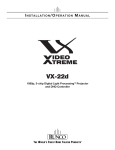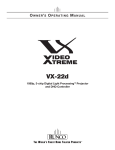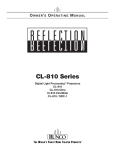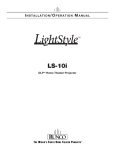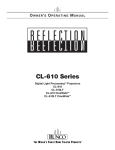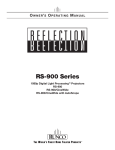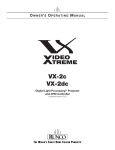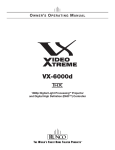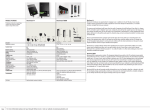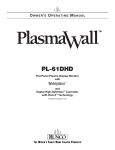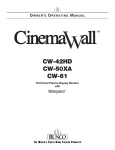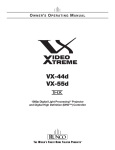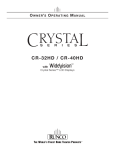Download preliminary
Transcript
O W N E R ’S O P E R A T I N G M A N U A L System Expansion Device TWO YEAR LIMITED WARRANTY 1 For Projectors, Video Processors and Controllers Congratulations on your purchase of a Runco video product and welcome to the Runco family! We believe Runco produces “The World’s Finest Home Theater Products.” With proper installation, setup and care, you should enjoy many years of unparalleled video performance. This is a LIMITED WARRANTY as defined in the Magnuson-Moss Warranty Act. Please read it carefully and retain it with your other important documents. Y WHAT IS COVERED UNDER THE TERMS OF THIS LIMITED WARRANTY: EL IM IN A R SERVICE LABOR: Runco will pay for service labor by a Runco Authorized Service Center when needed as a result of manufacturing defect for a period of two (2) years from the effective date of delivery to the end user (excluding the lamp). PARTS (not including the lamp): Runco will provide new or rebuilt replacement parts for the parts that fail due to defects in materials or workmanship for a period of two (2) years from the effective date of delivery to the end user. Such replacement parts are then subsequently warranted for the remaining portion (if any) of the original warranty period. PROJECTOR LAMP: Runco will pay for service labor by a Runco Authorized Service Center when needed as a result of a manufacturing defect for a period of six (6) months or 1000 hours, whichever comes first, from the effective date of delivery to the end user. In addition, Runco will provide a new or rebuilt replacement lamp for the lamp that fails due to defects in materials or workmanship for a period of six (6) months or 1000 hours, whichever comes first, from the effective date of delivery to the end user. Such replacement lamps are then subsequently warranted for the remaining portion (if any) of the original warranty period. WHAT IS NOT COVERED UNDER THE TERMS OF THIS LIMITED WARRANTY: PR This Limited Warranty only covers failure due to defects in materials and workmanship that occur during normal use and does not cover normal maintenance. This Limited Warranty does not cover cabinets or any appearance items; failure resulting from accident, misuse, abuse, neglect, mishandling, misapplication, faulty or improper installation or setup adjustments; improper maintenance, alteration, improper use of any input signal; damage due to lightning or power line surges, spikes and brownouts; damage that occurs during shipping or transit; or damage that is attributed to acts of God. In the case of remote control units, damage resulting from leaking, old, damaged or improper batteries is also excluded from coverage under this Limited Warranty. CAUTION: THIS LIMITED WARRANTY ONLY COVERS RUNCO PRODUCTS PURCHASED FROM RUNCO AUTHORIZED DEALERS. ALL OTHER PRODUCTS ARE SPECIFICALLY EXCLUDED FROM COVERAGE UNDER THIS WARRANTY. MOREOVER, DAMAGE RESULTING DIRECTLY OR INDIRECTLY FROM IMPROPER INSTALLATION OR SETUP IS SPECIFICALLY EXCLUDED FROM COVERAGE UNDER THIS LIMITED WARRANTY. IT IS IMPERATIVE THAT INSTALLATION AND SETUP WORK BE PERFORMED ONLY BY AN AUTHORIZED RUNCO DEALER TO PROTECT YOUR RIGHTS UNDER THIS WARRANTY. THIS WILL ALSO ENSURE THAT YOU ENJOY THE FINE PERFORMANCE OF WHICH YOUR RUNCO PRODUCT IS CAPABLE WHEN INSTALLED AND CALIBRATED BY RUNCO AUTHORIZED PERSONNEL. RIGHTS, LIMITS AND EXCLUSIONS: Runco limits its obligations under any implied warranties under state laws to a period not to exceed the warranty period. There are no express warranties. Runco also excludes any obligation on its part for incidental or consequential damages related to the failure of this product to function properly. Some states do not allow limitations on how long an implied warranty lasts, and some states do not allow the exclusion or limitation of incidental or consequential damages. So the above limitations or exclusions may not apply to you. This warranty gives you specific legal rights, and you may also have other rights that vary from state to state. Runco SDC-1 Owner’s Operating Manual iii EFFECTIVE WARRANTY DATE: This warranty begins on the effective date of delivery to the end user. For your convenience, keep the original bill of sale as evidence of the purchase date. IMPORTANT – WARRANTY REGISTRATION: Y Please fill out and mail your warranty registration card. It is imperative that Runco knows how to reach you promptly if we should discover a safety problem or product update for which you must be notified. EL IM IN A R CONTACT A RUNCO AUTHORIZED SERVICE CENTER TO OBTAIN SERVICE: Repairs made under the terms of this Limited Warranty covering your Runco video product will be performed at the location of the product, during usual working hours, providing location of product is within normal operating distance from a Runco Authorized Service Center. In some instances it may be necessary for the product to be returned to the Runco factory for repairs. If, solely in Runco’s judgment, location of product to be repaired is beyond normal operating distance of the closest Runco Authorized Service Center, or the repair requires the unit be returned to the Runco factory, it is the owner’s responsibility to arrange for shipment of the product for repair. These arrangements must be made through the selling Runco Dealer. If this is not possible, contact Runco directly for a Return Authorization number and shipping instructions. Runco will return product transportation prepaid in the United States, unless no product defect is discovered. In that instance, shipping costs will be the responsibility of the owner. COPYRIGHT AND TRADEMARKS: PR © Copyright 2006 Runco International. This document contains proprietary information protected by copyright, trademark and other intellectual property laws. All rights are reserved. No part of this manual may be reproduced by any mechanical, electronic or other means, in any form, without prior written permission of the manufacturer. Reflection, Enhanced GEN3, DHD, Vivix, Virtual Cinema, CineWide, AutoScope, O-Path, CinOptx, LiveLink, CSMS, SuperOnyx and VirtualWide are trademarks of Runco International. All other trademarks and registered trademarks used in this document are the property of their respective owners. Runco International products are manufactured under one or more of the following patents: US. Patent 6755540 and Other Patents Pending. iv Runco SDC-1 Owner’s Operating Manual ADDITIONAL INFORMATION: To locate the name and address of the nearest Runco Authorized Service Center, or for additional information about this Limited Warranty, please call or write: EL IM IN A R Y RUNCO INTERNATIONAL, INC. Attn: Customer Service Department 2900 Faber Street Union City, CA 94587 Ph: (510) 324-7777 Fax: (510) 324-9300 Toll Free: (800) 23-RUNCO RUNCO VIDEO-PRODUCT INFORMATION RETAIN THIS INFORMATION FOR YOUR RECORDS _________________________________________________________ ________________________________________ Model Purchased Date Serial Number PR ____________________________________________________________________________________________________________ ____________________________________________________________________________________________________________ Runco Authorized Dealer Name ____________________________________________________________________________________________________________ Address ____________________________________________ __________________ ________________________ City State/Province Postal Code ____________________________________________ _______________________________________________________ Phone Fax Runco SDC-1 Owner’s Operating Manual v Safety Precautions Thank you for your purchase of this quality Runco video projector! It has been designed to provide you with the quality of video that is expected in a home theater. For the best performance, please read this manual carefully as it is your guide through the menus and operation. This symbol is intended to alert the user to the presence of important operating and maintenance (servicing) instructions in the literature accompanying the appliance. EL IM IN A R CAUTION: TO REDUCE THE RISK OF ELECTRIC SHOCK DO NOT REMOVE COVER (OR BACK) NO USER SERVICEABLE PARTS INSIDE. REFER SERVICING TO QUALIFIED SERVICE PERSONNEL. Y CAUTION RISK OF ELECTRIC SHOCK DO NOT OPEN WARNING This symbol is intended to alert the user to the presence of uninsulated “dangerous voltage” within the product’s enclosure that may be of sufficient magnitude to constitute a risk of electric shock. This equipment has been tested and found to comply with the limits for a Class B digital device, pursuant to Part 15 of the FCC Rules. These limits are designed to provide reasonable protection against harmful interference in a residential installation. 1. Read these instructions. 2. Keep these instructions. 3. Heed all warnings. 4. Do not use this equipment near water, outdoors or otherwise exposed to the elements. 5. Clean only with a dry cloth. 6. Do not block any ventilation openings. PR 7. Do not install near any heat sources such as radiators, heat registers, stoves, or other apparatus (including amplifiers) that produce heat. 8. Do not defeat the safety feature of the polarized or grounding type plug. A polarized type plug has two blades with one wider than the other. A grounding type plug has two blades and a third grounding prong. The third prong is provided for your safety. If the provided plug does not fit into your outlet, consult an electrician for the replacement of the obsolete outlet. 9. The 12V trigger only outputs DC 12V signal for triggering. Do not connect to any other power input or output. This could cause damage to this unit. 10. Only use accessories specified by Runco International. 11. Keep the packing material in case the equipment should ever need to be shipped. 12. Unplug this projector during lightning storms or when it will not be used for an extended period of time. 13. The lamp becomes extremely hot during operation. Allow the projector to cool down for approximately 45 minutes prior to removing the lamp assembly for replacement. Do not operate lamps beyond the rated lamp life. Excessive operation of lamps beyond rated life could cause them to explode in rare occasions. 14. Refer all servicing to qualified service personnel. Servicing is required when the projector has been damaged in any way, objects have fallen or spilled into the projector, the projector has been exposed to rain or moisture, does not operate normally, or has been dropped. vi Runco SDC-1 Owner’s Operating Manual 1 Table of Contents TWO YEAR LIMITED WARRANTY ................................................................................. iii Safety Precautions ......................................................................................................... vi 1. Introduction ...............................................................................................................1 About This Manual .......................................................................................................1 Y Target Audience .....................................................................................................1 EL IM IN A R If You Have Comments About This Manual ... .........................................................1 Textual and Graphic Conventions ...........................................................................1 Using This Manual ........................................................................................................2 Related Documents ......................................................................................................2 Description, Features and Benefits ...............................................................................3 Key Features and Benefits ......................................................................................3 Parts List ................................................................................................................4 2. Controls and Functions ............................................................................................5 SDC-1 Front Panel .......................................................................................................5 SDC-1 Rear Panel ........................................................................................................6 SDC-1 Remote Control ................................................................................................8 PR 3. Installation ...............................................................................................................13 Remote Control ..........................................................................................................13 Notes on Remote Control Operation .....................................................................13 Projector Installation ...................................................................................................13 Connections to the SDC-1 .........................................................................................14 Connecting the SDC-1 to the Projector.................................................................14 Connecting the SDC-1 to Source Components ....................................................15 RS-232 or RS-422 Controller Connection .............................................................19 Connecting 12-Volt Trigger and Dry Contact Outputs to External Theater Components.......................21 Connecting to AC Power ......................................................................................21 Runco SDC-1 Owner’s Operating Manual vii Table of Contents 4. Operation .................................................................................................................23 Turning on the Power .................................................................................................23 Selecting a Source .....................................................................................................23 Using the Remote Control ..........................................................................................23 Using the On-Screen Menus ......................................................................................24 Serial Communications ...............................................................................................24 Command Syntax .................................................................................................24 Basic SDC-1 Commands......................................................................................24 Y Source Selection Commands ...............................................................................25 EL IM IN A R Aspect Ratio Commands......................................................................................25 Trigger Configuration Commands .........................................................................27 Miscellaneous Commands ....................................................................................28 5. Maintenance and Troubleshooting ........................................................................31 Troubleshooting Tips ..................................................................................................31 6. Specifications ..........................................................................................................33 SDC-1 Specifications .................................................................................................33 PR SDC-1 Dimensions .....................................................................................................34 viii Runco SDC-1 Owner’s Operating Manual 1 List of Figures 2-1. SDC-1 Front Panel .......................................................................................................5 2-2. SDC-1 Rear Panel ........................................................................................................6 2-3. SDC-1 Remote Control Functions ................................................................................8 3-1. Installing Batteries in the Remote Control ...................................................................13 Y 3-2. Connecting the Projector to the SDC-1 ......................................................................14 EL IM IN A R 3-3. HDMI Source Connections .........................................................................................15 3-4. Digital (DTV) RGB Connections...................................................................................16 3-5. Analog RGB Connections...........................................................................................17 3-6. Composite, S-Video and Component Video Connections...........................................18 3-7. Serial Interface Jumper Locations and Settings ..........................................................19 3-8. RS-232 Control System Connection...........................................................................20 3-9. Connecting 12-Volt Trigger and Dry Contact Outputs.................................................21 PR 6-1. SDC-1 Dimensions.....................................................................................................34 Runco SDC-1 Owner’s Operating Manual ix List of Figures PR EL IM IN A R Y Notes: x Runco SDC-1 Owner’s Operating Manual 1 This Owner’s Manual describes how to install, set up and operate the Runco SDC-1 System Expansion Device. Throughout this manual, the Runco SDC-1 System Expansion Device is referred to simply as the “SDC-1.” 1.1 About This Manual Target Audience Y Runco has prepared this manual to help home theater installers and end users get the most out of the SDC-1. Introduction EL IM IN A R Runco has made every effort to ensure that this manual is accurate as of the date it was printed. However, because of ongoing product impovements and customer feedback, it may require updating from time to time. You can always find the latest version of this and other Runco product manuals on-line, at www.runco.com. Runco welcomes your comments about this manual. Send them to [email protected]. If You Have Comments About This Manual ... Text Conventions: The following conventions are used in this manual, in order to clarify the information and instructions provided: Textual and Graphic Conventions • Remote and built-in keypad button identifiers are set in upper-case bold type; for example, “Press EXIT to return to the previous menu.” • Computer input (commands you type) and output (responses that appear on-screen) is shown in monospace (fixed-width) type; for example: “To change the aspect ratio to Letterbox, type DISPLAY LETTERBOX <Enter>.” PR • All keys with functional names are initial-capped, set in bold type and enclosed in angle brackets. These keys are the following: <Enter>, <Spacebar>, <Control>, <Esc> and <Tab>. • <Enter> indicates that you may press either the RETURN or ENTER key on your keyboard if it has both keys. Runco SDC-1 Owner’s Operating Manual 1 Introduction Graphic Conventions: These symbols appear in numerous places throughout the manual, to emphasize points that you must keep in mind to avoid problems with your equipment or injury: Note NOTES emphasize text with unusual importance or special significance. They also provide supplemental information. Caution CAUTIONS alert users that a given action or omitted action can degrade performance or cause a malfunction. Y TIPS highlight time-saving short cuts and helpful guidelines for using certain features. EL IM IN A R 1.2 Using This Manual Tip WARNING WARNINGS appear when a given action or omitted action can result in damage to the equipment, or possible non-fatal injury to the user. DANGER! DANGER appears when a given action can cause severe injury or death. Use the following table to locate the specific information you need in this manual. PR If you need ... 1.3 Related Documents ... Turn to page: Information about obtaining service iv General information about the SDC-1 System Expansion Device 3 Installation instructions 13 First-time configuration instructions 24 Troubleshooting tips 31 SDC-1 System Expansion Device specifications 33 The following are related Runco documents: • Runco CL-810 Series DLP Projectors Owner’s Operating Manual 2 Runco SDC-1 Owner’s Operating Manual Introduction The Runco SDC-1 System Expansion Device is a versatile, high-performance digital video switcher. It is designed to enhance the functionality of select Runco digital projectors. By providing a single, convenient connection point for home theater components that is separate from the projector, it gives designers and installers greater flexibility in terms of projector placement. It also simplifies the task of adding components after the projector has been installed. 1.4 Description, Features and Benefits EL IM IN A R Y Runco’s proprietary R-LinkTM cable was developed by Runco engineers specifically for use with select Runco digital projectors. This high-bandwidth cable uses a DVI-style connector on the projector end. The SDC-1 end has an 8-pin mini-DIN connector and an HDMI-style connector. This allows the cable to be pulled through a wall or conduit much more easily than if it had DVI-style connectors. The SDC-1 offers these key features and benefits: • Dual HDMI™ digital inputs with High-Bandwidth Digital Content Protection (HDCP) allow digital connections for a richer pixel for pixel and direct digital signal. • Minimizes cable clutter between the projector and other home theater components by merging all source signals into a single cable. • Full control of all projector settings and image quality adjustments. • Two, 12-VDC outputs and one dry contact (0 VDC, when engaged) for controlling drop-down screens, lighting and/or screen masking. • Serial control interface (configurable as RS-232 or RS-422) for seamless integration with popular home theater automation systems. PR • Easy-to-use remote controls all aspects of operation, and includes discrete on/off, aspect ratio and source selection commands. Runco SDC-1 Owner’s Operating Manual 3 Key Features and Benefits Introduction Parts List ➤ Your SDC-1 is shipped with the following items. If any items are missing or damaged, please call Runco Customer Service at (800) 23-RUNCO. • SDC-1 System Expansion Device • Remote Control Unit and two (2), AAA-size batteries • AC Power Cord • Rack mounting hardware • Warranty information and registration card • Runco SDC-1 Owner’s Operating Manual (this document) PR EL IM IN A R Y • R-Link™ Cable 4 Runco SDC-1 Owner’s Operating Manual Controls and Functions 2 2.1 SDC-1 Front Panel Y Figure 2-1 shows the SDC-1 front panel. 1 2 EL IM IN A R HIGH DEFINITION DIGITAL VIDEO CONTROLLER VIDEO HD-1 YPrPb HDMI-1 S-VID HD-2 RGB HDMI-2 3 4 Figure 2-1. SDC-1 Front Panel PR 1. RUNCO ICON Indicates current operating status for the system, as follows: Red = SDC-1 and projector are in standby mode. Blue = Normal operation. Alternating Red/Blue = Projector is cooling down. Flashing Blue = Projector is warming up. 2. POWER BUTTON Press once to toggle from standby mode to on mode. Press it again to return to standby mode. For a discrete on or off command, you can use the direct access buttons on the remote control. 3. IR SENSOR Receives IR commands from the remote. 4. FRONT-PANEL DISPLAY Displays the active video source: Composite Video, S-Video, HD-1, HD-2, HDMI-1 or HDMI-2. Also, if HD-1 or HD-2 is active, the SDC-1 automatically detects the format – progressive component video (YPbPr) or RGB – and displays it here. 5. INPUT BUTTON Press repeatedly to select a video source: Composite Video, S-Video, HD-1, HD-2, HDMI-1 or HDMI-2. Runco SDC-1 Owner’s Operating Manual 5 5 Controls and Functions 2.2 SDC-1 Rear Panel Figure 2-2 shows the SDC-1 rear panel. 4 7 8 10 CAUTION RISK OF ELECTRIC SHOCK DO NOT OPEN Serial No Runco International Union City, CA H B G R HDMI / DVI 1 EL IM IN A R 2 2 SDC-1 1 OUTPUTS TO PROJECTOR 2 DIGITAL INPUTS 3 WARNING: TO REDUCE THE RISK OF FIRE OR ELECTRIC SHOCK, DO NOT EXPOSE THIS APPLIANCE TO RAIN OR MOISTURE. WIRED IR Y 1 BOTH OUTPUTS MUST BE CONNECTED TO PROJECTOR CAUTION: TO REDUCE THE RISK OF ELECTRIC SHOCK, DO NOT REMOVE COVER. NO USER-SERVICEABLE PARTS INSIDE. REFER SERVICING TO QUALIFIED SERVICE CENTER. 12V VIDEO TRIGGERS HD-1 INPUTS V SYSTEM EXPANSION DEVICE ! AVIS: RISQUE DE CHOC ELECTRIQUE-NE PAS OUVRIR V H B G R S-VIDEO DRY CONTACT USB SERIAL CONTROL 100-230VAC 50-60 Hz, 40 Watts Max Made In USA HD-2 INPUTS 5 6 9 11 12 13 14 15 Figure 2-2. SDC-1 Rear Panel 1. ANALOG VIDEO OUTPUT An 8-pin, female mini-DIN connector for connecting the SDC-1 analog video output to the projector. PR 2. DIGITAL VIDEO OUTPUT A female, HDMI-type connector for connecting the SDC-1 digital video output to the projector. Note Both video outputs connect to the projector via single R-Link cable with two connectors at the SDC-1 end and a single DVI-type connector at the projector end. 3. HDMI DIGITAL VIDEO INPUTS Two, HDCP-compliant digital video inputs for connecting a DVD player or HD tuner with an HDMI output. 4. HD-1 INPUT Five, BNC connectors for connecting either RGB or component high-definition television signals. (The SDC-1 automatically detects the signal format.) 5. HD-2 INPUT Five, BNC connectors for connecting either RGB or component high-definition television signals. (The SDC-1 automatically detects the signal format.) 6. S-VIDEO INPUT Standard S-Video input for connecting a DVD player, satellite receiver or Super VHS (S-VHS) VCR. 7. COMPOSITE VIDEO INPUT Standard composite video input for connecting a VCR, laser disc player or other composite video source. 8. 12-VOLT (750 mA) TRIGGER OUTPUTS Connection for one or two, 12-volt trigger-controlled devices. 6 Runco SDC-1 Owner’s Operating Manual Controls and Functions 9. DRY CONTACT OUTPUT Similar to the 12V trigger outputs, but goes to ground (0V) when engaged. 10. WIRED IR PORT Wired input from an external remote control or infrared (IR) receiver. It is a 3.5-mm, mini phono jack, wired as follows: Ring = +5V Tip = IR Input Sleeve = Ground When an external remote control or infrared receiver is connected to the wired IR input, the IR sensor on the front of the SDC-1 is disabled. Y Note EL IM IN A R 11. USB PORT A standard, USB Series “B” connection to a personal computer. (For future use.) 12. SERIAL CONTROL PORT A female, 9-pin D-sub connector for interfacing with an RS-232- or RS-422-compatible home theater automation system. 13. POWER INPUT Connect the SDC-1 to power here. 14. MAIN AC FUSE This is the main AC input fuse (5mm x 20mm, 500 mA, 250V slow-blow). PR 15. MAIN POWER SWITCH Disconnects or applies power to the SDC-1. Runco SDC-1 Owner’s Operating Manual 7 Controls and Functions Figure 2-3 shows the SDC-1 remote control, and the paragraphs that follow describe its functionality. 1 LIGHT OFF S-VID HD1 HDMI 1 HDMI 2 EL IM IN A R VID ON INFO 4 PR RVR MENU BRT CONT COL TNT MEM1 ISF NIGHT ISF DAY FACT ANA 16X9 4X3 LBOX VWIDE CINEMA 1 2 VCINE 3 4 5 6 7 8 9 0 FOCUS FOCUS ZOOM ZOOM LENS LENS 8 9 3 ENTER EXIT 6 2 HD2 Y 2.3 SDC-1 Remote Control 5 7 Figure 2-3. SDC-1 Remote Control Functions 8 Runco SDC-1 Owner’s Operating Manual Controls and Functions 1. LIGHT Press to illuminate the buttons. 2. ON / OFF Use these buttons to turn the SDC-1 and projector on or off. 3. Source Selection Buttons: VID Press to select the Composite video input as the source. EL IM IN A R HD 1 / HD 2 (RGB or HD Component) Press to select the HD 1 or HD 2 video input as the source. Y S-VID (S-Video) Press to select the S-Video input as the source. HDMI 1 / HDMI 2 Press to select an HDMI input. 4. INFO Displays active source and aspect ratio information. Cursor Keys ( , , , ) Use these buttons to select items or settings, adjust settings or switch display patterns. RVR (Reflectance Volume Regulation) (CL-810 Series only) Adjusts the lens aperture (iris) setting according to the ambient light level in the viewing area. PR EXIT Press to save menu item setting(s), exit the current menu and return to the previous one. ENTER Press to select a highlighted menu item or confirm a changed setting. MENU Press this button to show or hide the On-Screen Display (OSD) controls. Runco SDC-1 Owner’s Operating Manual 9 Controls and Functions 5. Picture Adjustment Buttons: BRT (Brightness) Adjust black level. CONT (Contrast) Adjust white level. TNT (Tint) Adjust color hues. EL IM IN A R 6. Memory Preset Buttons: Y COL (Color) Adjust color intensity. MEM1 Press to recall settings for the current input from the “Memory 1” memory preset. ISF NIGHT Press to recall settings for the current input from the “ISF Night” memory preset. ISF DAY Press to recall settings for the current input from the “ISF Day” memory preset. FACT Press to recall the factory-default settings for the current source. PR 7. Aspect Ratio Selection Buttons Use these buttons to select an aspect ratio directly, as follows: ANA 16:9 (Anamorphic) For viewing 16:9 DVDs or HDTV programs in their native aspect ratio. 4X3 (Standard 4:3) Scales the input signal to fit 4:3 display mode in the center of the screen. LBOX (Letterbox) For viewing LaserDisc movies or non-anamorphic DVDs on a 4:3 screen. VWIDE (VirtualWide) Enlarges a 4:3 image horizontally in a NON-linear fashion to fit 16:9 full screen display. CINEMA For viewing 2.35:1 source material on a 1.78:1 (16:9) screen. The upper and lower portions are masked. VCINE (CineWideTM-equipped projectors only) Selects the Virtual Cinema aspect ratio, which anamorphically compresses a 2.35:1 image to fill a 16:9 image area. The anamorphic lens then “stretches” the image back to 2.35:1. 8. 0 - 9 Use these keys to enter menu passcodes. 10 Runco SDC-1 Owner’s Operating Manual Controls and Functions 9. Motorized Lens Controls (CL-810 Series only): FOCUS Press to focus the image. ZOOM Press to reduce or enlarge the projected image size. PR EL IM IN A R Y LENS Press to access the lens shift controls. Runco SDC-1 Owner’s Operating Manual 11 Controls and Functions PR EL IM IN A R Y Notes: 12 Runco SDC-1 Owner’s Operating Manual Installation 3 3.1 Remote Control EL IM IN A R Y To install batteries in the remote control, push the battery cover and slide it off. Install the two AAA batteries with the correct polarity and then replace the cover. See Figure 3-1. Figure 3-1. Installing Batteries in the Remote Control Note 1. Do not mix an old battery with a new one or different types of batteries. PR 2. If you will not use the remote control for a long time, remove the batteries to avoid damage from battery leakage. • Make sure that there is nothing obstructing the infrared beam between the remote control and the IR receiver on the projector. Notes on Remote Control Operation • The usable range is up to 8 meters (26.25 feet) within a 45-degree horizontal angle and a 15-degree vertical angle. • If the effective range of the remote control decreases, or it stops working, replace the batteries with new ones. • The remote control may fail to operate if the infrared remote sensor is exposed to bright sunlight or fluorescent lighting. • Ambient conditions may possibly impede the operation of the remote control. If this happens, point the remote control at the projector, and repeat the operation. • The Ø icon appears on the screen when a button for an unavailable function is pressed. Install your projector according to the instructions in the manual that came with it. Then, refer to the following sections to connect the SDC-1 to the projector, video sources, external controller(s) – if present – and AC power. Runco SDC-1 Owner’s Operating Manual 13 3.2 Projector Installation Installation 3.3 Connections to the SDC-1 When connecting your equipment: • Turn off all equipment before making any connections. • Use the correct signal cables for each source. • Ensure that the cables are securely connected. Tighten the thumbscrews on connectors that have them. Figure 3-2 shows how to connect the SDC-1 to the projector – a CL-810 in this case – using a Runco R-Link cable. EL IM IN A R Y Connecting the SDC-1 to ➤ the Projector R-LINK IN (from SDC-1 Controller R-Link Output to Projector R-Link Input) INPUT FROM SDC-1 INPUT FROM SDC-1 S-VID S-VID / PR CL-810 Connector Panel Serial No Runco International Union City, CA HD-1 INPUTS BOTH OUTPUTS MUST BE CONNECTED TO PROJECTOR V H VIDEO T B G R B G R 1 SDC-1 OUTPUTS TO PROJECTOR H HDMI / DVI 2 SYSTEM EXPANSION DEVICE V DIGITAL INPUTS S-VIDEO HD-2 INPUTS SDC-1 Rear Panel Figure 3-2. Connecting the Projector to the SDC-1 14 Runco SDC-1 Owner’s Operating Manual Installation Connect your video sources to the SDC-1 as shown and described in the sections that follow. HDMI Connections: See Figure 3-3. Use the HDMI inputs whenever possible. This ensures the highest video quality because the signal is carried in the digital domain throughout the entire signal path, from source component output, through the SDC-1 and finally into the projector. EL IM IN A R Y Tip 12V VIDEO TRIGGERS HD-1 INPUTS V H B G R 1 HDMI / DVI R 2 1 2 DIGITAL INPUTS V H B G R S-VIDEO WIRED IR DRY CONTACT HD-2 INPUTS HDMI Source (DVD Player or HD Tuner with HDMI or DVI out) PR Figure 3-3. HDMI Source Connections Runco SDC-1 Owner’s Operating Manual 15 Connecting the SDC-1 to Source Components Installation Digital (DTV) RGB or Component Video Connections: See Figure 3-4. HD-1 INPUTS V H V H VIDEO T B G R B G R HDMI / DVI 2 1 S-VIDEO HD-2 INPUTS EL IM IN A R Y DIGITAL INPUTS PR Vert Horiz Blue/Pb Green/Y Red/Pr DTV RGB or Progressive Component (YPbPr) Source Figure 3-4. Digital (DTV) RGB Connections 16 Runco SDC-1 Owner’s Operating Manual Installation Analog (Computer) RGB Connections: See Figure 3-5. HD-1 INPUTS V H V H VIDEO T B G R B G R HDMI / DVI 2 1 S-VIDEO HD-2 INPUTS Horiz Blue Green Red PR Vert EL IM IN A R Y DIGITAL INPUTS Personal Computer Figure 3-5. Analog RGB Connections Runco SDC-1 Owner’s Operating Manual 17 Installation Composite/S-Video/Component Video: See Figure 3-6. HD-1 INPUTS V H V H VIDEO T B G R B G R HDMI / DVI 2 1 S-VIDEO HD-2 INPUTS EL IM IN A R Y DIGITAL INPUTS PR Pb Y Pr DTV Source, DVD Player, VCR, Satellite Receiver etc. Figure 3-6. Composite, S-Video and Component Video Connections 18 Runco SDC-1 Owner’s Operating Manual Installation Configuring the SERIAL CONTROL Port for RS-422 Signal Levels: The SDC-1 SERIAL CONTROL port is pre-configured at the factory as an RS-232 interface. Before connecting a home theater control/automation system with an RS-422 interface to the SDC-1, you must configure the serial interface for RS-422 signal levels. To do this: 1. Remove the screws (six on each side and four on the top) holding the SDC-1 top cover in place. 2. Remove the top cover. Electrostatic discharge (ESD) can damage sensitive electronic components. To prevent this, ground yourself by wearing a wrist grounding strap when working inside the SDC-1. Y WARNING EL IM IN A R 3. Locate jumper blocks JP4 and JP16, directly behind the SERIAL CONTROL connector (see Figure 3-7). 4. For RS-422 operation, set the jumpers as shown below. JP4 JP16 RS-232 Jumper Settings = Installed PR JP4 JP16 RS-422 Jumper Settings = Removed SERIAL CONTROL Port Figure 3-7. Serial Interface Jumper Locations and Settings 5. Replace the SDC-1 cover. Connect your home theater control/automation system to the SERIAL CONTROL port on the SDC-1. Use a cable that has a DB-9 male connector on the SDC-1 end and the required connector on the controller end, and is wired as shown in Figure 3-8. For more information on using this connection, refer to Serial Communications on page 24. Runco SDC-1 Owner’s Operating Manual 19 RS-232 or RS-422 Controller Connection Installation RS-232 Connector Pinouts 5 9 12V VIDEO TRIGGERS 1 2 3 8 1 2 6 7 WIRED IR DRY CONTACT USB 2 Transmit Data 3 Receive Data 5 Ground SERIAL CONTROL EL IM IN A R Y S-VIDEO 4 to Automation/ Control System RS-422 Connector Pinouts 5 4 9 3 8 1 2 7 6 1 Ground 2 Receive Data + 7 Receive Data 3 Transmit Data 8 Transmit Data + 5, 9 Ground PR Figure 3-8. RS-232 Control System Connection 20 Runco SDC-1 Owner’s Operating Manual Installation If your projector is equipped with a CineWide with AutoScopeTM system, or if your home theater contains other devices that respond to 12-Volt or 0-Volt (dry contact) triggers (such as retractable screens or screen masks), connect them to the trigger outputs as shown in Figure 3-9. Connecting 12-Volt Trigger and Dry Contact Outputs to External Theater Components For more information on using the triggers, refer to Trigger Configuration Commands on page 27. 12V VIDEO TRIGGERS Y WIRED IR EL IM IN A R 1 2 S-VIDEO DRY CONTACT USB SERIAL CONTROL 3.5-mm mini plug to CineWide with AutoScope system or other home theater components (screen, screen mask etc.) Figure 3-9. Connecting 12-Volt Trigger and Dry Contact Outputs PR Plug the female end of the power cord into the AC receptacle on the rear of the SDC-1 (AC 100V ~ 240V). Then, connect the other end to your AC power source. Runco SDC-1 Owner’s Operating Manual 21 Connecting to AC Power Installation PR EL IM IN A R Y Notes: 22 Runco SDC-1 Owner’s Operating Manual Operation 4 4.1 Turning on the Power 1. Turn on the main power switch on the projector. 2. Turn on the main power switch on the SDC-1. 3. Press the ON button on the remote control to turn on the SDC-1 and the projector. The LED at the front of the SDC-1 lights blue to indicate that it is on. EL IM IN A R Y 4. “Searching...” appears on the screen before the projector identifies the input signal, and remains there until the SDC-1 detects a valid input signal. 4.2 Selecting a Source With the exception of the discrete input selection buttons (see Figure 2-3), the SDC-1 remote control looks and works identically to the remote control for the display device with which it is used. For detailed instructions on using this remote, refer to the manual for your display device. 4.3 Using the Remote Control PR To select a video source, press the INPUT button at the front of the SDC-1 repeatedly until the desired source is highlighted in the front-panel display. Or, press the button on the remote control corresponding to the desired source (see Figure 2-3). Runco SDC-1 Owner’s Operating Manual 23 Operation 4.4 Using the On-Screen Menus The on-screen menus you see with the SDC-1 are dependent on the display device with which it is used. For detailed instructions on using the on-screen menus, refer to the manual for your display device. The SDC-1 has a text-based, command-line user interface that you can access using a serial connection and any terminal-emulation program. EL IM IN A R 4.5 Serial Communications The RS-232 Baud Rate setting is not available with the SDC-1, nor are the Picture-In-Picture/Picture-By-Picture (PIP/PBP) controls. Y Note To interface the SDC-1 with a home theater automation/control system: 1. Connect it to your control system as shown in Figure 3-8. 2. Initiate a terminal session on your PC using a terminal-emulation program, such as HyperTerminal. 3. Configure the serial controller as follows: no parity, eight (8) data bits, one (1) stop bit and no flow control. Set the baud rate to 57600, to match that of the SDC-1 SERIAL CONTROL port. 4. Press <Enter>. You should see a command prompt (Ready ->) in the terminal window, indicating that the SDC-1 is ready to accept commands. PR Command Syntax ➤ Basic SDC-1 Commands ➤ Serial commands to the SDC-1 are in ASCII format and are NOT case-sensitive. A carriage return must follow each command. When you enter a valid command, the SDC-1 executes it and acknowledges it with the command prompt. When you enter an unsupported or misspelled command, the SDC-1 simply ignores it. HELP: Use the HELP command to see a list of available serial commands. POWER OFF: The POWER OFF command emulates the OFF button on the SDC-1 remote control. After the SDC-1 receives a POWER OFF command, it will not respond to any commands until after the projector has completed its cool-down cycle. POWER ON: The POWER ON command emulates the ON button on the SDC-1 remote control. 24 Runco SDC-1 Owner’s Operating Manual Operation COMPOSITE: Use the COMPOSITE command to select the Composite Video input. HDMI-1: Use the HDMI-1 command to select the HDMI-1 input. Source Selection Commands HDMI-2: Use the HDMI-2 command to select the HDMI-2 input. HD-1: Use the HD-1 command to select the HD-1 input. HD-2: Use the HD-2 command to select the HD-2 input. SVIDEO: Use the SVIDEO command to select the S-Video input. Y Use these commands to change the aspect ratio (size and shape) of the projected image. Select the appropriate aspect ratio for your screen size and the type of program material being viewed; refer to Table 4-1. Aspect Ratio Command display anamorphic EL IM IN A R Table 4-1. Aspect Ratio Settings Remote Control Button Description ANA 16X9 Select Anamorphic to view 16:9 DVDs and HDTV programs in their native aspect ratio. 4:3 images are stretched horizontally to fit a 16:9 screen. 16:9 Image on 16:9 Screen PR 4:3 Image on 16:9 Screen display standard 4X3 Standard 4:3 scales the input signal to fit in the center of the 16:9 screen. 4:3 is the aspect ratio used by computer monitors, standard television programming and most VHS video cassettes. Active Image Area (4:3) Runco SDC-1 Owner’s Operating Manual 25 Aspect Ratio Commands Operation Table 4-1. Aspect Ratio Settings (continued) Aspect Ratio Command Remote Control Button display letterbox LBOX Description PR EL IM IN A R Y Letterbox Image on 16:9 Screen In Letterbox mode, the image is stretched vertically; the top and bottom portions are “blanked off.” Letterbox is best suited for viewing LaserDisc movies or non-anamorphic DVDs on a 4:3 screen. display virtual wide VWIDE A 4:3 image is scaled NON-linearly (more on the sides than in the center) to fit a 16x9 screen. display cinema CINEMA Select Cinema to view 2.35 source material on a 16:9 screen. The upper and lower portions of the screen are masked, but the geometry of the active image area is not changed. display virtual cinema 2.35:1 Image on 16:9 Screen VCINE 2.35:1 Image on 16:9 Screen 2.35:1 Image on 16:9 Screen with Virtual Cinema A 2.35 image is stretched anamorphically in both directions to fill a 16:9 image. Virtual Cinema is available only on projectors equipped with the CineWide option (secondary anamorphic lens). 2.35:1 Image on 2.35:1 Screen with Virtual Cinema 26 Runco SDC-1 Owner’s Operating Manual Operation Use the following commands to view or change the settings for the SDC-1 trigger outputs (see Figure 3-9). Trigger 1 always activates when the SDC-1 is powered on. (This behavior cannot be changed.) You can assign Trigger 2 and/or Trigger 3 to one or more aspect ratios. Those triggers are then activated by selecting that aspect ratio. All three triggers de-activate when the SDC-1 is put into standby mode. To configure Trigger 2 or Trigger 3 to activate when the SDC-1 is turned on – for example, when using the trigger to control a retractable screen – assign that trigger to all aspect ratios. Y Tip TRIGGER 3 is the DRY CONTACT output. EL IM IN A R Note If you have a projector equipped with the Runco CineWide with AutoScope system, assign the trigger output to which the lens motor is connected to the Cinema and Virtual Cinema aspect ratios. TRIGGER 2 / TRIGGER 3: Use these commands to see which aspect ratios are assigned to a specific trigger. Or, use the TRIGGERS command to see all trigger/aspect ratio associations. VIRTUAL CINEMA: Use this command to specify which triggers activate when the Virtual Cinema aspect ratio is selected: Ready -> virtual cinema When you issue this command, the SDC-1 responds by listing the trigger(s) assigned to that aspect ratio and asks if you want to modify these assignments. If you do, type y: PR Virtual Cinema associated with Trigger 2 Modify (Y/N)? y <Enter> To assign a trigger to this aspect ratio, enter +t followed by the trigger number. To cancel a previous assignment, enter -t followed by the trigger number. You can assign both Trigger 2 and Trigger 3 to an aspect ratio with a single command. For example, if Trigger 2 and Trigger 3 are currently unassigned and you want to assign both of them to Virtual Cinema, type: ? +t2 +t3 <Enter> (Separate each trigger assignment with a space.) VIRTUAL WIDE / ANAMORPHIC / LETTERBOX / STANDARD / CINEMA: These commands work identically to the VIRTUAL CINEMA command. Runco SDC-1 Owner’s Operating Manual 27 Trigger Configuration Commands Operation Miscellaneous Commands ➤ AMX: The SDC-1 supports the “dynamic device discovery” feature found in certain control systems manufactured by AMX Corporation (refer to ENABLE AMX, below). This command displays the identifying information that the SDC-1 sends to an AMX control system when it is polled by that system. DISABLE AMX: Use this command to turn off the AMX “dynamic device discovery” feature (refer to ENABLE AMX, below) and reset the SERIAL CONTROL port baud rate to 57600. ENABLE AMX: The SDC-1 supports the “dynamic device discovery” feature found in certain control systems manufactured by AMX Corporation. This command changes the SERIAL CONTROL port baud rate to 9600. EL IM IN A R Y EXTERNAL IR: Use this command to disable the SDC-1’s internal IR receiver and enable the external IR receiver connected to WIRED IR port (see Figure 2-2). INTERNAL IR: Use this command to enable the SDC-1’s internal IR receiver and disable the external IR receiver. RESTORE FACTORY DEFAULTS: Use this command to load the factory-default image quality settings for the current input. (Doing so does not affect settings stored in memory presets.) This command is equivalent to pressing the FACT button on the projector remote control. The first time you issue this command, a message appears on the screen asking you to confirm the restore operation. Send the command a second time to do this. PR RESTORE ISF DAY: Use this command to recall image quality settings for the current input from the “ISF Day” memory preset. It is equivalent to pressing the ISF DAY button on the remote control, or selecting Restore Image Settings from the Picture Adjustment menu and choosing “ISF Day.” RESTORE ISF NIGHT: Use this command to recall image quality settings for the current input from the “ISF Night” memory preset. It is equivalent to pressing the ISF NIGHT button on the remote control or selecting Restore Image Settings from the Picture Adjustment menu and choosing “ISF Night.” RESTORE USER CONFIG 1: Use this command to recall image quality settings for the current input from the “Memory 1” memory preset. It is equivalent to pressing the MEM1 button on the remote control or selecting Restore Image Settings from the Picture Adjustment menu and choosing “Memory 1.” STORE ISF DAY: Use this command to save image quality settings for the current input to the “ISF Day” memory preset. STORE ISF NIGHT: Use this command to save image quality settings for the current input to the “ISF Night” memory preset. STORE USER CONFIG 1: Use this command to save image quality settings for the current input to the “Memory 1” memory preset. 28 Runco SDC-1 Owner’s Operating Manual Operation STATUS: Use this command to obtain status information from the SDC-1. Ready -> status <Enter> Welcome to the RUNCO SDC-1 Firmware Release Date: 16:17 on 06/19/2006 Controller is currently in: Active Mode Internal IR Detector: Enabled Y The current delay (10ms + (xx * 10ms)) between IR commands is: 0B EL IM IN A R Controller currently set to video input source: HDMI-2 - Hot plug status bit set Trigger 2: Cinema, Virtual Cinema Trigger 3: Display device READY Requesting status from display device Sending command to display device - x705x Awaiting command acknowledgement from display device Display device acknowledged command PR Received display device status - 21501 Active Menus Disabled HDMI-2 Anamorphic CineWide Disabled Runco SDC-1 Owner’s Operating Manual 29 Operation PR EL IM IN A R Y Notes: 30 Runco SDC-1 Owner’s Operating Manual Maintenance and Troubleshooting 5 Table 5-1 provides some general guidelines for troubleshooting problems you may encounter with the SDC-1 and/or projector. For additional information, refer to the manual for your projector. If you encounter an issue not described here, or if the suggested solutions fail to resolve the problem, please contact your Runco dealer or Runco Technical Support. EL IM IN A R Possible Cause(s) Solution The projector does not turn on after initial installation. The power LED on the front of the SDC-1 lights red after you press the power button. • SDC-1 is connected to the projector improperly or not at all. • The SDC-1 and/or projector is not plugged in or the AC outlet is not active. • Check the connection between the SDC-1 and the projector. • Ensure that the SDC-1 and projector are both plugged in and that the AC outlet is active. The projector and SDC-1 are both on, but there is no video image on-screen. • Incorrect source selection. • Source component is not turned on. • Select the correct source. • Turn on the source. The system does not respond to remote control commands. • The batteries have worn out. • Replace the batteries. A projected image from a DVD is split or otherwise scrambled. • DVD player is set to progressive scan mode. • Turn off progressive scan on the DVD player. Image is too bright and/or lacks definition in the bright areas of the image. • Contrast is set too high. • Lower the contrast setting. Image appears “washed out” and/or dark areas appear too bright. • Brightness is set too high. • Lower the brightness setting. Colors in the image are swapped; for example, reds appear blue or vice versa. • The Red/Pr, Green/Y or Blue/Pb outputs from the source are connected to the wrong inputs on the SDC-1. • Ensure that the source outputs are connected to the correct SDC-1 input. The projector will not turn back on after it was powered down, or the image disappears during operation. • The projector will not turn on for two minutes after power-down, to protect the lamp. • The lamp has failed. • Wait two minutes until the LED at the front of the SDC-1 turns red. • The SDC-1 detected an IR signal from another source. • None (normal behavior). PR Symptom Y Table 5-1. Troubleshooting Chart The message “Invalid IR command sequence received!” appears on the command line. Runco SDC-1 Owner’s Operating Manual • Replace the lamp. 31 5.1 Troubleshooting Tips Maintenance and Troubleshooting PR EL IM IN A R Y Notes: 32 Runco SDC-1 Owner’s Operating Manual Specifications 6 6.1 SDC-1 Specifications Table 6-1 lists the SDC-1 specifications. Table 6-1. SDC-1 Specifications 2 x HDMI, 2 x HD (RGBHV or YPbPr, auto-detecting), Composite Video, S-Video Outputs (to projector, via R-Link): Digital Video/Control (HDMI-style connector), Analog Video (8-pin DIN connector) Control Options: EL IM IN A R R-Link Specifications: Y Inputs (from video sources): Connectors: • Projector Side - DVI-style connector • SDC-1 side - (1) 8-pin mini-DIN and (1) HDMI-style connector Bandwidth: 2 GHz • • • • Trigger Outputs: Discrete infrared remote Serial (RS-232 or RS-422, selectable) Front-panel input select Wired IR receiver (2) +12 VDC, each rated at 750 mA and thermal fuse-protected Dry Contact Output: 100 to 240 VAC (auto-sensing), 50/60 Hz, 40W PR Power Requirements: Floating; Tip (normally-open) and Ring (common) shorted together when engaged Operating Environment: 41°F to 95°F (5°C to 35°C), 0% to 90% humidity (non-condensing) Dimensions: See Figure 6-1 Weight: Net: 13 lbs. (5.9 kg) Regulatory Approvals: Complies with FCC, CE C-Tick Limited Warranty: Two (2) years parts and labor from date of delivery to end user. Specifications are subject to change without notice. Runco SDC-1 Owner’s Operating Manual 33 Specifications 6.2 SDC-1 Dimensions 11.125 in. (282.58 mm) 17.472 in. (443.79 mm) PR EL IM IN A R Y 3.474 in. (88.24 mm) Figure 6-1 shows the SDC-1 dimensions. Figure 6-1. SDC-1 Dimensions 34 Runco SDC-1 Owner’s Operating Manual SERIAL NUM BER RUMA-011190 rev 06-23-06 v1.1 Runco International • 2900 Faber Street • Union City, CA 94587 • Ph (510) 324-7777 / (800) 23RUNCO / Fax (510) 324-9300 www.runco.com Runco CL-810 Owner’s Operating Manual