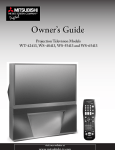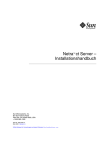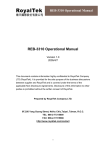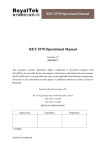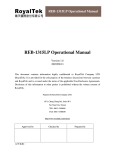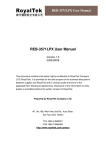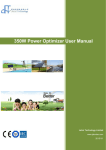Download RoyalTek RMP-8200 User Guide Manual
Transcript
Cinema on–the–GO ! RMP-8200 User’s Manual Downloaded From projector-manual.com RoyalTek Manuals Table of Contents Introduction........................................................................................ 3 What is inside the box: ....................................................................... 3 Overview.............................................................................................................3 System Requirement:.......................................................................................4 Getting Started................................................................................. 4 Insert the battery ...............................................................................................4 Power adaptor ...................................................................................................5 Connections ....................................................................................... 7 Connecting to a Notebook or Perosonal Computer ..................................7 Via Micro SD card/T Flash card ......................................................................9 Connecting to a Composite Video Device....................................................9 Remote control................................................................................................10 Intended Use....................................................................................................10 Powering Off ....................................................................................................12 Adjusting Image Size...................................................................................... 11 Control the Brightness...................................................................................12 Control Volume................................................................................................13 Using ....................................................................................................15 Main Menu ........................................................................................................15 ...........................................................16 Video and Audio File Support Photo View .................................................................................................18 Settings A/V in .......................................................................................................19 ...........................................................................................................22 Office Viewer ..............................................................................................23 Product Specification ...................................................................28 Trouble Shooting.............................................................................29 Support................................................................................................30 2 Downloaded From projector-manual.com RoyalTek Manuals Introduction Thanks for purchasing RoyalTek’s product. What is inside the box: l l l l l l l l RMP-8200 CINEMA ON-THE-GO AC/DC Power adaptor(EU/UK/US plugs) Rechargeable battery USB cable A/V cable Tripod Remote control Carry Pouch Overview System Requirement: l l Windows 7, Vista (32bits & 64bits), XP (32bits & 64bits) USB port (1.1 or above, 2.0 recommended) 3 Downloaded From projector-manual.com RoyalTek Manuals Getting Started Insert the battery 1. Slide the battery cover. 2. Insert the battery. 3. Replace the battery cover and slide it up gently until hearing a click. 4 Downloaded From projector-manual.com RoyalTek Manuals Slide the lens cover to the other side Switch on the power button. From “O” side to “I”. Before you use, we suggest you to fully charge the battery. It will take around 2.5 hours for battery charging. Power adaptor 1. Select the correct plug for your environment. 5 Downloaded From projector-manual.com RoyalTek Manuals 2. Connect the plug to the power adapter. To disconnect, please push the button and push out the plug. Notes: If The RMP-8200 CINEMA ON-THE-GO power is off, allow 3 hours for the battery to fully recharge. The battery will stop charging if The RMP-8200 CINEMA ON-THE-GO power is on to avoid damage caused by high operating temperature. The battery can also be charged by connecting The RMP-8200 CINEMA ON-THE-GO to a computer USB port. This method will fully charge the battery in six hours. The battery has a lifespan and ages every time it is fully charged and discharged. The battery will gradually loose charge capacity as it ages. Therefore, as the battery ages the battery life will decrease due to natural loss. 6 Downloaded From projector-manual.com RoyalTek Manuals Connections The RMP-8200 CINEMA ON-THE-GO is designed to project with built-in memory or via expandable Micro SD card slot or connecting to other media devices. Connecting to a Notebook or Personal Computer Use the USB cable to connect The RMP-8200 CINEMA ON-THE-GO to desktop computers, laptop computers, ultra-portable computers for data transfer. Turn on the power and read the main menu as follows: Push the switch to side. Connect USB cable to your PC 7 Downloaded From projector-manual.com RoyalTek Manuals When the main menu disappears, the connection succeeded and home screen shows. You can proceed with the data transfer. Note: To conserve power, The RMP-8200 CINEMA ON-THE-GO will stop projecting an image while connected to a computer USB port. Via Micro SD card/T Flash card Store the files you wish to project in a Micro SD or T/F card. l Insert the Micro SD Card/T Flash card Pull back the cover and insert the memory card. The memory card's electrical contacts should face up. 8 Downloaded From projector-manual.com RoyalTek Manuals l Remove the memory card Pull back the cover and push to release the memory card. When the main menu disappears, the connection succeeded and you can proceed with the data transfer. Note: To conserve power, The RMP-8200 CINEMA ON-THE-GO will stop projecting an image while connected to a computer USB port. To project, switch to side as and unplug USB cable. The main menu will show. 9 Downloaded From projector-manual.com RoyalTek Manuals Connecting to a Composite Video Device Use the A/V cable to input video from camcorders, digital cameras, DVD players, smart phone with TV-out function and digital media players into the AV input on The RMP-8200 CINEMA ON-THE-GO . a. Connect the AV cable to The RMP-8200 CINEMA ON-THE-GO ’s AV input. b. Connect the other end of the AV cable to the video device’s audio and video outputs. Some video devices do not have the standard audio and video connections and may require an AV cable specified by the vendor. The AV cable allows you to connect your video device to your TV monitor or your projector. Also may be purchased from the video device vendor. When you have the AV cable, use the cable adapter to connect the video device cable and The RMP-8200 CINEMA ON-THE-GO cable. 10 Downloaded From projector-manual.com RoyalTek Manuals Remote control Intended Use The RMP-8200 CINEMA ON-THE-GO is designed to operate with the ROYALTEK-specified battery and power adapter in normal office or home environments. 0˚–30˚C (32˚–86˚F) 10–40% RH (without condensation) 0–1829 m (0–6000 feet) above sea level The operating environment should be free of airborne smoke, grease, oil and other contaminants that can affect the operation or performance of The RMP-8200 CINEMA ON-THE-GO. 11 Downloaded From projector-manual.com RoyalTek Manuals Powering Off Switch off the power button. From “I” side to “O”. Status Indicator Light The status indicator light provides information about The RMP-8200 CINEMA ON-THE-GO ’s state. Green:The RMP-8200 CINEMA ON-THE-GO is powered on Amber:The RMP-8200 CINEMA ON-THE-GO is charging the battery Red:Low battery Blue:Key pad Adjusting Image Size The RMP-8200 CINEMA ON-THE-GO can project a diagonal image of 8 to 60 inches (203–1524 mm). Note: As increases the size of the projected image, you will need to decrease (darken) the room lighting. Adjusting the Focus 12 Downloaded From projector-manual.com RoyalTek Manuals Control the Brightness The brightness mode can be accessed in setting menu the left button for medium or high. . Press the right or Control Volume While playing music or video files, push the ▲ button for volume up and ▼for volume down when connected to a video or music source during video or song playback. 13 Downloaded From projector-manual.com RoyalTek Manuals Checking the Battery Level The amount of charge currently in the battery displays in the status bar battery icon at the top right of the screen. Attaching the Tripod The RMP-8200 CINEMA ON-THE-GO includes a table-top tripod that mounts to the bottom of the. Tip: RMP-8200 CINEMA ON-THE-GO will attach to most camera tripods. Using the Micro SD Card Slot The RMP-8200 CINEMA ON-THE-GO has a Micro SD card slot for expanding up to 32 GB card. You can either place files on the card before you insert it into The RMP-8200 CINEMA ON-THE-GO ’s card slot or while The RMP-8200 CINEMA ON-THE-GO is connected to a USB port on a computer. Insert Micro SD Card Insert the Micro SD Card/T Flash card Pull back the cover and insert the memory card. The memory card's electrical contacts should face up. 14 Downloaded From projector-manual.com RoyalTek Manuals Using Main Menu At power on, the main menu will display for choice. The RMP-8200 CINEMA ON-THE-GO provides an easy way to view all functions with their own icon. Each file list icon, when chosen, displays a listing of all files in the internal memory or Micro SD card. For example, when you choose the document file list, The RMP-8200 CINEMA ON-THE-GO will display all *.doc and *.pdf files. Main MENU 1. MP3 2. Photo files 3. Settings Audio Option Display Option Timer Mode System Option Languages Information System Upgrade 4. Video files 5. AV in 6. Office Viewer Micro SD Card: When a Micro SD card is installed in the slot, this icon will 15 Downloaded From projector-manual.com RoyalTek Manuals display in the list. Select icon to display the contents of the Micro SD card. Video and Audio File Support There are many video and audio file formats. They contain various types of encoded video and audio. The table below shows the file type and video and audio codecs that the RMP-8200 CINEMA ON-THE-GO can read the decode. The table shows the file containers and video and audio formats that the RMP-8200 CINEMA ON-THE-GO supports. Because of differences in video and audio encoders, some of these files that are listed may still not play. Video Files Support Video Decoder H.264 Profile, Level Max. resolution & fps Max. Bitrate BP, L3 D1, 30fps 2Mbps ASP, SP, AVC D1, 30fps 2Mbps Layer, Version, or Mono/Stereo Sampling Frequency Max. Bitrate MP3 MPEG-1 layer 1, 2, and 3 Audio 48kHz Container Video Decoder *.avi H.264, MPEG4 *.mp4 H.264, MPEG4 *.mov H.264, MPEG4 *.3gp Image Container *.jpg H.264, MPEG4 Audio or Speech Decoder MP3 MP3 or AMR-NB or AMR-WB MP3 or AMR-NB or AMR-WB AMR-NB or AMR-WB Audio Format Max. MPixels JPEG 7MB *.bmp Bitmap 2MB MPEG4 Audio or Speech Decoder Setting Operation 16 Downloaded From projector-manual.com RoyalTek Manuals 320kbps Play the music; the music is playing Pause the music; the music is paused Stereo sound is on left channel is on right channel is on next - skip the music for next one previous - back to previous one Play all Once; This plays all music once on either the MicroSD card or internal memory and then returns to the media file list. The play location depends on the first song played Shuffle play: plays music at random Repeat this one; Plays the selected file one time and returns to the media file list Repeat All: This plays all music continuously on either the MicroSD card or internal memory. The play location depends on the first song played Pause Playback 1. Press the MENU button to pause video and audio playback. 2. Press the MENU button again to resume playback. Skip to Previous or Next File During Playback 1. Press the BACK back to file list. 2. Press the NEXT previous file. and choose button and press to be button to skip or Press the PREVIOUS Return to File List 17 Downloaded From projector-manual.com RoyalTek Manuals to the Press the BACK button to return to the Main Menu. Photo View The photo view displays thumbnails of files in the internal memory or the Micro SD card. You can show one picture at a time or a slideshow, with or without background music in the photo view Photo File Support The RMP-8200 CINEMA ON-THE-GO can open and display bitmap (.bmp), gif and jpeg (.jpg) files. The RMP-8200 CINEMA ON-THE-GO supports up to a 2M (two megapixel) bitmap file or a 7M (seven megapixel) jpeg file. View a Photo 1. Use the key pad buttons to select a photo as wished to view. The RMP-8200 CINEMA ON-THE-GO will display up to 35 photo thumbnails at a time. Press the DOWN button to see other thumbnails further down the file list. 2. Press the MENU button to view the photo. Skip to the Next or Previous Photo Press the BACK button on the key pad and press the NEXT button to skip to the next file in the file list or Press the PREVIOUS to the previous in the file list. Start and Pause a Photo Slideshow 18 Downloaded From projector-manual.com RoyalTek Manuals button to start the photo slideshow. 1. Once the thumbnails is on, press 2. During a photo slideshow, press BACK to pause the slideshow. Move to and press to resume playback. 3. During a photo slideshow, press button to turn on background music from the files in music files and press back button back to Setting for turning off background music during slideshows. Return to File List Press the BACK view. (in amber) button to return to the photo thumbnail Settings Audio Option – press UP and Down to select Equalizer – Press MENU and move UP and DOWN to select your preferred sound field from Normal, Classical, Jazz, Pop, Rock & Bass and press Menu to confirm Background music – Move Track – Press or to turn on and to turn off. to select from Left, Right to Stereo Display Option – Press UP and Down to select Brightness – Press Gamma – Press or or to select from High to Medium to select from MODE 0 TO 15 Timer Mode – Photo Slide Interval or to select from 5, 10, 20, 30 or 60 Seconds Press System Option – Press UP and Down to select Load Default Setting – Press Yes or No to load your default Settings Format Memory – Press “Yes” or “No” to format internal memory press “Yes” will format memory which will lead your files deleted. 19 Downloaded From projector-manual.com RoyalTek Manuals Format MicroSD Card – Press “Yes” or “No” to format memory press “Yes” will format memory of Micro SD card which will lead your files deleted. Languages – Press MENU and move UP and DOWN to select your preferred language from English, Traditional Chinese, Simplified Chinese, French, German, Spanish, Portuguese, Italian, Turkish or Japanese. Information – Shows model name, SW version, Manufacture Date, and memory sizes System Upgrade – If a software update becomes available, ROYALTEK will post the file and instructions on the ROYALTEK website. The following instructions will guide you to upgrade the RMP-8200 CINEMA ON-THE-GO. For update, you need to 1. Copy and paste the folder (Folder name: upgrade) into the root of your Micro SD card. 2. Insert the Micro SD card into RMP-8200 CINEMA ON-THE-GO and plug in AC adaptor. 3. Switch on the power and find the screen as below then select setting icon. 20 Downloaded From projector-manual.com RoyalTek Manuals 4. Select “System Upgrade”. 5. Then your will see the message as below. Please wait around 10 minutes. 6. If you want to upgrade the system, please select “Yes”. 7. You will find the flicker of screen while upgrading. When the progress finished, the system will reboot automatically. While it shows the start up 21 Downloaded From projector-manual.com RoyalTek Manuals screen, the system upgrade is complete. When the main menu disappears, the connection succeeded and home screen shows You can proceed with the data transfer. Note: To conserve power, The RMP-8200 CINEMA ON-THE-GO will stop projecting an image while connected to a computer USB port. To project, switch to side as The main menu will show. and unplug USB cable. When the update is performed, all files on RMP-8200 CINEMA ON-THE-GO will be deleted. Please back up your files on the internal memory before performing the update. A/V in See Page “Connecting to a composite Video Device” 22 Downloaded From projector-manual.com RoyalTek Manuals Once a video source device is on, RMP-8200 CINEMA ON-THE-GO projects button to return to the main menu. the video. Press the BACK Office Viewer Selecting a File and Opening It 1. Navigate to a file by pressing the up or down button on the key pad. 2. Press the MENU button to the open the file. Document and PDF Files The RMP-8200 CINEMA ON-THE-GO uses the Picsel File Viewer to open and view Microsoft® Word files and Adobe PDF files. Document File Support Supported Versions The office viewer supports Microsoft® Word 95, Microsoft® Word 97, Microsoft® Word 2000, Microsoft® Word 2003, Microsoft® Word 2007 doc and docx files, and and Adobe® PDF versions 1.0 to 1.4.. Font Support The RMP-8200 CINEMA ON-THE-GO has limited font support and the office viewer will automatically try to substitute unsupported fonts. Font substitutions may lead the document page layout to look different on The RMP-8200 CINEMA ON-THE-GO. If no font substitutions are available, the text will display as blanks. The office viewer supports embedded fonts in PDF documents but not Microsoft® Word documents. The office viewer will use the embedded font rather than The RMP-8200 CINEMA ON-THE-GO's system fonts. Note: If the office viewer runs out of memory, some of the last pages in the file may display as blank pages. Tip: If the document file contains special fonts or formatting, save the file in PDF file format and embed the fonts. The embedded fonts will be part of the file and eliminate font substitutions. 23 Downloaded From projector-manual.com RoyalTek Manuals Embedded Objects Support The office viewer supports autoshape, lines, and Microsoft® Excel® and PowerPoint® objects. Some objects have limited or no support and will be substituted or left blank. Viewing a Document; word, excel, presentation and pad file and press MENU on the key pad to select the document as 1. Choose wish to view. The RMP-8200 CINEMA ON-THE-GO will display seven files at a time. Press the DOWN button to see other files further down the file list. 2. Press the MENU button to display the document. 3. Zoom in and Pan around a page Once the document is open, press the MENU button on the keypad to zoom in the document page. The page will magnify each time you press the MENU button. The zoom in levels are: 1x (normal), 2x, 4x and 8x, then back to the normal. You can pan around the page which is magnified by using the key pad buttons UP , DOWN , RIGHT & LEFT Scrolling Through Pages and DOWN buttons on the key pad to scroll through press the UP the document pages while the page is normal. Return to File List Press the BACK button to return to the main menu. Office Files Support Supported Versions of Microsoft® Excel® The office viewer supports Microsoft® Excel® 95, Microsoft® Excel® 97, Microsoft® Excel® 2000, Microsoft® Excel® 2003, and Microsoft® Excel® 2007 xls and xlsx files. Font and Number Support The RMP-8200 CINEMA ON-THE-GO has limited font and number support and the office viewer will automatically substitute unsupported fonts or numbers. 24 Downloaded From projector-manual.com RoyalTek Manuals Viewing a Spreadsheet File 1. Use the UP and DOWN buttons on the key pad to select the document as wish to view. The RMP-8200 CINEMA ON-THE-GO will display seven files at a time. Press the DOWN files further down the file list. 2. Press the MENU button to open the document. 3. Zoom in and Pan around a page button to see other Once the document is open, press the MENU button on the keypad to zoom in the document page. The page will magnify each time you press the MENU button. The zoom in levels are: 1x (normal), 2x, 4x and 8x, then back to the normal. You can pan around the page which is magnified by using the key pad buttons UP , DOWN , RIGHT & LEFT Scrolling Through Pages Press the UP and DOWN buttons on the key pad to scroll through the document pages while the page is normal, Return to File List Press the BACK button to return to the main menu. Note: During magnify and pan operation in a spreadsheet, the image quality will degrade for a brief moment and then return to normal. Select Another Spreadsheet When the page is not magnified, press the UP and DOWN on key pad to select another worksheet in the workbook. Return to File List Press the BACK button to return to the main menu. 25 Downloaded From projector-manual.com RoyalTek Manuals buttons Presentation Files The RMP-8200 CINEMA ON-THE-GO uses the Picsel FileViewe to open and view Microsoft® PowerPoint files. File Support Supported Versions Of Microsoft® PowerPoint® The office viewer supports Microsoft® PowerPoint® 95, Microsoft® PowerPoint® 97, Microsoft® PowerPoint® 2000, Microsoft® PowerPoint® 2003, and Microsoft® PowerPoint® 2007 ppt and pptx files. Font Support The RMP-8200 CINEMA ON-THE-GO has limited font support and the office viewer will automatically substitute unsupported fonts. Font substitutions may lead the presentation slide layout to look differently on The RMP-8200 CINEMA ON-THE-GO. Embedded Objects Support The office viewer supports autoshape, lines, and Microsoft® Excel® and Word objects. Some objects have limited or no support and will be blank. Viewing a Presentation 1. Use the UP and DOWN buttons on the key pad to select the document as wish to view. The RMP-8200 CINEMA ON-THE-GO will display seven files at a time. Press the DOWN files further down the file list. 2. Press the MENU button to open the document. 3. Zoom in and Pan around a page. button to see other Once the document is open, press the MENU button on the keypad to zoom in the document page. The page will magnify each time you press the MENU button. The zoom in levels are: 1x (normal), 2x, 4x and 8x, then back to the normal. You can pan around the page which is magnified by using the key pad buttons UP , DOWN Scrolling Through Pages 26 Downloaded From projector-manual.com RoyalTek Manuals , RIGHT & LEFT Press the UP and DOWN buttons on the key pad to scroll through the document pages while the page is normal, Return to File List Press the BACK button to return to the main menu. Note: save the file in pdf file format and embed the fonts if the document file contains special font or format. The embedded fonts will eliminate font substitutions. Cleaning The RMP-8200 CINEMA ON-THE-GO 1. Turn off The RMP-8200 CINEMA ON-THE-GO and disconnect power and other cables. 2. Use a soft cloth to wipe off dust. 3. Never use cleaning chemicals or solvents to clean the device which may cause the plastic parts off-colored. 27 Downloaded From projector-manual.com RoyalTek Manuals Product Specification Technology LCOS Resolution 640 X 480 (VGA) Brightness Up to 15 lumens Language English/Traditional Chinese/Simplified Chinese/French/ German/ Spanish / Portuguese/Italian /Turkish/Japanese Contrast Ratio 200:1 Image Size 8 ~ 60" (203 - 1524mm) Projection Distance 22 ~ 200 cm Aspect Ratio 4:3 Zoom & Focus Manual Internal memory 2GB External memory Micro SD/T-Flash USB Data transfer, Battery charging Input source AV IN Speaker Stereo(0.5W) Power Supply 5V,2A, 110 – 240V Weight 145g (with battery) Dimension 132 x 53 x 23 mm Battery 3.7V, 1800 mAh Charge time 2.5 hours(by Power adaptor) Operating Temp. of battery Charge:0 ~ 45°C Discharge:-20 ~ 60°C Video:80min(high brightness) Operating Time Music:4.5 hours Operating Temp. 0 ~ 30°C Storage Temp. -20 ~ 60°C OSD display: Warring: 100°C @light source NTC temp. Temp. protection Or 80°C @ panel Shut down:110°C @light source NTC temp. Or 82°C @ panel 28 Downloaded From projector-manual.com RoyalTek Manuals Green:Power Amber:Charge *LED indicator Red:Low battery Blue:Key pad Video:H.264, MPEG4, AVC Audio:MP3 File format Picture:JPG, JPEG, BMP Other:Word, Power Point, Excel, Text, PDF reader Right after Red LED light is on, plug in with attached power adaptor immediately is recommended. If not, the system will automatically shut-off to protect battery from over-discharge. To solve the shut-off, plug in with the power adapter in place, switch off and then switch on. The system should work properly. Trouble Shooting Q: The device will not turn on. A: • The battery is installed in the wrong orientation. See “Insert the battery” on page 4 Try to remove and replace the battery. • The battery is not properly installed, or the power adapter is not connected to the device and a working wall outlet. Test the electrical outlet by plugging another electrical device (like a CD,DVD player) into the wall outlet to confirm that the wall outlet works. Q: The status indicator is red or no light A: • The battery needs to be charged or reinstalled. Q: The image is not visible or is very dim. A: The ROYALTEK RMP-8200 CINEMA ON-THE-GO is a battery-operated device and requires in controlled lighting conditions for good performance. The image may appear very dim in brightly lit rooms. • Project the image on a flat, white surface. • Decrease the light on the surface where the image is being projected. • Decrease the size of the image. Q: My video device is connected to the device but the device will not display 29 Downloaded From projector-manual.com RoyalTek Manuals the video. A: Unplug the AV cable from the device and the home screen will display. Plug the AV cable into the device and the icon in the upper-left corner of the image will display the “AV cable” icon. The video output on some devices is turned off by default. Please refer to the device’s documentation for details on enabling the video output. Q: We tried to play iPhone's photos, but pictures couldn't be showed up through RMP-8200 Cinema-on-the-GO. A: • Choice the iPod / iPhone TV OUT function, but iPod/iPhone only can output photo and video. Others function can't output. • for iPod Settings -> video -> TV Out Widescreen -> ON. Q: Why use RMP-8200 then mobile have flicker problem in the main icon txt?(Nokia supoort Tv-out function mobile) A: • Please follow the below procedure to setting. Tools->Setting->General->Enhancement->TV-Out->Flicker filter (Select "ON") Support Need help? For the latest firmware updates, User’s Manuals & Trouble Shooting please visit www.royaltek.com or contact the local distributor © 2010 RoyalTek Company Limited. All rights reserved. RoyalTek reserves the right to make technical changes. RoyalTek assumes no liability for damages incurred directly or indirectly from errors, omissions or discrepancies between this product and the documentation. Other brands or logos are trademarks or registered trademarks of their respective companies. 30 Downloaded From projector-manual.com RoyalTek Manuals