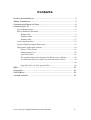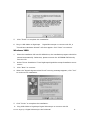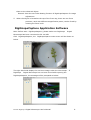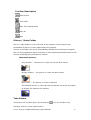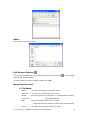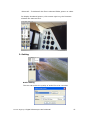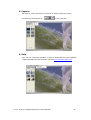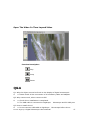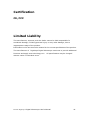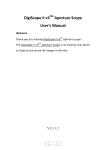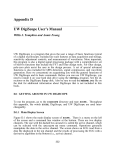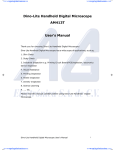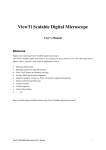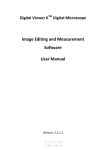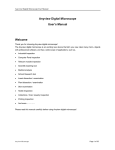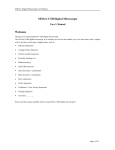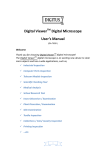Download Promate DigiScope Digital Microscope User`s Manual - Al
Transcript
Promate DigiScope Digital Microscope User’s Manual Thank you for choosing DigiScope Digital Microscope! DigiScope Digital Microscope has a wide scope of applications, such as, 1. Skin Check 2. Scalp Check 3. Industrial Inspection e.g. Printing Circuit Board (PCB) inspection, electronics device inspection 4. Visual Assistance 5. Printing Inspection 6. Textile Inspection 7. Jewelry Inspection 8. Science Learning 9. ….. etc. Please read this manual carefully before using DigiScope Digital Microscope. Promate DigiScope Digital Microscope User’s Manual 1 Contents Product Specifications.............................................................. 3 Safety Precautions ................................................................. 3 Contents and Name of Parts ..................................................... 4 Connecting to PC .................................................................... 4 System Requirements............................................................................................. 5 Driver Installation Procedure................................................................................. 5 Windows XP ................................................................................................ 6 Windows 2000 ........................................................................................... 10 Windows 98se ............................................................................................ 13 Connecting Procedure.......................................................................................... 19 Operate DigiScope Digital Microscope ............................................................. 19 DigiCapture Application Software....................................................................... 20 Picture / Video Folder .................................................................................. 21 Menu Function List...................................................................................... 25 Open The Picture ......................................................................................... 28 The opened picture can be displayed in full screen by clicking ................ 28 To return from full screen mode, just click the mouse left key. ............. 28 .................................................................................................. 28 Open The Video Or Time Lapsed Video...................................................... 29 Q&A .................................................................................... Copyright............................................................................. Certification ......................................................................... Limited Liability .................................................................... 30 31 31 31 Promate DigiScope Digital Microscope User’s Manual 2 Product Specifications 1. Resolution 640*480 VGA. 2. Built-in 1 optical lens. 3. Magnification power 10x ~ 200x. 4. Built-in LED light. 5. Frame rate up to 30 FPS 6. Interface USB (PC) Remarks: The magnification power is the ratio of the real size of the an observe object vs. the image show on a 15” monitor Safety Precautions 1. Avoid touching the lens with finger to protect the product from electrostatic damage. 2. Do not attempt to service this product yourself. Opening the covers may expose you to dangerous voltage points or other risks. 3. When hands are wet, do not plug in or remove the adaptor or other connectors. 4. Using or storing DigiScope Digital Microscope, do not plug in any other cables, not belong to DigiScope Digital Microscope. 5. Do not use any detergent or volatile solution, which will damage the camera case, painted surfaces & lens. Only use a soft cleaning cloth. 6. If the lens is dirty, please use a kens brush on soft cloth to wipe clean. Avoid touching them with your fingers. Exercise care to avoid scratching the lens. 7. Without protection, do not put DigiScope Digital Microscope outdoor to avoid the lens damaged by high temperature or humidity. 8. Using and storing DigiScope Digital Microscope at Temp: 0oC~ 40oC, Humidity: 45%~85%. 9. If water has entered DigiScope Digital Microscope device and the inspection stage, immediately turn the power off and remove the USB cable. Do not use dryer neither. 10. Using or storing DigiScope Digital Microscope, need to watch all cables to avoid trip over or DigiScope Microscope fall down. 11. To avoid electric shock, remove all electricity source before moving PC. Promate DigiScope Digital Microscope User’s Manual 3 Contents and Name of Parts 1. DigiScope 2. CD (user’s manual included) 3. USB Cable《USB2.0 / 1.1》 (1.8m) 4. Digital Microscope Device Dock Connecting to PC System Requirements ● PC’s system requirements: 9 OS: Windows 98se, 2000, XP 9 CPU: Pentium IV 1.5G, Celeron, AMD Athlon or above 9 Memory: 128MB 9 HDD storage space: at least 150MB ( for driver and application software installation) 9 Graphic card: 16-bit or above Promate DigiScope Digital Microscope User’s Manual 4 9 CD-ROM driver 9 USB2.0 / 1.1 port Driver Installation Procedure ■ Power on PC and place installation CD into CD-ROM driver, do not connect USB Cable from DigiScope Digital Microscope to PC before driver installation. ■ Select driver installation, and follow the instructions to complete installation. ■ as driver installation completed, and if system asking for re-start, please re-start the Windows OS. Note: The driver needs to be installed only once for each computer. Windows XP 1. Place the installation CD into CD-ROM driver, the installation program should be started automatically. Otherwise, please execute the AUTORUN.EXE directly from the CD. 2. Select “Driver Installation” from DigiScope menu screen digital Microscope Installation 3. Click “Next” to continue. 4. When the “Software Installation” warning message appears, click “Continue Anyway”. Promate DigiScope Digital Microscope User’s Manual 5 5. 6. Click “Finish” to complete the installation. Plug in USB Cable to DigiScope Digital Microscope to connect with PC, a “Found New Hardware Wizard” will then appear. Click “Next” to continue. Windows 2000 1. Place the installation CD into CD-ROM driver, the installation program should be started automatically. Otherwise, please execute the AUTORUN.EXE directly from the CD. 2. Select “Driver Installation” from DigiScope digital Microscope Installation menu screen. 3. Click “Next” to continue. 4. When the “Digital Signature Not Found” warning message appears, click “Yes” to continue the installation. 5. Click “Finish” to complete the installation. 6. Plug USB Cable to DigiScope Digital Microscope to connect with PC Promate DigiScope Digital Microscope User’s Manual 6 Connecting Procedure The following procedure will show you how to properly connect DigiScope Digital Microscope with your PC. Connect USB Cable on Microscope Device to PC USB port. Operate DigiScope Digital Microscope The following procedure will show you how to operate DigiScope Digital Microscope. 1. To have up-right image, suggest placing DigiScope Digital Microscope as shown. 2. Put the to-be-observed object near the DigiScope Digital Microscope. 3. Adjust the focus: Use the thumb to rotate the area A as shown. 4. The magnification power will be higher if DigiScope Digital Microscope is Promate DigiScope Digital Microscope User’s Manual 7 closer to the observed object. Remark: Can also use Video Setting function of DigiScopeCapture for image adjustment. 5. When the object is located at the top of the front cap, there are two focus positions, each with different magnification power, can be found by rotating the focus knob. DigiScopeCapture Application Software Note: Before start DigiScopeCapture, please make sure DigiScope Digital Microscope has been connected to PC via USB. Click DigiScopeCapture, the DigiScopeCapture main screen will be shown as below. The right hand side display the real-time image under the microscope. DigiScope If Digital Microscope has not been found while opening the DigiScopeCapture, the message will be prompted as below. Promate DigiScope Digital Microscope User’s Manual 8 Tool Bar Description Take Picture Take Video Take Time Lapsed Video Save as Mail Picture / Video Folder Picture / Video folder is on the left side of the program, which contains the thumbnails of picture or video captured by the program. The file in the folder will not be automatically deleted when leaving the program. But it is still suggested to save the picture or video and keep the folder clean for file security and program’s performance concern. Thumbnail Notation Grey shadow -- The picture or video has not yet been saved. Orange shadow -- The picture or video has been saved. Blue frame –- The picture or video is selected. The selected picture or video can thus be opened, be saved, be copied , be shared, be mailed or be deleted. Take Picture The picture can be taken either by clicking the icon on Tool Bar or by selecting “Picture” under Capture Menu. Promate DigiScope Digital Microscope User’s Manual 9 Take Video The Video can be taken either by clicking the icon on Tool Bar or by selecting “Video” under Capture Menu. Take Time Lapsed Video The Time Lapsed Video can be taken either by clicking the icon on Tool Bar or by selecting “Frames” under Capture Menu. Promate DigiScope Digital Microscope User’s Manual 10 Save Picture or Video The file can be saved as “jpg” or “bmp”, by either clicking in the Tool Bar or by selecting “Save as” under the File Menu . The selected file in the folder will then be saved as prompted below. Mail Click “Mail” : The file name is same as system’s. The selected file can be mailed by clicking in the Tool Bar, or by selecting “Mail” under the File Menu. Promate DigiScope Digital Microscope User’s Manual 11 Share Click “share” in the File Menu. Full Screen Display: The real time display can be enlarged to full screen by clicking on the upper right corner of the window. To return from full screen mode, please click “Esc”. Menu Function List 1. File Menu Open -- To open the selected picture or video. Save As -– To save the selected picture or video. Share under the Mail –- Save the picture or video file to DigiScopeShare folder, Shared Document. -- To mail the selected picture or video. The picture will be mailed in JPG format automatically. Delete -- To delete the selected picture or video. Promate DigiScope Digital Microscope User’s Manual 12 Delete All – To delete all the files in selected folder, picture or video. On display thumbnail picture, click mouse right key, the functions showed are same as file’s. 2. Setting Audio Setting The user can select the quality of audio file to be recorded. Promate DigiScope Digital Microscope User’s Manual 13 Video Setting The user can set the parameter of video. Note: The resolution setting is not useful. Video Compression Setting The user can select the compressor for video recording. Note: The video quality may be varied with different compressor. Video Thumbnail Auto-play The thumbnail auto play can be switched on or Off. If thumbnail auto play is enabled, the video will play when cursor move over. Promate DigiScope Digital Microscope User’s Manual 14 3. Capture The picture, video and frame functions in Capture have the same functions as the buttons of in the Tool Bar. 4. Help User can use “Program Updates” in Help to download the most updated DigiScopeCapture from Promate web site www.promate-global.com Promate DigiScope Digital Microscope User’s Manual 15 Open The Picture The opened picture can be displayed in full screen by clicking To return from full screen mode, just click the mouse left key. Function Description Save as Copy Mail Previous Picture Next Picture Share the Picture by sending the file to DigiScopeShare under the Shared Document Enlarge Shrinkage Promate DigiScope Digital Microscope User’s Manual 16 Open The Video Or Time Lapsed Video Function Description Play Stop Pause Q&A Q1. Why the object cannot be found on the display of digital microscope? A: a. Please check all the connection of all necessary cable and adapter. Q2. Why cannot work, when connect to PC? A: a. Check driver installation is completed. b. The USB cable is connected to DigiScope Microscope and PC USB port. Q3. How to install driver? A: a. Do not connect USB cable to DigiScope Microscope before driver Promate DigiScope Digital Microscope User’s Manual 17 installation. b. Place installation CD into CD-Rom driver, select “driver installation”. Q4. If USB cable connected to DigiScope Digital Microscope before driver installation? A: Remove USB cable from DigiScope plug it back to DigiScope Digital Microscope for 5 sec., and then Digital Microscope. Q5. How to connect “ DigiScopeCapture” ? A: Complete driver installation, connect USB cable to DigiScope Digital Microscope, and then Execute “ DigiScopeCapture” application procedure. Q6. How to uninstall driver ? A: Remove USB cable from DigiScope Digital Microscope, execute “uninstall” in application procedure “ DigiScope Digital Microscope”. Q7. When connecting to PC, why the picture is slow or unsmooth? A: a. Probably your PC’s configuration is not sufficient enough. Please check the system requirements as mentioned in this User’s Manual. b. Probably your PC’s CPU or memory is overloaded by executing too many application software. Try to shut down other application and restart your system to release the memory. c. Probably your system has being attacked by virus, which may dramatically degrade your system’s performance. Q8. What should we do, if DigiScope Digital Microscope is not working normally? A: Please reset the system by disconnecting all the cables from DigiScope Digital Microscope. Wait for about 5 sec., re-connecting the cables to restart. Copyright Promate Technologies reserves all patents, trademarks, copyrights, and other intellectual rights regarding the user manual. Copying the manual in part or in full without the written permission of Promate Technologies is prohibited. Illegal usage of part or the entire document may result in criminal penalty. Windows 98se, Windows 2000 and Windows XP are Microsoft company’s trademark. Promate DigiScope Digital Microscope User’s Manual 18 Certification CE, FCC Limited Liability The manufacturer, importer, and the dealer cannot be held responsible for accidental damage, including personal injury or any other damage, due to inappropriate usage of the product. Information in the user manual is written for the current specification of the product. The manufacturer of DigiScope Digital Microscope continues to provide additional functions and apply new technology to it. All specifications may be changed without notice to individual users. Promate DigiScope Digital Microscope User’s Manual 19