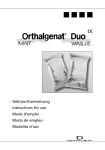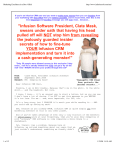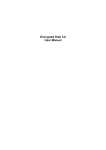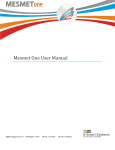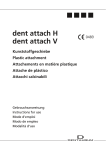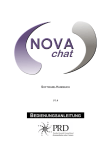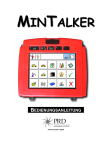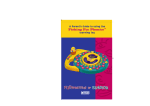Download Circle of Friends - AAC Intervention.com
Transcript
Circle Of Friends By: Jane Odom Jolene Madden Circle of Friends: AAC Circle of Friends Lesson One Interviews Objective: Establishing conversational protocol, turn taking, using and answering ‘wh’ questions Materials: ‘Smart Charts’ with vocabulary sequencing for the device user Procedures: 1. Script out 3 questions for group to ask each other. 2. Provide ‘Smart Charts’ of questions and answers established at an earlier date for the device user. It is recommended that this practiced ahead of time with the device user. 3. Have group ask and respond to questions. 4. Document all answers 5. Have each participant tell something new they learned about a friend. Summary: Have the group look for similarities and differences. Modifications: See ‘Smart Charts’ provided. Make your own using PASS software downloadable from www.prentrom.com. NEXT WEEK – Get ready to work on categories. Sample Questions: What is something you don’t like? What is your favorite food? Where do you like to go? by Jane Odom & Jolene Madden for Prentke Romich Company www.prentrom.com 1 Circle of Friends: AAC Who is your best friend? When is your birthday? Smart Charts Vantage / Vanguard . What is something you don’t like? What is your favorite food? by Jane Odom & Jolene Madden for Prentke Romich Company www.prentrom.com 2 Circle of Friends: AAC Where do you like to go? Who is your best friend? When is your birthday? Pathfinder by Jane Odom & Jolene Madden for Prentke Romich Company www.prentrom.com 3 Circle of Friends: AAC What is something you don’t like? What is your favorite food? Where do you like to go? by Jane Odom & Jolene Madden for Prentke Romich Company www.prentrom.com 4 Circle of Friends: AAC Who is your best friend? When is your birthday? Lesson Two Device Play by Jane Odom & Jolene Madden for Prentke Romich Company www.prentrom.com 5 Circle of Friends: AAC Objective: Participants will play the category game using the cards provided. The device user will practice finding ‘fringe’ vocabulary using categorization skills. Materials: Category Game Cards Procedures: 1. Call name of category 2. Participants call out a word from each category Modifications: 1. Provide devices or emulators for each participant (or at least try to balance out the teams) 2. Participants can only use their emulator or device to answer the questions Summary Laugh, laugh and laugh some more NEXT WEEK: Get ready to work on interjections. The Category Game Name a fruit Name something that smells Name an occupation Name a color by Jane Odom & Jolene Madden for Prentke Romich Company www.prentrom.com 6 Circle of Friends: AAC Name something in the garage Name something at the mall Name something that is gross Name something hot Name a beverage Name something in this room Name a body part Name something a cat or dog does Name something you wear What is something that embarrasses you Name something on a farm Name something grown ups do Lesson Three Slang It Objective: Participants will explore current slang and record onto the user’s device. by Jane Odom & Jolene Madden for Prentke Romich Company www.prentrom.com 7 Circle of Friends: AAC Materials: Flip chart or white board for brainstorming Markers Programming recorded message quick reference guide Objectives: 1. Brainstorm ideas of modern slang used among the group. 2. Choose the group’s favorite slang terms. 3. Record the slang into the device. Be sure to let the participants do their own recording. Modifications: 1. Review interjections prior to the meeting FOR NEXT WEEK: Get ready to work on adjectives. Lesson Four Name Anagrams Objective: Find vocabulary that describes the members of the group using the letters in their names. Materials: Flip Chart or white board Markers by Jane Odom & Jolene Madden for Prentke Romich Company www.prentrom.com 8 Circle of Friends: AAC Procedures: 1. Write down a member’s name vertically on the board. 2. Encourage members to find descriptors using each letter of the friend’s name. 3. Continue with each member of the group. Modifications: 1. Leader may want to go over where to find adjectives on the device ahead of time. 2. Provide ‘Smart Chart’ cards of anticipated vocabulary Summary: Group may want to make bookmarks for each member C – cute H – happy R – real fun I – is good S – smart FOR NEXT WEEK: Get ready to work on non-obligatory responses. Smart Chart - Adjectives Vantage / Vanguard beautiful cute by Jane Odom & Jolene Madden for Prentke Romich Company www.prentrom.com 9 Circle of Friends: AAC good nice funny friend smart happy tall awesome cool short Pathfinder beautiful pretty by Jane Odom & Jolene Madden for Prentke Romich Company www.prentrom.com 10 Circle of Friends: AAC good nice funny friend wonderful happy tall awesome cool short Lesson Five Non-Obligatory Responses Objective: Participants will explore positive, negative and neutral nonobligatory responses and when to use them appropriately Materials: by Jane Odom & Jolene Madden for Prentke Romich Company www.prentrom.com 11 Circle of Friends: AAC Situation cards or current event materials (i.e. Magazines and news articles) ‘Smart Chart’ cards for Non-Obligatory responses Procedures: 1. Members take turns reading about a different situation or event. 2. Members call an appropriate non-obligatory response. Slang terms that were previously recorded into the device can be used. 3. Group leader will prompt as necessary. Modifications: 1. Device user will identify ahead time one positive, negative and neutral response to use. Slang can be use for this activity. 2. Device user will practice until comfortable Summary: Students can identify more responses if desired. Sample: Brittany Spears had a baby. Cool yuk oh She drove her car without putting her child in a carseat. Bad duh smart FOR NEXT WEEK: Be sure to remind the group to bring in their favorite music for the next meeting. Continue to practice non-obligatory responses. Smart Charts – Non-Obligatory Responses Vantage / Vanguard yuk okay by Jane Odom & Jolene Madden for Prentke Romich Company www.prentrom.com 12 Circle of Friends: AAC great cool bad sure awesome awful well yuk okay Pathfinder great by Jane Odom & Jolene Madden for Prentke Romich Company www.prentrom.com 13 Circle of Friends: AAC bad sure cool awesome well awful Lesson Six Rate That Tune Objective: Participants will practice using Non-Obligatory responses to rate their favorite music. Materials: CD Player (wouldn’t be cool to have an Infrared controlled cd player for the device user to control) Or Use the MP3 player now standard in some devices Music participants bring by Jane Odom & Jolene Madden for Prentke Romich Company www.prentrom.com 14 Circle of Friends: AAC Or Use music already on the device ‘Smart Chart’ cards Procedures: 1. Participants take turns playing their favorite music. 2. Group members rate music using non-obligatory responses. Modifications: 1. Be sure to bring back up music in case the participants forget Summary: Vote on the group’s theme song! FOR NEXT WEEK: Have participants bring in their favorite jokes. Work on where jokes are the user’s device. Determine the difference between knock knock jokes and riddles. Lesson Seven Jokes Objective: Learn and practice conversational skills including turn-taking, timing and being socially appropriate. Materials: Joke Book Quick reference guide for storing jokes on a device ‘Smart Chart’ cards Procedures: 1. Each student will take a turn telling their favorite jokes. 2. Allow each student time to answer the jokes. 3. Encourage participants to use their non-obligatory responses to tell their friends how they liked their joke. Modifications: by Jane Odom & Jolene Madden for Prentke Romich Company www.prentrom.com 15 Circle of Friends: AAC 1. Program the device user’s jokes into the device ahead of time. Use the ‘wait any key’ tool if appropriate. ha ha ha yuk okay very funny my turn your turn awful well I have one do you have one by Jane Odom & Jolene Madden for Prentke Romich Company www.prentrom.com 16 Circle of Friends: AAC Lesson Eight Whisper Down The Lane Objective: Practice listening and language skills by playing an old favorite, Whisper Down the Lane Materials: ‘Smart Charts’ with vocabulary sequencing for the device user Procedures: 1. Script out 3 messages for the group to whisper to each other. 2. Provide ‘Smart Charts’ for the device user if needed. . It is recommended that this be practiced at an earlier time with the device user. 3. Have group take turns telling the message quietly to the next person starting with the device user. Be sure the device user’s volume is turned down. 4. The last person will state what they think the message was. 5. Have the device user retell the message. Summary: Have the group try to figure out where the communication breakdown occurred. by Jane Odom & Jolene Madden for Prentke Romich Company www.prentrom.com 17 Circle of Friends: AAC Examples: 1. A big black bug beat a big black bear. 2. Toy boat, toy boat 3. I can’t bear to see a bear. Vantage/Vanguard A big black bug beat a big black by Jane Odom & Jolene Madden for Prentke Romich Company www.prentrom.com 18 Circle of Friends: AAC bear. toy boat toy boat I can't bear to by Jane Odom & Jolene Madden for Prentke Romich Company www.prentrom.com 19 Circle of Friends: AAC see a bear A big black bug beat a big black bear by Jane Odom & Jolene Madden for Prentke Romich Company www.prentrom.com 20 Circle of Friends: AAC toy boat toy boat I can't bear to see a bear by Jane Odom & Jolene Madden for Prentke Romich Company www.prentrom.com 21 Circle of Friends: AAC Lesson Nine I Spy Objective: Participants will use colors, adjectives, prepositions and size to formulate an adequate description to identify and object. Materials: ‘Smart Charts’ with vocabulary sequencing for the device user Procedures: 1. Script out 3 object descriptions for the device user to give clues. 2. Provide ‘Smart Charts’ of possible descriptions. It is recommended that this be practiced at an earlier time with the device user. 3. Have the device user give a description of an object using colors, adjectives, prepositions, size or all of the above. 4. Have the group try to determine what the device user is describing. 5. Have each participant tell something new they learned about a friend. Summary: Have the group talk about how they did. Vantage / Vanguard by Jane Odom & Jolene Madden for Prentke Romich Company www.prentrom.com 22 Circle of Friends: AAC Colors red blue green yellow orange purple big little long bad good hot Adjectives Prepositions by Jane Odom & Jolene Madden for Prentke Romich Company www.prentrom.com 23 Circle of Friends: AAC behind in front over under on off new old heavy light high low Describers by Jane Odom & Jolene Madden for Prentke Romich Company www.prentrom.com 24 Circle of Friends: AAC thick thin Pathfinder Colors red blue green yellow orange purple Adjectives by Jane Odom & Jolene Madden for Prentke Romich Company www.prentrom.com 25 Circle of Friends: AAC big little long bad good hot Prepositions behind over in front under on off Describers by Jane Odom & Jolene Madden for Prentke Romich Company www.prentrom.com 26 Circle of Friends: AAC young old low heavy thick thin high light Quick Reference Guides by Jane Odom & Jolene Madden for Prentke Romich Company www.prentrom.com 27 Circle of Friends: AAC To Store a Recorded Message: 1. Decide what you want to say (or do) and the icon sequence or what key on the activity row you want to use. 2. Open the Toolbox by pressing the Tools key on the front of the device. 3. Activate the Set Up key. 4. Activate the icon you decided to use. Note: Read the instructions in the Instructions Area at the top of the menu for directions. 5. Activate the Type of Message key until you see Recorded. If you want to include written text that will be displayed while your message is spoken, activate Spell Text for Message and type in the text you want to have displayed. Activate OK when you have finished. 6. Press and hold the Record Message option. While you are holding the Record Message option, speak your message into the microphone at the top of the case. Release the Record Message option as soon as you have finished recording. 7. To hear your message before you leave the menu, activate the Listen to Recording option. Plus Products: Importing Sound (wav) Files Importing WAV (Sound) Files to the Device: Windows MTI Only (Version 7.0 and up) In order to transfer wav files to your device, you must first have them stored on your computer. An easy way to find wav files is to type "wav files" into a search engine on your internet browser, then save a few files to a new file on your computer. The files you save must be in PCM format. To check this: right click on the wav file you want, click on "Properties", then "Summary" to see the format. To Transfer a Wav File: 1. All memory transfers should be made with the battery charger plugged in. Connect one end of the battery charger that came with your device to the connector labeled CHARGER on the side of the device. Plug the other end into a wall outlet. 2. All memory transfers should be made with the MTI cable, not the devices infrared capability. Plug one end of this cable into Serial Port 1 on your computer. Plug the other end into the computer serial port connector on the top of the device that is next to the Speaker and Earphone connectors. 3. Turn the computer On and insert the MTI CD disk into the appropriate drive. Use "Windows by Jane Odom & Jolene Madden for Prentke Romich Company www.prentrom.com 28 Circle of Friends: AAC Explorer" to go to the drive that has the MTI CD disk in it or right click on "My Computer" and click on "Explore" to go to the drive that has the MTI CD disk in it. 4. Double click on "MTI.exe". The MTI screen is visible on your computer monitor. 5. In the MTI "Options" menu and click on the name of the device you are using. 6. Go to the devices Toolbox and select the STORE CORE key (you can save wav files using any key or menu which allows you to store vocabulary). . 7. Activate the icon or icons you want to store the wav file under, and then activate OK. 8. Select the Recorded option. 9. Select the Import Sound File option. 10. On your computer, go to the drive/open the folder where you have your wav files saved. 11. Select the file you want to import and click on "Open". 12. You will see a Memory Transfer Complete message box when the file has been transferred. Click on OK in the message box. You can select Listen to Recording to check that you got the correct file. The wav file is now the recorded message for that icon or icon sequence. 13. Now you can change the icon, the label, the key color, etc., if you wish to. If you have a previously recorded message assigned to a key or sequence and you import a wav file, the wav file will replace the recorded message. Any macros assigned to the key or sequence will remain in place. MP3 Player Tips and Tricks • When ripping CDs, it helps to be connected to the internet. o This accesses the CDDB (CD Database) and will automatically pull in the names of the artist and song. o If you are not connected to the internet, you can manually type in the song names. Do this before you rip them. • In iTunes the music files are in AAC format (not our version of AAC). They will not work in our devices. o iTunes can be used on Mac or PC. o If you have used iTunes to rip CDs those songs CAN be converted to MP3 format. (More on that later.) o If you download music from the iTunes music store, those songs are in AAC protected format and can’t be converted to MP3 format. • Do I want to do a “playlist” or “play file?” by Jane Odom & Jolene Madden for Prentke Romich Company www.prentrom.com 29 Circle of Friends: AAC o o Think of a playlist as a mix tape. It can have several songs in it. You can have a PRC device have a button in an activity row or a page that will play a playlist – your very own 21st century mix tape! Play File will play just one song. You can have a button in the activity row or on a page play one particular song. Ripping Music – Step by Step – Windows Media Player • • • • • • • Pick your music and insert the CD. Windows Media Player (WMP) should open. If not, open it. If you are connected to the internet it will pull up the list of songs on the CD. o If you aren’t connected to the internet, rename the tracks to their song names. Taking the time to do this will make it easier to use your music later. There will be a check box to the left of the each song name. Uncheck the ones you don’t want to rip. Then select “Copy from CD” or “Rip Music” depending on your version of WMP. If you have Windows XP, WMP places the ripped songs in the “My Music” folder that is usually in your “My Documents” folder or it can be found under the “Start” menu. Drag these songs onto an SD card to put into your PRC AAC device and get ready to jam! Depending on your version of WMP, your image on the program may look different than the image below. Ripping Music – Step by Step – iTunes • Select your CD and insert it. by Jane Odom & Jolene Madden for Prentke Romich Company www.prentrom.com 30 Circle of Friends: AAC • • Typically iTunes will automatically open. If you are connected to the internet it will pull up the list of songs on the CD. o If you aren’t connected to the internet, rename the tracks to their song names. Taking the time to do this will make it easier to use your music later. There will be a box to the left of each name. Uncheck the songs you don’t wish to rip and click “import.” Storing Jokes When you add the WAIT ANY KEY tool to a synthesized message, you can pause within the message, wait for any amount of time, and then activate any key on the keyboard or any switch to continue speaking. For example, suppose you were going to store a joke under an icon sequence. The joke is: Why is 6 afraid of 7? (audience response) Because 7 8 9! To Use WAIT ANY KEY Tool: 1. Go to the Toolbox. Activate STORE. 2. Select an icon sequence and activate OK. 3. Choose Spell text for message. Spell in the message. Remember to use INSERT TOOL and then WAIT ANY KEY to allow for any pauses you want in the message. For example, in the example above you would type in by Jane Odom & Jolene Madden for Prentke Romich Company www.prentrom.com 31 Circle of Friends: AAC “Why is 6 afraid of 7?” Then activate INSERT TOOL. Then activate WAIT ANY KEY. Then type “Because 7 8 9!” 4. Activate OK. Now when you activate the icon sequence to retrieve this message, the device speaks, “Why is 6 afraid of 7?” and pauses. You wait for the audience response and then activate any key on your keyboard, or a switch, and your device will finish the joke. WAIT ANY KEY allows you to participate easily and naturally in conversations. by Jane Odom & Jolene Madden for Prentke Romich Company www.prentrom.com 32