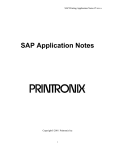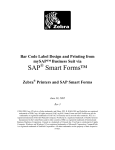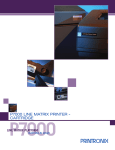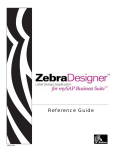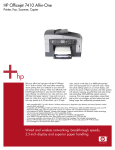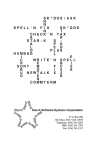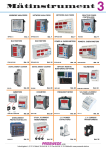Download SAP Printing Application Note
Transcript
SAP Printing Application Note- Printronix Device types Symptom: Printronix: List of supported printers/device types in SAP release 4.6/6.xx/7.x Other Terms: Printer, printer model, device type, Printronix Solution: P7000, P7000ZT models use YPTP7000 device type T4M, T5000 family use LB_PRI device type Printronix Device Types The YPTP7000 SAP DEVICE TYPE was designed by Printronix specifically for the P7000 family of line matrix printers, and is compliant with all requirements for SAP R/3 compatible DEVICE TYPES as defined in the SAP Printer Supplier Agreement. Once installed in an R/3 system’s list of DEVICE TYPES the device type can be assigned to P7000 printers by the SAP System Administrator. The device type functions entirely within the host’s SAP R/3 software system, allowing SAP system users to print SAP application documents, which contain Printronix Line Printer Plus (LP+) bar codes and its set of fixed and scalable fonts conveniently from their SAP standard toolbars and transaction menus. Features: Support for all Unicode characters sets except as indicated under limitations. ABAP list printing with following page formats: 65x80, 65x132, 65x200, 65x255, 44x120, 58x70, 90x120. SAPScript page formats A3, A4, A5, Executive, Letter, Legal, inch4, inch4c, inch6, inch7, inch8 inch11, inch12, line 21, line22. All SAP system bar codes supported in ladder orientation. Limitations: The following SAP features are not supported: Graphics, BOX command, Printing of specialty symbols, Adobe forms. Double byte character sets and Arabic not supported. Although SAP allows for selection of various font point sizes, the device type will cause fonts specified with point size greater than 10 to be printed with a point size of 10. This is done since printing of fonts greater than point size of 10 will severely impact performance on impact printers. The LB_PRI device type, developed in conjunction with SAP is a pass-through device type that allows printing to Printronix label printers via a methodology defined in OSS note 0135893. In SAP, a DEVICE TYPE stores the information needed to generate a device specific, outputready data stream. It contains all the attributes the SAP system must know to control the device correctly. For printing devices, this includes such things as controls for font selection, character set selection, page size, bar code definitions and more. Please refer to online help “SAP Printing Guide (BC-CCM-PRN)” on SAP Help Portal for details. Page 1 of 12 254244-001 Rev A SAP Printing Application Note- Printronix Device types The SAP system provides a list of “out-of-the-box” device types, while others such as the Printronix YPTP7000 device type for the P7000 family of printers are provided by individual vendors for support and maintenance. This document describes how to install and use the YPTP7000 device type. Familiarity with the SAP System Administration screens (SPAD), will be needed. Appendix 1 provides step-by-step instructions for installation into the list of DEVICE TYPES in the SAP R/3 spooling system. The procedures outlined below are compatible with SAP R/3 system version 4.6c or higher. Page 2 of 12 254244-001 Rev A SAP Printing Application Note- Printronix Device types DEVICE TYPE COMPONENTS The YPTP7000 device type has the following logical components: SAPSCRIPT DRIVER This component contains the SAPscript printer driver, which makes the conversion from the output format of SAPscript to the print format of the DEVICE TYPE assigned to the OUTPUT DEVICE. This driver uses the properties and attributes resident in the DEVICE TYPE definition to translate SAPscript forms into an output data stream that can be printed by the physical printer. CHARACTER SETS This component is a collection of character sets, or code pages, that are available in the output device. The SAP spooling system uses this collection of character sets to translate SAP code values in its own system character set into an output data stream of code values understood by the output. PRINT CONTROLS This component contains the command set of the output device and makes it possible for the SAP spooling system to translate its system print controls used ABAP/4 programs and in SAPscript forms into the escape sequences required by the output device. FORMATS This component determines how the output will appear on the paper and primarily specifies paper sizes, such as Letter and DINA4. It allows SAPscript forms to construct a layout and portrait or landscape orientation in the printable area of the page. DEVICE INITIALIZATION This component is a group of commands used to configure the OUTPUT DEVICE for the requirements of the specific document in the print request. These configuration escape sequences, containing information such as cpi, lpi and fonts, are sent to the printer prior the initiation of an output data stream for the document. Page 3 of 12 254244-001 Rev A SAP Printing Application Note- Printronix Device types Printronix LP+/SAP DEVICE TYPES: Bar Code And Font Support Printronix LP+/SAP DEVICE TYPES provide SAP system users the ability to print documents utilizing the bar codes and serif and sans serif fonts that are resident in Line Printer Plus (LP+), which is standard firmware in every P7000 printer. When the device type has been specified in the printer definition, the printer’s bar codes and fonts are immediately available for use by SAP report programmers, who write SAP reports in either SAPscript or ABAP/4 programming language. All standard SAPscript bar codes are automatically mapped to the equivalent device-specific escape sequences that represent the bar codes in the output device. LP+/SAP DEVICE TYPES are thus very convenient for the SAP report programmer. To insert either LP+ bar codes in reports generated by SAPscript and/or ABAP/4 programs, it is only necessary to write the name of the bar code type and the bar code data at the proper location on the page of the report. Note: When a report programmer designs a form in SAP, we suggest that the programmer examine the actual printout (hard copy) of the form at the printer rather than view the print preview mode of the document in SAP. The reason is that the printed page image of a bar code will appear in exactly the same position as designed into the document’s SAP program. Specifically, the upper left hand corner of the bar code image box generated by the document programmer is automatically placed at the cursor position of the programmer’s source code editor. This places the bar code box below the cursor position on the printed page. However, in a SAP transaction’s Print Preview function, the lower left hand corner of the bar code image box is placed at the cursor position in the Print Preview display. This places the box above the screen cursor position and may interfere with the display of text or other material that has been written above the cursor position in the program. “SAP” is a registered trademark of SAP Aktiengesellschaft, Systems, Applications and Products in Data Processing, Neurottstrasse 16, 69190 Walldorf, Germany. Page 4 of 12 254244-001 Rev A SAP Printing Application Note- Printronix Device types Appendix 1 Installation, use and maintenance of the Printronix Device Type: YPTP7000 Briefly, the steps for installation, use, and maintenance of the device type are: • Test the printer outside SAP R/3 to verify its printing operation. • Import the Printronix device type using the SA38 utility. • Create an Output Device for the SAP spooling system. This makes a logical connection between the Device Type and the physical device (printer). • Print a test document selected in a user’s SAP application transaction screen. Specify the OUTPUT DEVICE name in the Print List screen and the list printing of the test document should take place at the printer. • Maintenance – Capturing changes made to a device type for troubleshooting The following procedures provide details of these steps. Preliminary Printer Verification Stage: print Non-SAP documents in Non-SAP environment This is to confirm that the host OS/printer attachment works properly outside of SAP. This enhances the assurance that the host operating system and the printer are correctly configured prior to creating the Printronix printer as an OUTPUT DEVICE to the SAP R/3 internal spool system. SAP R/3 documentation strongly advises that the printer should be thoroughly pre-tested in printing Non-SAP documents in the host OS system without SAP. Typically, the host OS could be any one of these platforms: UNIX systems, Windows or Windows NT, AS/400, or IBM mainframe platforms. After the "Printer's Requirements" above are satisfied, generate a few printouts to the Printronix printers from any non-SAP applications such as MS Word or any ASCII text editor. If no printouts were generated, check all connections to and from the printers. If all else failed, contact Printronix Support Group to resolve it. Do not proceed any further! Page 5 of 12 254244-001 Rev A SAP Printing Application Note- Printronix Device types PROCEDURE ONE: Install the YPTP7000 DEVICE TYPE to an existing SAP R/3 System 1. Set the printer emulation to P-Series from the printer's panel. The printer emulation should already be set in P-Series mode when powered ON. Next, print the printer’s configuration from the printer’s panel to make sure that the firmware is loaded correctly and the FlashRAM and DRAM installed memory satisfied the printer’s memory requirement. 2. Save the current printer’s configuration so that whenever the printer is turn OFF and ON the same settings will be loaded into the memory. Refer to the User’s Reference Manual of the Printronix printer for a complete procedure on how to accomplish step 1 and 2. 3. Double-click the self-extracting device type file xxxxxx.exe you have just download from the Printronix DEVICE TYPE DOWNLOAD PAGE. Note the path where this file is located because you will be asked to specify the path during the import process of the device type. 4. Start the SAP R/3 front-end client GUI. Log into the central instance of SAP Server with administrator rights. Type in your User name and Password at the appropriate text box. Press the <ENTER> key to continue to the next screen. 5. Start the Program Execution transaction SA38 by entering /nSA38 in the command line text box located just below the menu bar of the SAP R/3 System screen and press <Enter>. The screen should look very much like the illustration below. SAP R/3 System Screen Page 6 of 12 254244-001 Rev A SAP Printing Application Note- Printronix Device types 6. The next series of steps outline the import procedure of the device type definition file to the SAP R/3 printing system. At the window screen “ABAP/4: Execute Program”, key in RSTXSCRP in the Program text entry box then click execute button to launch the device type definition import program. ABAP/4 Execute Program Screen 7. At the next window titled “ SAPscript Export to Dataset / SAPscript Import from Dataset ” shown below, select Device type option, key in YPTP7000 for Object name text box, enter IMPORT for Mode (EXPORT/IMPORT) option, select appropriate Control Parameters for File Operation depending on file location From/On Frontend, and key in <path>YPTP7000.PRI in the Dataset name text box. When all fields are entered correctly, click on the execute button to start the import process. Ignore all other options. SAPscript Import from Dataset Screen Page 7 of 12 254244-001 Rev A SAP Printing Application Note- Printronix Device types 8. An “Open” dialogue box should be displayed (see figure 4). Navigate to where the extracted file was placed from part 1 above and select the file. Click the Open button. SAPscript Open Dialog for Import Dataset 9. When the import process is finished, update messages will be displayed in the current active window. PROCEDURE TWO: Verify the import of YPTP7000 DEVICE TYPE in the SAP R/3 System 1. Start the Spool Administration transaction program SPAD by enter /nSPAD in the command line text box located just below the menu bar of the current active window of SAP R/3 system. Press the <Enter> key or click on the check box adjacent to the command line text box entry. 2. At the “ Spool Administration Initial Screen ”, select Device type option so that the radio button is ON and then click the button. Page 8 of 12 254244-001 Rev A SAP Printing Application Note- Printronix Device types 3. Scroll down the “ List of Device Types ” screen. If the device type YPTP7000 is not listed, repeat PROCEDURE ONE again. Procedure 3: Creating the Output Device 1. From the current active SAP R/3 system window enter the “ System Administration” screen by keying in /nSPAD at the command line text box entry located just below the menu bar . 2. At the “ Spool Administration : Initial Screen” select the Output devices option and then click the command button to define a Printronix output device. 3. At the “ Spool Administration: List of Output Devices ” screen, click on the command button located just below the formatting toolbar, to enter the create output device screen. 4. Next, at the “Spool Administration: Create Output Device” screen shown below, two fields on this screen are the most important for you to create the printer as an output device in SAP: (1) Output device field, which names the printer within the SAP system and (2) Device type field, which specifies the internal SAP driver and other properties of the printer within the SAP system. Key in four alphanumeric characters in the Output device text box entry field. Next, click anywhere on the text entry box of the Device type field to get a list of available device types. Select YPTP7000 device type from the pick list. YPTP7000 should be displayed inside the Device type text entry box. For other fields listed below: Spool Server: The name of the SAP Spooler Server. Host: The host operating system where the SAP Spooler Server is configured and installed. Host Printer: The name of the printer where it is defined in the host operating system. Device class: do not change. Access method: Enter the following entries depending on the access method (connection method) between the SAP Server Spooler and the host operating system spool. LPQ format: Enter B in the entry text box. Location: Administrative information field to describe the physically location of the printer. Message: Administrative information field for SAP administrator to display the message to users. Page 9 of 12 254244-001 Rev A SAP Printing Application Note- Printronix Device types 5. When all the fields are correctly enter with appropriate entries, save the output device definition by selecting from the menu bar Output device Æ Save. 6. The “ Spool Administration: List of Output Devices” screen now displays a list the output devices for the SAP R/3 system. Scroll up or down to find the output device that has just been named in the Output device field along with the text description of where the printer is located entered in the Location field of the “Spool Administration: Create Output Device” screen. The Printronix printer should now be ready for SAP document printing. Reassign an existing “Output Device” in SAP for the Printronix printer 1. From the current active SAP R/3 system window enter the “ System Administration: Initial Screen” screen by keying in /nSPAD at the command line text box entry located just below the menu bar. 2. At the “ Spool Administration : Initial Screen”, select the Output devices option and then click the command button to continue. 3. At the “ Spool Administration: List of Output Devices ”, double-click on the desired output device from the list of output devices and make the entries listed below: Output device: the output device name that was selected in the previous screen Device Type: YPTP7000 Spool Server: The name of the SAP Spooler Server. Host: The host operating system where the SAP Spooler Server is configured and installed. Host Printer: The name of the printer where it is defined in the host operating system. Device class: do not change. Access method: Enter the following entries depending on the access method (connection method) between the SAP Server Spooler and the host operating system spool. LPQ format: Enter B in the entry text box. Location: Administrative information field to describe the physically location of the printer. Message: Administrative information field for SAP administrator to display the message to users. Consult the on-line help BC Printing Guide in SAP R/3 system for a complete description of each field and what options are available for it. Page 10 of 12 254244-001 Rev A SAP Printing Application Note- Printronix Device types 5. When all the fields are correctly enter with appropriate entries, save the output device definition by selecting from the menu bar Output device Æ Save. 6. The “ Spool Administration: List of Output Devices” screen now displays a list the output devices for the SAP R/3 system. One of which is the one you have just modified to use the YPTP7000 device type. The printer should now be ready for SAP document printing. Procedure 4: Using the Printronix DEVICE TYPE Test the installed Printronix DEVICE TYPE 1. To test the newly installed Printronix printer and device type in SAP R/3 System, many SAP transactions generate and display results in a list format at the current window. At any given screen, a print option can be selected to print the current list to the desired printer. To accomplish this, first, key in /nSPAD in the command text entry box. Next select then click on the available output device types will be displayed. command button. A list of 2. Next select from the menu bar Output device Æ Print this list, a “Print Screen List” screen will be displayed. Key in the name for the Output device field which has been defined earlier in section. “Check the Print immed and the Delete after print under the Spool Control area of the Print Screen List. Next click on the command button to print. 3. If there is no output from the printer, check to make sure that the printer is properly connected and able to print non-SAP applications from the host system where the printer is connected. Otherwise contact your SAP administrator for support. Procedure 5: Maintenance In the event that it becomes necessary to support a device type, it is advisable to export the device type from the user system so that it can be analyzed to see what customer modifications, if any, have been made. Device type export is detailed below. 1) At the SAP Easy Access screen, enter transaction SA38 2) At the ABAP: Program Execution screen, Enter program RSTXSCRP 3) At the “SAPscript Export to Dataset / SAPscript Import from Dataset” screen: Page 11 of 12 254244-001 Rev A SAP Printing Application Note- Printronix Device types • • • • Select the “Device Type” radio button Enter the name of the device type to be exported in the “Object Name” field Leave other fields at their default value Enter (F8) to execute. SAPscript Export to Dataset Screen 4) A “save as” dialogue box should be displayed. Enter the name you wish to call the device type (e.g. devicetype.pri) and press Save. The file should now be on your desktop. 5) If your download is being performed on a remote system via WTS login, then transfer to your local desktop as follows: 1. Go to Start -> Run 2. Type \\client\c$ or \\client\d$ 3. Drag the desired files to the new window displaying your local desktop. Page 12 of 12 254244-001 Rev A