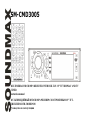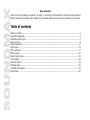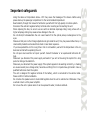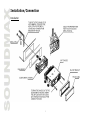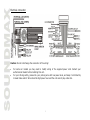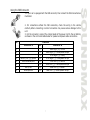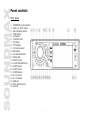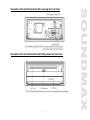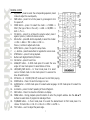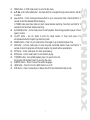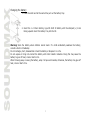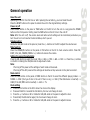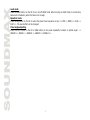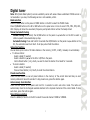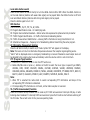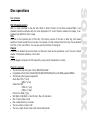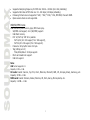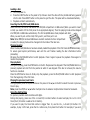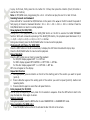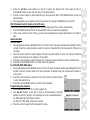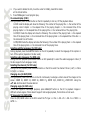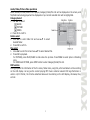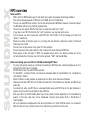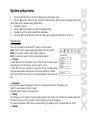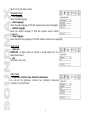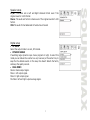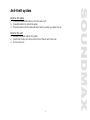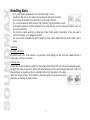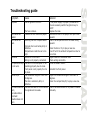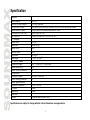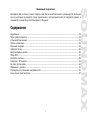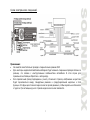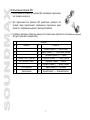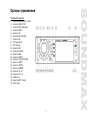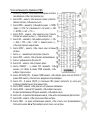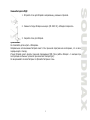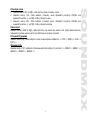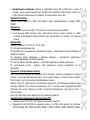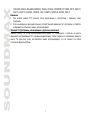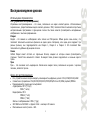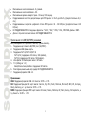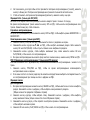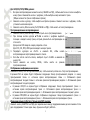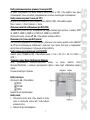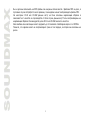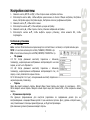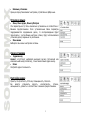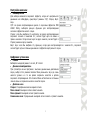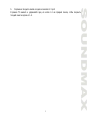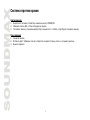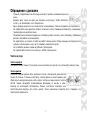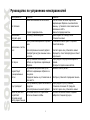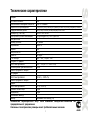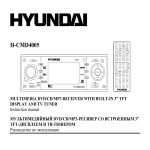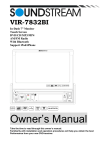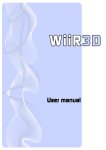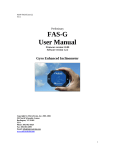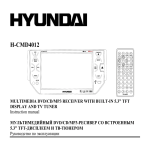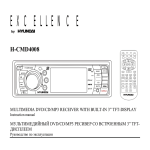Download sm-cmd3005 (1.9 Мб)
Transcript
SM-CMD3005 MULTIMEDIA DVD/CD/MP3 RECEIVER WITH BUILT-IN 3.5” TFT DISPLAY AND TV TUNER Instruction manual DVD/CD/MP3- 3.5” TFT- Dear customer! Thank you for purchasing our product. For safety, it is strongly recommended to read this manual carefully before connecting, operating and/or adjusting the product and keep the manual for reference in the future. Table of contents Table of contents..............................................................................................................................2 Important safeguards .......................................................................................................................3 Installation/Connection .....................................................................................................................4 Panel controls ..................................................................................................................................8 General operation........................................................................................................................... 13 Digital tuner .................................................................................................................................. 15 Disc operations .............................................................................................................................. 17 MP3 overview ................................................................................................................................ 24 System setup menu........................................................................................................................ 25 TV Operation ................................................................................................................................. 28 Anti-theft system ........................................................................................................................... 29 Handling discs................................................................................................................................ 30 Troubleshooting guide ..................................................................................................................... 31 Specification .................................................................................................................................. 32 2 Important safeguards - - Using the device at temperature below -10º may cause the breakage of the device. Before using please heat up the passenger compartment to the recommended temperature! Read carefully through this manual to familiarize yourself with this high-quality car stereo system. Disconnect the vehicle's negative battery terminal while mounting and connecting the unit. When replacing the fuse, be sure to use one with an identical amperage rating. Using a fuse with a higher amperage rating may cause serious damage to the unit. Do not attempt to disassemble the unit. Laser beams from the optical pickup are dangerous to the eyes. Make sure that pins or other foreign objects do not get inside the unit; they may cause malfunctions, or create safety hazards such as electrical shock or laser beam exposure. If you have parked the car for a long time in hot or cold weather, wait until the temperature in the car becomes normal before operating the unit. Do not open covers and do not repair yourself. Consult the dealer or an experienced technician for help. Make sure you disconnect the power supply and aerial if you will not be using the system for a long period or during a thunderstorm. Make sure you disconnect the power supply if the system appears to be working incorrectly, is making an unusual sound, has a strange smell, has smoke emitting from it or liquids have got inside it. Have a qualified technician check the system. The unit is designed for negative terminal of the battery, which is connected to the vehicle metal. Please confirm it before installation. Do not allow the speaker wires to be shorted together when the unit is switched on. Otherwise it may overload or burn out the power amplifier. Do not use the unit in places where it can be exposed to water, moisture and dust. 3 Installation/Connection Installation 4 5 Electrical connection Caution: Do not interchange the connection of the wiring! For some car models you may need to modify wiring of the supplied power cord. Contact your authorized car dealer before installing this unit. For your driving safety, please link your parking wire with low power level, and keep it controlled by manual brake switch. Wire should be high power level and the unit cannot play video disc. 6 Using the ISO Connector 1. If your car is equipped with the ISO connector, then connect the ISO connectors as illustrated. 2. For connections without the ISO connectors, check the wiring in the vehicle carefully before connecting, incorrect connection may cause serious damage to this unit. 3. Cut the connector, connect the colored leads of the power cord to the car battery as shown in the color code table below for speaker and power cable connections. Function Connector A 1 2 3 4 5 6 7 8 Battery 12V (+)/yellow Auto Antenna/blue ACC+/red Ground/black Connector B Rear Right (+)---Violet Rear Right (-)---Violet/Black Stripe Front Right (+)---Gray Front Right (-)---Gray/Black Stripe Front Left (+)---White Front Left ((-)---White/Black Stripe Rear Left (+)---Green Rear Left (-)---Green/Black Stripe 7 8 9 10 11 12 13 14 7 Panel controls Front panel 1. 2. 3. 4. 5. 6. 7. 8. 9. 10. 11. 12. 13. 14. 15. 16. 17. 18. 19. 20. 21. 22. POWER/MU (mute) button ANG (i.e. TILT) button REL (Release) button MOD button TA button VOL/SEL knob AF button TFT display IR remote sensor BD button UP and DN buttons APS button EJECT button 1/PLAY/PAUSE button 2/INT button 3/RPT button 4/RDM button 5/-10 button 6/+10 button USB slot RET (reset) button AUX IN 8 Description of the Unit Chassis Facet After removing the Front Panel Description of the Unit Chassis Facet After Sliding Down the Front Panel 9 Remote control 1. 2. 3. 4. 5. 6. 7. 8. 9. 10. 11. 12. 13. 14. 15. 16. 17. 18. 19. 20. EQ button – press to select the corresponding equalizer preset modes to adjust the sound quality. PWR button - press it to turn the power on, press again to turn the power off. MODE button - press it to select the mode: => TUNER => DISC (the type of disc in the unit) => USB => SD/MMC => AUX => TV =>. MU button - press it to cut down the volume output, press it again or press +/- buttons to resume volume. SEL button - press SEL button repeatedly to select the modes: =>VOL => BAS => TRE => BAL => FAD =>. Press +/- buttons to adjust each mode. SETUP button - press it to open the setup menu. +/- buttons - press these buttons to regulate the volume level. STOP button – press it to stop playback. Buttons with digits/AF button/TA button CLK button – press it to set time. ANGLE/ST button – In DVD mode press it to select the view angle. In Tuner mode press it to select Stereo or Mono. LOC/SLOW_FWD button - In Tuner mode press it to select Local or Distant mode. In disc mode press it to execute the Slow forward function. INT button - In CD/VCD (PBC off) mode use it to start Intro playing. ZOOM button – Press it to zoom the image in or out. AUDIO button – In DVD mode press it to select audio language. In VCD mode press it to select the channel. A-B button - press it to start repeating of the A-B fragment. OSD button - Press it to show the information on display. PROG button - During playback press this button to enter the program window. Use the buttons to select items of program list and adjust them. P/N/BAND button – in Tuner mode press it to select the desired band. In DVD mode press it to choose. TV mode: PAL => PAL -M => PAL -N => NTSC => AUTO =>. TILT button – use it to adjust the panel angle. 10 21. 22. 23. 24. 25. 26. 27. 28. 29. 30. 31. 32. 33. MENU button - In DVD mode press it to enter the disc menu. cursor buttons/OK button - Use these buttons to navigate through menus and lists. Use OK to confirm. / buttons – In Disc mode press these buttons to go to previous/next track. Press and hold for 2 seconds to start fast backward/forward playing. In TUNER mode press these buttons to start manual stations searching. Press them and hold for 2 seconds to start automatic stations searching. PLAY/PAUSE button – In Disc mode press it to start playback. Press during playback to pause it. Press again to resume. 10+/PTY button – use 10+ button to enter the 2-digit number. In Tuner mode press it to activate/deactivate the Program type searching mode. SEARCH button - Press it to go to desired title. Press again to go to desired playback time. APS button - In Tuner mode press it to scan the preset memorized stations. Press it and hold for 2 seconds to store the programs with the best reception into preset buttons automatically. RPT button - In Disc mode press it to start repeat playing. RDM button - In Disc mode press it to start random playing. TITLE/PBC button - During DVD playback press it to open the title list. During video CD playback press it to open the disc menu. SUBTITLE button - Press it to select the subtitle language. LOUD button - Press it to turn the LOUD function on or off. STEP button - Press it consecutively to display the still frame forward with step by step. 11 Changing the battery 1. Press the catch and at the same time pull out the battery tray. 2. Insert the 1 x lithium battery, type CR 2025 3V battery with the stamped (+) mark facing upward. Insert the battery tray into the RC. Warning: Store the battery where children cannot reach. If a child accidentally swallows the battery, consult a doctor immediately. Do not recharge, short, disassemble or heat the battery or dispose it in a fire. Do not expose or bring into contact the battery with other metallic materials. Doing this may cause the battery to give off heat, crack or start a fire. When throwing away or saving the battery, wrap it in tape and insulate; otherwise, the battery may give off heat, crack or start a fire. 12 General operation Reset the unit Operating the unit for the first time or after replacing the car battery, you must reset the unit. Press the RESET button on the panel to restore the unit to the original factory settings. Power on/off Press POWER button on the panel or PWR button on the RC to turn the unit on. Long press the POWER button on the front panel or briefly press the PWR button on the RC to turn the unit off. Note: After the unit is off, the volume level and radio current settings will be memorized, and when you turn the unit on it will resume the stored status, which you set. Volume control Rotate the VOL/SEL knob on the panel or press the +/– buttons on the RC to adjust the volume level. Mute function Press the POWER/MU button on the panel or MU button on the RC to mute volume control. Press MU, EJECT, VOL, SEL, POWER, MODE or +/- buttons to resume the volume. Setting the sound characteristics Press the SEL button to select the mode: VOL => BAS => TRE => BAL => FAD =>. Press the +/- buttons on the RC or rotating the VOL/SEL knob to adjust each mode. Note: If turning off the power all the settings of each mode will be saved. If turning off the ACC power all the settings will become as they were set on the plant as current. Mode control Press the MOD button on the panel or MODE button on the RC to select the different playing modes: => TUNER => DISC (the type of disc in the unit if there is any) => USB (if the USB device is inserted) => CARD (if the SD/ MMC card is inserted) => AUX => TV. Clock setting 1. Press the CLK button on the RC to show the clock on the display. 2. Press and hold for 2 seconds the CLK button, the hour will change its color. 3. Press the +/- buttons on RC or rotate the VOL/SEL knob on the panel to adjust the hour. 4. Press briefly the SEL button again; the minute will change its color. 5. Press the +/- buttons on RC or rotate the VOL/SEL knob on the panel to adjust minutes. 13 Loud mode Press the LOUD button on the RC to turn on/off LOUD mode. When turning on LOUD mode, it will enhance bass level immediately when the bass is not enough. Equalizer mode Press the EQ button on the RC to select the preset music equalizer curves: => POP => ROCK => CLAS => FLAT =>. The sound effect will be changed. Panel angle adjusting Press the TILT button on the RC or ANG button on the panel repeatedly to select an optical angle: => ANGLE0 => ANGLE1 => ANGLE2 => ANGLE3 => ANGLE4 =>. 14 Digital tuner Note: RDS (Radio Data System) service availability varies with areas. Please understand if RDS service is not available in you area, the following service is not available, either. Band selection Press the MOD button on the panel or MODE button on the RC to select the TUNER mode. Press P/N/BAND button on the RC or BD button on the panel once or more to select: FM1, FM2, FM3, AM1, AM2. Display will show the wave band, frequency and preset station number if already stored. Manual/automatic tuning Manual tuning: Press briefly the UP/DN button on the panel or / button on the RC to select a station upward or downward step-by-step. Automatic tuning: Press and hold for 2 seconds the UP/DN button on the panel or / button on the RC, the automatic search will start. It will play when finds the station. Auto store function You can store up to a total of 30 radio stations in the memory (18 FM, 12 AM), manually or automatically. To store a station: - Select a band (if needed) - Select a station by / on the RC or UP/DN on the panel. - Hold a Preset button (1-6), which you want to store the station for at least for 2 seconds. To recall a station: - Select a band (if needed) - Press a Preset button (1-6) briefly to recall the stored station. Preset scan function Press the APS button to scan all preset stations in the memory of the current band and stay on each memory stations for about 5 seconds. To stop preset scan, press this button again. Auto memory store function Press the APS button on the panel and hold for 2 seconds to enter auto store mode. The radio will automatically store the 6 strongest available stations to the 6 preset memories of the current band. To stop auto store, press this button again. Mono/Stereo selection Press the ANGLE/ST button on the RC to select the sound channel: MONO or STEREO. 15 Local radio station search Press the LOC button on the RC shortly to turn the LOCAL function ON or OFF. When the LOCAL function is on the local stations (stations with weak radio signal) can be played. When the LOCAL function is off both local and distant stations (stations with strong radio signal) can be played. Press the button again to turn it of. RDS function There are the PI, PS, TP, PTY, TA, AF, DATA. PI: Program Identification Code – for identifying code. PS: Program Service Name Broadcast – station name data expressed in alphanumerically character. TP: Traffic Program Identification – for traffic information broadcasting station. TA: Traffic Announcement Identification – showing traffic information is being transmitted or not. AF: Alternative frequencies – frequency list of broadcasting station transmitting the same program. AF (Alternative Frequencies) function Press the AF button briefly to switch on/off mode. Symbol “AF” will appear on the display. Note: The tuner will return to Alternative Frequencies whenever the reception signals getting worse. “Alarm” will be displayed when an emergency broadcasting is received. Meanwhile sound output level will be adjusted to the preset output level automatically when the volume control is set at minimum. PTY (Program Type) function 1. Press the PTY button on the RC to turn the PTY function on. 2. Rotate VOL/SEL knob or press +/- buttons on the RC to select the music type or speech type: NEWS, AFFAIRS, INFO, SPORT, EDUCATE, DRAMA, CULTURE, SCIENCE, VARIED, WEATHER, FINANCE, CHILDREN, SOCIAL, RELIGION, PHONE IN, TRAVEL, LEISURE, DOCUMENT, PTY NONE, POP M, ROCK M, EASY M, LIGHT M, CLASSICS, OTHER M, JAZZ, COUNTRY, NATION M, OLDIES, FOLK M. Note: 1. When PTY is selected the radio starts to search corresponding PTY information and stops of the corresponding PTY information is detected. 2. If corresponding PTY information is not found, normal radio reception is resumed. TA (Traffic Announcement) function Press the TA button briefly to select the TA mode on/off. Traffic announcement interrupts CD play or radio listening when broadcast. To interrupt traffic announcement press the TA button short without switching off the TA mode. The set will return to the previous operating mode. 16 Disc operations Disc glossary PBC (PlayBack Control) PBC is a menu recorded on the disc with SVCD or VCD2.0 format. For the discs contained PBC, it can playback interactive software with the menu displayed on TV. And if the disc contains still images, it can playback high definition of still image. Title The title is the important part of DVD disc. The memory volume of the disc is rather big, that makes possible to record several films on one disc. For example, if a disc contains three films, they may be divided into Title 1, Title 2 and Title 3. You can easy use the functions of looking-for. Chapter A title can be divided into several blocks, so that every block can be operated as a unit, the unit is called chapter. The chapter contains a unit at least. Track It is the biggest component of VCD. Generally, every song of karaoke disc is a track. Discs for playback This unit can play disc types: CD-R/-RW/DVD±R/±RW. Compatible with formats: DVD/SVCD/VCD/HDCD/MP3/WMA/Picture-CD/JPEG playback/MPEG4. The following file types are supported: Audio files: MP3 (*.mp3) WMA (*.wma) Video files: MP4 MPEG 2 (*.vob) MPEG 1 (*.dat) Picture file: JPEG (*.jpg) ISO 9660 or ISO 9660 + Joliet format - Max. 30 characters Max. Track number is 448 Max. nested directory is 8 levels The max. album number is 99 The max. length of each track is 99 minutes 59 seconds 17 Supported sampling frequency for MP3 disc: 8 KHz – 48 KHz (44.1 KHz preferably) Supported bit-rates of MP3 disc are: 32 - 320 kbps (128 kbps preferably). Following formats are not supported *.ACC, *.DLF, *.M3U, *.PLS, MP3 PRO, files with DRM. Open session discs are not supported. USB/SD/MMC notes USB functions (flash memory type) MP3 music play. 1. SD/MMC card support, 2in1 (SD/MMC) support. 2. USB flash memory. 3. FAT 12/ FAT 16/ FAT 32 is possible - FAT 12/16 (dir: 200 support, file: 500 support), - FAT 32 (dir: 200 support, file: 500 support). 4. Filename: 32 byte/Dir name: 32 byte. 5. Tag (id3tag ver1.0) - Title/Artist/Album: 32 byte support. 6. Multi card reader not support. 7. USB 2.0 support. Note: USB format supports 2.0. Capacity: 8 MB ~ 1 GB. SD cards brands: Cannon, Fuji film, Palm, Motorola, Microsoft, IBM, HP, Compaq, Sharp, Samsung, etc. Capacity: 8 MB ~ 1 GB. MMC cards brands: Ericsson, Nokia, Motorola, HP, Palm, Sanyo, Microsystems, etc. Capacity: 16 MB ~ 1 GB. 18 Loading a disc 1. Turn the power on. 2. Press the EJECT button on the panel to flip it down. Insert the disc with the printed side facing upward into the slot. Press EJECT button on the panel to eject the disc. The panel will be closed automatically. 3. Playback will start automatically. Inserting the SD/MMC card/USB device Insert the MMC/ SD card or USB device into MMC/SD compartment or USB socket (When you want to insert a Card, you need to tilt the front panel to an appropriate degree). Then the playing mode will be changed into MMC/SD or USB mode automatically. The first card/USB device track playback will start. When you want to pull out the Card, firstly push it, and then pull it out. Note: When MMC/SD card and USB device are both inserted into their compartment or socket, the playing mode will be changed into the mode of the later one. Playing/pausing When the disc/card/USB device has been already loaded the playback of the first track starts automatically. To ensure good system performance, wait until the unit finishes reading the disc information before proceeding. OR press the PLAY/PAUSE button to start playback. Press it again to pause the playback. Press again to resume the playback. Stop playback During disc playing, press the STOP button on the RC. Playback will be stopped. If the PLAY/PAUSE button is pressed, playback will start from the position at which it was stopped. If the disc is removed, the resume function is cancelled. Press the STOP button twice to finally stop the playback, press the PLAY/PAUSE button to start playback from the beginning of the first track. Playing the previous/next track During playback press the UP/DN buttons on the panel or the / on the RC to select the next or previous track to play. Note: press the UP/DN or / button multiple times to advance multiple tracks forward or backward. Using the digit buttons To input any number use the buttons with digits. During disc playing, press one of the 1~9 and 0/10 number buttons to select and play the 1-st to 10-th track (the 0/10 button is used as the 10 button). If you want to play the track that number is bigger than 10, use the 10+, 1~9 and 0/10 button. For example, to play 13-th track, press the 10+ button once, then press the 3 button. For example, if you want 19 to play 34-th track, firstly press the 10+ button for 3 times, then press the 4 button (the 0/10 button is used as the 0 button). Note: In MP3/WMA mode, long pressing the +10 or –10 button can play the next 10 or last 10 track. Scanning forward and backward Press and hold for 2 seconds the UP/DN buttons on the panel or the / on the RC to select the speed of fast playing in forward or backward direction: X2 => X4 => X8 => X16 => X20 => Normal. Press the PLAY/PAUSE button to return to normal playback. Slow playback (for DVD/VCD) During DVD / VCD playback press the SLOW_FDW button on the RC to execute the SLOW FORWARD function. With each consecutive pressing of the SLOW_FDW button, the playback speed decreases: X1/2 => X1/3 => X1/4 => X1/5 => X1/6 => X1/7 => Normal. During slow forward, press the PLAY/PAUSE button to resume normal playback. Playback with still frame (for DVD/VCD) Press the STEP button on the RC consecutively to display the still frame forward with step by step. Press the PLAY/PAUSE button to resume normal playback. Repeat playback Press the RPT button once or more to repeat the playback: For VCD/CD: display appears RPT 1 => RPT ALL For DVD: display appears RPT CHAPTER => RPT TITLE => RPT ALL For File disc: display appears RPT 1 => RPT DIR => RPT ALL RPT icon will appear on the display. Repeat A-B function 1. During playback, press A-B button on the RC at the starting point of the section you want to repeat (point A). 2. Press A-B button again at the ending point of the section you want to repeat (point B). Section A-B repeating starts. 3. Press A-B button again to cancel the A-B repeat function. Intro playback (for CD/VCD) You can play the beginning of every track for 10 seconds in sequence. Press the INT button to start intro play of whole disc. Press again to cancel. Random playback During disc playback press the RDM button to select RANDOM ON => RANDOM OFF mode. Menu navigation (for DVD only) 1. Press TITLE/PBC button on the RC to activate the disc title list on the screen. 20 2. Press the cursor buttons on the RC to select the desired title. Then press the OK or PLAY/PAUSE button to open the root menu of the selected title. 3. Press the cursor buttons to select desired track, then press the OK or PLAY/PAUSE button to play the selected track. 4. During playback you can open the root menu directly by pressing the MENU button on the RC. PBC (Playback Control) function (for VCD only) If you insert a VCD with PBC, playback starts from the beginning of the 1st track automatically. 1. Press TITLE/PBC button on the RC to activate PBC menu on screen during playback. 2. If the menu consists of a list of titles, you can select a desired one using the digit buttons on the RC to play. Search function For DVD disc: 1. During playback press the SEARCH button on the RC to enter the search window and highlight the title number. Press the number buttons to enter the number of desired title (the total amount of titles is to the right). 2. Press the cursor buttons to select chapter. Press the number buttons to enter the number of desired chapter (the total amount of chapters is to the right). 3. Press the cursor buttons to select the time item. Press the number buttons to enter the desired time. 4. Press OK or PLAY/PAUSE button on the RC to start its playback. For VCD/CD/MP3/WMA discs: 1. During playback press the SEARCH button on the RC to enter the search window and highlight the track number. Press the number buttons to enter the number of desired track (the total amount of tracks is to the right). 2. Press the cursor buttons to select the time item. Press the number buttons to enter the desired time. 3. Press OK or PLAY/PAUSE button on the RC to start playback. Programming the playback 1. Press PROG button on the RC to enter program list. 2. Use buttons on the RC to move to desired position, and digit buttons to enter the number of the desired one to be on selected position. For DVD select title and chapter number. For VCD, CD, MP3, WMA, select track number. 3. Move the cursor to select PLAY and press OK to play. 21 4. If you want to delete the list, move the cursor to CLEAR, press OK to delete all the list set before. 5. Press PROG again to exit program play. On-screen display (OSD) During playback press the OSD button on the RC repeatedly to turn on/ off the playback status. In DVD mode the display will show the following: The number of the playing title => the number of the playing current chapter => the elapsed time of the playing chapter => the remained time of the playing chapter => the elapsed time of the playing title => the remained time of the playing title. In VCD/CD mode the display will show the following: The number of the playing track => the elapsed time of the playing track => the remained time of the playing track => the elapsed time of the disc => the remained time of the disc. In MP3/WMA mode the display will show the following: The number of the playing track => the elapsed time of the playing track => the remained time of the playing track. Selecting subtitle languages (for DVD only) During playback press the SUBTITLE button on the RC repeatedly to select the language of the caption or turn off the caption (depend on the disc used). Selecting audio languages (for DVD only) During DVD disc playback press AUDIO button on RC repeatedly to select the audio language to listen (if the disc supports multi-language mode). Selecting the channel (for VCD only) During VCD disc playback press the AUDIO button on the RC to select the channel: Mono L (Left) => Mono R (Right) => Stereo. Changing size (for DVD/VCD) During playback press ZOOM button on the RC continuously to enlarge a certain area of the images on the screen: ZOOM X2, ZOOM X3, ZOOM X4, ZOOM X½, ZOMM X1/3, ZOOM X¼, ZOOM OFF. Using the buttons select the area desired. Changing angle (for DVD only) If DVD disc supports multi-angle playback, press ANGLE/ST button on the RC to playback images in different camera angles. If discs doesn't support multi-angle playback, this function will not work. TV type select (for DVD/VCD) Press the P/N/ BAND button on the RC to select the TV type: => PAL => PAL –M => PAL –N => NTSC => AUTO =>. 22 Audio/Video/Picture files operations When AUDIO/PICTURE/VIDEO file is played, Category/Folder/File list will be displayed on the screen, and file/folder name being played will be displayed on top. Current selected item will be highlighted. Category Select 1. Use to select: AUDIO PICTURE VIDEO. 2. Press OK to confirm. Folder select 1. Use to enter folder list and use to select desired folder. 2. Press OK to confirm. File select 1. Use to enter file list and use to select desired file. 2. Press OK to playback. For PICTURE, press PLAY/PAUSE to slide show the pictures. Press PROG to select picture refreshing style. For VIDEO and PICTURE, press STOP button to enter Category/Folder/File list. ID3 function During playback the information of the file name, folder name, song title, artist and album will be scrolling on the LCD display. As long as the current playing MP3 music contains relevant ID3 tag information in version 1.0/2.0 format, the 3 items underlined above will be scrolling on the LCD display, otherwise, they will not. 23 MP3 overview Notes on MP3: MP3 is short for MPEG Audio Layer 3 and refers to an audio compression technology standard. This product allows playback of MP3 files on CD-ROM, CD-R or CD-RW discs. The unit can read MP3 files written in the format compliant with ISO 9660. However it does not support the MP3 data written by the method of packet write. The unit can not read an MP3 file that has a file extension other than “.mp3”. If you play a non- MP3 file that has the “.mp3” extension, you may hear some noise. In this manual, we refer to what are called “MP3 file” and “folder” in PC terminology as “track” and “album”, respectively. Maximum number of directory level is 8, including the root directory. Maximum number of files and folders per disc is 448. The unit may not play tracks in the order of Track numbers. The unit plays only the audio tracks if a disc contains both audio tracks and MP3 files. When playing a disc of 8 kbps or “VBR”, the elapsed playing time in the display window will not be correct and also the intro play may not function properly. “VBR”: Variable Bit Rate. Notes on creating your own CD-R or CD-RW containing MP3 files: To enjoy high quality sound, we recommend converting to MP3 files with a sampling frequency of 44.1 kHz and a fixed bit rate o f 128 kbps. DO NOT store more than 448 MP3 files per disc. For ISO 9660 - compliant format, the maximum allowable depth of nested folders is 8, including the root directory (folder). When CD-R disc is used, playback is possible only for discs, which have been finalized. Make sure that when MP3 CD-R or CD-RW is burned that it is formatted as a data disc and NOT as an audio disc. You should not write non-MP3 files or unneeded folders along with MP3 files on the disc otherwise it takes a long time until the unit starts to play MP3 files. With some CD-R or CD-RW media, data may not be properly written depending on its manufacturing quality. In this case, data may not be reproduced correctly. High quality CD-R or CD-RW disc is recommended. Up to 16 characters are displayed for the name of an Album or a Track. ID3TAG version 1.x is required. Note that the unit may not play Tracks in the order that you wrote them to the disc. 24 System setup menu 1. Press the SETUP button on the RC to display the system setup menu. 2. Use the cursor buttons on RC to select the desired menu: System setup, Language setup, Audio setup, Video setup, Speaker setup, Digital setup. 3. Press OK to enter it. 4. Use the cursor buttons to select the desired setting. 5. Press to enter the setting adjustment subwindow. 6. Press the cursor buttons to select the option of the setting and press OK to confirm it. System setup TV system This unit is suitable for all kinds of TV systems. You can select: Auto: the TV system is auto switched according to the disc system. NTSC: this system is used in USA, Taiwan, Japan etc. PAL: this system is used in China, Europe, Hong Kong etc. TV type 4:3 PS: When the unit connects to the normal TV set, the wide-screen image shows on the full screen, but some part is cut off. 4:3 LB: When the unit connects to the normal TV set, the wide-screen image shows and black bars appear on the top and bottom of screen. 16:9: Use this item when the unit is connected with the wide screen TV set. Password Here you can change the password. Insert your old password or 0000 (the general one). Insert the new password. Insert it again. Press OK button to save the new password. Rating The rating level is for parents to control playing content and protect your children from violence and erotic. The disc, the level of which is higher than the setting level cannot be played. To change the parental control level you should enter the password (your or the general one: 0000). Default 25 Reset to the initial factory setups Language setup OSD language Select the OSD language. Audio language Select the audio language (if DVD disc supports several audio languages). Subtitle language Select the subtitle language (if DVD disc supports several subtitle languages). Menu language Select the DISC menu language (if DVD disc supports several menu languages). Audio setup Audio out SPDIF/Off: no digital signal out (optical or coaxial output off), only analog audio output. Key Setup basic music tone. Video setup Brightness, Contrast, Hue, Saturation, Sharpness You can set the Brightness, Contrast, Hue, Saturation, Sharpness according to your preference. 26 Speaker setup LT/RT: The audio out is Left and Right channels format even if the original sound is 5.1CH format. Stereo: The audio out format is stereo even if the original sound is 5.1CH format. VSS: The audio format Advanced Virtual Surround Sound Digital setup OP MODE Select the output mode: Line out, RF remode. DYNAMIC RANGE If watching large dynamic scope movie program at night, to select this mode you can reduce the volume to a very low level, at the same time, to keep the fine details sounds. In this case, this doesn't disturb the family and keep the quality sounds. DUAL MONO Stereo: stereo output signal. Mono L: left output signal. Mono R: right output signal. Mix Mono: left and right output average signal. 27 TV Operation 1. To switch on a suited video color system and a suited TV accompanying sound system In TV mode, short press the BD button repeatedly to switch on a suited video color system of the 5 ones of the unit: PAL, SECAM, PAL M, PAL N, NTSC. If your monitor has only NTSC or PAL system, the monitor screen will blink or become colorless when a not suited video color system of the unit is switched on. In one of the above 5 video color systems, long press the BD button repeatedly to switch on a suited TV accompanying sound system of the unit for the selected video color system: PAL (PAL-DK, PAL-BG, PAL-I); SECAM (SECAM-BG, SECAM-DK); PAL M (PAL M); PAL N(PAL N); NTSC(NTSC MN). If you switch on a not suited TV accompanying sound system of the unit for the monitor, it cannot output sound. 2. To search and save (a) TV station(s) In TV mode, short press the APS button, it will search a available TV station from the current frequency to the high frequency. After searched a available TV station, it will stop searching and output the signal of the available TV station and the available TV station will be saved in the channel. In TV mode, long press the APS button, it will search all available TV stations from the lowest frequency to the highest frequency. After searched for a circle, it will stop searching and output the signal of the available TV station with the lowest frequency and all the available TV stations from the lowest frequency to the highest frequency will be saved in the channels from 1 to 95. 3. To select a desired channel with an available TV station with UP/DN or / buttons on the RC. In TV mode, short press the UP/DN button on the front panel or the / button on the RC to select all TV channels. After Long pressing the APS button to search for a circle, short press the UP/DN button on the front panel or the / button on the remote controller to select the desired channels with available TV stations. 4. To select a desired channel with the number buttons In TV mode, press one of the 10 buttons (1-10) to directly select the channel. In TV mode, to directly select a channel more than 10, firstly press the 10+ button to display__, then input the digit in tens place and then input the digit in units place with the 10 buttons (1-10). 5. To fine the TV signal In TV mode, press and hold the UP/DN button on the front panel or the / button on the remote controller to fine the TV signal of the current TV station. It can improve the quality of video and audio about the TV program. 6. To save the current TV station in one of the channels from 1 to 6 In TV mode, long press one of the 1-6 buttons on the front panel, it will save the current TV station in the number channel. 28 Anti-theft system Remove the panel 1. 2. 3. Press the POWER/MU button to turn the power off. Press REL button to detach the panel. Place the panel into the case and take it with you when you leave the car. Remove the unit 1. 2. 3. Remove the panel and the trim plate. Insert both T-Keys into hole on the front of the set until they lock. Pull out the unit. 29 Handling discs - Dirty, scratched or warped discs may cause skip ping or noise. Handle the disc only by the edges. To keep clean do not touch its surface. Discs should be stored in their cases after use to avoid scratches. Do not expose discs to direct sunlight, high humidity, high temperature or dust. Prolonged exposure to extreme temperature can wrap the disc (such as leaving the discs in your car during summertime). Do not stick or write anything on either side of disc. Sharp writing instruments, or the inks used in some felt-tip pens, may damage its surface. Do not touch the unlabeled side. Do not attach any seal, label or data protection sheet to either side of a disc. Cleaning Cleaning the cabinet Wipe with a soft cloth. If the cabinet is very dampen (not dropping wet) the cloth with a weak solution of soapy water, and then wipe clean. Cleaning discs Fingerprints should be carefully wiped from the surface of disc with a soft cloth. Unlike conventional records, compact discs have no grooves to collect dust and macroscopic dirt, so gently wiping them with a soft cloth should remove must panicles. Wipe in a straight motion from the center to the edge. Never use thinner benzine, record cleaner or anti static spray on a compact disc. Such chemicals can damage its plastic surface. 30 Troubleshooting guide Symptom Cause Solution No power The car ignition is not on. If the power supply is properly connected to the car accessory switch the ignition key to “ACC”. Replace the fuse. Remove the disc in the player then put a new upward. Insert the compact disc with the label facing upward. Disc cannot be loaded. Disc cannot be read. The fuse is blown. Presence of disc inside the player. Inserting the disc in upside down. Compact disc is extremely dirty or defective. Temperature inside the car is too high. No sound Volume is in minimum. Wiring is not properly connected. The operation keys The built-in microcomputer is not do not work. operating properly due to noise. Front panel is not properly fix into its place. Sound skips. The installation angle is more than 30 degrees. The disc is extremely dirty or defective. The radio does not The antenna cable is not connected work, the signals are too weak. the radio station automatic selection does not work. 31 Clean the disc or try to play a new one. Cool off until the ambient temperature returns to normal. Adjust volume to a desired level. Check wiring connection. Press the RESET button. Reinstall the front panel. Adjust the installation angle to less than 30 degrees. Clean the compact disc/try to play a new one. Insert the antenna cable firmly select a station manually. Specification General Power supply: Maximum power output: Compatible formats: Supported disc types: Dimensions (L x W x H): ESP function: 12 V DC 50 W x 4 channels DVD/SVCD/VCD/HDCD/MP3/WMA/Picture-CD/JPEG playback/MPEG4 CD-R/-RW/DVD±R/±RW/USB/SD/MMC card 165 x 178 x 50 mm 40 sec. for Audio CD, 120 sec. for MP3 Screen size: Resolution: Aspect ratio: Contrast ratio: Brightness: View angle: 3.5 inch 480x272 dpi 16:9 300:1 400 cd/m2 V: 1200, H: 1200 Frequency range: Usable sensitivity: Preset memory stations: 65.0 – 74.0/87.5 – 108.0 MHz 6 V 18 Frequency range: Preset memory stations: 522 kHz - 1620 kHz 12 Frequency response: S/N ratio: Separation 20 Hz - 20 KHz 90 dB 50 dB Output: 2 channel RCA line-out (2V) TFT display FM Stereo Radio AM section Audio specification Line out Specifications are subject to change without notice. Dimensions are approximate. 32 ! . , . , .................................................................................................................................. 33 ................................................................................................................ 34 ................................................................................................................ 35 ....................................................................................................................... 39 ...................................................................................................................... 44 ........................................................................................................................... 46 ............................................................................................................... 49 3 .................................................................................................................................... 57 ....................................................................................................................... 59 ................................................................................................................. 62 ................................................................................................................... 64 .................................................................................................................... 65 ................................................................................... 66 ......................................................................................................... 67 33 -10º - . , - . - , ! . , . , . . - , , . , - . , , . , . , , . - , - , . , , . - . . , . . . - , , - , , , . , , . 34 35 1. REL, 1. 2. . . , . : . . : , . ( , . . , , ). : , , 36 . . : ISO! , . . . , , . . 37 ISO 1. ISO, , . 2. ISO ; . 3. ISO ( ). A 1 2 3 4 5 6 7 8 12 ACC+/ (+)/ / B (+) --(-) --(+) --(-) --(+) --((-) --(+) --(-) --- 7 8 9 10 11 12 13 14 38 1. 2. 3. 4. 5. 6. 7. 8. TFT 9. 10. 11. 12. 13. 14. 15. 16. 17. 18. 19. 20. USB 21. 22. AUX POWER/MU (mute) ANG (TILT) REL (Release) MOD TA VOL/SEL AF BD UP/DN APS EJECT 1/PLAY/PAUSE 2/INT 3/RPT 4/RDM 5/-10 6/+10 RET (reset) 39 Eject 40 ( 1. EQ – ) , . 2. 3. 4. 5. 6. 7. 8. 9. 10. 11. 12. 13. 14. 15. 16. 17. 18. PWR – , , . . MODE – , ) => DISC ( => SD/MMC => AUX => TV =>. MUTE – , +/-, SEL – , => BAS => TRE => BAL => FAD =>. . SETUP – , . +/- STOP – , AF/ TA. CLK – , ANGLE/ST – DVD . TUNER . LOC/SLOW_FWD – TUNER DISC , INT – CD/VCD ( ZOOM – AUDIO – A-B – OSD – PROG – : => TUNER ) => USB . . : => VOL +/-, . . . , , , Local . PBC ) . , DVD VCD Distant. . , . , , , . , 41 . . . . 19. P/N/BAND – . NTSC => AUTO =>. 20. TILT 21. MENU 22. 23. / - TUNER DVD , 24. TUNER , AF - . . OK - DISC . , 2 . : PAL => PAL -M => PAL -N => , / . , . , , . 2 . RADIO , ). PLAY/PAUSE – AF ( DISC , , . . . 25. 26. 27. , 10+/PTY – 30. SEARCH – APS. TUNER 2 RPT – RDM – RADIO TITLE/PBC – 31. 32. 33. SUBTITLE – LOUD – STEP – 28. 29. , . , . TUNER . . , DISC DISC , . . , . . CD DVD , , , . . . , Loud. , . 42 : 1. , 2. (CR 2025 3V), 3. . . . : . , . ( ). . . 43 – 6 RESET, . : , . POWER PWR , 2 . POWER PWR . : , . VOL/SEL . VOL/SEL + , - , . : . , POWER/MU, . MU, EJECT, VOL, SEL, POWER, MODE POWER/MU +/-, . SEL, +/- : VOL => BAS => TRE => BAL => FAD =>. VOL/SEL, : . - . MOD MODE , : => TUNER => DISC ( ) => USB ( ) => CARD ( SD/MMC ) => AUX => TV =>. 44 . 1. 2. CLK LK, +/SEL, +/- 3. , . , . , . VOL/SEL . VOL/SEL . Loud LOUD , . Loud. , EQ EQ, FLAT =>. : => POP => ROCK => CLAS => Angle TILT, ANGLE2 => ANGLE3 => ANGLE4 =>. : => ANGLE0 => ANGLE1 => 45 : RDS ( ) RDS , , MOD P/N/BD . . MODE , BD , , TUNER. : FM1, FM2, FM3, AM1, AM2. , . : UP/DN / , . , 2 : UP/DN . 1-6. ( - . - : ( 2 . 30 : / (18 FM, 12 AM). ). / 1-6, UP/DN . ). (1-6). : 5 . APS . , , APS. 46 . , , : APS 2 , 6 1~6. : , Mono/Stereo ANGLE/ST APS. , : MONO, STEREO. Loc 1. 2. LOC LOCAL ). . RDS , LOCAL. ( , LOCAL , , : PI, PS, TP, PTY, TA, AF, DATA. . PI: PS: – . TP: – . TA: AF: , – . – . AF ( , ) , , . AF. AF, AF , . . RDS , . RDS 1. 2. , AF. PTY , PTY. VOL/SEL +/, : NEWS, AFFAIRS, INFO, SPORT, EDUCATE, DRAMA, CULTURE, SCIENCE, VARIED, WEATHER, FINANCE, PTY 47 CHILDREN, SOCIAL, RELIGION, PHONE IN, TRAVEL, LEISURE, DOCUMENT, PTY NONE, POP M, ROCK M, EASY M, LIGHT M, CLASSICS, OTHER M, JAZZ, COUNTRY, NATION M, OLDIES, FOLK M. 1. PTY . 2. , , . TA ( , , . CD TA ) . , , . 48 PBC ( ) – , . , PBC, . . – , DVD. 1, . , , 2 3. . , . . . – . , , . : CD-R/-RW/DVD±R/±RW. : DVD/SVCD/VCD/HDCD/MP3/WMA/Picture-CD/JPEG playback/MPEG4. : : MP3 (*.mp3) WMA (*.wma) : MP4 MPEG 2(*.vob) MPEG 1(*.dat) : JPEG (*.jpg) ISO 9660 ISO 9660 + Joliet 30 . – 448. 49 -8 – 99. . - 99 ). 59 MP3 P3 . : 8 : 32 - 320 48 ( 44,1 ( 128 ). : *.ACC, *.DLF, *.M3U, *.PLS, MP3 PRO, . DRM. USB/SD/MMC MP3 1. 2. 3. 4. 5. 6. 7. - - USB ( ). SD/MMC, 2 1 (SD/MMC). USB . FAT 12/FAT 16/FAT 32 FAT 12/16 ( 200 , 500 ), FAT 32 ( 200 , 500 ). : 32 : 32 . (id3tag ver 1.0) : 32 . . USB 2.0. : USB: USB 2.0. :8M ~1 . SD: SD : Cannon, Fuji film, Palm, Motorola, Microsoft, IBM, HP, Compaq, Sharp, Samsung, . . :8M ~1 . MMC: MMC : Ericsson, Nokia, Motorola, HP, Palm, Sanyo, Microsystems, . : 16 M ~ 1 . 50 1. 2. . EJECT . 3. , . . SD/MMC , SD/MMC Disc. SD/MMC/USB USB ( , ). . . , : . , , , SD/MMC . USB , . , , , PLAY/PAUSE, PLAY/PAUSE , Stop DVD/VCD/CD/MP3/WMA . . . . . . PLAY/PAUSE, STOP . , , . STOP PLAY/PAUSE, , . . UP/DN . : UP/DN or / / , . . 51 , 1~9 10 2, ( 0/10) 334 0/10) 0 : 0/10, , MP3/WMA 10- 13 , 10+ 10+, 10+ +10 10- , –10 . UP/DN 2 , X16 => X20 => . 4 ( . 3. . / : X2 => X4 => X8 => PLAY/PAUSE, ( DVD/VCD) DVD/VCD SLOW_FDW , . SLOW_FDW, : X1/2 => X1/3 => X1/4 => X1/5 => X1/6 => X1/7 => PLAY/PAUSE, . ( DVD/VCD) STEP, . PLAY/PAUSE, . R . , : VCD/CD DVD : : RPT 1 ( . RPT CHAPTER ( ) => RPT ALL ( . ) => RPT TITLE ( ) ) => RPT DIR ( . ) => RPT ALL. : ALL ( . RPT 1 ( . ) => RPT ) A-B RPT. 1. , A-B ( . 52 ), 2. , A-B ( ), . . 3. , Intro ( . CD/VCD) 10 INT . , . , . RDM , RANDOM ON => RANDOM OFF. ( TITLE/PBC 1. 2. OK 3. DVD) , PLAY/PAUSE, PLAY/PAUSE, 4. PBC ( . , , . . , OK . , )( PBC, VCD VCD MENU ) . 1- . 1. TITLE/PBC , . 2. , . DVD 1. : . , 2. ( OK , . ) . , 3. 4. SEARCH , . PLAY/PAUSE , . , ). , . 53 VCD/CD/MP3/WMA : 1. SEARCH . , , 2. . ). , . , . 3. OK PLAY/PAUSE 1. 2. PROG , . , . DVD , . 3. DVD VCD, CD, MP3, WMA . . OK, «PLAY» WMA, MP3, VCD, CD . 4. 5. , OK. «CLEAR» PROG, . DVD OSD , : . => => => => => . VCD/CD : => => => . => => MP3/WMA : => DVD ( . ) SUBTITLE . , . 54 ( DVD) AUDIO DVD ( Mono L ( , , ( VCD ) => Mono R ( ). VCD) AUDIO ) => Stereo. ( DVD/VCD) : : ZOOM . : ZOOM X2, ZOOM X3, ZOOM X4, ZOOM X1/3, ZOMM X1/3, ZOOM X1/4, ZOOM OFF , . ( DVD ) DVD, ANGLE/ST . , . ( DVD/VCD) P/N/BAND , : => PAL => PAL –M => PAL –N => NTSC => AUTO =>. AUDIO/PICTURE/VIDEO , . . , AUDIO PICTURE VIDEO. OK : . 1. , , . 2. . 55 , 1. , , . 2. . PICTURE ( PROG, VIDEO PICTURE, ID3 ID3 tag LCD , , ), PLAY/PAUSE, . STOP, . , . Category/Folder/File. 1.0/ 2.0, . 56 , MP3 , 3 3: - 3 MPEG 3 . - 3 3, 3, «.mp3». 3 , , «.mp3», . , - PC « » « « », 8, . . , 3. 8 , VBR, , . VBR: . CD-R MP3: CD-RW, 3 - - MP3» . 448. - - « » - - CD-RW. ISO 9660. . 3, - - , CD-ROM, CD-R 44,1 256 8, , 128 3 ISO 9660, ( ). CD-R . , . MP3 CD-R . . , CD-RW 57 , 3 - , CD-R - , 3. CD-RW . - 3 . CD-R CD-RW 16 , . . 1. ID3TAG. , . 58 1. 2. SETUP , 3. 4. 5. 6. , , , . : , . , , , , . . , . , , OK, . . : NTSC: PAL: 4:3 4:3 , , , , . , . . . PS: , LB: , . , 16:9: , . , . . . . OK, – 0000. . . , . 59 . , , . , , . , . , , . . : ( ), . . , , , , , . , , 60 . , , , . : LOGIC : , , . PRO Dolby, . : 5.1, . , . . : , 5.1, . : Line out, RF remod. , . : . . : . : . : . 61 1. TV BD, . NTSC 5 5 PAL, : PAL, SECAM, PAL M, PAL N, NTSC. . TV BD, TV , : PAL (PAL-DK, PAL-BG, PAL-I); SECAM (SECAM-BG, SECAM-DK); PAL M (PAL M); PAL N (PAL N); NTSC (NTSC MN). TV . 2. ( ) TV APS, . , . . TV APS, . , 1 95. 3. UP/DN / . TV UP/DN / , . APS , UP/DN / . 4. TV 10 (1-10), . 10 TV 10+, __, 10 (1-10) , , , . 5. TV UP/DN / , . . 62 6. 1 1-6 TV 1-6. 63 6 , 1. 2. 3. 1. 2. 3. , REL, POWER/MU. . , . . , . 64 . , - ( - ). , . , , - . , . ( - ). - , , . , . . - . . ( . ), . , , . , , . . 65 . . , « ». . . . , . . . . . , . . . . . . RESET. - . . . 30 . , 30 . . . . . . . . . 66 : : : : ( ): : : 12 50 4 DVD/SVCD/VCD/HDCD/MP3/WMA/Picture-CD/JPEG playback/MPEG4 CD-R/-RW/DVD±R/±RW/USB/SD/MMC card 165 x 178 x 50 40 CD, 120 3 3.5 480x272 16:9 300:1 2 400 .: 1200, : : : : FM : .: 1200 65.0 – 74.0/87.5 – 108.0 6 18 : AM : 522 12 : : 20 90 50 : : - 1620 - 20 RCA- (2V) . . 67