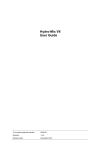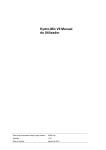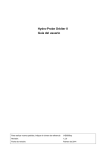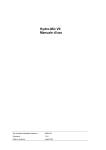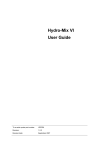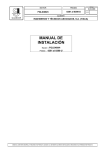Download Hydro-Probe SE User Guide
Transcript
Hydro-Probe SE User Guide To re-order quote part number: HD0278 Revision: 2.0.0 Revision date: July 2014 Copyright Neither the whole or any part of the information contained in nor the product described in this documentation may be adapted or reproduced in any material form except with the prior written approval of Hydronix Limited, hereinafter referred to as Hydronix. © 2014 Hydronix Limited 7 Riverside Business Centre Walnut Tree Close Guildford Surrey GU1 4UG United Kingdom All rights reserved CUSTOMER RESPONSIBILITY The customer in applying the product described in this documentation accepts that the product is a programmable electronic system which is inherently complex and which may not be completely free of errors. In doing so the customer therefore undertakes responsibility to ensure that the product is properly installed commissioned operated and maintained by competent and suitably trained persons and in accordance with any instructions or safety precautions made available or good engineering practice and to thoroughly verify the use of the product in the particular application. ERRORS IN DOCUMENTATION The product described in this documentation is subject to continuous development and improvement. All information of a technical nature and particulars of the product and its use including the information and particulars contained in this documentation are given by Hydronix in good faith. Hydronix welcomes comments and suggestions relating to the product and this documentation ACKNOWLEDGEMENTS Hydronix, Hydro-Probe, Hydro-Mix, Hydro-View and Hydro-Control are Registered Trade Marks of Hydronix Limited 2 Hydro-Probe SE User Guide HD0278 Rev. 2.0.0 Hydronix Offices UK Head Office Address: 7 Riverside Business Centre Walnut Tree Close Guildford Surrey GU1 4UG Tel: Fax: +44 1483 468900 +44 1483 468919 Email: [email protected] [email protected] Website: www.hydronix.com North American Office Covers North and South America, US territories, Spain and Portugal Address: 692 West Conway Road Suite 24, Harbor Springs MI 47940 USA Tel: +1 888 887 4884 (Toll Free) +1 231 439 5000 +1 888 887 4822 (Toll Free) +1 231 439 5001 Fax: European Office Covers Central Europe, Russia and South Africa Tel: Fax: +49 2563 4858 +49 2563 5016 French Office Tel: +33 652 04 89 04 Hydro-Probe SE User Guide HD0278 Rev 2.0.0 3 4 Hydro-Probe SE User Guide HD0278 Rev. 2.0.0 Revision history Revision No Date Description of Change 2.0.0 July 2014 Major Product Update Hydro-Probe SE User Guide HD0278 Rev 2.0.0 5 6 Hydro-Probe SE User Guide HD0278 Rev. 2.0.0 Table of Contents Chapter 1 Introduction........................................................................................................................... 11 1 Introduction ................................................................................................................................. 11 2 Measuring Technique ................................................................................................................. 11 3 Sensor connection and configuration ......................................................................................... 12 Chapter 2 Mechanical Installation ......................................................................................................... 13 1 General to all applications .......................................................................................................... 13 2 Installing the Sensor ................................................................................................................... 13 3 Maintenance ............................................................................................................................... 15 Chapter 3 Electrical installation and communication ............................................................................ 17 1 Installation guidelines ................................................................................................................. 17 2 Analogue outputs ....................................................................................................................... 17 3 RS485 multi-drop connection ..................................................................................................... 19 4 Digital input/output connections ................................................................................................. 20 5 Connecting to a PC .................................................................................................................... 21 Chapter 4 Configuration ........................................................................................................................ 25 1 Configuring the Sensor............................................................................................................... 25 2 Analogue output setup ............................................................................................................... 25 3 Digital inputs/output setup .......................................................................................................... 27 4 Filtering ....................................................................................................................................... 28 5 Alternative Measurement Modes ............................................................................................... 29 Chapter 5 Material calibration ............................................................................................................... 31 1 Introduction to material calibration ............................................................................................. 31 2 Storing calibration data............................................................................................................... 32 3 Moisture (Linear) Calibration ...................................................................................................... 33 4 Brix Calibration ........................................................................................................................... 38 5 Quadratic calibration .................................................................................................................. 43 Chapter 6 Frequently asked questions ................................................................................................. 45 Chapter 7 Sensor diagnostics ............................................................................................................... 47 1 Symptom: No output from sensor .............................................................................................. 47 2 Sensor output characteristics ..................................................................................................... 47 3 Symptom: Incorrect analogue output ......................................................................................... 48 4 Symptom: Computer does not communicate with the sensor................................................... 48 5 Symptom: Near constant material reading ................................................................................ 49 6 Symptom: Inconsistent or erratic readings that do not track material ....................................... 50 Chapter 8 Technical specification ......................................................................................................... 51 1 Technical Specification............................................................................................................... 51 2 Connections ............................................................................................................................... 52 Appendix A Default parameters ............................................................................................................ 53 Appendix B Moisture Calibration Record Sheet.................................................................................... 55 Appendix C Brix Calibration Record Sheet ........................................................................................... 57 Appendix D Document Cross Reference .............................................................................................. 59 1 Document Cross Reference ....................................................................................................... 59 Hydro-Probe SE User Guide HD0278 Rev 2.0.0 7 8 Hydro-Probe SE User Guide HD0278 Rev. 2.0.0 Table of Figures Figure 1: The Hydro-Probe SE.............................................................................................................. 10 Figure 2: Connecting the sensor (overview) ......................................................................................... 12 Figure 3: Mounting Boss ....................................................................................................................... 14 Figure 4: Mounting in a pressure vessel ............................................................................................... 14 Figure 5: The sensor installed in a storage tank ................................................................................... 14 Figure 6: Measurement chamber in-line with pipeline .......................................................................... 15 Figure 7: 0975 Sensor cable connections............................................................................................. 18 Figure 8: RS485 multi-drop connections ............................................................................................... 19 Figure 9: Multi-Drop RS485 wiring method ........................................................................................... 19 Figure 10: Internal/external excitation of digital input 1 & 2 .................................................................. 20 Figure 11: Activation of digital output 2 ................................................................................................. 20 Figure 12: RS232/485 converter connections (0049B) ......................................................................... 21 Figure 13: RS232/485 converter connections (0049A) ......................................................................... 21 Figure 14: SIM01 USB-RS485 converter connections ......................................................................... 22 Figure 15: Ethernet Adapter Connections (EAK01) .............................................................................. 22 Figure 16: Ethernet Power Adapter Kit connections (EPK01) .............................................................. 23 Figure 17: Maximum number of sensor connections dependent upon ambient temperature .............. 23 Figure 18: Guidance for setting output variables .................................................................................. 25 Figure 19: Relationship of moisture % to Unscaled values .................................................................. 30 Figure 20: Calibrations for 3 different materials (Left) and typical calibration data (Right) ................... 31 Figure 21: Calibration inside the Hydro-Probe SE ................................................................................ 33 Figure 22: Calibration inside the control system ................................................................................... 33 Figure 23: Calibration Line example ..................................................................................................... 34 Figure 24: Calibrations using the SSD coefficient................................................................................. 35 Figure 25: Example of a good material calibration ............................................................................... 37 Figure 26: Examples of poor material calibration points ....................................................................... 37 Figure 27: Hydro-Com new calibration screen...................................................................................... 38 Figure 28: Unscaled and Brix values entered into Hydro-Com............................................................. 39 Figure 29: Starting point selector .......................................................................................................... 39 Figure 30: Hydro-Com Brix calibration best-fit ...................................................................................... 40 Figure 31: Recalculate Seed point/Update sensor ............................................................................... 40 Figure 32: Example of a good Brix Calibration ..................................................................................... 41 Figure 33: Example of a bad Brix Calibration ....................................................................................... 41 Figure 34: Hydro-Com Configuration Tab ............................................................................................. 43 Figure 35: Example of a good quadratic calibration ............................................................................. 44 Figure 36: Examples of bad quadratic calibrations ............................................................................... 44 Hydro-Probe SE User Guide HD0278 Rev 2.0.0 9 100 mm m 447 m 300 mm MIL Spec Connector Ø 63 mm Ceramic Face Plate (Sensing Area) Mounting Flange Thermal Isolation Figure 1: The Hydro-Probe SE Available accessories: 0975 4m sensor cable 0975-10m 10m sensor cable 0975-25m 25m sensor cable 0116 Power supply – 30 Watt for up to 4 sensors 0067 Terminal box (IP56, 10 terminals) 0049A RS232/485 converter (DIN rail mounting) 0049B RS232/485 converter (9 pin D type to terminal block) SIM01A USB Sensor Interface Module including cables and power supply EAK01 Ethernet Adapter Kit 3010 Mounting Boss 3020 Gasket (1 supplied with sensor) Hydro-Com configuration and diagnostics software is available for free download from www.hydronix.com 10 Hydro-Probe SE User Guide HD0278 Rev. 2.0.0 Chapter 1 Introduction 1 Introduction The Hydro-Probe SE is a digital microwave moisture / Brix sensor designed for use in higher temperature environments and pressurised vessels and to have a wear life of many years. The Hydro-Probe SE measures the material passing in front of the ceramic faceplate. Its onboard processing provides the options of both an analogue and a digital output which can be easily connected to any control system. The sensor can easily be calibrated to automatically calculate the moisture or the Brix content from the value measured and output this to the control system. The sensor may be configured remotely when connected to a PC using dedicated Hydronix software. A large number of parameters are selectable, such as the type of output and the filtering characteristics. After installation the sensor is calibrated to the material (see Chapter 5 ‘Material calibration’). For this the sensor can be setup in two ways: • Calibration inside sensor: Sensor is calibrated internally and outputs true moisture or Brix. • Calibration inside control system: Sensor outputs an Unscaled reading which is proportional to moisture. This can then be used to control to a target figure or by having calibration data inside the control system convert this to the true Moisture/Brix. The Hydro-Probe SE should never be subjected to unnecessary impact damage as it houses sensitive electronics. In particular, the ceramic faceplate, although extremely hardwearing, is brittle and may crack if subjected to severe impact. CAUTION – NEVER HIT THE CERAMIC 2 Measuring Technique The Hydro-Probe SE uses the unique Hydronix digital microwave technique that provides a more sensitive measurement compared to analogue techniques. Measurements are taken 25 times per second and this enables rapid detection of changes in the material. Hydro-Probe SE User Guide HD0278 Rev 2.0.0 11 Chapter 1 Introduction 3 Sensor connection and configuration As with all Hydronix digital microwave sensors, the Hydro-Probe SE can be remotely configured using a digital serial connection and a PC running Hydro-Com diagnostics software. For communication with a PC, Hydronix supply RS232-485 converters, a USB Sensor Interface Module and an Ethernet Adapter Kit (see Chapter 3). The Hydro-Probe SE can be connected to a control system in three ways: • Analogue output– A DC output is configurable to: • 4-20 mA • 0-20 mA • 0-10 V output can be achieved using the 500 Ohm resistor supplied with the sensor cable. • Digital control – an RS485 serial interface, USB Sensor Interface Module or Ethernet Adapter permits direct exchange of data and control information between the sensor and the plant control computer. • Compatibility mode - Not used in this sensor. The digital inputs and output enables the moisture to be averaged when material is flowing, essential for obtaining representative moisture for process control. Power Supply +15v-30vDC 1A min Analogue Outputs 0-20mA, 4-20-mA, 0-10v Digital Inputs/Outputs RS485 Serial Comms Figure 2: Connecting the sensor (overview) 12 Hydro-Probe SE User Guide HD0278 Rev. 2.0.0 Chapter 2 Mechanical Installation 1 General to all applications Follow the advice below for good sensor positioning: • The ‘sensing area’ of the sensor (ceramic face plate) should always be positioned in the moving stream of material. • • The sensor should not obstruct the material flow. • Position the sensor so that it is easily accessible for routine maintenance, adjustment and cleaning. • To prevent damage to the sensor, position it as far as reasonably practical from sources of vibration. Avoid areas of severe turbulence. The optimal signal will be obtained where there is a smooth flow of material over the sensor. 2 Installing the Sensor The Hydro-Probe SE is fitted to the vessel using the Mounting Boss (Part number 3010). A suitable hole will need to be cut to permit the installation of the Mounting Boss, see Figure 3 for dimensions. The Mounting Boss should be pressure tight welded to the vessel by a competent person in accordance with the local regulations and manufacturers’ recommendations. The rubber gasket, supplied with the sensor, is installed between the Mounting Boss and the Mounting Flange on the sensor to ensure that a pressure tight seal is created, see Figure 4. Due to variations in the design of vacuum vessels it is necessary to consult the manufacturer or a qualified person before any holes are cut or welding is attempted. During welding the sensor must be removed to protect the electronic circuitry within it. The optimum location for the sensor varies depending on the type of installation – a number of options are detailed on the following pages. Care should be taken to ensure that the Hydro-Probe SE has been correctly installed and in such a manner to ensure representative sampling of the material concerned. It is essential that the sensing part of the unit is fully inserted into the main flow of the material. It must not be installed in stagnant material or where a build-up may occur. 2.1 Mounting Arrangement An optional Hydronix manufactured Mounting Boss (Part Number 3010) is available to assist with the installation of the Hydro-Probe SE in Pressure vessels (Figure 3). The Mounting Boss will need to be pressure tight welded to the Vessel. It is important to note that the material must flow over the sensing faceplate of the HydroProbe SE, and that the flow must be as consistent as possible with minimal turbulence. If installed in a pressurised environment the Mounting Boss must be installed by a competent person in accordance with best practice. All welds should be checked for integrity. Hydro-Probe SE User Guide HD0278 Rev 2.0.0 13 Chapter 2 Mechanical Installation Ø 85mm PC M6 Ø 150mm Ø 85mm PC Ø 65mm 30mm Figure 3: Mounting Boss 2.2 Mounting in a Vessel The Hydro-Probe SE can be installed in a vessel. Mounting Boss Pressure Vessel wall M6 Bolt Hydro-Probe SE Mounting Flange Pressure tight weld Gasket Figure 4: Mounting in a pressure vessel Material Flow Figure 5: The sensor installed in a storage tank 14 Hydro-Probe SE User Guide HD0278 Rev. 2.0.0 Mechanical Installation 2.3 Chapter 2 Mounting in a pipeline measurement chamber If the Hydro-Probe SE is to be installed in a measurement chamber in-line with a pipeline the chamber must remain completely full at all times to achieve reliable results. A bypass line should be installed to facilitate any maintenance of the sensor (Figure 6). Discharge Isolation Valve Bypass Valve Sampling point Isolation Valve Flow Figure 6: Measurement chamber in-line with pipeline 3 Maintenance The sensor should be regularly inspected to ensure that material is not building up on the ceramic faceplate. If material is encrusted on the ceramic face plate the ability of the sensor to measure the moisture/Brix will be impaired. In the majority of cases the build-up will be removed during routing cleaning of the vessel. Routine cleaning systems can be used to remove encrusted material from the sensor. The maximum temperature should be 120°C for short periods only. A weak acid solution of Hydrochloric acid (0.5% @60°C) or an alkaline solution of Sodium Hydroxide (15%) can be used to remove excessive material on the ceramic face plate. Hydro-Probe SE User Guide HD0278 Rev 2.0.0 15 Chapter 2 16 Hydro-Probe SE User Guide HD0278 Rev. 2.0.0 Mechanical Installation Chapter 3 Electrical installation and communication Hydronix supplies cable 0975 for use with the Hydro-Probe SE; this is available in different lengths. Any extension cable required should be connected to the Hydronix sensor cable using a suitable screened junction box. See Chapter 8 for details. It is recommended to allow the sensor to stabilise for 15 minutes after applying power before use. 1 Installation guidelines • Ensure that the cable is of a suitable quality (See Chapter 8 Section 2.1 for details). • Ensure that the RS485 cable is taken back into the control panel. This can be used for diagnostic purposes and takes the minimum of effort and cost to connect at the time of installation. • Route the signal cable away from any power cables. • Check that the vessel is properly grounded. • The sensor cable should only be grounded at the sensor end. • Ensure that the cable screen is not connected at the control panel. • Ensure that there is continuity of the screen through any junction boxes. • Keep the number of cable joins to a minimum. 2 Analogue outputs Two DC current sources generate analogue signals proportional to separately selectable parameters (e.g. Brix, Moisture, Unscaled etc.). See Chapter 4 or the Hydro-Com User Guide HD0273 for further details. Using the Hydro-Com software the outputs may be selected to be: • 4-20 mA • 0-20 mA (0-10 V output can be achieved using the 500 Ohm resistor supplied with the sensor cable). Hydro-Probe SE User Guide HD0278 Rev 2.0.0 17 Chapter 3 Electrical installation and communication Sensor cable (Part no 0975) connections: Twisted Pair Number MIL spec pins Sensor connections Cable colour 1 A +15-30V DC Red 1 B 0V Black 2 C 1 Digital input Yellow 2 -- - Black (Cut back) 3 D 1 Analogue Positive (+) 3 E 4 st st Blue 1 Analogue Return (-) st Black F RS485 A White 4 G RS485 B Black 5 J 2 Digital input Green 5 -- - Black (Cut back) 6 K 2 Analogue Positive (+) 6 E H Screen D Blue G Black A Red Screen B Black Black E Black nd C Yellow 2 Analogue Return (-) F White Brown J Green nd E Black K Brown nd 0975 twisted pair Sensor Cable H Junction box screen Do not connect screen at control cabinet. + - 2nd Analogue Output 2nd Digital Input / Output RS485A Positive Return RS485B 500 Ohm resistor for 0-10V Positive Return + - 1st Analogue Output 1st Digital Input 0V +VE - + Supply (15-30V DC) Control Room Wiring Figure 7: 0975 Sensor cable connections Note: The cable screen is grounded at the sensor. It is important to ensure that the plant where the sensor is installed is properly grounded. 18 Hydro-Probe SE User Guide HD0278 Rev. 2.0.0 Electrical installation and communication Chapter 3 3 RS485 multi-drop connection The RS485 serial interface enables up to 16 sensors to be connected together via a multi-drop network see Figure 8. Each sensor should be connected using a suitable junction box, see Chapter 8 Technical specificationfor details. RS485 line termination will not normally be required in applications with up to 100 m of cable. For longer lengths connect a resistor (approximately 100 Ohm) in a series with a 1000pF capacitor across each end of the cable. A Red B Black C Yellow E Black D Blue F White G Black J Green D Brown K Black It is highly recommended that the RS485 signals be run to the control panel even if they are unlikely to be used as this will facilitate the use of diagnostic software should the need arise in the future. 0975 twisted pair Sensor cable H Junction box Screen Do not connect screen at control cabinet. A B F G From other sensors To PC or plant control device Figure 8: RS485 multi-drop connections PC/Control System Figure 9: Multi-Drop RS485 wiring method Hydro-Probe SE User Guide HD0278 Rev 2.0.0 19 Chapter 3 Electrical installation and communication 4 Digital input/output connections The Hydro-Probe SE has two digital inputs, the second of which can also be used as an output for a known state. Full descriptions of how the digital inputs/outputs can be configured are included in Chapter 4. The most common use of the digital input is for batch averaging, where it is used to indicate the start and end of each batch. This is recommended as it provides a representative reading of the full sample during each batch. 0975 twisted pair Sensor Cable 0975 twisted pair Sensor Cable B Black C Yellow or J Green A Red C Yellow or J Green An input is activated using 15 – 30Vdc into the digital input connection. The sensor power supply may be used as an excitation supply for this, or alternatively an external source may be used as shown below. 15- 30Vdc External excitation Inte rnal excitation Figure 10: Internal/external excitation of digital input 1 & 2 0975 twisted pair Sensor Cable A Red J Green When the digital output is activated the sensor internally switches pin J to 0V. This can be used to switch a relay for a signal such as ‘Vessel empty’ (see Chapter 4). Note that the maximum current sink in this case is 500mA and in all cases over current protection should be used. Active low output 500mA fuse Digital Output switch – example using ‘Bin Empty’ signal to turn on a lamp Figure 11: Activation of digital output 2 20 Hydro-Probe SE User Guide HD0278 Rev. 2.0.0 Electrical installation and communication Chapter 3 5 Connecting to a PC A converter is required to connect one or more sensors to a PC when checking diagnostics and configuring the sensor. There are three types of converter recommended by and available from Hydronix. 5.1 RS232/485 converter – D type (Part no: 0049B) Manufactured by KK systems, this RS232 to RS485 converter is suitable for connecting up to six sensors on a network. The converter has a terminal block for connecting the twisted pair RS485 A and B wires and can then be connected directly in to the PC serial communication port. Hydronix Part No 0049B RS485 RS485 A 1 2 3 4 5 RS485 B Connect to PC serial port K2ADE Connect to Sensor Cable RS232 6 DIP Switches control the configuration of the converter. For both the 0049 and 0049B these should be set to: Switch 1 ON Switch 2 OFF Switch 3 OFF Switch 4 ON Switch 5 OFF Switch 6 OFF Figure 12: RS232/485 converter connections (0049B) 5.2 RS232/485 converter – DIN rail mounting (Part no: 0049A) Manufactured by KK systems, this powered RS232 to RS485 converter is suitable for connecting up to 16 sensors on a network. The converter has a terminal block for connecting the twisted pair RS485 A and B wires and can then be connected to a PC serial communication port. KD485-STD Hydronix Part No. 0049A PC or Control System RS232 (full duplex) Host System 9-way D-Type PC connector P1 P2 Hydronix Sensor Hydronix Sensor 1 1 F RS485(A) F RS485(A) 2 2 G RS485(B) G RS485(B) 3 3 H H TX 3 RX 2 4 4 RTS 7 5 5 GND 5 6 6 Power Supply 7-35v DC 7+ 8- RJ11 RS232 Port DIP Switch Settings 1 2 3 4 Figure 13: RS232/485 converter connections (0049A) Hydro-Probe SE User Guide HD0278 Rev 2.0.0 21 Chapter 3 5.3 Electrical installation and communication USB Sensor Interface Module (Part no: SIM01A) Manufactured by Hydronix, the USB-RS485 converter is suitable for connecting any number of sensors on a network. The converter has a terminal block for connecting the twisted pair RS485 A and B wires, and then connects to a USB port. The converter does not require external power, although a power supply is supplied and can be connected providing power to the sensor. See USB Sensor Interface Module User Guide (HD0303) for further information. Hydronix Part No. SIM01 Connect to PC USB Port USB 24v DC Sensor Interface Module B RS485 sensor connection A 0v Sensor power (optional) 24v Connect to 24v DC Power Supply (Optional) The Sensor Interface Modules is powered from the USB port. The external 24v DC power supply can be used if sensor power is required. See user guide HD0303 for further information Figure 14: SIM01 USB-RS485 converter connections 5.4 Ethernet Adapter Kit (Part no: EAK01) Manufactured by Hydronix, the Ethernet adapter is suitable for connecting up to 16 sensors to a standard Ethernet network. An optional Ethernet Power Adapter Kit (EPK01) is also available which eliminates the need for additional expensive cables to be run to a remote location which does not have local power. If this is not used then the Ethernet adapter will require a local 24v power supply. Hydronix Part No: EAK01 Model: EA01 Ethernet Adapter 24V Receive Transmit 10/100baseT CAT5e Cable to Sensor (0975) Description Colour RS485/A White F RS485/B Black G 0v DC Power Black B 24v DC Power Red A Figure 15: Ethernet Adapter Connections (EAK01) 22 Hydro-Probe SE User Guide HD0278 Rev. 2.0.0 Connector Pin Electrical installation and communication Chapter 3 Hydronix Part No: EPK01 IEC Mains Cable 100-240v AC 50-60Hz Control Room Cabinet Junction box close to sensors 10/100baseT CAT5e Ethernet to EPI01 EPI01 Ethernet Power Injector 10/100baseT CAT5e Ethernet to Network Switch IN Model: EPA01 Model: EA01 24V OUT Ethernet Power Adapter IN 24V Ethernet Adapter Receive Transmit OUT Cable to Sensor (0975) 10/100baseT CAT5e Ethernet to EPA01 Description Colour RS485/A White Connector Pin F RS485/B Black G 0v DC Power Black B 24v DC Power Red A 10/100baseT CAT5e Figure 16: Ethernet Power Adapter Kit connections (EPK01) Hydro-Probe SE 4 Number of Sensors 3 2 1 0 0 10 20 30 40 50 60 70 80 Maximum Air Temperature °C Figure 17: Maximum number of sensor connections dependent upon ambient temperature NOTE: Operation above these limits may cause premature failure of the unit. Hydro-Probe SE User Guide HD0278 Rev 2.0.0 23 Chapter 3 24 Hydro-Probe SE User Guide HD0278 Rev. 2.0.0 Electrical installation and communication Chapter 4 Configuration 1 Configuring the Sensor The Hydro-Probe SE has a number of internal parameters which may be used to optimise the sensor for a given application. These settings are available to view and change using the HydroCom software. Information for all settings can be found in the Hydro-Com User Guide (HD0273). Both the Hydro-Com software and the User Guide can be downloaded free of charge from www.hydronix.com All Hydronix sensors operate in the same way and use the same configuration parameters. The parameter used will depend on the application. For example, averaging parameters are typically only used for batch processes. 2 Analogue output setup The working range of the two current loop outputs can be configured to suit the equipment to which it is connected, for example a PLC may require 4 – 20 mA or 0 – 10V DC input signal. The outputs may also be configured to represent different readings generated by the sensor e.g. Brix or Moisture Figure 18 may be used to assist in selecting the correct analogue output variable for a given system. Calibration inside sensor? No YES Averaging in the sensor using digital input? No* (See Note) YES ‘Average Moisture’ ‘Filtered Moisture’ Averaging in the sensor using digital input? No YES ‘Average Unscaled’ ‘Filtered Unscaled’ * Note: It would be advisable to average in the control system here Figure 18: Guidance for setting output variables 2.1 Output type This defines the type of analogue outputs and has three options: 0 – 20mA: The addition of an external 500 Ohm precision resistor converts to 0 – 10V DC. 4 – 20mA. Compatibility: This is not used by the Hydro-Probe SE. Hydro-Probe SE User Guide HD0278 Rev 2.0.0 25 Chapter 4 2.2 Configuration Output variable 1 and 2 These define which sensor readings the analogue output will represent and has 5 options. NOTE: This parameter is not used if the output type is set to ‘Compatibility’ 2.2.1 Filtered Unscaled This represents a value which is proportional to moisture and ranges from 0 – 100. An Unscaled value of 0 is the reading in air and 100 would relate to a reading in water. 2.2.2 Average Unscaled This is the ‘Raw Unscaled’ variable processed for batch averaging using the averaging parameters. If averaging is required it is recommended to use the averaging functionality within the sensor. To obtain an average reading, the digital input must be configured to ‘Average/Hold’. When this digital input is switched to high, the raw Unscaled readings are averaged. When the digital input is low, this average value is held constant. 2.2.3 Filtered Moisture % It is possible for the sensor to output a value that is proportional to the moisture content of a material. In such cases the sensor will require calibrating to the given material. The calibration requires the relationship between the Unscaled readings of the sensor and the associated moisture percentage of the material to be defined (see Figure 19). Selecting ‘Filtered Moisture %’ will configure the sensor to output the calibrated moisture value. 2.2.4 Average Moisture % If averaging is required it is recommended to use the averaging functionality within the sensor. The Average Moisture % is the ‘Raw Moisture %’ variable that has been processed for batch averaging using the sensor’s averaging parameters. To obtain an average reading, the digital input must be configured to ‘Average/Hold’. When this digital input is switched high, the Raw Moisture readings are averaged. When the digital input is low this average value is held constant. 2.2.5 Brix It is possible for the sensor to output a value that is proportional to the Brix content of a material. In such cases the sensor will require calibrating to the given material. The calibration requires the relationship between the Unscaled readings of the sensor and the associated Brix value of the material to be defined (see Brix Calibration Chapter 5 Section 4). Selecting ‘Brix’ will configure the sensor to output the calibrated Brix value. 2.2.6 Material Temperature The Hydro-Probe SE has a temperature sensor attached to the metal of the sensing head. This can be used to output the current material temperature. The output value is set at 0°C equals 0mA (or 4mA dependent upon the output set-up) and 100°C equals 20 mA. 2.3 Low % and High% These two values set the moisture range when the output variable is set to ‘Filtered Moisture %’ or ‘Average Moisture %’. The default values are 0% and 20% where: 0 - 20mA 0mA represents 0% and 20mA represents 20% 26 Hydro-Probe SE User Guide HD0278 Rev. 2.0.0 Configuration 4 - 20mA Chapter 4 4mA represents 0% and 20mA represents 20% Where Brix is the selected output variable the default values are 0 Brix and 20 Brix. This should be adjusted to suit the application; typically this should be set to 0 Brix and 100 Brix. These limits are set for the working range of the moisture/Brix and must be matched to the mA to moisture/Brix conversion in the batch controller. 3 Digital inputs/output setup The sensor has two digital inputs/output; the first can be configured as an input only. The second can be either an input or output. The first digital input can be set to the following: Unused: The status of the input is ignored Average/Hold This is used to control the start and stop period for averaging. When the input signal is activated, the ‘Raw’ values (Unscaled and Moisture) start to average (after a delay period set by the ‘Average/Hold delay’ parameter). When the input is then deactivated, averaging is stopped and the average value is held constant so that it can be read by the batch controller PLC. When the input signal is activated once again, the average value is reset and averaging commences. Moisture/Temperature: Gives the user the ability to switch the analogue output between the Unscaled, Moisture or Brix (whichever is set) and temperature. This is used when the temperature is required whilst still using only one analogue output. With the input active, the analogue output will indicate the appropriate moisture variable (Unscaled or moisture). When the input is activated, the analogue output will indicate the material temperature (in degrees centigrade). Temperature scaling on the analogue output is fixed – zero scale (0 or 4mA) corresponds to 0°C and full scale (20mA) to 100°C. The second digital input/output can also be set to the following outputs: Bin Empty: This output is energised if the Unscaled value goes below the Low Limits defined in the Averaging section. This can be used to signal to an operator when the sensor is in air (as the sensor’s value goes to zero in air) and can indicate a vessel empty state. Data Invalid: This output is energised if the Unscaled value goes outside of any of the limits defined in the averaging section. This may be used to provide a high and low level alarm. Probe OK: This option is not currently implemented in this sensor. An input is activated using 15 – 30V DC into the digital input connection. The sensor power supply may be used as an excitation supply for this, or alternatively an external source may be used as in Figure 10. Hydro-Probe SE User Guide HD0278 Rev 2.0.0 27 Chapter 4 Configuration 4 Filtering The default filtering parameters can be found in Appendix A. The Raw Unscaled reading, which is measured 25 times per second, may contain a high level of ‘noise’ due to irregularities in the signal as the material flows. As a result, this signal requires a certain amount of filtering to make it usable for moisture control. The default filtering settings are suitable for most applications, however they can be customised if required to suit the application. It is not possible to have default filtering settings that are ideally suited to all applications because each will have different characteristics. The ideal filter is one that provides a smooth output with a rapid response. The Raw Moisture % and Raw Unscaled settings should not be used for control purposes. The Raw Unscaled reading is processed by the filters in the following order; first the Slew Rate Filters limit any step changes in the signal, then the Digital Signal Processing Filters remove any high frequency noise from the signal and finally the smoothing filter (set using the Filtering Time function) smoothes the whole frequency range. Each filter is described in detail below. 4.1 Slew Rate Filters The Slew Rate Filters are useful for clipping large spikes or troughs in the sensor reading caused by mechanical interference in a process. These filters set rate limits for large positive and negative changes in the raw signal. It is possible to set limits for positive and negative changes separately. Options are: None, Light, Medium and Heavy. The heavier the setting, the more the signal will be ‘dampened’ and the slower the signal response. 4.2 Digital Signal Processing The Digital Signal Processing Filters (DSP) removes excessive noise from the signal using an advanced algorithm. The filter reduces high frequency noise. The advantage of this filter is that the DSP filter will treat all signals within a meaningful frequency range as valid. The result is a smooth signal that responds rapidly to changes in moisture. DSP filters are particularly useful in high noise applications such as a mixing environment. They are less appropriate for low noise environments. Options are: None, Very Light, Light, Medium, Heavy and Very Heavy. 4.3 Filtering Time (Smoothing Time The Filtering Time smoothes the signal after it has first passed through the Slew Rate filters and then the DSP filters. The filter smoothes the whole signal and will therefore slow the signal response. The Filtering Time is defined in seconds Options are: 0, 1, 2.5, 5, 7.5, 10 and a custom time of up to 100 seconds. 4.4 Averaging parameters During averaging the sensor uses the Raw Unscaled value. All the filters are unused. These parameters determine how the data is processed for batch averaging when using the digital input or remote averaging. They are not normally used for continuous processes. 4.4.1 Average/Hold delay When using the sensor to measure the Moisture/Brix content of a material as it is discharged from a vessel, there is frequently a short delay between the control signal issued to begin the batch and the material beginning to flow over the sensor. Moisture/Brix readings during this time should be excluded from the average value as they 28 Hydro-Probe SE User Guide HD0278 Rev. 2.0.0 Configuration Chapter 4 are likely to be unrepresentative static measurements. The ‘Average/Hold’ delay value sets the duration of this initial exclusion period. For most applications 0.5 seconds will be adequate but it may be desirable to increase this value. Options are: 0, 0.5, 1.0, 1.5, 2.0 and 5.0 seconds. 4.4.2 High Limit and Low Limit (Alarms) The High Limit and Low Limit may be set for both the moisture %/Brix and the sensor Unscaled value. The two parameters operate concurrently. If the sensor reading falls outside of these limits during sensor averaging the data will be excluded from the average calculation. The Bin Empty output will activate when the reading is below the Low Limit. The Data Invalid output will activate when the reading is above the High Limit or below the Low Limit. 5 Alternative Measurement Modes The Hydro-Probe SE has the option of selecting alternative measurement modes. The modes have been carefully designed to ensure that the sensor may be configured for maximum sensitivity across a wide variety of materials. The default Measurement Mode for the Hydro-Probe SE is ‘Standard Mode’. Options are: Mode V, Mode E and Standard Mode. It is recommended that the modes are only changed after comparing the effectiveness of each mode in the specific application. In-situ trials may be conducted using the Hydronix Hydro-Com software to record data and compare the effectiveness of each mode. 5.1 When to use alternative Measurement Modes The most appropriate mode will be determined by the requirements of the user, the application and the material being measured. Precision, stability and density fluctuations as well as the working moisture range are all factors that may determine the choice of measurement mode. Mode V is often associated with agricultural and biomass materials. It is also suited to other variable or low density materials. Mode E is designed to be used for measuring in similar materials to Mode V. Mode E is more sensitive than Mode V and therefore the sensor reading may become saturated at a lower moisture percentage. This may limit the maximum moisture percentage that the sensor can measure. Standard Mode is recommended for use in very wet materials and for Brix. The objective is to choose the Mode that gives the most desirable (often smoothest) signal response and most accurate moisture or Brix determination across the full working range. 5.2 Effects of selecting different Measurement Modes The ability to select the fundamental Measurement Mode enables the user to choose the Mode that reduces the slope of the calibration line (see Figure 19, line B). The mathematical algorithms employed in the sensor have been specially devised to respond in a different manner dependant on the material being measured. All modes will give a stable linear output, however, line ‘B’ will give better precision and accuracy. Mode V and Mode E will also be less susceptible to density fluctuations. Hydro-Probe SE User Guide HD0278 Rev 2.0.0 29 Chapter 4 Configuration 6% Moisture % Value 5% A 4% 3% 5 Unscaled units = 1.7% 2% B 1% 0 5 Unscaled units = 0.4% 0 5 10 15 20 25 30 35 40 Sensor Unscaled Value Figure 19: Relationship of moisture % to Unscaled values In certain materials such as organic products the relationship between Unscaled values and moisture means that a smaller change in Unscaled values gives a large change in the moisture value when operating in Standard Mode. This makes the sensor less precise. In Figure 19 below, calibration line A is less precise than calibration line B. When measuring in any material it is important that a small change in moisture level gives a large change in the Unscaled sensor reading. This will give the most precise calibrated output. However, it is also important that the sensor remains capable of measuring over the full range required. If the sensor is configured to be too sensitive the sensor will reach it maximum value at a lower moisture level and will be unable to read above this point. The working range of the sensor should be checked, particularly if the sensor is configured to Mode E or Mode V. To determine which mode is the most appropriate it is recommended to run trials for a given material and application. For a measurement taken over time it is recommended to record the sensor’s output from each of the different measurement modes in the same process. Data can easily be recorded using a PC and the Hydronix Hydro-Com software, these results may then be plotted in a spread sheet. When viewed in graph form it is often self-evident which mode gives the desired performance characteristics. Hydronix can supply additional software to assist with detailed analysis of the measurement modes and optimisation of the sensor filtering parameters if required. Hydro-Com software and the user guide may be downloaded from www.hydronix.com. When using the sensor to obtain an output signal that is calibrated to moisture (an absolute moisture measurement) it is recommended to calibrate using the different measurement modes and to compare results (see Calibration Chapter 5). For further information please contact the Hydronix support team at [email protected] 30 Hydro-Probe SE User Guide HD0278 Rev. 2.0.0 Chapter 5 Material calibration 1 Introduction to material calibration 1.1 The “Unscaled” Value When it is manufactured, each sensor is individually calibrated in a controlled environment so that a zero (0) value relates to the measurement in air and 100 relates to water. This is used to give a raw output value from a Hydronix sensor which ranges from 0 to 100 and is called the Unscaled value. Why Calibrate? The Hydro-Probe SE measures the electrical properties of a material. As the moisture or Brix content changes in the material the sensor’s Unscaled value will change accordingly. The rate of change of the Unscaled value will vary dependant on the properties of the material. Because different materials have different electrical properties the Unscaled value at a certain moisture % in one material will equate to a different moisture % in a different material. Because of this it is necessary to calibrate the sensor if a true moisture % or Brix value is required. Figure 20 (left) shows the calibration line for three different materials, this example is using moisture %. It can be seen that for each material when the Unscaled value is at 20 the corresponding Moisture % is different. For material A an Unscaled value of 20 corresponds to a moisture of 15%, at the same Unscaled for Material B the moisture is 10%. Note that the relationship between the Brix and the Unscaled value is non-linear (Not shown). 30 Material A 25 Moisture % 1.2 Material B Sensor Unscaled Laboratory Result 10 5 20 10 10 30 15 5 40 20 20 Material C 15 10 20 30 40 50 60 70 Sensor Unscaled Figure 20: Calibrations for 3 different materials (Left) and typical calibration data (Right) Hydro-Probe SE User Guide HD0278 Rev 2.0.0 31 Chapter 5 Material calibration A sensor material calibration correlates the Unscaled value to a ‘True’ moisture % or Brix value (Figure 20 (Right)). This correlation is determined by measuring the Unscaled value of a material at various moisture % or Brix values and collecting a sample of the material. The moisture % or Brix value in the sample is then determined using an accurate laboratory process. The recommended process is detailed in this user guide. If an absolute moisture or Brix value is required it is necessary to calibrate the sensor. However, for some processes this is not required and it is more useful to use the Unscaled value as a target or as a measure of the repeatability in a process. All installations should be calibrated in-situ. It is not possible to calibrate without installing the sensor in the process. If calibrated, the calibration should be periodically checked to ensure that no underlying changes in the material have occurred that may affect the validity of the calibration dataset used. 1.3 Material Changes It is important to position the sensor where there is an adequate and consistent flow of material. Fluctuations in the composition of the material such as varying blends, density or compaction may adversely affect the validity of the calibration. See Chapter 2 for mounting advice. For further advice regarding specific applications please consult the Hydronix support team [email protected] 1.4 The Calibration Types The Hydro-Probe SE can be calibrated to a moisture percentage or a Brix Value. A material calibration for moisture is normally linear, and calibrating to this is described in Chapter 5 section 3. For a Brix calibration a different type of line is used and this type of calibration is described in Chapter 5 section 4 . There is also a quadratic function for use in the rare cases when the measurement of the material exhibits non-linear characteristics, a quadratic term can be used in the calibration equation as shown below. Moisture % = A x (Unscaled reading)² + B (Unscaled reading) + C – SSD Use of the quadratic coefficient (A) would only be necessary in complex applications and for most materials the calibration line will be linear in which case ‘A’ is set to zero. For more information on quadratic calibrations and determining the calibration contact the Hydronix Support Department at [email protected]. 2 Storing calibration data There are two ways of storing the calibration data, either in the control system or in the HydroProbe SE. Both methods are shown below. Calibration inside the sensor will require the coefficient values to be entered using the digital RS485 interface. True moisture can then be obtained from the sensor. To communicate using the RS485 interface, Hydronix has a utility, Hydro-Com, which contains dedicated material calibration pages, both for Moisture and Brix. The procedures described in section 3.4 are recommended when calibrating the Hydro-Probe SE to material. These procedures use the Hydro-Com utility and the calibration information is stored inside the sensor. Whether the calibration data is stored within the sensor or the control system, the process is the same. 32 Hydro-Probe SE User Guide HD0278 Rev. 2.0.0 Material calibration Chapter 5 To calibrate outside of the sensor, the control system will require its own calibration function and the moisture conversion can then be calculated using the linear Unscaled output from the sensor. For guidance on setting the output see Chapter 4 Configuring the Sensor. 2.1 Calibration inside the Hydro-Probe SE Calibration coefficients stored in the sensor (B,C, SSD) using Hydro-Com Moisture = B x (US) + C - SSD Unscaled(US) Analogue output represents true moisture % or Brix value Control system Figure 21: Calibration inside the Hydro-Probe SE The advantages of calibrating inside the Hydro-Probe SE are: 2.2 • Advanced free software improving calibration accuracy, including diagnostics software. • • Control system does not need modification to calibrate the sensor. Calibrations can easily be transferred between sensors. Calibration inside the control system Unscaled (US) True Moisture/Brix Unscaled converted by the Control system software Figure 22: Calibration inside the control system The advantages of calibrating inside the control system are: • • • Direct calibration without the need for an additional computer or RS485 adapter. • It is possible to have multiple calibrations to handle different materials in the same installation. No need to learn how to use additional software. If it is necessary to replace the sensor, a replacement Hydronix sensor can be connected and valid results obtained immediately without connecting the sensor to a PC to update the material calibration. 3 Moisture (Linear) Calibration The sensor reading for measuring moisture in most materials is linear. Therefore a calibration line exists which is similar to the one shown below. Hydro-Probe SE User Guide HD0278 Rev 2.0.0 33 Chapter 5 Material calibration 20% True Moisture of material 0% 0 Calibration Line 100 Sensor Unscaled reading Figure 23: Calibration Line example The equation of the calibration line is defined by a slope (B) and offset (C). An SSD input field is also given which allows a second offset to allow for the difference between total moisture and free moisture if needed. These values are the calibration coefficients and can be stored inside the sensor if required. Using these coefficients the conversion to moisture % is: Moisture % = B x (Unscaled reading) + C – SSD To determine the calibration line, a minimum of two points are required. Each point is derived by flowing material over the sensor and finding the sensor’s Unscaled reading, at the same time taking a sample of material and drying to find its true moisture content. This gives ‘Moisture’ and ‘Unscaled’ which can be plotted on a graph. With at least two points, a calibration line can be drawn. There are international standards for testing and sampling that are designed to ensure that the moisture content derived is accurate and representative. These standards will define accuracy of weighing systems and sampling techniques in order to make the samples representative of the flowing material. For more information on sampling please contact Hydronix at [email protected] or refer to your particular standard. 3.1 Saturated Surface Dry (SSD) Coefficients for Free Moisture Content In practice it is only practicably possible to obtain oven dried moisture (total moisture) values for calibration purposes. If a free moisture value is required it is necessary to take into consideration adsorbed water within the material. Adsorbed water + Free moisture = Total moisture The SSD Coefficient used in Hydronix procedures and equipment is a value that relates to the water absorption properties of the material, sometimes referred to as the Water Absorption Value (WAV). This value is determined by more complex means than oven drying and may usually be obtained from the material supplier. In the Hydro-Com calibration settings for the sensor the user may choose to enter the Water Absorption Value into the SSD Coefficient box to obtain a free water moisture % value. The WAV (SSD) relates to the properties of the oven dry material and does not change. It is treated as an offset in the calibration. Figure 24 shows a typical calibration line (Total moisture) that has been offset using the SSD coefficient set at 5% (Free Moisture). Oven dried moisture % (Total) - water adsorption value % (SSD offset in the sensor) 34 Hydro-Probe SE User Guide HD0278 Rev. 2.0.0 = surface moisture % (free moisture) Material calibration Chapter 5 35 Total Moisture Material Moisture % 30 25 20 Free Moisture 15 10 20 Unscaled Total Moisture = 10% 20 Unscaled Free Moisture = 5% 5 0 0 10 20 30 40 50 60 70 Sensor Unscaled Figure 24: Calibrations using the SSD coefficient 3.2 Hints and safety • Wear safety glasses and protective clothing to guard against expulsion of material during the drying process. • Do not attempt to calibrate the sensor by packing material on the face. The readings obtained will not be representative of those from a real application. • Whilst recording the sensor Unscaled output, always sample where the sensor is located. • Average the sensor’s readings using the inbuilt averaging facility. Where available use the digital input. If no input is available use Hydro-Com to control the averaging. • Ensure the sensor sees a representative sample of material. • Ensure a representative sample is taken for moisture testing. NOTES: For full instructions on using Hydro-Com, refer to the Hydro-Com User Guide (HD0273). In order to record all calibration data a sample record sheet is included in Appendix B. The same principles apply with or without using HydroCom when calibrating. 3.3 Sensor Settings Sensor settings are configured using Hydro-Com, available free from the Hydronix web site www.Hydronix.com. See the Hydro-Com user guide HD0273 for full instructions. • If the sensor is installed with the digital input wired into the control system then the digital input should be set to Average/Hold, set using Hydro-Com. When the process is running, the status should automatically change to ‘Averaging’ and when stopped it should show ‘Hold’. The status can be checked using Hydro-Com. • If the digital input is set to ‘None’ or ‘Moisture/Temp’, a Start Averaging button will be displayed alongside the average Unscaled value in the calibration section of HydroCom. This can be used to start and stop the averaging function. Hydro-Probe SE User Guide HD0278 Rev 2.0.0 35 Chapter 5 3.4 Material calibration Procedure 1. 2. 3. 4. 5. 6. 7. 8. 9. Ensure Hydro-Com is running with the calibration page open. Create a new calibration. Select the correct sensor from the pull-down list in the sensor frame. Start the material flowing past the sensor and start the averaging function if it is not automatically started, then take a sample. Enough material should be collected to obtain a representation of the material flowing past the sensor. Only take a sample while the sensor is averaging. Stop the material flow and then return to the computer, stop the averaging if it is not automatic, and record the ‘Average Unscaled’ output, which should show the ‘Hold’ status. Mix the collected sample and determine the moisture content of the material using the appropriate lab procedure. The sample should be split into 3 equal parts and lab test should be performed on each part. If the results of the 3 samples differ by 0.3% moisture then one of the samples has not been analysed correctly and the test needs to be restarted. Record the average moisture of the three samples in the calibration table. The ‘Moisture’ and ‘Unscaled’ values make up one calibration point. Tick this point to include the values in the calibration. Repeat steps 4 – 8 for additional calibration points. It may be best to choose a different time of day or different time of the year to ensure a wide range of moistures are sampled. A good calibration is one where the calibration points cover the complete working range of the material, and all points lie on, or near to, a straight line. If any calibration points are suspected to be wrong, then they can be excluded from calibration by deselecting their corresponding tick box. It is generally recommended that a spread of at least 3% will give the best results. When the calibration is finished, update the new calibration coefficients to the correct sensor by pressing the ‘Write’ button. The B, C and SSD values in the sensor frame will then match those values in the calibration frame. The moisture % output from the sensor should represent true moisture of the material. This can be verified by taking further samples and checking the laboratory moisture against the sensor output. 3.5 Calculating the moisture content All calibrations in the user guide refer to the dry weight of the material. .3g 320 8.7g 128 =B =A Moisture Content = (B-C) (C-A) x 100% Example Moisture Content = 1288.7g – 1236.3g 1236.2g – 320.3g x 100% = 5.7% (Note that the moisture calculated here is based upon the dry weight.) 36 Hydro-Probe SE User Guide HD0278 Rev. 2.0.0 6.3g 123 =C Material calibration Chapter 5 Good/bad moisture calibration 3.6 A good calibration is made by measuring samples and taking readings over the full working moisture range of the material. As many points as practical should be made as more points provide higher accuracy. The graph below shows a good calibration with high linearity. Good Moisture Calibration Data Bake-Out Moisture % 12 10 8 6 4 2 0 0 20 40 60 80 100 120 Sensor Unscaled Output Figure 25: Example of a good material calibration Calibration inaccuracy is likely to result if: • • • • Too small a sample of material is used for measuring the moisture content. • There is a large scatter in the readings as shown in the calibration graph below (right). This generally implies an unreliable or inconsistent approach to taking samples for oven drying or poor sensor positioning with inadequate material flow over the sensor. • If the averaging facility is not used to ensure representative moisture reading for the entire batch. A very small number of calibration points are used (in particular 1 or 2 points). The sub-sample tested is not representative of the bulk sample. Samples are taken close to the same moisture content, like the calibration graph shown below (left). A good range is necessary. Poor Moisture Calibration Data 12 10 10 Bake-Out Moisture % Bake-Out Moisture % Poor Moisture Calibration Data 12 8 8 6 6 4 4 2 2 0 0 0 20 40 60 Sensor Unscaled Output 80 100 0 20 40 60 80 100 Sensor Unscaled Output Figure 26: Examples of poor material calibration points Hydro-Probe SE User Guide HD0278 Rev 2.0.0 37 Chapter 5 Material calibration 4 Brix Calibration The Hydro-Probe SE has the ability to derive the Brix content of a liquid from the Unscaled value. This is a measure of the amount of dissolved solids that are in a liquid and is mainly used in the food industry. The Brix calculation is different from the linear calculation used for moisture. To create a calibration line the following equation is used: Brix = A − B ⋅ e (C ⋅us ) + D ⋅ us ² where us is the Unscaled value from the sensor. This equation gives an exponential curve. When using the sensors to measure Brix, the sensor must still be calibrated to the process being monitored. If Analogue Output 1 is set to output Brix then, when the Calibration button is pressed, the Brix calibration page will be displayed. Figure 27: Hydro-Com new calibration screen To calibrate the sensor, a number of Unscaled values need to be correlated to their corresponding Brix value. 4.1 Add Sample Points The Unscaled reading has to be recorded whilst the process is running and a sample needs to be taken of the liquid that the sensor is measuring. The sample then needs to have the Brix content calculated in the laboratory and the results can be entered into Hydro-Com alongside the Unscaled reading. 38 Hydro-Probe SE User Guide HD0278 Rev. 2.0.0 Material calibration Chapter 5 Figure 28: Unscaled and Brix values entered into Hydro-Com Once a number of points have been entered into the list (Figure 28), the “Calculate Best Fit” button should be clicked. Figure 29: Starting point selector A pop-up menu (Figure 29) will display a choice of methods in which to calculate the line of best fit through your calibration points. Each method calculates the line of best fit slightly differently. Three methods are given to ensure that the best possible fit may be achieved. The most commonly used is, ‘Use default starting point’. The other two methods may also be tried and the results viewed by eye (Figure 30). Hydro-Probe SE User Guide HD0278 Rev 2.0.0 39 Chapter 5 Material calibration Figure 30: Hydro-Com Brix calibration best-fit Hydro-Com will calculate a line that tries to include all of the points entered. It displays the new line as a red line and the last line as a blue line (Figure 30). If a point is a long way from the line, it is probable that an error was made during the sampling or laboratory process. The point can be ignored without removing it from the data set by unticking the box at the right hand side of the table. When a calibration line has been calculated, it can be written to the sensor using the “Recalculate Seed Point/Update Sensor Calibration” button. Pressing this will display the following screen (Figure 31): Figure 31: Recalculate Seed point/Update sensor 40 Hydro-Probe SE User Guide HD0278 Rev. 2.0.0 Material calibration 4.2 Chapter 5 Good/bad Brix Calibration A good Brix calibration is achieved by analysing the material over the working range. A good spread of points is necessary to provide higher accuracy. Figure 32 shows a good calibration will all points close to the best fit curve. Figure 32: Example of a good Brix Calibration Figure 33 is an example of a bad Brix calibration, this is evident as the points are not all close to the best fit curve. Figure 33: Example of a bad Brix Calibration 4.3 Seed Point In processes that require a set target point to be indicated when reached i.e. to begin or end a process, this target (or Seed Point) will be set in terms of either an Unscaled value or Brix value dependent on how the sensor output is configured. If simply using the un-calibrated Filtered Unscaled output then the target point is set at the desired Unscaled value, this will be highly repeatable from batch to batch. Hydro-Probe SE User Guide HD0278 Rev 2.0.0 41 Chapter 5 Material calibration If the sensor is calibrated to Brix, the Seed Point will need to be set in terms of a calibrated Brix value. In some applications it may be preferable to relate the target Brix value to a specific fixed Unscaled value. This is because the Unscaled value is the most precise measure and will remain constant regardless of any small calibration errors or adjustments of the calibration over time. If the Brix calibration is adjusted, the current Brix Seed Point will no longer correctly correlate to the previous target point in terms of the Unscaled value. If repeatability of the process in terms of an Unscaled measurement is required it is recommended to use the Seed Point function. When using the Seed Point function the target Brix value is recalculated using the new calibration data to ensure that it corresponds to the previous calibrations Seed Point in terms of the Unscaled value. In this way, regardless of calibration adjustments, the correct Brix value Seed Point will always be shown in relation to the previous underlying target value in terms of Unscaled units. 4.4 Calculate New Seed Point This function can be used if the calibration of a sensor is being adjusted and a fixed point (The “seed” point) needs to be adjusted to fit the new calibration. It takes a known Brix value (entered into the Current seed point box when the original calibration was created) and converts it to the value it will be with the new calibration. 4.5 Write New Coefficients This button writes the, currently displayed, calibration to the sensor enabling the sensor to output a Brix value. For full details on the use of Hydro-Com see user guide HD0273. 42 Hydro-Probe SE User Guide HD0278 Rev. 2.0.0 Material calibration Chapter 5 5 Quadratic calibration The Hydro-Probe SE is able to utilise a quadratic calibration function for use in the rare occasions where a material is non-linear. The equation used is show below: Moisture % = A x (Unscaled value)² + B (Unscaled value) + C – D 5.1 Calibration Procedure To calculate the quadratic calibration coefficients it is necessary to use analytical software, such as Excel, to calculate the coefficients. 1. 2. 3. Ensure Hydro-Com is running with the calibration page open. Select the correct sensor from the pull-down list in the sensor frame. Start the material flowing past the sensor and start the averaging function if it is not automatically started, then take a sample. Enough material should be collected to obtain a representation of the material flowing past the sensor. Only take a sample while the sensor is averaging. 4. Stop the material flow and then return to the computer, stop the averaging if it is not automatic, and record the ‘Average Unscaled’ output, which should show the ‘Hold’ status. 5. Mix the collected sample and determine the moisture content of the material using the appropriate lab procedure. The sample should be split into 3 equal parts and the appropriate laboratory test should be performed on each part. 6. If the results of the 3 samples differ by more than 0.3% moisture then one of the samples has not been analysed correctly and the test needs to be restarted. 7. Take the average of the 3 laboratory samples 8. Record the ‘Average Unscaled’ value and the laboratory moisture result. 9. Repeat steps 4-9 until samples have been taken across the full working range of the material. 10. The ‘average Unscaled’ and lab results should be entered into analytical software to calculate the A, B and C coefficients plus the R² value. The coefficients should be calculated using a second order polynomial. 11. Once the coefficients have been calculated enter the A, B and C Values into HydroCom. Select the sensor on the main screen (Sensor Tab) and select the configuration tab. The A, B and C values are entered in the Material Calibration section (Figure 34). Once completed select ‘Write’ to update the sensor (Ensure that the correct sensor is displayed at the top of the screen in red). Figure 34: Hydro-Com Configuration Tab Hydro-Probe SE User Guide HD0278 Rev 2.0.0 43 Chapter 5 5.2 Material calibration Good/Bad Quadratic Calibrations A good calibration is made when the calibration samples are taken over the working range of the material. As many points as possible should be taken to provide higher accuracy. Figure 35 is an example of a good calibration. All of the points are close to the curve and there is a good spread in the points covering the full moisture range of the material. Figure 35: Example of a good quadratic calibration Figure 36 shows examples of poor calibrations. It is evident that in the left hand calibration graph all of the points are not close to the curve fit and this indicates that there are possible sampling and laboratory errors. This calibration would need to be completed again. On the right hand graph the points are very close indicating a small spread in moisture % of the samples. This calibration requires additional calibration points to increase the spread and to improve the accuracy. 20 18 16 14 Material Moisture % 12 10 8 6 4 2 0 0 5 10 15 20 25 Sensor Unscaled Figure 36: Examples of bad quadratic calibrations 44 Hydro-Probe SE User Guide HD0278 Rev. 2.0.0 30 35 40 45 50 Chapter 6 Frequently asked questions Q: Hydro-Com doesn’t detect any sensor when I press search. A: If there are many sensors connected on the RS485 network, ensure that each sensor is addressed differently. Ensure the sensor is correctly connected, that it is powered from a suitable 15-30Vdc source and the RS485 wires are connected through a suitable RS232-485 or USB-RS485 converter to the PC. On Hydro-Com ensure the correct COM port is selected. Q: How often should I calibrate the sensor? A: The sensor is a precision instrument and is designed to be entirely stable across the temperature and pressure parameters specified for the sensor in the Technical Specification (Chapter 8). Once a good calibration has been determined it is not necessary to re-calibrate the sensor under normal circumstances. It is recommended to periodically check the validity of the calibration and in the event of there being a fluctuation in the properties of the material an adjustment to the calibration may be required Q: If I have to exchange the sensor in my process do I have to calibrate my new sensor? A: Normally no, assuming the sensor is mounted in exactly the same position. Write the calibration data for the material to the new sensor and the moisture readings will be the same. It is recommended to verify the calibration by taking a sample as shown in Chapter 5, and checking this calibration point. If it lies near to or on the line then the calibration is still valid. Preferably this test should be conducted at two or three points across the working moisture/brix range. Q: If I change the material I am using, do I need to recalibrate? A: It is recommended to verify the calibration by taking a sample as shown in Chapter 5 and checking this calibration point. If it lies near to or on the line then the calibration is still valid. Q: What output variable should I set my sensor to? A: This depends on whether the calibration is stored in the sensor or the batch controller, and if the digital input is used for batch averaging (see Analogue output setup page 25). Q: There seems to be a scatter in the points I have made in my calibration, is this problem and is there something I can do to improve the calibration result? A: If you have a scattering of points through which you are trying to fit a line, then there is a problem with your laboratory test. Ensure the sensor is mounted properly in the flow. For moisture calibrations use an ‘Average Unscaled’ value for your calibration. The averaging period can be set either with the ‘Average/Hold’ input, or using ‘Remote Averaging’. See Hydro-Com User Guide (HD0273) for more information. Q: The sensor readings are changing erratically or not consistent with the changes in moisture in the material. Is there a reason for this? A: A cause of erratic readings may be the build-up of material on the sensor measurement surface during the measurement period. This may cause the sensor output to remain static for a period of time and to then abruptly change if the material begins to flow. For granular or flowing materials check that the flow is consistent and that there is no build-up of material on the sensor. Hydro-Probe SE User Guide HD0278 Rev 2.0.0 45 Chapter 6 Frequently asked questions Q: Does the angle of the sensor affect the reading? A: A small change in the angle of the sensor to the flow of a granular material will have a negligible effect on the reading, however a larger change (>5 degrees) can affect the readings. This is due to a change in the compaction or density of the material as it meets the measurement surface. When temporarily removing or replacing the sensor the angle of the sensor should be marked and the subsequent installation should adopt the same angle. Q: Why does the output read negative moisture or 101 Brix when the sensor is in air? A: The Unscaled reading of the sensor will read 0 in air and 100 in water. The process of calibrating the sensor equates Unscaled values to a moisture or Brix value. A totally dry material will register a number of Unscaled units on the sensor, due to its electrical properties. If during the calibration process a calibration gradient is produced that indicates that the material when totally dry will have an Unscaled value of 8 this will result in a negative moisture/Brix value when the sensor is in air and the Unscaled value drops to zero. The Calibrated output is only valid whilst the sensor is exposed to the material. Q: What is the maximum length of cable I can use? A: See Chapter 8 Technical Specification. 46 Hydro-Probe SE User Guide HD0278 Rev. 2.0.0 Chapter 7 Sensor diagnostics The following tables list the most common faults found when using the sensor. If you are unable to diagnose the problem from this information, please contact Hydronix technical support. [email protected] 1 Symptom: No output from sensor Possible explanation Check Required result Action required on failure Sensor has temporarily locked up Power down and repower sensor Sensor functions correctly Check power No power to sensor DC power at junction box +15Vdc to +30Vdc Locate fault in power supply/wiring No sensor output at control system Measure sensor output current at control system Milliamp reading within the normal range (020mA, 4-20mA). Varies with moisture content Check cabling back to junction box No sensor output at junction box Measure sensor output current at terminals in junction box Milliamp reading within the normal range (020mA, 4-20mA). Varies with moisture content Check sensor connector pins Sensor MIL-Spec connector pins are damaged Disconnect the sensor Pins are bent and can cable and check if any be bent to normal to pins are damaged make electrical contact Internal failure or Connect the sensor to Digital RS485 incorrect configuration a PC using the Hydro- connection is working Com software and a suitable RS485 converter Check sensor configuration by connecting to a PC Digital RS485 connection is not working. Sensor should be returned to Hydronix for repair 2 Sensor output characteristics A simple test can be performed to check the output from the sensor in air and with the hand. Filtered Unscaled Output (values shown are approximate) RS485 4-20mA 0-20 mA 0-10 V Compatibility mode Sensor exposed to air 0 4 mA 0 mA 0V >10V Hand on sensor 75-85 15-17 mA 16-18 mA 7.5-8.5 V 3.6-2.8V Table 1: Output test values Hydro-Probe SE User Guide HD0278 Rev 2.0.0 47 Chapter 7 Sensor diagnostics 3 Symptom: Incorrect analogue output Possible explanation Check Required result Action required on failure Wiring problem Wiring at the junction box and PLC Twisted pairs used for complete length of cable from sensor to PLC, wired in correctly Wire correctly using specified cable in the technical specification Sensor’s analogue output is faulty Disconnect the analogue output from the PLC and measure with an ammeter Milliamp reading output similar to as shown in Table 1 Connect sensor to a PC and run HydroCom. Check analogue output on the diagnostics page. Force the mA output to known value and check this with an ammeter. PLC analogue input card is faulty Disconnect the analogue output from the PLC and measure the analogue output from the sensor using an ammeter Milliamp reading within the normal range (0-20mA, 420mA) Replace analogue input card 4 Symptom: Computer does not communicate with the sensor Possible explanation Check Required result Action required on failure No power to sensor DC power at junction box +15Vdc to +30Vdc Locate fault in power supply/ wiring RS485 incorrectly wired into converter Converter’s wiring instructions and A and B signals are the correct orientation RS485 converter correctly wired Check PC Com port settings Incorrect serial Com Port selected on Hydro-Com Com Port menu on Hydro-Com. All available Com Ports are highlighted on the pull down menu Switch to the correct Possible Com port Com Port number used is higher than 16 and therefore not selectable in the menu on HydroCom. Determine the Com Port number assigned to the actual port by looking at the PC device manager 48 Hydro-Probe SE User Guide HD0278 Rev. 2.0.0 Sensor diagnostics Chapter 7 Com port number is higher than 16 and is not available to use in HydroCom The Com Port assignments in the PC’s Device Manager window Renumber the Com Port used for communication with the sensor, to an unused port number between 1 and 10 Check sensor addresses More than one sensor has the same address number Connect to each sensor individually Sensor is found at an address. Renumber this sensor and repeat for all the sensors on the network Try an alternative RS485-RS232/USB if available 5 Symptom: Near constant material reading Possible explanation Check Required result Action required on failure Empty bin or sensor uncovered Sensor is covered by material 100mm minimum depth of material Make sure the sensor is in the material Build-up of material on sensor face Signs of build-up such as dried solid deposit on ceramic face Ceramic faceplate should be kept clean by the action of material flow Check positioning of the sensor. Incorrect input calibration within control system Control system input range Control system accepts output range of sensor Modify control system, or reconfigure sensor Sensor in alarm condition – Moisture content of 0mA on 4-20mA range material by oven drying Must be within working range of sensor Adjust sensor range and/or calibration Interference from mobile phones Use of mobile phones close to sensor No RF sources operating near to sensor Prevent use within 5m of sensor Average/Hold switch has not operated Apply signal to digital input Average moisture reading should change Verify with HydroCom diagnostics No power to sensor DC power at junction box +15Vdc to +30Vdc Locate fault in power supply/ wiring No sensor output at control system Measure sensor output current at control system Varies with moisture Check cabling back content to junction box No sensor output at junction box Measure sensor output current at terminals in junction box Varies with moisture Check sensor content output configuration Sensor has shut down Disconnect power for 30 seconds and retry or measure current drawn from power supply Normal operation is 70mA – 150 mA Check operating temperature is within specified range Hydro-Probe SE User Guide HD0278 Rev 2.0.0 49 Chapter 7 Internal failure or incorrect configuration Sensor diagnostics Remove sensor, clean face and check reading (a) with ceramic face open and (b) with hand pressed firmly on ceramic face. Activate Average/Hold input if required Reading should change over a reasonable range Verify operation with Hydro-Com diagnostics 6 Symptom: Inconsistent or erratic readings that do not track material Possible explanation Check Required result Action required on failure Build-up of material on sensor face Signs of build-up such as dried solid deposit on ceramic face Ceramic face should always be kept clean by the action of the material flow Reposition sensor if problem continues Inappropriate calibration. Ensure calibration values are appropriate to working range Calibration values spread throughout range avoiding extrapolation Perform further calibration measurements Average/Hold signal is not in use Control system is calculating batch average readings Average moisture readings must be used in batch weighing applications Modify control system and/or reconfigure sensor as required Incorrect use of Average/Hold signal Average/Hold input is operating during the main flow of material from the bin Average/Hold should be active during main flow only – not during jogging period Modify timings to include main flow and exclude jogging from measurement. Inappropriate sensor configuration Operate the Average/Hold input. Observe sensor behaviour The output should be constant with Average/Hold input OFF and changing with the input ON Sensor output configured correctly for the application Inadequate ground connections Metalwork and cable ground connections Ground potential differences must be minimized Ensure equipotential bonding of metalwork 50 Hydro-Probe SE User Guide HD0278 Rev. 2.0.0 Chapter 8 Technical specification 1 Technical Specification 1.1 Dimensions 447mm 4 x Ø6.6mm 85 PCD 300mm Ø63mm Ø100mm 12mm 1.2 1.3 Ø105mm Flange Construction Body: Stainless steel 316 Screws: Stainless steel 304 Faceplate: Silicon Nitride (Ceramic) ‘O’ Ring: EPDM (Food Grade) Penetration of field Approximately 75 -100mm dependent upon material 1.4 Range of moisture For moisture in bulk materials the sensor will measure up to the point of saturation, typically 020% for most materials. For Brix, the sensor will measure between 101 Brix and approximately 50 Brix 1.5 Operating temperature range Faceplate: 0 – 100°C (32 - 212°F) 120°C (248°F) for short periods (i.e. clean in place cycles) Electronics: 1.6 0 – 60°C (32 - 140°F). The sensor will not work in frozen materials Operating Pressure The Hydro-Probe SE will operate from 1 bar Vacuum to 5 bar pressure. 1.7 Power supply voltage 15 - 30 VDC. 1 A minimum required for start-up (normal operating power is 4W). Hydro-Probe SE User Guide HD0278 Rev 2.0.0 51 Chapter 8 1.8 Technical specification Analogue output Two configurable 0 – 20mA or 4-20mA current loop outputs (sink) available for Unscaled, moisture, Brix and temperature. The sensor output may also be converted to 0-10Vdc using a 500ohm resistor. 1.9 Digital (serial) communications Opto-isolated RS485 2 wire port – for serial communications including changing operating parameters and sensor diagnostics. Contact Hydronix for read/write access to sensor parameters and values 1.10 Digital inputs One configurable digital input 15-30 V DC activation One configurable digital input/output – input specification 15 – 30 V DC, output specification: open collector output, maximum current 500mA (over current protection required) 2 Connections 2.1 Sensor cable Six pairs twisted (12 cores total) screened (shielded) cable with 22 AWG, 0.35mm conductors. 2 Screen (shield): Braid with 65% minimum coverage plus aluminium/polyester foil. Recommended cable types: Belden 8306, Alpha 6373 500 Ohm resistor – The recommended resistor is an epoxy sealed precision resistor of the following specification: 500 Ohm, 0.1% 0.33W) Maximum cable run: 2.2 200m, separate to any heavy equipment power cables. Grounding The sensor body is connected to the cable shield. Ensure equipotential bonding of all exposed metalwork (see Chapter 3). In areas of high lightning risk, correct and adequate protection should be used. Contact Hydronix support for recommended lightning protection. 2.3 Emissions EEC Declaration of Conformity Electromagnetic Compatibility Directive 2004/108/EC 52 Hydro-Probe SE User Guide HD0278 Rev. 2.0.0 Appendix A Default parameters The complete set of default parameters is shown in the table below. This applies to firmware version HS0089. Parameter Range/options Default Parameters 0-20mA 4-20mA Compatibility 0-20mA Filtered moisture % Average moisture % Filtered Unscaled Average Unscaled Brix Material Temperature Filtered Unscaled Output Variable 2 As above Material Temperature High % 0 – 100 20.00 Low % 0 – 100 0.00 Analogue output configuration Output type Output variable 1 Moisture calibration A 0.0000 B 0.2857 C -4.0000 SSD 0.0000 Brix calibration A 101.0000 B 0.1500 C 0.1700 D -2.5000 Signal processing configuration Unscaled Type Standard Mode Mode E Mode V Standard Mode Unscaled 2 Type As above Mode V Smoothing time 1.0, 2.5, 5.0, 7.5, 10 1 sec Slew rate + Light Medium Heavy Unused Light Slew rate - Light Medium Heavy Unused Light Hydro-Probe SE User Guide HD0278 Rev 2.0.0 53 Appendix A Default parameters Averaging configuration Average hold delay 0.0, 0.5, 1.0, 1.5, 2.0, 5.0 0.0 sec High limit (m%) 0 – 100 30.00 Low limit (m%) 0 – 100 0.00 High limit (us) 0 – 100 100.00 Low limit (us) 0 – 100 0.00 Input Use 1 Unused Average/hold Moisture/temp Moisture/Temp Input/output Use 2 Unused Moisture temp Bin empty Data invalid Probe OK Unused Input/Output configuration Temperature compensation Electronics temp. coeff. Factory set Resonator temp. coeff. Factory set 54 Hydro-Probe SE User Guide HD0278 Rev. 2.0.0 Appendix B Moisture Calibration Record Sheet Moisture Calibration Record Sheet Refer to Hydro-Com User Guide HD0273 for full calibration information. Instructions: • Take a small sample of material where the sensor is located. • Whilst taking samples read the Unscaled sensor output from the sensor. • Record the sensor Unscaled reading, sensor moisture reading and lab moisture in the table below. • Data may be used to recalibrate the sensor if there are consistent errors in moisture (>0.5%) between the current moisture output from the sensor and the lab moisture. Material Location Sensor S/N Readings from sensor Operator name Date Time Unscaled Moisture Lab. moisture Sensor/Lab moisture difference Hydro-Probe SE User Guide HD0278 Rev 2.0.0 55 Appendix B 56 Hydro-Probe SE User Guide HD0278 Rev. 2.0.0 Moisture Calibration Record Sheet Appendix C Brix Calibration Record Sheet Brix Calibration Record Sheet Refer to Hydro-Com User Guide HD0273 for full calibration information. Instructions: • Take a small sample of material where the sensor is located. • Whilst taking samples read the Unscaled sensor output from the sensor. • Record the sensor Unscaled reading, sensor moisture reading and lab moisture in the table below. • Data may be used to recalibrate the sensor if there are consistent errors in Brix between the current moisture output from the sensor and the lab Brix. Material Location Sensor S/N Readings from sensor Operator name Date Time Unscaled Moisture Lab. Brix Sensor/Lab Brix difference Hydro-Probe SE User Guide HD0278 Rev 2.0.0 57 Appendix C 58 Hydro-Probe SE User Guide HD0278 Rev. 2.0.0 Brix Calibration Record Sheet Appendix D Document Cross Reference 1 Document Cross Reference This section lists all of the other documents that are referred to in this User Guide. You may find it beneficial to have a copy available when reading to this guide. Document Number Title HD0273 Hydro-Com User Guide HD0303 USB Sensor Interface Module User Guide HD0333 Ethernet Adapter User Guide EN0058 HPSE Default Values Hydro-Probe SE User Guide HD0278 Rev 2.0.0 59 Appendix D 60 Hydro-Probe SE User Guide HD0278 Rev. 2.0.0 Document Cross Reference Index Alarms High Limit ..................................................29 Low Limit ...................................................29 Alternative Measurement Modes ..................29 Effects of selecting different modes ..........29 Mode E ......................................................29 Mode V ......................................................29 Standar Mode ............................................29 When to use ..............................................29 Analogue Output Average Moisture % ..................................26 Average Unscaled .....................................26 Filtered Moisture % ...................................26 Filtered Unscaled ......................................26 Output type ................................................25 Averaging Parameters ..................................28 Brix ............................................. 11, 26, 38, 42 Cable ............................................................. 17 Calibration .....................................................31 Brix ............................................................ 38 Coefficients ................................................34 Data Storing ..............................................32 Good/bad Brix Calibration .........................41 Good/bad Moisture Calibration .................37 Good/Bad Quadratic Calibrations .............44 In Control System ......................................33 Inside Sensor ............................................33 Linear.........................................................33 Procedure ..................................................34 Ceramic Care ...........................................................11 Compatibility ..................................................12 Configuration .................................................12 Connection Digital Input/Output ....................................20 Multi-drop ..................................................19 PC.............................................................. 21 Connections ..................................................12 Connector MIL-Spec ...................................................18 Converters Ethernet Adapter .......................................22 RS232/485 ................................................21 USB Sensor Interface Module ...................22 Default parameters ........................................53 Digital Inputs/Output Average/Hold .............................................27 Bin Empty ............................................ 27, 29 Data Invalid ......................................... 27, 29 Moisture/Temperature ............................... 27 Probe OK .................................................. 27 Setup ......................................................... 27 Unused ...................................................... 27 Dimensions ................................................... 51 Fault Finding ................................................. 47 Filtering ......................................................... 28 Filters Digital Signal Processing .......................... 28 Slew Rate .................................................. 28 Smoothing Time ........................................ 28 High Limit .......................................... See Alarms Hydro-Com ........................................ 17, 25, 45 Installation Electrical .................................................... 17 Mechanical ................................................ 13 Mounting Boss .......................................... 13 Junction Box ................................................. 19 Low Limit ........................................... See Alarms Maintenance ................................................. 15 Measurement chamber ................................. 15 Measurement Technique .............................. 11 Moisture content ........................................... 36 Parameters Averaging .................................................. 28 Pipeline ......................................................... 15 Raw Moisture ................................................ 28 Raw Unscaled ............................................... 28 Samples International Standards ....................... 36, 43 Saturated Surface Dry (SSD) ....................... 34 Adsorbed Water ........................................ 34 Free moisture ............................................ 34 Total moisture ........................................... 34 Water Adsorption Value (WAV) ................ 34 Seed Point .................................................... 42 Sensor Connections .............................................. 12 Position ..................................................... 13 Sensor Cable ................................................ 18 Suitable Applications..................................... 11 Wear life ........................................................ 11 Hydro-Probe SE User Guide HD0278 Rev 2.0.0 61