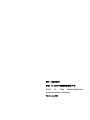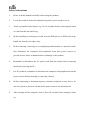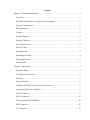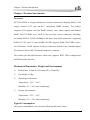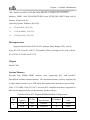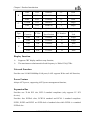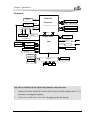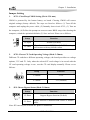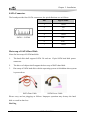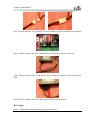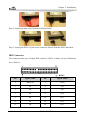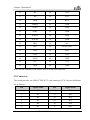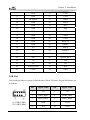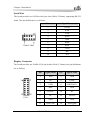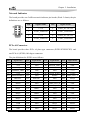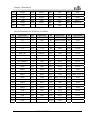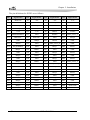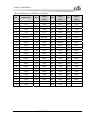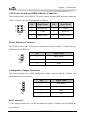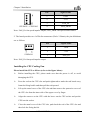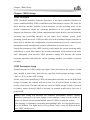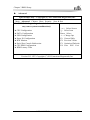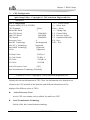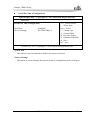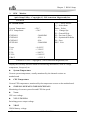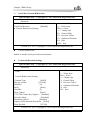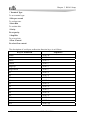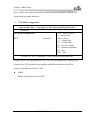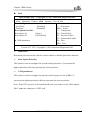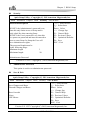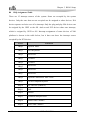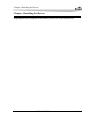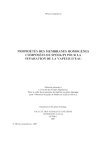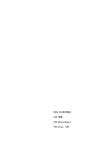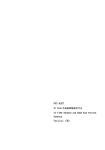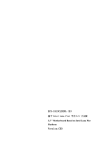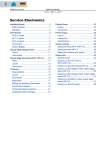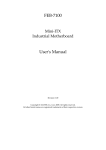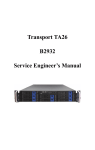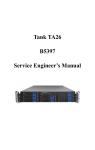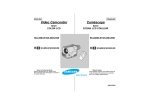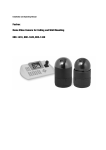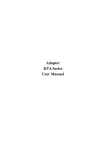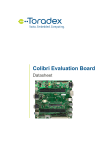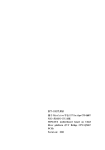Download NET-1821VD2N Version:C01
Transcript
NET-1821VD2N EVOC 1U C206 中高端网络硬件平台 EVOC 1U C206 Medium/High-End Network Hardware Platform Version:C01 Copyright Notice Information offered in this manual is believed to be correct at the time of printing, and is subject to change without prior notice in order to improve reliability, design and function and does not represent a commitment on the part of the manufacturer. In no event will the manufacturer be liable for direct, indirect, special, incidental, or consequential damages arising out of improper installation and/or use, or inability to use the product or documentation. This user manual is protected by copyright. No part of this manual may be reproduced, stored in any retrieval system, or transmitted, in any form or by any means, mechanical, electronic, photocopied, recorded or otherwise, without the prior written permission from the manufacturer. Trademarks EVOC is a registered trademark of EVOC Intelligent Technology Co., Ltd. Other product names mentioned herein are used for identification purposes only and may be trademark and/or registered trademarks of their respective companies. Please visit our website: http://www.evoc.com for more information, or send an email to the Technical Support Mailbox [email protected] (International) or [email protected] (Domestic) for consultation. Hotline: 4008809666 Safety Instructions 1. Please read this manual carefully before using the product; 2. Leave the board or card in the antistatic bag until you are ready to use it; 3. Touch a grounded metal object (e.g. for 10 seconds) before removing the board or card from the anti-static bag; 4. Before installing or removing a board, wear the ESD gloves or ESD wrist strap; handle the board by its edges only; 5. Before inserting, removing or re-configuring motherboards or expansion cards, first disconnect the computer and peripherals from their power sources to prevent electric shock to human bodies or damage to the product; 6. Remember to disconnect the AC power cord from the socket before removing the board or moving the PC; 7. For PC products, remember to disconnect the computer and peripherals from the power sources before inserting or removing a board; 8. Before connecting or disconnecting any terminal, peripheral or any device, be sure the system is powered off and all the power sources are disconnected; 9. After turning off the computer, wait at least 30 seconds before turning it back on. Contents Chapter 1 Product Introduction.....................................................................................1 Overview..................................................................................................................1 Mechanical Dimensions, Weight and Environment..................................................1 Typical Consumption ...............................................................................................1 Microprocessor.........................................................................................................2 Chipset .....................................................................................................................2 System Memory .......................................................................................................2 Display Function ......................................................................................................3 Network Function ....................................................................................................3 Power Feature ..........................................................................................................3 Expansion Bus .........................................................................................................3 Watchdog Function ..................................................................................................4 Operating System.....................................................................................................4 On-board I/O............................................................................................................4 Chapter 2 Installation....................................................................................................5 Product Outline ........................................................................................................5 Locations of Connectors ..........................................................................................6 Structure...................................................................................................................7 Jumper Setting .........................................................................................................8 Hardware BYPASS Control Switch Connector........................................................9 Automatic Power-on Connector ...............................................................................9 JTAG Connector.......................................................................................................9 SATA Connector.....................................................................................................10 Hot-swap of SATA Hard Disk ................................................................................10 IDE Connector .......................................................................................................12 CF Connector .........................................................................................................13 USB Port ................................................................................................................14 Serial Port ..............................................................................................................15 Display Connector..................................................................................................15 Keyboard/Mouse Connector ..................................................................................16 TPM Connector......................................................................................................16 User-defined Indicator Connector ..........................................................................16 GPIO Connector.....................................................................................................17 LAN Port................................................................................................................17 Network Indicator ..................................................................................................18 PCIe x8 Connector .................................................................................................18 PCI Connector........................................................................................................22 ATX Power Connector ...........................................................................................23 ATX Power Switch and HDD Indicator Connector................................................24 Power Indicator Connector ....................................................................................24 Loudspeaker Output Connector .............................................................................24 Fan Connector........................................................................................................24 Installing the CPU Cooling Fan .............................................................................25 Chapter 3 BIOS Setup ................................................................................................27 UEFI Overview......................................................................................................27 UEFI Parameter Setup............................................................................................27 UEFI Basic Fuction Setup......................................................................................28 System Resource Managed by UEFI under X86 Platform .....................................45 Chapter 4 Installing the Drivers..................................................................................49 Appendix ....................................................................................................................50 BPI Overview.........................................................................................................50 Troubleshooting and Solutions...............................................................................51 Chapter 1 Product Introduction Chapter 1 Product Introduction Overview NET-1821VD2N is a high performance network motherboard adopting Intel® C206 chipset solution, ECC and non-ECC un-buffered DDR3 memory. The product integrates VGA display and four DDR3 memory slots, which support dual-channel DDR3 1066/1333MHz up to 16GB. It also provides various connectors, including: two Intel® 82583V 10/100/1000Mbps LAN ports; four SATA connectors, supporting RAID 0/1/5/10; one CF card and IDE, the IDE supports DOM; four USB2.0 ports; two COM ports, COM1 supports serial port redirection function; one 8-channel digital IO connector and one PS/2 keyboard and mouse connector. The product provides BPI function, which only supports WDT, GPIO configuration and H/W monitor function. Mechanical Dimensions, Weight and Environment Dimensions: 310mm (L) x 210mm (W) x 26mm (H); Net Weight: 0.6 Kg; Operating Environment: Temperature: -10C ~ 60C; Humidity: 5% ~ 95% (non-condensing); Storage Environment: Temperature: -25C ~ 65C; Humidity: 5% ~ 95% (non-condensing); Typical Consumption The typical consumption is based on the following idle status values. NET-1821VD2N -1- Chapter 1 Product Introduction CPU: Intel® Xeon® E3-1225 6M Cache SROOG 3.10GHz LGA 1155 95W; Memory: DDR3 1066 2GB KINGTIGER hynix H5TQ1G83AFPG7C/dual side/16 memory IC/dual side X1; Operating System: Windows XP+XP3; +5V@ 0.65A; +5%/-3%; +3.3V@ 0.89A; +5%/-3%; +12V@ 1.65A; +5%/-3%. Microprocessor Supports Intel® Socket FCLGA1155 package Sandy Bridge CPUs, such as Xeon E3-1275, Xeon E3-1225, I3-2120 and I5-2500; Ivy Bridge CPUs, such as Xeon E3-1225V2, I5-3550S and I7-3770. Chipset Intel® C206 System Memory Provides four 240Pin DDR3 memory slots, supporting ECC and non-ECC un-buffered and dual channel function. The maximum memory capacity supported by a single memory bank is up to 4GB while that supported by the board is up to 16GB. Note: 1.5V DDR3 1066/1333 ECC and non-ECC unbuffered memory supported by Intel can be adopted; please use the memory listed as follows: Unbuffered/Non-ECC Supported DIMM Module Configurations Type A -2- Memory Capacity IC Size Memory Specification IC Number Single/Dual Side 1GB 1Gb 128MX8 8 Single 2GB 2Gb 128MX16 8 Dual NET-1821VD2N Chapter 1 Product Introduction 2GB 1Gb 128MX8 16 Dual 4GB 2Gb 256MX8 16 Dual 8GB 4Gb 512MX8 16 Dual 512MB 1Gb 64MX16 4 Single 1GB 2Gb 128MX16 4 Single B C Unbuffered/ECC Supported DIMM Module Configurations Type D E Memory Capacity IC Size Memory Specification IC Number Single/Dual Side 1GB 1Gb 128MX8 9 Single 2GB 2Gb 256MX8 9 Single 2GB 1Gb 128MX8 18 Dual 4GB 2Gb 256MX8 18 Dual 8GB 4Gb 512MX8 18 Dual Display Function Supports CRT display and hot-swap function; The maximum resolution and refresh frequency is 2048x1536@75Hz. Network Function Provides two 10/100/1000Mbps LAN ports, LAN1 supports Wake-on-LAN function; Power Feature Adopts ATX power, supporting ACPI power management function; Expansion Bus Provides one 32-bit PCI slot, PCI2.2 standard compliant (only supports 5V PCI device); Provides four PCIEx8 slots, PCIE2.0 standard and PCIe1.1 standard compliant. PCIE1, PCIE2 and PCIE3 are PCIE dual x4 standard slots while PCIE4 is a standard PCIEx8 slot.. NET-1821VD2N -3- Chapter 1 Product Introduction Note: when connecting peripheral devices with the PCI or PCIE slots, please disconnect the AC power first. Watchdog Function 255 levels, programmable by minute or second; Supports watchdog timeout interrupt or reset system. Operating System Supported OSs: Windows XP and Linux,WIN 7; Unsupported OSs: Windows 2000. On-board I/O Two serial ports, COM1 supports serial port redirection function; One IDE connector; One CF card connector; Provides one SATA3.0 connector and three SATA2.0 connectors: SATA1 supports SATA3.0 and complies with SATA2.0; SATA2, SATA3 and SATA4 support SATA2.0 and hot swap function; Four USB2.0 ports; One PS/2 keyboard/mouse connector; One 8-channel digital I/O connector. Tips: how to identify the alarms 1. Long “beep” indicates system memory error; 2. Short “beep” indicates to power on the computer. -4- NET-1821VD2N Chapter 2 Installation Chapter 2 Installation Product Outline H5 H4 H2 CF1 H10 H1 H3 H6 H8 H7 H9 Unit: mm Warning! Please adopt appropriate screws and proper installation methods (including board allocation, CPU and heat sink installation, etc); otherwise, the board may be damaged. It is recommended to use GB-9074.4-88/ M3*6 combo screws with gasket at H1 ~ H10. NET-1821VD2N -5- Chapter 2 Installation Locations of Connectors H5 H4 H2 VGA1 CPUFAN2 CPUFAN3 J3 JLED3 PWR1 PCI1 PWR2 CF1 JCC1 DOM1 H10 JCF1 H3 SATA3 SATA4 SATA2 SATA1 PCIE4 TPM1 H1 JP6 JLED1 U1 DIMM3 DIMM4 DIMM1 LAN2 SYSFAN1 FP1 FP2 COM1 FP3 DIMM2 CPUFAN1 J2 J1 COM2 LAN1 JP2 KM1 H6 GPIO1 H7 -6- JTAG1 PCIE2 PCIE3 PCIE1 H8 NET-1821VD2N H9 Chapter 2 Installation Structure PCIe X8 SLOT LGA1155 PCIe X4*2 PCIe X4*2 PCIe X8 SLOT PCIe X4 PCIe X4*2 PCIe X8 DIMM2 DDR3 1066/1333 DIMM3 DDR3 1066/1333 DIMM4 DDR3 1066/1333 CH B PCIe X8 PCIe X4 PCIe X4 DDR3 1066/1333 E3-1275,E3-1225,I3-2120,I5-2500 PLX Switch 8624 PCIe X8 SLOT DIMM1 CH A Processor DMI x4 FDI PCIe X8 SLOT PCIe X4*2 PCIe X8 VGA Cougar Point Display Interface PCIe X4 Port 1-4 PCI-E Port 5 44Pin Connector DOM Connector CF card Intel 芯片 LAN1 C206 SATA Port 0 To IDE JM20330 PCI-E Port 6 SATA Intel 芯片 LAN2 SATA Port 1~4 PCI USB 2.0 PORT 1~4 SPI Flash USB PCI Connector SPI LPC Bus CPU Fan 1 CPU Fan 2 Hardware Monitor Fan Control Super I/O System Fan 1 USER LED System Fan 2 Keyboard COM1 COM2 Mouse Tip: How to identify the first pin of the jumpers and connectors 1. Observe the letter beside the socket: the first pin is usually marked with “1” or bold lines or triangular symbols; 2. Observe the solder pad on the back; the square pad is the first pin. NET-1821VD2N -7- Chapter 2 Installation Jumper Setting 1. JCC1: Clear/Keep CMOS Setting (Pitch: 2.54 mm) CMOS is powered by the button battery on board. Clearing CMOS will restore original settings (factory default). The steps are listed as follows: (1) Turn off the computer and unplug the power cable; (2) Instantly short circuit JCC1; (3) Turn on the computer; (4) Follow the prompt on screen to enter BIOS setup when booting the computer, reload the optimized defaults; (5) Save and exit. Please set as follows: JCC1 2. Setup Function 1-2 Open Normal ((Default) 1-2 Short Clear the contents of CMOS and all BIOS settings will restore to factory default values. JCF1: Choose CF Card Operating Voltage (Pitch: 2.54mm) Different CF cards have different operating voltages; the board provides two voltage options, 3.3V and 5V. Only when the selected CF card voltage is in accord with the CF card operating voltage in use, can the CF card display normally. Please set as follows: JCF1 3. Setup Function 1-2 Short +3.3V 2-3 Short +5V (Default) JP2: Choose Bypass Status (Pitch: 2.54mm) JP2 Setup Function 1-2 Short Support Bypass function (Default) 2-3 Short Bypass function is disabled and restore to normal status. Note: JP2 can only be set when AC power is connected. -8- NET-1821VD2N Chapter 2 Installation Hardware BYPASS Control Switch Connector The board provides one 1x2pin hardware BYPASS control switch connector, J3 (Pitch: 2.0mm); the pin definitions are as follows: J3 Setup Function 1-2 Open Normal (Default) 1-2 Short Hardware forces BYPASS status; software is invalid Note: J3 can only be set when AC power is connected. Automatic Power-on Connector The board provides one 1x2pin automatic power-on connector, JP6 (Pitch: 2.54mm). JP6 Setup Function 1-2 Open Automatic power-on function is unsupported 1-2 Short Automatic power-on function is supported (Default) JTAG Connector The board provides one 1x6pin JTAG connector (Pitch: 2.54mm), which is the FPGA burning connector on-board. The pin definitions are as follows: JTAG1 Pin Signal Name 1 VCC 2 GND 3 TCK 4 TD0 5 TDI 6 TMS NET-1821VD2N -9- Chapter 2 Installation SATA Connector The board provides four SATA connectors; the pin definitions are as follows: SATA1 ~ SATA4 Pin Signal Name 1 GND 2 TX+ 3 TX- 4 GND 5 RX- 6 RX+ 7 GND Hot-swap of SATA Hard Disk Notes for hot-swap of SATA hard disk: 1. The hard disk shall support SATA 2.0 and use 15-pin SATA hard disk power connector. 2. The driver of chipset shall support the hot-swap of SATA hard disk. 3. Hot-swap of SATA hard disk with the operating system is forbidden when system is powered-on. SATA Data Cable SATA Power Cable Please carry out hot plugging as follows. Improper operation may destroy the hard disk or result in data loss. Hot Plug - 10 - NET-1821VD2N Chapter 2 Installation Step 1: Please plug the 1 x 4 pin SATA power connector (white) into the power adapter. Step 2: Please connect the SATA data cable to the SATA connector on board. Step 3: Please connect the 15-pin SATA power connector (black) to the SATA hard disk. Step 4: Please connect the SATA data cable to the SATA hard disk. Hot Unplug Step 1: Uninstall the hard disk from the device manager. NET-1821VD2N - 11 - Chapter 2 Installation Step 2: Unplug the data cable from the SATA hard disk. Step 3: Unplug the SATA 15-pin power connector (black) from the SATA hard disk. IDE Connector The board provides one 2x22pin IDE connector (Pitch: 2.0mm); the pin definitions are as follows: DOM1 Pin Signal Name Pin Signal Name 1 RESET# 2 GND 3 D7 4 D8 5 D6 6 D9 7 D5 8 D10 9 D4 10 D11 11 D3 12 D12 13 D2 14 D13 - 12 - NET-1821VD2N Chapter 2 Installation 15 D1 16 D14 17 D0 18 D15 19 GND 20 KEY 21 DREQ 22 GND 23 IOW# 24 GND 25 IOR# 26 GND 27 IORDY 28 GND 29 DACK# 30 GND 31 IRQ 32 NC 33 DA1 34 ATA66_DET 35 DA0 36 DA2 37 CS1# 38 CS3# 39 LED# 40 GND 41 +5V 42 +5V 43 GND 44 GND Note: the IDE connector can only be used as DOM disk connector. CF Connector The board provides one 50Pin TYPE-II CF card connector (CF1); the pin definitions are as follows: Pin Signal Name Pin Signal Name 1 GND 26 CD1# 2 D3 27 D11 3 D4 28 D12 4 D5 29 D13 5 D6 30 D14 6 D7 31 D15 NET-1821VD2N - 13 - Chapter 2 Installation 7 CS0# 32 CS1# 8 GND 33 VS1# 9 ATASEL# 34 IOR# 10 GND 35 IOW# 11 GND 36 WE# 12 GND 37 IRQ 13 VCC 38 VCC 14 GND 39 CSEL# 15 GND 40 VS2# 16 GND 41 RESET# 17 GND 42 IORDY 18 A2 43 DREQ 19 A1 44 DACK# 20 A0 45 DASP# 21 D0 46 ATA66_DET 22 D1 47 D8 23 D2 48 D9 24 WP/IOCS16# 49 D10 25 CD2# 50 GND USB Port The board provides two-group 2x5pin headers (Pitch: 2.54mm); the pin definitions are as follows: J1 (USB1/USB2) J2 (USB3/USB4) - 14 - Pin Signal Name Pin Signal Name 1 +5V 2 +5V 3 USB1_Data- 4 USB2_Data- 5 USB1_Data+ 6 USB2_Data+ 7 GND 8 GND 9 NA 10 GND NET-1821VD2N Chapter 2 Installation Serial Port The board provides two 2x5Pin serial port slots (Pitch: 2.54mm), supporting RS-232 mode. The pin definitions are as follows: COM1/COM2 Pin Signal Name 1 DCD# 2 RXD 3 TXD 4 DTR# 5 GND 6 DSR# 7 RTS# 8 CTS# 9 RI# 10 NA Display Connector The board provides one 2x8Pin VGA pin header (Pitch: 2.54mm); the pin definitions are as follows: VGA1 Pin Signal Name Pin Signal Name 1 Red 2 GND 3 NC 4 Green 5 GND 6 DDCDATA 7 Blue 8 GND 9 HSYNC 10 NC 11 NC 12 VSYNC 13 GND 14 GND 15 DDCCLK 16 shield_gnd NET-1821VD2N - 15 - Chapter 2 Installation Keyboard/Mouse Connector The board provides one 2x4Pin keyboard and mouse pin header (Pitch: 2.54mm); the pin definitions are as follows: KM1 Pin Signal Name Pin Signal Name 1 KB_DATA 2 MS_DATA 3 KB_CLK 4 MS_CLK 5 GND 6 GND 7 +5V 8 +5V TPM Connector The board provides one 2x10Pin TPM pin header (Pitch: 2.54mm); the pin definitions are as follows: TPM1 Pin Signal Name Pin Signal Name 1 Clock_33M 2 GND 3 LPC_FRAME- 4 NC 5 PLT_RST 6 VCC5 7 LPC_AD3 8 LPC_AD2 9 VCC3_3 10 LPC_AD1 11 LPC_AD0 12 GND 13 SMB_CLK 14 SMB_DATA 15 VCC3_3SB 16 SERIRQ 17 GND 18 GND 19 SUS_STAT- 20 LPC_AD0 User-defined Indicator Connector The board provides one 2x4Pin user-defined indicator pin header (Pitch: 2.54mm); the pin definitions are as follows: - 16 - NET-1821VD2N Chapter 2 Installation Pin Signal Name Pin Signal Name 1 +3.3V 2 Output1 3 +3.3V 4 Output2 5 +3.3V 6 Output3 7 +3.3V 8 Output4 JLED1 (Pitch: 2.54mm) GPIO Connector The board provides one 2x5Pin GPIO connector, 4-channel input and 4-channel output (Pitch: 2.54mm); the pin definitions are as follows: Pin Signal Name Pin Signal Name 1 GPIO1 2 GPIO5 3 GPIO2 4 GPIO6 5 GPIO3 6 GPIO7 7 GPIO4 8 GPIO8 9 GND 10 NC GPIO1 Note: the pins of GPIO are bi-direction signals; to facilitate test and application, pin 1, 3, 5 and 7 are for input by default while pin 2, 4, 6 and 8 are for output. LAN Port The board provides two 2x7Pin 10/100/1000Mbps network pin headers (Pitch: 2.0mm); the pin definitions are as follows: LAN1/LAN2 Pin Signal Name Pin Signal Name 1 MX0+ 2 MX0- 3 MX1+ 4 MX1- 5 MX2+ 6 MX2- 7 MX3+ 8 MX3- 9 GND 10 GND 11 LINK_LED+ (SPEED1000-) ACT_LED+ 13 NET-1821VD2N 12 14 LINK_LED(SPEED100-) ACT_LED- 17 - Chapter 2 Installation Network Indicator The board provides one 2x4Pin network indicator pin header (Pitch: 2.0mm); the pin definitions are as follows: Pin Signal Name Pin Signal Name 1 +3.3V 2 LAN1_ACTIVITY 3 LAN1_LINK100 4 LAN1_LINK1000 5 +3.3V 6 LAN2_ACTIVITY 7 LAN2_LINK100 8 LAN2_LINK1000 JLED3 PCIe x8 Connector The board provides three PCIe x8 plate-type connector (PCIE1/PCIE2/PCIE3) and one PCIe x8 (PCIE4) 180-degree connector The pin definitions for PCIE1 are as follows: Pin Signal Name Pin Signal Name Pin Signal Name Pin Signal Name A1 PRSNT1# A2 +12V B1 +12V B2 +12V A3 +12V A4 GND B3 BYPASS_LED1 B4 GND A5 NORMAL_LED1 A6 BYPASS_LED2 B5 SMCLK B6 SMDATA A7 NORMAL_LED2 A8 TMS B7 GND B8 +3.3V A9 +3.3V A10 +3.3V B9 1STN2_PCFG1 B10 3.3Vaux A11 PWRGD/PERST# A12 GND B11 WAKE# B12 WDT_OUT1_A A13 REFCLK+ A14 REFCLK- B13 GND B14 PETp0 A15 GND A16 PERp0 B15 PETn0 B16 GND A17 PERn0 A18 GND B17 WDT_OUT1_B B18 GND A19 SIO_RSMRST- A20 GND B19 PETp1 B20 PETn1 A21 PERp1 A22 PERn1 B21 GND B22 GND A23 GND A24 GND B23 PETp2 B24 PETn2 A25 PERp2 A26 PERn2 B25 GND B26 GND A27 GND A28 GND B27 PETp3 B28 PETn3 A29 PERp3 A30 PERn3 B29 GND B30 WDT_OUT2_A A31 GND A32 5VSB B31 WDT_OUT2_B B32 GND A33 5VSB A34 GND B33 PETp4 B34 PETn4 A35 PERp4 A36 PERn4 B35 GND B36 GND A37 GND A38 GND B37 PETp5 B38 PETn5 - 18 - NET-1821VD2N Chapter 2 Installation A39 PERp5 A40 PERn5 B39 GND B40 GND A41 GND A42 GND B41 PETp6 B42 PETn6 A43 PERp6 A44 PERn6 B43 GND B44 GND A45 GND A46 GND B45 PETp7 B46 PETn7 A47 PERp7 A48 PERn7 B47 GND B48 PRSNT2#B A49 GND B49 GND The pin definitions for PCIE2 are as follows: Pin Signal Name Pin Signal Name Pin Signal Name Pin Signal Name A1 PRSNT1# A2 +12V B1 +12V B2 +12V A3 +12V A4 GND B3 BYPASS_LED3 B4 GND A5 NORMAL_LED3 A6 BYPASS_LED4 B5 SMCLK B6 SMDATA A7 NORMAL_LED4 A8 TMS B7 GND B8 +3.3V A9 +3.3V A10 +3.3V B9 CFG6 B10 3.3Vaux A11 PWRGD/PERST# A12 GND B11 WAKE# B12 WDT_OUT3_A A13 REFCLK+ A14 REFCLK- B13 GND B14 PETp0 A15 GND A16 PERp0 B15 PETn0 B16 GND A17 PERn0 A18 GND B17 WDT_OUT3_B B18 GND A19 SIO_RSMRST- A20 GND B19 PETp1 B20 PETn1 A21 PERp1 A22 PERn1 B21 GND B22 GND A23 GND A24 GND B23 PETp2 B24 PETn2 A25 PERp2 A26 PERn2 B25 GND B26 GND A27 GND A28 GND B27 PETp3 B28 PETn3 A29 PERp3 A30 PERn3 B29 GND B30 WDT_OUT4_A A31 GND A32 5VSB B31 WDT_OUT4_B B32 GND A33 5VSB A34 GND B33 PETp4 B34 PETn4 A35 PERp4 A36 PERn4 B35 GND B36 GND A37 GND A38 GND B37 PETp5 B38 PETn5 A39 PERp5 A40 PERn5 B39 GND B40 GND A41 GND A42 GND B41 PETp6 B42 PETn6 A43 PERp6 A44 PERn6 B43 GND B44 GND A45 GND A46 GND B45 PETp7 B46 PETn7 A47 PERp7 A48 PERn7 B47 GND B48 PRSNT2#B A49 GND B49 GND NET-1821VD2N - 19 - Chapter 2 Installation The pin definitions for PCIE3 are as follows: Pin Signal Name Pin Signal Name A1 A3 Pin Signal Name Pin Signal Name PRSNT1# A2 +12V B1 +12V A4 GND B3 +12V B2 +12V BYPASS_LED5 B4 GND A5 NORMAL_LED5 A6 BYPASS_LED6 B5 A7 NORMAL_LED6 A8 TMS B7 SMCLK B6 SMDATA GND B8 +3.3V A9 +3.3V A10 +3.3V B9 TRST# B10 3.3Vaux A11 PWRGD/PERST# A12 A13 REFCLK+ A14 GND B11 WAKE# B12 WDT_OUT5_A REFCLK- B13 GND B14 PETp0 A15 GND A16 PERp0 B15 PETn0 B16 GND A17 PERn0 A18 GND B17 WDT_OUT5_B B18 GND A19 SIO_RSMRST- A20 GND B19 PETp1 B20 PETn1 A21 PERp1 A22 PERn1 B21 GND B22 GND A23 GND A24 GND B23 PETp2 B24 PETn2 A25 PERp2 A26 PERn2 B25 GND B26 GND A27 GND A28 GND B27 PETp3 B28 PETn3 A29 PERp3 A30 PERn3 B29 GND B30 WDT_OUT6_A A31 GND A32 5VSB B31 WDT_OUT6_B B32 GND A33 5VSB A34 GND B33 PETp4 B34 PETn4 A35 PERp4 A36 PERn4 B35 GND B36 GND A37 GND A38 GND B37 PETp5 B38 PETn5 A39 PERp5 A40 PERn5 B39 GND B40 GND A41 GND A42 GND B41 PETp6 B42 PETn6 A43 PERp6 A44 PERn6 B43 GND B44 GND A45 GND A46 GND B45 PETp7 B46 PETn7 A47 PERp7 A48 PERn7 B47 GND B48 PRSNT2#B A49 GND B49 GND - 20 - NET-1821VD2N Chapter 2 Installation The pin definitions for PCIE4 are as follows: Pin Signal A1 PRSNT1# A2 +12V B1 +12V B2 A3 +12V A4 GND B3 RSVD B4 GND A5 TCK A6 TDI B5 SMCLK B6 SMDATA Name Pin Signal Signal Name Name Pin Signal Pin Name +12V A7 TDO A8 TMS B7 GND B8 +3.3V A9 +3.3V A10 +3.3V B9 TRST# B10 3.3Vaux A11 PWRGD/PERST# A12 GND B11 WAKE# B12 RSVD A13 REFCLK+ A14 REFCLK- B13 GND B14 PETp0 A15 GND A16 PERp0 B15 PETn0 B16 GND A17 PERn0 A18 GND B17 PRSNT2# B18 GND A19 RSVD A20 GND B19 PETp1 B20 PETn1 A21 PERp1 A22 PERn1 B21 GND B22 GND A23 GND A24 GND B23 PETp2 B24 PETn2 A25 PERp2 A26 PERn2 B25 GND B26 GND A27 GND A28 GND B27 PETp3 B28 PETn3 A29 PERp3 A30 PERn3 B29 GND B30 RSVD A31 GND A32 RSVD B31 PRSNT2#A B32 GND A33 RSVD A34 GND B33 PETp4 B34 PETn4 A35 PERp4 A36 PERn4 B35 GND B36 GND A37 GND A38 GND B37 PETp5 B38 PETn5 A39 PERp5 A40 PERn5 B39 GND B40 GND A41 GND A42 GND B41 PETp6 B42 PETn6 A43 PERp6 A44 PERn6 B43 GND B44 GND A45 GND A46 GND B45 PETp7 B46 PETn7 A47 PERp7 A48 PERn7 B47 GND B48 PRSNT2#B A49 GND B49 GND NET-1821VD2N - 21 - Chapter 2 Installation PCI Connector The board provides one PCI slot (PCI1); the pin definitions are as follows: Pin Signal Name Pin Signal Name Pin Signal Name Pin Signal Name A1 TRST# A31 PCI_AD18 B1 -12V B31 +3.3V A2 +12V A32 PCI_AD16 B2 TCK B32 PCI_AD17 A3 TMS A33 +3.3V B3 GND B33 PCI_C/BE#2 A4 TDI A34 PCI_FRAME# B4 TDO B34 GND A5 +5V A35 GND B5 +5V B35 PCI_IRDY# A6 INTA# A36 PCI_TRDY# B6 +5V B36 +3.3V A7 INTC# A37 GND B7 INTB# B37 PCI_DEVSEL# A8 +5V A38 PCI_STOP# B8 INTD# B38 GND A9 Null A39 +3.3V B9 PRSNT1# B39 PCI_PLOCK# A10 +5V A40 SDONE B10 Null B40 PCI_PERR# A11 Null A41 SBO# B11 PRSNT2 B41 +3.3V A12 GND A42 GND B12 GND B42 PCI_SERR# A13 GND A43 PCI_PAR B13 GND B43 +3.3V A14 +3.3Vaux A44 PCI_AD15 B14 Null B44 PCI_C/BE#1 A15 PCI_RST# A45 +3.3V B15 GND B45 PCI_AD14 A16 +5V A46 PCI_AD13 B16 PCI_CLK B46 GND A17 PCI_GNT# A47 PCI_AD11 B17 GND B47 PCI_AD12 A18 GND A48 GND B18 PCI_REQ# B48 PCI_AD10 A19 PCI_PME# A49 PCI_AD9 B19 +5V B49 GND A20 PCI_AD30 A50 PCI_C/BE#0 B20 PCI_AD31 B50 PCI_AD8 A21 +3.3V A51 +3.3V B21 PCI_AD29 B51 PCI_AD7 A22 PCI_AD28 A52 PCI_AD6 B22 GND B52 +3.3V A23 PCI_AD26 A53 PCI_AD4 B23 PCI_AD27 B53 PCI_AD5 A24 GND A54 GND B24 PCI_AD25 B54 PCI_AD3 A25 PCI_AD24 A55 PCI_AD2 B25 +3.3V B55 GND A26 PCI_IDSE A56 PCI_AD0 B26 PCI_C/BE#3 B56 PCI_AD1 A27 +3.3V A57 +5V B27 PCI_AD23 B57 +5V A28 PCI_AD22 A58 PCI_REQ64# B28 GND B58 PCI_ACK64# A29 PCI_AD20 A59 +5V B29 PCI_AD21 B59 +5V A30 GND A60 +5V B30 PCI_AD19 B60 +5V - 22 - NET-1821VD2N Chapter 2 Installation ATX Power Connector 1. The board provides one 2x12Pin ATX power connector, PWR1 (Pitch: 4.2mm); the pin definitions are as follows: Pin Signal Name Pin Signal Name 1 +3.3V 13 +3.3V 2 +3.3V 14 -12V 3 GND 15 GND 4 +5V 16 PS_ON# 5 GND 17 GND 6 +5V 18 GND 7 GND 19 GND 8 PWROK 20 -5V 9 +5VSB 21 +5V 10 +12V 22 +5V 11 +12V 23 +5V 12 +3.3V 24 GND 2. The board provides one 2x2pin power socket (Pitch: 4.2mm); the pin definitions are as follows: PWR2 Pin Signal Name 1 GND 2 GND 3 +12V 4 +12V NET-1821VD2N - 23 - Chapter 2 Installation ATX Power Switch and HDD Indicator Connector The board provides one 2x3Pin ATX power switch and hard disk indicator connector (Pitch: 2.54mm); the pin definitions are as follows: FP1 Pin Signal Name Pin Signal Name 1 PWRBTN# 2 GND 3 GND 4 RESET# 5 HDD_LED- 6 HDD_LED+ Power Indicator Connector The board provides one 1x3Pin power indicator connector (Pitch: 2.54mm); the pin definitions are as follows: FP2 Pin Signal Name 1 PWR_LED+ 2 NC 3 GND Loudspeaker Output Connector The board provides one 1x4Pin loudspeaker output connector (Pitch: 2.54mm); the pin definitions are as follows: FP3 Pin Signal Name 1 SPEAKER 2 NC 3 GND 4 +5V Fan Connector 1. The board provides two 1x4 Pin fan connectors (Pitch: 2.54mm); the pin definitions are as follows: - 24 - NET-1821VD2N Chapter 2 Installation Pin Signal Name 1 GND 2 +12V 3 FAN_IO 4 FAN_PWM CPUFAN1~CPUFAN3 Note: FAN_IO: fan speed impulse output; FAN_PWM: fan speed PWM control. 2. The board provides two 1x3Pin fan connectors (Pitch: 2.54mm); the pin definitions are as follows: Pin Signal Name 1 GND 2 +12V 3 FAN_IO SYSFAN1 Note: FAN_IO: fan speed impulse output. Installing the CPU Cooling Fan Please install the CPU as follows (refer to the figure below): Before installing the CPU, please make sure that the power is off, to avoid damaging the CPU. Press the rod on the CPU slot and push rightward to make the rod break away from the fixing buckle and then pull the rod upward. Lift up the metal cover of the CPU slot and then remove the protective cover of the CPU slot from the inner side of the upper cover by finger. Align the concave on the CPU with the heave on the CPU socket and put the CPU into the socket. Close the metal cover of the CPU slot, push back the rod of the CPU slot and then lock the fixing buckle. NET-1821VD2N - 25 - Chapter 2 Installation Note! It is recommended to use cooling fan authenticated by Intel; before installing the fan, smear the heat sink compound on the surface between CPU and the fan cooling fin to improve the heat dissipation performance; always check whether the fan is operating normally to ensure the heat dissipation within the chassis. When holding a board, please hold the edge instead of the cooling fin. - 26 - NET-1821VD2N Chapter 3 BIOS Setup Chapter 3 BIOS Setup UEFI Overview UEFI (Unified Extensible Firmware Interface) is the latest computer firmware to replace traditional BIOS. UEFI is solidified in the flash memory on the CPU board. Its main functions include: initialize system hardware, set the operating status of the system components, adjust the operating parameters of the system components, diagnose the functions of the system components and report failures, provide hardware operating and controlling interface for the upper level software system, guide operating system and so on. UEFI provides users with a human-computer interface in menu style to facilitate the configuration of system parameters for users, control power management mode and adjust the resource distribution of system device, etc. Setting the parameters of the UEFI correctly could enable the system operating stably and reliably; it could also improve the overall performance of the system at the same time. Inadequate even incorrect UEFI parameter setting will decrease the system operating capability and make the system operating unstably even unable to operate normally. UEFI Parameter Setup Prompt message for UEFI setting may appear once powering on the system. At that time (invalid at other time), press the key specified in the prompt message (usually <Del> or <F2>) to enter UEFI setting. All the setup values modified by UEFI (excluding data and time) are saved in the flash storage in system; the contents will not be lost even if powered down or remove the battery of the board. The data and time are saved in CMOS storage, which is powered by battery; unless clearing CMOS is executed, its contents would not be lost even if powered off. Note! UEFI setting will influence the computer performance directly. Setting parameter improperly will cause damage to the computer; it may even be unable to power on. Please use the internal default value of UEFI to restore the system. Our company is constantly researching and updating UEFI, its setup interface may be a bit different. The figure below is for reference only; it may be different from your UEFI setting in use. NET-1821VD2N - 27 - Chapter 3 BIOS Setup UEFI Basic Fuction Setup After starting SETUP program, the main interface of Aptio Setup Utility - Copyright (C) 2011 American Megatrends, Inc. will appear as below: Aptio Setup Utility – Copyright (C) 2011 American Megatrends, Inc. opyright (C) Main Advanced Chipset Boot Security Motherboard Information Project Name NET-1821 Seriess BIOS Name Y9131017 BIOS Version C03 Total Memory Memory Frequency 2048 MB (DDR3 1333) 1067Mhz System Date System Time [Thu 10/09/2012] [09:41:55] Access Level Administrator Save & Exit Set the Date. Use‘Tab’ to switch between Date elements. →←:Select Screen ↑↓:Select Item Enter:Select +/-:Change Opt F1:General Help F2:Previous Values F3:Optimized Defaults F4:Save ESC:Exit Version 2.15.1227. Copyright (C) 2012,American Megatrends, Inc. Main System Date Choose this option and set the current date by < + > / < - >, which is displayed in format of month/date/year. Reasonable range for each option is: Month (1-12), Date (01-31), Year (Maximum to 2099), Week (Mon. ~ Sun.). System Time Choose this option and set the current time by < + > / < - >, which is displayed in format of hour/minute/second. Reasonable range for each option is: Hour (00-23), Minute (00-59), Second (00-59). - 28 - NET-1821VD2N Chapter 3 BIOS Setup Advanced Aptio Setup Utility – Copyright (C) 2011 American Megatrends, Inc. Main Advanced Chipset Boot Security Save & Exit WARNING: Setting wrong values in below sections may cause system to malfunction! →←:Select Screen ↑↓:Select Item CPU Configuration Enter:Select SATA Configuration +/-:Change Opt USB Configuration F1:General Help Super IO Configuration F2:Previous Values H/W Monitor F3:Optimized Defaults Serial Port Console Redirection F4:Save ESC:Exit CPU PPM Configuration HDD Latency Time Version 2.15.1227. Copyright (C) 2012,American Megatrends, Inc. NET-1821VD2N - 29 - Chapter 3 BIOS Setup CPU Configuration Aptio Setup Utility – Copyright (C) 2011 American Megatrends, Inc. Advanced CPU Configuration Genuine Intel® CPU @ 2.20GHz CPU Signature 306a4 Microcode Patch 7 Max CPU Speed 2200 MHz Min CPU Speed 1600 MHz CPU Speed 2200 MHz Processor Cores 4 Intel HT Technology Not Supported Intel VT-x Technology Supported Intel SMX Technology Supported 64-bit Supported L1 Data Cache L1 Code Cache L2 Cache L3 Cache →←:Select Screen ↑↓:Select Item Enter:Select +/-:Change Opt F1:General Help F2:Previous Values F3:Optimized Defaults F4:Save ESC:Exit 32 kB x 4 32 kB x 4 256 kB x 4 8192 kB Active Processor Cores [All] Intel Virtualization Technology [Disabled] Version 2.15.1227. Copyright (C) 2012,American Megatrends, Inc. Display the relevant information of CPU. Note: the information to be displayed are related to the CPU installed in the platform, and different information will be displayed for different series of CPUs. Active Processor Cores Active CPU core number, only available for multi-core CPU. Intel Virtualization Technology Switch of the Intel virtualization technology. - 30 - NET-1821VD2N Chapter 3 BIOS Setup SATA Configuration Aptio Setup Utility – Copyright (C) 2011 American Megatrends, Inc. Advanced SATA Controller(s) [Enabled] SATA Mode Selection [IDE] IDE Legacy / Native Mode Selection [Native] Serial ATA Port 1 Serial ATA Port 2 Serial ATA Port 3 Serial ATA Port 4 Serial ATA Port 5 Serial ATA Port 6 Empty Empty Empty Empty Empty Empty →←:Select Screen ↑↓:Select Item Enter:Select +/-:Change Opt F1:General Help F2:Previous Values F3:Optimized Defaults F4:Save ESC:Exit Version 2.15.1227. Copyright (C) 2012,American Megatrends, Inc. SATA Controller(s) Switch of SATA Controller(s). SATA Mode Selection SATA controller type selection, corresponding to three options: IDE, RAID and AHCI. Note: when choosing AHCI or RAID Mode to implement system installation, the relevant drivers of the Floppy device and specific chipset are required. IDE Legacy / Native Mode Selection Mode selection for IDE controller, corresponding to Native and Legacy. Serial ATA Port 1~ 6 SATA Port1 ~ 6 dynamically detect whether there are SATA devices on motherboard. If devices are connected with the corresponding ports, then it will display the SATA device type. Otherwise, it will display “Empty”. NET-1821VD2N - 31 - Chapter 3 BIOS Setup USB Configuration Aptio Setup Utility – Copyright (C) 2011 American Megatrends, Inc. Advanced USB Configuration →←:Select Screen ↑↓:Select Item Enter:Select +/-:Change Opt F1:General Help F2:Previous Values F3:Optimized Defaults F4:Save ESC:Exit USB Devices: 1 Keyboard,1 Mouse, 2 Hubs Legacy USB Support [Enabled] Mass Storage Devices: Netac [Auto] Version 2.15.1227. Copyright (C) 2012,American Megatrends, Inc. Legacy USB Support This option is used to support legacy USB devices (keyboard, mouse, storage device, etc). When it is set to Enabled, the USB devices can be used in the OS that does not support USB, such as DOS. When it is set to Disabled, the legacy devices cannot be used in the OS that does not support USB. Note: USB can be used in EFI application, such as in Shell. Super IO Configuration Aptio Setup Utility – Copyright (C) 2011 American Megatrends, Inc. Advanced Super IO Configuration Serial Port 1 Configuration Serial Port 2 Configuration →←:Select Screen ↑↓:Select Item Enter:Select +/-:Change Opt F1:General Help F2:Previous Values F3:Optimized Defaults F4:Save ESC:Exit Version 2.15.1227. Copyright (C) 2012,American Megatrends, Inc. - 32 - NET-1821VD2N Chapter 3 BIOS Setup Serial Port 1~ 6 Configuration Aptio Setup Utility – Copyright (C) 2011 American Megatrends, Inc. Advanced Serial Port 1~6 Configuration Serial Port Device Settings [Enabled] IO=3F8h; IRQ=4; →←:Select Screen ↑↓:Select Item Enter:Select +/-:Change Opt F1:General Help F2:Previous Values F3:Optimized Defaults F4:Save ESC:Exit Version 2.15.1227. Copyright (C) 2012,American Megatrends, Inc. * Serial Port This option is used to enabled or disable the current serial port. * Device Settings This option is used to display the current resource configuration of the serial port. NET-1821VD2N - 33 - Chapter 3 BIOS Setup H/W Monitor Aptio Setup Utility – Copyright (C) 2011 American Megatrends, Inc. Advanced PC Health Status System Temperature CPU Temperature : +29 C : +30 C SYSFAN1 SYSFAN2 SYSFAN3 CPUFAN1 Vcore V3.3 V5.0 V12.0 VBAT : 3068 RPM : N/A : N/A : 2086 RPM →←:Select Screen ↑↓:Select Item Enter:Select +/-:Change Opt F1:General Help F2:Previous Values F3:Optimized Defaults F4:Save ESC:Exit : +0.992 V : +3.296 V : +5.007 V : +12.091 V : +3.232 V Version 2.15.1227. Copyright (C) 2012,American Megatrends, Inc. Display the currently detected hardware monitoring information, such as voltage, temperature, fan speed, etc. System Temperature Current system temperature, usually monitored by the thermal resistor on motherboard. CPU Temperature Current CPU temperature, monitored by the temperature sensor on the motherboard. SYSFAN1/ SYSFAN2/ SYSFAN3/CPUFAN1 Monitoring of current system fan and CPU fan speed. Vcore CPU core voltage. V3.3/ V5.0/V12.0 Switching power output voltage. VBAT CMOS battery voltage. - 34 - NET-1821VD2N Chapter 3 BIOS Setup Serial Port Console Redirection Aptio Setup Utility – Copyright (C) 2011 American Megatrends, Inc. Advanced COM1 Console Redirection [Enabled] Console Redirection Settings →←:Select Screen ↑↓:Select Item Enter:Select +/-:Change Opt F1:General Help F2:Previous Values F3:Optimized Defaults F4:Save ESC:Exit Version 2.15.1227. Copyright (C) 2012,American Megatrends, Inc. Console Redirection Enable or disable serial port redirection function. Console Redirection Settings Aptio Setup Utility – Copyright (C) 2011 American Megatrends, Inc. Advanced Com 1 Console Redirection Settings Terminal Type [ANSI] Bits per second [115200] Data Bits [8] Parity [None] Stop Bits [1] Flow Control [None] VT-UTF8 Combo Key Support [Enabled] Recorder Mode [Disabled] Resolution 100x31 [Enabled] Legacy OS Redirection Resolution [80x24] Putty KeyPad [VT100] →←:Select Screen ↑↓:Select Item Enter:Select +/-:Change Opt F1:General Help F2:Previous Values F3:Optimized Defaults F4:Save ESC:Exit Version 2.15.1227. Copyright (C) 2012,American Megatrends, Inc. NET-1821VD2N - 35 - Chapter 3 BIOS Setup * Terminal Type To set terminal type. * Bits per second To set baut rate. * Data Bits To set data bits. * Parity To set parity. * Stop Bits To set stop bits. * Flow Control To select flow control. The description of serial port redirection function keys is as follows: Key or Function Sequence Home <ESC>h End <ESC>k Insert <ESC>+ Delete <ESC>- Page Up <ESC>? Page Down <ESC>/ F1 <ESC>1 F2 <ESC>2 F3 <ESC>3 F4 <ESC>4 F5 <ESC>5 F6 <ESC>6 F7 <ESC>7 F8 <ESC>8 F9 <ESC>9 F10 <ESC>0 F11 <ESC>! F12 <ESC>@ - 36 - NET-1821VD2N Chapter 3 BIOS Setup Note: COM1 only supports serial port redirection in literal interface, and does not support that in graphic indterface. CPU PPM Configuration Aptio Setup Utility – Copyright (C) 2011 American Megatrends, Inc. Advanced CPU PPM Configuration EIST [Enabled] →←:Select Screen ↑↓:Select Item Enter:Select +/-:Change Opt F1:General Help F2:Previous Values F3:Optimized Defaults F4:Save ESC:Exit Version 2.15.1227. Copyright (C) 2012,American Megatrends, Inc. Display the relevant information of CPU. Note: the information to be displayed are related to the CPU installed in the platform, and different information will be displayed for different series of CPUs. EIST Enable SpeedStep function of CPU. NET-1821VD2N - 37 - Chapter 3 BIOS Setup HDD Latency Time Aptio Setup Utility – Copyright (C) 2011 American Megatrends, Inc. Advanced HDD Latency Time [Disabled] →←:Select Screen ↑↓:Select Item Enter:Select +/-:Change Opt F1:General Help F2:Previous Values F3:Optimized Defaults F4:Save ESC:Exit Version 2.15.1227. Copyright (C) 2012,American Megatrends, Inc. This option is to set HDD latency time, and the default value is Disabled. For a large capacity HDD which may not be detected during POST and can be detected after reboot, users can set a proper time period (e.g. 3 seconds). Chipset Aptio Setup Utility – Copyright (C) 2011 American Megatrends, Inc. Main Advanced Chipset Boot Security Save & Exit WARNING: Setting wrong values in below sections →←:Select Screen may cause system to malfunction! ↑↓:Select Item Enter:Select PCH-IO Configuration +/-:Change Opt System Agent (SA) Configuration F1:General Help F2:Previous Values F3:Optimized Defaults F4:Save ESC:Exit Version 2.15.1227. Copyright (C) 2012,American Megatrends, Inc. - 38 - NET-1821VD2N Chapter 3 BIOS Setup PCH-IO Configuration Aptio Setup Utility – Copyright (C) 2011 American Megatrends, Inc. Chipset USB Configuration Restore AC Power Loss [Power On] →←:Select Screen ↑↓:Select Item Enter:Select +/-:Change Opt F1:General Help F2:Previous Values F3:Optimized Defaults F4:Save ESC:Exit Version 2.15.1227. Copyright (C) 2012,American Megatrends, Inc. Restore AC Power Loss This option can set the system status when the computer is powered on after powered off under AC. “Power Off” is to make the system at power off status; “Power On” is to power on the system automatically; “Last State” is to recover the status before powering off. NET-1821VD2N - 39 - Chapter 3 BIOS Setup USB Configuration Aptio Setup Utility – Copyright (C) 2011 American Megatrends, Inc. Chipset USB Configuration EHCI1 →←:Select Screen ↑↓:Select Item Enter:Select +/-:Change Opt F1:General Help F2:Previous Values F3:Optimized Defaults F4:Save ESC:Exit [Enabled] USB Ports Per-Port Disable Control [Disabled] Version 2.15.1227. Copyright (C) 2012,American Megatrends, Inc. * EHCI 1 Switch for EHCI controller 1. USB Ports Per-Port Disable Control * General control switch for USB Port. System Agent (SA) Configuration Aptio Setup Utility – Copyright (C) 2011 American Megatrends, Inc. Chipset VT-d PEG0 – Gen X De-emphasis Control Graphics Configuration Memory Configuration [Enabled] [Auto] [-3.5 dB] →←:Select Screen ↑↓:Select Item Enter:Select +/-:Change Opt F1:General Help F2:Previous Values F3:Optimized Defaults F4:Save ESC:Exit Version 2.15.1227. Copyright (C) 2012,American Megatrends, Inc. - 40 - NET-1821VD2N Chapter 3 BIOS Setup VT-d Switch for the Intel virtualization technology. PEG0 – Gen X Speed control switch for PCIE1 device. De-emphasis Control De-emphasis control switch for PCIE1 device. Graphics Configuration Aptio Setup Utility – Copyright (C) 2011 American Megatrends, Inc. Advanced Graphics Configuration Primary Display Primary PEG DVMT Pre-Allocated DVMT Total Gfx Mem [Auto] [Auto] [64M] [256M] →←:Select Screen ↑↓:Select Item Enter:Select +/-:Change Opt F1:General Help F2:Previous Values F3:Optimized Defaults F4:Save ESC:Exit Version 2.15.1227. Copyright (C) 2012,American Megatrends, Inc. Primary Display This option is used to specify the boot display device with priority. Primary PEG This option is used to specify the boot display device under PEG. DVMT Pre-Allocated Choose DVMT pre-allocated memory size. DVMT Total Gfx Mem Choose DVMT total Gfx memory size. NET-1821VD2N - 41 - Chapter 3 BIOS Setup Memory Configuration Aptio Setup Utility – Copyright (C) 2011 American Megatrends, Inc. Advanced Memory Information Memory Frequency 1067 Mhz Total Memory 2048 MB (DDR3) DIMM1 Not Present DIMM2 2048 MB (DDR3) CAS Latency(tCL) 7 Minimum delay time CAS to RAS (tRCDmin) 7 Row Precharge (tRPmin) 7 Active to Rrecharge (tRASmin) 20 XMP Profile 1 Not Supported XMP Profile 2 Not Supported Memory Remap →←:Select Screen ↑↓:Select Item Enter:Select +/-:Change Opt F1:General Help F2:Previous Values F3:Optimized Defaults F4:Save ESC:Exit [Enabled] Version 2.15.1227. Copyright (C) 2012,American Megatrends, Inc. Memory Remap This option is used on the platform with North Bridge supporting above 4G (for example: 64GB), which will map the addresses occupied by legacy device below 4G, such as BIOS, APIC, PCIE, PCI MEMORY, etc. to that above 4G. Therefore, when several physical memory modules are installed, the OS can use more physical memories. - 42 - NET-1821VD2N Chapter 3 BIOS Setup Boot Aptio Setup Utility – Copyright (C) 2011 American Megatrends, Inc. Main Advanced Chipset Boot Security Boot Configuration Quiet Boot [Disabled] Fast Boot [Disabled] Boot Option Priorities Boot Option #1 [Netac] Boot Option #2 [UEFI:Netac] CSM parameters Save & Exit →←:Select Screen ↑↓:Select Item Enter:Select +/-:Change Opt F1:General Help F2:Previous Values F3:Optimized Defaults F4:Save ESC:Exit Version 2.15.1227. Copyright (C) 2012,American Megatrends, Inc. Quiet Boot Boot mode selection switch, which is used to enable or disable Quiet Boot function. Boot Option Priorities This option is used to configure the system booting priorities. #1 represents the highest priorities while #n represents the lowest priorities. CSM parameters This option is used to configure the priorities of the legacy devices in BBS. #1 represents the highest priorities while #n represents the lowest priorities. Note: If the GPT system is to be installed and used, you need to set the "Boot option filter” under the submenu to “UEFI only”. NET-1821VD2N - 43 - Chapter 3 BIOS Setup Security Aptio Setup Utility – Copyright (C) 2011 American Megatrends, Inc. Main Advanced Chipset Password Description Boot Security If ONLY the Administrator's password is set, then this only limits access to Setup and is only asked for when entering Setup. If ONLY the User's password is set, then this is a power on password and must be entered to boot or enter Setup. In Setup the User will have Administrator rights. The psssword length must be in the following range: Minimum length 3 Maximum length 20 Save & Exit →←:Select Screen ↑↓:Select Item Enter:Select +/-:Change Opt F1:General Help F2:Previous Values F3:Optimized Defaults F4:Save ESC:Exit Administrator Password Version 2.15.1227. Copyright (C) 2012,American Megatrends, Inc. Administrator Password This option is used to set administrator password. Save & Exit Aptio Setup Utility – Copyright (C) 2011 American Megatrends, Inc. Main Advanced Chipset Save Changes and Reset Discard Changes and Reset Boot Override Netac UEFI:Netac Boot Security Save & Exit →←:Select Screen ↑↓:Select Item Enter:Select +/-:Change Opt F1:General Help F2:Previous Values F3:Optimized Defaults F4:Save ESC:Exit Version 2.15.1227. Copyright (C) 2012,American Megatrends, Inc. - 44 - NET-1821VD2N Chapter 3 BIOS Setup Save Changes and Reset The option is used to save changes and reset. Discard Changes and Reset The option is used to discard changes and reset. Boot Override This option is used to choose boot device. System Resource Managed by UEFI under X86 Platform We define three kinds of system resources here: I/O port address, IRQ interrupt number and DMA number. DMA Level Function DMA0 Unassigned DMA1 Unassigned DMA2 Unassigned DMA3 Unassigned DMA4 Used for DMAC cascade DMA5 Unassigned DMA6 Unassigned DMA7 Unassigned APIC Advanced programmable interrupt controller. Most motherboards above P4 level support APIC and provide more than 16 interrupt sources, like IRQ16 - IRQ23; while some others can have up to 28 interrupt sources, such as motherboard supporting PCI-X. However, relevant OS are required to enable that function. NET-1821VD2N - 45 - Chapter 3 BIOS Setup IO Port Address Only 16 IO address lines are designed for X86, from 0 ~ 0FFFFh; there is 64K for the system I/O address space. In traditional ISA connector, only the foregoing 1024 (0000 ~ 03FFh) are adopted while the ports above 0400h are adopted by PCI and EISA connectors. Each peripheral will occupy portion of the space. The table below shows parts of the I/O connectors used in X86 platform. Address Device Description 000h - 00Fh DMA Controller #1 010h - 01Fh Motherboard Resource 020h - 021h Programmable Interrupt Controller #1 022h - 03Fh Motherboard Resource 040h - 043h System Timer 044h - 05Fh Motherboard Resource 060h Standard 101/102 Key or Microsoft Natural PS/2 Keyboard 061h System speaker 062h – 063h 064h Motherboard Resource Standard 101/102 Key or Microsoft Natural PS/2 Keyboard 065h - 06Fh Motherboard Resource 070h - 071h Real Time Clock, NMI 072h – 07Fh Motherboard Resource 080h Motherboard Resource 081h - 083h DMA Controller #2 084h - 086h Motherboard Resource 087h DMA Controller #3 088h Motherboard Resource 089h - 08Bh - 46 - DMA Controller #4 NET-1821VD2N Chapter 3 BIOS Setup 08Ch - 08Eh 08Fh Motherboard Resource DMA Controller #5 090h - 09Fh Motherboard Resource 0A0h - 0A1h Programmable Interrupt Controller #2 0A2h – 0BFh Motherboard Resource 0C0h - 0DFh DMA Controller #6 Address Device Description 0E0h - 0EFh Motherboard Resource 0F0h - 0FFh Numeric data processor 170h - 177h Slave IDE 1F0h - 1F7h Master IDE 274h – 277h ISAPNP Read Data Port 279h ISAPNP Read Data Port 2F8h - 2FFh COM2 3B0h – 3BBh Intel(R) HD Graphics Family 3C0h – 3DFh Intel(R) HD Graphics Family 3F6h Master IDE(dual FIFO) 3F8h - 3FFh COM1 400h - 453h System Resource 454h –457h Motherboard Resource 458h –47Fh System Resource 4D0h – 4D1h Motherboard Resource 500h - 57Fh System Resource A30h – A3Fh Motherboard Resource A79h ISAPNP Read Data Port 0D00h-FFFFh PCI bus NET-1821VD2N - 47 - Chapter 3 BIOS Setup IRQ Assignment Table There are 15 interrupt sources of the system. Some are occupied by the system devices. Only the ones that are not occupied can be assigned to other devices. ISA device requests exclusive use of its interrupt. Only the plug and play ISA devices can be assigned by the UEFI or the OS. And several PCI devices share one interrupt, which is assigned by UEFI or OS. Interrupt assignment of some devices of X86 platform is shown in the table below, but it does not show the interrupt source occupied by the PCI devices. Level - 48 - Function IRQ0 System Timer IRQ1 PS2 Keyboard IRQ2 Reserved IRQ3 COM#2 IRQ4 COM#1 IRQ5 Reserved IRQ6 Reserved IRQ7 Reserved IRQ8 System CMOS/Real Time Clock IRQ9 ACPI-Compliant System IRQ10 PCI Device (SMBUS) IRQ11 ME IRQ12 Mouse IRQ13 Numeric data processor IRQ14 Master IDE Channel IRQ15 Slave IDE Channel NET-1821VD2N Chapter 4 Installing the Drivers Chapter 4 Installing the Drivers Regarding the driver program of this product, please refer to the enclosed CD. NET-1821VD2N - 49 - Appendix Appendix BPI Overview EVOC BPI (BIOS Programming Interface) is a cross-platform, easy-maintenance software interface specification, which can access hardware under the protection mode of the operating system. The function of the product is to provide a unified standard interface for the application software or driver; therefore, when the hardware of the motherboard is upgrading, there is no need to modify the application software or driver and the former software can operate on the new platform normally. It has greatly improved the product development speed and reduced the maintenance cost. Currently, BPI supports the configuration of WDT and GPIO as well as H/W monitor function. As for the test program and function library, please refer to the relevant documents in the enclosed CD. Features of the BPI include: 1、 Platform Irrelevant The software developed by BPI function library can operate on a new platform, supporting BPI function, normally without making any modification. 2、 Security and High Reliability The BPI function library accessing the hardware is programmed by the motherboard developer and is strictly tested; therefore, it can avoid system malfunction due to improper operation of the system hardware. 3、 Flexible Configuration Take GPIO configuration as an example, users may conveniently configure an arbitrary GPIO function by BPI function library or test program. 4、 Easy Maintenance Traditional WDT and GPIO programming are closely related to the hardware with complicated test and debug process and software of different platforms; however, the software developed by BPI only requires for a set of the maintenance software. 5、 Low Cost Developing the applications by BPI will not increase additional hardware and - 50 - NET-1821VD2N Appendix software cost, but it will reduce the development difficulty, development cycle and time-to-market for the system integrator. Troubleshooting and Solutions NO. Phenomenon 1 BIOS setting cannot be saved 2 The computer can only be powered-on occasionally Troubleshooting and Solution Analysis: it could be the problem of the CMOS battery. 3 4 When connecting with a USB flash drive, the system prompts that a high-speed device has been connected with a low-speed connector. The screen has no display after replacing with a new memory and cannot enter system; even when the former memory is re-installed, the system cannot be booted as Solution: measure the CMOS battery with a multi-meter; if the voltage is insufficient, replace the battery; re-set the BIOS and save again. Analysis: it may be caused by poor connection. Remove the power plug from power socket on motherboard, you may find that certain pin of the motherboard power has been collapsed to one side after some forceful insertion. Solution: power off the computer and remove the power plug; erect the bended power pin with tweezers and re-insert in the power socket. Reboot the computer and test for several times until the problem no longer exits. Analysis: A USB flash drive is a high-speed USB2.0; when connecting with the computer, it prompts that a high-speed device has been connected with a low-speed connector, which indicates that the connector on motherboard is regarded as a USB1.1 port. Solution: enable the USB high-speed transmission mode on the motherboard. Different motherboards may have different settings. Change the FULLSPEED option to HISPEED in USB device option. Analysis: it could result from improper operation when inserting or removing the memory and cause abnormal operation of the components on the motherboard. Focus on the circuit related to the memory on the motherboard. Solution: check the hardware such as memory, video card first; if it shows that the hardware are all OK, then check the circuit around the memory slot on motherboard carefully; you may find that the two pins connected with the gold finger in the first memory slot are shorted while the second memory slot is normal, then you may know that there is short circuit in the first memory slot. Remove NET-1821VD2N - 51 - Appendix well. 5 The system cannot be booted after replacing a CD-ROM. 6 No PCI card can be detected after entering the system. 7 No peripheral devices can be detected. - 52 - the two pins to their original location with tweezers carefully, insert the memory, reboot the system and the system will be booted smoothly. Analysis: the data cable of the hard disk may get knocked when installing the CD-ROM, which leads to poor connection of the hard disk data cable, or the master and slave jumpers on hard disk and CD-ROM are wrongly set. Solution: check the data cable of the hard disk and the IDE connectors on hard disk and motherboard first; if there are no problems, then check the master and slave jumper setting. You may find that the hard disk and CD-ROM are connected with different data cables while their jumpers are all set to master; thus, the hard disk cannot be booted. Set the CD-ROM jumper to slave and then re-install it. Analysis: make sure the PCI card functions normally; re-insert the PCI card or insert it into another PCI slot to see whether it is normal; find out the power type in use (AT or ATX); find out users’ requirement for the PCI card voltage. Solution: if the PCI card functions abnormally, replace it with a new one; if it functions normally when re-inserted or inserted in another PCI slot, then there is something wrong between the PCI card and the slot. If AT power is adopted and the PCI card requires 3.3V voltage, then the AT power shall be replaced with ATX power because AT power cannot provide 3.3V voltage. (Suggestion: when purchasing power supplies, please check whether the PCI card in use requires 3.3V voltage or not). Analysis: devices are not connected; no drivers are loaded; devices are broken. Solution: check whether the cable between the device and the motherboard is normal; if it is normal, replace it with a new cable to make sure the connection is OK. Re-install the device driver and check whether it can be recognized; check whether the device is normal; if the device is normal, then check whether the device is compatible with the motherboard. NET-1821VD2N