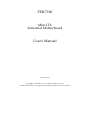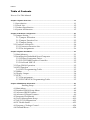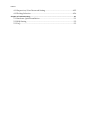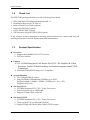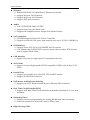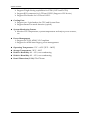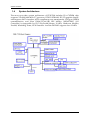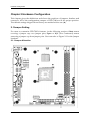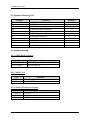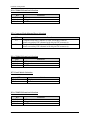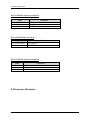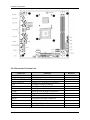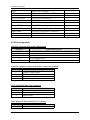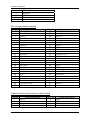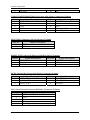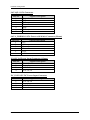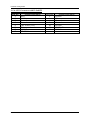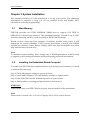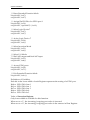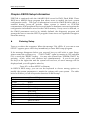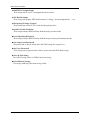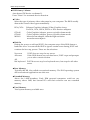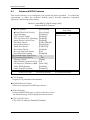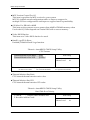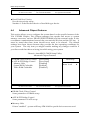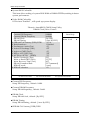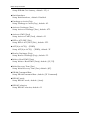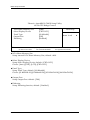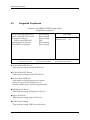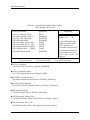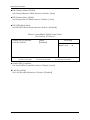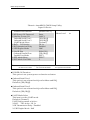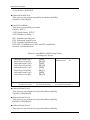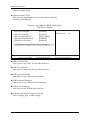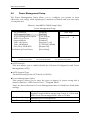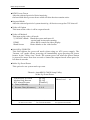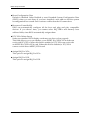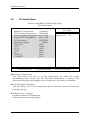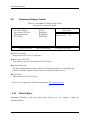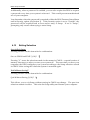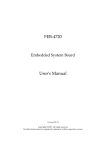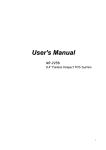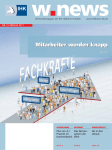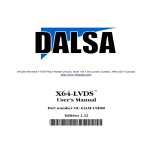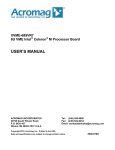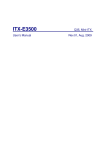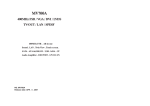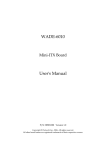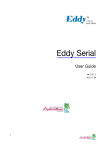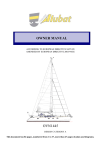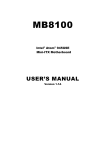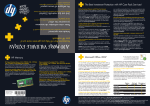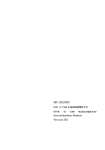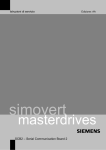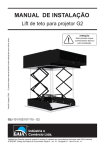Download FEB-7100 User`s Manual
Transcript
FEB-7100 Mini-ITX Industrial Motherboard User's Manual Revision 1.00 Copyright © AICTEK Co., Ltd., 2008. All rights reserved. All other brand names are registered trademarks of their respective owners. Preface Table of Contents How to Use This Manual Chapter 1 System Overview ....................................................................................................... 1-1 1.1 Introduction ....................................................................................................... 1-1 1.2 Check List ........................................................................................................... 1-2 1.3 Product Specification ........................................................................................ 1-2 1.4 System Architecture.......................................................................................... 1-5 Chapter 2 Hardware Configuration ........................................................................................... 2-1 2.1 Jumper Setting ................................................................................................... 2-1 2.1.1 Jumper Allocation .................................................................................... 2-1 2.1.2 Jumper Function List: .............................................................................. 2-2 2.1.3 Jumper Setting .......................................................................................... 2-2 2.2 Connector Allocation ........................................................................................ 2-4 2.2.1 Connector Function List: ......................................................................... 2-5 2.2.2 Pin Assignments:...................................................................................... 2-6 Chapter 3 System Installation .................................................................................................... 3-1 3.1 Main Memory .................................................................................................... 3-1 3.2 Installing the Embedded Board Computer ................................................... 3-1 3.2.1 Chipset Component Driver .................................................................... 3-2 3.2.2 VIA CX700M Graphics Controller ......................................................... 3-2 3.2.3 On-Board USB 2.0 .................................................................................... 3-2 3.3 Clear CMOS Operation .................................................................................... 3-2 3.4 WDT Function ................................................................................................... 3-3 3.4.1 WDT Programming Guide ..................................................................... 3-3 3.5 SMBus ................................................................................................................. 3-4 3.6 Display Output .................................................................................................. 3-4 3.7 GPIO.................................................................................................................... 3-5 3.7.1 Pin assignment ......................................................................................... 3-5 3.7.2 FEB-7100 GPIO Programming Guide ................................................... 3-5 Chapter 4 BIOS Setup Information ............................................................................................ 4-1 Entering Setup ....................................................................................... 4-1 4.1 Main Menu ......................................................................................................... 4-2 4.2 Standard CMOS Setup Menu .......................................................................... 4-4 4.3 Advanced BIOS Features ................................................................................. 4-6 4.4 Advanced Chipset Features............................................................................. 4-9 4.5 Integrated Peripherals .................................................................................... 4-13 4.6 Power Management Setup............................................................................. 4-19 4.7 PnP/PCI Configurations................................................................................ 4-21 4.8 PC Health Status ............................................................................................. 4-23 4.9 Frequency/Voltage Control .......................................................................... 4-24 4.10 Default Menu ................................................................................................. 4-24 Preface 4.11 Supervisor/User Password Setting ............................................................ 4-25 4.12 Exiting Selection ............................................................................................ 4-26 Chapter 5 Troubleshooting ........................................................................................................ 5-1 5.1 Hardware Quick Installation ........................................................................... 5-1 5.2 BIOS Setting ....................................................................................................... 5-2 5.3 FAQ ..................................................................................................................... 5-3 Preface How to Use This Manual The manual describes how to configure your FEB-7100 series system to meet various operating requirements. It is divided into five chapters, with each chapter addressing a basic concept and operation of Single Board Computer. Chapter 1: System Overview. Presents what you have in the box and give you an overview of the product specifications and basic system architecture for this series model of single board computer. Chapter 2: Hardware Configuration. To shows the definitions and locations of Jumpers and Connectors that you can easily configure your system. Chapter 3: System Installation. Describes how to properly mount the CPU, main memory and Compact Flash to get a safe installation and provides a programming guide of Watch Dog Timer function. Chapter 4: BIOS Setup Information. Specifies the meaning of each setup parameters, how to get advanced BIOS performance and update new BIOS. In addition, POST checkpoint list will give users some guidelines of trouble-shooting. Chapter 5: Troubleshooting. Provide various useful tips to quickly get FEB-7100 series running with success. As basic hardware installation has been addressed in Chapter 3, this chapter will basically focus on system integration issues, in terms of backplane/riser card setup, BIOS setting, and OS diagnostics. The content of this manual and EC declaration document is subject to change without prior notice. These changes will be incorporated in new editions of the document. System Overview Chapter 1 System Overview 1.1 Introduction FEB-7100 is a newly designed supporting VIA CX700M with high performance and high integration computing platform. It is positioned at innovation, high integration and high quality Embedded System Board in the embedded computing market. The board is based on VIACX700M chipset and supports 800/400 Mhz C7 Processor, chipset that support high speed DDR II SDRAM, high-performance graphic controller with dual display/Panel and fast Ethernet connection. The on-board two SATA ports and one IDE interface; Super I/O Chipset integrates six serial ports, one keyboard controller, hardware monitoring and one parallel port. Besides, six USB (Universal Serial Bus) ports provide high-speed data communication between peripherals and PC. FEB-7100 series can provide most versatile Embedded System Board (ESB) functionality in the market. All in all, FEB-7100 series are designed to meet all kinds of embedded computing application. With VIA most advance mainstream chipset for CX700M, FEB-7100 is aiming at the most wide range of multimedia and networking applications in the market. Its compact design with standard Mini-ITX form factor makes it the most favorable solution for high-density server. High reliability, compact size and easy-to-use features fulfill the demand for critical embedded application including ATM, Kiosk, POS, gaming and medical equipment... ,etc. Key Features: Mini-ITX form factor to fit in most wide range of system architecture VIA new generation chipset VIA CX700M powered by C7 processor, Dual independent on-board display support CRT, LVDS On-board standard I/O, dual display, panel option, network and audio to meet the requirements of communication and multimedia platforms z On-board 10/100BASE-TX Ethernet z Up to 2GB high performance 240 pin DIMM DDR II SDRAM allows to run versatile embedded programs z z z z FEB-7100 User’s Manual 1-1 System Overview 1.2 Check List The FEB-7100 package should cover the following basic items: 9 9 9 9 9 9 FEB-7100 Mini-ITX Industrial Motherboard x 1 Installation Resources CD-Title x 1 Internal Serial Port Cable (option) Internal USB Cable (option) SATA HDD Cable (option) IDE 44 pins to 80 pins HDD Cable (option) If any of these items is damaged or missing, please contact your vendor and keep all packing materials for future replacement and maintenance. 1.3 Product Specification z Processor ¾ Support 800/400MHz VIA C7 Processor ¾ L2 Cache built-in z Chipset ¾ VIA CX700M Integrated UniChrome Pro II 3D / 2D Graphics & Video Processor Unified Video Decoding Accelerator Integrated and LVDS Transmitter ¾ Winbond W83627EHG Super I/O Controller. z System Memory ¾ Two 240 pin DDR II socket ¾ Support DDR II SDRAM 400/533MHz up to 2GB. Supports 64Mb / 128Mb / 256Mb / 512Mb (x8 / x16 / x32) Supports 1Gb (x16) z On-board VGA ¾ CX700M Integrated 3D / 2D / Video Processors ¾ Pixel resolution Up to 1920x1400 ¾ Support D-Sub 15Pin connector. z On-board LVDS ¾ CX700M Integrated 3D / 2D / Video Processors ¾ Panel support Up to 1600x1200 (UXGA) ¾ Support Single and Dual (18bit/24bit) LVDS output. FEB-7100 User’s Manual 1-2 System Overview z Ethernet ¾ Realtek RTL8100C 10/100M Base-T Ethernet Controller. ¾ Support Boot-on-LAN function. ¾ Support Wake-on-LAN function. ¾ Support RJ45 Jack connector. z Audio ¾ VIA VT1708B HD Audio CODEC. ¾ Support Line-Out with Phone Jack. ¾ Support 6W Amplified stereo output with Wafer Header z SATA Interface ¾ CX700M Integrated Serial ATA Host Controller ¾ Support two Serial ATA ports, data transfer rates up to 3.0 Gb/s (300 MB/s) z IDE Interface ¾ Support Ultra ATA 33/66/100, BMIDE and PIO modes. ¾ One 2.0mm pitch 2x22pin IDE connector shares the secondary IDE channel with Compact Flash socket. z USB Interface ¾ Support six ports for high-speed I/O peripheral devices z Serial Ports ¾ Support six ports high-speed 16C550 compatible UARTs with 16-byte T/R FIFOs. z Parallel Port ¾ Support one parallel port with SPP, EPP and ECP modes. ¾ Support D-Sub 25Pin connector. z PS/2 Mouse and Keyboard Interface ¾ Support one PS/2 Keyboard and Mouse with mini-DIN connector. z Real Time Clock/Calendar (RTC) ¾ Support Y2K Real Time Clock/Calendar with battery backup for 5-year data retention. z Watchdog Timer ¾ Support software programming for enable/disable and interval setting. ¾ Generate system reset from 1sec/min to 255sec/min. z High Driving GPIO FEB-7100 User’s Manual 1-3 System Overview ¾ Support 5 high driving capabilities for GPIO (2 GPI and 3 GPO) ¾ Support RJ11 connector for 1 GPI and 2 GPO (Support +12V device) ¾ Support Pin Header for 1 GPI and 1 GPO z Cooling Fans ¾ Support two 3-pin headers for CPU and System Fans. ¾ Support Smart-Fan mode function.(option) z System Monitoring Feature ¾ Monitor CPU temperature, system temperature and major power sources, etc. z Power Management ¾ Support ACPI 2.0 APM V1.2 Compliant ¾ Support for APM-based legacy power management z Operating Temperature: -5°C ~ 60°C (23°F ~ 140°F) z Storage Temperature: -20°C ~ 80°C z Relative Humidity: 0% ~ 95%, non-condensing z Relative Humidity: 0% ~ 95%, non-condensing z Board Dimension (L*W): 170x170 mm FEB-7100 User’s Manual 1-4 System Overview 1.4 System Architecture The most up-to-date system architecture of FEB-7100 includes VIA CX700M chip, supports VIA 800/400 MHz C7 processor, DDR II SDRAM, 2D/3D graphic display, and supports SATA interface,ACPI compliant power management, USB port, SMBus communication, and Ultra DMA/33/66/100 IDE Master. W83627EHG (I/O Controller) is responsible for PS/2 Keyboard/Mouse, UARTs, Hardware Monitor, Parallel, Watchdog Timer, GPIO interface. And the F81216D supports four UARTs. FEB-7100 User’s Manual 1-5 Hardware Configuration Chapter 2 Hardware Configuration This chapter gives the definitions and shows the positions of jumpers, headers and connector. All of the configuration jumpers of FEB-7100 are in the proper position. The default settings shipped from factory are marked with a star (Ì). 2.1Jumper Setting For users to customize FEB-7100’s features, in the following sections, Short means covering a jumper cap over jumper pins; Open or N/C (Not Connected) means removing a jumper cap from jumper pins. User can refer to Figure 2-1 for the Jumper locations. 2.1.1Jumper Allocation FEB-7100 User’s Manual 2-1 Hardware Configuration 2.1.2Jumper Function List: Jumper JP1 JP2 JP3 JP4 JP5 JP6 JP7 JP9 JP10 JP11 Function COM4 Mode Selection CMOS Clear COM3 RI function Selection COM4 RI function Selection Compact Flash Master/Slave Selection COM6 RI function Selection Panel Mode Selection COM5 RI function Selection COM2 RI function Selection COM5 Mode Selection JP12 COM1 RI function Selection Remark 2.1.3Jumper Setting JP1: COM4 Mode Selection JP1 1-2, 3-4 short 1-2, 3-4 open Mode VFD Mode RS-232 Mode Ì JP2: CMOS Clear JP2 1-2 Short 2-3 Short Function Normal Operation Ì Clear CMOS Contents JP3: COM3 RI function Selection JP3 1-2 short 3-4 short 5-6 short Function +5V Ì Ring In +12V FEB-7100 User’s Manual 2-2 Hardware Configuration JP4: COM4 RI function Selection JP4 1-2 short 3-4 short 5-6 short Function +5V Ì Ring In +12V JP5: Compact Flash Master/Slave Selection JP5 1-2 2-3 Function Compact Flash set to master on IDE secondary channel (share secondary IDE channel with 44 pin IDE connector). Compact Flash set to slave on IDE secondary channel Ì (share secondary IDE channel with 44 pin IDE connector). JP6: COM6 RI function Selection JP6 1-2 short 3-4 short 5-6 short Function +5V Ring In Ì +12V JP7: Panel Mode Selection JP7 1-2 short 2-3 short Mode High Low Ì JP9: COM5 RI function Selection JP9 1-2 short 3-4 short 5-6 short Function +5V Ring In Ì +12V FEB-7100 User’s Manual 2-3 Hardware Configuration JP10: COM2 RI function Selection JP10 1-2 short 3-4 short 5-6 short Function +5V Ring In Ì +12V JP11: COM5 Mode Selection JP11 1-2, 3-5, 4-6 short 1-3, 2-4 short Mode VFD Mode RS-232 ModeÌ JP12: COM1 RI function Selection JP12 1-2 short 3-4 short 5-6 short Function +5V Ring In Ì +12V 2.2Connector Allocation FEB-7100 User’s Manual 2-4 Hardware Configuration 2.2.1Connector Function List: Connector Audio1 Audio2 SYSFAN1, CPUFAN1 Cash_Drawer1 CF1 COM 2 COM 1,3, 4, 6 COM 5 DIO1 KB_MS Function Line-out with Phone Jack Speaker out Connector Fan 3Pin Connectors Digital I/O with RJ-11 Connector Compact Flash Connector Serial port with D-sub 9Pin Serial port with Wafer Connectors Serial port with RJ45 Connectors Digital I/O with 2Pin Connector PS2 Keyboard & Mouse Connector MCR1 External Keyboard Connector INV1 LVDS Inverter Power Connector LVDS1 JFront1 LVDS LCD Panel Connector Front Panel Connector FEB-7100 User’s Manual Remark 2-5 Hardware Configuration LAN LPT SATA1,SATA2 SATA_PWR1&2 J13 DC_IN12V RJ45 LAN Connector Parallel port with D-sub 25Pin SATA Connector SATA Power Connector 12V 2x2 Power Input Connector 12V DC Power Input Connector DC_OUT12V 12V DC Power Output Jack USB1,USB2 USB dual port Connectors USB3,USB4 VGA1 USB port with Wafer Connectors D-Sub15P CRT Connector 2.2.2Pin Assignments: AUDIO1: Line-out with Audio Phone Jack PIN No. 1 2 3 4 5 Signal Description Audio Ground Audio-out-L Audio Ground Jack Plugged detect Audio-out-R AUDIO2: Speaker Output with Wafer Connector (2.0mm) PIN No. 1 2 3 4 Signal Description Speaker output Right Speaker Audio Ground Speaker Audio Ground Speaker output Left CPUFAN1/SYSFAN1: Fan Connector PIN No. 1 2 3 Signal Description Ground Fan Power (+12V) Speed Sense Cash_Drawer1: DIO with RJ-11 Connector PIN No. 1 Signal Description Ground FEB-7100 User’s Manual 2-6 Hardware Configuration 2 3 4 5 6 DIO Out 0 DIO IN 0 +12V DIO Out 1 Ground CF1: Compact Flash Connector PIN No. 1 2 3 4 5 6 7 8 9 10 11 12 13 14 15 16 17 18 19 20 21 22 23 24 25 Signal Description Ground Data 3 Data 4 Data 5 Data 6 Data 7 Select 0 Ground Ground Ground Ground Ground +5V Ground Ground Ground Ground SA2 SA1 SA0 Data 0 Data 1 Data 2 Pull Up to +5V Ground PIN No. 26 27 28 29 30 31 32 33 34 35 36 37 38 39 40 41 42 43 44 45 46 47 48 49 50 Signal Description Ground Data 11 Data 12 Data 13 Data 14 Data 15 Select 1 N/C IO Read IO Write Pull Up to +5V IRQ 15 +5V Slave/Master# Select N/C Reset IORDY DMA REQ DMA ACK# IDE Active Pull Up to +5V Data 8 Data 9 Data 10 Ground COM2: Serial Port 1/2 Connector with D-Sub9P PIN No. 1 2 3 4 Signal Description DCD RXD TXD DTR FEB-7100 User’s Manual PIN No. 6 7 8 9 Signal Description DSR RTS CTS RI /+12V/+5V 2-7 Hardware Configuration 5 Ground 10 NC COM1/COM3/COM4/COM6: Serial port with Wafer Connectors (2.0mm) PIN No. 1 3 5 7 9 Signal Description DCD RXD TXD DTR Ground PIN No. 2 4 6 8 10 Signal Description DSR RTS CTS RI/+5V/+12V RI/+5V/+12V DIO1: DIO Connector with Pin Header (2.54mm) PIN No. 1 2 Signal Description DIO-In DIO-Out KB/MS: PS2 Keyboard & Mouse with Mini-DIN Connector PIN No. 1 3 5 Signal Description KBDATA Ground KBCLK PIN No. 2 4 6 Signal Description MSDATA +5V MSCLK MCR1: Internal Keyboard with Wafer Connector (2.0mm) PIN No. 1 3 5 Signal Description +V5 KCLK_KBC KDAT_KBC PIN No. 2 4 6 Signal Description KCLK_CON KDAT_CON Ground INV1: Panel Inverter Power with Wafer Connector (2.5mm) PIN No. 1 2 3 4 5 Signal Description +12V +12V Ground Ground Back Light Enable FEB-7100 User’s Manual 2-8 Hardware Configuration LVDS1: LVDS Panel Signals With Wafer Connector (1.0mm) PIN No. 1 3 5 7 9 11 13 15 17 19 21 23 25 27 29 Signal Description Ground Data A3+ Clock A+ Data A2+ Data A1+ Data A0+ Ground Data B3+ Clock B+ Data B2+ Data B1+ Data B0+ Ground LVDS VDD LVDS VDD PIN No. 2 4 6 8 10 12 14 16 18 20 22 24 26 28 30 Signal Description Ground Data A3Clock AData A2Data A1Data A0Ground Data B3Clock BData B2Data B1Data B0Ground LVDS VDD Panel Bit Select PIN No. 2 4 6 8 10 Signal Description 5VSB LED Power switch LAN TX/RX LED HDD LED Reset Switch JFRONT1: Front Panel Connector (2.0mm) PIN No. 1 3 5 7 9 Signal Description Power LED Ground 5VSB (470 Ohm) +5V (470 Ohm) Ground LPT: Parallel Port Connector with D-Sub25P PIN No. 1 2 3 4 5 6 7 8 9 10 11 12 13 Signal Description Strobe# Data 0 Data 1 Data 2 Data 3 Data 4 Data 5 Data 6 Data 7 Acknowledge# Busy Paper Empty Printer Select FEB-7100 User’s Manual PIN No. 14 15 16 17 18 19 20 21 22 23 24 25 Signal Description Auto Form Feed# Error# Initialization# Printer Select IN# Ground Ground Ground Ground Ground Ground Ground Ground 2-9 Hardware Configuration SATA1/2: SATA Connector PIN No. 1 2 3 4 5 6 7 Signal Description Ground TXD+ TXDGround RXDRXD+ Ground SATA_PWR1&2: SATA Power with Wafer Connector (2.0mm) PIN No. 1 2 3 4 5 6 Signal Description +5V +5V Ground Ground +12V +12V J13: 12V 2x2 Power Input Connector (4.2mm) PIN No. 1 2 3 4 Signal Description Ground Ground +12V DC-In +12V DC-In DC_IN12V:12V DC Power Input Connector PIN No. 1 2 3 4 Signal Description +12V DC-In Ground +12V DC-In Ground FEB-7100 User’s Manual 2-10 Hardware Configuration DC_OUT12V:12V DC Power Input Jack PIN No. 1 2 3 Signal Description +12V DC-In Ground Ground USB_LAN: USB 1/2 & LAN Connector with Dual USB& Ethernet RJ-45 PIN No. U1 U2 U3 U4 L1 L2 L3 L4 Signal Description +5V USBDATA0USBDATA0+ Ground TXD+ TXDRXD+ NC PIN No. U5 U6 U7 U8 L5 L6 L7 L8 Signal Description +5V USBDATA1USBDATA1+ Ground NC RXDNC NC USB2_COM5: USB 3/4 Connector & COM5 with Dual USB& RJ-45 PIN No. U1 U2 U3 U4 L1 L2 L3 L4 Signal Description +5V USBDATA2USBDATA2+ Ground RI/+5V/+12V CTS/+5V/+12V Ground RTS/ Ground PIN No. U5 U6 U7 U8 L5 L6 L7 L8 Signal Description +5V USBDATA3USBDATA3+ Ground DTR DSR TXD RXD USB: USB1/2 Ports with Wafer Connector (2.0mm) PIN No. 1 3 5 7 Signal Description USB +5V USBDATAUSBDATA+ USB Ground FEB-7100 User’s Manual 2-11 Hardware Configuration VGA: CRT Connector with D-Sub15P PIN No. 1 3 5 7 9 11 13 15 Signal Description RED BLUE Ground Ground CRT Power (+5V) ID1 HSYNC DDCCLK FEB-7100 User’s Manual PIN No. 2 4 6 8 10 12 14 Signal Description GREEN ID0 Ground Ground Ground DDCDATA VSYNC 2-12 System Installation Chapter 3 System Installation This chapter provides you with instructions to set up your system. The additional information is enclosed to help you set up onboard device and handle WDT operation in software programming. 3.1 Main Memory FEB-7100 provides two DDR II-SDRAM DIMM slots to support 1.8V DDR IISDRAM as on-board main memory. The maximum memory size can be up to 2GB. And auto detecting memory clock according to BIOS CMOS settings. Watch out the contact and lock integrity of memory module with socket, it will impact on the system reliability. Follow normal procedures to install your DRAM module into memory socket. Before locking, make sure that all modules have been fully inserted into the card slots. Note: To maintain system stability, don’t change any of DRAM parameters in BIOS setup to upgrade your system performance without acquiring technical information. 3.2 Installing the Embedded Board Computer To install your FEB-7100 into standard chassis or proprietary environment, you need to perform the following: Step 1: Check all jumpers setting on proper position Step 2: Install and configure CPU and memory module on right position Step 3: Place FEB-7100 into the dedicated position in your system Step 4: Attach cables to existing peripheral devices and secure it WARNING Please ensure that your FEB-71000 is properly inserted and fixed by mechanism. Note: Please refer to section 3-4-1 to 3-4-5 to Chipset/VGA/LAN/Audio drivers. FEB-7100 User’s Manual 3-1 System Installation 3.2.1 Chipset Component Driver VIA CX700M chipset is a new chipset that a few old operating systems might not be able to recognize. To overcome this compatibility issue, for Windows Operating Systems such as Windows 2000 / XP / 2003 / Vista, please Chipset Component driver before any of other Drivers are installed. 3.2.2 VIA CX700M Graphics Controller VIA CX700M integrated 200MHz, 128-bit UniChrome Pro II graphics processor is implemented on Unified Memory Architecture with frame buffer size of up to 128MB. 32bpp color depth. 3.2.3 On-Board USB 2.0 FEB-7100 includes three UHCI host controllers that support six external ports, and high-speed USB 2.0 Host Controller that supports all ports. 3.3 Clear CMOS Operation The Clear CMOS operation is implemented if the system fails to start at least one time. The following table indicates how to enable/disable CMOS Clear Function hardware circuit by putting jumpers at proper position. JP2 1-2 Short 2-3 Short Function Normal Operation ★ Clear CMOS Contents To correctly operate CMOS Clear function, users must turn off the system, move JP2 jumper to short pin 2 and 3. To clear CMOS, please turn the power back on and turn it off again for AT system, or press the toggle switch a few times for ATX system. Move the JP2 back to 1-2 position (Normal Operation) and start the system. System will then produce a “CMOS Check Sum Error” message and hold up. Users may then follow the displayed message to load BIOS default setting. FEB-7100 User’s Manual 3-2 System Installation 3.4 WDT Function The working algorithm of the WDT function can be simply described as a counting process. The Time-Out Interval can be set through software programming. The availability of the time-out interval settings by software or hardware varies from boards to boards. FEB-7100 allows users control WDT through dynamic software programming. The WDT starts counting when it is activated. It sends out a signal to system reset or to non-maskable interrupt (NMI), when time-out interval ends. To prevent the time-out interval from running out, a re-trigger signal will need to be sent before the counting reaches its end. This action will restart the counting process. A well-written WDT program should keep the counting process running under normal condition. WDT should never generate a system reset or NMI signal unless the system runs into troubles. The related Control Registers of WDT are all included in the following sample program that is written in C language. User can fill a non-zero value into the Timeout Value Register to enable/refresh WDT. System will be reset after the Time-out Value to be counted down to zero. Or user can directly fill a zero value into Time-out Value Register to disable WDT immediately. To ensure a successful accessing to the content of desired Control Register, the sequence of following program codes should be step-by-step run again when each register is accessed. Additionally, there are maximum 2 seconds of counting tolerance that should be considered into user’ application program. For more information about WDT, please refer to Winbond W83627EHG data sheet. 3.4.1 WDT Programming Guide WDT Programming setting as below steps: Step 1: CR2D, Bit0→0 (select pin77 to WDTO#) Step 2: LD8, CR30, Bit0→1 (Active WDTO#) Step 3: LD8, CRF7, Bit4→Write 0 to clear WDTO# status. Step 4: LD8, CRF5, Bit3→0: Second mode, 1: Minute mode Step 5:LD8, CRF6, Bit [7:0] →Set WDTO# Time out value. (WDTO# startup after setting the system time, or setup from step 3 ~ step 5 to restart WDT.) FEB-7100 User’s Manual 3-3 System Installation 3.5 SMBus The CX700M provides an SMBus 2.0 compliant Host controller as well as an SMBus Slave Interface. The Host controller provides a mechanism for the processor to initiate communications with SMBus peripherals (slaves). The CX700M is also capable of operating in a mode in which it can communicate with I2C compatible devices. The CX700M can perform SMBus messages with either packet error checking (PEC) enabled or disabled. The actual PEC calculation and checking is performed in hardware by the CX700M. The System Management Bus is a two-wire interface through which simple power related chips can communicate with rest of the system. It uses I2C as its backbone. A system using SMBus passes messages to and from devices instead of tripping individual control lines. With the SMBus, a device can provide manufacturer information, tell the system what its model/part number is, save its state for a suspend event, report different types of errors, accept control parameters, and return its status The SMBus may share the same host device and physical bus as ACCESS bus components provided that an appropriate electrical bridge is provided between the internal SMBus devices and external ACCESS bus devices 3.6 Display Output VIA CX700M chipset is the result of new design approach to optimize the shared memory architecture while maintaining the cost benefits of integration. With no additional video adaptor, this onboard video will be the system display output. FEB-7100 User’s Manual 3-4 System Installation 3.7 GPIO The FEB-7100 provides 1 input and 2 output ports that can be individually configured to perform a simple basic I/O function. Users can configure each individual port to become an input or output port by programming register bit of I/O Selection. To invert port value, the setting of Inversion Register has to be made. Port values can be set to read or write through Data Register. 3.7.1 Pin assignment Cash_Drawer1: DIO with RJ-11 Connector PIN No. 1 2 3 4 5 6 Signal Description Ground DIO-Out 0 DIO-In 0 +12V DIO-Out 1 Ground DIO1: DIO Connector with Pin Header (2.54mm) PIN No. 1 2 3.7.2 Signal Description DIO-In 3 DIO-Out 3 FEB-7100 GPIO Programming Guide Access CASH_DRAWER1 GPIO port There are two PNP I/O port addresses that can be used to configure GPIO ports, 1) 0x2E - EFER (Extended Function Enable Register, for entering Extended Function Mode) - EFIR (Extended Function Index Register, for identifying CR index number) 2) 0x2F - EFDR (Extended Function Data Register, for accessing desired CR) Below are some example codes, which demonstrate the use of GPIOs. FEB-7100 User’s Manual 3-5 System Installation // Enter Extended Function Mode outp(0x002E, 0x87); outp(0x002E, 0x87); // Assign Pin121-128 to be GPIO port 1 outp(0x002E, 0x29); outp(0x002F, inp(0x002F) | 0x01); // Select Logic Device 7 outp(0x002E, 0x07); outp(0x002F, 0x07); // Active Logic Device 7 outp(0x002E, 0x30); outp(0x002F, 0x01); // Select Inversion Mode outp(0x002E, 0xF2); outp(0x002F, 0x83); // Select I/O Mode // Bit0~bit3 output and bit4~bit7 input outp(0x002E, 0xF1); outp(0x002F, 0x00); // Access GPIO ports outp(0x002E, 0xF0); outp(0x002F, 0x7C); // Exit Extended Function Mode outp(0x002E, 0xAA); Definitions of Variables: Each bit in the lower nibble of each Register represents the setting of a GPIO port. Bit0 vs. GPIO DIO-Out 0 Bit1 vs. GPIO DIO-Out 1 Bit7 vs. GPIO DIO-Out 3 Bit4 vs. GPIO DIO-In 0 Bit3 vs. GPIO DIO-In 3 Value of Inversion Register: Only lower nibble is available for this function. When set to a ‘1’, the incoming/outgoing port value is inverted. When set to a ‘0’, the incoming/outgoing port value is the same as in Data Register. FEB-7100 User’s Manual 3-6 System Installation Value of I/O Selection Register: Only lower nibble is available for this function. When set to a ‘1’, respective GPIO port is programmed as an input port. When set to a ‘0’, respective GPIO port is programmed as an output port. Value of Output Data / Input Data: Only lower nibble is available for this function. If a port is assigned to be an output port, then its respective bit can be read/write. If a port is assigned to be an input port, then its respective bit can be read only. Note: Some other functions may occupy the high nibble of the registers. Altering any content in high nibble will be undesired. FEB-7100 User’s Manual 3-7 BIOS Setup Information Chapter 4 BIOS Setup Information FEB-7100 is equipped with the AWARD BIOS stored in FWH Flash ROM. These BIOS has a built-in Setup program that allows users to modify the basic system configuration easily. This type of information is stored in CMOS RAM so that it is retained during power-off periods. When system is turned on, FEB-7100 communicates with peripheral devices and checks its hardware resources against the configuration information stored in the CMOS memory. If any error is detected, or the CMOS parameters need to be initially defined, the diagnostic program will prompt the user to enter the SETUP program. Some errors are significant enough to abort the start-up. z Entering Setup Turn on or reboot the computer. When the message “Hit <DEL> if you want to run SETUP” appears, press <Del> key immediately to enter BIOS setup program. If the message disappears before you respond, but you still wish to enter Setup, please restart the system to try “COLD START” again by turning it OFF and then ON, or touch the "RESET" button. You may also restart from “WARM START” by pressing <Ctrl>, <Alt>, and <Delete> keys simultaneously. If you do not press the keys at the right time and the system will not boot, an error message will be displayed and you will again be asked to, Press <F1> to Run SETUP or Resume In HIFLEX BIOS setup, you can use the keyboard to choose among options or modify the system parameters to match the options with your system. The table below will show you all of keystroke functions in BIOS setup. ↑↓→ ← Enter + / - /PU /PD ESC F1 F2 F5 F6 F7 F9 F10 FEB-7100 User’s Manual General Help : Move : Select : Value : Exit : General Help : Item Help : Previous Values : Fail-Safe Defaults : Optimized Defaults : Menu in BIOS : Save 4-1 BIOS Setup Information 4.1 Main Menu Once you enter FEB-7100 AWARD BIOS CMOS Setup Utility, you should start with the Main Menu. The Main Menu allows you to select from fourteen setup functions and two exit choices. Use arrow keys to switch among items and press <Enter> key to accept or bring up the sub-menu. Phoenix- AwardBIOS CMOS Setup Utility f Standard CMOS Features f Advanced BIOS Features f Advanced Chipset Features f Integrated Peripherals f Power Management Setup f PnP/PCI Configurations f PC Health Status fFrequency/Voltage Control Load Fail-Safe Defaults Load Optimized Defaults Set Supervisor Password Set User Password Save & Exit Setup Exit Without Saving ↑ ↓ → ← : Select Item ESC : Quit F10 : Save & Exit Setup Time, Date, Hard Disk Type … Note: It is strongly recommended to reload Optimal Setting if CMOS is lost or BIOS is updated. Note: It is strongly recommended to reload Optimal Setting if CMOS is lost or BIOS is updated. ▲Standard CMOS Features This setup includes SBC parameter as Time , Date , Hard Disk Type …… ▲Advanced BIOS Features For choice special enhance feature . ▲Advanced Chipset Features This setup include display and onboard device setup. ▲ Integrated Peripherals This setup include on board peripheral setup. ▲Power Management Setup This setup can be set SBC power management. FEB-7100 User’s Manual 4-2 BIOS Setup Information ▲PnP/PCI Configurations This setup can be set PCI configuration & resource.. ▲PC Health Status This setup can display SBC health state as voltage , board temperature … etc. ▲Frequency/Voltage Control This setup can control CPU clock and frequency ratio. ▲Load Fail-Safe Defaults This setup contain BIOS all item default setup in safe mode. ▲Load Optimized Default This setup contain BIOS all item default setup in best performance mode. ▲Set Supervisor Password Set password to allow access into the BIOS setup for supervisor. ▲Set User Password This setup can set password to allow access into the BIOS limit setup. ▲Save & Exit Setup Save BIOS setup value to CMOS and exit setup. ▲Exit Without Saving Exit setup and keep last time setup value. FEB-7100 User’s Manual 4-3 BIOS Setup Information 4.2 Standard CMOS Setup Menu This setup page includes all the items in a standard compatible BIOS. Use the arrow keys to highlight the item and then use the <PgUp>/<PgDn> or <+>/<-> keys to select the value or number you want in each item and press <Enter> key to certify it. Follow command keys in CMOS Setup table to change Date, Time, and IDE item. Phoenix- AwardBIOS CMOS Setup Utility Standard CMOS Features Date (mm:dd:yy) Time (hh:mm:ss) f IDE Primary 0 Master f IDE Primary 0 Slave f IDE Secondary 1 Master f IDE Secondary 1 Slave Thu, Jul 6 2007 11 : 29 : 50 [HDS728080PLAT20] [None] [None] [None] Video Halt On [EVG/VGA] [All, But Keyboard] Base Memory Extended Memory Total Memory 640K 980992K 980992K ↑↓→←: Move Enter: Select F5: Previous Values Item Help Menu Level f Change the day, month, year and century +/-/PU/PD: Value F10: Save ESC: Exit F1: General Help F6: Fail-Safe Defaults F7: Optimized Defaults ▲Date The data format : [week],[month],[day],[year]. ▲Time The time format : [hour],[minute],[second]. ▲IDE Primary 0 Master Auto detect IDE device on channel 0, Press “Enter” for automatic device detection. ▲IDE Primary 0 Slave Auto detect IDE device on channel 0, Press “Enter” for automatic device detection. ▲IDE Primary 1 Master Auto detect IDE device on channel 1, Press “Enter” for automatic device detection. FEB-7100 User’s Manual 4-4 BIOS Setup Information ▲IDE Primary 1 Master Auto detect IDE device on channel 1, Press “Enter” for automatic device detection. ▲Video Select the type of primary video subsystem in your computer. The BIOS usually detects the correct video type automatically. EGA/VGA CGA40 CGA80 MONO Enhance Graphics Adapter/Video Graphics Array. For EGA, VGA, SEGA, SVGA or PGA monitor adapters. Color Graphics Adapter, power up in 40 column mode. Color Graphics Adapter, power up in 80 column mode. Monochrome adapter, includes high resolution monochrome adapters. ▲Halt On During the power-on self-test(POST), the computer stops if the BIOS detects a hardware error. You can tell the BIOS to ignore certain errors during POST and continue the boot-up process. These are the selections: No errors All errors POST does not stop for any errors. If the BIOS detects any non-fatal error, POST stops and prompts you to take corrective action. All, But keyboard POST does not stop for a keyboard error, but stops for all other errors. ▲Base Memory Typically 640 KB. Also called conventional memory. The DOS operating system and conventional applications use this area. ▲Extended Memory Above the 1-MB boundary. Early IBM personal computers could not use memory above 1MB, but current PCs and their software can use extended memory. ▲Total Memory Total system memory available area. FEB-7100 User’s Manual 4-5 BIOS Setup Information 4.3 Advanced BIOS Features This section allows you to configure your system for basic operation. You have the opportunity to select the system’s default speed, boot-up sequence, keyboard operation, shadowing and security. Phoenix- AwardBIOS CMOS Setup Utility Advanced BIOS Features ►CPU Feature ►Hard Disk Boot Priority Virus Warning CPU L1 & L2 Cache CPU L2 Cache ECC Checking Quick Power On Self Test First Boot Device Second Boot Device Third Boot Device Boot Other Device Boot up NumLock Status Typematic Rate Setting X Typematic Rate (Chars/sec) X Typematic delay (Msec) Security Option MPS Version Control For OS OS Select For DRAM > 64MB Video BIOS Shadow Small Logo(EPA) Show ↑↓→←: Move Enter: Select F5: Previous Values [Press Enter] [Press Enter] [Disabled] [Enabled] [Enabled] [Enabled] [USB-CDROM] [Hard Disk] [USB-FDD] [Enabled] [On] [Disabled] 6 250 [Setup] [1.4] [Non-OS2] [Enabled] [Disabled] Item Help Menu Level f +/-/PU/PD: Value F10: Save ESC: Exit F1: General Help F6: Fail-Safe Defaults F7: Optimized Defaults ▲CPU Feature Display CPU parameter information. ▲Hard Disk Boot Priority Select boot sequence for HDD type device. ▲Virus Warning If item enabled, When try to write on the boot sector. An alarm message will be displayed on the screen. ▲CPU L1 & L2 Cache CPU L1 & L2 function Enabled/Disabled. FEB-7100 User’s Manual 4-6 BIOS Setup Information ▲CPU L2 Cache ECC Checking CPU L2 cache ECC function Enabled/Disabled. ▲Quick Power On Self Test If item Enabled, It will skip some POST function to speed up system turn on. ▲First Boot Device Select boot device1. Ex : HDD , CDROM …. ▲Second Boot Device2 Select boot device. Ex : HDD , CDROM … ▲Third Boot Device Select boot device3. Ex : HDD , CDROM … Note : If boot device 1-3 setup as CD-ROM,HDD,USBFDD , System will follow setup to boot system. ▲Boot Other Device If item Enabled, System will search boot device after First/Second/Third Boot Device. ▲Boot up NumLock Status If item Enabled, System will active the NumLock function after power on. ▲Typematic Rate Setting Set keyboard character repeat rate. If item “Diasbled”, Continue holding down a key on your keyboard will generate only one instance. If item “Enabled” , will have 2 item as below for setting. ▲Typematic Rate (Chars/sec) If item Enabled, Set system registers repeated keystrokes speeds. ▲Typematic delay (Msec) If item Enabled, allows you set the time interval for displaying the first and second characters. ▲Security Option You can setup Setup/System when setup password. Setup : In boot picture will show “Enter Password” message. System : Into BIOS setup figure will show “Enter Password” message. FEB-7100 User’s Manual 4-7 BIOS Setup Information ▲MPS Version Control For OS This item is specifies the MPS version for your system. MPS V1.4 added extend configuration tables to improve support for multiple PCI bus configurations and improve support future expandability. ▲OS Select For DRAM > 64MB This item set the system to access greater than 64MB of DRAM memory when Used with OS/2 that depends on certain BIOS calls to access memory. ▲Video BIOS Shadow This item set a Video BIOS shadow for used. ▲Small Logo(EPA) Show Enabled/Disabled Small Logo function. Phoenix- AwardBIOS CMOS Setup Utility CPU Feature Thermal Monitor Bus Ratio Thermal Monitor Bus VID [4 X] [0.700V] Item Help Menu Level ↑↓→←: Move Enter: Select F5: Previous Values f +/-/PU/PD: Value F10: Save ESC: Exit F1: General Help F6: Fail-Safe Defaults F7: Optimized Defaults ▲Thermal Monitor Bus Ratio CPU internal thermal monitor ratio value. ▲Thermal Monitor Bus VID CPU internal thermal monitor VID value. Phoenix- AwardBIOS CMOS Setup Utility Hard Disk Boot Priority 1. Ch0 M. : Hitachi HDS721680PLA38 2. Bootable Add-in Cards Item Help Menu Level FEB-7100 User’s Manual f 4-8 BIOS Setup Information ↑↓→←: Move Enter: Select F5: Previous Values +/-/PU/PD: Value F10: Save ESC: Exit F1: General Help F6: Fail-Safe Defaults F7: Optimized Defaults ▲Hard Disk Boot Priority Boot device priority setup , Number 1. is the first boot device of hard disk type device. 4.4 Advanced Chipset Features This section allows you to configure the system based on the specific features of the VIA CX700M Chipset. This Chipset manages bus speeds and access to system memory resources, such as DRAM (DDR2 SDRAM) and the external cache. It also coordinates communications between the conventional ISA bus and the PCI bus. It must be stated that these items should never need to be altered. The default settings have been chosen because they provide the best operating conditions for your system. The only time you might consider making any changes would be if you discovered that data was being lost while using your system. Phoenix- AwardBIOS CMOS Setup Utility Advanced Chipset Features ► DRAM Clock/Drive Control ► AGP & P2P Bridge Control Memory Hole System BIOS Cacheable Video RAM Cacheable ↑↓→←: Move Enter: Select F5: Previous Values [Press Enter] [Press Enter] [Disabled] [Enabled] [Disabled] Item Help Menu Level f +/-/PU/PD: Value F10: Save ESC: Exit F1: General Help F6: Fail-Safe Defaults F7: Optimized Defaults ▲DRAM Clock/Drive Control Some parameter of DRAM set up. ▲AGP & P2P Bridge Control Some parameter of AGP set up. ▲Memory Hole If item “enabled” , system will keep 15M-16M for special device resource used. FEB-7100 User’s Manual 4-9 BIOS Setup Information ▲System BIOS Cacheable This item allow caching of system BIOS ROM at F0000h-FFFFFh,resulting in better system performance. ▲Video RAM Cacheable If This item “Enabled” , will speed up system display. Phoenix- AwardBIOS CMOS Setup Utility DRAM Clock/Drive Control Current FSB Frequency Current DRAM Frequency DRAM Clock DRAM Timing X SDRAM CAS Latency [DDR/DDR X Bank Interleave X Precharge to Active(Trp) X Active to Precharge (Tras) X Active to CMD (Trcd) X REF to ACT/REF (Trfc) X ACT(0) to ACT(1) (TRRD) Read to Precharge (Trtp) Write to Read CMD (Twtr) Write Recovery Time (Twr) DRAM Command Rate RDSAIT mode X RDSAIT selection ↑↓→←: Move Enter: Select F5: Previous Values 100Mhz 266Mhz [By SPD] [Auto By SPD] 2.5/ 4 Disabled 4T 07T 4T 25T 3T [2T] [1T/2T] [4T] [2T Command] [Auto] 03 Item Help Menu Level +/-/PU/PD: Value F10: Save ESC: Exit F1: General Help F6: Fail-Safe Defaults F7: Optimized Defaults ▲Current FSB Frequency Setup FSB frequency , default : 100M. ▲Current DRAM Frequency Setup DRAM frequency , default : 266M. ▲DRAM Clock Setup DRAM clock , default : [By SPD]. ▲DRAM Timing Setup DRAM timing , default : [Auto By SPD]. ▲SDRAM CAS Latency [DDR/DDR FEB-7100 User’s Manual f 4-10 BIOS Setup Information Setup SDRAM CAS Latency , default : 2.5/ 4. ▲Bank Interleave Setup Bank Interleave , default : Disabled. ▲Precharge to Active(Trp) Setup Precharge to Active(Trp) , default : 4T. ▲Active to Precharge (Tras) Setup Active to Precharge (Tras) , default : 07T. ▲Active to CMD (Trcd) Setup Active to CMD (Trcd) , default : 4T. ▲REF to ACT/REF (Trfc) Setup REF to ACT/REF (Trfc) , default : 25T. ▲ACT(0) to ACT(1) (TRRD) Setup ACT(0) to ACT(1) (TRRD) , default : 3T. ▲Read to Precharge (Trtp) Setup Read to Precharge (Trtp) , default : 2T. ▲Write to Read CMD (Twtr) Setup Write to Read CMD (Twtr)). default : [1T/2T]. ▲Write Recovery Time (Twr) Setup Write Recovery Time (Twr), default : [4T]. ▲DRAM Command Rate Setup DRAM Command Rate , default : [2T Command]. ▲RDSAIT mode Setup RDSAIT mode , default : [Auto]. ▲RDSAIT selection Setup RDSAIT selection, default : 03. FEB-7100 User’s Manual 4-11 BIOS Setup Information Phoenix- AwardBIOS CMOS Setup Utility AGP & P2P Bridge Control VGA Share Memory Size Select Display Device Panel Type Output Port Dithering ↑↓→←: Move Enter: Select F5: Previous Values [64M] [CRT+LCD] [01 800x600] [DI0] [Enabled] Item Help Menu Level +/-/PU/PD: Value F10: Save ESC: Exit F1: General Help F6: Fail-Safe Defaults F7: Optimized Defaults ▲VGA Share Memory Size Setup internal VGA Share Memory Size, default : 64M. ▲Select Display Device Setup Select Display Device, default : [CRT+LCD]. Choice: [Auto]; [CRT]; [LCD]; [CRT+LCD]. ▲Panel Type Setup Panel Type, default : [01 800x600]. Choice: [01 800x600-18]; [02 800x600-24]; [03 1024x768-18]; [04 1024x768-24]. ▲Output Port Setup Output Port. default : [DI0] ▲Dithering Setup Dithering function, default : [Enabled]. FEB-7100 User’s Manual f 4-12 BIOS Setup Information 4.5 Integrated Peripherals Phoenix- AwardBIOS CMOS Setup Utility Integrated Peripherals f VIA OnChip IDE Device f VIA OnChip PCI Device f Super IO Device Power After PWR-fail f 2nd Super IO Device f USB Device Setting ↑↓→←: Move Enter: Select F5: Previous Values [Press Enter] [Press Enter] [Press Enter] [off] [Press Enter] [Press Enter] Item Help Menu Level f +/-/PU/PD: Value F10: Save ESC: Exit F1: General Help F6: Fail-Safe Defaults F7: Optimized Defaults ▲VIA OnChip IDE Device This item for setup on-chip IDE Device . ▲VIA OnChip PCI Device This item for setup on-chip PCI Device. ▲Power After PWR-fail This item for setup system power status. When AC power off until power on. System will be active on the setup function. ▲2nd Super IO Device This item can setup 2nd Super IO Device. ▲Super IO Device This item can setup Super IO Device. ▲USB Device Setting This item can setup USB Device function. FEB-7100 User’s Manual 4-13 BIOS Setup Information Phoenix- Award BIOS CMOS Setup Utility VIA OnChip IDE Device SATA Controller SATA Controller Mode IDE DMA transfer access On-Chip IDE Channel1 IDE Prefetch Mode IDE Secondary Master PIO IDE Secondary Slave PIO IDE Primary Master UDMA IDE Primary Slave UDMA IDE HDD Block Mode ↑↓→←: Move Enter: Select F5: Previous Values [Enabled] [IDE] [Enabled] [Enabled] [Enabled] [Auto] [Auto] [Auto] [Auto] [Enabled] Item Help Menu Level f If your IDE hard drive Supports block mode Select Enabled for Automatic detection of The optimal number of block read/writes per sector the drive can support +/-/PU/PD: Value F10: Save ESC: Exit F1: General Help F6: Fail-Safe Defaults F7: Optimized Defaults ▲SATA Controller Internal SATA Controller. Default : [Enabled]. ▲SATA Controller Mode Set SATA Controller Mode. Default : [IDE] ▲IDE DMA transfer access Set DMA transfer access function. Default : [Enabled] ▲On-Chip IDE Channel1 Set On-Chip IDE Channel1 function. Default : [Enabled] ▲IDE Prefetch Mode Set IDE Prefetch Mode. Default : [Enabled] ▲IDE Secondary Master PIO Set IDE Secondary Master PIO function. Default : [Auto] ▲IDE Secondary Slave PIO Set IDE Secondary Slave PIO function. Default : [Auto] FEB-7100 User’s Manual 4-14 BIOS Setup Information ▲IDE Primary Master UDMA Set Primary Master UDMA function. Default : [Auto] ▲IDE Primary Slave UDMA Set Primary Slave UDMA function. Default : [Auto] ▲IDE HDD Block Mode Set IDE HDD Block Mode function. Default : [Enabled] Phoenix- AwardBIOS CMOS Setup Utility VIA OnChip PCI Device Azalia HDA Controller LAN Boot ROM [Auto] [Disabled] Item Help Menu Level ↑↓→←: Move Enter: Select F5: Previous Values f +/-/PU/PD: Value F10: Save ESC: Exit F1: General Help F6: Fail-Safe Defaults F7: Optimized Defaults ▲Azalia HDA Controller Set Azalia HDA Controller function. Default : [Auto] ▲LAN Boot ROM Set LAN Boot ROM function. Default : [Disabled] FEB-7100 User’s Manual 4-15 BIOS Setup Information Phoenix- AwardBIOS CMOS Setup Utility Super IO Device POWER ON Function X KB Power ON Password X Hot Key Power ON Onboard Serial Port 1 Onboard Serial Port 2 UART Mode Select X RxD , TxD Active X IR Transmission Delay X UR2 Duplex Mode X Use IR Pins Onboard Parallel Port Parallel Port Mode X EPP Mode Select X ECP Mode Use DMA ↑↓→←: Move Enter: Select F5: Previous Values [Button ONLY] Enter Ctrl-F1 [3F8/IRQ4] [2F8/IRQ3] [Normal] Hi, Lo Enabled Half IR-Rx2Tx2 [378/IRQ7] [SPP] EPP1.7 3 Menu Level f +/-/PU/PD: Value F10: Save ESC: Exit F1: General Help F6: Fail-Safe Defaults F7: Optimized Defaults ▲POWER ON Function This option is set system power on function as button. ▲Onboard Serial Port 1 This option is set onboard serial port1 address and IRQ. Default is [3F8/IRQ4]. ▲Onboard Serial Port 2 This option is set onboard serial port2 address and IRQ. Default is [2F8/IRQ3]. ▲UART Mode Select This item is set the UART mode. Default is [Normal]. UART Setup content as below : X RxD , TxD Active : Hi, Lo X IR Transmission Delay : Enabled X UR2 Duplex Mode : Half FEB-7100 User’s Manual 4-16 BIOS Setup Information X Use IR Pins : IR-Rx2Tx2 ▲Onboard Parallel Port This option is set onboard parallel port address and IRQ. Default is [378/IRQ7]]. ▲Parallel Port Mode This item is set parallel port mode Default : [SPP] X EPP Mode Select : EPP1.7 X ECP Mode Use DMA : 3 SPP : Standard parallel port. EPP : Enhanced parallel port. ECP : Extend Capabilities port. ECP+EPP : Combination of ECP and EPP capabilities. Normal : Normal function. Phoenix- AwardBIOS CMOS Setup Utility 2nd Super IO Device Onboard Serial Port 3 Serial Port 3 Use IRQ Onboard Serial Port 4 Serial Port 4 Use IRQ Onboard Serial Port 5 Serial Port 5 Use IRQ Onboard Serial Port 6 Serial Port 6 Use IRQ ↑↓→←: Move Enter: Select F5: Previous Values [3E8h] [IRQ10] [2E8h] [IRQ11] [4F8h] [IRQ5] [4E8h] [IRQ11] Menu Level f +/-/PU/PD: Value F10: Save ESC: Exit F1: General Help F6: Fail-Safe Defaults F7: Optimized Defaults ▲Onboard Serial Port 3 This option is set onboard serial port3 address and IRQ. Default is [3E8/IRQ10]. ▲Onboard Serial Port 4 This option is set onboard serial port4 address and IRQ. Default is [2E8/IRQ11]. ▲Onboard Serial Port 5 This option is set onboard serial port5 address and IRQ. FEB-7100 User’s Manual 4-17 BIOS Setup Information Default is [4F8/IRQ5]. ▲Onboard Serial Port 6 This option is set onboard serial port6 address and IRQ. Default is [4E8/IRQ11]. Phoenix- AwardBIOS CMOS Setup Utility USB Device Setting USB 1.0 Controller USB 2.0 Controller USB Operation Mode USB Keyboard Function USB Mouse Function [Enabled] [Enabled] [High speed] [Enabled] [Enabled] Menu Level f *** USB Mass Storage Device Boot Setting *** ↑↓→←: Move Enter: Select F5: Previous Values +/-/PU/PD: Value F10: Save ESC: Exit F1: General Help F6: Fail-Safe Defaults F7: Optimized Defaults ▲USB 1.0 Controller This option is set USB 1.0 Controller function. ▲USB 2.0 Controller This option is set USB 2.0 Controller function. ▲USB Operation Mode This option is set USB Operation Mode. ▲USB Keyboard Function This option is set USB Keyboard Function. ▲USB Mouse Function This option is set USB Mouse Function. ▲USB Mass Storage Device Boot Setting This is display type of USB storage. FEB-7100 User’s Manual 4-18 BIOS Setup Information 4.6 Power Management Setup The Power Management Setup allows you to configure you system to most effectively save energy while operating in a manner consistent with your own style of computer use. Phoenix- AwardBIOS CMOS Setup Utility Power Management Setup ACPI Function ACPI Suspend Type Power Management Option HDD Power Down Suspend Mode Video off Option Video off Method Soft-Off by PWR-BTN f Wake-Up Event Detect ↑↓→←: Move Enter: Select F5: Previous Values [Enabled] [S1(POS)] [User Define] [Disabled] [Disabled] [Suspend -> off] [V/H SYNC+Blank] [Instant-Off] [Press Enter] Item Help Menu Level f +/-/PU/PD: Value F10: Save ESC: Exit F1: General Help F6: Fail-Safe Defaults F7: Optimized Defaults ▲ACPI Function This item allows you to enable/disable the Advanced Configuration and Power Management (ACPI). ▲ACPI Suspend Type The default setting of the ACPI mode is S1(POS). ▲Power Management Option This category allows you to select the type (or degree) of power saving and is directly related to “HDD Power Down”, “Suspend Mode”. There are three selections for Power Management, three of which have fixed mode settings. User Defined Min. Power Saving Max. Power Saving FEB-7100 User’s Manual Allows you to set each mode individually. When not disabled, Suspend Mode ranges from 1 min. to 1 Hour and HDD Power Down ranges from 1 Min. to 15 Min. Minimum power management. Maximum power management. 4-19 BIOS Setup Information ▲HDD Power Down After the selected period of drive inactivity, the hard disk drive powers down while all other devices remain active. ▲Suspend Mode After the selected period of system inactivity, all devices except the CPU shut off. ▲Video off Option This item set the video is off in suspend mode. ▲Video off Method This item set the video off mode. V/H SYNC+Blank Blank the screen and turn off vertical and horizontal scanning. DPMS Allow BIOS control the video display. Blank Screen Writes blanks to the video buffer. ▲Soft-Off by PWR-BTN This field defines the power-off mode when using an ATX power supply. The “Instant –off” mode allows powering off immediately upon pressing the power button. In the “Delay 4 sec” mode. The system power off when the power button is pressed for more than four seconds or enters the suspend mode when press for less than 4 seconds. ▲Wake-Up Event Detect This option for set system wale-up event. Phoenix- AwardBIOS CMOS Setup Utility Wake-Up Event Detect PowerOn by PCI Card Modem Ring Resume RTC Alarm Resume X Date (of Month) X Resume Time (hh:mm:ss) ↑↓→←: Move Enter: Select F5: Previous Values FEB-7100 User’s Manual [By OS] [By OS] [Disabled] 0 0 : 0 :0 Menu Level f +/-/PU/PD: Value F10: Save ESC: Exit F1: General Help F6: Fail-Safe Defaults F7: Optimized Defaults 4-20 BIOS Setup Information ▲PowerOn by PCI Card This function is set Wake-On LAN function. ▲Modem Ring Resume This field for external modem wake-up setting used. ▲RTC Alarm Resume This field enables or disables the resumption of the system operation. When enabled, the user is allowed to set the Date and Time. 4.7 PnP/PCI Configurations This section describes configuring the PCI bus system. PCI, or Personal Computer Interconnect, is a system that allows I/O devices to operate at speeds nearing the speed the CPU itself uses when communicating with its own special components. This section covers some very technical items and it is strongly recommended that only experienced users should make any changes to the default settings. Phoenix- AwardBIOS CMOS Setup Utility PnP/PCI Configurations PNP OS Installed Reset Configuration Data Resources Controlled By X IRQ Resources PCI/VGA Palette Snoop Assign IRQ For VGA Assign IRQ For USB ↑↓→←: Move Enter: Select F5: Previous Values [No] [Disabled] [Auto(ESCD)] Press Enter Item Help Menu Level f [Disabled] [Enabled] [Enabled] +/-/PU/PD: Value F10: Save ESC: Exit F1: General Help F6: Fail-Safe Defaults F7: Optimized Defaults ▲PNP OS Installed Select Yes. if the system operating environment is Plug-and-Play awares (e.g., Windows 95). FEB-7100 User’s Manual 4-21 BIOS Setup Information ▲Reset Configuration Data Default is disabled. Select Enabled to reset Extended System Configuration Data (ESCD) when you exit Setup if you have installed a new add-on and the system reconfiguration has caused such a serious conflict that the OS cannot boot. ▲Resources Controlled By BIOS can automatically configure all the boot and plug and play compatible devices. If you choose Auto, you cannot select IRQ DMA and memory base address fields, since BIOS automatically assigns them. ▲PCI/VGA Palette Snoop Some non-standard VGA display cards may not show colors properly. This field allows you to set whether or not MPEG ISA/VESA VGA cards can work with PCI/VGA. When this field is enabled, a PCI/VGA can work with an MPEG ISA/VESA VGA card. When this field is disabled, a PCI/VGA cannot work with an MPEG/VESA card. ▲Assign IRQ For VGA . This option is assign IRQ For VGA . ▲Assign IRQ For USB . This option is assign IRQ For USB . FEB-7100 User’s Manual 4-22 BIOS Setup Information 4.8 PC Health Status Phoenix- AwardBIOS CMOS Setup Utility PC Health Status Shutdown Temperature CPU Warning Temperature Current System Temperature Current CPU Temperature CPU Fan Speed System Fan Speed CPU Vcore +12 V +1.5 V +1.8 V +5 V VBAT(V) 3.3 VSB (V) ↑↓→←: Move Enter: Select F5: Previous Values [Disabled] [Disabled] 46℃/114℉ 48℃/118℉ 6337 RPM 0 RPM 1.04 V 11.98 V 1.56 V 1.81V 5.07 V 3.00 V 3.36 V Item Help Menu Level f +/-/PU/PD: Value F10: Save ESC: Exit F1: General Help F6: Fail-Safe Defaults F7: Optimized Defaults ▲Shutdown Temperature This field allows the user to set the temperature by which the system automatically shuts down once the threshold temperature is reached. This function can help prevent damage to the system that is caused by overheating. ▲CPU Warning Temperature This item allows you to set a temperature above which the system will start the beeping warning. ▲Temperatures / Voltages Hardware monitor PC health state. Include temperatures and voltages. FEB-7100 User’s Manual 4-23 BIOS Setup Information 4.9 Frequency/Voltage Control Phoenix- AwardBIOS CMOS Setup Utility Frequency/Voltage Control CPU Clock Ratio Auto Detect PCI Clk Spread Spectrum CPU Clock ↑↓→←: Move Enter: Select F5: Previous Values [10 X] [Enabled] [Disabled] [100MHz] Item Help Menu Level f +/-/PU/PD: Value F10: Save ESC: Exit F1: General Help F6: Fail-Safe Defaults F7: Optimized Defaults ▲CPU Clock Ratio This function is set CPU Clock Ratio. ▲Auto Detect PCI Clk This option is set auto detection of the PCI clock. ▲Spread Spectrum The Spread spectrum function reduces the EMI generated by modulating the pulses so that the spikes of the pulses are reduced to flatter curve. ▲CPU Clock This function is set CPU Clock. Note : You can get more detail information at www.phoenix.com. 4.10 Default Menu Selecting “Defaults” from the main menu shows you two options, which are described below, FEB-7100 User’s Manual 4-24 BIOS Setup Information Load Fail-Safe Defaults When you press <Enter> on this item you get a confirmation dialog box with a message similar to: Load Fail-Safe Defaults (Y/N) ? N Pressing ‘Y’ loads the BIOS default values for the most stable, minimal-performance system operations. Load Optimized Defaults When you press <Enter> on this item you get a confirmation dialog box with a message similar to: Load Optimized Defaults (Y/N) ? N Pressing ‘Y’ loads the default values that are factory settings for optimal performance system operations. 4.11 Supervisor/User Password Setting You can set either supervisor or user password, or both of then. between are: The differences Set Supervisor Password: can enter and change the options of the setup menus. Set User Password: just can only enter but do not have the right to change the options of the setup menus. When you select this function, the following message will appear at the center of the screen to assist you in creating a password. ENTER PASSWORD Type the password, up to eight characters in length, and press <Enter>. The password typed now will clear any previously entered password from CMOS memory. You will be asked to confirm the password. Type the password again and press <Enter>. You may also press <Esc> to abort the selection and not enter a password. To disable a password, just press <Enter> when you are prompted to enter the password. A message will confirm the password will be disabled. Once the password is disabled, the system will boot and you can enter Setup freely. PASSWORD DISABLED When a password has been enabled, you will be prompted to enter it every time you try to enter Setup. This prevents an unauthorized person from changing any part of your system configuration. FEB-7100 User’s Manual 4-25 BIOS Setup Information Additionally, when a password is enabled, you can also require the BIOS to request a password every time your system is rebooted. This would prevent unauthorized use of your computer. You determine when the password is required within the BIOS Features Setup Menu and its Security option (see Section 3). If the Security option is set to “System”, the password will be required both at boot and at entry to Setup. If set to “Setup”, prompting only occurs when trying to enter Setup. 4.12 Exiting Selection Save & Exit Setup Pressing <Enter> on this item asks for confirmation: Save to CMOS and EXIT (Y/N)? Y Pressing “Y” stores the selections made in the menus in CMOS – a special section of memory that stays on after you turn your system off. The next time you boot your computer, the BIOS configures your system according to the Setup selections stored in CMOS. After saving the values the system is restarted again. Exit Without Saving7 Pressing <Enter> on this item asks for confirmation: Quit Without Saving (Y/N)? N This allows you to exit Setup without storing in CMOS any change. The previous selections remain in effect. This exits the Setup utility and restarts your computer. FEB-7100 User’s Manual 4-26 Troubleshooting Chapter 5 Troubleshooting This chapter provides a few useful tips to quickly get FEB-7100 running with success. As basic hardware installation has been addressed in Chapter 2, this chapter will primarily focus on system integration issues, in terms of BIOS setting, and OS diagnostics. 5.1 Hardware Quick Installation Power Connection FEB-7100 is support DC12V input power please check your adapter pin assignment is match (Please see figure 5-1). figure 5-1 FEB-7100 User’s Manual 5-5 Troubleshooting 5.2 BIOS Setting It is assumed that users have correctly adopted modules and connected all the device cables required before turning on ATX power. CPU fan, CPU fan power cable, 200-pin DDR II SDRAM, keyboard, mouse, SATA hard disk, printer, VGA connector, device power cables are good examples that deserve attention. With no assurance of properly and correctly accommodating these modules and devices, it is very possible to encounter system failures that result in malfunction of any device. To make sure that you have a successful start with FEB-7100, it is recommended, when going with the boot-up sequence, to hit “DEL” key and enter the BIOS setup menu to tune up a stable BIOS configuration so that you can wake up your system far well. FEB-7100 User’s Manual 5-5 Troubleshooting Loading the Default Optimal Setting When prompted with the main setup menu, please scroll down to “Load Optimal Defaults”, press “Enter” and “Y” to load in default optimal BIOS setup. This will force your BIOS setting back to the initial factory configuration. It is recommended to do this so you can be sure the system is running with the BIOS setting that has highly endorsed. As a matter of fact, users can load the default BIOS setting any time when system appears to be unstable in boot up sequence. Auto Detect Hard Disks In the BIOS => Standard CMOS setup menu, pick up any one from Primary/Secondary Master/Slave IDE ports, and press “Enter”. Setup the selected IDE port and its access mode to “Auto”. This will force system to automatically pick up the IDE devices that are being connected each time system boots up. Improper Disable Operation There are too many occasions where users disable a certain device/feature in one application through BIOS setting. These variables may not be set back to the original values when needed. These devices/features will certainly fail to be detected. When the above conditions happen, it is strongly recommended to check the BIOS settings. Make sure certain items are set as they should be. These include the floppy drive, COM1/COM2 ports, parallel port, USB ports, external cache, on-board VGA and Ethernet. It is also very common that users would like to disable a certain device/port to release IRQ resource. A few good examples are Disable COM1 serial port to release IRQ #4 Disable COM2 serial port to release IRQ #3 Disable COM3 serial port to release IRQ #10 Disable COM4 serial port to release IRQ #11 Disable parallel port to release IRQ #7 Disable PS/2 mouse to release IRQ #12 ,…, etc. It is then very easy to find out which IRQ resource is ready for additional peripherals. If IRQ resource is not enough, please disable some devices listed above to release further IRQ numbers. 5.3 FAQ Unboot Issues Symptom : After installing cable and all power required, but why my FEB-7100 is still not working ? FEB-7100 User’s Manual 5-5 Troubleshooting Solution : First of all, you might want to double check your power source, because it could be a cause resulting in failure boot of the board. Symptom : My FEB-7100 just keeps beeping, and nothing has been shown on the screen ? Solution : As a matter of fact, each beep sound represents different definition of error message. Therefore, please refer to the table as follow, Beep sounds One long beep with one short beeps One long beep constantly One long beep with two short beeps Beep rapidly Meaning DRAM error Action Change DRAM or reinstall it DRAM error Monitor or Display Card error Power error warning Change DRAM or reinstall it Please check Monitor connector whether it inserts properly Please check Power mode setting Information & Support Q: How can I connect my FEB-7100 to LVDS panel ? A: First of all, you need to get the pin assignments of LVDS and Inverter, and then match the pin assignment of LVDS1 and INV1 on FEB-7100 in order to make a cable to connect to LVDS and FEB-7100 . Q: After installing Compact Flash, why the device on Secondary has been missing ? A: As a matter of fact, the default setting for Compact Flash at secondary channel is salve. Therefore, you might want to check if your missing device is set to the same as our default setting of Compact Flash. If it is, please either set up Compact flash as master device or your missing device as master device. The jumper to adjust slave or master for compact flash is JP5. Q: I am building the embedded system, but I cannot find embedded driver on website. Where can I get them ? A: Indeed, for Intel Chipset, It is available on Intel website; here is hyperlink of Intel website: http://www.intel.com/design/intarch/software/driver/index.htm . For other devices, please visit their website to download those embedded drivers. However, we will put those drivers on our website in future, and CD. FEB-7100 User’s Manual 5-5