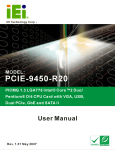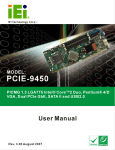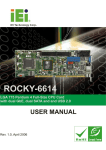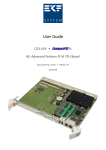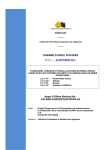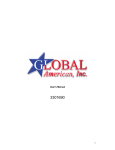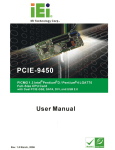Download CPGT & CPGU Series
Transcript
® CPU Cards CPGT & CPGU Series PICMG SBCs with VGA, LAN, DVI*,SATA, USB, and Audio CPGx C2-24-X: 2.4GHz Core 2 Duo Processor CPGx P4-32-X: 3.2GHz Pentium 4 Processor CPGx PD-32-24: 3.4GHz Pentium D Processor CPGx PD-36-X: 3.6GHz Pentium D Processor * CPGU models only USER’S MANUAL VER. 1.0 • DEC 2006 No part of this manual may be reproduced without permission ® CyberResearch , Inc. www.cyberresearch.com 25 Business Park Dr., Branford, CT 06405 USA 203-483-8815 (9am to 5pm EST) FAX: 203-483-9024 ® CyberResearch CPU Cards CPGx Series ©Copyright 2006 All Rights Reserved. December 1, 2006 The information in this document is subject to change without prior notice in order to improve reliability, design, and function and does not represent a commitment on the part of CyberResearch, Inc. In no event will CyberResearch, Inc. be liable for direct, indirect, special, incidental, or consequential damages arising out of the use of or inability to use the product or documentation, even if advised of the possibility of such damages. This document contains proprietary information protected by copyright. All rights are reserved. No part of this manual may be reproduced by any mechanical, electronic, or other means in any form without prior written permission of CyberResearch, Inc. Trademarks “CyberResearch,” and “MICA Series,” are trademarks of CyberResearch, Inc. Other product names mentioned herein are used for identification purposes only and may be trademarks and/or registered trademarks of their respective companies. • NOTICE • CyberResearch, Inc. does not authorize any CyberResearch product for use in life support systems, medical equipment, and/or medical devices without the written approval of the President of CyberResearch, Inc. Life support devices and systems are devices or systems which are intended for surgical implantation into the body, or to support or sustain life and whose failure to perform can be reasonably expected to result in injury. Other medical equipment includes devices used for monitoring, data acquisition, modification, or notification purposes in relation to life support, life sustaining, or vital statistic recording. CyberResearch products are not designed with the components required, are not subject to the testing required, and are not submitted to the certification required to ensure a level of reliability appropriate for the treatment and diagnosis of humans. CyberResearch, Inc. 25 Business Park Drive Branford, CT USA iii P: (203) 483-8815; F: (203) 483-9024 www.cyberresearch.com ® CyberResearch CPU Cards CPGx Series Intentionally Blank iv ©Copyright 2006 CyberResearch, Inc. ® CyberResearch CPU Cards CyberResearch, Inc. 25 Business Park Drive Branford, CT USA CPCx Series v P: (203) 483-8815; F: (203) 483-9024 www.cyberresearch.com ® CyberResearch CPU Cards CPGx Series Revision History iv Model Name CPGx Series Revision Number Description Date of Issue 1.0 Initial release December 2006 ©Copyright 2006 CyberResearch, Inc. ® CyberResearch CPU Cards CPCx Series Table of Contents 1 INTRODUCTION..................................................................................................... 1 1.1 CPGx Series CPU CARD OVERVIEW ........................................................................ 2 1.1.1 CPGx Series Model Variations .......................................................................... 2 1.1.2 CPGx Series CPU Card Applications ............................................................... 2 1.1.3 CPGx Series CPU Card Benefits....................................................................... 2 1.1.4 CPGx Series CPU Card Features ..................................................................... 3 1.2 CPGx Series 4 CPU CARD OVERVIEW ..................................................................... 4 1.2.1 CPGx Series CPU Card Connectors ................................................................. 5 1.2.2 Technical Specifications..................................................................................... 6 2 DETAILED SPECIFICATIONS ............................................................................. 9 2.1 COMPATIBLE BACKPLANES ...................................................................................... 10 2.2 CPU SUPPORT.......................................................................................................... 10 2.2.1 Intel® Core™ Duo............................................................................................ 10 ® ® 2.2.2 Intel Pentium D .............................................................................................11 ® ® 2.2.3 Intel Pentium 4..............................................................................................11 2.2.4 Intel® Celeron® D............................................................................................. 12 2.3 ON-BOARD CHIPSETS ............................................................................................... 12 2.3.1 Northbridge and Southbridge Chipsets ........................................................... 12 2.3.2 Intel® 945G Northbridge Chipset .................................................................... 12 2.3.3 Intel® ICH7 Southbridge Chipset..................................................................... 13 2.4 GRAPHICS SUPPORT ................................................................................................. 14 2.4.1 Intel® GMA 950................................................................................................ 14 2.4.2 Analog VGA ..................................................................................................... 14 2.4.3 Digital Visual Interface (DVI).......................................................................... 15 2.5 DATA FLOW .............................................................................................................. 16 2.6 MEMORY SUPPORT ................................................................................................... 17 2.7 PCI BUS INTERFACE SUPPORT ................................................................................. 17 2.8 GBE ETHERNET CONNECTION ................................................................................. 17 2.9 DRIVE INTERFACES .................................................................................................. 18 2.9.1 SATA Drives ..................................................................................................... 19 CyberResearch, Inc. 25 Business Park Drive Branford, CT USA vii P: (203) 483-8815; F: (203) 483-9024 www.cyberresearch.com CPGx Series ® CyberResearch CPU Cards 2.9.2 IDE HDD Interfaces ........................................................................................ 19 2.9.3 Floppy Disk Drive (FDD)................................................................................ 19 2.10 SERIAL PORTS ........................................................................................................ 20 2.11 REAL TIME CLOCK ................................................................................................. 20 2.12 SYSTEM MONITORING ............................................................................................ 20 2.13 INFRARED DATA ASSOCIATION (IRDA) INTERFACE ................................................ 20 2.14 USB INTERFACES................................................................................................... 20 2.15 BIOS ..................................................................................................................... 21 2.16 OPERATING TEMPERATURE AND TEMPERATURE CONTROL ..................................... 21 2.17 OPTIONAL AUDIO INTERFACE................................................................................. 21 2.18 POWER CONSUMPTION ........................................................................................... 22 2.19 PACKAGED CONTENTS AND OPTIONAL ACCESSORY ITEMS ..................................... 22 2.19.1 Package Contents........................................................................................... 22 2.19.2 Special Items .................................................................................................. 22 2.19.3 Optional Accessory Items............................................................................... 23 3 CONNECTORS AND JUMPERS ......................................................................... 25 3.1 PERIPHERAL INTERFACE CONNECTORS .................................................................... 26 3.1.1 CPGx Series CPU Card Layout ...................................................................... 26 3.1.2 Peripheral Interface Connectors ..................................................................... 28 3.1.3 External Peripheral Interface Connectors....................................................... 29 3.1.4 On-board Jumper ............................................................................................. 30 3.2 INTERNAL PERIPHERAL CONNECTORS ...................................................................... 30 3.2.1 ATX-12V Power Source Connector.................................................................. 30 3.2.2 Audio Module Connector ................................................................................. 32 3.2.3 Backplane to Mainboard Power Connector .................................................... 34 3.2.4 CPU Fan Connector ........................................................................................ 36 3.2.5 Digital Input/Output (DIO) Connector............................................................ 38 3.2.6 DVI (Digital Visual Interface) Connector........................................................ 40 3.2.7 FDD Connector ............................................................................................... 42 3.2.8 Front Panel Connector .................................................................................... 44 3.2.9 IDE Connector ................................................................................................. 46 3.2.10 IrDA Interface Connector .............................................................................. 49 3.2.11 Keyboard Connector ...................................................................................... 51 3.2.12 Parallel Port Connector ................................................................................ 53 viii ©Copyright 2006 CyberResearch, Inc. ® CyberResearch CPU Cards CPCx Series 3.2.13 RS-232 Serial Port Connectors...................................................................... 55 3.2.14 SATA Drive Connectors ................................................................................. 57 3.2.15 USB Connectors............................................................................................. 60 3.3 EXTERNAL PERIPHERAL INTERFACE CONNECTORS .................................................. 62 3.3.1 LAN Connectors............................................................................................... 63 3.3.2 Mini-DIN 6 PS/2 Connector .......................................................................... 64 3.3.3 USB Connector ................................................................................................ 65 3.3.4 VGA connector ................................................................................................. 66 4 INSTALLATION AND CONFIGURATION ....................................................... 67 4.1 ANTI-STATIC PRECAUTIONS ...................................................................................... 68 4.2 INSTALLATION CONSIDERATIONS ............................................................................. 68 4.2.1 Installation Notices .......................................................................................... 68 4.3 UNPACKING.............................................................................................................. 69 4.3.1 Unpacking Precautions.................................................................................... 69 4.3.2 Checklist........................................................................................................... 70 4.4 CPGx Series CPU CARD INSTALLATION ................................................................. 71 4.5 SOCKET LGA775 CPU INSTALLATION .................................................................... 72 4.5.1 CPU Selection: HT Functionality Requirements ............................................. 72 4.5.1.1 CPU Installation........................................................................................ 72 4.5.2 Socket LGA775 Cooling Kit Installation ......................................................... 76 4.5.3 DIMM Module Installation .............................................................................. 79 4.5.3.1 Purchasing the Memory Module............................................................... 79 4.5.3.2 DIMM Module Installation....................................................................... 80 4.5.4 Peripheral Device Connection......................................................................... 81 4.5.4.1 IDE Drive Connector (PIDE1).................................................................. 82 4.5.4.2 Floppy Drive Connector (FDD1).............................................................. 84 4.5.4.3 SATA Drive Connection............................................................................ 84 4.5.4.4 Installing the RS-232 Cable ...................................................................... 86 4.5.4.5 USB 2.0 Cable Connection ....................................................................... 87 4.6 ON-BOARD JUMPER .................................................................................................. 89 4.6.1 Clear CMOS Jumper........................................................................................ 91 4.7 CHASSIS INSTALLATION ........................................................................................... 92 4.8 REAR PANEL CONNECTORS ...................................................................................... 92 4.8.1 Keyboard and Mouse Connection.................................................................... 92 CyberResearch, Inc. 25 Business Park Drive Branford, CT USA ix P: (203) 483-8815; F: (203) 483-9024 www.cyberresearch.com CPGx Series ® CyberResearch CPU Cards 4.8.2 VGA Port Installation ...................................................................................... 92 4.8.3 Ethernet Connection ........................................................................................ 92 4.8.4 USB Connection............................................................................................... 93 5 AMI BIOS SETUP.................................................................................................. 95 5.1 INTRODUCTION ........................................................................................................ 96 5.1.1 Starting Setup................................................................................................... 96 5.1.2 Using Setup ...................................................................................................... 96 5.1.3 Getting Help..................................................................................................... 97 5.1.4 Unable to Reboot after Configuration Changes .............................................. 97 5.1.5 BIOS Menu Bar................................................................................................ 97 5.2 MAIN ....................................................................................................................... 98 5.3 ADVANCED ............................................................................................................... 99 5.3.1 CPU Configuration........................................................................................ 101 5.3.2 IDE Configuration ......................................................................................... 102 5.3.2.1 IDE Master, IDE Slave ........................................................................... 104 5.3.3 Floppy Configuration..................................................................................... 108 5.3.4 Super IO Configuration.................................................................................. 109 5.3.5 Hardware Health Configuration.....................................................................114 5.3.6 ACPI Configuration ........................................................................................117 5.3.6.1 General ACPI Configuration....................................................................118 5.3.7 APM Configuration........................................................................................ 120 5.3.8 MPS Configuration ........................................................................................ 123 5.3.9 USB Configuration......................................................................................... 124 5.4 PCI/PNP ................................................................................................................ 126 5.5 BOOT ..................................................................................................................... 134 5.5.1 Boot Settings Configuration........................................................................... 135 5.5.2 Boot Device Priority ...................................................................................... 137 5.5.3 Removable Drives .......................................................................................... 139 5.6 SECURITY............................................................................................................... 141 5.7 CHIPSET ................................................................................................................. 143 5.7.1 Northbridge Configuration ............................................................................ 144 5.7.1.1 Video Function Configuration ................................................................ 147 5.7.2 Southbridge Configuration ............................................................................ 149 5.8 EXIT ....................................................................................................................... 152 x ©Copyright 2006 CyberResearch, Inc. ® CyberResearch CPU Cards 6 CPCx Series SOFTWARE DRIVERS ....................................................................................... 155 6.1 AVAILABLE SOFTWARE DRIVERS ............................................................................ 156 6.2 CHIPSET DRIVER INSTALLATION............................................................................. 156 6.3 VGA DRIVER ......................................................................................................... 161 6.4 BROADCOM LAN DRIVER (FOR GBE LAN) INSTALLATION .................................. 166 6.5 REALTEK AC `97 (ALC655) AUDIO DRIVER INSTALLATION ................................. 172 6.5.1.1 BIOS Setup ............................................................................................. 172 6.5.1.2 Driver Installation ................................................................................... 172 A BIOS CONFIGURATION OPTIONS ................................................................ 181 A.1 BIOS CONFIGURATION OPTIONS........................................................................... 182 B DIO CONNECTOR .............................................................................................. 185 B.1 DIO INTERFACE INTRODUCTION ........................................................................... 186 B.2 DIO CONNECTOR PINOUTS ................................................................................... 186 B.3 ASSEMBLY LANGUAGE SAMPLES ........................................................................... 187 B.3.1 Enable the DIO Input Function..................................................................... 187 B.3.2 Enable the DIO Output Function .................................................................. 187 C WATCHDOG TIMER .......................................................................................... 189 D ADDRESS MAPPING.......................................................................................... 193 D.1 IO ADDRESS MAP ................................................................................................. 194 D.2 1ST MB MEMORY ADDRESS MAP ......................................................................... 195 D.3 IRQ MAPPING TABLE ............................................................................................ 195 D.4 DMA CHANNEL ASSIGNMENTS ............................................................................. 195 E EXTERNAL AC’97 AUDIO CODEC ................................................................. 197 E.1 INTRODUCTION ...................................................................................................... 198 E.2 PHYSICAL CONNECTION ........................................................................................ 200 E.3 DRIVER INSTALLATION .......................................................................................... 200 E.4 SOUND EFFECT CONFIGURATION ........................................................................... 202 E.5 SOUND EFFECT ...................................................................................................... 203 E.6 ENVIRONMENT SIMULATION .................................................................................. 203 E.7 KARAOKE MODE ................................................................................................... 205 E.8 EQUALIZER SELECTION ......................................................................................... 206 CyberResearch, Inc. 25 Business Park Drive Branford, CT USA xi P: (203) 483-8815; F: (203) 483-9024 www.cyberresearch.com CPGx Series ® CyberResearch CPU Cards E.9 SPEAKER CONFIGURATION..................................................................................... 207 E.10 SPEAKER TEST ..................................................................................................... 208 E.11 S/PDIF-IN & S/PDIF-OUT .................................................................................. 209 E.12 CONNECTOR SENSING .......................................................................................... 210 E.13 HRTF DEMO ....................................................................................................... 213 E.14 MICROPHONE EFFECT .......................................................................................... 213 E.15 GENERAL ............................................................................................................. 214 INDEX............................................................................................................................ 215 xii ©Copyright 2006 CyberResearch, Inc. ® CyberResearch CPU Cards CPCx Series List of Figures Figure 2-1: Data Flow Block Diagram........................................................................16 Figure 3-1: Connector and Jumper Locations .........................................................27 Figure 3-2: ATX–12V Connector Location ................................................................31 Figure 3-3: Audio Module Connector Location ........................................................33 Figure 3-4: Backplane to Mainboard Power Connector Location ..........................35 Figure 3-5: CPU Fan Connector Location.................................................................37 Figure 3-6: DIO Connector Location .........................................................................39 Figure 3-7: DVI Connector Location..........................................................................41 Figure 3-8: FDD Connector Location ........................................................................43 Figure 3-9: Front Panel Connector Location ............................................................45 Figure 3-10: IDE Connector Location........................................................................47 Figure 3-11: IrDA Interface Connector Location ......................................................50 Figure 3-12: Keyboard Connector Location .............................................................52 Figure 3-13: Parallel Port Connector Location.........................................................54 Figure 3-14: RS-232 Serial Port Connectors Location ............................................56 Figure 3-15: SATA Connectors Location ..................................................................58 Figure 3-16: USB Port Connector Location ..............................................................61 Figure 3-17: External Peripheral Interface Connector Panel ..................................62 Figure 3-18: RJ-45 Ethernet Connector ....................................................................63 Figure 3-19: Mini-DIN 6 PS/2 Connector ...................................................................64 Figure 3-20: VGA Connector ......................................................................................66 Figure 4-1: Intel® LGA775 Socket ..............................................................................73 Figure 4-2: Remove the CPU Socket Protective Shield...........................................74 Figure 4-3: Open the CPU Socket Load Plate...........................................................74 Figure 4-4: Insert the Socket LGA775 CPU...............................................................75 Figure 4-5: LGA-775 Cooling Kit ...............................................................................76 Figure 4-6: Securing the Heat sink to the PCB.........................................................78 Figure 4-7: Installing the DIMM Module ....................................................................80 CyberResearch, Inc. 25 Business Park Drive Branford, CT USA xiii P: (203) 483-8815; F: (203) 483-9024 www.cyberresearch.com CPGx Series ® CyberResearch CPU Cards Figure 4-8: Connection of IDE Connector.................................................................83 Figure 4-9: SATA Drive Cable Connection ...............................................................85 Figure 4-10: SATA Drive Connection ........................................................................86 Figure 4-11: Dual RS-232 Cable Installation .............................................................87 Figure 4-12: USB Cable Installation ..........................................................................88 Figure 4-13 Jumper .....................................................................................................89 Figure 4-14: Jumper Locations..................................................................................90 Figure 6-1: InstallShield Wizard Preparation Screen............................................ 157 Figure 6-2: Welcome Screen ................................................................................... 157 Figure 6-3: License Agreement............................................................................... 158 Figure 6-4: Readme Information ............................................................................. 159 Figure 6-5: Restart the Computer ........................................................................... 160 Figure 6-6: Starting Install Shield Wizard Screen ................................................. 161 Figure 6-7: Preparing Setup Screen ....................................................................... 162 Figure 6-8: VGA Driver Installation Welcome Screen........................................... 163 Figure 6-9: VGA Driver License Agreement .......................................................... 164 Figure 6-10: VGA Driver Installing Notice.............................................................. 164 Figure 6-11: VGA Driver Installation Complete ..................................................... 165 Figure 6-12: Access Windows Control Panel ........................................................ 166 Figure 6-13: Double Click the System Icon ........................................................... 167 Figure 6-14: Double Click the Device Manager Tab.............................................. 168 Figure 6-15: Device Manager List ........................................................................... 168 Figure 6-16: Search for Suitable Driver.................................................................. 169 Figure 6-17: Locate Driver Files.............................................................................. 170 Figure 6-18: Location Browsing Window............................................................... 171 Figure 6-19: CD 4-AUDIO ......................................................................................... 173 Figure 6-20: AC`97 Audio Driver Install Shield Wizard Starting .......................... 173 Figure 6-21: AC`97 Audio Driver Setup Preparation............................................. 174 xiv ©Copyright 2006 CyberResearch, Inc. ® CyberResearch CPU Cards CPCx Series Figure 6-22: AC`97 Audio Driver Welcome Screen............................................... 175 Figure 6-23: AC`97 Audio Driver Software Configuration.................................... 176 Figure 6-24: AC`97 Audio Driver Digital Signal ..................................................... 177 Figure 6-25: AC`97 Audio Driver Installation Begins............................................ 178 Figure 6-26: AC`97 Audio Driver Installation Complete ....................................... 179 CyberResearch, Inc. 25 Business Park Drive Branford, CT USA xv P: (203) 483-8815; F: (203) 483-9024 www.cyberresearch.com CPGx Series ® CyberResearch CPU Cards List of Tables Table 1-1: CPGx Series Model Variations ..................................................................2 Table 1-2: CPGx Series CPU Card Overview .............................................................4 Table 1-3: Technical Specifications ............................................................................8 Table 2-1: Supported CPUs ........................................................................................10 Table 2-2: Power Consumption..................................................................................22 Table 3-1: Peripheral Interface Connectors..............................................................29 Table 3-2: External Peripheral Interface Connectors ..............................................29 Table 3-3: On-board Jumper ......................................................................................30 Table 3-4: ATX–12V Connector Pinouts....................................................................31 Table 3-5: Audio Module Connector Pinouts ...........................................................34 Table 3-6: Backplane to Mainboard Power Pinouts.................................................35 Table 3-7: CPU Fan Connector Pinouts ....................................................................37 Table 3-8: DIO Connector Pinouts.............................................................................40 Table 3-9: DVI Connector Pinouts .............................................................................42 Table 3-10: FDD Connector Pinouts..........................................................................44 Table 3-11: Front Panel Connector Location............................................................46 Table 3-12: IDE Connector Pinouts ...........................................................................48 Table 3-13: IrDA Interface Connector Pinouts..........................................................51 Table 3-14: KB1 Connector Pinouts ..........................................................................53 Table 3-15: Parallel Port Connector Pinouts ............................................................55 Table 3-16: RS-232 Serial Port Connectors Pinouts................................................57 Table 3-17: SATA Connectors Pinouts .....................................................................58 Table 3-18: USB Port Connector Pinouts .................................................................62 Table 3-19: LAN Pinouts .............................................................................................63 Table 3-20: RJ-45 Ethernet Connector LEDs............................................................64 Table 3-21: Mini-DIN 6 PS/2 Connector .....................................................................65 Table 3-22: USB Port Pinouts.....................................................................................65 Table 3-23: VGA Connector Pinouts .........................................................................66 xvi ©Copyright 2006 CyberResearch, Inc. ® CyberResearch CPU Cards CPCx Series Table 4-1: Provided Cables ........................................................................................81 Table 4-2: On-board Jumpers ....................................................................................89 Table 4-3: Clear CMOS Jumper Settings ..................................................................91 Table 5-1: BIOS Navigation Keys...............................................................................97 CyberResearch, Inc. 25 Business Park Drive Branford, CT USA xvii P: (203) 483-8815; F: (203) 483-9024 www.cyberresearch.com CPGx Series ® CyberResearch CPU Cards List of BIOS Menus BIOS Menu 1: Main......................................................................................................98 BIOS Menu 2: Advanced.......................................................................................... 100 BIOS Menu 3: CPU Configuration........................................................................... 101 BIOS Menu 4: IDE Configuration ............................................................................ 102 BIOS Menu 5: IDE Master and IDE Slave Configuration....................................... 104 BIOS Menu 6: Floppy Configuration ...................................................................... 108 BIOS Menu 7: Super IO Configuration ................................................................... 109 BIOS Menu 8: Hardware Health Configuration...................................................... 114 BIOS Menu 9: ACPI Configuration.......................................................................... 117 BIOS Menu 10: General ACPI Configuration ......................................................... 118 BIOS Menu 11: APM Configuration ........................................................................ 120 BIOS Menu 12: MPS Configuration ........................................................................ 123 BIOS Menu 13: USB Configuration......................................................................... 124 BIOS Menu 14: PCI/PnP Configuration .................................................................. 128 BIOS Menu 15: Boot................................................................................................. 134 BIOS Menu 16: Boot Settings Configuration......................................................... 135 BIOS Menu 17: Boot Device Priority Settings ....................................................... 138 BIOS Menu 18: Removable Drives.......................................................................... 140 BIOS Menu 19: Security........................................................................................... 141 BIOS Menu 20: Chipset............................................................................................ 143 BIOS Menu 21: Northbridge Chipset Configuration ............................................. 144 BIOS Menu 22: Video Function Configuration ...................................................... 147 BIOS Menu 23:Southbridge Chipset Configuration.............................................. 149 BIOS Menu 24:Exit ................................................................................................... 152 xviii ©Copyright 2006 CyberResearch, Inc. ® CyberResearch CPU Cards CPCx Series Glossary AC ’97 Audio Codec 97 IDE Integrated Data Electronics ACPI Advanced Configuration and I/O Input/Output Power Interface ICH4 I/O Controller Hub 4 APM Advanced Power Management L1 Cache Level 1 Cache ARMD ATAPI Removable Media Device L2 Cache Level 2 Cache ASKIR Amplitude Shift Keyed Infrared LCD Liquid Crystal Display ATA Advanced Technology LPT Parallel Port Connector Attachments LVDS Low Voltage Differential Signaling MAC Media Access Controller BIOS Basic Input/Output System CFII CompactFlash Type 2 OS Operating System CMOS Complementary Metal Oxide PCI Peripheral Connect Interface Semiconductor PIO Programmed Input Output CPU Central Processing Unit PnP Plug and Play Codec Compressor/Decompressor POST Power On Self Test COM Serial Port RAM Random Access Memory DAC Digital to Analog Converter SATA Serial ATA DDR Double Data Rate S.M.A.R.T Self Monitoring Analysis and DIMM Dual Inline Memory Module DIO Digital Input/Output SPD Serial Presence Detect DMA Direct Memory Access S/PDI Sony/Philips Digital Interface EIDE Enhanced IDE SDRAM Synchronous Dynamic Random EIST Reporting Technology Access Memory Enhanced Intel SpeedStep Technology SIR Serial Infrared FDD Floppy Disk Drive UART Universal Asynchronous FDC Floppy Disk Connector FFIO Flexible File Input/Output USB Universal Serial Bus FIFO First In/First Out VGA Video Graphics Adapter FSB Front Side Bus IrDA Infrared Data Association HDD Hard Disk Drive CyberResearch, Inc. 25 Business Park Drive Branford, CT USA Receiver-transmitter xix P: (203) 483-8815; F: (203) 483-9024 www.cyberresearch.com CPGx Series xx ® CyberResearch CPU Cards ©Copyright 2006 CyberResearch, Inc. ® CyberResearch CPU Cards CPCx Series Chapter 1 1 Introduction CyberResearch, Inc. 25 Business Park Drive Branford, CT USA 1 P: (203) 483-8815; F: (203) 483-9024 www.cyberresearch.com ® CyberResearch CPU Cards CPGx Series 1.1 CPGx Series CPU Card Overview The PICMG 1.0 form factor CPGx Series CPU card with Intel® Pentium® D processor platform is fully equipped with the latest technology and advanced multi-mode I/Os. The 1.1.1 CPGx Series Model Variations The CPGx Series has two model variations shown in Table 1-1:. Model Name SATA II Digital Video Interface (DVI) CPGT Series Four o None CPGU Series Four One Table 1-1: CPGx Series Model Variations 1.1.2 CPGx Series CPU Card Applications The CPGx Series CPU cards have been designed for use in industrial applications where board expansion is critical and operational reliability is essential. 1.1.3 CPGx Series CPU Card Benefits Some of the CPGx Series CPU card benefits include: Dual-core Intel® processor support o o Two physical cores in a package share the system load Each core has its own L1 cache and shares the L2 cache to enhance the processing speed o High performance levels especially in 3D graphic and multimedia application Enhanced Intel SpeedStep® Technology support ensures better power consumption management 2 ©Copyright 2006 CyberResearch, Inc. ® CyberResearch CPU Cards CPCx Series Intel® EMT64 Technology supports 64-bit computing for improved performance, allowing systems to address more than 4GB of both virtual and physical memory providing access to multiple PCI and ISA expansion slots for easy system expansion operating reliably in harsh industrial environments with ambient temperatures as high as 60°C rebooting automatically if the BIOS watchdog timer detects that the system is no longer operating 1.1.4 CPGx Series CPU Card Features Some of the CPGx Series CPU card features are listed below: PICMG 1.0 compliant RoHS compliant Supports Intel® Core™2 Duo / Pentium® 4 / Pentium® D / Celeron® D CPUs Supports a maximum front side bus (FSB) speed up to 1066MHz Supports up to 4GB of 400/533/667MHz of DDR2 memory Comes with two high performance PCI Express Gigabit Ethernet (PCI-E GbE) controllers Supports SATA II channels with transfer rates up to 300Mb/s (see Table 1-1:) Supports up to seven USB 2.0 devices Analog display supported One DVI interface with resolution from VGA to UXGA supported CPGU Series only (see Table 1-1:) CyberResearch, Inc. 25 Business Park Drive Branford, CT USA 3 P: (203) 483-8815; F: (203) 483-9024 www.cyberresearch.com ® CyberResearch CPU Cards CPGx Series 1.2 CPGx Series CPU Card Overview * See Table 1-1: for model variations CPGU shown here. Table 1-2: CPGx Series CPU Card Overview 4 ©Copyright 2006 CyberResearch, Inc. ® CyberResearch CPU Cards CPCx Series 1.2.1 CPGx Series CPU Card Connectors The CPGx Series CPU card has the following connectors on-board: 1 x ATX-12V connector 1 x Audio module connector 1 x Backplane to mainboard power connector 1 x CPU fan connector 4 x DDR2 DIMM sockets 1 x Digital I/O connector 1 x Digital Visual Interface (DVI) Connector (see Table 1-1:) 1 x FDD connector 1 x Front panel connector 1 x 40-pin IDE connector 1 x IrDA connector 1 x Keyboard/mouse connector 1 x Parallel port connector 2 x RS-232 Serial port connectors 4 x SATA II connectors (see Table 1-1:) 6 x USB connectors The location of these connectors on the CPU card can be seen in Figure 1-1. These connectors are fully described in Chapter 3. CyberResearch, Inc. 25 Business Park Drive Branford, CT USA 5 P: (203) 483-8815; F: (203) 483-9024 www.cyberresearch.com ® CyberResearch CPU Cards CPGx Series 1.2.2 Technical Specifications CPGx Series CPU card technical specifications are listed in Table 1-3:. Detailed descriptions of each specification can be found in Chapter 2. SPECIFICATION DESCRIPTION Supported CPUs Intel® Core™2 Duo Intel® Pentium® 4 Intel® Pentium® D Intel® Celeron® D Front Side Bus 533/800/1066MHz Socket LGA775 Chipsets Northbridge: Intel® 945G Express Chipset o Intel® 82945G Graphics and Memory Controller Hub (GMCH) Southbridge: Intel® ICH7 I/O Controller Hub (ICH) Graphics Support Intel® Graphics Media Accelerator 950 (GMA 950) integrated in the Northbridge o One VGA Silicon Image SiI1362 o Memory One DVI (See Table 1-1:) Four 400/533/667 MHz DDR2 memory modules (Max. 4GB) PCI Bus Interface 6 33MHz, Revision 2.3 ©Copyright 2006 CyberResearch, Inc. ® CyberResearch CPU Cards CPCx Series SPECIFICATION DESCRIPTION ISA Bus Interface Supports three fully compatible ISA slots without buffering ISA DMA and ISA Bus Master function are not supported Serial ATA (SATA) Four SATA II channels with 300Mb/s transfer rates (see Table 1-1:) HDD Interface One IDE channel supports two Ultra ATA 100/66/33 devices (see Table 1-1:) Floppy Disk Drive (FDD) Supports FDD USB Interfaces Six internal USB 2.0 connectors and one external USB port support seven USB devices Serial Ports Two RS-232 serial port connectors (COM1 and COM2) Real Time Clock 256-byte battery backed CMOS RAM Hardware Monitoring Cooling fans, temperature and system voltages Power Management Supports Advanced Configuration and Power Interface (ACPI) Specifications Revision 2.0 Power Consumption 5V @ 6.75A, +12V @ 7.24A (Intel® Pentium® 4 3.0GHz, DDR2 533MHz 1GB*4) -3D MARK) Infrared Support One Infrared Data Association (IrDA) interface Ethernet Two PCI Express Gigabit Ethernet (PCI-E GbE) channels BIOS CyberResearch, Inc. 25 Business Park Drive Branford, CT USA AMI BIOS 7 P: (203) 483-8815; F: (203) 483-9024 www.cyberresearch.com ® CyberResearch CPU Cards CPGx Series SPECIFICATION DESCRIPTION Physical Dimensions 12.2cm x 34.1cm (width x length) Operating Temperature Minimum: 0ºC (32°F) Maximum: 60°C (140°F) Operating Humidity Minimum: 5% Maximum: 95% \ Audio Interface 5.1 Channel audio kit with Realtek ALC655 AC `97 codec Table 1-3: Technical Specifications 8 ©Copyright 2006 CyberResearch, Inc. ® CyberResearch CPU Cards CPCx Series Chapter 2 2 Detailed Specifications CyberResearch, Inc. 25 Business Park Drive Branford, CT USA 9 P: (203) 483-8815; F: (203) 483-9024 www.cyberresearch.com ® CyberResearch CPU Cards CPGx Series 2.1 Compatible Backplanes The CPGx Series CPU card is compatible with the all CyberResearch PICMG1.0 backplanes. For information on these backplanes, visit the CyberResearch website: www.cyberresearch.com. 2.2 CPU Support Table 2-1 lists the CPUs supported by the CPGx Series board. Model Clock Speed L2 Cache Max. FSB Socket Intel® Core™2 Duo 1.86 to 2.66 GHz 2 to 4 MB 1066 MHz LGA775 3.2 GHz 2 x 1 to 2 MB 1066 MHz LGA775 2.80 to 3.60 GHz 2 x 1 to 2 MB 800 MHz LGA775 2.66 to 3.80 GHz 1 to 2 MB 800 MHz LGA775 2.13 to 3.46 GHz 256 to 512 KB 533 MHz LGA775 ® Intel Pentium ® Processor Extreme Edition ® ® ® ® ® ® Intel Pentium D Intel Pentium 4 Intel Celeron D Table 2-1: Supported CPUs 2.2.1 Intel® Core™ Duo The Intel® Core™ Duo processor comes with the following features: Two complete execution cores in one processor package provide advancements in simultaneous computing Dual-core processing efficiently delivers performance while balancing power requirements Two execution cores share a high-performance, power-optimized 667 MHz front-side bus (FSB) to access the same chipset memory. Enhanced Intel SpeedStep® technology allows a system to dynamically adjust processor voltage and core frequency, decreasing average power consumption and average heat production 10 ©Copyright 2006 CyberResearch, Inc. ® CyberResearch CPU Cards CPCx Series Intel® Smart Cache Design allows two execution cores to share 2 MB of L2 cache, reducing FSB traffic and enhancing system responsiveness Intel® Advanced Thermal Manager supports new digital temperature sensors and thermal monitors on each execution core to enhance thermal monitoring accuracy Streaming SIMD Extensions 3 (SSE3) provides significant performance enhancement for multi-media applications Embedded lifecycle support protects system investment by enabling extended product availability for embedded and communications customers ® ® 2.2.2 Intel Pentium D ® ® The Intel Pentium D processor comes with the following features: The two full processing cores make it easy to handle multiple applications, multimedia entertainment and digital photo editing simultaneously ® ® Intel Extended Memory 64 Technology (Intel EM64T) enables the processor to execute operating systems and applications written to take advantage of the Intel EM64T. ® Intel Speedstep technology allows tradeoffs to be made between performance and power consumption. The Execute Disable Bit feature allows memory to be marked as executable or non-executable. ® ® 2.2.3 Intel Pentium 4 The Intel® Pentium® 4 processor comes with the following features: Hyper-Threading Technology improves system responsiveness and increases productivity and efficiency. Improved Power Management with Enhanced Intel SpeedStep® Technology Improved performance by allowing the system to address more than 4 GB of both virtual and physical memory. Execute Disable Bit prevent certain classes of malicious "buffer overflow" attacks when combined with a supporting operating system. CyberResearch, Inc. 25 Business Park Drive Branford, CT USA 11 P: (203) 483-8815; F: (203) 483-9024 www.cyberresearch.com ® CyberResearch CPU Cards CPGx Series 2.2.4 Intel® Celeron® D The Intel® Celeron® D processor comes with the following features: Intel® Extended Memory 64 Technology provides 64-bit computing support and extends virtual and physical memory, giving the processor platform access to larger amounts of memory 512K L2 cache gives the processor core faster access to larger amounts of data used most often Intel® Streaming SIMD Extensions accelerates 3D graphics performance Execute Disable Bit Technology prevents certain classes of malicious "buffer overflow" attacks when combined with a supporting operating system. 2.3 On-board Chipsets 2.3.1 Northbridge and Southbridge Chipsets The following chipsets are preinstalled on the board: Northbridge: Intel® 945G Southbridge: Intel® ICH7 The following two sections (Section 2.3.2 and Section 2.3.3) lists some of the features of the Intel® 945G and the Intel® ICH7 chipsets. For more information on these two chipsets refer to the Intel website. 2.3.2 Intel® 945G Northbridge Chipset The Intel® 945G Northbridge chipset comes with the following features: Supports Intel® Viiv™ Technology Dual-channel DDR2 Memory support Intel® Graphics Media Accelerator 950 delivers richer visual color and picture clarity without the need for additional discrete grahics cards. 12 ©Copyright 2006 CyberResearch, Inc. ® CyberResearch CPU Cards CPCx Series 2.3.3 Intel® ICH7 Southbridge Chipset The Intel® ICH7 Southbridge chipset comes with the following features: Integrated serial ATA host controller with data transfer rates up to 3.0 Gb/s Integrated IDE o o o Independent timing of up to two dirves Ultra ATA/100/66/33, BMIDE and PIC modes Tri-state modes to enable swap bay AC-Link for audio and telephony CODECs Intel Matrix Storage Technology o Protection against data loss from a hard drive failure High-speed SATA II storage interface with 3.0 Gb/s transfer rate Power management logic o o Supports ACPI 3.0 PCI PME# support SMBus o o CyberResearch, Inc. 25 Business Park Drive Branford, CT USA Provides independent manageability bus through SMLink interface Support SMBus 2.0 Specification 13 P: (203) 483-8815; F: (203) 483-9024 www.cyberresearch.com ® CyberResearch CPU Cards CPGx Series 2.4 Graphics Support 2.4.1 Intel® GMA 950 The Intel® GMA 950 integrated on the Intel® 945G chipset has the following features. Intel® GMA 950 Graphics Core o o 400MHz 256-bit graphics core Up to 10.6 GB/sec memory bandwidth with DDR2 667 MHz system memory o o o o 1.6 GPixels/sec and 1.6 GTexels/sec fill rate 192 MB maximum video memory 2048 x 1536 at 75 Hz maximum resolution Operating systems supported: Microsoft® Windows® XP, Windows® XP 64-bit, Media Center Edition, Windows 2000; Linux-compatible (Xfree86 source available) High Performance 3D o o o o o Up to 4 pixels per clock rendering Microsoft® DirectX® 9 Hardware Acceleration Features: Pixel Shader 2, Volumetric Textures, Shadow Maps, Slope Scale Depth Bias, Two-Sided Stencil Microsoft® DirectX® 9 Vertex Shader 3.0 and Transform and Lighting supported in SW through highly optimized o o o Processor Specific Geometry Pipeline (PSGP) Texture Decompression for DirectX® and OpenGL® OpenGL® 1.4 support with ARB extensions Advanced Display Technology o Interlaced Display output support 2.4.2 Analog VGA The on-board analog VGA has the following features. Supports 400MHz, 24-bit RAMDAC (RAM digital to analog converter) Supports displays with resolutions up to 2048x1536 pixels 14 ©Copyright 2006 CyberResearch, Inc. ® CyberResearch CPU Cards CPCx Series 2.4.3 Digital Visual Interface (DVI) The DVI interface on the CPGU Series boards is controlled by the Silicon Image SiI362 chip and has the following features. Incorporates the latest PanelLink® technology with support display resolutions ranging from VGA to UXGA (1600x1200) in a single link interface. Supports Intel® Serial Digital Video Output (SDVO) technology I2C slave interface for access to internal registers Dual I2C pass-through interfaces for host I2C access of EDID (via DDC) and configuration EEPROM (on ADD2 Card) Low-voltage input signaling interface: 175mV to 1.2V Monitor detection supported through Hot Plug or Receiver Sense Cable distance support greater than 10 meters DVI 1.0 compliant, with significantly greater margin than competitive solutions 48-pin LQFP package without EEPROM interface (motherboard applications) CyberResearch, Inc. 25 Business Park Drive Branford, CT USA 15 P: (203) 483-8815; F: (203) 483-9024 www.cyberresearch.com ® CyberResearch CPU Cards CPGx Series 2.5 Data Flow Figure 2-1 shows the data flow between the user-installed CPU, the two on-board chipsets, and other components installed on the CPU card. Figure 2-1: Data Flow Block Diagram 16 ©Copyright 2006 CyberResearch, Inc. ® CyberResearch CPU Cards CPCx Series 2.6 Memory Support The CPGx Series CPU card has two 240-pin dual inline memory module (DIMM) sockets that support up to two unbuffered DDR2 DIMMs with the following specifications: Maximum RAM: 2GB (1GB module in each slot) DIMM Transfer Rates: 667MHz, 533MHz, 400MHz Up to 10.6 GB/sec memory bandwidth 2.7 PCI Bus Interface Support The PCI bus on the CPGx SeriesCPU card has the following features: NOTE: The CPGx Series does not support ISA DMA and ISA Bus Master function. Before purchasing your ISA device, please confirm with your vendor that your ISA card is supported by the CPU board. 33MHz Revision 2.3 is implemented Up to four external bus masters are supported 2.X ISA bus interface supported Three fully compatible ISA slots without buffering supported 2.8 GbE Ethernet Connection The two GbE controllers (Broadcom BCM5787) on the CPGx Series CPU card connect to two 10/100/1000Mb/s Ethernet RJ-45 LAN ports on the rear panel. The BCM5787 is a seventh generation 10/100/1000BASE-T Ethernet LAN controller solution for high performance network applications. The device combines a triple-speed IEEE 802.3 compliant Media Access Controller (MAC) with a triple-speed Ethernet transceiver, PCIe bus interface, and on-chip buffer memory in a single device. The device is fabricated in a CyberResearch, Inc. 25 Business Park Drive Branford, CT USA 17 P: (203) 483-8815; F: (203) 483-9024 www.cyberresearch.com ® CyberResearch CPU Cards CPGx Series 1.2V CMOS process providing a low-power system solution. The GbE controllers come with the following features: Integrated 10/100/1000 transceiver 10/100/1000 full/half-duplex MAC Automatic MDI crossover function Supports PCIe v1.0a Wake-on-LAN support meeting the ACPI requirements Statistics for SNMP MIB II, Ethernet-like MIB and Ethernet MIB (802.3z, clause 30) Serial EEPROM or serial flash supported JTAG supported 196-FBGA package 2.9 Drive Interfaces The CPGT Series models supports the following drive interfaces: 4 x SATA II drives 1 x IDE channel supports two Ultra ATA 100/66/33 devices 1 x FDD The CPGU Series models supports the following drive interfaces: 4 x SATA II drives 1 x IDE channel supports two Ultra ATA 100/66/33 devices 1 x FDD 18 ©Copyright 2006 CyberResearch, Inc. ® CyberResearch CPU Cards CPCx Series 2.9.1 SATA Drives The CPGx Series supports the SATA II drive interfaces with transfer rates up to 300Mb/s with the ICH7 Southbridge chipset. 2.9.2 IDE HDD Interfaces The IDE controller on the ICH7 Southbridge chipset integrated on the CPU card supports two HDDs with the following specifications: Supports PIO IDE transfers up to 16MB/s Supports the following Ultra ATA devices: o o o Ultra ATA/33, with data transfer rates up to 33MB/s Ultra ATA/66, with data transfer rates up to 66MB/s Ultra ATA/100, with data transfer rates up to 100MB/s 2.9.3 Floppy Disk Drive (FDD) The CPGx Series CPU card supports a single FDD. The following FDD formats are compatible with the board. 5.25”: 360KB and 1.2MB 3.5”: 720KB, 1.44MB and 2.88MB CyberResearch, Inc. 25 Business Park Drive Branford, CT USA 19 P: (203) 483-8815; F: (203) 483-9024 www.cyberresearch.com ® CyberResearch CPU Cards CPGx Series 2.10 Serial Ports The CPGx Series CPU card has two high-speed UART serial ports, configured as COM1 and COM2. The serial ports have the following specifications. 16C550 UART with 16-byte FIFO buffer 115.2Kbps transmission rate 2.11 Real Time Clock 256-byte battery backed CMOS RAM 2.12 System Monitoring The CPGx Series CPU card is capable of self-monitoring various aspects of its operating status including: CPU, chipset, and battery voltage, +3.3V, +5V, and +12V RPM of cooling fans CPU and board temperatures (by the corresponding embedded sensors) 2.13 Infrared Data Association (IrDA) Interface The CPGx Series CPU card IrDA supports the following interfaces. Serial Infrared (SIR) Amplitude Shift Keyed Infrared (ASKIR) If you want to use the IrDA port, you have to configure SIR or ASKIR mode in the BIOS under Super IO devices. The normal RS-232 COM2 will be disabled. 2.14 USB Interfaces The CPGx Series CPU card has seven USB interfaces, six internal and one external. The USB interfaces support USB 2.0. 20 ©Copyright 2006 CyberResearch, Inc. ® CyberResearch CPU Cards CPCx Series 2.15 BIOS The CPGx Series CPU card uses a licensed copy of AMI BIOS. The features of the flash BIOS used are listed below: SMIBIOS (DMI) compliant Console redirection function support PXE (Pre-Boot Execution Environment) support USB booting support 2.16 Operating Temperature and Temperature Control The maximum and minimum operating temperatures for the CPGx Series CPU card are listed below. Minimum Operating Temperature: 0ºC (32°F) Maximum Operating Temperature: 60°C (140°F) A cooling fan and heat sink must be installed on the CPU. Thermal paste must be smeared on the lower side of the heat sink before it is mounted on the CPU. Heat sinks are also mounted on the Northbridge and Southbridge chipsets to ensure the operating temperature of these chips remain low. 2.17 Optional Audio Interface The CPGx Series CPU card does not have a built-in AC’97 audio codec. If your system needs audio then this connector must be connected to an external audio module with Realtek ALC655. CyberResearch, Inc. 25 Business Park Drive Branford, CT USA 21 P: (203) 483-8815; F: (203) 483-9024 www.cyberresearch.com ® CyberResearch CPU Cards CPGx Series 2.18 Power Consumption Table 2-2 shows the power consumption parameters for the CPGx Series CPU card when a 3GHz Intel® Pentium® 4 processor is running with four 1GB, DDR2 533MHz SDRAM memory modules. Voltage Current 5V 6.75A +12V 7.24A Table 2-2: Power Consumption 2.19 Packaged Contents and Optional Accessory Items 2.19.1 Package Contents When you unpack the CPGx Series CPU card you should find the following components. 1 x CPGx Series single board computer 1 x Mini jumper pack 1 x ATA 66/100 flat cable 1 x Dual RS-232 cable 2 x SATA cables 1 x SATA power cable 1 x Keyboard/ PS2 mouse Y cable 1 x USB cable 1 x Utility CD ▪ Audio Kit 2.19.2 Special Items The following additional items are shipped with the CPGU Series CPU card models. 2 x SATA cables 1 x SATA power cable 22 ©Copyright 2006 CyberResearch, Inc. ® CyberResearch CPU Cards CPCx Series 2.19.3 Optional Accessory Items The items shown in the list below are separately purchased optional accessory items depending upon which model card is purchased. DVI cable CPU cooler FDD cable LPT cable CyberResearch, Inc. 25 Business Park Drive Branford, CT USA 23 P: (203) 483-8815; F: (203) 483-9024 www.cyberresearch.com CPGx Series 24 ® CyberResearch CPU Cards ©Copyright 2006 CyberResearch, Inc. ® CyberResearch CPU Cards CPCx Series Chapter 3 3 Connectors and Jumpers CyberResearch, Inc. 25 Business Park Drive Branford, CT USA 25 P: (203) 483-8815; F: (203) 483-9024 www.cyberresearch.com CPGx Series ® CyberResearch CPU Cards 3.1 Peripheral Interface Connectors The location of the peripheral interface connectors are shown in Section 3.1.1. A complete list of all the peripheral interface connectors can be seen in Section 3.2. 3.1.1 CPGx Series CPU Card Layout Figure 3-1 shows the on-board peripheral connectors, backplane peripheral connectors and on-board jumpers (CPGT does not have DVI connector). 26 ©Copyright 2006 CyberResearch, Inc. ® CyberResearch CPU Cards CPCx Series Figure 3-1: Connector and Jumper Locations CyberResearch, Inc. 25 Business Park Drive Branford, CT USA 27 P: (203) 483-8815; F: (203) 483-9024 www.cyberresearch.com ® CyberResearch CPU Cards CPGx Series 3.1.2 Peripheral Interface Connectors Table 3-1 lists the peripheral interface connectors on the CPGx Series CPU card. Detailed descriptions of these connectors can be found in Section 3.2. Label Connector Type CPU12V1 ATX-12V CPU Power Source 4-pin terminal block J_AUDIO1 Audio Module Connector 9-pin header ATXCTL1 Backplane to Mainboard Power Connector 3-pin wafer connector CPU_FAN1 CPU Fan Connector 4-pin wafer connector DIO1 Digital I/O Connector 10-pin header DVI1 Digital Visual Interface Connector 25-pin header FDD1 FDD Connector 34-pin box header F_PANEL1 Front Panel Connector 14-pin header PIDE1 IDE Connector 40-pin box header IR1 IrDA Infrared Interface Connector 5-pin header KB1 Keyboard Connector 4-pin wafer connector LPT1 Parallel Port Connector 25-pin box header 10-pin box header COM1 RS-232 Serial Port Connectors COM2 28 ©Copyright 2006 CyberResearch, Inc. ® CyberResearch CPU Cards CPCx Series 7-pin SATA connector SATA1 SATA2 Serial ATA Connectors SATA3 SATA4 USB01 USB23 8-pin header USB Connectors USB45 Table 3-1: Peripheral Interface Connectors 3.1.3 External Peripheral Interface Connectors Table 3-2 lists the external peripheral interface connectors on the CPGx Series. Detailed descriptions of these connectors can be found in Section 3.3. Connector Type Label Ethernet connectors RJ-45 connector LAN1 LAN2 Keyboard/mouse connector MINI-DIN connector KB_MS1 USB connector USB 2.0 connector USB_C6 VGA connector HD-D-sub 15 female connector VGA1 Table 3-2: External Peripheral Interface Connectors CyberResearch, Inc. 25 Business Park Drive Branford, CT USA 29 P: (203) 483-8815; F: (203) 483-9024 www.cyberresearch.com ® CyberResearch CPU Cards CPGx Series 3.1.4 On-board Jumper Table 3-3 lists the on-board jumper. Detailed descriptions of this jumper can be found in Section 4.6. Label Connector Type J_CMOS1 CMOS state setting 3-pin header Table 3-3: On-board Jumper 3.2 Internal Peripheral Connectors Internal peripheral connectors are found on the CPU card and are only accessible when the CPU card is outside of the chassis. This section has complete descriptions of all the internal peripheral connectors on the CPGx Series CPU card. 3.2.1 ATX-12V Power Source Connector CN Label: CPU12V1 CN Type: 4-pin terminal block CN Location: See Figure 3-2 CN Pinouts: See Table 3-4 This connector supports the ATX-12V power supply. 30 ©Copyright 2006 CyberResearch, Inc. ® CyberResearch CPU Cards CPCx Series Figure 3-2: ATX–12V Connector Location PIN NO. DESCRIPTION PIN NO. DESCRIPTION 1 GND 2 GND 3 +12V 4 +12V Table 3-4: ATX–12V Connector Pinouts CyberResearch, Inc. 25 Business Park Drive Branford, CT USA 31 P: (203) 483-8815; F: (203) 483-9024 www.cyberresearch.com ® CyberResearch CPU Cards CPGx Series 3.2.2 Audio Module Connector CN Label: J_AUDIO1 CN Type: 10- pin header CN Location: See Figure 3-3 CN Pinouts: See Table 3-5 The CPGx Series CPU card does not have a built-in AC’97 audio codec. If your system needs audio then this connector must be connected to an external audio module. 32 ©Copyright 2006 CyberResearch, Inc. ® CyberResearch CPU Cards CPCx Series Figure 3-3: Audio Module Connector Location CyberResearch, Inc. 25 Business Park Drive Branford, CT USA 33 P: (203) 483-8815; F: (203) 483-9024 www.cyberresearch.com ® CyberResearch CPU Cards CPGx Series PIN NO. DESCRIPTION PIN NO. DESCRIPTION 1 SYNC 2 BITCLK 3 SDOUT 4 PCBEEP 5 SDIN 6 RST# 7 VCC 8 GND 9 +12V Table 3-5: Audio Module Connector Pinouts 3.2.3 Backplane to Mainboard Power Connector CN Label: ATXCTL1 CN Type: 3-pin wafer connector CN Location: See Figure 3-4 CN Pinouts: See Table 3-6 Connects a power source from a backplane with an ATX Connector. 34 ©Copyright 2006 CyberResearch, Inc. ® CyberResearch CPU Cards CPCx Series Figure 3-4: Backplane to Mainboard Power Connector Location PIN NO. DESCRIPTION 1 GND 2 ATX-ON 3 5VSB Table 3-6: Backplane to Mainboard Power Pinouts CyberResearch, Inc. 25 Business Park Drive Branford, CT USA 35 P: (203) 483-8815; F: (203) 483-9024 www.cyberresearch.com ® CyberResearch CPU Cards CPGx Series 3.2.4 CPU Fan Connector CN Label: CPU_FAN1 CN Type: 4-pin wafer connector CN Location: See Figure 3-5 CN Pinouts: See Table 3-7 The cooling fan connector provides a 12V, 500mA current to a CPU cooling fan. The connector has a "rotation" pin to get rotation signals from fans and notify the system so the system BIOS can recognize the fan speed. Please note that only specified fans can issue the rotation signals. 36 ©Copyright 2006 CyberResearch, Inc. ® CyberResearch CPU Cards CPCx Series Figure 3-5: CPU Fan Connector Location PIN DESCRIPTION 1 Ground 2 +12V 3 Rotation Signal 4 Control Table 3-7: CPU Fan Connector Pinouts CyberResearch, Inc. 25 Business Park Drive Branford, CT USA 37 P: (203) 483-8815; F: (203) 483-9024 www.cyberresearch.com ® CyberResearch CPU Cards CPGx Series 3.2.5 Digital Input/Output (DIO) Connector CN Label: DIO1 CN Type: 10-pin header CN Location: See Figure 3-6 CN Pinouts: See Table 3-8 The DIO connector is managed through a Super I/O chip. The DIO connector pins are user programmable. Refer to Appendix B for details. 38 ©Copyright 2006 CyberResearch, Inc. ® CyberResearch CPU Cards CPCx Series Figure 3-6: DIO Connector Location CyberResearch, Inc. 25 Business Park Drive Branford, CT USA 39 P: (203) 483-8815; F: (203) 483-9024 www.cyberresearch.com ® CyberResearch CPU Cards CPGx Series PIN NO. DESCRIPTION PIN NO. DESCRIPTION 1 Ground 2 VCC 3 Output 0 4 Output 1 5 Output 2 6 Output 3 7 Input 0 8 Input 1 9 Input 2 10 Input 3 Table 3-8: DIO Connector Pinouts 3.2.6 DVI (Digital Visual Interface) Connector CN Label: DVI1 CN Type: 25-pin header CN Location: See Figure 3-7 CN Pinouts: See Table 3-9 The CPGU models provides a digital visual interface for digital display. Optional accessory modules can be selected to connect to external DVI devices. 40 ©Copyright 2006 CyberResearch, Inc. ® CyberResearch CPU Cards CPCx Series Figure 3-7: DVI Connector Location PIN NO. DESCRIPTION PIN NO. DESCRIPTION 1 Data 2- 14 VCC 2 Data 2+ 15 GND 3 GND 16 Hot Plug Detect. 4 N/C 17 Data 0- 5 N/C 18 Data 0+ 6 DDC Clock 19 GND CyberResearch, Inc. 25 Business Park Drive Branford, CT USA 41 P: (203) 483-8815; F: (203) 483-9024 www.cyberresearch.com ® CyberResearch CPU Cards CPGx Series 7 DDC Data 20 N/C 8 N/C 21 N/C 9 Data 1- 22 GND 10 Data 1+ 23 Clock + 11 GND 24 Clock - 12 N/C 25 GND 13 N/C Table 3-9: DVI Connector Pinouts 3.2.7 FDD Connector CN Label: FDD1 CN Type: 34-pin header CN Location: See Figure 3-8 CN Pinouts: See Table 3-10 The CPGx Series is shipped with a 34-pin daisy-chain drive connector cable. This cable can be connected to the FDD connector. 42 ©Copyright 2006 CyberResearch, Inc. ® CyberResearch CPU Cards CPCx Series Figure 3-8: FDD Connector Location PIN DESCRIPTION PIN DESCRIPTION 1 GND 2 REDUCE WRITE 3 GND 4 N/C 5 N/C 6 N/C 7 GND 8 INDEX# 9 GND 10 MOTOR ENABLE A# CyberResearch, Inc. 25 Business Park Drive Branford, CT USA 43 P: (203) 483-8815; F: (203) 483-9024 www.cyberresearch.com ® CyberResearch CPU Cards CPGx Series 11 GND 12 DRIVE SELECT B# 13 GND 14 DRIVE SELECT A# 15 GND 16 MOTOR ENABLE B# 17 GND 18 DIRECTION# 19 GND 20 STEP# 21 GND 22 WRITE DATA# 23 GND 24 WRITE GATE# 25 GND 26 TRACK 0# 27 GND 28 WRITE PROTECT# 29 GND 30 READ DATA# 31 GND 32 SIDE 1 SELECT# 33 GND 34 DISK CHANGE# Table 3-10: FDD Connector Pinouts 3.2.8 Front Panel Connector CN Label: F_PANEL1 CN Type: 14-pin header CN Location: See Figure 3-9 CN Pinouts: See Table 3-11 The system front panel connector connects to: the system chassis front panel LEDs the chassis speaker the power switch the reset button 44 ©Copyright 2006 CyberResearch, Inc. ® CyberResearch CPU Cards CPCx Series Figure 3-9: Front Panel Connector Location CyberResearch, Inc. 25 Business Park Drive Branford, CT USA 45 P: (203) 483-8815; F: (203) 483-9024 www.cyberresearch.com ® CyberResearch CPU Cards CPGx Series FUNCTION Power LED PWRBTN HDDLED PIN DESCRIPTION 1 PWR_LED+ 3 N/C 5 FUNCTION PIN DESCRIPTION 2 SPKR+ 4 N/C PWR_LED- 6 N/C 7 PWR_BTN+ 8 SPKR- 9 PWR_BTN- 10 N/C 11 HDD_LED+ 12 RESET+ 13 HDD_LED- 14 RESET- Speaker RESET Table 3-11: Front Panel Connector Location 3.2.9 IDE Connector CN Label: PIDE1 CN Type: 40-pin box header CN Location: See Figure 3-10 CN Pinouts: See Table 3-12 One IDE connector provides connectivity for two IDE devices. 46 ©Copyright 2006 CyberResearch, Inc. ® CyberResearch CPU Cards CPCx Series Figure 3-10: IDE Connector Location CyberResearch, Inc. 25 Business Park Drive Branford, CT USA 47 P: (203) 483-8815; F: (203) 483-9024 www.cyberresearch.com ® CyberResearch CPU Cards CPGx Series PIN DESCRIPTION PIN DESCRIPTION 1 RESET# 2 GND 3 DATA 7 4 DATA 8 5 DATA 6 6 DATA 9 7 DATA 5 8 DATA 10 9 DATA 4 10 DATA 11 11 DATA 3 12 DATA 12 13 DATA 2 14 DATA 13 15 DATA 1 16 DATA 14 17 DATA 0 18 DATA 15 19 GND 20 N/C 21 IDE DRQ 22 GND 23 IOW# 24 GND 25 IOR# 26 GND 27 IDE CHRDY 28 BALE – DEFAULT 29 IDE DACK 30 GND 31 INTERRUPT 32 N/C 33 SA1 34 PDIAG# 35 SA0 36 SA2 37 HDC CS0# 38 HDC CS1# 39 HDD ACTIVE# 40 GND Table 3-12: IDE Connector Pinouts 48 ©Copyright 2006 CyberResearch, Inc. ® CyberResearch CPU Cards CPCx Series 3.2.10 IrDA Interface Connector CN Label: IR1 CN Type: 5-pin header CN Location: See Figure 3-11 CN Pinouts: See Table 3-13 The integrated IrDA interface connector supports both the SIR and ASKIR infrared protocols. CyberResearch, Inc. 25 Business Park Drive Branford, CT USA 49 P: (203) 483-8815; F: (203) 483-9024 www.cyberresearch.com CPGx Series ® CyberResearch CPU Cards Figure 3-11: IrDA Interface Connector Location 50 ©Copyright 2006 CyberResearch, Inc. ® CyberResearch CPU Cards PIN CPCx Series DESCRIPTION 1 VCC 2 NC 3 SIN1_IRRX 4 GND 5 SOUT1_IRTX Table 3-13: IrDA Interface Connector Pinouts 3.2.11 Keyboard Connector CN Label: KB1 CN Type: 4-pin wafer CN Location: See Figure 3-12 CN Pinouts: See Table 3-14 For alternative application, a keyboard pin header connector is also available on board. This connector requires a special adapter cable. CyberResearch, Inc. 25 Business Park Drive Branford, CT USA 51 P: (203) 483-8815; F: (203) 483-9024 www.cyberresearch.com CPGx Series ® CyberResearch CPU Cards Figure 3-12: Keyboard Connector Location 52 ©Copyright 2006 CyberResearch, Inc. ® CyberResearch CPU Cards PIN CPCx Series DESCRIPTION 1 Keyboard Clock 2 Keyboard Data 3 NC 4 GND 5 VCC Table 3-14: KB1 Connector Pinouts 3.2.12 Parallel Port Connector CN Label: LPT1 CN Type: 25-pin box header CN Location: See Figure 3-13 CN Pinouts: See Table 3-15 The parallel port connector is usually connected to a printer or other parallel device with a 26-pin flat-cable connector. CyberResearch, Inc. 25 Business Park Drive Branford, CT USA 53 P: (203) 483-8815; F: (203) 483-9024 www.cyberresearch.com ® CyberResearch CPU Cards CPGx Series Figure 3-13: Parallel Port Connector Location PIN 54 DESCRIPTION PIN DESCRIPTION 1 STROBE# 14 AUTO FORM FEED # 2 DATA0 15 ERROR# 3 DATA1 16 INITIALIZE# 4 DATA2 17 PRINTER SELECT LN# 5 DATA3 18 GND 6 DATA4 19 GND ©Copyright 2006 CyberResearch, Inc. ® CyberResearch CPU Cards CPCx Series 7 DATA5 20 GND 8 DATA6 21 GND 9 DATA7 22 GND 10 ACKNOWLEDGE# 23 GND 11 BUSY 24 GND 12 PAPER EMPTY 25 GND 13 PRINTER SELECT Table 3-15: Parallel Port Connector Pinouts 3.2.13 RS-232 Serial Port Connectors CN Label: COM1, COM2 CN Type: 10-pin box header CN Location: See Figure 3-14 CN Pinouts: See Table 3-16 The CPGx Series CPU card has two internal high-speed UART connectors accessed through a 10-pin cable connector. CyberResearch, Inc. 25 Business Park Drive Branford, CT USA 55 P: (203) 483-8815; F: (203) 483-9024 www.cyberresearch.com ® CyberResearch CPU Cards CPGx Series Figure 3-14: RS-232 Serial Port Connectors Location 56 ©Copyright 2006 CyberResearch, Inc. ® CyberResearch CPU Cards PIN CPCx Series DESCRIPTION PIN DESCRIPTION 1 DATA CARRIER DETECT (DCD) 6 DATA SET READY (DSR) 2 RECEIVE DATA (RXD) 7 REQUEST TO SEND (RTS) 3 TRANSMIT DATA (TXD) 8 CLEAR TO SEND (CTS) 4 DATA TERMINAL READY (DTR) 9 RING INDICATOR (RI) 5 GND (GND) 10 GND (GND) Table 3-16: RS-232 Serial Port Connectors Pinouts 3.2.14 SATA Drive Connectors CN Label: SATA1, SATA2, SATA3, SATA4 CN Type: 7-pin SATA drive connector CN Location: See Figure 3-15 CN Pinouts: See Table 3-17 The SATA drive ports are connect to SATA HDDs with SATA signal cables. The SATA II connectors provide connectivity with a maximum data transfer rate of 300Mb/s. CyberResearch, Inc. 25 Business Park Drive Branford, CT USA 57 P: (203) 483-8815; F: (203) 483-9024 www.cyberresearch.com ® CyberResearch CPU Cards CPGx Series Figure 3-15: SATA Connectors Location PIN DESCRIPTION PIN DESCRIPTION 1 GND 5 RX- 2 TX+ 6 3 TX- 7 GND 4 GND 8 N/C RX+ Table 3-17: SATA Connectors Pinouts 58 ©Copyright 2006 CyberResearch, Inc. ® CyberResearch CPU Cards CPCx Series CAUTION: Your SATA hard drives may come with both a 4P power connector and a SATA power interface. Attach either the 4P connector or the included SATA power cable to your SATA hard drives. DO NOT attach both the power connectors to your SATA hard drives at the same time! Doing so will cause damage. NOTE: 1. SATA is supported by: • Windows® 2000 SP4 • Windows® XP SP1 • Windows® 2003, or later versions 2. Older OSes, such as Windows® 98SE or Me, do not support the SATA interface. CyberResearch, Inc. 25 Business Park Drive Branford, CT USA 59 P: (203) 483-8815; F: (203) 483-9024 www.cyberresearch.com ® CyberResearch CPU Cards CPGx Series 3.2.15 USB Connectors CN Label: USB01, USB23, USB45 CN Type: 8-pin header CN Location: See Figure 3-16 CN Pinouts: See Table 3-18 Three 2x4 pin connectors provide connectivity to six USB 2.0 ports. An additional USB port is found on the rear panel. The USB ports are used for I/O bus expansion. 60 ©Copyright 2006 CyberResearch, Inc. ® CyberResearch CPU Cards CPCx Series Figure 3-16: USB Port Connector Location CyberResearch, Inc. 25 Business Park Drive Branford, CT USA 61 P: (203) 483-8815; F: (203) 483-9024 www.cyberresearch.com ® CyberResearch CPU Cards CPGx Series PIN DESCRIPTION PIN DESCRIPTION 1 VCC 2 GND 3 DATA- 4 DATA+ 5 DATA+ 6 DATA- 7 GND 8 VCC Table 3-18: USB Port Connector Pinouts 3.3 External Peripheral Interface Connectors Figure 3-17 shows the CPGx Series CPU card rear panel. The peripheral connectors on the back panel can be connected to devices externally when the CPU card is installed in a chassis. The peripheral connectors on the rear panel are: 1 x PS/2 keyboard connector 1 x USB connectors 2 x RJ-45 GbE connectors 1 x VGA connector Figure 3-17: External Peripheral Interface Connector Panel 62 ©Copyright 2006 CyberResearch, Inc. ® CyberResearch CPU Cards CPCx Series 3.3.1 LAN Connectors CN Label: LAN1 and LAN2 CN Type: RJ-45 CN Location: See Figure 3-17 (labeled number 2) CN Pinouts: See Table 3-19 The CPGx Series is equipped with two built-in GbE Ethernet controllers. The controllers can connect to the LAN through two RJ-45 LAN connectors. There are two LEDs on the connector indicating the status of LAN. The pin assignments are listed in the following table: PIN NO. DESCRIPTION PIN NO. DESCRIPTION 1 MDIA3- MDIA1+ MDIA1+ 2 MDIA3+ MDIA2+- MDIA2+- 3 MDIA2- MDIA0- MDIA0- 4 MDIA1- MDIA0+ MDIA0+ Table 3-19: LAN Pinouts Figure 3-18: RJ-45 Ethernet Connector The RJ-45 Ethernet connector has two status LEDs, one green and one yellow. The green LED indicates activity on the port and the yellow LED indicates the port is linked. See Table 3-20. CyberResearch, Inc. 25 Business Park Drive Branford, CT USA 63 P: (203) 483-8815; F: (203) 483-9024 www.cyberresearch.com ® CyberResearch CPU Cards CPGx Series STATUS DESCRIPTION GREEN Activity STATUS YELLOW DESCRIPTION Linked Table 3-20: RJ-45 Ethernet Connector LEDs 3.3.2 Mini-DIN 6 PS/2 Connector CN Label: KB_MS1 CN Type: Mini-DIN 6 PS/2 CN Location: See Figure 3-17 (labeled number 1) CN Pinouts: See Table 3-21 The CPGx Series CPU card has a mini-DIN 6 PS/2 connector on the mounting bracket for easy connection to a PS/2 keyboard or PS/2 mouse. The card comes with a cable to convert the mini-DIN 6 PS/2 into two mini-DIN 6 PS/2 connectors for keyboard and mouse connection. Figure 3-19: Mini-DIN 6 PS/2 Connector 64 ©Copyright 2006 CyberResearch, Inc. ® CyberResearch CPU Cards CPCx Series PIN NO. DESCRIPTION 1 Keyboard Data 2 Mouse Data 3 GND 4 VCC 5 Keyboard Clock 6 Mouse Clock Table 3-21: Mini-DIN 6 PS/2 Connector 3.3.3 USB Connector CN Label: USB_C6 CN Type: USB port CN Location: See Figure 3-17 (labeled number 3) CN Pinouts: See Table 3-22 The CPGx Series has one rear panel USB port. This port connects to both USB 2.0 and USB 1.1 devices. PIN NO. DESCRIPTION 1 VCC 2 DATA- 3 DATA+ 4 GROUND Table 3-22: USB Port Pinouts CyberResearch, Inc. 25 Business Park Drive Branford, CT USA 65 P: (203) 483-8815; F: (203) 483-9024 www.cyberresearch.com ® CyberResearch CPU Cards CPGx Series 3.3.4 VGA connector CN Label: VGA1 CN Type: HD-D-sub 15 female connector CN Location: See Figure 3-17 (labeled number 4) CN Pinouts: See Table 3-23 A 15-pin VGA connector connects to standard displays. Figure 3-20: VGA Connector PIN NO. DESCRIPTION PIN NO. DESCRIPTION 1 RED 2 GREEN 3 BLUE 4 NC 5 GND 6 GND 7 GND 8 GND 9 VCC 10 GND 11 NC 12 DDCDAT 13 HSYNC 14 VSYNC 15 DDCCLK Table 3-23: VGA Connector Pinouts 66 ©Copyright 2006 CyberResearch, Inc. ® CyberResearch CPU Cards CPCx Series Chapter 4 4 Installation and Configuration CyberResearch, Inc. 25 Business Park Drive Branford, CT USA 67 P: (203) 483-8815; F: (203) 483-9024 www.cyberresearch.com ® CyberResearch CPU Cards CPGx Series 4.1 Anti-static Precautions Electrostatic discharge (ESD) can cause serious damage to electronic components, including the CPGx cards. (Dry climates are especially susceptible to ESD.) It is therefore critical that whenever the CPGx Series (or any other electrical component) is handled, the following anti-static precautions are strictly adhered to. Wear an anti-static wrist band: Wearing a simple anti-static wrist band can help to prevent ESD from damaging the board. Self-grounding: Before handling the board, touch any grounded conducting material. During the time the board is handled, frequently touch any conducting materials that are connected to the ground. 4.2 Installation Considerations NOTE: The following installation notices and installation considerations should be read and understood before the CPU card is installed. All installation notices pertaining to the installation of the CPU card should be strictly adhered to. Failing to adhere to these precautions may lead to severe damage of the CPU card and injury to the person installing the CPU card. 4.2.1 Installation Notices Before and during the installation of the CPGx Series CPU card, please do the following: Read the user manual o The user manual provides a complete description of the CPGx Series CPU card, installation instructions and configuration options. 68 ©Copyright 2006 CyberResearch, Inc. ® CyberResearch CPU Cards CPCx Series Wear an electrostatic discharge cuff (ESD) o Electronic components are easily damaged by ESD. Wearing an ESD cuff will remove ESD from your body and help to prevent ESD damage to the CPU card. Place the CPU Card on an antistatic pad o When you are installing or configuring the CPU Card, place it on an antistatic pad. This will help to prevent potential ESD damage. Turn off all power to the CPU card o When working with the CPU card, make sure that it is disconnected from all power supplies and that no electricity is being fed into the system. Before and during the installation of the CPGx Series CPU card DO NOT: remove any of the stickers on the PCB board. These stickers are required for warranty validation. use the product before you have verified that all cables and power connectors are properly connected. allow screws to come in contact with the PCB circuit, connector pins, or its components. 4.3 Unpacking NOTE: If any of the items listed below are missing when you unpack the CPGx Series CPU card, do not proceed with the installation and contact CyberResearch, Inc.. 4.3.1 Unpacking Precautions Before you install the CPGx Series, you must unpack the CPU card. Some components on CPGx Series are very sensitive to static electricity and can be damaged by a sudden rush of power. To protect it from being damage, follow these precautions: CyberResearch, Inc. 25 Business Park Drive Branford, CT USA 69 P: (203) 483-8815; F: (203) 483-9024 www.cyberresearch.com ® CyberResearch CPU Cards CPGx Series Ground yourself to remove any static charge before touching your CPGx Series. You can do so by wearing a grounded wrist strap at all times or by frequently touching any conducting materials that is connected to the ground. Handle your CPGx Series by its edges. Do not touch the IC chips, leads or circuitry if not necessary. Do not place a PCB on top of an anti-static bag. Only the inside of the bag is safe from static discharge. 4.3.2 Checklist When you unpack the CPGx Series, please make sure that your package contains the following items. 1 x CPGx Series single board computer 1 x Mini jumper pack 1 x ATA 66/100 flat cable 1 x Dual RS-232 cable 2 x SATA cables 1 x SATA power cable 1 x Keyboard/ PS2 mouse Y cable 1 x USB cable 1 x Utility CD If one or more of these items are missing, please contact CyberResearch, Inc. and do not proceed any further with the installation. 70 ©Copyright 2006 CyberResearch, Inc. ® CyberResearch CPU Cards CPCx Series 4.4 CPGx Series CPU Card Installation WARNING: Never run the CPU card without an appropriate heatsink and cooler that can be ordered from CyberResearch, Inc. or purchased separately. Be sure to use the CPU 12V power connector (CPU12V1) for the CPU power. WARNING: Please note that the installation instructions described in this manual must be carefully followed in order to avoid damage to the CPU card components and injury to you. WARNING: When installing electronic components onto the CPU card always follow the previously outlined anti-static precautions in order to prevent ESD damage to your board and other electronic components like the CPU and DIMM modules The following components must be installed onto the CPU card or connected to the CPU card during the installation process. CPU CPU cooling kit CyberResearch, Inc. 25 Business Park Drive Branford, CT USA 71 P: (203) 483-8815; F: (203) 483-9024 www.cyberresearch.com ® CyberResearch CPU Cards CPGx Series DDR2 memory modules Peripheral devices 4.5 Socket LGA775 CPU Installation 4.5.1 CPU Selection: HT Functionality Requirements Enabling Hyper-Threading Technology on your system requires meeting all of the platform requirements listed below: CPU: An Intel® Pentium 4 Processor with HT Technology must be installed Chipset: An Intel® Chipset that supports HT Technology (that has been met by the CPGx Series) OS: An operating system that has optimizations for HT Technology 4.5.1.1 CPU Installation WARNING: CPUs are expensive and sensitive components. When installing the CPU please be careful not to damage it in anyway. Make sure the CPU is installed properly and ensure that a heat sink and CPU cooling fan are properly installed before the CPGx Series is run. If a heat sink and cooling fan are not properly installed both the CPU and the board may be damaged. The LGA775 socket is shown in Figure 4-1. 72 ©Copyright 2006 CyberResearch, Inc. ® CyberResearch CPU Cards CPCx Series Figure 4-1: Intel® LGA775 Socket WARNING: When handling the CPU, only hold it on the sides. DO NOT touch the pins at the bottom of the CPU. To install Socket LGA775 CPU onto the CPGx Series, follow the steps below: Step 1: Remove the protective cover. Remove the black protective cover by prying it off the load plate. To remove the protective cover, locate the “REMOVE” sign and use the fingernail to pry the protective cover off. (See Figure 4-2) CyberResearch, Inc. 25 Business Park Drive Branford, CT USA 73 P: (203) 483-8815; F: (203) 483-9024 www.cyberresearch.com ® CyberResearch CPU Cards CPGx Series Figure 4-2: Remove the CPU Socket Protective Shield Step 2: Open the socket. Disengage the load lever by pressing the lever down and slightly outward to clear the retention tab. Rotate the load lever to a fully open position. Then rotate the load plate towards the opposite direction. (See Figure 4-3) Figure 4-3: Open the CPU Socket Load Plate Step 3: Inspect the CPU socket Make sure there are no bent pins and make sure the socket contacts are free of foreign material. If any debris is found, remove it with compressed air. Step 4: Orientate the CPU properly. Make sure the IHS (Integrated Heat Sink) side is facing upward. 74 ©Copyright 2006 CyberResearch, Inc. ® CyberResearch CPU Cards CPCx Series Step 5: Correctly position the CPU. Match the Pin 1 mark with the cut edge on the CPU socket. Step 6: Align the CPU pins. Locate pin 1 and the two orientation notches on the CPU. Carefully match the two orientation notches on the CPU with the socket alignment keys. Step 7: Insert the CPU. Gently insert the CPU into the socket. If the CPU pins are properly aligned, the CPU should slide into the CPU socket smoothly. See Figure 4-4. Figure 4-4: Insert the Socket LGA775 CPU Step 8: Close the CPU socket. Close the load plate and engage the load lever by pushing it back to its original position. Secure the load lever under the retention tab on the side of CPU socket. Step 9: Connect the CPU power connector. Connect the CPU 12V cable to the CPU 12V power connector after the cooling kit is installed.Step 0: CyberResearch, Inc. 25 Business Park Drive Branford, CT USA 75 P: (203) 483-8815; F: (203) 483-9024 www.cyberresearch.com ® CyberResearch CPU Cards CPGx Series 4.5.2 Socket LGA775 Cooling Kit Installation WARNING: It is strongly recommended that you DO NOT use the original heat sink and cooler provided by Intel on the CPGx Series. The CPGx Series is vertically mounted on a horizontal backplane. Intel’s heat sink does not come with a support bracket on the soldering side, so the PCB may be bent by the weight of the cooling kit. The cooling kit includes a support bracket that is combined with the heat sink mounted on the CPU to counterweigh and balance the load on both sides of the PCB. Figure 4-5: Cooling Kit The CPU cooling kit shown in Figure 4-5 is comprised of a CPU heat sink and a cooling fan. 76 ©Copyright 2006 CyberResearch, Inc. ® CyberResearch CPU Cards CPCx Series NOTE: Do not wipe off (accidentally or otherwise) the pre-sprayed layer of thermal paste on the bottom of the heat sink. The thermal paste between the CPU and the heat sink is important for optimum heat dissipation. To install the cooling kit, follow the instructions below. Step 1: Place the cooling kit onto the socket LGA775 CPU. Make sure the CPU cable can be properly routed when the cooling kit is installed. Step 2: Properly align the cooling kit. Make sure the four spring screw fasteners can pass through the pre-drilled holes on the PCB. Step 3: Mount the cooling kit. Gently place the cooling kit on top of the CPU. Make sure the four threaded screws on the corners of the cooling kit properly pass through the predrilled holes on the bottom of the PCB. Step 4: Secure the cooling kit. From the solder side of the PCB, align the support bracket to the screw threads on heat sink that were inserted through the PCB holes. (See Figure 4-6) CyberResearch, Inc. 25 Business Park Drive Branford, CT USA 77 P: (203) 483-8815; F: (203) 483-9024 www.cyberresearch.com ® CyberResearch CPU Cards CPGx Series Figure 4-6: Securing the Heat sink to the PCB Step 5: Tighten the screws. Use a screwdriver to tighten the four screws. Tighten each nut a few turns at a time and do not over-tighten the screws. Step 6: Connect the fan cable. Connect the cooling kit fan cable to the fan connector on the CPGx Series. Carefully route the cable and avoid heat generating chips and fan blades.Step 0: 78 ©Copyright 2006 CyberResearch, Inc. ® CyberResearch CPU Cards CPCx Series 4.5.3 DIMM Module Installation 4.5.3.1 Purchasing the Memory Module WARNING: When purchasing the DIMM modules, make sure the modules are compatible with the DIMM slot specified in Section 2.6 Memory Support. WARNING: The board supports DDR2 DIMM modules only. DDR1 and DDR2 are not compatible. If a DDR1 DIMM module is installed, the system may be damaged and become inaccessible. Please only use DDR2 DIMM modules. When you purchase your DIMM modules, the following considerations should be taken into account: Each DIMM socket can support DIMM modules with a maximum size of 1GB Only use DDR2 memory chips in the DIMM slots It is recommended that you use memory modules of identical brand, size, chips, and speed. DIMMs must use the same density memory chips Both DIMMs must use the same DRAM bus width Both DIMMs must be either single-sided or dual-sided CyberResearch, Inc. 25 Business Park Drive Branford, CT USA 79 P: (203) 483-8815; F: (203) 483-9024 www.cyberresearch.com ® CyberResearch CPU Cards CPGx Series 4.5.3.2 DIMM Module Installation The CPGx Series CPU card has four 240-pin DDR2 SDRAM DIMM sockets. To install the DIMM modules, follow the instructions below. Step 1: Make sure the two handles of the DIMM socket are in the "open" position, leaning outward (Figure 4-7). Figure 4-7: Installing the DIMM Module 80 ©Copyright 2006 CyberResearch, Inc. ® CyberResearch CPU Cards CPCx Series Step 2: Slowly slide the DIMM module along the plastic guides on both ends of the socket. Press the DIMM module down into the socket until it clicks into position and the two handles have automatically locked the memory module into place. Step 3: To remove the memory module, push both handles outward, and the memory module is ejected by the mechanism in the socket. Step 0: 4.5.4 Peripheral Device Connection Provided cables that connect peripheral devices to the CPU Card are listed in Table 4-1. Cables not included in the kit must be separately purchased. Quantity Type 1 ATA 66/100 flat cable 2 SATA cables 1 SATA power cable 1 Keyboard/ PS2 mouse Y cable 1 RS-232 cable 1 USB cable Table 4-1: Provided Cables CyberResearch, Inc. 25 Business Park Drive Branford, CT USA 81 P: (203) 483-8815; F: (203) 483-9024 www.cyberresearch.com ® CyberResearch CPU Cards CPGx Series 4.5.4.1 IDE Drive Connector (PIDE1) The cable used to connect the motherboard to the IDE device is a standard 40-pin ATA/100 flat cable. To connect an IDE device to the motherboard, follow the instructions below. Step 1: Find the IDE flat cable in the kit that came with the motherboard. Step 2: Connect one end of the cable to the IDE connector on the motherboard. A keyed pin on the IDE connector prevents it from being connected incorrectly. Step 3: Locate the red wire on the other side of the cable that corresponds to the pin 1 connector. Step 4: Connect the other side of the cable to the IDE device making sure that the pin 1 cable corresponds to pin 1 on the connector.Step 0: 82 ©Copyright 2006 CyberResearch, Inc. ® CyberResearch CPU Cards CPCx Series Figure 4-8: Connection of IDE Connector NOTE: When two IDE disk drives are connected together, back-end jumpers on the drives must be used to configure one drive as a master and the other as a slave. CyberResearch, Inc. 25 Business Park Drive Branford, CT USA 83 P: (203) 483-8815; F: (203) 483-9024 www.cyberresearch.com ® CyberResearch CPU Cards CPGx Series 4.5.4.2 Floppy Drive Connector (FDD1) This connector provides access to an externally mounted 3.5” floppy drive. To connect the CPU Card to a FDD, follow the instructions below. Step 1: Insert one side of the cable into the FDC making sure that the red wire on the cable corresponds to pin 1 on the connector. Step 2: Attach the connector on the other side of the cable to the floppy drive(s). You can only use one connector in the set. The connection sequence determines which of the two connected floppy drives is drive A: and which is drive B. Step 0: 4.5.4.3 SATA Drive Connection The CPU card has on-board SATA drive connectors. Refer to Table 1-1: for model variations supporting two or four SATA II connectors. To connect the SATA drives to the connectors, follow the steps below. Step 1: Locate the SATA drive connector on the board. Step 2: Press the clip on the connector at the end of the SATA cable and insert the cable connector into the on-board SATA drive connector (Figure 4-9). 84 ©Copyright 2006 CyberResearch, Inc. ® CyberResearch CPU Cards CPCx Series Figure 4-9: SATA Drive Cable Connection Step 3: Connect the connector on the other end of the cable to the connector at the back of the SATA drive (Figure 4-10). Step 4: Connect the SATA power connector to the back of the SATA drive (Figure 4-10). Step 0: CyberResearch, Inc. 25 Business Park Drive Branford, CT USA 85 P: (203) 483-8815; F: (203) 483-9024 www.cyberresearch.com ® CyberResearch CPU Cards CPGx Series Figure 4-10: SATA Drive Connection 4.5.4.4 Installing the RS-232 Cable A dual RS-232 cable consisting of two cables attached to two D-sub 9 male connectors that are mounted onto a bracket can be connected to the COM1 and COM2 RS-232 connectors. To install an RS-232 cable, follow the steps below. Step 1: Locate the two RS-232 serial port connectors. Step 2: Insert the two small connectors on the cables into the serial port box headers on the CPU card (Figure 4-11). 86 ©Copyright 2006 CyberResearch, Inc. ® CyberResearch CPU Cards CPCx Series Figure 4-11: Dual RS-232 Cable Installation Step 3: Secure the bracket supporting the two D-sub 9 male connectors to the chassis. To do this, refer to the chassis manual. Step 0: 4.5.4.5 USB 2.0 Cable Connection The CPU card is shipped with a dual USB cable. The dual USB cable consists of two connectors attached to two independent cables. Each cable is then attached to a USB port connector that is mounted on a bracket. To install the USB cable, follow the steps below. Step 1: Install a USB module supporting two USB ports to the chassis. Secure the USB module bracket following the instructions in the documentation that came with the USB module and the chassis. CyberResearch, Inc. 25 Business Park Drive Branford, CT USA 87 P: (203) 483-8815; F: (203) 483-9024 www.cyberresearch.com ® CyberResearch CPU Cards CPGx Series Step 2: Insert the two 4-pin connectors from the module into the USB pin headers on the CPU card. (Figure 4-12) Step 0: Figure 4-12: USB Cable Installation 88 ©Copyright 2006 CyberResearch, Inc. ® CyberResearch CPU Cards CPCx Series 4.6 On-board Jumper NOTE: A jumper is a metal bridge that is used to close an electrical circuit. It consists of two metal pins and a small metal clip (often protected by a plastic cover) that slides over the pins to connect them. To CLOSE/SHORT a jumper means connecting the pins of the jumper with the plastic clip and to OPEN a jumper means removing the plastic clip from a jumper. Figure 4-13 Jumper The CPU card one on-board jumper. The jumper is described in Table 4-2. Label Connector Type J_CMOS1 CMOS state setting 3-pin header Table 4-2: On-board Jumpers CyberResearch, Inc. 25 Business Park Drive Branford, CT USA 89 P: (203) 483-8815; F: (203) 483-9024 www.cyberresearch.com CPGx Series ® CyberResearch CPU Cards Figure 4-14: Jumper Locations 90 ©Copyright 2006 CyberResearch, Inc. ® CyberResearch CPU Cards CPCx Series 4.6.1 Clear CMOS Jumper Jumper Label: J_CMOS1 Jumper Type: 3-pin header Jumper Settings: See Table 4-3 Jumper Location: See Figure 4-14 If the CPU card fails to boot due to improper BIOS settings, use this jumper to clear the CMOS data and reset the system BIOS information. To do this, use the jumper cap to close pins 2 and 3 for a few seconds then reinstall the jumper clip back to pins 1 and 2. If the “CMOS Settings Wrong” message is displayed during the boot up process, the fault may be corrected by pressing the F1 to enter the CMOS Setup menu. Do one of the following: Enter the correct CMOS setting Load Optimal Defaults Load Failsafe Defaults. After having done one of the above, save the changes and exit the CMOS Setup menu. J_CMOS1 DESCRIPTION Short 1-2 (Default) Normal Operation Short 2-3 Clear CMOS Setup Table 4-3: Clear CMOS Jumper Settings CyberResearch, Inc. 25 Business Park Drive Branford, CT USA 91 P: (203) 483-8815; F: (203) 483-9024 www.cyberresearch.com ® CyberResearch CPU Cards CPGx Series 4.7 Chassis Installation After the CPU, the cooling kit, and the DIMM modules have been installed and after the internal peripheral connectors have been connected to the peripheral devices and the jumpers have been configure, the CPU card can be mounted into a chassis. To mount the CPU card into a chassis please refer to the chassis user guide that came with the product. 4.8 Rear Panel Connectors 4.8.1 Keyboard and Mouse Connection A PS/2 keyboard and a PS/2 mouse can be connected to the appropriate PS/2 connector on the rear panel. 4.8.2 VGA Port Installation The cable used to connect the motherboard to a VGA port is a 10-pin header to female HD-D-sub 15 connector. To connect a VGA port to the motherboard, follow the instructions below. Step 1: Connect a standard male HD-D-sub 15 connector end to the VGA connector on the rear panel. Step 2: Connect the other end to a display device. Step 0: 4.8.3 Ethernet Connection The rear panel RJ-45 connectors can be connected to an external LAN and communicate with data transfer rates up to 1Gb/s. 92 ©Copyright 2006 CyberResearch, Inc. ® CyberResearch CPU Cards CPCx Series 4.8.4 USB Connection The rear panel USB connector provides easier and quicker access to external USB devices. The rear panel USB connector is a standard connector and can easily be connected to other USB devices. CyberResearch, Inc. 25 Business Park Drive Branford, CT USA 93 P: (203) 483-8815; F: (203) 483-9024 www.cyberresearch.com CPGx Series 94 ® CyberResearch CPU Cards ©Copyright 2006 CyberResearch, Inc. ® CyberResearch CPU Cards CPCx Series Chapter 5 5 AMI BIOS Setup CyberResearch, Inc. 25 Business Park Drive Branford, CT USA 95 P: (203) 483-8815; F: (203) 483-9024 www.cyberresearch.com ® CyberResearch CPU Cards CPGx Series 5.1 Introduction A licensed copy of AMI BIOS is preprogrammed into the ROM BIOS. The BIOS setup program allows users to modify the basic system configuration. This chapter describes how to access the BIOS setup program and the configuration options that may be changed. 5.1.1 Starting Setup The AMI BIOS is activated when the computer is turned on. The setup program can be activated in one of two ways. 1. Press the DELETE key as soon as the system is turned on or 2. Press the DELETE key when the “Press Del to enter SETUP” message appears on the screen. 0. If the message disappears before, restart the computer and try again. 5.1.2 Using Setup Use the arrow keys to highlight items, press ENTER to select, use the “+” and “-“ keys to change entries, press F1 for help and press ESC to quit. Navigation keys are shown in Table 5-1. Key Function Up arrow Move to previous item Down arrow Move to next item Left arrow Move to the item on the left hand side Right arrow Move to the item on the right hand side Esc key Main Menu – Quit and not save changes into CMOS Status Page Setup Menu and Option Page Setup Menu -Exit current page and return to Main Menu 96 “+” key Increase the numeric value or make changes “-“ key Decrease the numeric value or make changes ©Copyright 2006 CyberResearch, Inc. ® CyberResearch CPU Cards F1 key CPCx Series General help, only for Status Page Setup Menu and Option Page Setup Menu F2 /F3 key Change color from total 16 colors. F2 to select color forward. F10 key Save all the CMOS changes, only for Main Menu Table 5-1: BIOS Navigation Keys 5.1.3 Getting Help When F1 is pressed a small help window describing the appropriate keys to use and the possible selections for the highlighted item appears. To exit the Help Window press ESC or the F1 key again. 5.1.4 Unable to Reboot after Configuration Changes If the computer cannot boot after changes to the system configuration is made, CMOS defaults. Use the jumper described in Chapter 4, Section 4.6.1. 5.1.5 BIOS Menu Bar The menu bar on top of the BIOS screen has the following main items: Main Changes the basic system configuration. Advanced Changes the advanced system settings. PCIPnP Changes the advanced PCI/PnP Settings Boot Changes the system boot configuration. Security Sets User and Supervisor Passwords. Chipset Changes the chipset settings. Exit Selects exit options and loads default settings The following sections completely describe the configuration options found in the menu items at the top of the BIOS screen and listed above. CyberResearch, Inc. 25 Business Park Drive Branford, CT USA 97 P: (203) 483-8815; F: (203) 483-9024 www.cyberresearch.com ® CyberResearch CPU Cards CPGx Series 5.2 Main When the BIOS Setup program is entered, the Main menu (BIOS Menu 1) appears. The Main menu gives an overview of the basic system information. BIOS Menu 1: Main System Overview The System Overview lists a brief summary of different system components. The fields in System Overview cannot be changed. The items shown in the system overview include: AMI BIOS: Displays auto-detected BIOS information o o o 98 Version: Current BIOS version Build Date: Date the current BIOS version was made ID: Installed BIOS ID ©Copyright 2006 CyberResearch, Inc. ® CyberResearch CPU Cards CPCx Series Processor: Displays auto-detected CPU specifications o o o Type: Names the currently installed processor Speed: Lists the processor speed Count: The number of CPUs on the motherboard System Memory: Displays the auto-detected system memory. o Size: Lists memory size The System Overview field also has two user configurable fields: System Time [xx:xx:xx]: The system time is set here. System Date [Day xx/xx/xxxx]: The system date is set here. 5.3 Advanced The Advanced menu (BIOS Menu 2) allows access to the CPU and peripheral device configuration options through the following sub-menus: WARNING: Setting the wrong values in the sections below may cause the system to malfunction. Make sure that the settings made are compatible with the hardware. CPU Configuration (see Section 5.3.1) IDE Configuration (see Section 5.3.2) Floppy Configuration (see Section 5.3.3) SuperIO Configuration (see Section 5.3.4) Hardware Health Configuration (see Section 5.3.5) ACPI Configuration (see Section 5.3.6) APM Configuration (see Section 5.3.7) MPS Configuration (see Section 5.3.8) USB Configuration (see Section 5.3.9) CyberResearch, Inc. 25 Business Park Drive Branford, CT USA 99 P: (203) 483-8815; F: (203) 483-9024 www.cyberresearch.com CPGx Series ® CyberResearch CPU Cards BIOS Menu 2: Advanced 100 ©Copyright 2006 CyberResearch, Inc. ® CyberResearch CPU Cards CPCx Series 5.3.1 CPU Configuration The CPU Configuration menu (BIOS Menu 3) shows detailed CPU specifications and CPU configuration options. BIOS Menu 3: CPU Configuration The CPU Configuration menu (BIOS Menu 3) lists the following CPU details: Manufacturer: Lists the name of the CPU manufacturer Brand String: Lists the brand name of the CPU being used Frequency: Lists the CPU processing speed FSB Speed: Lists the FSB speed Cache L1: Lists the CPU L1 cache size Cache L2: Lists the CPU L2 cache size CyberResearch, Inc. 25 Business Park Drive Branford, CT USA 101 P: (203) 483-8815; F: (203) 483-9024 www.cyberresearch.com CPGx Series ® CyberResearch CPU Cards 5.3.2 IDE Configuration The IDE Configuration menu (BIOS Menu 4) allows changes to the configurations for the IDE devices installed in the system. BIOS Menu 4: IDE Configuration ATA/IDE Configuration [Compatible] The ATA/IDE Configuration BIOS option allows the user to configure the ATA/IDE device mode. 102 ©Copyright 2006 CyberResearch, Inc. ® CyberResearch CPU Cards CPCx Series Disable all ATA/IDE ports. No Primary/Secondary IDE Disabled mode is presented for configuration Compatible DEFAULT Up to 4 HDDs can be used, two for SATA and the other for PATA IDE. If this option is selected, “Legacy IDE Channels” option is presented for configuration. If this option is selected, “Configure SATA as” and Enhanced “Configure SATA channels” options are presented for configuration. Legacy IDE Channels [SATA Pri, PATA Sec] Use the Legacy IDE Channels option configures PATA and SATA resources for operating systems that require legacy IDE operation. SATA Only Enable up to two SATA devices PATA This option allows the system to access the primary IDE Pri, devices before the SATA devices SATA Sec SATA Pri, DEFAULT This option allows the system to access the SATA PATA Sec devices before the primary IDE devices PATA Only Enable the two primary IDE devices. Select this option only when the two primary IDE devices are available IDE Master and IDE Slave When entering setup, BIOS auto detects the presence of IDE devices. This displays the status of the auto detected IDE devices. The following IDE devices are detected and are shown in the IDE Configuration menu: Primary IDE Master CyberResearch, Inc. 25 Business Park Drive Branford, CT USA 103 P: (203) 483-8815; F: (203) 483-9024 www.cyberresearch.com ® CyberResearch CPU Cards CPGx Series Primary IDE Slave Secondary IDE Master Secondary IDE Slave The IDE Configuration menu (BIOS Menu 4) allows changes to the configurations for the IDE devices installed in the system. If an IDE device is detected, and one of the above listed four BIOS configuration options are selected, the IDE configuration options shown in Section 5.3.2.1 appear. 5.3.2.1 IDE Master, IDE Slave IDE Master and IDE Slave configuration options for both primary and secondary IDE devices are shown in the BIOS menu below. BIOS Menu 5: IDE Master and IDE Slave Configuration 104 ©Copyright 2006 CyberResearch, Inc. ® CyberResearch CPU Cards CPCx Series Type [Auto] The Type BIOS option determines the type of device that the AMIBIOS attempts to boot from after the Power-On Self-Test (POST) has completed. Selecting this value prevents the BIOS from searching Not Installed for an IDE disk drive on the specified channel. Auto DEFAULT This selection enables the BIOS to auto detect the IDE disk drive type attached to the specified channel. This setting should be used if an IDE hard disk drive is attached to the specified channel. CD/DVD The CD/DVD option specifies that an IDE CD-ROM drive is attached to the specified IDE channel. The BIOS does not attempt to search for other types of IDE disk drives on the specified channel. ARMD This option specifies an ATAPI Removable Media Device. These include, but are not limited to: ZIP LS-120 LBA/Large Mode [Auto] The LBA/Large Mode BIOS option disables or auto detects LBA (Logical Block Addressing). LBA is a method of addressing data on a disk drive. In LBA mode, the maximum drive capacity is 137 GB. CyberResearch, Inc. 25 Business Park Drive Branford, CT USA 105 P: (203) 483-8815; F: (203) 483-9024 www.cyberresearch.com ® CyberResearch CPU Cards CPGx Series This selection prevents the BIOS from using the LBA Disabled mode control on the specified channel. DEFAULT Auto This option allows the BIOS to auto detect the LBA mode control on the specified channel. Block (Multi Sector Transfer) [Auto] Selecting this option prevents the BIOS from using Disabled Multi-Sector Transfer on the specified channel. The data to and from the device occurs one sector at a time. DEFAULT Auto Selecting this value to allows the BIOS to auto detect the device support for Multi-Sector Transfers on the specified channel. If supported. Select this value to allow the BIOS to auto detect the number of sectors per block for transfer from the hard disk drive to the memory. The data transfer to and from the device occurs multiple sectors at a time. PIO Mode [Auto] The PIO Mode option selects the IDE PIO (Programmable I/O) mode program timing cycles between the IDE drive and the programmable IDE controller. As the PIO mode increases, the cycle time decreases. Auto DEFAULT This setting allows the BIOS to auto detect the PIO mode. Use this value if the IDE disk drive support cannot be determined. 106 0 PIO mode 0 selected with a maximum transfer rate of 3.3MBps 1 PIO mode 1 selected with a maximum transfer rate of 5.2MBps 2 PIO mode 2 selected with a maximum transfer rate of 8.3MBps ©Copyright 2006 CyberResearch, Inc. ® CyberResearch CPU Cards CPCx Series 3 PIO mode 3 selected with a maximum transfer rate of 11.1MBps 4 PIO mode 4 selected with a maximum transfer rate of 16.6MBps (This setting generally works with all hard disk drives manufactured after 1999. For other disk drives, such as IDE CD-ROM drives, check the specifications of the drive.) DMA Mode [Auto] The DMA Mode BIOS selection adjusts the DMA mode options. Auto DEFAULT The BIOS auto detects the DMA mode. Use this value if the IDE disk drive support cannot be determined. S.M.A.R.T [Auto] The Self-Monitoring Analysis and Reporting Technology (SMART) feature can help predict impending drive failures. The S.M.A.R.T BIOS option enables or disables this function. Auto DEFAULT BIOS to auto detects if the hard disk drive supports S.M.A.R.T. Use this setting if the IDE disk drive support cannot be determined. Disabled Select this value to prevent the BIOS from using the SMART feature. Enabled Select this value to allow the BIOS to use the SMART feature on support hard disk drives. 32Bit Data Transfer [Enabled] The 32Bit Data Transfer BIOS option enables or disables 32-bit data transfers. CyberResearch, Inc. 25 Business Park Drive Branford, CT USA 107 P: (203) 483-8815; F: (203) 483-9024 www.cyberresearch.com ® CyberResearch CPU Cards CPGx Series Prevents the BIOS from using 32-bit data transfers. Disabled Enabled DEFAULT Allows BIOS to use 32-bit data transfers on support hard disk drives. 5.3.3 Floppy Configuration Use the Floppy Configuration menu (BIOS Menu 6) to set or change the configurations for floppy disk drives. BIOS Menu 6: Floppy Configuration 108 ©Copyright 2006 CyberResearch, Inc. ® CyberResearch CPU Cards CPCx Series Floppy A/B [1.44 MB 3½”] The Floppy A/B configuration option determines the types of the floppy drive installed in the system. The following configuration options are available. Disabled 360 KB 5¼” 1.2 MB 5¼” 720 KB 3 ½” 1.44 MB 3½” 2.88 MB 3½” 5.3.4 Super IO Configuration The Super IO Configuration menu (BIOS Menu 7) sets or changes the configurations for the FDD controllers, parallel ports and serial ports. BIOS Menu 7: Super IO Configuration CyberResearch, Inc. 25 Business Park Drive Branford, CT USA 109 P: (203) 483-8815; F: (203) 483-9024 www.cyberresearch.com ® CyberResearch CPU Cards CPGx Series On-board Floppy Controller [Enabled] Use the On-board Floppy Controller to enable or disable the floppy controller. If a floppy disk is not being used in the system, disabling this option frees up system resources that can be redirected elsewhere in the system. Allows BIOS to disable the floppy controller Disabled Enabled DEFAULT Allows BIOS to enable the floppy controller Serial Port1 Address [3F8/IRQ4] The Serial Port1 Address option allows BIOS to select the Serial Port 1 base address. No base address is assigned to Serial Port 1 Disabled 3F8/IRQ4 DEFAULT Serial Port 1 I/O port address is 3F8 and the interrupt address is IRQ4 3E8/IRQ4 Serial Port 1 I/O port address is 3E8 and the interrupt address is IRQ4 2E8/IRQ3 Serial Port 1 I/O port address is 2E8 and the interrupt address is IRQ3 110 ©Copyright 2006 CyberResearch, Inc. ® CyberResearch CPU Cards CPCx Series Serial Port2 Address [2F8/IRQ3] The Serial Port2 Address option allows BIOS to select the Serial Port 2 base address. No base address is assigned to Serial Port 2 Disabled 2F8/IRQ3 DEFAULT Serial Port 2 I/O port address is 3F8 and the interrupt address is IRQ3 Serial Port 2 I/O port address is 3E8 and the interrupt 3E8/IRQ4 address is IRQ4 Serial Port 2 I/O port address is 2E8 and the interrupt 2E8/IRQ3 address is IRQ3 Serial Port2 Mode [Normal] Allows BIOS to select the mode for Serial Port 2. Normal DEFAULT Serial Port 2 mode is normal IrDA Serial Port 2 mode is IrDA ASK IR Serial Port 2 mode is ASK IR CyberResearch, Inc. 25 Business Park Drive Branford, CT USA 111 P: (203) 483-8815; F: (203) 483-9024 www.cyberresearch.com ® CyberResearch CPU Cards CPGx Series Parallel Port Address [378] Use the Parallel Port Address option to select the parallel port base address. No base address is assigned to the Parallel Port Disabled 378 DEFAULT Parallel Port I/O port address is 378 278 Parallel Port I/O port address is 278 3BC Parallel Port I/O port address is 3BC Parallel Port Mode [Normal] Use the Parallel Port Mode option to select the mode the parallel port operates in. Normal DEFAULT The normal parallel port mode is the standard mode for parallel port operation. Bi-directional Parallel port outputs are 8-bits long. Inputs are accomplished by reading 4 of the 8 bits on the status register. EPP The parallel port operates in the enhanced parallel port mode (EPP). The EPP mode supports bi-directional communication between the system and the parallel port device and the transmission rates between the two are much faster than the Normal mode. 112 ©Copyright 2006 CyberResearch, Inc. ® CyberResearch CPU Cards CPCx Series The ECP parallel port operates in the extended capabilities port (ECP) mode. The ECP mode supports bi-directional communication between the system and the parallel port device and the transmission rates between the two are much faster than the Normal mode ECP+EPP The parallel port operates in ECP and EPP modes. Parallel Port IRQ [IRQ7] Use the Parallel Port IRQ selection to set the parallel port interrupt address. IRQ5 is assigned as the parallel port interrupt address IRQ5 IRQ7 CyberResearch, Inc. 25 Business Park Drive Branford, CT USA DEFAULT IRQ7 is assigned as the parallel port interrupt address 113 P: (203) 483-8815; F: (203) 483-9024 www.cyberresearch.com CPGx Series ® CyberResearch CPU Cards 5.3.5 Hardware Health Configuration The Hardware Health Configuration menu (BIOS Menu 8) shows the operating temperature, fan speeds and system voltages. BIOS Menu 8: Hardware Health Configuration 114 ©Copyright 2006 CyberResearch, Inc. ® CyberResearch CPU Cards CPCx Series CPU FAN Mode Setting: [Manual Mode] The CPU FAN Mode Setting has the following options: Manual mode DEFAULT When the CPU FAN Mode Setting is set to Manual Mode, the user is allowed to manually set the PWM duty cycle value. If selected, the following option will appear with values that can be configured: CPUFAN0 PWM Control Thermal Cruise When the CPU FAN Mode Setting is set to Mode Thermal Cruise Mode, the system attempts to keep the CPU temperature within a predefined temperature range. If the temperature goes out of range, the CPU fan is driven slower/faster to reach the predefined range again. If selected, the following options will appear with values that can be configured: CPUFAN0 TargetTemp Value CPUFAN0 Tolerance Value CPUFAN0 StartUp Value CPUFAN0 Stop Value CPUFAN0 StopTime Value CyberResearch, Inc. 25 Business Park Drive Branford, CT USA 115 P: (203) 483-8815; F: (203) 483-9024 www.cyberresearch.com ® CyberResearch CPU Cards CPGx Series Speed Cruise Mode When the CPU FAN Mode Setting is set to Speed Cruise Mode, the CPU fan runs at a predefined speed. If selected, the following options will appear with values that can be configured: CPUFAN0 TargetSpeed Value CPUFAN0 Tolerance Value CPUFAN0 StopTime Value The following system parameters and values are shown. The system parameters that are monitored are: System Temperatures: The following system temperatures are monitored o o o System Temperature CPU Temperature VTIN Temperature Fan Speeds: The CPU cooling fan speed is monitored. o CPUFAN0 Speed Voltages: The following system voltages are monitored o o o o o 116 Vcore VCC3 1.8V VSB VBAT ©Copyright 2006 CyberResearch, Inc. ® CyberResearch CPU Cards CPCx Series 5.3.6 ACPI Configuration The ACPI Configuration menu (BIOS Menu 9) configures the Advanced Configuration and Power Interface (ACPI) and Power Management (APM) options. BIOS Menu 9: ACPI Configuration ACPI Aware O/S [Yes] Use the ACPI Aware O/S option to enable the system to configure ACPI power saving options. ACPI can only be implemented if the system OS complies with the ACPI standard. Windows® 98, Windows® 2000, and Windows® XP all comply with ACPI. CyberResearch, Inc. 25 Business Park Drive Branford, CT USA 117 P: (203) 483-8815; F: (203) 483-9024 www.cyberresearch.com ® CyberResearch CPU Cards CPGx Series Disables the ACPI support for the OS. This selection should No be disabled if the OS does not support ACPI Yes DEFAULT Enables the ACPI support for the operating system. This selection should be enabled if the OS does support ACPI 5.3.6.1 General ACPI Configuration Use the General ACPI Configuration menu (BIOS Menu 10) to select the ACPI state when the system is suspended. BIOS Menu 10: General ACPI Configuration 118 ©Copyright 2006 CyberResearch, Inc. ® CyberResearch CPU Cards CPCx Series Suspend mode [Auto] Use the Suspend Mode option to specify the sleep state the system enters when it is not being used. Auto DEFAULT The OS selects the sleep state when then system is not being used. The system enters S1(POS) sleep state. The system S1 (POS) appears off. The CPU is stopped; RAM is refreshed; the system is running in a low power mode. The system enters a S3(STR) sleep state. The CPU has S3 (STR) no power; RAM is in slow refresh; the power supply is in a reduced power mode. Repost Video on S3 Resume [Yes] Use the Repost Video on S3 Resume option to enable video repost support, allowing the video BIOS to be initialized when coming out of S3 state. Yes DEFAULT The video BIOS will be initialized when coming out of S3 state No The video BIOS will be initialized when coming out of S3 state CyberResearch, Inc. 25 Business Park Drive Branford, CT USA 119 P: (203) 483-8815; F: (203) 483-9024 www.cyberresearch.com CPGx Series ® CyberResearch CPU Cards 5.3.7 APM Configuration Use the APM Configuration menu (BIOS Menu 11) to select the advanced power management. BIOS Menu 11: APM Configuration Power Management/APM [Enabled] The Power Management/APM BIOS option accesses the advanced power management features. 120 ©Copyright 2006 CyberResearch, Inc. ® CyberResearch CPU Cards CPCx Series Disables the Advanced Power Management (APM) Disabled feature Enabled DEFAULT Enables the APM feature Power Button Mode [On/Off] The Power Button Mode BIOS specifies how the power button functions. On/Off DEFAULT When the power button is pressed the system is either turned on or off When the power button is pressed the system goes into Suspend suspend mode Resume on Ring [Disabled] The Resume on Ring BIOS option specifies if the system will be roused from a suspended or standby state when there is activity on the RI (ring in) modem line. That is, the system will be roused by an incoming call on a modem. Disabled Enabled DEFAULT Wake event not generated by an incoming call Wake event generated by an incoming call Resume On RTC Alarm [Disabled] The Resume On RTC Alarm determines when the computer will be roused from a suspended state. CyberResearch, Inc. 25 Business Park Drive Branford, CT USA 121 P: (203) 483-8815; F: (203) 483-9024 www.cyberresearch.com ® CyberResearch CPU Cards CPGx Series Disabled DEFAULT The real time clock (RTC) cannot generate a wake event Enabled If selected, the following will appear with values that can be selected: RTC Alarm Date (Days) RTC Alarm Time After setting the alarm, the computer will turn itself on from a suspend state when the alarm goes off. Insert the SIS Solution CD that came with the package 122 ©Copyright 2006 CyberResearch, Inc. ® CyberResearch CPU Cards CPCx Series 5.3.8 MPS Configuration Use the MPS Configuration menu (BIOS Menu 12) to select the multi-processor table. BIOS Menu 12: MPS Configuration MPS Revision [1.4] Use the Multiprocessor Specification (MPS) Revision option to specify the MPS version to be used. MPS version 1.1 is used 1.1 1.4 DEFAULT CyberResearch, Inc. 25 Business Park Drive Branford, CT USA MPS version 1.4 is used 123 P: (203) 483-8815; F: (203) 483-9024 www.cyberresearch.com ® CyberResearch CPU Cards CPGx Series 5.3.9 USB Configuration Use the USB Configuration menu (BIOS Menu 13) to read USB configuration information and configure the USB settings. BIOS Menu 13: USB Configuration USB Configuration The USB Configuration field shows the system USB configuration. The items listed are: Module Version: x.xxxxx.xxxxx USB Devices Enabled The USB Devices Enabled field lists the USB devices that are enabled on the system Legacy USB Support [Enabled] 124 ©Copyright 2006 CyberResearch, Inc. ® CyberResearch CPU Cards CPCx Series Use the Legacy USB Support BIOS option to enable USB mouse and USB keyboard support. Normally if this option is not enabled, any attached USB mouse or USB keyboard does not become available until a USB compatible operating system is fully booted with all USB drivers loaded. When this option is enabled, any attached USB mouse or USB keyboard can control the system even when there is no USB driver loaded onto the system. Legacy USB support disabled Disabled Enabled DEFAULT Legacy USB support enabled Legacy USB support disabled if no USB devices are Auto connected Port 64/60 Emulation [Disabled] Use the Port 64/60 Emulation Mode BIOS option to enable or disable the “Port 60h/64h” trapping option. Port 60h/64h trapping allows the BIOS to provide full PS/2 based legacy support for the USB keyboard and mouse. This option is useful for Microsoft® Windows® NT Operating System and for multi-language keyboards. Also this option provides the PS/2 functionalities like keyboard lock, password setting, scan code selection etc to USB keyboards. Disabled DEFAULT Port 60h/64h trapping option enabled Port 60h/64h trapping option disabled Enabled USB2.0 Controller Mode [HiSpeed] Use the USB2.0 Controller Mode option to set the speed of the USB2.0 controller. The controller is capable of operating at 12Mb/s FullSpeed HiSpeed CyberResearch, Inc. 25 Business Park Drive Branford, CT USA DEFAULT The controller is capable of operating at 480Mb/s 125 P: (203) 483-8815; F: (203) 483-9024 www.cyberresearch.com ® CyberResearch CPU Cards CPGx Series BIOS EHCI Handoff [Enabled] Use the BIOS EHCI Handoff option for systems running OSes that do not have EHCI hand-off support. The EHCI ownership change is managed by the EHCI driver. Systems with OSes that do not support EHCI can Disabled use the EHCI handoff functionality. Enabled DEFAULT Systems with OSes that do not support EHCI cannot use the EHCI handoff functionality. 5.4 PCI/PnP Use the PCI/PnP menu (BIOS Menu 14) to configure advanced PCI and PnP settings. WARNING: Setting wrong values for the BIOS selections in the PCIPnP BIOS menu may cause the system to malfunction. 126 ©Copyright 2006 CyberResearch, Inc. ® CyberResearch CPU Cards CyberResearch, Inc. 25 Business Park Drive Branford, CT USA CPCx Series 127 P: (203) 483-8815; F: (203) 483-9024 www.cyberresearch.com ® CyberResearch CPU Cards CPGx Series BIOS Menu 14: PCI/PnP Configuration Clear NVRAM [No] Use the Clear NVRAM option to specify if the NVRAM (Non-Volatile RAM) is cleared when the power is turned off. No Yes 128 DEFAULT System does not clear NVRAM during system boot System clears NVRAM during system boot ©Copyright 2006 CyberResearch, Inc. ® CyberResearch CPU Cards CPCx Series Plug & Play O/S [No] Use the Plug & Play O/S BIOS option to specify whether system plug and play devices are configured by the operating system or the BIOS. DEFAULT No If the operating system does not meet the Plug and Play specifications, this option allows the BIOS to configure all the devices in the system. This setting allows the operating system to change the Yes interrupt, I/O, and DMA settings. Set this option if the system is running Plug and Play aware operating systems. PCI Latency Timer [64] Use the PCI Latency Timer option to specify the PCI latency time. The latency time is measured in units of PCI clock cycles for the PCI device latency timer register. Configuration options are: 32 64 DEFAULT 96 128 160 192 224 248 CyberResearch, Inc. 25 Business Park Drive Branford, CT USA 129 P: (203) 483-8815; F: (203) 483-9024 www.cyberresearch.com ® CyberResearch CPU Cards CPGx Series Allocate IRQ to PCI VGA [Yes] Use the Allocate IRQ to PCI VGA option to restrict the system from giving the VGA adapter card an interrupt address. Yes DEFAULT No Assigns an IRQ to a PCI VGA card if card requests IRQ Does not assign IRQ to a PCI VGA card even if the card requests an IRQ Palette Snooping [Disabled] Use the Palette Snooping option to enable or disable the palette snooping function. Disabled DEFAULT Unless the VGA card manufacturer requires palette snooping to be enabled, this option should be disabled. Enabled PCI devices are informed that an ISA based Graphics device is installed in the system so the ISA based Graphics card functions correctly. This does not necessarily indicate a physical ISA adapter card. The graphics chipset can be mounted on a PCI card. Always check with the adapter card manual first, before modifying the default settings in the BIOS. 130 ©Copyright 2006 CyberResearch, Inc. ® CyberResearch CPU Cards CPCx Series PCI IDE BusMaster [Enabled] Use the PCI IDE BusMaster BIOS option to enable or prevent PCI IDE busmastering. Busmastering is prevented Disabled Enabled DEFAULT IDE controller on the PCI local bus has mastering capabilities OffBoard PCI/ISA IDE Card [Auto] Use the OffBoard PCI/ISA IDE Card BIOS option to select the OffBoard PCI/ISA IDE Card. Auto DEFAULT The location of the Off Board PCI IDE adapter card is automatically detected by the AMIBIOS. PCI Slot 1 PCI Slot 1 is selected as the location of the OffBoard PCI IDE adapter card. Only select this slot if the adapter card is installed in PCI Slot 1. PCI Slot 2 PCI Slot 2 is selected as the location of the OffBoard PCI IDE adapter card. Only select this slot if the adapter card is installed in PCI Slot 2. PCI Slot 3 PCI Slot 3 is selected as the location of the OffBoard PCI IDE adapter card. Only select this slot if the adapter card is installed in PCI Slot 3. PCI Slot 4 PCI Slot 4 is selected as the location of the OffBoard PCI IDE adapter card. Only select this slot if the adapter card is installed in PCI Slot 4. CyberResearch, Inc. 25 Business Park Drive Branford, CT USA 131 P: (203) 483-8815; F: (203) 483-9024 www.cyberresearch.com ® CyberResearch CPU Cards CPGx Series PCI Slot 5 is selected as the location of the OffBoard PCI Slot 5 PCI IDE adapter card. Only select this slot if the adapter card is installed in PCI Slot 5. PCI Slot 6 is selected as the location of the OffBoard PCI Slot 6 PCI IDE adapter card. Only select this slot if the adapter card is installed in PCI Slot 6. IRQ# [Available] Use the IRQ# address to specify what IRQs can be assigned to a particular peripheral device. Available DEFAULT The specified IRQ is available to be used by PCI/PnP devices Reserved The specified IRQ is reserved for use by Legacy ISA devices Available IRQ addresses are: IRQ3 IRQ4 IRQ5 IRQ7 IRQ9 IRQ10 IRQ 11 IRQ 14 IRQ 15 132 ©Copyright 2006 CyberResearch, Inc. ® CyberResearch CPU Cards CPCx Series DMA Channel# [Available] Use the DMA Channel# option to assign a specific DMA channel to a particular PCI/PnP device. Available DEFAULT The specified DMA is available to be used by PCI/PnP devices The specified DMA is reserved for use by Legacy Reserved ISA devices Available DMA Channels are: DM Channel 0 DM Channel 1 DM Channel 3 DM Channel 5 DM Channel 6 DM Channel 7 Reserved Memory Size [Disabled] Use the Reserved Memory Size BIOS option to specify the amount of memory that should be reserved for legacy ISA devices. Disabled DEFAULT No memory block reserved for legacy ISA devices 16K 16KB reserved for legacy ISA devices 32K 32KB reserved for legacy ISA devices 64K 54KB reserved for legacy ISA devices CyberResearch, Inc. 25 Business Park Drive Branford, CT USA 133 P: (203) 483-8815; F: (203) 483-9024 www.cyberresearch.com CPGx Series ® CyberResearch CPU Cards 5.5 Boot Use the Boot menu (BIOS Menu 15) to configure system boot options. BIOS Menu 15: Boot 134 ©Copyright 2006 CyberResearch, Inc. ® CyberResearch CPU Cards CPCx Series 5.5.1 Boot Settings Configuration Use the Boot Settings Configuration menu (BIOS Menu 16) to configure advanced system boot options. BIOS Menu 16: Boot Settings Configuration Quick Boot [Enabled] Use the Quick Boot BIOS option to make the computer speed up the boot process. No POST procedures are skipped Disabled Enabled DEFAULT Some POST procedures are skipped to decrease the system boot time AddOn ROM Display Mode [Force BIOS] CyberResearch, Inc. 25 Business Park Drive Branford, CT USA 135 P: (203) 483-8815; F: (203) 483-9024 www.cyberresearch.com ® CyberResearch CPU Cards CPGx Series Use the AddOn ROM Display Mode option to allow add-on ROM (read-only memory) messages to be displayed. Force BIOS DEFAULT The system forces third party BIOS to display during system boot. The system displays normal information during Keep Current system boot. Bootup Num-Lock [On] Use the Bootup Num-Lock BIOS option to specify if the number lock setting must be modified during boot up. Off Does not enable the keyboard Number Lock automatically. To use the 10-keys on the keyboard, press the Number Lock key located on the upper left-hand corner of the 10-key pad. The Number Lock LED on the keyboard lights up when the Number Lock is engaged. 136 ©Copyright 2006 CyberResearch, Inc. ® CyberResearch CPU Cards CPCx Series DEFAULT On Allows the Number Lock on the keyboard to be enabled automatically when the computer system boots up. This allows the immediate use of the 10-key numeric keypad located on the right side of the keyboard. To confirm this, the Number Lock LED light on the keyboard is lit. PS/2 Mouse Support [Auto] Use the PS/2 Mouse Support option adjusts PS/2 mouse support capabilities. PS/2 mouse support is disabled and prevented from Disabled using system resources. Allows the system to use a PS/2 mouse. Enabled Auto DEFAULT The system auto-adjusts PS/2 mouse support. 5.5.2 Boot Device Priority Use the Boot Device Priority menu (BIOS Menu 17) to specify the boot sequence from the available devices. Possible boot devices may include: 1st FLOPPY DRIVE HDD CD/DVD CyberResearch, Inc. 25 Business Park Drive Branford, CT USA 137 P: (203) 483-8815; F: (203) 483-9024 www.cyberresearch.com CPGx Series ® CyberResearch CPU Cards BIOS Menu 17: Boot Device Priority Settings 138 ©Copyright 2006 CyberResearch, Inc. ® CyberResearch CPU Cards CPCx Series 5.5.3 Removable Drives Use the Removable Drives menu (BIOS Menu 18) to specify the boot sequence of the available FDDs. When the menu is opened, the FDDs connected to the system are listed as shown below: 1st Drive NOTE: Only the drives connected to the system are shown. For example, if only one FDD is connected only “1st Drive” is listed. The boot sequence from the available devices is selected. If the “1st Drive” option is selected a list of available removable drives is shown. Select the first drive the system boots from. If the “1st Drive” is not used for booting this option may be disabled. CyberResearch, Inc. 25 Business Park Drive Branford, CT USA 139 P: (203) 483-8815; F: (203) 483-9024 www.cyberresearch.com CPGx Series ® CyberResearch CPU Cards BIOS Menu 18: Removable Drives 140 ©Copyright 2006 CyberResearch, Inc. ® CyberResearch CPU Cards CPCx Series 5.6 Security Use the Security menu (BIOS Menu 19) to set system and user passwords. BIOS Menu 19: Security Change Supervisor Password Use the Change Supervisor Password to set or change a supervisor password. The default for this option is Not Installed. If a supervisor password must be installed, select this field and enter the password. After the password has been added, Install appears next to Change Supervisor Password. CyberResearch, Inc. 25 Business Park Drive Branford, CT USA 141 P: (203) 483-8815; F: (203) 483-9024 www.cyberresearch.com ® CyberResearch CPU Cards CPGx Series Change User Password Use the Change User Password to set or change a user password. The default for this option is Not Installed. If a user password must be installed, select this field and enter the password. After the password has been added, Install appears next to Change User Password. Boot Sector Virus Protection [Disabled] Use the Boot Sector Virus Protection to enable or disable boot sector protection. Disabled Enabled 142 DEFAULT Disables the boot sector virus protection Enables the boot sector virus protection ©Copyright 2006 CyberResearch, Inc. ® CyberResearch CPU Cards CPCx Series 5.7 Chipset Use the Chipset menu (BIOS Menu 20) to access the Northbridge and Southbridge configuration menus. WARNING: Setting the wrong values for the Chipset BIOS selections in the Chipset BIOS menu may cause the system to malfunction. BIOS Menu 20: Chipset CyberResearch, Inc. 25 Business Park Drive Branford, CT USA 143 P: (203) 483-8815; F: (203) 483-9024 www.cyberresearch.com ® CyberResearch CPU Cards CPGx Series 5.7.1 Northbridge Configuration Use the Northbridge Configuration menu (BIOS Menu 21) to configure the Northbridge chipset. BIOS Menu 21: Northbridge Chipset Configuration DRAM Frequency [Auto] Use the DRAM Frequency option to specify the DRAM frequency or allow the system to automatically detect the DRAM frequency. Auto 400MHz 144 DEFAULT Automatically selects the DRAM frequency Sets the DRAM frequency to 400MHz ©Copyright 2006 CyberResearch, Inc. ® CyberResearch CPU Cards CPCx Series 533MHz Sets the DRAM frequency to 533MHz 667MHz Sets the DRAM frequency to 667MHz Configure DRAM Timing by SPD [Enabled] Use the Configure DRAM Timing by SPD option to determine if the system uses the SPD (Serial Presence Detect) EEPROM to configure the DRAM timing. The SPD EEPROM contains all necessary DIMM specifications including the speed of the individual components such as CAS and bank cycle time as well as valid settings for the module and the manufacturer's code. The SPD enables the BIOS to read the spec sheet of the DIMMs on boot-up and then adjust the memory timing parameters accordingly. DRAM timing parameters are manually set using the Disabled DRAM sub-items Enabled DEFAULT DRAM timing parameter are set according to the DRAM Serial Presence Detect (SPD) If the Configure DRAM Timing by SPD option is disabled, the following configuration options appear. DRAM CAS# Latency [5] DRAM RAS# to CAS# Delay [6 DRAM Clocks] DRAM RAS# Precharge [6 DRAM Clocks] DRAM RAS# Activate to Precha [15 DRAM Clocks] Memory Hole [Disabled] Use the Memory Hole option to reserve memory space between 15MB and 16MB for ISA expansion cards that require a specified area of memory to work properly. If an older ISA expansion card is used, please refer to the documentation that came with the card to see if it is necessary to reserve the space. CyberResearch, Inc. 25 Business Park Drive Branford, CT USA 145 P: (203) 483-8815; F: (203) 483-9024 www.cyberresearch.com ® CyberResearch CPU Cards CPGx Series Disabled DEFAULT Memory is not reserved for ISA expansion cards Between 15MB and 16MB of memory is reserved for 15MB – 16MB ISA expansion cards Initiate Graphic Adapter [PEG/PCI] Use the Initiate Graphic Adapter option to select the graphics controller used as the primary boot device. Select either an integrated graphics controller (IGD) or a combination of PCI graphics controller, a PCI Express (PEG) controller or an IGD. Configuration options are listed below: IGD DEFAULT PCI/IGD PCI/PEG PEG/IGD PEG/PCI Internal Graphics Mode Select [Enabled, 8MB] Use the Internal Graphic Mode Select option to specify the amount of system memory that can be used by the Internal graphics device. Disable 1MB of memory used by internal graphics device Enabled, 1MB Enabled, 8MB 146 DEFAULT 8MB of memory used by internal graphics device ©Copyright 2006 CyberResearch, Inc. ® CyberResearch CPU Cards CPCx Series 5.7.1.1 Video Function Configuration Use the Video Function Configuration menu (BIOS Menu 22) to configure the video device connected to the system. BIOS Menu 22: Video Function Configuration DVMT Mode Select [DVMT Mode] Use the DVMT Mode Select option to select the Intel Dynamic Video Memory Technology (DVMT) operating mode. CyberResearch, Inc. 25 Business Park Drive Branford, CT USA 147 P: (203) 483-8815; F: (203) 483-9024 www.cyberresearch.com ® CyberResearch CPU Cards CPGx Series A fixed portion of graphics memory is reserved as Fixed Mode graphics memory. DVMT Mode DEFAULT Graphics memory is dynamically allocated according to the system and graphics needs. Combo Mode A fixed portion of graphics memory is reserved as graphics memory. If more memory is needed, graphics memory is dynamically allocated according to the system and graphics needs. DVMT/FIXED Memory [128MB] Use the DVMT/FIXED Memory option to specify the maximum amount of memory that can be allocated as graphics memory. This option can only be configured for if DVMT Mode or Fixed Mode is selected in the DVMT Mode Select option. If Combo Mode is selected, the maximum amount of graphics memory is 128MB. Configuration options are listed below. 64MB 128MB DEFAULT Maximum DVMT 148 ©Copyright 2006 CyberResearch, Inc. ® CyberResearch CPU Cards CPCx Series 5.7.2 Southbridge Configuration Use the Southbridge Configuration menu (BIOS Menu 23) to configure the Southbridge chipset. BIOS Menu 23:Southbridge Chipset Configuration CyberResearch, Inc. 25 Business Park Drive Branford, CT USA 149 P: (203) 483-8815; F: (203) 483-9024 www.cyberresearch.com ® CyberResearch CPU Cards CPGx Series Audio Controller [Auto] The Audio Controller option allows selection of the audio controller to use. DEFAULT Auto The onboard AC’97 controller is automatically detected and enabled The Intel® High Definition Audio controller is Azalia manually enabled AC`97 Audio The on-board AC’97 controller is manually enabled Only All Disabled All audio controllers are disabled Onboard LAN1 [Auto] The Onboard LAN1 option enables or disables the on-board LAN1. Auto DEFAULT The on-board LAN1 controller is automatically detected and enabled Enabled The on-board LAN1 controller is manually enabled Disabled The on-board LAN1 controller is manually disabled Onboard LAN2 [Auto] The Onboard LAN2 option enables or disables the on-board LAN2. Auto DEFAULT The on-board LAN2 controller is automatically detected and enabled 150 Enabled The on-board LAN2 controller is manually enabled Disabled The on-board LAN2 controller is manually disabled ©Copyright 2006 CyberResearch, Inc. ® CyberResearch CPU Cards CPCx Series Onboard Lan Rom [Disabled] The Onboard Lan Rom option enables or disables the onboard LAN ROM. The onboard LAN device automatically detected and Enabled enabled Disabled CyberResearch, Inc. 25 Business Park Drive Branford, CT USA DEFAULT Onboard LAN device manually disabled 151 P: (203) 483-8815; F: (203) 483-9024 www.cyberresearch.com CPGx Series ® CyberResearch CPU Cards 5.8 Exit Use the Exit menu (BIOS Menu 24) to load default BIOS values, optimal failsafe values and to save configuration changes. BIOS Menu 24:Exit Save Changes and Exit Use the Save Changes and Exit option to save the changes made to the BIOS options and to exit the BIOS configuration setup program. Discard Changes and Exit Use the Discard Changes and Exit option to exit the BIOS configuration setup program without saving the changes made to the system. Discard Changes 152 ©Copyright 2006 CyberResearch, Inc. ® CyberResearch CPU Cards CPCx Series Use the Discard Changes option to discard the changes and remain in the BIOS configuration setup program. Load Optimal Defaults Use the Load Optimal Defaults option to load the optimal default values for each of the parameters on the Setup menus. F9 key can be used for this operation. Load Failsafe Defaults Use the Load Failsafe Defaults option to load failsafe default values for each of the parameters on the Setup menus. F8 key can be used for this operation. CyberResearch, Inc. 25 Business Park Drive Branford, CT USA 153 P: (203) 483-8815; F: (203) 483-9024 www.cyberresearch.com CPGx Series 154 ® CyberResearch CPU Cards ©Copyright 2006 CyberResearch, Inc. ® CyberResearch CPU Cards CPCx Series Chapter 6 6 Software drivers CyberResearch, Inc. 25 Business Park Drive Branford, CT USA 155 P: (203) 483-8815; F: (203) 483-9024 www.cyberresearch.com ® CyberResearch CPU Cards CPGx Series 6.1 Available Software Drivers NOTE: The content of the CD may vary throughout the life cycle of the product and is subject to change without prior notice. Visit www.cyberresearch.com or contact technical support for the latest updates. The CPGx Series motherboard has the following software drivers: Intel® Chipset Driver Installation VGA Utilities Driver LAN Driver (for GbE LAN) Installation Audio Driver (ALC655) Installation SATA Driver Installation All drivers can be found on the CD that came with the CPU card. To install the drivers please follow the instructions in the sections below. 6.2 Chipset Driver Installation To install the chipset driver, please follow the steps below: Step 1: Insert the CD into the system that contains the drivers and utilities for the CPGx Series board. Click Install Drivers/CPGT Drivers, then click on the Chipset's operating system to begin. 156 ©Copyright 2006 CyberResearch, Inc. ® CyberResearch CPU Cards CPCx Series Step 2: The “InstallShield Wizard Preparation Screen” in Figure 6-1 appears. Figure 6-1: InstallShield Wizard Preparation Screen Step 3: The “Welcome” window in Figure 6-2 appears next. Figure 6-2: Welcome Screen CyberResearch, Inc. 25 Business Park Drive Branford, CT USA 157 P: (203) 483-8815; F: (203) 483-9024 www.cyberresearch.com CPGx Series ® CyberResearch CPU Cards Step 4: Click “NEXT” and the license agreement shown in Figure 6-3 appears. Figure 6-3: License Agreement 158 ©Copyright 2006 CyberResearch, Inc. ® CyberResearch CPU Cards CPCx Series Step 5: Agree to the license terms by clicking “YES”. The “Readme” in Figure 6-4 appears. Figure 6-4: Readme Information CyberResearch, Inc. 25 Business Park Drive Branford, CT USA 159 P: (203) 483-8815; F: (203) 483-9024 www.cyberresearch.com ® CyberResearch CPU Cards CPGx Series Step 6: Click “YES”. The driver is installed on the computer. After the installation is complete, the installation complete screen shown in Figure 6-5 appears. Select the preferred option and click “FINISH” to complete the installation process. Step 0: Figure 6-5: Restart the Computer 160 ©Copyright 2006 CyberResearch, Inc. ® CyberResearch CPU Cards CPCx Series 6.3 VGA Driver To install the VGA driver, please follow the steps below: Step 1: Insert the CD into the system that contains the drivers and utilities for the CPGx Series board. Click Install Drivers/CPGT Drivers, then click on the your operating system, under the VGA section. Step 2: The Starting Install Shield Wizard appears (Figure 6-6). Figure 6-6: Starting Install Shield Wizard Screen CyberResearch, Inc. 25 Business Park Drive Branford, CT USA 161 P: (203) 483-8815; F: (203) 483-9024 www.cyberresearch.com CPGx Series ® CyberResearch CPU Cards Step 3: The Preparing Setup window appears next (Figure 6-7). Figure 6-7: Preparing Setup Screen 162 ©Copyright 2006 CyberResearch, Inc. ® CyberResearch CPU Cards CPCx Series Step 4: A Welcome screen shown in Figure 6-8 appears. Click NEXT to continue the installation. Figure 6-8: VGA Driver Installation Welcome Screen CyberResearch, Inc. 25 Business Park Drive Branford, CT USA 163 P: (203) 483-8815; F: (203) 483-9024 www.cyberresearch.com ® CyberResearch CPU Cards CPGx Series Step 5: A license agreement shown in Figure 6-9 appears. Read through the license agreement. Figure 6-9: VGA Driver License Agreement Step 6: Accept the terms and conditions stipulated in the license agreement by clicking the “YES” button (Figure 6-9). The installation notice shown in Figure 6-10 appears. Figure 6-10: VGA Driver Installing Notice 164 ©Copyright 2006 CyberResearch, Inc. ® CyberResearch CPU Cards CPCx Series Step 7: After the driver installation process is complete, a confirmation screen shown in Figure 6-11 appears. Figure 6-11: VGA Driver Installation Complete Step 9: The confirmation screen shown in Figure 6-11 allows user to restart the computer immediately after the installation is complete or to restart the computer later. For the settings to take effect the computer must be restarted. Once decided when to restart the computer, click the “FINISH” button. Step 0: CyberResearch, Inc. 25 Business Park Drive Branford, CT USA 165 P: (203) 483-8815; F: (203) 483-9024 www.cyberresearch.com ® CyberResearch CPU Cards CPGx Series 6.4 Broadcom LAN Driver (for GbE LAN) Installation To install the Broadcom LAN driver, please follow the steps below. Step 1: Open Windows Control Panel (Figure 6-12). Figure 6-12: Access Windows Control Panel 166 ©Copyright 2006 CyberResearch, Inc. ® CyberResearch CPU Cards CPCx Series Step 2: Double click the System icon (Figure 6-13). Figure 6-13: Double Click the System Icon CyberResearch, Inc. 25 Business Park Drive Branford, CT USA 167 P: (203) 483-8815; F: (203) 483-9024 www.cyberresearch.com ® CyberResearch CPU Cards CPGx Series Step 3: Click the Hardware Tab, then double click Device Manager (Figure 6-14). Figure 6-14: Double Click the Device Manager Tab Step 4: A list of system hardware devices appears (Figure 6-15). Figure 6-15: Device Manager List Step 5: Double click the listed device that has question marks next to it. (This means Windows does not recognize the device). 168 ©Copyright 2006 CyberResearch, Inc. ® CyberResearch CPU Cards CPCx Series Step 6: The Device Driver Wizard appears (Figure 6-16). Click NEXT to continue. Figure 6-16: Search for Suitable Driver CyberResearch, Inc. 25 Business Park Drive Branford, CT USA 169 P: (203) 483-8815; F: (203) 483-9024 www.cyberresearch.com ® CyberResearch CPU Cards CPGx Series Step 7: Select “Specify a Location” in the Locate Driver Files window (Figure 6-17). Click NEXT to continue. Figure 6-17: Locate Driver Files 170 ©Copyright 2006 CyberResearch, Inc. ® CyberResearch CPU Cards CPCx Series Step 8: Select the proper OS folder under the “X:\3-LAN\E:\3-LAN\BoadCom BCM5787” directory (Figure 6-18) in the location browsing window, where “X:\” is the system CD drive. Figure 6-18: Location Browsing Window Step 9: Click OK to continue. A driver files location menu window appears. Click NEXT to continue. The driver is installed.Step 0: CyberResearch, Inc. 25 Business Park Drive Branford, CT USA 171 P: (203) 483-8815; F: (203) 483-9024 www.cyberresearch.com ® CyberResearch CPU Cards CPGx Series 6.5 Realtek AC `97 (ALC655) Audio Driver Installation To install the Realtek AC `97 audio driver, please follow the steps below. 6.5.1.1 BIOS Setup Step 1: Enter the BIOS setup. To do this, reboot the system and press DEL during POST. Step 2: Go to the Southbridge Configuration menu. Set the Audio Controller option to [AC`97 Audio Only]. See Section 5.7.2 for details. Step 3: Press F10 to save the changes and exit the BIOS setup. The system reboots. Step 0: 6.5.1.2 Driver Installation Step 1: Insert CyberResearch software CD. Step 2: 172 Click Install Drivers/CPGT Drivers, then click on the operating system you're using under the Audio heading. ©Copyright 2006 CyberResearch, Inc. ® CyberResearch CPU Cards CPCx Series Figure 6-19 Figure 6-20: AC`97 Audio Driver Install Shield Wizard Starting Step 3: The Realtek Audio Setup prepares the install shield to guide you through the rest of the setup process. See Figure 6-21. CyberResearch, Inc. 25 Business Park Drive Branford, CT USA 173 P: (203) 483-8815; F: (203) 483-9024 www.cyberresearch.com ® CyberResearch CPU Cards CPGx Series Figure 6-21: AC`97 Audio Driver Setup Preparation 174 ©Copyright 2006 CyberResearch, Inc. ® CyberResearch CPU Cards CPCx Series Step 4: After the install shield is prepared, the welcome screen shown in Figure 6-22 appears. To continue the installation process, click the “NEXT” button. The install shield starts to configure the new software as shown in Figure 6-23. Figure 6-22: AC`97 Audio Driver Welcome Screen CyberResearch, Inc. 25 Business Park Drive Branford, CT USA 175 P: (203) 483-8815; F: (203) 483-9024 www.cyberresearch.com CPGx Series ® CyberResearch CPU Cards Figure 6-23: AC`97 Audio Driver Software Configuration 176 ©Copyright 2006 CyberResearch, Inc. ® CyberResearch CPU Cards CPCx Series Step 5: At this stage the “Digital Signal Not Found” screen appears (Figure 6-24). To continue the installation process, click the “YES” button. Figure 6-24: AC`97 Audio Driver Digital Signal CyberResearch, Inc. 25 Business Park Drive Branford, CT USA 177 P: (203) 483-8815; F: (203) 483-9024 www.cyberresearch.com ® CyberResearch CPU Cards CPGx Series Step 6: After clicking the “YES” button in Figure 6-24, the installation of the driver begins (Figure 6-25). Figure 6-25: AC`97 Audio Driver Installation Begins 178 ©Copyright 2006 CyberResearch, Inc. ® CyberResearch CPU Cards CPCx Series Step 7: After the driver installation process is complete, a confirmation screen shown in Figure 6-26 appears. Figure 6-26: AC`97 Audio Driver Installation Complete Step 8: The confirmation screen shown in Figure 6-26 allows you to restart the computer immediately after the installation is complete or to restart the computer later. For the settings to take effect the computer must be restarted. Once you have decided when to restart the computer, click the “FINISH” button. Step 0: CyberResearch, Inc. 25 Business Park Drive Branford, CT USA 179 P: (203) 483-8815; F: (203) 483-9024 www.cyberresearch.com CPGx Series 180 ® CyberResearch CPU Cards ©Copyright 2006 CyberResearch, Inc. ® CyberResearch CPU Cards CPCx Series Appendix A A BIOS Configuration Options CyberResearch, Inc. 25 Business Park Drive Branford, CT USA 181 P: (203) 483-8815; F: (203) 483-9024 www.cyberresearch.com ® CyberResearch CPU Cards CPGx Series A.1 BIOS Configuration Options Below is a list of BIOS configuration options described in Chapter 5. System Overview ...................................................................................................98 ATA/IDE Configuration [Compatible]................................................................ 102 Legacy IDE Channels [SATA Pri, PATA Sec]................................................... 103 IDE Master and IDE Slave .................................................................................. 103 Type [Auto] .......................................................................................................... 105 ZIP ........................................................................................................................ 105 LS-120 .................................................................................................................. 105 LBA/Large Mode [Auto]...................................................................................... 105 Block (Multi Sector Transfer) [Auto] ................................................................. 106 PIO Mode [Auto].................................................................................................. 106 DMA Mode [Auto]................................................................................................ 107 S.M.A.R.T [Auto].................................................................................................. 107 32Bit Data Transfer [Enabled] ........................................................................... 107 Floppy A/B [1.44 MB 3½”] .................................................................................. 109 On-board Floppy Controller [Enabled] ............................................................. 110 Serial Port1 Address [3F8/IRQ4] ....................................................................... 110 Serial Port2 Address [2F8/IRQ3] ....................................................................... 111 Serial Port2 Mode [Normal]................................................................................ 111 Parallel Port Address [378] ................................................................................ 112 Parallel Port Mode [Normal]............................................................................... 112 Parallel Port IRQ [IRQ7]...................................................................................... 113 CPU FAN Mode Setting: [Manual Mode]........................................................... 115 CPUFAN0 PWM Control ..................................................................................... 115 CPUFAN0 TargetTemp Value............................................................................. 115 CPUFAN0 Tolerance Value ................................................................................ 115 CPUFAN0 StartUp Value .................................................................................... 115 CPUFAN0 Stop Value ......................................................................................... 115 CPUFAN0 StopTime Value................................................................................. 115 182 ©Copyright 2006 CyberResearch, Inc. ® CyberResearch CPU Cards CPCx Series CPUFAN0 TargetSpeed Value ........................................................................... 116 CPUFAN0 Tolerance Value ................................................................................ 116 CPUFAN0 StopTime Value................................................................................. 116 ACPI Aware O/S [Yes] ........................................................................................ 117 Suspend mode [Auto] ........................................................................................ 119 Repost Video on S3 Resume [Yes] ................................................................... 119 Power Management/APM [Enabled].................................................................. 120 Power Button Mode [On/Off] ............................................................................. 121 Resume on Ring [Disabled] ............................................................................... 121 Resume On RTC Alarm [Disabled].................................................................... 121 RTC Alarm Date (Days) ...................................................................................... 122 RTC Alarm Time .................................................................................................. 122 MPS Revision [1.4].............................................................................................. 123 USB Configuration.............................................................................................. 124 USB Devices Enabled......................................................................................... 124 Legacy USB Support [Enabled]......................................................................... 124 Port 64/60 Emulation [Disabled]........................................................................ 125 USB2.0 Controller Mode [HiSpeed]................................................................... 125 BIOS EHCI Handoff [Enabled] ........................................................................... 126 Clear NVRAM [No]............................................................................................... 128 Plug & Play O/S [No]........................................................................................... 129 PCI Latency Timer [64] ....................................................................................... 129 Allocate IRQ to PCI VGA [Yes] .......................................................................... 130 Palette Snooping [Disabled] .............................................................................. 130 PCI IDE BusMaster [Enabled] ............................................................................ 131 OffBoard PCI/ISA IDE Card [Auto] .................................................................... 131 IRQ# [Available]................................................................................................ 132 DMA Channel# [Available] ................................................................................. 133 Reserved Memory Size [Disabled] .................................................................... 133 Quick Boot [Enabled] ......................................................................................... 135 AddOn ROM Display Mode [Force BIOS] ......................................................... 135 Bootup Num-Lock [On] ...................................................................................... 136 CyberResearch, Inc. 25 Business Park Drive Branford, CT USA 183 P: (203) 483-8815; F: (203) 483-9024 www.cyberresearch.com CPGx Series ® CyberResearch CPU Cards PS/2 Mouse Support [Auto] ............................................................................... 137 Change Supervisor Password........................................................................... 141 Change User Password...................................................................................... 142 Boot Sector Virus Protection [Disabled] .......................................................... 142 DRAM Frequency [Auto] .................................................................................... 144 Configure DRAM Timing by SPD [Enabled] ..................................................... 145 Memory Hole [Disabled]..................................................................................... 145 Initiate Graphic Adapter [PEG/PCI] ................................................................... 146 Internal Graphics Mode Select [Enabled, 8MB] ............................................... 146 DVMT Mode Select [DVMT Mode]...................................................................... 147 DVMT/FIXED Memory [128MB] .......................................................................... 148 Audio Controller [Auto]...................................................................................... 150 Onboard LAN1 [Auto]......................................................................................... 150 Onboard LAN2 [Auto]......................................................................................... 150 Onboard Lan Rom [Disabled] ............................................................................ 151 Save Changes and Exit ...................................................................................... 152 Discard Changes and Exit ................................................................................. 152 Discard Changes................................................................................................. 152 Load Optimal Defaults........................................................................................ 153 Load Failsafe Defaults........................................................................................ 153 184 ©Copyright 2006 CyberResearch, Inc. ® CyberResearch CPU Cards CPCx Series Appendix B B DIO Connector CyberResearch, Inc. 25 Business Park Drive Branford, CT USA 185 P: (203) 483-8815; F: (203) 483-9024 www.cyberresearch.com ® CyberResearch CPU Cards CPGx Series B.1 DIO Interface Introduction The DIO connector on the CPGx Series is interfaced to GIO ports on the Winbond W83627EHG Super I/O chipset. The DIO has both 4-bit digital inputs and 4-bit digital outputs. The digital inputs and digital outputs are generally control signals that control the on/off circuit of external devices or TTL devices. Data can be read or written to the selected address to enable the DIO functions. NOTE: For further information, please refer to the Winbond datasheet for the Winbond W83627EHG Super I/O chipset. B.2 DIO Connector Pinouts The following table describes how the DIO connector pins are connected to the Super I/O GPIO port 1. 186 Pin No Description Super I/O Pin Super I/O Pin Descripton 1 Ground N/A N/A 2 VCC N/A N/A 3 Output 0 GP14 General purpose I/O port 1 bit 4. 4 Output 1 GP15 General purpose I/O port 1 bit 5. 5 Output 2 GP16 General purpose I/O port 1 bit 6. 6 Output 3 GP17 General purpose I/O port 1 bit 7. 7 Input 0 GP10 General purpose I/O port 1 bit 0. 8 Input 1 GP11 General purpose I/O port 1 bit 1 9 Input 2 GP12 General purpose I/O port 1 bit 2 10 Input 3 GP13 General purpose I/O port 1 bit 3 ©Copyright 2006 CyberResearch, Inc. ® CyberResearch CPU Cards CPCx Series B.3 Assembly Language Samples B.3.1 Enable the DIO Input Function The BIOS interrupt call INT 15H controls the digital I/O. An assembly program to enable digital I/O input functions is listed below. MOV AX, 6F08H Sets the digital port as input INT 15H Initiates the INT 15H BIOS call B.3.2 Enable the DIO Output Function The BIOS interrupt call INT 15H controls the digital I/O. An assembly program to enable digital I/O output functions is listed below. MOV AX, 6F09H MOV BL, 09H INT 15H CyberResearch, Inc. 25 Business Park Drive Branford, CT USA Sets the digital port as output Initiates the INT 15H BIOS call 187 P: (203) 483-8815; F: (203) 483-9024 www.cyberresearch.com CPGx Series 188 ® CyberResearch CPU Cards ©Copyright 2006 CyberResearch, Inc. ® CyberResearch CPU Cards CPCx Series Appendix C C Watchdog Timer CyberResearch, Inc. 25 Business Park Drive Branford, CT USA 189 P: (203) 483-8815; F: (203) 483-9024 www.cyberresearch.com ® CyberResearch CPU Cards CPGx Series The Watchdog Timer is provided to ensure that standalone systems can always recover from catastrophic conditions that cause the CPU to crash. This condition may have been caused by a software bug. When the CPU stops working correctly, hardware on the board will perform a hardware reset (cold boot) to bring the system back to a known state. A BIOS function call (INT 15H) is used to control the Watchdog Timer. INT 15H: AH – 6FH Sub-function: AL – 2 : Sets the Watchdog Timer’s time-out period. BL : Time-out value (Its unit-second is dependent on the item “Watchdog Timer unit select” in CMOS setup). Table C-1: AH-6FH Sub-function Sub-function 2 must be called to set the time-out period of Watchdog Timer first. If the time-out value is not zero, the Watchdog Timer will start counting down. When the timer value reaches zero, the system will reset. To ensure that this reset condition does not occur, the Watchdog Timer must be periodically refreshed by calling sub-function 2. Note that the Watchdog timer will be disabled if the time-out value is set to zero. A tolerance of at least 10% must be maintained to avoid unknown routines within the operating system (DOS), such as disk I/O that can be very time-consuming. NOTE: For inquiries, refer to the original datasheets or contact the CyberResearch, Inc. Customer Service Department. 190 ©Copyright 2006 CyberResearch, Inc. ® CyberResearch CPU Cards CPCx Series NOTE: When exiting a program, it is necessary to disable the Watchdog Timer; otherwise, the system will reset. Example Program: ; INITIAL TIMER PERIOD COUNTER ; W_LOOP: MOV AX, 6F02H ;setting the time-out value MOV BL, 30 ;time-out value is 48 seconds INT 15H ; ; ADD YOUR APPLICATION PROGRAM HERE ; CMP EXIT_AP, 1 ;is your application over? JNE W_LOOP ;No, restart your application MOV AX, 6F02H ;disable Watchdog Timer MOV BL, 0 ; INT 15H ; ; EXIT ; CyberResearch, Inc. 25 Business Park Drive Branford, CT USA 191 P: (203) 483-8815; F: (203) 483-9024 www.cyberresearch.com CPGx Series 192 ® CyberResearch CPU Cards ©Copyright 2006 CyberResearch, Inc. ® CyberResearch CPU Cards CPCx Series Appendix D D Address Mapping CyberResearch, Inc. 25 Business Park Drive Branford, CT USA 193 P: (203) 483-8815; F: (203) 483-9024 www.cyberresearch.com ® CyberResearch CPU Cards CPGx Series D.1 IO Address Map I/O address Description Range 000-01F DMA Controller 020-021 Interrupt Controller 040-043 System time 060-06F Keyboard Controller 070-07F System CMOS/Real time Clock 080-09F DMA Controller 0A0-0A1 Interrupt Controller 0C0-0DF DMA Controller 0F0-0FF Numeric data processor 1F0-1F7 Primary IDE Channel 2F8-2FF Serial Port 2 (COM2) 378-37F Parallel Printer Port 1 (LPT1) 3B0-3BB Intel(R) 945G Graphics Controller 3C0-3DF Intel(R) 945G Graphics Controller 3F6-3F6 Primary IDE Channel 3F7-3F7 Standard floppy disk controller 3F8-3FF Serial Port 1 (COM1) Table D-1: IO Address Map 194 ©Copyright 2006 CyberResearch, Inc. ® CyberResearch CPU Cards CPCx Series D.2 1st MB Memory Address Map Memory address Description 00000-9FFFF System memory A0000-BFFFF VGA buffer F0000-FFFFF System BIOS 1000000- Extend BIOS Table D-2: 1st MB Memory Address Map D.3 IRQ Mapping Table IRQ0 System Timer IRQ8 RTC clock IRQ1 Keyboard IRQ9 ACPI IRQ2 Available IRQ10 LAN IRQ3 COM2 IRQ11 LAN/USB2.0/SATA IRQ4 COM1 IRQ12 PS/2 mouse IRQ5 IRQ6 SMBus Controller IRQ13 FDC IRQ14 FPU Primary IDE Table D-3: IRQ Mapping Table D.4 DMA Channel Assignments Channel Function 0 Available 1 Available 2 Floppy disk (8-bit transfer) 3 Available 4 Cascade for DMA controller 1 5 Available 6 Available 7 Available Table D-4: IRQ Mapping Table CyberResearch, Inc. 25 Business Park Drive Branford, CT USA 195 P: (203) 483-8815; F: (203) 483-9024 www.cyberresearch.com CPGx Series 196 ® CyberResearch CPU Cards ©Copyright 2006 CyberResearch, Inc. ® CyberResearch CPU Cards CPCx Series Appendix E E CyberResearch, Inc. 25 Business Park Drive Branford, CT USA External AC’97 Audio CODEC 197 P: (203) 483-8815; F: (203) 483-9024 www.cyberresearch.com ® CyberResearch CPU Cards CPGx Series E.1 Introduction The audio functionalities of the CPGx Series CPU card can be accessed utilizing the CPGx audio kit. The audio kit is comprised of: Realtek ALC655, a 16-bit, full duplex AC’97 2.3 compatible audio CODEC with 48KHz sampling rate. The audio kit functionality is interfaced through three (3) phone jack connectors and two (2) pin headers including: 1. A LINE input shared with surround output 2. A MIC input shared with Center and LFE output 3. A LINE output 4. Analog line-level stereo inputs with 5-bit volume control: CDIN1 and AUXIN1. Both Front_out and Surround_out are equipped with a built-in 50mW/20ohm amplifier. The ALC655 supports host/soft audio from Intel® ICHx chipsets as well as audio controller based VIA/SIS/Ali/ATI chipset with bundled Windows® series drivers (XP/ME/2000/98/NT), EAX/Direct Sound 3D/I3DL2/A3D compatible sound effect utilities supporting Karaoke, 26 kinds of environment sound emulations with 10-band equalizer, and HRTF 3D positional audio. The audio kit provides an excellent entertainment package sufficient for today’s multimedia systems. 198 ©Copyright 2006 CyberResearch, Inc. ® CyberResearch CPU Cards CPCx Series Figure E-1: CPGx Audio Kit CyberResearch, Inc. 25 Business Park Drive Branford, CT USA 199 P: (203) 483-8815; F: (203) 483-9024 www.cyberresearch.com ® CyberResearch CPU Cards CPGx Series E.2 Physical Connection Figure E-2: CPGx Audio Kit Connectors The audio kit comes with a PCI slot bracket for the installation into a PC case or rackmount chassis. Connect the 10-pin header to the J_AUDIO1 header as shown above, and if necessary, connect the CDIN1 and AUXIN1 to optical drives or other audio sources, e.g., an MPEG card, using a 4-pin cable. Note that depending on the devices you connect to, the phone jacks have different functions with different audio installation modes (2 channel or 5.1 channel modes). E.3 Driver Installation The driver installation has been described in Chapter 6. After reboot, you should be able to find the sound effect configuration utility in Windows Control Panel (see Figure E-3); and if peripheral speakers have been properly connected, hear the sound effects. 200 ©Copyright 2006 CyberResearch, Inc. ® CyberResearch CPU Cards CPCx Series Figure E-3: Sound Effect Manager Icon CyberResearch, Inc. 25 Business Park Drive Branford, CT USA 201 P: (203) 483-8815; F: (203) 483-9024 www.cyberresearch.com ® CyberResearch CPU Cards CPGx Series E.4 Sound Effect Configuration After installing the audio CODEC driver, you should be able to use the multi-channel audio features now. Click the audio icon from the Notification Area from system task bar (see Figure E-5). The shortcut to the configuration utility is also available through the Sound Effect Manager icon in the Control Panel (Figure E-4). Figure E-4: Sound Effect Manager Icon [Control Panel] Figure E-5: Sound Effect Manager Icon [Task Bar] 202 ©Copyright 2006 CyberResearch, Inc. ® CyberResearch CPU Cards CPCx Series E.5 Sound Effect You may select a pre-configured sound environment setting with the preset equalizer settings. You may also load an equalizer setting or make a new equalizer setting using the “Load EQ Setting” and “Save Preset” button. (See Figure E-7) Figure E-6: Setting Sound Effects E.6 Environment Simulation This is the default screen whenever the configuration utility is opened. You may select different sound environment modes by a single click on the Environment pull-down list. There are a total of 23 preset environment modes (see Figure E-7). You may also fine-tune the environment setting by clicking the Edit button on the right, which displays an editor window. Select a preset mode you want to edit. Select a preset mode, and then select one the property value from the list below by a single click. Use the scroll bar below to adjust properties setting. When the adjustment is done, click the Save button to proceed. CyberResearch, Inc. 25 Business Park Drive Branford, CT USA 203 P: (203) 483-8815; F: (203) 483-9024 www.cyberresearch.com CPGx Series ® CyberResearch CPU Cards Figure E-7: Sound Effects Properties Editor 204 ©Copyright 2006 CyberResearch, Inc. ® CyberResearch CPU Cards CPCx Series E.7 Karaoke Mode Figure E-8: Karaoke Mode The Karaoke mode shown in Figure E-8 allows you to eliminate the vocal of the music you play or adjust the key to accommodate your range. The configuration options that come with the Karaoke function include: 1. Voice Cancellation: This checkbox, when selected, disables the vocal part of the music your play in your computer while the background music remains. 2. Key adjustment: Use the Up or Down arrow icons to find a key that fits your vocal range. CyberResearch, Inc. 25 Business Park Drive Branford, CT USA 205 P: (203) 483-8815; F: (203) 483-9024 www.cyberresearch.com ® CyberResearch CPU Cards CPGx Series NOTE: The Equalizer button on the default display brings you to the same configuration window as the Equalizer function tab on top of the window. E.8 Equalizer Selection Figure E-9: Equalizer Settings The equalizer in Figure E-9 allows users to change sound effect parameters. The default screen shows equalized values. You may also select preset modes from the buttons below. The configurable values include 10 bands of equalizer ranging from 100Hz to 16KHz. Use the scroll bar to fine-tune, and use the Load, Save, Delete, and Reset buttons to edit your settings. 206 ©Copyright 2006 CyberResearch, Inc. ® CyberResearch CPU Cards CPCx Series E.9 Speaker Configuration Figure E-10: Speaker Configuration In this functional window, you can configure your multi-channel speaker settings. Select the audio configuration from the No. of Speakers section on the left by clicking on one of the check circles. The configurable options are: 1. Headphone 2. Channel mode for stereo speaker output 3. Channel mode for 4 speaker output 4. Channel mode for 5.1 speaker output 5. Synchronize the phonejack switch with speakers settings CyberResearch, Inc. 25 Business Park Drive Branford, CT USA 207 P: (203) 483-8815; F: (203) 483-9024 www.cyberresearch.com CPGx Series ® CyberResearch CPU Cards Select a speaker configuration by selecting its check circle, and then click OK to apply the configuration change. Connect your speakers to the corresponding phonejacks. It is recommended you write down your configuration, power off the system, and then complete the physical connections. Select from the Phonejack Switch section if you want to re-define the phonejacks. Click the specific phonejack button for several times to change its input/output functionality. E.10 Speaker Test Figure E-11: Audio Configuration The audio configuration window in Figure E-11 allows you to test each connected speaker to see if your 4-channel or 6-channel audio operates properly. If any speaker malfunctions, you should then check the cabling or replace the malfunctioning parts. 208 ©Copyright 2006 CyberResearch, Inc. ® CyberResearch CPU Cards CPCx Series Select each specific speaker to test its functionality. The speaker you select will be highlighted and sound should be generated. NOTE: 1. The test scenario that appears in the Speaker Test window corresponds to the number of speakers you selected in the Sound Effect window. 2. You should select and deselect the Swap Center/Subwoofer Output check box to see if these two devices properly work. E.11 S/PDIF-In & S/PDIF-Out These functions are currently not supported. CyberResearch, Inc. 25 Business Park Drive Branford, CT USA 209 P: (203) 483-8815; F: (203) 483-9024 www.cyberresearch.com CPGx Series ® CyberResearch CPU Cards E.12 Connector Sensing Figure E-12: Connector Sensing Realtek ALC655/883 supports Jack Sensing functionality. If an audio device is plugged into the wrong connector, a warning message will display informing users to correct the physical connections. Click the Start button in Figure E-12 to start the sensing. Please remember to close all running audio-related programs before executing the sensing operation. The EZ-Connection screen in Figure E-13 shows the result of sensing test. 210 ©Copyright 2006 CyberResearch, Inc. ® CyberResearch CPU Cards CPCx Series Figure E-13: EX Connection The “Audio Connector” column shows the settings used in the “Speaker Configuration” window. The “Current Connection” column shows the types of devices detected during test. If the result does not match the physical connection, an exclamation mark will appear. (See Figure E-14) CyberResearch, Inc. 25 Business Park Drive Branford, CT USA 211 P: (203) 483-8815; F: (203) 483-9024 www.cyberresearch.com CPGx Series ® CyberResearch CPU Cards Figure E-14: Connector Sensing Test Result After closing the EZ-Connector screen, the following window should appear showing the latest connection status. 212 ©Copyright 2006 CyberResearch, Inc. ® CyberResearch CPU Cards CPCx Series E.13 HRTF Demo Figure E-15: HRTF Demo The HRTF window in Figure E-15 allows you to adjust your HRTF (Head Related Transfer Functions) 3D positional audio before playing 3D applications. Select a preferred Environment mode and/or different Sound and Moving Path settings. E.14 Microphone Effect This window provides an option, Noise Suppression. Select its check box to enable this functionality. CyberResearch, Inc. 25 Business Park Drive Branford, CT USA 213 P: (203) 483-8815; F: (203) 483-9024 www.cyberresearch.com ® CyberResearch CPU Cards CPGx Series E.15 General The general window in Figure E-16 provides information about this AC’97 audio configuration utility including Audio Driver version, DirectX version, Audio Controller, and AC’97 Codec. You may also change the language of this utility through the Language pull-down menu. Figure E-16: General 214 ©Copyright 2006 CyberResearch, Inc. ® CyberResearch CPU Cards CPCx Series F Index CyberResearch, Inc. 25 Business Park Drive Branford, CT USA 215 P: (203) 483-8815; F: (203) 483-9024 www.cyberresearch.com ® CyberResearch CPU Cards CPGx Series A F AMI BIOS........................................... 96 front side bus......................................... 3 C G Chipsets Intel® 945G ................................ 6, 12 Intel® ICH7 .......................... 6, 12, 13 CPU 12V power .................................. 75 CPU Support Intel® Celeron® D................ 3, 10, 12 Intel® Core™2 Duo................ 3, 6, 10 Intel® Pentium® 4.......3, 7, 10, 11, 22 Intel® Pentium® D ........... ii, 3, 10, 11 GbE Ethernet BCM5787........................................ 17 Graphics Support Intel® GMA 950 ............................. 14 Silicon Image SiI1362 ...................... 6 D DDR2 .................................................... 3 Display DVI ................................................. 15 VGA................................................ 14 Drive Interfaces FDD................................................. 19 IDE HDD ........................................ 19 SATA II ........................................... 19 E External Peripheral InterfaceConnectors LAN ................................................ 63 Mini-DIN 6 PS/2............................. 64 USB................................................. 65 VGA................................................ 66 216 H Hyper-Threading Technology ............. 72 I Intel Matrix Storage Technology ........ 13 Intel Speedstep technology ..................11 Intel® EM64T......................................11 Internal Peripheral Connectors ATX-12V Power Source ................. 30 Audio Module ................................. 32 Backplane to Mainboard Power...... 34 COM ............................................... 55 CPU Fan.......................................... 36 Digital Input/Output (DIO) ............. 38 DVI ................................................. 40 FDD Connector............................... 42 Front Panel ...................................... 44 IDE.................................................. 46 IrDA Interface ................................. 49 Keyboard......................................... 51 Parallel Port..................................... 53 ©Copyright 2006 CyberResearch, Inc. ® CyberResearch CPU Cards SATA............................................... 57 USB................................................. 60 J Jumpers Clear CMOS.................................... 91 L LGA775 .......................................... 6, 10 M Memory support DDR2 .............................................. 17 O Operating Temperature ....................... 21 CyberResearch, Inc. 25 Business Park Drive Branford, CT USA CPCx Series P PICMG 1.0........................................ 2, 3 power consumption..............................11 protective cover................................... 73 R Realtek ALC 655................................. 21 RoHS..................................................... 3 S SATA II ................................. 2, 3, 57, 84 SMBus ................................................ 13 T Temperature Control ........................... 21 217 P: (203) 483-8815; F: (203) 483-9024 www.cyberresearch.com CPGx Series 218 ® CyberResearch CPU Cards ©Copyright 2006 CyberResearch, Inc. ® CyberResearch CPU Cards CPGx Series Product Service Diagnosis and Debug CyberResearch, Inc. maintains technical support lines staffed by experienced Applications Engineers and Technicians. There is no charge to call and we will return your call promptly if it is received while our lines are busy. Most problems encountered with data acquisition products can be solved over the phone. Signal connections and programming are the two most common sources of difficulty. CyberResearch support personnel can help you solve these problems, especially if you are prepared for the call. To ensure your call’s overall success and expediency: 1) 2) 3) 4) 5) 6) Have the phone close to the PC so you can conveniently and quickly take action that the Applications Engineer might suggest. Be prepared to open your PC, remove boards, report back-switch or jumper settings, and possibly change settings before reinstalling the modules. Have a volt meter handy to take measurements of the signals you are trying to measure as well as the signals on the board, module, or power supply. Isolate problem areas that are not working as you expected. Have the source code to the program you are having trouble with available so that preceding and prerequisite modes can be referenced and discussed. Have the manual at hand. Also have the product’s utility disks and any other relevant disks nearby so programs and version numbers can be checked. Preparation will facilitate the diagnosis procedure, save you time, and avoid repeated calls. Here are a few preliminary actions you can take before you call which may solve some of the more common problems: 1) 2) 3) 4) Check the PC-bus power and any power supply signals. Check the voltage level of the signal between SIGNAL HIGH and SIGNAL LOW, or SIGNAL+ and SIGNAL– . It CANNOT exceed the full scale range of the board. Check the other boards in your PC or modules on the network for address and interrupt conflicts. Refer to the example programs as a baseline for comparing code. CyberResearch, Inc. 25 Business Park Drive Branford, CT USA 219 P: (203) 483-8815; F: (203) 483-9024 www.cyberresearch.com ® CyberResearch CPU Cards CPGx Series Intentionally Blank 220 ©Copyright 2006 CyberResearch, Inc. ® CyberResearch CPU Cards CPGx Series Warranty Notice CyberResearch, Inc. warrants that this equipment as furnished will be free from defects in material and workmanship for a period of one year from the confirmed date of purchase by the original buyer and that upon written notice of any such defect, CyberResearch, Inc. will, at its option, repair or replace the defective item under the terms of this warranty, subject to the provisions and specific exclusions listed herein. This warranty shall not apply to equipment that has been previously repaired or altered outside our plant in any way which may, in the judgment of the manufacturer, affect its reliability. Nor will it apply if the equipment has been used in a manner exceeding or inconsistent with its specifications or if the serial number has been removed. CyberResearch, Inc. does not assume any liability for consequential damages as a result from our products uses, and in any event our liability shall not exceed the original selling price of the equipment. The equipment warranty shall constitute the sole and exclusive remedy of any Buyer of Seller equipment and the sole and exclusive liability of the Seller, its successors or assigns, in connection with equipment purchased and in lieu of all other warranties expressed implied or statutory, including, but not limited to, any implied warranty of merchant ability or fitness and all other obligations or liabilities of seller, its successors or assigns. The equipment must be returned postage prepaid. Package it securely and insure it. You will be charged for parts and labor if the warranty period has expired. Returns and RMAs If a CyberResearch product has been diagnosed as being non-functional, is visibly damaged, or must be returned for any other reason, please call for an assigned RMA number. The RMA number is a key piece of information that lets us track and process returned merchandise with the fastest possible turnaround time. PLEASE CALL FOR AN RMA NUMBER! Packages returned without an RMA number will be refused! In most cases, a returned package will be refused at the receiving dock if its contents are not known. The RMA number allows us to reference the history of returned products and determine if they are meeting your application’s requirements. When you call customer service for your RMA number, you will be asked to provide information about the product you are returning, your address, and a contact person at your organization. Please make sure that the RMA number is prominently displayed on the outside of the box. • Thank You • CyberResearch, Inc. 25 Business Park Drive Branford, CT USA 221 P: (203) 483-8815; F: (203) 483-9024 www.cyberresearch.com ® CyberResearch CPU Cards CPGx Series Intentionally Blank 222 ©Copyright 2006 CyberResearch, Inc. CyberResearch, Inc. 25 Business Park Drive Branford, CT 06405 USA P: (203) 483-8815; F: (203) 483-9024 www.cyberresearch.com