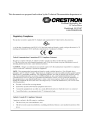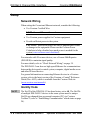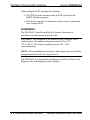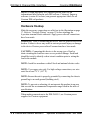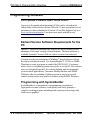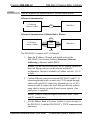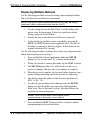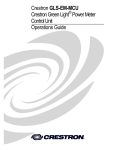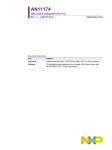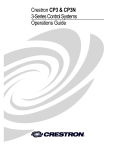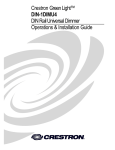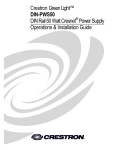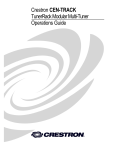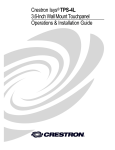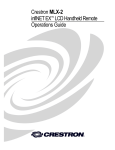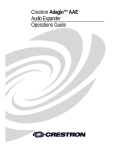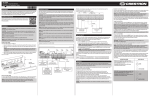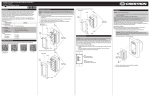Download Operations & Installation Guide: DIN-DALI-2
Transcript
Crestron DIN-DALI-2 DIN Rail 2 Channel DALI Interface Operations & Installation Guide This document was prepared and written by the Technical Documentation department at: Crestron Electronics, Inc. 15 Volvo Drive Rockleigh, NJ 07647 1-888-CRESTRON The specific patents that cover Crestron products are listed at patents.crestron.com. Crestron, the Crestron logo, Cresnet, Crestron Toolbox, D3 Pro, e-Control and SystemBuilder are either trademarks or registered trademarks of Crestron Electronics, Inc. in the United States and/or other countries. UL and the UL logo are either trademarks or registered trademarks of Underwriters Laboratories, Inc. in the United States and/or other countries. Windows is either a trademark or registered trademark of Microsoft Corporation in the United States and/or other countries. Other trademarks and trade names may be used in this document to refer to either the entities claiming the marks and names or their products. Crestron disclaims any proprietary interest in the marks and names of others. ©2012 Crestron Electronics, Inc. Crestron DIN-DALI-2 DIN Rail 2 Channel DALI Interface Contents DIN Rail 2 Channel DALI Interface: DIN-DALI-2 1 Introduction ............................................................................................................................... 1 Features and Functions ................................................................................................ 1 Applications................................................................................................................. 4 Specifications .............................................................................................................. 5 Physical Description .................................................................................................... 6 Setup ........................................................................................................................................ 12 Network Wiring ......................................................................................................... 12 Identity Code ............................................................................................................. 12 Installation ................................................................................................................. 14 Hardware Hookup ..................................................................................................... 16 Programming Software ............................................................................................................ 18 Earliest Version Software Requirements for the PC ................................................. 18 Programming with SystemBuilder ............................................................................ 18 Programming with D3 Pro......................................................................................... 19 Programming with SIMPL Windows ........................................................................ 20 Uploading and Upgrading ........................................................................................................ 24 Establishing Communication ..................................................................................... 24 Programs and Firmware ............................................................................................ 26 Program Checks ........................................................................................................ 26 Operation ................................................................................................................................. 28 Replacing a Single Ballast ......................................................................................... 29 Replacing Multiple Ballasts....................................................................................... 30 DIN-DALI-2 Replacement ........................................................................................ 32 Problem Solving ...................................................................................................................... 33 Troubleshooting......................................................................................................... 33 Check Network Wiring.............................................................................................. 34 Reference Documents ................................................................................................ 36 Further Inquiries ........................................................................................................ 36 Future Updates .......................................................................................................... 36 Return and Warranty Policies .................................................................................................. 37 Merchandise Returns / Repair Service ...................................................................... 37 Crestron Limited Warranty........................................................................................ 37 Operations & Installation Guide – DOC. 6968C Contents • i Crestron DIN-DALI-2 DIN Rail 2 Channel DALI Interface DIN Rail 2 Channel DALI Interface: DIN-DALI-2 Introduction The DIN-DALI-2 is a DALI interface for Crestron® systems providing control of up to two individual DALI loops. Housed in a DIN-rail enclosure, the DIN-DALI-2 is a great low-profile Cresnet® or Ethernet companion to the DIN-AP2 processor, or any 2-Series control system. In addition to controlling the DALI data bus, it includes an integrated DALI power supply. The single-wire connectivity simplifies both new and retrofit installations, and Power-over-Ethernet (PoE)* versatility assists in situations with existing CAT5 infrastructure. Features and Functions • • • • • • • * Interfaces with two independent DALI loops Controls up to 128 DALI ballasts Cresnet or PoE* communication for single wire installation Integrated DALI power supply Crestron DALI commissioning tool for easy setup Override input 9M wide DIN rail mounting DIN-DALI-2 firmware version 2.000.0000 or later is required for Ethernet support. Operations & Installation Guide – DOC. 6968C 2 Channel DALI Interface: DIN-DALI-2 • 1 Crestron DIN-DALI-2 DIN Rail 2 Channel DALI Interface Two DALI Channels The dual-channel DALI outputs on the DIN-DALI-2 make controlling up to 128 individual DALI ballasts simple. The Digital Addressable Lighting Interface (DALI) is a protocol used for the control of lighting in buildings, and is found on ballasts available from many manufacturers. Since it offers ballast-level control, lighting loads powered from the same feed can be controlled individually. DALI is a great choice for retrofit lighting systems because it does not require changes in line voltage wiring. Likewise, DALI provides ultimate flexibility by allowing reconfiguring of zones after a system is installed. Integrated DALI Power Supply The innovative design of the DIN-DALI-2 eliminates the need for the external power supplies required by other DALI controllers on the market. Power is delivered via PoE or Cresnet, creating a true single-wire installation. Both Cresnet and PoE are capable of powering all 128 DALI ballast controllers. If desired, an external power supply may be used in conjunction with the DIN-DALI-2; an on-board switch allows the installer to choose the required mode during setup. Commissioning Tool Designed specifically for the DIN-DALI-2, the Crestron DALI commissioning software tool simplifies and expedites system setup. The intuitive menu-driven wizard provides step-by-step configuration of ballast properties, groups, and scenes. Guided by the software, simply set the ballast address and check connectivity status, edit minimum/maximum levels and fade time, and change ballast groupings and scenes. This powerful software makes ballast replacement straightforward through automatic identification of new hardware IDs. Settings from old ballasts are transferred to replacements with just a few mouse clicks, saving time and eliminating guess work and frustration. Familiar Programming Interface Controlling a DALI ballast is just like controlling any Crestron dimmer. Familiar visual Crestron configuration tools, as found in D3 Pro® and SIMPL Windows, replace complex hardware addressing and communication protocols. Crestron D3 Pro software eliminates the need for custom programming, providing a complete design, development, and documentation solution for the lighting professional. 2 • 2 Channel DALI Interface: DIN-DALI-2 Operations & Installation Guide – DOC. 6968C Crestron DIN-DALI-2 DIN Rail 2 Channel DALI Interface Override Input An override input is provided to allow an external contact closure to momentarily override the control system program and force each ballast into its defined "System Failure Level." States can be set and saved locally from the front panel, or remotely via software. DIN Rail Installation The DIN-DALI-2 is designed to snap onto a standard DIN rail for installation in a wall mount enclosure. Wiring connections are made using screw terminals positioned along the top and bottom, clearly accessible from the front for easy installation and servicing. All setup controls and indicators are positioned on the center front panel. When installed in an enclosure utilizing 45 mm cutouts, the DIN-DALI-2's front panel stays accessible while the connections are concealed. Cresnet and PoE* The DIN-DALI-2 communicates with a DIN-AP2 2-Series Automation Processor, or other Crestron 2-Series control system, via the Cresnet control network or Power-over-Ethernet (PoE). A pair of Cresnet ports is provided on the DIN-DALI-2 allowing for easy daisy chaining of several DIN Rail Series automation control modules. A standard Ethernet jack accommodates data and power to be delivered to the unit over one CAT5 cable. * DIN-DALI-2 firmware version 2.000.0000 or later is required for Ethernet support. Operations & Installation Guide – DOC. 6968C 2 Channel DALI Interface: DIN-DALI-2 • 3 DIN Rail 2 Channel DALI Interface Crestron DIN-DALI-2 Applications The following diagram shows a DIN-DALI-2 in a typical application. DIN-DALI-2 in a Typical Application * DIN-DALI-2 firmware version 2.000.0000 or later is required for Ethernet support. 4 • 2 Channel DALI Interface: DIN-DALI-2 Operations & Installation Guide – DOC. 6968C Crestron DIN-DALI-2 DIN Rail 2 Channel DALI Interface Specifications Specifications for the DIN-DALI-2 are listed in the following table. DIN-DALI-2 Specifications SPECIFICATION Power Requirements PoE1 Power Usage Cresnet Power Usage Default Net ID Minimum 2-Series Control System Update File2, 3 Environmental Temperature Humidity Heat Dissipation Enclosure Dimensions Height Width Depth Weight DETAILS 13 watts (0.27 Amps @ 48 Volts DC), regardless of DALI POWER setting; capable of powering up to 128 DALI ballast controllers 9 watts (0.375 Amps @ 24 Volts DC), DALI POWER switch set to INT; 2 Watts (0.08 Amps @ 24 Volts DC), DALI POWER switch set to EXT; capable of powering up to 128 DALI ballast controllers A0 Version 4.001.1012 or later 32° to 104°F (0° to 40°C) 10% to 90% RH (non-condensing) 44 BTU/hr Polycarbonate 95 mm (3.71 in) 159 mm (6.26 in) 58 mm (2.28 in) 272 g (10 oz) 1. DIN-DALI-2 firmware version 2.000.0000 or later is required for Ethernet support. 2. The latest software versions can be obtained from the Crestron Web site. Refer to the NOTE following these footnotes. 3. Crestron 2-Series control systems include the AV2 and PRO2. Consult the latest Crestron Product Catalog for a complete list of 2-Series control systems. Operations & Installation Guide – DOC. 6968C 2 Channel DALI Interface: DIN-DALI-2 • 5 Crestron DIN-DALI-2 DIN Rail 2 Channel DALI Interface NOTE: Crestron software and any files on the Web site are for authorized Crestron dealers and Crestron Authorized Independent Programmers (CAIPs) only. New users may be required to register to obtain access to certain areas of the site (including the FTP site). Physical Description This section provides information on the connections, controls and indicators available on your DIN-DALI-2. DIN-DALI-2 Physical View 6 • 2 Channel DALI Interface: DIN-DALI-2 Operations & Installation Guide – DOC. 6968C Crestron DIN-DALI-2 DIN Rail 2 Channel DALI Interface DIN-DALI-2 Overall Dimensions 159 mm (6.26 in) 1 2 3 4 5 9 7 6 10 58 mm (2.28 in) 8 11 90 mm (3.55 in) 95 mm (3.71 in) 12 13 Operations & Installation Guide – DOC. 6968C 14 15 60 mm (2.35 in) 2 Channel DALI Interface: DIN-DALI-2 • 7 Crestron DIN-DALI-2 DIN Rail 2 Channel DALI Interface Connectors, Controls & Indicators # CONNECTORS*, CONTROLS & INDICATORS DESCRIPTION 1 DALI 1 TEST (LED and Button) 2 DALI 1 3 DALI 2 4 DALI 2 TEST (LED and Button) (1) Yellow LED and (1) miniature push button for testing on/off and dim up/down for all attached ballasts in channel 1 (2) 2-pin 5 mm terminal blocks; Each set of (+) and (-) is paralleled with the adjacent like ports on the same channel; Each channel controls a single DALI loop (up to 64 ballasts); 3 kVAC isolation between Cresnet/ Ethernet ports; Wire Gauge: 28 AWG to 12 AWG (2) 2-pin 5 mm terminal blocks; Each set of (+) and (-) is paralleled with the adjacent like ports on the same channel; Each channel controls a single DALI loop (up to 64 ballasts); 3 kVAC isolation between Cresnet/ Ethernet ports; Wire Gauge: 28 AWG to 12 AWG (1) Yellow LED and (1) miniature push button for testing on/off and dim up/down for all attached ballasts in channel 2 (Continued on following page) 8 • 2 Channel DALI Interface: DIN-DALI-2 Operations & Installation Guide – DOC. 6968C Crestron DIN-DALI-2 DIN Rail 2 Channel DALI Interface Connectors, Controls & Indicators (Continued) # CONNECTORS*, CONTROLS & INDICATORS DESCRIPTION 5 DALI POWER SWITCH 6 SETUP (LED and Button) 7 OVR (LED and Button) 8 PWR LED 9 NET LED 10 COMPUTER (1) 2-position switch, sets DALI power between internal (INT) and external (EXT); When set to INT DALI uses power supplied by the DIN-DALI-2; When set to EXT DALI uses power provided by external power supply (not included) (1) Red LED and (1) recessed miniature push button for enabling Setup mode and touch-settable ID (1) Red LED and (1) miniature push button for enabling Override mode and saving override presets (1) Green LED, illuminates when DC power is applied to the NET port (1) Yellow LED, indicates communication with the control processor (1) USB Type B female, USB 1.1 computer console port 11 NET ID (Display and Control) (2) 7-Segment green LED digits and (2) miniature push buttons for setting Cresnet ID (Continued on following page) Operations & Installation Guide – DOC. 6968C 2 Channel DALI Interface: DIN-DALI-2 • 9 Crestron DIN-DALI-2 DIN Rail 2 Channel DALI Interface Connectors, Controls & Indicators (Continued) # CONNECTORS*, CONTROLS & INDICATORS DESCRIPTION 12 NET (2) 4-pin 3.5mm detachable terminal blocks, paralleled; Cresnet slave port Connects to Cresnet control network 24: Power (24 Volts DC) Y: Data Z: Data G: Ground (2) 2-pin 3.5mm detachable terminal blocks, paralleled; Sensing input for external low-voltage contact closure; Activates Override mode when a closure is present, forces each ballast into its defined "System Failure Level"; Minimum Closure Rating: 10mA (per module) at 24 Volts (1) Recessed miniature push button, resets internal processor 24 Y Z G 13 OVERRIDE OVR G 14 24 Y Z G OVR G RESET BUTTON (Continued on following page) 10 • 2 Channel DALI Interface: DIN-DALI-2 Operations & Installation Guide – DOC. 6968C Crestron DIN-DALI-2 DIN Rail 2 Channel DALI Interface Connectors, Controls & Indicators (Continued) # CONNECTORS1, CONTROLS & INDICATORS 15 LAN POE2 Green LED Pin 8 Green LED Pin 1 DESCRIPTION (1) 8-wire RJ-45 with (2) LED indicators; 10BASE-T/100BASE-TX Ethernet port; 802.3af Power over Ethernet compliant; Left Green LED indicates link status; Right Green LED indicates Ethernet activity PIN 1 2 3 4 SIGNAL TX + TX RX + N/C PIN 5 6 7 8 SIGNAL N/C RX N/C N/C 1. Interface connectors for NET and OVERRIDE ports are provided with the unit. 2. DIN-DALI-2 firmware version 2.000.0000 is required for Ethernet support. Operations & Installation Guide – DOC. 6968C 2 Channel DALI Interface: DIN-DALI-2 • 11 Crestron DIN-DALI-2 DIN Rail 2 Channel DALI Interface Setup Network Wiring When wiring the Cresnet and Ethernet network, consider the following: • Use Crestron Certified Wire. NOTE: Cresnet HP cannot be used. • Use Crestron power supplies for Crestron equipment. • Provide sufficient power to the system. CAUTION: Insufficient power can lead to unpredictable results or damage to the equipment. Please use the Crestron Power Calculator to help calculate how much power is needed for the system (www.crestron.com/calculators). For networks with 20 or more devices, use a Cresnet Hub/Repeater (DIN-HUB) to maintain signal quality. For more details, refer to “Check Network Wiring” on page 34. The DIN-DALI-2 can also use high-speed Ethernet for communications between the device and a control system, computer, digital media server and other IP-based devices. For general information on connecting Ethernet devices in a Crestron system, refer to the latest version of the Crestron e-Control Reference Guide (Doc. 6052), which is available from the Crestron Web site (www.crestron.com/manuals). Identity Code Net ID The Net ID of the DIN-DALI-2 has been factory set to A0. The Net IDs of multiple DIN-DALI-2 devices in the same system must be unique. Net IDs are changed from a personal computer (PC) via Crestron Toolbox™ (refer to “Establishing Communication” which starts on page 24). 12 • 2 Channel DALI Interface: DIN-DALI-2 Operations & Installation Guide – DOC. 6968C Crestron DIN-DALI-2 DIN Rail 2 Channel DALI Interface To set the Net ID using the front panel: 1. Press the SETUP button to enter the Setup mode. The SETUP LED illuminates. 2. Press the left button under the NET ID display to change the most significant digit of the Net ID or press the right button under the NET ID display to change the least significant digit of the Net ID number. 3. When the desired Net ID is displayed, press the SETUP button to exit the Setup mode. The SETUP LED extinguishes. NOTE: If an invalid Net ID is set (00, 02, FF), “Er” appears on the NET ID display and the DIN-DALI-2 reverts to the previously set Net ID. NOTE: The DIN-DALI-2 leaves the Setup mode after 10 seconds of inactivity. The DIN-DALI-2 reverts to the previously set Net ID. NOTE: A small label (with numbers and letters) is provided on the front panel of the DIN-DALI-2 to document the unit’s Net ID in the case where power is not available. Apply a mark over the digits that correspond to the assigned Net ID. NET ID Label (“3C” Shown) When setting the Net ID, consider the following: • The Net ID of each unit must match an ID code specified in the SIMPL Windows program. • Each network device must have a unique Net ID. For more details, refer to the Crestron Toolbox help file. IP ID The IP ID is set within the DIN-DALI-2’s table using Crestron Toolbox. For information on setting an IP table, refer to the Crestron Toolbox help file. The IP IDs of multiple DIN-DALI-2 devices in the same system must be unique. Operations & Installation Guide – DOC. 6968C 2 Channel DALI Interface: DIN-DALI-2 • 13 DIN Rail 2 Channel DALI Interface Crestron DIN-DALI-2 When setting the IP ID, consider the following: • The IP ID of each unit must match an IP ID specified in the SIMPL Windows program. • Each device using IP to communicate with a control system must have a unique IP ID. Installation The DIN-DALI-2 must be installed by a licensed electrician, in accordance with all national and local codes. CAUTION: This equipment is for indoor use only. Mount in a well ventilated area. The ambient temperature must be 0º to 40º C (32º to 104º F). The relative humidity must be 10% – 90% (non-condensing). NOTE: When installing in an enclosure, high-voltage devices should be grouped separately from low-voltage devices. The DIN-DALI-2 is designed for installation on a DIN rail. Refer to the diagram on the following page when installing. 14 • 2 Channel DALI Interface: DIN-DALI-2 Operations & Installation Guide – DOC. 6968C Crestron DIN-DALI-2 DIN Rail 2 Channel DALI Interface Installing the DIN-DALI-2 Top DIN-DALI-2 DIN Rail (Not Supplied) DIN Rail Release 1. Use a flat object (e.g. a flat-head screwdriver) to pull the DIN rail release downward. 2. With the top of the unit tilted toward you, place the DIN-DALI-2 against the bottom of the DIN rail. NOTE: When mounting DIN rail products, it may be necessary to use a flat-head screwdriver to pull the DIN rail release tab while snapping the device onto the DIN rail. 3. Tilt the top of the DIN-DALI-2 toward the DIN rail until it is secure on the top edge of the rail. Push the DIN rail release upward to lock the DIN-DALI-2 into place. To remove the DIN-DALI-2 from the DIN rail, use a small, flat object (e.g. a flat-head screwdriver) to pull the DIN rail release and tilt the bottom of the DIN-DALI-2 away from the DIN rail. Operations & Installation Guide – DOC. 6968C 2 Channel DALI Interface: DIN-DALI-2 • 15 DIN Rail 2 Channel DALI Interface Crestron DIN-DALI-2 NOTE: Certain third party DIN cabinets provide space for an informational label between each DIN rail row. Crestron’s Engraver software (version 4.0 or later) can generate appropriate labels for all Crestron DIN rail products. Hardware Hookup Make the necessary connections as called out in the illustration on page 17. Refer to “Network Wiring” on page 12 before attaching the 4-position terminal block connector. Apply power after all connections have been made. WARNING: Prior to connecting the device, turn off power at the circuit breaker. Failure to do so may result in serious personal injury or damage to the device. Restore power after all connections have been made. CAUTION: Connecting this device to the wrong type of load or short-circuiting the load can cause severe product damage. Each load should be tested to identify a short circuit condition prior to wiring the load to the module. NOTE: Install in accordance with all local and national electric codes. NOTE: Use copper wire only. For high-voltage connections, use wire rated for at least 75º C (167º F). NOTE: Ensure the unit is properly grounded by connecting the chassis ground lug to an earth ground (building steel). NOTE: To prevent overheating, do not operate this product in an area that exceeds the environmental temperature range listed in the table of specifications. When making connections to the DIN-DALI-2, use Crestron power supplies for Crestron equipment. 16 • 2 Channel DALI Interface: DIN-DALI-2 Operations & Installation Guide – DOC. 6968C Crestron DIN-DALI-2 DIN Rail 2 Channel DALI Interface Hardware Connections for the DIN-DALI-2 DALI1: To DALI Network #1 DALI2: To DALI Network #2 NET: To Control System and Other Cresnet Devices COMPUTER: To PC Running Commissioning Software OVERRIDE: From Device Providing Override Signal and to Other Devices Receiving Override Signal Operations & Installation Guide – DOC. 6968C LAN POE: To Control System, Other Cresnet Devices and PC Running Commissioning Software 2 Channel DALI Interface: DIN-DALI-2 • 17 DIN Rail 2 Channel DALI Interface Crestron DIN-DALI-2 Programming Software Have a question or comment about Crestron software? Answers to frequently asked questions (FAQs) can be viewed in the Online Help section of the Crestron Web site. To post a question or view questions you have submitted to Crestron’s True Blue Support, log in at www.crestron.com/support. First-time users must establish a user account. Earliest Version Software Requirements for the PC NOTE: Crestron recommends that you use the latest software to take advantage of the most recently released features. The latest software is available from the Crestron Web site (www.crestron.com/software). Crestron provides an assortment of Windows-based software tools to develop a customized system. Use SystemBuilder™, D3 Pro or SIMPL Windows to create a program to control the DIN-DALI-2. Customers whose focus is on lighting systems may prefer to use the D3 Pro software since it is designed especially for creating lighting and environmental system control applications. Customers already familiar with SIMPL Windows who are including a lighting system as part of an overall control system project may prefer to continue using SIMPL Windows. Programming with SystemBuilder SystemBuilder is a comprehensive programming environment. Appropriate for most systems, it can quickly and easily generate a complete working program including both control processor logic and touch screen graphics. 18 • 2 Channel DALI Interface: DIN-DALI-2 Operations & Installation Guide – DOC. 6968C Crestron DIN-DALI-2 DIN Rail 2 Channel DALI Interface Programming with D3 Pro Crestron’s D3 Pro lighting software provides all the tools necessary to create a complete Crestron lighting system for residential applications. The lighting system includes the control system logic program, touch screen projects and keypad programming, documentation and real-time lighting adjustment capabilities. As with all Crestron software, D3 Pro provides extensive right-click and drag-and-drop functionality in addition to convenient keyboard shortcuts for frequently used functions and commands. Programming is organized into six system Views of the lighting system, each providing a moveable toolbox of devices such as interfaces, fixtures and control modules. You can add a device to your system simply by selecting it from one of the toolboxes and dragging it to a room. The available toolboxes differ depending on the View but all Views include a "General" toolbox that allows you to add areas and rooms at any time. Operations & Installation Guide – DOC. 6968C 2 Channel DALI Interface: DIN-DALI-2 • 19 DIN Rail 2 Channel DALI Interface Crestron DIN-DALI-2 Programming with SIMPL Windows NOTE: While SIMPL Windows can be used to program the DIN-DALI-2, it is recommended to use SystemBuilder for configuring a system. SIMPL Windows is Crestron’s premier software for programming Crestron control systems. It is organized into two separate but equally important “Managers”: Configuration and Program. Configuration Configuration Manager is the view where programmers “build” a Crestron control system by selecting hardware from the Device Library. Manager 1. The DIN-DALI-2 must first be incorporated into the system. a. To incorporate the DIN-DALI-2 (Cresnet) into the system, drag the DIN-DALI-2 from the Lighting | Lighting (DIN-Rail Series) folder of the Device Library and drop it in the System Views. Locating the DIN-DALI-2 (Cresnet) in the Device Library 20 • 2 Channel DALI Interface: DIN-DALI-2 Operations & Installation Guide – DOC. 6968C Crestron DIN-DALI-2 DIN Rail 2 Channel DALI Interface b. To incorporate the DIN-DALI-2 (Ethernet) into the system, drag the DIN-DALI-2 from the Lighting | Lighting (DIN-Rail Series) folder of the Device Library and drop it in the System Views. Locating the DIN-DALI-2 (Ethernet) in the Device Library The system tree of the control system displays the device in the appropriate slot(s) with a default Net ID or IP ID as shown in the following illustrations. C2Net Device, Slot 5 Operations & Installation Guide – DOC. 6968C 2 Channel DALI Interface: DIN-DALI-2 • 21 Crestron DIN-DALI-2 DIN Rail 2 Channel DALI Interface C2I-AP2ENET-1 Device, Slot 6 2. If additional DIN-DALI-2 devices are to be added, repeat step 1 for each device. Each DIN-DALI-2 is assigned a different Net ID number as it is added. 3. If necessary, double click a device to open the “Device Settings” window and change the Net ID or IP ID, as shown in the following illustration. “Device Settings: Crestron DIN-DALI-2 (Cresnet)” Window 22 • 2 Channel DALI Interface: DIN-DALI-2 Operations & Installation Guide – DOC. 6968C Crestron DIN-DALI-2 DIN Rail 2 Channel DALI Interface “Device Settings: Crestron DIN-DALI-2 (Ethernet)” Window NOTE: The ID code specified in the SIMPL Windows program must match the Net ID or IP ID of each unit. Refer to “Identity Code” which starts on page 12. Program Manager Program Manager is the view where programmers “program” a Crestron control system by assigning signals to symbols. The symbol can be viewed by double clicking on the icon or dragging it into Detail View. Each signal in the symbol is described in the SIMPL Windows help file (F1). Operations & Installation Guide – DOC. 6968C 2 Channel DALI Interface: DIN-DALI-2 • 23 Crestron DIN-DALI-2 DIN Rail 2 Channel DALI Interface Uploading and Upgrading Crestron recommends using the latest programming software and that each device contains the latest firmware to take advantage of the most recently released features. However, before attempting to upload or upgrade it is necessary to establish communication. Once communication has been established, files (for example, programs or firmware) can be transferred to the control system (and/or device). Finally, program checks can be performed (such as changing the device ID or creating an IP table) to ensure proper functioning. Establishing Communication Use Crestron Toolbox for communicating with the DIN-DALI-2; refer to the Crestron Toolbox help file for details. There are two methods of communication. Indirect Indirect Communication Serial, PC Running Crestron Toolbox LAN or USB Control System DIN-DALI-2 Cresnet DIN-DALI-2 connects to control system via Cresnet: 1. Establish communication between the PC and the control system as described in the latest version of the 2-Series Control Systems Reference Guide (Doc. 6256). 2. Use the Address Book in Crestron Toolbox to create an entry for the DIN-DALI-2 using the expected communication protocol (indirect). Select the Cresnet ID of the DIN-DALI-2 and the address book entry of the control system that is connected to the DIN-DALI-2. 3. Display the DIN-DALI-2’s “System Info” window (click the icon); communications are confirmed when the device information is displayed. 24 • 2 Channel DALI Interface: DIN-DALI-2 Operations & Installation Guide – DOC. 6968C Crestron DIN-DALI-2 TCP/IP DIN Rail 2 Channel DALI Interface NOTE: Required for operation with a Crestron control system. Ethernet Communication PC Running Crestron Toolbox DIN-DALI-2 LAN Ethernet Communications (Without Hub or Router) LAN PC Running Crestron Toolbox Power Injector PoE DIN-DALI-2 120 V The DIN-DALI-2 connects to PC via Ethernet: 1. Enter the IP address, IP mask, and default router of the DIN-DALI-2 via Crestron Toolbox (Functions | Ethernet Addressing); otherwise enable DHCP. NOTE: Use the Device Discovery Tool in Crestron Toolbox to detect all Ethernet devices on the network and their IP configuration. The tool is available in Toolbox version 1.15.143 or later. 2. Confirm Ethernet connection between DIN-DALI-2 and PC. If connecting through a hub or router, use CAT5 straight through cables with 8-pin RJ-45 connectors. Alternatively, use a CAT5 crossover cable to connect the two LAN ports directly without using a hub or router (via static IP and a power injector, if no other power is supplied). NOTE: Some PCs may not require a crossover cable. Check with PC manufacturer. 3. Use the Address Book in Crestron Toolbox to create an entry for the DIN-DALI-2 with the DIN-DALI-2’s TCP/IP communication parameters. Operations & Installation Guide – DOC. 6968C 2 Channel DALI Interface: DIN-DALI-2 • 25 Crestron DIN-DALI-2 DIN Rail 2 Channel DALI Interface 4. Display the “System Info” window (click the the DIN-DALI-2 entry. icon) and select Programs and Firmware Program or firmware files may be distributed from programmers to installers or from Crestron to dealers. Firmware upgrades are available from the Crestron Web site as new features are developed after product releases. One has the option to upload programs via the programming software or to upload and upgrade via the Crestron Toolbox. For details on uploading and upgrading, refer to the SIMPL Windows help file or the Crestron Toolbox help file. SIMPL Windows If a SIMPL Windows program is provided, it can be uploaded to the control system using SIMPL Windows or Crestron Toolbox. Firmware Check the Crestron Web site to find the latest firmware. (New users may be required to register to obtain access to certain areas of the site, including the FTP site.) Upgrade DIN-DALI-2 firmware via Crestron Toolbox. 1. Establish communication with the DIN-DALI-2 and display the “System Info” window. 2. Select Functions | Firmware… to upgrade the DIN-DALI-2 firmware. Program Checks Actions that can be performed on the DIN-DALI-2 vary depending on whether it is connected via Cresnet or Ethernet. Cresnet Connections For Cresnet connections, using Crestron Toolbox, display the network device tree (Tools | Network Device Tree View) to show all network devices connected to the control system. Right-click on the DIN-DALI-2 to display actions that can be performed on the DIN-DALI-2. Ethernet Connections For Ethernet connections, display the “System Info window (click the icon) and select the Functions menu to display actions that can be performed on the DIN-DALI-2. Be sure to use Crestron Toolbox to create the DIN-DALI-2 IP table. 1. Select Functions | IP Table Setup. 26 • 2 Channel DALI Interface: DIN-DALI-2 Operations & Installation Guide – DOC. 6968C Crestron DIN-DALI-2 DIN Rail 2 Channel DALI Interface 2. Add, modify or delete entries in the IP table. The DIN-DALI-2 can have only one IP table entry. 3. A defined IP table can be saved to a file or sent to the device. Edit the control system’s IP table to include an entry for the DIN-DALI-2. The entry should list the DIN-DALI-2’s IP ID (specified on the DIN-DALI-2’s IP table) and the internal gateway IP address 127.0.0.1. Operations & Installation Guide – DOC. 6968C 2 Channel DALI Interface: DIN-DALI-2 • 27 DIN Rail 2 Channel DALI Interface Crestron DIN-DALI-2 Operation NET ID Use the NET ID buttons to change the Net ID of the DIN-DALI-2. For information on Net ID, refer to “Identity Code”, which starts on page 12. Override Mode The Override mode overrides the control system program and sets all ballasts on both networks to their pre-configured or factory default override values. To enable Override mode, press and release the OVR button. The OVR LED flashes slowly. NOTE: If Override mode was enabled from an external device (e.g. a contact closure is present on the OVERRIDE terminals), the OVR LED flashes quickly. Pressing the OVR button has no effect. To disable Override mode, press the OVR button again. The OVR LED extinguishes and the outputs return to the states set by the control system program. Test To verify that all ballasts have been properly wired, TEST buttons are provided for each network (DALI1 and DALI2). To toggle all ballasts on a network, quickly tap the appropriate TEST button. To dim up/down all ballasts on a network, press and hold the appropriate TEST button. Reset To reboot the DIN-DALI-2, press the RESET button. The outputs are set to the states currently specified by the control system program. If the control system does not provide any values, the outputs are set to the previously set values. Each ballast has a unique address (0 - 63) and typically leave the factory Ballast Replacement with an ‘unassigned address’ of 255. In addition to their address, the ballasts store information related to group assignments, presets and fade times programmed during commissioning. When replacing a failed ballast, all of these parameters need to be reprogrammed into the new ballast for it to function correctly. The following process allows one or more a failed DALI ballasts to be replaced with new ballasts. All addressing and programming is transferred to the new ballasts. 28 • 2 Channel DALI Interface: DIN-DALI-2 Operations & Installation Guide – DOC. 6968C Crestron DIN-DALI-2 DIN Rail 2 Channel DALI Interface Replacing a Single Ballast Use the following procedure to test the wiring, replace one ballast and verify that the new ballast is operational. NOTE: During the ballast replacement process the NET ID display temporarily shows information other than the Net ID. 1. Test the wiring between the DIN-DALI-2 and the ballast that appears to not be functioning. If there is no problem with the wiring, replace the failed ballast. 2. Identify the loop to which the new ballast is connected. 3. Verify that the new ballast can be controlled by pressing the TEST 1 or TEST 2 button for the applicable loop. The state of all ballasts connected to that loop toggles. If the ballast does not respond, check the DALI wiring. Use the following procedure to initiate device discovery and perform the ballast replacement process. 1. Press and hold the left and right buttons under the NET ID display for five seconds until “br” is shown on the display. 2. Within 10 seconds of entering this mode, tap the TEST 1 or TEST 2 button for the loop to which the new ballast is connected. 3. The NET ID display blinks “br” while the device discovery process is running. This may take a few minutes to complete. 4. When discovery is completed, the display shows the address of the missing ballast (in HEX, i.e. 00 - 3F) and the new ballast starts flashing. 5. Press and hold the applicable TEST 1 or TEST 2 button for three seconds to initiate reprogramming of the new ballast. 6. Once the new ballast has been programmed, the DIN-DALI-2 returns to normal operation and the NET ID display shows its Cresnet ID. Operations & Installation Guide – DOC. 6968C 2 Channel DALI Interface: DIN-DALI-2 • 29 Crestron DIN-DALI-2 DIN Rail 2 Channel DALI Interface Replacing Multiple Ballasts Use the following procedure to test the wiring, replace multiple ballasts and verify that the new ballasts are operational. NOTE: During the ballast replacement process the NET ID display temporarily shows information other than the Net ID. 1. Test the wiring between the DIN-DALI-2 and the ballasts that appear to not be functioning. If there is no problem with the wiring, replace the failed ballasts. 2. Identify the loop to which the new ballasts are connected. 3. Verify that the new ballasts can be controlled by pressing the TEST 1 or TEST 2 button for the applicable loop. The state of all ballasts connected to that loop toggles. If the ballasts do not respond, check the DALI wiring. Use the following procedure to initiate device discovery and perform the ballast replacement process on loop 1. 1. Press and hold the left and right buttons under the NET ID display for five seconds until “br” is shown on the display. 2. Within 10 seconds of entering this mode, tap the TEST 1 button. 3. The NET ID display blinks “br” while the device discovery process is running. This may take a few minutes to complete. 4. When discovery is complete, the first new ballast found on loop 1 begins flashing indicating it has been selected for addressing. 5. The display shows the address of the first missing ballast (in HEX, i.e. 00 - 3F). 6. Use the left (up) and right (down) buttons under the NET ID display to select the address to assign to the flashing ballast. Refer to the “Hex to Decimal Look-up” table that follows this procedure for more information. NOTE: Refer to floor maps created during initial commissioning to determine correct address. 7. Press and hold the TEST 1 button for three seconds to initiate reprogramming of the selected ballast. 30 • 2 Channel DALI Interface: DIN-DALI-2 Operations & Installation Guide – DOC. 6968C Crestron DIN-DALI-2 DIN Rail 2 Channel DALI Interface 8. The NET ID display switches to show the address of the next missing ballast (in HEX) and the next new ballast begins flashing. 9. Use the left (up) and right (down) buttons under the NET ID display to select the address to assign to the flashing ballast. Refer to the “Hex to Decimal Look-up” table that follows this procedure for more information. 10. Press and hold the TEST 1 button for three seconds to initiate reprogramming of the selected ballast. 11. Repeat this process for each new ballast on loop 1. 12. After the final new ballast has been reprogrammed, the DIN-DALI-2 returns to normal operation and the NET ID display shows the DIN-DALI-2's Cresnet ID. Repeat the steps above to initiate device discovery and perform the ballast replacement process on loop 2. Hex to Decimal Look-up BALLAST ADDRESS HEX ADDRESS BALLAST ADDRESS HEX ADDRESS BALLAST ADDRESS HEX ADDRESS 0 00 22 16 44 2C 1 01 23 17 45 2D 2 02 24 18 46 2E 3 03 25 19 47 2F 4 04 26 1A 48 30 5 05 27 1B 49 31 6 06 28 1C 50 32 7 07 29 1D 51 33 8 08 30 1E 52 34 9 09 31 1F 53 35 10 0A 32 20 54 36 11 0B 33 21 55 37 12 0C 34 22 56 38 13 0D 35 23 57 39 14 0E 36 24 58 3A 15 0F 37 25 59 3B 16 10 38 26 60 3C 17 11 39 27 61 3D 18 12 40 28 62 3E 19 13 41 29 63 3F 20 14 42 2A -- -- 21 15 43 2B -- -- Operations & Installation Guide – DOC. 6968C 2 Channel DALI Interface: DIN-DALI-2 • 31 Crestron DIN-DALI-2 DIN Rail 2 Channel DALI Interface DIN-DALI-2 Replacement If the DIN-DALI-2 needs to be replaced, the system information about ID, scene and group can be extracted from the ballasts for use with the new DIN-DALI-2. The configuration can be run from the front panel by following the steps in the procedure below. NOTE: The procedure outlined below can also be performed using the DALI Commissioning tool found in Crestron Toolbox. NOTE: During the DIN-DALI-2 replacement process the NET ID display temporarily shows information other than the Net ID. 1. If using Cresnet communications, note the Cresnet ID of the existing DIN-DALI-2 unit if possible. 2. Remove old DIN-DALI-2 and install new DIN-DALI-2 in its place. You do not need the original unit to perform this procedure. 3. Press and hold the ID buttons for five seconds. 4. The segment display shows “rc”, within ten seconds press the TEST 1 button. 5. The segment display blinks “rc” while the read configuration is running. 6. When the reading is complete the segment display switches back to its default mode and the NET ID display shows its Cresnet ID. 7. Repeat this process for TEST 2. 8. If using Cresnet communications, set the Cresnet ID of new DIN-DALI-2 unit to the Cresnet ID noted in step 1. Refer to “Identity Code” which starts on page 12 for details. 32 • 2 Channel DALI Interface: DIN-DALI-2 Operations & Installation Guide – DOC. 6968C Crestron DIN-DALI-2 DIN Rail 2 Channel DALI Interface Problem Solving Troubleshooting The following table provides corrective action for possible trouble situations. If further assistance is required, please contact a Crestron customer service representative. DIN-DALI-2 Troubleshooting TROUBLE POSSIBLE CAUSE(S) CORRECTIVE ACTION Device does not function. DIN-DALI-2 is not communicating with the network. Use Crestron Toolbox to poll the network. Verify network connection to the device. Check for shorts in DALI network wiring. Use a Crestron power source. Verify connections. Device is not receiving power from a Crestron power source. Device is not receiving sufficient power. Device ignores Cresnet commands. Unit is in Override mode Operations & Installation Guide – DOC. 6968C Use the Crestron Power Calculator to help calculate how much power is needed for the system. Check position of the DALI POWER switch. Take out of Override mode by pressing OVR button or releasing override contact closures. 2 Channel DALI Interface: DIN-DALI-2 • 33 Crestron DIN-DALI-2 DIN Rail 2 Channel DALI Interface Check Network Wiring Use the Right Wire To ensure optimum performance over the full range of your installation topology, use Crestron Certified Wire only. Failure to do so may incur additional charges if support is required to identify performance deficiencies because of using improper wire. Calculate Power CAUTION: Use only Crestron power supplies for Crestron equipment. Failure to do so could cause equipment damage or void the Crestron warranty. CAUTION: Provide sufficient power to the system. Insufficient power can lead to unpredictable results or damage to the equipment. Use the Crestron Power Calculator to help calculate how much power is needed for the system (www.crestron.com/calculators). When calculating the length of wire for a particular Cresnet run, the wire gauge and the Cresnet power usage of each network unit to be connected must be taken into consideration. Use Crestron Certified Wire only. If Cresnet units are to be daisy chained on the run, the Cresnet power usage of each network unit to be daisy chained must be added together to determine the Cresnet power usage of the entire chain. If the unit is run from a Crestron system power supply network port, the Cresnet power usage of that unit is the Cresnet power usage of the entire run. The wire gauge and the Cresnet power usage of the run should be used in the following equation to calculate the cable length value on the equation’s left side. Cable Length Equation L< 40,000 RxP Where: L = Length of run (or chain) in feet R = 6 Ohms (Crestron Certified Wire: 0.75 mm2 (18 AWG)) P = Cresnet power usage of entire run (or chain) Make sure the cable length value is less than the value calculated on the right side of the equation. For example, a Cresnet run using 0.75 mm2 (18 AWG) Crestron Certified Wire and drawing 20 watts should not have a length of run more than 101 meters (333 feet). Cresnet HP cannot be used. 34 • 2 Channel DALI Interface: DIN-DALI-2 Operations & Installation Guide – DOC. 6968C Crestron DIN-DALI-2 DIN Rail 2 Channel DALI Interface NOTE: All Crestron certified Cresnet wiring must consist of two twisted pairs. One twisted pair is the +24V conductor and the GND conductor and the other twisted pair is the Y conductor and the Z conductor. Strip and Tin Wire When daisy chaining Cresnet units, strip the ends of the wires carefully to avoid nicking the conductors. Twist together the ends of the wires that share a pin on the network connector and tin the twisted connection. Apply solder only to the ends of the twisted wires. Avoid tinning too far up the wires or the end becomes brittle. Insert the tinned connection into the Cresnet connector and tighten the retaining screw. Repeat the procedure for the other three conductors. Add Hubs Use of a Cresnet Hub/Repeater (DIN-HUB) is advised whenever the number of Cresnet devices on a network exceeds 20 or when the combined total length of Cresnet cable exceeds 914 meters (3000 feet). Operations & Installation Guide – DOC. 6968C 2 Channel DALI Interface: DIN-DALI-2 • 35 Crestron DIN-DALI-2 DIN Rail 2 Channel DALI Interface Reference Documents The latest version of all documents mentioned within the guide can be obtained from the Crestron Web site (www.crestron.com/manuals). List of Related Reference Documents DOCUMENT TITLE 2-Series Control Systems Reference Guide Crestron e-Control Reference Guide Further Inquiries If you cannot locate specific information or have questions after reviewing this guide, please take advantage of Crestron's award winning customer service team by calling Crestron at 1-888-CRESTRON [1-888-273-7876]. For assistance in your region, please refer to the Crestron Web site (www.crestron.com/offices) for a listing of Crestron worldwide offices. You can also log onto the online help section of the Crestron Web site (www.crestron.com/onlinehelp) to ask questions about Crestron products. First-time users must establish a user account to fully benefit from all available features. Future Updates As Crestron improves functions, adds new features and extends the capabilities of the DIN-DALI-2, additional information may be made available as manual updates. These updates are solely electronic and serve as intermediary supplements prior to the release of a complete technical documentation revision. Check the Crestron Web site periodically for manual update availability and its relevance. Updates are identified as an “Addendum” in the Download column. 36 • 2 Channel DALI Interface: DIN-DALI-2 Operations & Installation Guide – DOC. 6968C Crestron DIN-DALI-2 DIN Rail 2 Channel DALI Interface Return and Warranty Policies Merchandise Returns / Repair Service 1. No merchandise may be returned for credit, exchange or service without prior authorization from Crestron. To obtain warranty service for Crestron products, contact an authorized Crestron dealer. Only authorized Crestron dealers may contact the factory and request an RMA (Return Merchandise Authorization) number. Enclose a note specifying the nature of the problem, name and phone number of contact person, RMA number and return address. 2. Products may be returned for credit, exchange or service with a Crestron Return Merchandise Authorization (RMA) number. Authorized returns must be shipped freight prepaid to Crestron, 6 Volvo Drive, Rockleigh, N.J. or its authorized subsidiaries, with RMA number clearly marked on the outside of all cartons. Shipments arriving freight collect or without an RMA number shall be subject to refusal. Crestron reserves the right in its sole and absolute discretion to charge a 15% restocking fee plus shipping costs on any products returned with an RMA. 3. Return freight charges following repair of items under warranty shall be paid by Crestron, shipping by standard ground carrier. In the event repairs are found to be non-warranty, return freight costs shall be paid by the purchaser. Crestron Limited Warranty Crestron Electronics, Inc. warrants its products to be free from manufacturing defects in materials and workmanship under normal use for a period of three (3) years from the date of purchase from Crestron, with the following exceptions: disk drives and any other moving or rotating mechanical parts, pan/tilt heads and power supplies are covered for a period of one (1) year; touch screen display and overlay components are covered for 90 days; batteries and incandescent lamps are not covered. This warranty extends to products purchased directly from Crestron or an authorized Crestron dealer. Purchasers should inquire of the dealer regarding the nature and extent of the dealer's warranty, if any. Crestron shall not be liable to honor the terms of this warranty if the product has been used in any application other than that for which it was intended or if it has been subjected to misuse, accidental damage, modification or improper installation procedures. Furthermore, this warranty does not cover any product that has had the serial number altered, defaced or removed. This warranty shall be the sole and exclusive remedy to the original purchaser. In no event shall Crestron be liable for incidental or consequential damages of any kind (property or economic damages inclusive) arising from the sale or use of this equipment. Crestron is not liable for any claim made by a third party or made by the purchaser for a third party. Crestron shall, at its option, repair or replace any product found defective, without charge for parts or labor. Repaired or replaced equipment and parts supplied under this warranty shall be covered only by the unexpired portion of the warranty. Except as expressly set forth in this warranty, Crestron makes no other warranties, expressed or implied, nor authorizes any other party to offer any warranty, including any implied warranties of merchantability or fitness for a particular purpose. Any implied warranties that may be imposed by law are limited to the terms of this limited warranty. This warranty statement supersedes all previous warranties. Operations & Installation Guide – DOC. 6968C 2 Channel DALI Interface: DIN-DALI-2 • 37 Crestron Electronics, Inc. 15 Volvo Drive Rockleigh, NJ 07647 Tel: 888.CRESTRON Fax: 201.767.7576 www.crestron.com Operations & Installation Guide – DOC. 6968C (2027222) 05.12 Specifications subject to change without notice.