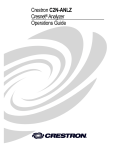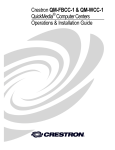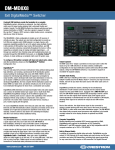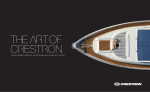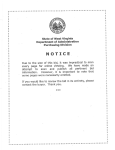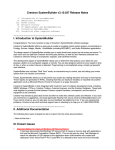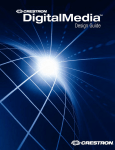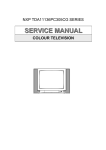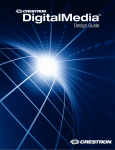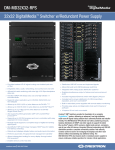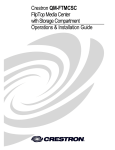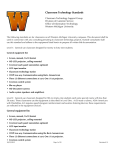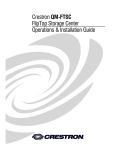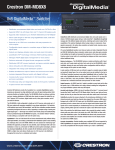Download Reference Guide: IP Considerations on an Enterprise
Transcript
IP Considerations Guide For the IT Professional Crestron IP Considerations Guide Contents Introduction What is a Control System?����������������������������������������������������������������������������������������������������������������������������1 Why is it on my Network?�����������������������������������������������������������������������������������������������������������������������������1 Proven and Trusted����������������������������������������������������������������������������������������������������������������������������������������1 Planning a Network with Crestron Devices Isolate The Network��������������������������������������������������������������������������������������������������������������������������������������2 VLAN Configuration���������������������������������������������������������������������������������������������������������������������������������������2 Listen Ports����������������������������������������������������������������������������������������������������������������������������������������������������3 Connect Ports������������������������������������������������������������������������������������������������������������������������������������������������4 IP Addressing�������������������������������������������������������������������������������������������������������������������������������������������������4 IPv6����������������������������������������������������������������������������������������������������������������������������������������������������������������4 Hostnames/Domain Names���������������������������������������������������������������������������������������������������������������������������4 Security Security Setup�����������������������������������������������������������������������������������������������������������������������������������������������5 Firewall Setup / Communication Across Multiple VLANs����������������������������������������������������������������������������5 DigitalMedia Certified Designers and Engineers�����������������������������������������������������������������������������������������6 DigitalMedia™ Network Considerations DigitalMedia System Topology����������������������������������������������������������������������������������������������������������������������6 DHCP Mode����������������������������������������������������������������������������������������������������������������������������������������������������7 Static Mode����������������������������������������������������������������������������������������������������������������������������������������������������8 DM-MD8X8 and DM-MD16X16 IP Architecture���������������������������������������������������������������������������������������������8 Static Mode: DM-MD32X32 Architecture��������������������������������������������������������������������������������������������������� 10 Static Mode: DM-MD6X1 Architecture������������������������������������������������������������������������������������������������������� 10 IP Addressing Recommendations For Enterprise Network Installations�������������������������������������������������� 10 Rapid Spanning Tree Protocol (RSTP)�������������������������������������������������������������������������������������������������������� 12 Best Practices for Managed Networks with Spanning Tree ��������������������������������������������������������������������� 12 ii For the IT Professional Introduction This guide is intended to outline the requirements, best practices and preferred methods of implementing Crestron devices on enterprise level networks. Focused on the concerns of the IT professional, Crestron is dedicated to providing the most accurate and pertinent information. If, after reading this document, you still have concerns about deploying Crestron devices on your network, please contact True Blue Support at 1-888-CRESTRON. What is a Control System? A control system is an appliance grade network-based device designed to control disparate devices and link them together over an IP network. It issues commands and gathers data to and from other devices based on user driven and automated events. Typically driving classroom and boardroom AV systems, a control system turns on the display and sets the correct input based on the press of a button on a touch screen, remote control or button panel (keypad). Control systems can even interface with the lighting and HVAC systems so when “PC” is selected, the lights dim to an appropriate level for viewing computer images. The power behind Crestron control systems is the ability to custom program or configure them. Any single button press or collection of data can trigger any other number of events. The possibilities are truly endless. Why is it on my Network? Traditionally control systems have interfaced with devices via IR, RS-232, closed contacts and variable voltage. The natural progression over the past years has moved toward IP-based communication. Many devices have implemented IP protocols for control, monitoring and management mainly because IP is more common and cost effective to integrate. Crestron systems were the first control systems to implement IP communication almost 15 years ago. Today, Crestron offers some of the most advanced IP devices in the AV and lighting control industry. Crestron systems can be controlled, maintained, and monitored from anywhere there’s an Internet connection. This greatly enhances the ability to update and troubleshoot systems without having to be physically on site. Proven and Trusted With installations in facilities of some of the technology leaders of the world like Microsoft® and Cisco®, Crestron control systems are suited for the most mission-critical and secure environments. After following the guidelines in this document, you can rest assured that Crestron devices will pleasantly coexist on your network. | 800-237-2041 crestron.com 1 Crestron IP Considerations Guide Planning a Network with Crestron Devices Before deploying a Crestron system on any network, it is important to consider the guidelines defined in the following sections. While there are many ways of configuring enterprise networks, these best practices have been found to be the most efficient and successful for Crestron devices. Isolate The Network Crestron devices should exist on a network separate from other device traffic. Other network activity can impact the response time of Crestron devices and disrupt the user experience. Unlike most any other application communicating over your LAN/WAN, Crestron users expect instant control and feedback. To ensure constant connection and accurate feedback, proprietary Crestron control communications uses a heartbeat packet. Loss of round trip heartbeat packets indicate unreliable connections. This strict connectivity requirement ensures user confidence but is very latency sensitive. Crestron recommends setting up all Crestron devices on a dedicated (Crestron only) VLAN so that unnecessary broadcast traffic does not interfere with the time sensitive packets between Crestron devices. Deploying Crestron devices on a dedicated VLAN also enables you to provide network access control to them (in addition to username/password authentication, available on Crestron control systems). VLAN Configuration Whenever possible, all Crestron devices should be separated into their own VLAN. This will allow smoother operation of the control network and help manage the infrastructure—resulting in an overall better user experience. The following steps should be taken to ensure that Crestron devices can be managed effectively: • If Crestron devices reside on multiple VLANs, static routes should be set up between VLANs on a router. • DHCP requests should be forwarded to the appropriate VLAN with a DHCP server. • Crestron ports should not be blocked for proper operation. A list of commonly used Crestron ports is available on page 3. For detailed information regarding what port numbers are required, please consult the appropriate device manual. • Some devices allow for streaming media content from the Internet. These devices should be allowed to connect to the Internet if streaming is desired. 2 For the IT Professional Listen Ports A Crestron control system will listen to the following set of default ports (not all ports are turned on by default; consult product manual for more details): Port 23 80 161 443 41794 41795 41796 41797 Protocol TCP TCP UDP TCP TCP/UDP TCP TCP TCP Service Telnet Web access SNMP Web access Crestron over IP Crestron console Crestron over IP Crestron console Notes for user program interface and setup pages active with SSL enabled Proprietary Crestron control communications Requires proprietary management tool active with SSL enabled active with SSL enabled Diagram 1.1 - Crestron over IP Communications Other Crestron Control System Crestron Touch Panels Other Crestron Peripherals Crestron Control System Crestron over IP Communication ActiveX® Web Interface Java® Web Interface Flash® Web Interface RoomView™ User Program via SDK The user program can add multiple listeners to the Crestron Control system. First, we recommend performing a security scan on the Control system without a program. Then, test with a program. This way it is easily determined if any security breaches are created by the program loaded in the control system. | 800-237-2041 crestron.com 3 Crestron IP Considerations Guide Connect Ports A Crestron control system will connect to the following set of default ports (not all ports are turned on by default; consult product manual for more details): Port 25 42 53 67/68 161/162 41794 41796 Protocol TCP TCP/UDP UDP UDP UDP TCP/UDP TCP Service SMTP WINS Access DNS Access DHCP Configuration SNMP Crestron over IP Crestron over IP Notes Only if enabled in control program Proprietary Crestron control communications active with SSL enabled IP Addressing In general, best practices are to assign Crestron devices static IP addresses. Communication amongst Crestron devices relies on IP addresses remaining the same. In large corporate or university environments, static or reserved DHCP is recommended to aid in managing devices. In certain cases, like with DigitalMedia products, static mode may be preferred over DHCP. Please see “DigitalMedia™ Network Considerations” on page 6 for more information. IPv6 All Crestron control systems can exist on an IPv6 network. For a list of Ethernet compatible control systems, see Appendix A on page 14. Hostnames/Domain Names Crestron best practices are to configure DNS and DHCP servers to allow hostnames to resolve via option 81 and option 12. 4 For the IT Professional Security The following security information is centered around Crestron control systems. For a list of control systems, see Appendix A on page 14. Security Setup Always define an administrator password – this guarantees that only authorized personnel can make changes to the configuration of Crestron equipment. Enable SSL – to ensure that passwords are not sent clear-text over the network. Have the Crestron programmer add passwords/passcodes to those sections of the user program that are related to configuration of third-party devices. Firewall Setup / Communication Across Multiple VLANs Crestron systems can be controlled remotely. For example, an iPad® running Crestron Mobile Pro® G on a 3G cellular network can send commands to the control system to adjusts the lights. In another scenario, a centrally located RoomView™ server requires communication across multiple networks in order to communicate with all rooms. These applications require the following ports to have access to the outside network: Port 80 Protocol TCP Service Web server 443 41794 TCP TCP Web server Crestron over IP Notes Web pages can also be hosted via IIS or other corporate web server For secure SSL access Proprietary Crestron control communications Additionally, Crestron control systems can be managed from any IP address locally or remotely. Programs and firmware can be updated; diagnostic tests can be performed. For this communication, enable the following: Port 41795 41797 Protocol TCP TCP | 800-237-2041 crestron.com Service Crestron over IP Crestron over IP Notes Use if SSL is disabled Use if SSL is disabled 5 Crestron IP Considerations Guide DigitalMedia™ Network Considerations It is important to know that most Crestron DigitalMedia (DM) devices are Ethernet devices. Ethernet traffic due to DigitalMedia devices is relatively low. The custom control system program that ties together the DM system will dictate how much bandwidth is needed. DigitalMedia Certified Designers and Engineers Every Crestron DigitalMedia system should be designed by a DigitalMedia Certified Designer (DMC-D) and commissioned by a DigitalMedia Certified Engineer (DMC-E). If you are unaware of a DMC-D or -E being involved with the deployment of the DM system on your campus, please contact you system installer. Only Crestron certified engineers ensure that your system is properly installed and configured to Crestron standards. The information in this guide is intended to explain basic DM IP addressing considerations. Consult with your DMC-E if you have questions. DigitalMedia System Topology Each DigitalMedia link (connection between two DM devices) carries Ethernet embedded inside so that no additional wiring is needed to provide network connectivity for third party Ethernet products installed at the endpoints. Interconnected DM devices only need a single point (typically the main switcher) to be connected to the LAN in order to provide Ethernet to all devices in the system. To facilitate this, Crestron DM devices have integrated managed Ethernet switches and an exposed Ethernet port. NOTE: A DM endpoint refers to any DM transmitter or roombox (receiver). In the below scenario, Ethernet connectivity is provided to all DM devices and third party devices from the single LAN connection at the DM-MD8X8. This eliminates the need to run extra wiring to each location to provide Ethernet connectivity. Diagram 3.1 - DigitalMedia Ethernet Connectivity DM-TX-200 Transmitter Blu-ray Player DM-TX-100-F Transmitter DM-MD8X8 Card-based Switcher DM-RMC-100 Roombox (Receiver) Projector DM-MD6X1 Switcher DM-RMC-100 Roombox (Receiver) Key LAN Ethernet DM Link The main Ethernet uplink to a DM system occurs at the DigitalMedia switcher. The following switchers have 10/100/1000BaseT auto-negotiating uplink ports: • DM-MD8X8, DM-MD16X16, DM-MD32X32 6 For the IT Professional The following switchers have 10BaseT/100BaseTX auto-negotiating uplink ports: • DM-MD6X1 Other devices in the DM family contain 10BaseT/100BaseTX auto-negotiating Ethernet ports. Remember, DigitalMedia devices create a flat network that contains only switches—no DHCP servers or routers. DHCP Mode When the DM switcher is set to DHCP mode, all (addressable) cards and endpoints will also be set to DHCP mode. Each of these DigitalMedia devices will receive an IP address from the external DHCP server located on the network. # of IP Address NOTE: When using DM 8G products (part numbers with the suffix “-C” or “-S”), DHCP mode will require more IP addresses than static mode. This is because a DM 8G input or output card can be assigned an IP address (unlike original DM CAT and fiber input and output cards—DMC-CAT(-DSP), DMC-F(-DSP), DMCO-”1”, DMCO-”2” ). Table 3.1 - Maximum Required IP Addresses in DHCP Mode DM-MD6X1 DM-MD8X8 DM-MD16X16 Switcher 1 1 1 Transmitters 3 8 16 Input Cards 0 8 16 Output Boards 0 4 8 Roomboxes (receivers) 1 8 16 5 Total: 29 57 DM-MD32X32 1 32 32 16 32 113 *An output card is made up of one or more output boards. Each board has at least two outputs. Table 3.2 - IP Addressable DM Devices Below is a full list of products that can be assigned IP addresses: Switchers Input Cards DM-MD6X1 DM-MD8X8 DM-MD16X16 DM-MD32X32 DMC-HD DMC-HD-DSP DMC-DVI DMC-SDI DMC-C* DMC-C-DSP* DMC-S* DMC-S-DSP* *Require IP address only when in DHCP mode. Output Cards Transmitters DMCO-“4”* DMCO-“5”* DM-TX-100 DM-TX-100-F DM-TX-200 DM-TX-201-C DM-TX-201-S DM-TX-300N DM-TX-300N-F DM-TX-200-2G DM-TX-400-3G Output card model numbers are constructed with a series of numbers (either 2- or 4-digit).. *Require IP address only when in DHCP mode. Receivers/ Roomboxes DM-RMC-100 DM-RMC-100-1 DM-RMC-100-F DM-RMC-100-C DM-RMC-200-C DM-RMC-100-S DM-RMC-150-S A comprehensive list of DM products can be found in Appendix B on page 15. | 800-237-2041 crestron.com 7 Crestron IP Considerations Guide Addressable Device Number An “addressable device number” refers to the physical location of a card or card/endpoint combination within a DM switcher. This term is used when explaining how a DM switcher assigns IP addresses when in static mode. Static Mode When a DM switcher is set to static IP mode, all cards and endpoints will also be set to static mode. To reduce the amount of time needed to configure the IP addresses, DM switchers will configure the addressing for any applicable DM device (transmitter, receiver, input/output card). In DM, this IP mode can be thought of as an “automatic” static mode. The switcher’s mode is set, and all connected devices are automatically configured. The IP addressing scheme is detailed below: DM device’s IP address = the switcher’s IP address + the addressable device number It is best to set aside an IP address range to accommodate an entire switcher: Table 3.3 - Maximum Consumed IP Addresses in Static Mode Switcher DM-MD8X8 DM-MD16X16 DM-MD32X32 DM-MD6X1* Range of IP Addresses to Block (including switcher’s IP) 25 33 65 18 Maximum # of IP Addresses that will be used 17 33 65 5 Depending on the DM system configuration, not all IP addresses in this “blocked out” range will be used. *When more than one DM-MD6X1 is used on a network, the base IP addresses can be staggered in a way to maximize an IP address range. See Appendix C on page 16 for more information. NOTE: A DM switcher will never configure the IP information of another switcher, even if they are interconnected via DM. DM-MD8X8 and DM-MD16X16 IP Architecture Both the DM-MD8X8 and DM-MD16X16 share the same hardware architecture. Diagram 3.2 on page 9 shows a typical switcher layout. Sample IP addresses have been inserted to demonstrate the addressing scheme. • Input cards utilize addressable device numbers 1-16 • Output cards utilize addressable device numbers 17-32 • A DM-MD8X8 doesn’t have addressable device numbers 9-16 or 25-32, but a DMMD16X16 does • “Automatic” static IP addressing on DM is done out-of-band and is not in any way a DHCP server. › It is equivalent to assigning a static IP address to each device manually. 8 For the IT Professional Diagram 3.2 - DM-MD8X8 and DM-MD16X16 Architecture DM-MD8X8 192.168.1.100 Addressable Device Number Inputs 192.168.1.101 1 DM-TX-100 192.168.1.102 2 192.168.1.103 3 192.168.1.104 4 192.168.1.105 DM-DR DMC-CAT 1 DM-TX-201-C DMC-C 2 DM-TX-201-S DMC-S 3 DMC-HD 4 DMC-DVI 5 DMC-VID-RCA-D 6 DMC-F 7 DMC-SDI 8 Some devices do not require IP addresses. 5 6 192.168.1.107 7 192.168.1.108 8 DM-TX-100-F An addressable device can consist of just an addressable input card. Because the DM-MD8X8 and DM-MD16X16 share the same architecture, addressable device numbers for the output side always start at 17. Addressable Device Number Each addressable device is assigned an IP address based on its addressable device number when in static IP mode. Outputs 1 2 DMCO-23 192.168.1.117 DM-RMC-100 18 192.168.1.118 19 4 20 DM-RMC-100-S 21 192.168.1.121 DM-RMC-100-S 22 192.168.1.122 7 DM-RMC-100-C 23 192.168.1.123 8 DM-RMC-100-C 24 192.168.1.124 6 DMCO-45 IP Addressable Device IP Addressable Only in DHCP mode 17 3 5 Color Key DM-RMC-100 Example IP Addresses in static mode Diagram 3.3 - DM-MD6X1 Architecture DM-MD6X1 192.168.1.100 Addressable Device Number Inputs Although the first 3 inputs of this switcher never change, they are still assigned an addressable device number. 1 2 3 Video 1 RGB 2 HDMI 3 DM 4 192.168.1.104 4 DM-TX-100 192.168.1.105 5 DM-TX-200 DM 5 192.168.1.106 6 DM-TX-400-3G DM 6 DM-DR The inputs and outputs of the DM-MD6X1 are fixed. The DM-MD6X1 shares the same architecture as the DM-MD8X8 and DM-MD16X16 AND it only has one output, therefore its addressable device number for the output side is always 17. Addressable Device Number Outputs Color Key IP Addressable Device 1 DM DM-RMC-100 17 192.168.1.117 Example IP Addresses in static mode 192.168.1.100 Switcher 1 192.168.1.101 192.168.1.102 192.168.1.103 192.168.1.104 Input 4 192.168.1.105 Input 5 | Input 6 800-237-2041 crestron.com Switcher 2 192.168.1.107 192.168.1.106 192.168.1.108 192.168.1.109 192.168.1.110 192.168.1.111 Input 4 9 Crestron IP Considerations Guide Static Mode: DM-MD32X32 Architecture Diagram 3.5 on page 11 illustrates the architecture of a DM-MD32X32. Similar to the DM-MD8X8 and DM-MD16X16 architecture, the DM-MD32X32 assigns IP addresses based on addressable device numbers: • Input cards utilize addressable device numbers 1-32 • Output cards utilize addressable device numbers 33-64 NOTE: In static mode, a fully loaded DM-MD32X32 can consume up to 65 IP addresses. It is important to set the IP address of the switcher low enough so you don’t run out of addresses within the subnet (i.e., don’t set the IP address of a 32X32 higher than x.x.x.142 in a network with a subnet mask of 255.255.255.0). Static Mode: DM-MD6X1 Architecture Diagram 3.3 on page 9 illustrates the architecture of a DM-MD6X1. Only five (5) IP addresses are needed for a maximum DM-MD6X1 system. The automatic static addressing scheme in this switcher is similar to that of the 8X8 and 16X16 switchers. To avoid any network address conflicts, it is best practice to block out the range of 17 IP addresses after the base IP of the DM-MD6X1. When multiple 6X1 switchers are deployed on a single network, the base IP addresses can be staggered in a way to maximize the address use in that range. See Appendix C on page 16 for more information. If there is a low overhead of IP addresses where this device is to be installed, use static (reserved) DHCP. IP Addressing Recommendations For Enterprise Network Installations In scenarios where a number of DM switchers must be managed on the same subnet, the preferred method is to set the DM switchers to DHCP mode. By doing this, you only need to request the number of IP addresses that are actually used by the devices instead of blocking out a larger IP address range. Static DHCP can assist with managing the DM device IP address allocation but it is not required for operation. If your network is designed such that you cannot block out a range that large and you cannot request a large number of IP addresses from the DHCP server then it is best to install the DM switcher behind a separate network. See diagram below: Diagram 3.4 - DigitalMedia Switcher Behind Separate Network Corporate LAN Control System Router DM Transmitter DM Switcher DM Receiver (Roombox) In this scenario the control system is not behind the router so it can be managed by RoomView and be made available for remote login. 10 For the IT Professional Diagram 3.5 - DM-MD32X32 Architecture DM-MD32X32 192.168.1.100 Addressable Device Number Inputs 192.168.1.101 1 DM-TX-100 192.168.1.102 2 192.168.1.103 3 192.168.1.104 192.168.1.105 DM-DR DMC-CAT 1 DM-TX-201-C DMC-C 2 DM-TX-201-S DMC-S 3 4 DMC-HD 4 5 DMC-DVI 5 6 DMC-VID-RCA-D 6 DMC-F 7 DM-TX-100-F 192.168.1.107 7 192.168.1.108 8 DMC-SDI 8 192.168.1.129 29 DMC-VID-RCA-A 29 192.168.1.130 30 DMC-CAT-DSP 30 31 (Empty) 31 32 (Empty) 32 DM-TX-200-2G If an input or output slot is left empty, the addressable device number is still accounted for. Addressable device numbers on the output side of the DM-MD32X32 always start at 33. Addressable Device Number Outputs 1 2 3 DM-RMC-100-F 33 192.168.1.133 DM-RMC-100-F 34 192.168.1.134 DMCO-10 35 36 4 25 DM-RMC-100 57 192.168.1.157 26 DM-RMC-100 58 192.168.1.158 DMCO-23 27 HDMI Monitor 59 28 HDMI Monitor 60 DM-RMC-100-S 61 192.168.1.161 DM-RMC-100-S 62 192.168.1.162 31 DM-RMC-100-C 63 192.168.1.163 32 DM-RMC-100-C 64 192.168.1.164 29 30 DMCO-45 Color Key IP Addressable Device IP Addressable Only in DHCP mode Example IP Addresses in static mode | 800-237-2041 crestron.com 11 Crestron IP Considerations Guide Rapid Spanning Tree Protocol (RSTP) Because DigitalMedia devices embed Ethernet in every link, it is possible to create valid AV configurations that E will BL create network loops – such as routing two AV signals from one switch to another switch. To eliminate Eany TA network C LOCAL EN looping problems, DigitalMedia products implement IEEE 802.1w Rapid Spanning Tree Protocol (RSTP). MONITOR ER NF CO You may notice that the DigitalMedia products transmit BPDUs per the RSTP specification. The DMLAPTOP products are given the lowest possible RSTP priority so that network traffic flows through the regular corporate LAN and loops are only broken inside of the DigitalMedia system. B US P TU DIO SE AU By default, every DM device ships with RSTP turned on. If desired, it can be turned off. T OU O DI AU IN MI HD D B HI 5 R L B RG US C-C DM Illustration 3.1 - Incorrect Network Wiring E IN PO IN DM M 6 O DI AU T MI OU HD R D C-H DM 4 D DM 1 M MI HD -M O DI AU D8 OU SP GI DI D DM O DI T MI D AT- 24 C-C A DI L ME M TA X8 AU OU T 24 OU P HD A 24 C DI L ME M DM TA GI DI D 1 S T-D -CA 24 AB G AB G AB G AB G EI G EI G EI G EI G T MI OU M E IN HD DM 2 N LA M T OU D S UT TP OU DM 24 24 24 C DM M + G AB G HD + - G EI SDMD T + 8 MI DM LA LAN HD -C E CR IGH, NJ LE CK , RO CS ONI 0764 INC. CONTROLLAN SYSTEM DM C 0- M Color Key DM IN Do not connect roombox to LAN T SE RE MI HD MC M-R D M GND TX M CO RX S RT S CT O RO -C 00 -1 OUT DM S G S S AUDIO SYSTEM LAN 10 C- -R DM CONTROL SYSTEM M -R TR R ST 0 -10 C 7 L EC EL 2 X- -T -53 4 ON -C 01 DM 8 O MC D T OU OU N .0A ~4 0V 0-25 Hz 10 50/60 3 AN MI HD T MI 7 Only connect DM switcher to the LAN 6 - T SE R PW C VD 24 5A 0.7 E IN MPO HD D - G IN ICS ON TR EC EL OU M MI 7 764 C G EI O ., R J0 ,N IGH LE CK G EI IG MI HD - G G AB UT TP OU + D AB NE RB GO S24TA RE PO 5 OU D D 3 T MI HD 4 RE 7 HD T M CO DM IN MI C 1- TER 20 N XCE -T DM TER U MP T OU L D B HI US 2 D R LE OL TR P TU SE N CO Control Audio HDMI LAN DigitalMedia DM 8G V 24 MAX A 0.75 S 1 IR G S 2 S N LA LAN PROJECTOR LAN Best Practices for Managed Networks with Spanning Tree If you are using a router between the DigitalMedia system and the network, this section does not apply, as the router will completely segment the two networks. Using a router is a good solution for some customers who are unable to ensure that the below best practices can be implemented. Another solution is to disable RSTP on DigitalMedia products and manually break any loops. Contact Crestron Technical Support (1-888-CRESTRON) for assistance with this. 12 RSTP is a link layer (layer 2) network protocol that ensures a loopfree topology for any LAN. Very advanced users can find more information on RSTP in the Cisco whitepaper found on their website. For the IT Professional There is a more advanced version of RSTP called MSTP that supports multiple spanning trees on multiple VLANs. DigitalMedia implements RSTP, but not MSTP. If you are running MSTP on your network you should ensure that the network port that DigitalMedia is connected to only belongs to one VLAN. This is because RSTP ignores multiple VLAN trees maintained on the MSTP end. Managed Ethernet switches can be configured to have “edge ports” which means that no Ethernet switches can be plugged into those ports. If you plug DigitalMedia into an edge port, the managed switch may shut the port down because the DigitalMedia device looks like a network switch. To avoid this, ensure that the switch ports are configured correctly where you are connecting DM products. | 800-237-2041 crestron.com 13 Crestron IP Considerations Guide Appendix A - Crestron Control Systems with Ethernet 3-Series Control Systems MC3 PMC3-XP PMC3 2-Series Control Systems PRO2* AV2* RACK2* CP2E MC2E MP2E QM-RMC QM-RMCRX-BA PAC2* PAC2M DIN-AP2 IPAC-GL1 PMC2 *Requires Ethernet Card 14 Devices with Integrated 2-Series Control Systems MPC-M5 MPC-M10 MPC-M20 MPC-M25 MPC-M50 MPS-100 MPS-200 MPS-250 MPS-300 AADS AADS-XM AES AMS AMS-AIP Ethernet Cards C2ENET-1 C2ENET-2 For the IT Professional Appendix B - DM Devices by Category Integral Switchers CAT/Fiber Output Cards DM-MD6X1 DMCO-“1” DMCO-“2”* CAT/Fiber Transmitters DM-TX-100 DM-TX-100-F DM-TX-200 HDMI Output Cards DM-TX-300N * DMCO-“3” DM-TX-300N-F 8G STP/Fiber Output Cards DM-TX1-1G* DM-TX-200-2G DMCO-“4”** DM-TX-400-3G DMCO-“5”** * Card-based Switchers DM-MD8X8 DM-MD16X16 DM-MD32X32 Digital Video Input Cards DMC-HD DMC-HD-DSP DMC-DVI DMC-SDI Analog Video Input Cards DMC-VID-RCA-D* DMC-VID-RCA-A* DMC-VID-BNC* DMC-VID4* CAT/Fiber Input Cards DMC-CAT* DMC-CAT-DSP* DMC-F* DMC-F-DSP* Output card model numbers are constructed with a series of numbers (either 2- or 4-digit). Each digit represents one output board. CAT/Fiber Receivers/ Roomboxes DM-RMC-100 DM-RMC-100-1 DM-RMC-100-F DM-RX1-1G* 8G STP/Fiber Receivers/ Roomboxes DM-RMC-100-C 8G STP/Fiber Transmitters DM-RMC-200-C DM-TX-201-C DM-TX-201-S DM-RMC-100-S DM-RMC-150-S Some examples of DMCO part names are: DMCO-11, DMCO-23, DMCO2222, DMCO-5533 For a complete list of DMCO models, please refer to the Crestron website or click here. 8G STP/Fiber Input Cards DMC-C** DMC-C-DSP** DMC-S** DMC-S-DSP** All DM devices listed consume an IP address except where noted. *Can never consume an IP address **Consumes IP address only when in DHCP mode “CAT/Fiber” – refers to original DigitalMedia products that use original DM cable or two strands of multimode fiber. “8G STP/Fiber” – refers to 8G DigitalMedia products that use a single STP DM 8G wire or a single strand of multimode fiber. | 800-237-2041 crestron.com 15 Crestron IP Considerations Guide Appendix C - Staggered Base IP Addresses In certain situations, like when multiple DM-MD6X1 switchers are deployed on the same network, the base IP address of the switchers can be staggered to maximize the range of IP addresses: Example IP Switcher 1 192.168.1.100 Base IP Color Key IPs used by Switcher 1 192.168.1.101 IPs used by Switcher 2 192.168.1.102 IPs used by Switcher 3 192.168.1.103 IPs used by Switcher 4 192.168.1.104 Input 4 192.168.1.105 Input 5 192.168.1.106 Input 6 192.168.1.107 Unused IPs Switcher 2 Base IP 192.168.1.108 192.168.1.109 192.168.1.110 192.168.1.111 Input 4 192.168.1.112 Input 5 192.168.1.113 Input 6 192.168.1.114 Switcher 3 Base IP 192.168.1.115 192.168.1.116 192.168.1.117 Output 192.168.1.118 Input 4 192.168.1.119 Input 5 192.168.1.120 Input 6 192.168.1.121 Switcher 4 Base IP 192.168.1.122 192.168.1.123 192.168.1.124 Output 192.168.1.125 Input 4 192.168.1.126 Input 5 192.168.1.127 Input 6 192.168.1.128 192.168.1.129 192.168.1.130 192.168.1.131 Output 192.168.1.132 192.168.1.133 192.168.1.134 192.168.1.135 192.168.1.136 192.168.1.137 192.168.1.138 16 Output For the IT Professional | 800-237-2041 crestron.com 17 Crestron World Headquarters 15 Volvo Drive Rockleigh, NJ 07647 800.237.2041 201.767.3400 Fax: 201.767.1903 crestron.com Crestron International Headquarters Oude Keerbergsebaan 2 2820 Rijmenam Belgium +32.15.50.99.50 Fax: +32.15.50.99.40 crestron.eu Crestron Asia Headquarters Room 2501, 25/F, Westin Centre No. 26 Hung To Road Kwun Tong Hong Kong +852.2341.2016 Video Ph: +852.2373.7530 Fax: +852.2344.0889 crestronasia.com Crestron Latin America Headquarters Blvd. Manuel Avila Camacho No 37-1A Col. Lomas de Chapultepec CP 11560 México DF +55.5093.2160 Fax: +55.5093.2165 crestronlatin.com Printed in USA Doc.4579A 2/11 Products manufactured in the United States. Crestron, the Crestron logo, Crestron Mobile Pro, RoomView, and DigitalMedia are trademarks or registered trademarks of Crestron Electronics, Inc. in the United States, other countries or both. iPad is a trademark of Apple Inc., registered in the U.S. and other countries. Microsoft and ActiveX are either registered trademarks or trademarks of Microsoft Corporation in the United States and/or other countries. Cisco is a registered trademark of Cisco Systems, Inc. and/or its affiliates in the United States and certain other countries. Adobe and Flash are either registered trademarks or trademarks of Adobe Systems Incorporated in the United States and/or other countries. Oracle and Java are registered trademarks of Oracle and/or its affiliates. Other trademarks and trade names may be used in this document to refer to either the entities claiming the marks and names or their products. Crestron disclaims proprietary interest in the marks and names of others. ©2011 Crestron Electronics, Inc.