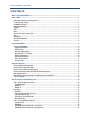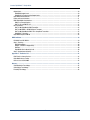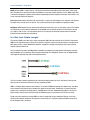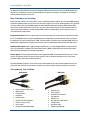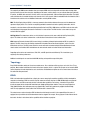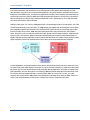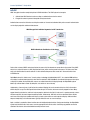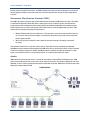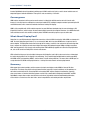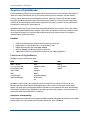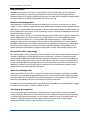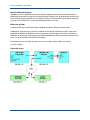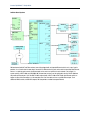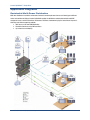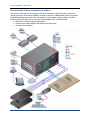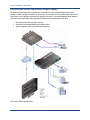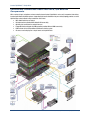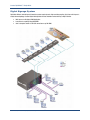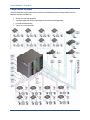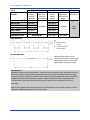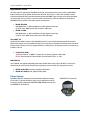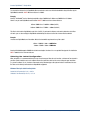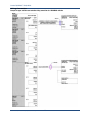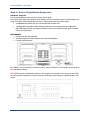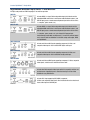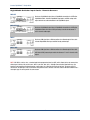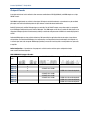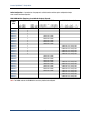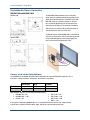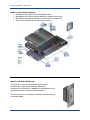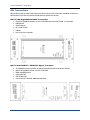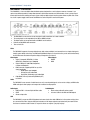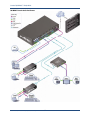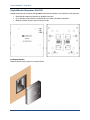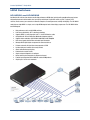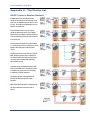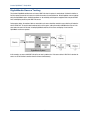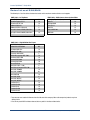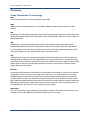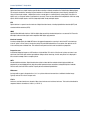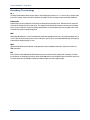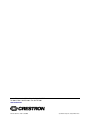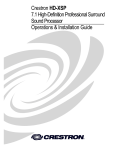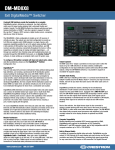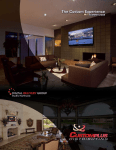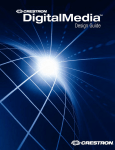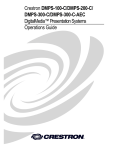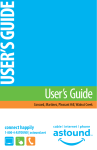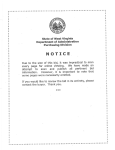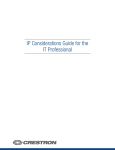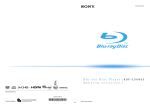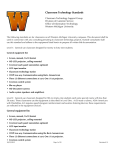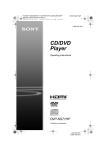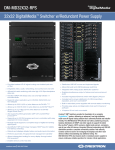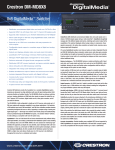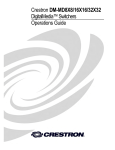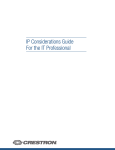Download Crestron DM-RX1-1G Specifications
Transcript
Crestron DigitalMedia™ Design Guide © 2009 Crestron Electronics, Inc. 15 Volvo Drive Rockleigh, NJ 07647 800.237.2041 www.crestron.com HDMI™ and High Definition Multimedia Interface are trademarks of HDMI Licensing, LLC in the United States and other countries. All brand names, product names and trademarks are the property of their respective owners. Crestron DigitalMedia™ Design Guide CONTENTS What is Crestron DigitalMedia™? .................................................................................................................................... 1 What is HDMI? ................................................................................................................................................................... 1 Advantages of HDMI versus Analog Interfaces ................................................................................................................ 1 It’s Not Just Cable Length............................................................................................................................................... 2 Say Goodbye to Analog ................................................................................................................................................... 3 Comparing the Cables .................................................................................................................................................... 3 Topology ........................................................................................................................................................................ 4 EDID ............................................................................................................................................................................... 4 HDCP ............................................................................................................................................................................. 6 Consumer Electronics Control (CEC)................................................................................................................................ 7 Audio.............................................................................................................................................................................. 7 Convergence .................................................................................................................................................................. 8 What About DisplayPort? ................................................................................................................................................ 8 Summary ....................................................................................................................................................................... 8 Crestron DigitalMedia ....................................................................................................................................................... 9 Features of DigitalMedia ................................................................................................................................................. 9 Computer Compatibility ............................................................................................................................................... 9 USB HID Switch ......................................................................................................................................................... 10 EDID Format Management ........................................................................................................................................ 10 QuickSwitch HD™ Technology.................................................................................................................................. 10 HDCP Key Management ............................................................................................................................................ 10 CEC Signal Management ........................................................................................................................................... 10 Built-in Ethernet Switch ............................................................................................................................................ 11 Ethernet on DM ......................................................................................................................................................... 11 Application Diagrams ...................................................................................................................................................... 13 Residential Multi-Room Distribution .............................................................................................................................. 13 Commercial Video Conference Room ............................................................................................................................ 14 Commercial Small Room with Single Display ................................................................................................................ 15 Commercial Conference Room with MPS, QM and DM Components ............................................................................. 16 Digital Signage System ................................................................................................................................................. 17 Multi-Window Processing, Annotation, and DM Switching and Distribution ................................................................... 18 Large-Scale System ..................................................................................................................................................... 19 Design and Install a DigitalMedia System...................................................................................................................... 20 Step 1: Select the Wiring for Each Run ......................................................................................................................... 20 DigitalMedia Cable .................................................................................................................................................... 21 CresCAT®-D .............................................................................................................................................................. 22 DM-CBL-D ................................................................................................................................................................ 22 Fiber Optics .................................................................................................................................................................. 22 CresFiber™ .............................................................................................................................................................. 23 Selecting Third Party Fiber (advanced) ...................................................................................................................... 23 Selecting the Optical Fiber ........................................................................................................................................ 23 Selecting the Jacket Configuration ............................................................................................................................ 24 Wiring Connection ..................................................................................................................................................... 25 Step 2: Select DigitalMedia Equipment ......................................................................................................................... 26 Switcher Chassis....................................................................................................................................................... 26 DM-MD8X8 ............................................................................................................................................................... 26 DigitalMedia Switcher Input Cards - Local Sources.................................................................................................... 27 DigitalMedia Switcher Input Cards - Remote Sources ................................................................................................ 28 i Crestron DigitalMedia™ Design Guide Output Cards ................................................................................................................................................................ 29 DM-MD8X8 Output Cards .......................................................................................................................................... 29 DM-MD16X16 Factory-Installed Output Cards ........................................................................................................... 30 DigitalMedia Room Controller ....................................................................................................................................... 31 Power and Heat Calculations ........................................................................................................................................ 31 DMCI DigitalMedia Card Interface ................................................................................................................................. 32 DMCI in an Example System...................................................................................................................................... 33 DM-TX1-1G and DM-RX1-1G .................................................................................................................................... 33 DM Transmitters........................................................................................................................................................... 34 DM-TX-100 DigitalMedia HDMI Transmitter............................................................................................................... 34 DM-TX-200 RGBHV + HDMI/DVI Signal Transport ...................................................................................................... 34 DM-TX-300 DigitalMedia HDMI, DVI + Component Transmitter ................................................................................. 35 DM-MD6X1 Transmitter ............................................................................................................................................ 36 DigitalMedia Repeater DM-DR ...................................................................................................................................... 38 HDMI Switchers ............................................................................................................................................................... 39 HD-MD8X1 and HD-MD8X2 .......................................................................................................................................... 39 Step 3: Prewiring .......................................................................................................................................................... 40 HDCP Wiring Notes.................................................................................................................................................... 40 DM CAT (Twisted Pair Copper Wire)........................................................................................................................... 40 DM Fiber ................................................................................................................................................................... 40 DigitalMedia Device Quantity Limits .......................................................................................................................... 40 Step 4: System Commissioning .................................................................................................................................... 41 Appendix A - The Device List .......................................................................................................................................... 42 HDCP Limits in Source Devices..................................................................................................................................... 42 DigitalMedia Source Testing ......................................................................................................................................... 43 Device List as of 5/28/2009.......................................................................................................................................... 44 Glossary ........................................................................................................................................................................... 45 Video Resolution Terminology ....................................................................................................................................... 45 Video Display Terminology............................................................................................................................................ 46 Encoding Terminology .................................................................................................................................................. 48 ii Check website (www.crestron.com) for product availability Crestron DigitalMedia™ Design Guide What is Crestron DigitalMedia™? There's no question that the digital age is here today. Analog television is off the air; practically every device that plugs into a display has an HDMI port; the latest MacBooks® only provide DisplayPort outputs; laptops now include built-in Blu-ray players; and the latest video conferencing systems feature HDMI/DVI outputs exclusively. The products you're using now won't work for much longer. Crestron DigitalMedia (DM) is the only solution that answers the challenges of tomorrow – today. Crestron began designing products with HDMI technology more than five years ago, and have shipped thousands of HDMI products over the last three years. But DM is more than just another HDMI switcher or extender; it's a complete, integrated solution that manages, controls, and distributes all analog and uncompressed HD digital content over twisted pair or fiber. DM matrix switchers are flexible, modular systems that can accept virtually every signal type and transmit them long distance as digital DM signals. Built-in exclusive QuickSwitch HD™ technology, pre-authorized HDCP keys, maintains a constant handshake for continuous, glitch-free HD switching. At the end points, DM receivers control and output HDMI to the display. Crestron DigitalMedia is the only solution for the digital age, distributing all analog and uncompressed HD digital signals, and managing embedded data such as HDCP, EDID and CEC. Purpose of this guide The purpose of the Crestron DigitalMedia™ Design Guide is to provide the following: Functional background on how High Definition, specifically HDMI is constructed and transmitted How DM can solve HD distribution issues Provide detailed information to assist in the design of your HD media distribution system For more detailed examples and additional installation details, please refer to the latest version of ‘All Rooms Digitally Connected’ Doc 6251. What is HDMI? High Definition Multimedia Interface (HDMI) is the first and only consumer electronics industry-supported, uncompressed, all digital audio/video interface. By delivering crystal clear, all digital audio and video via a single cable, HDMI dramatically simplifies cabling and provides consumers with the highest quality AV experience. Advantages of HDMI versus Analog Interfaces HD content ready: Consumers using HDMI devices supporting HDCP have the comfort of knowing that they will have access to premium HD content now and in the future. Content providers (a.k.a. movie studios and television networks) are requiring that devices transmit HD video only to “protected outputs” that use HDCP. With today’s HD movies, content can be sent over unprotected interfaces—such as analog component—because Blu-ray has delayed the activation of the image constraint token (a.k.a. content protection flag) to help minimize potential transition issues. This activation is expected in a few years, meaning future HD movies will no longer be viewable at HD resolutions over analog component and other unprotected interfaces. A similar situation exists with cable and satellite TV, in which the Motion Picture Association of America (MPAA) is petitioning the FCC to restrict HD transmission to protected outputs. 1 Crestron DigitalMedia™ Design Guide Quality: Because HDMI is a digital interface, it has lossless transmission and provides the best video quality, unlike analog video. The difference is especially noticeable in low brightness scenes and at higher resolutions, such as 1080p. Digital video is sharper than component, and eliminates the softness and ghosting found with component. Small high contrast details, such as text, especially bring out this difference. Ease of use: HDMI combines video and multi-channel audio in a single cable, eliminating the cost, complexity, and confusion of multiple cables currently used in AV systems. This is particularly beneficial when equipment is upgraded or added. Intelligence: HDMI supports two-way communication between the video source (such as a DVD player) and the DTV, enabling new functionality such as automatic configuration. By using HDMI, devices automatically deliver the most effective formats (e.g., 480p vs. 720p, 16:9 vs. 4:3) for the displays to which it is connected, eliminating the need for external intervention to identify the best resolutions and audio formats. It’s Not Just Cable Length The promise of HDMI is great. One cable carrying uncompressed digital HD video and audio; what’s not to like? But mention HDMI to an AV integrator and you’re likely to get an expletive in response. A quick search of online forums and industry trade publications uncovers a slew of HDMI related complaints, ranging from annoying switching delays and screen flashing to complete audio and video failure. There are two primary reasons for HDMI problems: bandwidth and complexity. Uncompressed HD video requires enormous digital bandwidth, which is notoriously difficult to push through copper wire. Add popular features such as 1080p resolution and the potential offered by Deep Color and the problem worsens. There are a number of products appearing on the market that attempt to address this issue, some of which actually work quite well. But the under-discussed issue is the sheer complexity of HDMI. HDMI is a full-duplex digital communications interface. The creators of HDMI took advantage of its digital nature, and added several communications mechanisms to automatically control and encrypt content. Unfortunately, the custom installation industry wasn’t considered in the design process, and HDMI doesn’t scale well. Compounding the problem is the fact that digital control is relatively new to most of the major AV distribution players, so the learning curve has been very steep. Though much more complex than analog, HDMI isn’t nearly as complicated as home automation, Ethernet, or any of the myriad wireless protocols. Companies with experience in these fields are in a position to implement HDMI in environments that the designers hadn’t anticipated. 2 Check website (www.crestron.com) for product availability Crestron DigitalMedia™ Design Guide This portion of the guide addresses the need for the move to HDMI and explains the new features that HDMI supports. We’ll demystify the “handshaking” that occurs between HDMI sources, repeaters, and displays, and explore the cause of some common problems experienced in the field. Say Goodbye to Analog Before we get too involved in the technical details, there’s an important question to address: why do we need HDMI? Although analog video distribution works very well for much of the market, analog is on its way out. Content providers such as television and movie studios love the fact that HDMI supports the High-bandwidth Digital Content Protection (HDCP) protocol. HDCP allows them to encrypt content while it’s on the wire, so it can’t easily be copied and pirated. They’re pushing hard on the consumer electronics industry to move from analog to HDMI, and they’re making progress. For the unconvinced, here are a few harbingers of analog’s demise: Image Constraint Token: The Blu-ray specification has a built-in time bomb that’s yet to go off; the Image Constraint Token (ICT). This embedded flag forces players to downgrade video on analog outputs to standard definition, which is one quarter the resolution of the current analog maximum, 1080i. The movie studios are waiting for more widespread HDMI and Blu-ray adoption before shipping discs that implement this limitation, and have reportedly decided not to do so until 2010 or 2012. Content provider support: SkyHD, a popular European satellite service, is already shipping HDMI-only set top boxes. And here in the United States, the Motion Picture Association of America (MPAA) is petitioning the FCC for permission to block movies from being transmitted on set top box analog outputs. Feature support: The latest and greatest features are only supported by HDMI. The aforementioned formats aren’t, and will never be, available over analog. The more discerning consumers, who are the bread and butter for much of the custom installation industry, expect these sophisticated features. Any analog distribution system that carries commercially created content runs the risk of becoming obsolete over the next several years. Now is the time for the consumer electronics and custom installation industries to embrace the transition. Comparing the Cables Analog Cables HDMI Cable Separate audio and video cables Robust signals Field termination Inexpensive Installer friendly Reliable multi-room distribution Distance is rarely an issue Secure cables No copy protection (DRM) support Check website (www.crestron.com) for product availability 3 Single AV cable Delicate signals Cannot be field-terminated Very expensive Difficult to run No reliable multi-room solution Limited distance Non-locking cable Supports copy protection Crestron DigitalMedia™ Design Guide The complexity of HDMI becomes obvious when you compare HDMI cable to analog audio and video cables. Analog cables typically consist of one to three wire pairs, depending on the format, and they simply carry an audio or video signal (not both). In contrast, the HDMI cable consists of 19 wires, which carry high speed video, audio and other digital information. The digital audio and video data is encoded into three color channels and a clock channel. Audio is embedded inside the video data and is inserted and extracted at each end. Additional information carried by HDMI includes: DDC: The Data Display Channel (DDC) is a two-way communications interface between the source and the downstream repeater or display device. This channel was originally provided to communicate device capability information, which is encoded in a structure known as Extended Display Identification Data (EDID). HDMI devices use EDID to indicate what audio and video formats they support, discussed in more detail in a later section. The DDC interface is also used to set up and maintain HDCP encryption. Hot Plug Detect: The downstream device, or sink, indicates its presence to the source with the Hot Plug Detect (HPD) signal. This allows each device to know when a cable has been connected and to start authentication. CEC: Consumer Electronics Control (CEC) channel wiring is mandatory, although implementation of CEC in a product is optional. The CEC channel uses the industry standard AV Link protocol for remote control functions, and is a one wire bidirectional serial bus. The CEC feature allows the user to command and control multiple CEC-enabled boxes with one remote control, and individual CEC-enabled boxes to command and control each other without user intervention. Depending on the device and manufacturer, DDC, HPD, and CEC signals interact differently. This inconsistency can negatively affect device performance. Additional control signals are associated with HDMI, but they are beyond the scope of this guide. Topology Every HDMI installation consists of at least one content source, like a cable box or Blu-ray player, and a sink, like a TV or a projector. Most custom installations also involve at least one repeater, which is a device that accepts and re-transmits HDMI content. Repeaters include simple devices such as switches and distribution amplifiers as well as more feature-rich devices like audio and video processors. EDID EDID is the information transmitted from a display to a source conveying its resolution capabilities. Initially developed for computers and monitors, EDID has made its way into consumer electronic devices via HDMI. HDMI displays and surround sound receivers use EDID to communicate their audio and video capabilities. For instance, a television may use EDID to indicate support for the standard HD resolutions plus 1080p and Deep Color. Another TV may not accept higher than 720p/1080i resolution. One audio processor may support Dolby TrueHD while another only supports standard Dolby; most TVs only support basic stereo audio. All of this information is stored in EDID. The content source reads and analyzes EDID to determine what formats to send. It is the responsibility of the source, if equipped, to only send formats that the downstream devices support. For example, Blu-ray players include video scalers to best match the disc’s native format to the capabilities of the television or projector. 4 Check website (www.crestron.com) for product availability Crestron DigitalMedia™ Design Guide In the simplest installations, with one television and an audio processor, the EDID protocol works reasonably well. Multiroom installations, on the other hand, can quickly become problematic, with several televisions connected to several sources through one or more HDMI switches. The switches are responsible for collecting all of the televisions’ EDID and providing one unified version to the source. Neither the HDMI nor the EDID specifications offer guidance in this scenario. As a consequence, different switches behave in different ways. Combining multiple EDID can be a complicated issue, so it's worth researching how a given switch handles it prior to installation. Consider a simple system. The client has a 1080p projector with a surround sound processor in the home theater, and a 720p LCD with integrated speakers in the family room. The 1080p projector also supports 720p, but obviously the customer would prefer 1080p where possible. How should the switch combine the EDID? Some devices on the market simply copy the EDID from the first output. In our scenario, 1080p video and surround sound audio is sent to the family room, which supports neither. At best, this results in no audio and no video and at worst, damage to the LCD display or speakers. A slightly smarter switch may take a “best common” approach, generating merged EDID that limits the content to only what both rooms can support; 720p video and stereo audio. Now, the client’s sophisticated home theater can no longer achieve exceptional content quality. Expand this scenario to the installation with five or ten rooms and this simple solution becomes inadequate. Crestron DigitalMedia is an intelligent system that allows installers to make design decisions that set the fewest limits (if any) on content quality across multiple displays. For example, let’s say the client only watches Blu-ray content in the home theater, but watches cable TV in both the home theater and the family room. With the proper switch, the installer can configure input EDID independently, so that the Blu-ray player can send the full 1080p and surround sound signal to the home theater, while the cable box, which must support both rooms, is limited to 720p or 1080i. This isn't much of a sacrifice, since cable companies don’t actually transmit 1080p content anyway (though some cable boxes will up-convert to 1080p). A really nice switch accepts surround sound for the home theater, and down-mixes it to basic stereo for the family room. Check website (www.crestron.com) for product availability 5 Crestron DigitalMedia™ Design Guide HDCP HDCP encryption is another complicating factor in HDMI installations. The HDCP system has two parts: 1. 2. Authenticates HDCP devices to make sure they are authorized to receive the content Encrypts the content to prevent interception during transmission Authentication ensures that all devices receiving the content are licensed and authorized. Only after successful authentication can the display output the audio and video streams. HDCP Encrypts Each Individual Segment of an AV Transmission HDCP Authenticates Each Device via the Source Devices that re-transmit HDCP content must inform the source of all the downstream connections in the system. Every HDCP device has a unique ID, known as a KSV (Key Selection Vector), which must be passed to the source. The source must then verify each device before it transmits content. It is this authentication process that causes the 5-10 second switch times in HDMI devices. DigitalMedia solves this “blank screen” issue by using a technology called QuickSwitch HD™. In a standard HDMI switcher, each display is authenticated dynamically when video is routed to it. With DigitalMedia, the authentication process takes place as displays are added. During initialization, sources are authenticated with each display through the DigitalMedia system before any audio or video is routed. By doing this, each switch can occur instantly. Unfortunately, all sources have a hard limit on the number of displays that can be connected, due to a limit in the number of KSVs they will accept. The HDCP specification allows for up to 127 devices, but sources usually support far fewer. Many support fewer than ten devices, and for at least one popular cable box in the field, it’s only one. If a repeater presents a source with too many KSVs, the source stops transmitting content. Unfortunately, KSV limits are not an advertised feature. Clients won’t even realize they have a problem until they try to route a given source an extra repeater or display. Audio and video drops out inexplicably in all connected rooms, typically without so much as an error message. Again, a solution is needed that allows installers to make intelligent design decisions. During commissioning, the DigitalMedia system tests the KSV limits of each source, and sets appropriate limits on the switch. It will bring any problem areas to the attention of the installer, to be solved before becoming end user issues. 6 Check website (www.crestron.com) for product availability Crestron DigitalMedia™ Design Guide Installers must be aware of KSV limit issues in any HDMI installation that involves more than one display. Be sure to research how your equipment handles scenarios that violate source KSV limits using the device list (page 42) and by testing devices in the field. Consumer Electronics Control (CEC) Each HDMI cable contains a communication link that enables devices connected via HDMI to talk to each other. This protocol is called Consumer Electronics Control (CEC). When a control system is in place, however, you don’t want other devices issuing commands. CEC is supposed to contain industry standard commands for interoperability, but inconsistent support from CE manufacturers has caused a wide variation in the functions that can actually be triggered from each device. Some examples of this functionality that Crestron has discovered are: Multiple DVD players from the same manufacturer, in the same system, communicate with each other so that only one can play at a time. Every time one player is issued the play command, the player sends a pause command to the other players over CEC When a Blu-ray player is turned off, it sends a power off command, turning off all the displays connected to the system. These functional commands are a major issue, because they are sent behind the scenes and without your knowledge. DigitalMedia breaks the communication path between the HDMI devices that are connected to the switch, so these commands cannot be sent without your approval. In addition, DigitalMedia provides a method to issue CEC commands from a control system, so the communication link can be used for your benefit, as an alternative to IR and RS-232 control. Audio HDMI provides the only transmission link for 7.1 channel HD audio. However, unlike traditional analog video sources, HDMI sources usually do not transmit multi-channel and 2-channel audio at the same time. This becomes a problem for multi-room distribution, in which a mixture of surround sound and stereo audio rooms are present. HDMI sources will often shut off analog outputs when sending audio over HDMI. Audio Distribution Check website (www.crestron.com) for product availability 7 Crestron DigitalMedia™ Design Guide Crestron DigitalMedia solves this problem by offering special HDMI cards that will take in a multi-channel audio stream and output both types of audio for distribution. These special cards are noted by a –DSP suffix. Convergence HDMI enables computers to deliver premium media content, including high-definition movies and multi-channel audio formats. It is the only interface enabling direct connections to both HDTVs and digital computer monitors implementing the DVI and HDMI standards, which amounts to hundreds of millions of existing DVI displays. HDMI is fully compatible with all DVI-enabled computers, because HDMI was developed using the same technology as DVI (Digital Visual Interface), which has been the most common digital connection for computers. However, since HDMI offers both audio and video over one cable and DVI carried only video, DVI/HDMI connectivity requires a separate audio cable. What About DisplayPort? DisplayPort is a new VESA standard for digital video connection, similar to HDMI in functionality. While HDMI was introduced in 2001, the latest DisplayPort specification (1.1a) was released in 2008, which has given HDMI devices a huge head start in device adoption. The DisplayPort standard was driven by the PC industry, to achieve a low cost process for transferring video from a computer to a laptop screen and external digital video output. Both protocols support 1080p and higher resolutions, HDCP content protection, multi-channel audio and Deep Color. HDMI additionally supports some items that DisplayPort does not, such as CEC control and Dolby/DTS 8-channel audio streams. VESA realized that they were late to the digital video game with DisplayPort, and it didn’t make sense to have a video output that could not plug into 95% of the displays in the world today. They created DisplayPort Multimode to enable compatibility with HDMI and DVI (and sometimes RGBHV – but that doesn’t include content protection). This means that an HDMI input can accept video from DVI, HDMI and DisplayPort devices – making it the most universal connector going forward. Summary Wide support from content providers and the consumer electronics marketplace makes HDMI the future of HD video transmission. This brings many pitfalls to the uninformed installer (especially in larger installations) and the problems are not limited to cable length issues. Processing EDID and managing HDCP requires complex microcontrollers, especially when several rooms are involved. Switching systems must be easily customizable to intelligently handle HDCP and EDID. DigitalMedia manages these various communication mechanisms and provides extensive troubleshooting information, so the installer can solve issues like cable failure, device incompatibilities and content protection complications. 8 Check website (www.crestron.com) for product availability Crestron DigitalMedia™ Design Guide Crestron DigitalMedia Crestron DigitalMedia distributes uncompressed digital audio and video signals over a choice of CAT5e/6-based twisted pair copper wire or duplex multimode fiber cable. A full selection of switcher input cards, transmitters, and room controllers (receivers), provides extensive connectivity throughout the installation, supporting a complete range of analog and digital signal types. DigitalMedia intelligently manages all the different signals and devices, matching each source's output to the capabilities of the selected display(s) without scaling or compression. Every signal is preserved in its native video resolution and audio format, ensuring a pure, lossless signal path. DigitalMedia handles more than just audio and video. Integrated Gigabit Ethernet, device control (IR, RS-232, CEC) and USB HID mouse and keyboard distribution allows computers, media servers, and video game consoles to be installed out of sight and accessed from anywhere in the installation. With no additional wiring, built-in Crestron control is also available for controlling displays and other room devices. DigitalMedia: Distributes uncompressed digital audio and video over twisted-pair wire or fiber Supports HDMI 1.3a with Deep Color and 7.1 channel HD lossless audio Supports video resolutions up to 1920x1200 or 1080p/60 Allows full 1080p/60 up to 400 feet using CAT5e or CAT6 cable Supports 50/125 and 62.5/125 multimode fiber for distances up to 1,000 feet (300 meters). Features of DigitalMedia DigitalMedia transmits a wide variety of signals: Audio Video Other HDMI 7.1 Channel 2, 6, or 8 channel PCM DTS-HD Master Audio™ Dolby® TrueHD SPDIF 2-Channel Analog DisplayPort Multimode HDMI Component (Y/Pb/Pr) S-Video Composite RGBHV DisplayPort Multimode HD-SDI (future) DVI Ethernet Crestron Control USB HID DigitalMedia is installer-friendly, with a flexible choice of input and output cards. It expands easily to serve the most demanding multi-room solution. Advanced troubleshooting tools can be accessed via the front panel, Crestron Toolbox software, and control system to identify potential problems with HDCP keys and handshaking, CEC control, video resolutions, USB, wiring and audio format issues. DigitalMedia accommodates legacy AV systems, provides a zero-latency solution, and drives full HD content without compression or resolution loss. Computer Compatibility Besides handling every available HDTV format supported by HDMI, DigitalMedia also supports the distribution of DVI and RGB computer signals, and is fully compatible with DVI computer monitors up to 1920 x 1200 WUXGA. Check website (www.crestron.com) for product availability 9 Crestron DigitalMedia™ Design Guide USB HID Switch DigitalMedia lets you centralize all HD sources – not just television receivers and DVD changers, but also media servers, computers, and even video game consoles. Built-in USB HID (Human Interface Device) signal routing allows USB HID compatible keyboards, mice, and game controllers to be connected at each display location, extending their signals through to the centralized equipment via USB HID ports provided on select switcher input cards. EDID Format Management Using HDMI provides a variety of video and audio formats to keep track of, and chances are not every device in a system supports all of the same formats. In a typical one-room system, HDMI attempts to resolve this confusion using EDID. When two HDMI devices are connected together, the receiving device (a display or surround sound processor) uses EDID to announce its format capabilities to the source device (a TV tuner or video player), which in turn configures itself to output the most effective format that both devices can support. However, serious conflicts can arise in a facility filled with different displays and audio systems. For instance, a Blu-ray player feeding a 1080p projector in the theater may restrict itself to a lower resolution, or even shut off completely, if someone decides to view the same signal on the 32” TV in the bedroom. And, instead of listening to a 7.1 Dolby TrueHD format supported by a high-end theater sound system, the listening experience may be limited to Dolby 5.1, or even stereo sound. DigitalMedia uses EDID to prevent such conflicts, assessing the formats supported by each system device, and then allowing the installer to assign compatible devices in logical arrangements. Conflicting combinations can be prohibited so only the optimum signal formats get delivered to each display and audio system in the house. Refer to the EDID section on page 4. QuickSwitch HD™ Technology Many content providers are using a copy-protection scheme called HDCP to protect products against unauthorized copying. To view HDCP encrypted content in full high-definition requires the source device to “authenticate” every display and signal processor through an HDMI connection before delivering an output signal. This process occurs every time any HDMI signal is switched, causing a complete loss of signal for up to 15 seconds whenever a new source or display is selected anywhere in the house. Crestron QuickSwitch HD technology eliminates this issue by maintaining a constant HDCP connection with each HDMI device in the system. By eliminating the need to re-authenticate each time a different source or display is selected, QuickSwitch HD achieves very fast switching of HDMI signals. HDCP Key Management Another aspect to HDCP is its use of “keys” to manage the handshaking that occurs between any two devices. Every HDMI source device has a limited number of supported downstream devices, as determined by the number of HDCP keys available. The number of HDCP keys is rarely advertised or specified by the manufacturer or service provider, so without warning, the source simply stops outputting a signal when connected to too many displays or processors. To prevent such surprises, DigitalMedia switchers test the HDCP limits of each HDMI source, allowing the installer to configure the system around any limitations, or substitute a different component. CEC Signal Management The primary objective of every Crestron system is to enable precisely the control desired for a seamless user experience. To ensure this outcome, DM switchers intercept the CEC signals that many HDMI devices automatically generate, preventing any unwanted commands from being executed – like a Blu-ray player attempting to turn off the video display when it gets turned off, or a DVD player trying to pause the other players in the system when it is playing. Through proper CEC management, DigitalMedia allows you to take control of each device as you like. 10 Check website (www.crestron.com) for product availability Crestron DigitalMedia™ Design Guide Built-in Ethernet Switch DigitalMedia also carries 10/100 Ethernet to each room controller, supporting streaming media for multimedia devices, or providing LAN connectivity for any room device that requires Ethernet or Internet access. Its Gigabit Ethernet connection to the external LAN helps maximize bandwidth for each network port. Ethernet is also utilized internally by the Crestron control bus to manage all of the DM devices in the system and provide display control in each room. Ethernet on DM In addition to HDMI, control, and USB HID transport, DigitalMedia also provides an Ethernet transport method. All DM products are Ethernet devices. Ethernet is transported via every DM-CAT and DM-Fiber connection. When using a DM-MD8X8, DM-MD16X16, or DM-MD6X1 at the core of your system, the uplink happens at the switcher, and Ethernet is distributed to the transmitter(s) or room box(es) via the integrated 10/100 Ethernet switch contained in the switcher. Because of this – they do not need to be connected to the LAN separately. Each DM device (switcher, transmitter, room box) must receive an IP address, either via DHCP (server required) or via static assigning. Point to Point Systems Check website (www.crestron.com) for product availability 11 Crestron DigitalMedia™ Design Guide Switcher Based Systems DM room boxes (both CAT and Fiber versions) come fully equipped with an integrated Ethernet switch, and a “spare” port is provided. In a scenario when the room box is connected to a DM switcher, this port can be used for connecting other Ethernet devices. In a point-to-point scenario, the Ethernet port can be used as an uplink to the main network. For example, if a system contains a DM-TX-200 and a DM-RMC-100, the room box must serve as the uplink point since the DM-TX-200 does not provide an Ethernet port. But if the DM-TX-200 is replaced with a DM-TX-100 or DM-TX-300, then Ethernet uplink can happen at either of the transmitters or at the room box since all of these devices have an available Ethernet port. So in addition to HDMI, control, and USB HID transport, DM also provides a method to transport Ethernet. 12 Check website (www.crestron.com) for product availability Crestron DigitalMedia™ Design Guide Application Diagrams Residential Multi-Room Distribution Multi room distribution in residential environments involves the combining of several sources and format types to different makes and resolutions of displays. Crestron Digital Media enables the distribution, resolution determination and HDCP management across a minimal whole home infrastructure. DM allows a homeowner to play the content where they want it, when they want without comprising resolution. Multi-source, multi-room HDMI distribution Remote located sources using DM transmitters Up to 8 sources and 8 displays . Check website (www.crestron.com) for product availability 13 Crestron DigitalMedia™ Design Guide Commercial Video Conference Room Video conference rooms require combining disparate media to be transmitted to a remote location and on multiple local displays simultaneously. All teleconference CODEC’s now provide an HD signal via HDMI with HDCP protection. The Crestron Digital Media distribution system brings all your sources together, analog and digital, managing resolutions and EDID to provide the highest quality signal with our exclusive low-latency QuickSwitch HD™ switching technology Multi-source, multi-display/endpoint HDMI distribution Remote sources using hot-swappable DM transmitters into interface plates Up to 8 sources and 8 displays 14 Check website (www.crestron.com) for product availability Crestron DigitalMedia™ Design Guide Commercial Small Room with Single Display An average simple presentation room is equipped with a single display and several analog and digital sources for the presenter, including a laptop port. In addition, the instructor has a local display to view their computer output. These smaller rooms usually have very tight space requirements for equipment in the lectern. This simple DigitalMedia solution provides a great amount of AV input flexibility without compromising on digital video or complicating the room wiring. Single DM transmitter with multi-source switching Single DM Receiver provides HDMI content and display control System controlled by simple wall mounted interface/processor NOTE: External Power Supply Not Shown Check website (www.crestron.com) for product availability 15 Crestron DigitalMedia™ Design Guide Commercial Conference Room with MPS, QM and DM Components With a number of input card options and room controller boxes Crestron Digital Media can be easily incorporated into existing Crestron Quick Media distribution systems. Integrating Digital media distribution into your existing topology provides access to High Definition content without having to rebuild an entire install. MPS-300 AV switching and control DM hybrid switcher provides MPS-300 with DM connectivity QM wall plate transmitters for analog AV sources Fliptop QM interface/keypad with DM transmitter provides VGA and HDMI connectivity HDMI switcher for including additional HDMI source into the system All sources sent to display over a single format and single DM cable 16 Check website (www.crestron.com) for product availability Crestron DigitalMedia™ Design Guide Digital Signage System Digital Out-Of-Home advertising and information systems require dynamic high resolution graphics, glitch free switching and a straight forward topology. Crestron Digital Media provides the best method of content delivery in High Definition. Multi-source, multi-display HDMI distribution Long distance capability using CRESFIBER Source computer control via HID USB connection on any DM-RMC Check website (www.crestron.com) for product availability 17 Crestron DigitalMedia™ Design Guide Multi-Window Processing, Annotation, and DM Switching and Distribution Displaying and annotating multisource/multi-display HD content transmitted over HDMI can be complicated or nearly impossible as most systems cannot maintain HDCP across multiple points. Crestron DM combined with the DVPHD video processor provides HD multi-window processing, annotation and switching. Multi-source, multi-display HDMI distribution Multi-Window processing and annotation over any source(s) Maintains HDMI with HDCP from source unit to display 18 Check website (www.crestron.com) for product availability Crestron DigitalMedia™ Design Guide Large-Scale System Large scale distribution systems require switcher systems with the flexibility and power to manage multiple source and destination resolutions and HDCP keys. 16 input card slots (field upgradable) Two output module slots with up to eight outputs on each module (not field upgradable) Full audio and USB breakaway 7-space 19-inch rack-mountable Check website (www.crestron.com) for product availability 19 Crestron DigitalMedia™ Design Guide Design and Install a DigitalMedia System This section will take you though the four steps to successfully designing a Crestron DigitalMedia™ system. The steps are as follows: Step 1 – Selecting Wiring Type The choice of cable determines the output cards and room controllers. Step 2 – Select DigitalMedia Equipment Choosing the correct switch frame, input and output cards, and distribution boxes. Step 3 – Pre-wiring Notes and recommendations on wiring the system. Step 4 – System Commissioning How to optimize the system by managing HDCP keys and EDID data. NOTE: The choice of wiring depends on your installations needs, including any pre-existing infrastructure and total run lengths required. Step 1: Select the Wiring for Each Run DigitalMedia supports the following wiring options: 1. DigitalMedia Cable 2. CresCAT®-D cable 3. CresFiber™ (Crestron multimode fiber) 4. Third party multimode fiber 5. Add D-Cable to a system where CAT5 is already in place. Use for the “D” side of DM. Cross-Section Comparison of Cables One cable run of DigitalMedia Cable, or CresCAT-D, or Multi-mode fiber is required for each DigitalMedia room controller (DM-RMC-100) connection. Refer to Table A for transmission distance capabilities. The copper DigitalMedia solutions (DigitalMedia Cable and CresCAT-D) support repeaters (DM-DR) to extend their transmission distance. The transmission distances between repeaters are determined by the video resolution sent over the wires. The total distance that video can be sent using repeaters is also shown in Table A for each cable type. Up to three repeaters may be used to extend the transmission distance. The fiber solution does not use repeaters. 20 Check website (www.crestron.com) for product availability Crestron DigitalMedia™ Design Guide Table A CresCAT-D DigitalMedia Cable 1080i / 720p / 1080p 24Hz 45m (150 ft) H (Distance between repeaters) 60m (200 ft) 1024x768 75Hz 45m (150 ft) 60m (200 ft) 1280x1024 75Hz 30m (100 ft) 1600x1200 60Hz 23m (75 ft) 1920x1200 60Hz 30m (100 ft) 45m (150 ft) 1080p 60Hz 30m (100 ft) 45m (150 ft) Resolution 1080p 60Hz Deep Color H (Distance between repeaters) T (Total distance using up to three repeaters) 120m (400 ft) 45m (150 ft) 38m (125 ft) 30m (100 ft) NOT SUPPORTED Fiber Optics T (Total distance using up to three repeaters) T (Total Distance) 137m (450 ft) 300m (1000 ft) 120m (400 ft) Copper DM Solution Key: H = Distance between repeaters T = Total distance using up to three repeaters Fiber Optic DM Solution Fiber transmission distances are not affected by video resolution, so only a single number for total distance is shown. Unlike copper solutions, no repeaters are used. About Deep Color Deep Color is an option that was added to HDMI 1.3. It allows devices to transmit video using 36 bits per pixel instead of 24 bits per pixel. This new color depth allows for 4096 shades each of red, green and blue instead of only 256. It is a good concept, but in reality it is unlikely to be available anytime soon. Cable and satellite companies do not have the bandwidth to support transmission of that size. Some Blu-ray players “support” Deep Color, but the Blu-ray standard does not. This means that the content itself is only 24-bit and the player just dithers the colors, providing no real increase in video quality. Given the lack of support for this feature and the decrease in transmission distances that it entails, Crestron recommends using standard 1080p unless Deep Color is specifically requested. Check website (www.crestron.com) for product availability 21 Crestron DigitalMedia™ Design Guide DigitalMedia Cable This cable is specially engineered for DigitalMedia by Crestron. Up to two patch panels may be used on any DigitalMedia Cable run, but they must use shielded connectors rated for CAT6a. Because the “D” video cable is shielded, it must be terminated using shielded RJ45 connectors provided by Crestron (DM-CONN). These connectors can be terminated without any specials tools; all that is needed is a wire cutter. Refer to Data Sheet Doc. 6767A for additional termination details. DigitalMedia Cable is available in two versions, plenum and non-plenum: DM-CBL-NP-SP500 DigitalMedia Cable - (1) High bandwidth/low crosstalk shielded 4-twisted-pair, (1) CAT5e, and (1) DMNet control cable; non-plenum, 500 ft spool DM-CBL-P-SP500 DigitalMedia Cable - (1) High bandwidth/low crosstalk shielded 4-twisted-pair, (1) CAT5e, and (1) DMNet control cable; plenum-rated, 500 ft spool. CresCAT®-D Standard CAT5e provides less distance than DigitalMedia Cable, but can be terminated using standard RJ45 connectors. Note that these signals are more susceptible to interference, because they are transmitted in unshielded cables. Care should be taken to ensure that they are not run alongside interference-causing sources. Up to two patch panels may be used on any CresCAT-D cable run. CresCAT-D-NP-SP500 (2) CAT5e plus Cresnet® (or DMNet™) control cable, non-plenum, supplied in a 500 ft spool NOTE: If using third party CAT5 wiring, do NOT use low-skew CAT5 for the “D” cable. DM-CBL-D Use the DM-CBL-D to upgrade existing QM systems where CresCAT-QM is already in place. DM-CBL-D is also useful in conduit where you need to pull the three DM cables separately because the diameter of a single jacket is too large. DM-CBL-D-NP-SP500 (non-plenum) supplied in 500 ft spools DM-CBL-D-P-SP500 (plenum) supplied in 500 ft spools Fiber Optics DigitalMedia fiber optic components use two standard SC multimode connectors for each signal. Termination of CresFiber cable can be accomplished in under 10 minutes per connector using Crestron CRESFIBER-CONN-SC50UM connectors and the CRESFIBER-TK termination kit. 22 CRESFIBER-TK Termination Kit Check website (www.crestron.com) for product availability Crestron DigitalMedia™ Design Guide CresFiber™ Crestron makes available a multimode fiber solution for DigitalMedia called CresFiber. It contains four strands of 50 micron multimode fiber for long distance transmission inside a single jacket. Two strands are used for DigitalMedia and the other two strands are available for redundancy and expansion. DigitalMedia fibers use high performance OM3 cores with an EMB rating of over 1000MHz-km at 850nm to achieve long transmission distances. CresFiber is easy to run and terminate for cable runs that are 300m (1000 ft) or less, and it is highly recommended for these applications. CresFiber contains four fiber strands in a “breakout” cable formation; each strand has its own 3mm jacket with strength members inside. This gives it the ability to be terminated directly to the DigitalMedia equipment, without requiring a breakout kit, because each strand can support a large amount of tension. CRESFIBER-NP: CresFiber fiber optic breakout cable: (4)50/125 multimode fiber strands. Available in 500 ft and 1000 ft spools. CRESFIBER-P: Plenum-rated version Available in 500 ft and 1000 ft spools. Selecting Third Party Fiber (advanced) Picking the correct fiber cabling for your application is a function of distance and the physical location of the cable. The optical fiber (the part that carries the optical signal) determines the distance, and the jacket configuration depends on the application (i.e. plenum, outdoor rating, number of fibers, etc). Either 50u or 62.5u multimode fiber may be used so long as the bandwidth of the fiber is sufficient (see next section). Selecting the Optical Fiber Your selection of fiber cabling must have enough bandwidth to carry the DigitalMedia signals. The bandwidth of multimode fiber is inversely proportional to the length of the fiber, because of the way multimode fiber works. The bandwidth of the fiber is measured in Effective Modal Bandwidth (EMB), or MHz*km. For example, a 500MHz*km fiber can carry a 500MHz signal 1km, or a 250MHz signal 2km. Each fiber cable also has a different EMB rating at the two commonly used multimode wavelengths, 850nm and 1300nm. NOTE: The bandwidth of fiber cables are calculated based on several different standards put out by the TIA/EIA. This is because the bandwidths vary slightly, depending on whether the light source is a laser or LED. DigitalMedia is a laser-based fiber system, so the laser bandwidth should be used. This is sometimes referred to as RML BW (restricted mode launch bandwidth) or EMBc (Effective Modal Bandwidth calculated). The calculations must be done at both wavelengths to ensure there is enough bandwidth for each. The DigitalMedia application requires the following bandwidth over fiber: 1200MHz @ 850nm 150MHz @ 1300nm Check website (www.crestron.com) for product availability 23 Crestron DigitalMedia™ Design Guide To calculate the distance that a DigitalMedia fiber transmission can be run, divide the bandwidth rating of the fiber by the DigitalMedia bandwidth. NOTE: Maximum distance is 1000 ft. Example: Corning® infiniCor600® has the following bandwidth ratings: 500MHz*km @ 850nm and 500MHz*km @ 1300nm. How far can you send DigitalMedia over that fiber? NOTE: 1,000 feet is the maximum distance. 850nm: 500MHz*km / 1200MHz = 416m (1365 ft) 1300nm: 500MHz*km / 150MHz = 3.3km (10,826 ft) This fiber is able to drive DigitalMedia up to 416m (1365 ft). If you know the distance and need to determine which fiber will work, you can also multiply the DigitalMedia bandwidth by the distance to find the minimum fiber bandwidth. Example: I need to send DigitalMedia over fiber 300m. What is the bandwidth requirement for my fiber cable? 850nm: 1200MHz * 300m = 360MHz*km 1300nm: 150MHz * 300m = 45MHz*km Corning infiniCor600 supports 500MHz*km at both wavelengths, therefore it is an acceptable fiber type for this installation. NOTE: 1,000 feet is the maximum distance. Selecting the Jacket Configuration When using fiber, it is recommended that you have at least two spare fibers for each location; a minimum of four strands in your fiber jacket should be run to each endpoint. Ensure that your fiber cable has the correct ratings for your installation (i.e. plenum, outdoor, UL, etc). Crestron recommends using a breakout type cable system for basic installations, because the fibers can be directly terminated to the DigitalMedia equipment. Minimum Fiber Optic Cable Bending Radius Loaded: 20 x Diameter (0.313 in) = 6.26 in Unloaded: 10 x Diameter (0.313 in) = 3.13 in 24 Check website (www.crestron.com) for product availability Crestron DigitalMedia™ Design Guide Wiring Connection Example of copper and fiber room controller wiring connections to a DM-MD8X8 Switcher. Check website (www.crestron.com) for product availability 25 Crestron DigitalMedia™ Design Guide Step 2: Select DigitalMedia Equipment Switcher Chassis There are two DigitalMedia switcher card frames available, 8X8 and 16X16. Each switcher permits inputs to be cascaded up to four additional switchers, increasing the number of available outputs in the system. For example, using five DM-MD16X16 switchers in a system permits a total of 80 available outputs. The DM-MD8X8 ships without cards; you must order both input and output cards The DM-MD16X16 is supplied pre-loaded with output cards of your selected configurations (fiber, DM CAT with HDMI, HDMI with Stereo Audio, refer to page 30 for details). Input cards are ordered separately. Check the Crestron website for available models. DM-MD8X8 Eight input card slots (field upgradable) Two output module slots with four outputs on each module (field upgradable) Full audio and USB breakaway NOTE: DMNet™ uses the same physical connectors as Cresnet®, but the two protocols are not compatible. Be sure you do not cross-wire DMNet and Cresnet. NOTE: The EIG connector on the DM product switchers is used to jumper in external power (in the same manner as the PAC2). The switchers provide enough power (55 watts) for eight room solution boxes and five repeaters, so additional power is rarely required. 26 Check website (www.crestron.com) for product availability Crestron DigitalMedia™ Design Guide DigitalMedia Switcher Input Cards - Local Sources All input cards provide an HDMI “loop output” for switcher expansion. DMC-HD Includes HDMI 1.3a input, RCA analog audio output (which breaks out the embedded HDMI audio to feed a multi-room audio distribution system), and USB HID port (passes a remote mouse/keyboard signal to the source device, i.e. computer, game console, etc.). DMC-HD-DSP Includes HDMI 1.3a input, RCA analog audio output (which breaks out the embedded HDMI audio to feed a multi-room audio distribution system), and USB HID port (passes a remote mouse/keyboard signal to the source device, i.e. computer, game console, etc.), plus internal DSP processing to simultaneously provide both uncompressed 7.1 channel HD surround sound and 2-channel audio for distribution via the RCA analog audio output, HDMI, and DigitalMedia. DMC-VID-RCA-D Includes multi-format RCA inputs supporting component, S-Video, and composite video signals. Also includes SPDIF digital audio input. DMC-VID-RCA-A Includes multi-format RCA inputs supporting component, S-Video, and composite video signals. Also includes RCA analog audio input. DMC-VID-BNC Includes multi-format BNC inputs supporting component, S-Video, composite video signals, and balanced or unbalanced stereo audio. DMC-VID4 Includes four RCA composite video inputs w/built-in sequential switcher and quad processor. Supports dynamic colored text overlay on all four video windows for easy identification. DMC-DVI Includes DVI-I input supporting DVI, RGBHV, component, S-Video, and composite video signals. Also includes balanced or unbalanced stereo audio input and USB HID port. Check website (www.crestron.com) for product availability 27 Crestron DigitalMedia™ Design Guide DigitalMedia Switcher Input Cards - Remote Sources DMC-CAT Receives a DigitalMedia signal from a DigitalMedia transmitter via CAT5e/6 or DigitalMedia Cable. Includes DigitalMedia input ports, and RCA analog audio output to break out audio embedded in the DigitalMedia signal. DMC-CAT-DSP Receives a DigitalMedia signal from a DigitalMedia transmitter via CAT5e/6 or DigitalMedia Cable with internal DSP processing to enable simultaneous 7.1 and 2-channel audio output. DMC-F Receives a DM signal from a DM transmitter via multimode optical fiber cable. Includes DigitalMedia fiber input and RCA analog audio output. DMC-F-DSP Receives a DM signal from a DM transmitter via multimode optical fiber cable with internal DSP processing to enable simultaneous 7.1 and 2-channel audio output. NOTE: USB HID is a device class, a standard application programming interface (API), which allows devices to communicate without special drivers. We use the terms “device” port and “host” port – although communication flows both ways, the important command flow of keyboard strokes, mouse output, etc. goes from the device to the host. The square (type ‘B’) connector on the DM input cards is considered a host port because it connects to the host, and the DM room controller has a rectangular type ‘A’ device port for the same reason. 28 Check website (www.crestron.com) for product availability Crestron DigitalMedia™ Design Guide Output Cards A complete selection of cards is offered to allow numerous combinations of DM (DigitalMedia) and HDMI outputs on a single DM-MD chassis. DigitalMedia output boards are available in three types; DM output cards hold two boards, any two boards may be combined per output card. Refer to the following tables for part numbers and available board combinations. Both CAT (twisted-pair) and fiber DM output types are available. For the DM CAT outputs, every other output is accompanied by an HDMI output configured in parallel with the DM output. This HDMI output carries the same audio and video signals as its companion DM output, perfect for simultaneously feeding a centralized audio processor via HDMI and a remote display device via DM. Dedicated HDMI outputs are also available without any DM connectivity for applications that do not require a long-distance wiring solution. Each dedicated HDMI output is accompanied by an analog stereo balanced audio output, which outputs any 2-channel signal sent to its companion HDMI output, providing a means for interfacing with an analog audio mixer, processor, or amplifier. Online Configuration – A convenient on-line program is available to make switcher system configuration simple: www.crestron.com/dmconfiguration DM-MD8X8 Output Cards Output Card DMCO-10 DMCO-11 DMCO-12 DMCO-13 DMCO-20 DMCO-22 DMCO-23 DMCO-30 DMCO-33 DM Fiber Output 2 4 2 2 Check website (www.crestron.com) for product availability DM CAT with HDMI HDMI with Stereo Audio 2 DM CAT with 1 HDMI 2 HDMI with 2 Stereo Analog Audio 2 DM CAT with 1 HDMI 4 DM CAT with 2 HDMI 2 DM CAT with 1 HDMI 29 2 HDMI with 2 Stereo Analog Audio 2 HDMI with 2 Stereo Analog Audio 4 HDMI with 4 Stereo Analog Audio Crestron DigitalMedia™ Design Guide Online Configuration – A convenient on-line program is available to make switcher system configuration simple: www.crestron.com/dmconfiguration DM-MD16X16 Factory-Installed Output Cards Output Card DM Fiber Output DMCO-1000 DMCO-1100 DMCO-1110 DMCO-1111 DMCO-2100 DMCO-1220 DMCO-2221 DMCO-1120 DMCO-1122 DMCO-1112 DMCO-1300 DMCO-1330 DMCO-1333 DMCO-1130 DMCO-1133 DMCO-1113 DMCO-2000 DMCO-2200 DMCO-2220 DMCO-2222 DMCO-2300 DMCO-2330 DMCO-2333 DMCO-2230 DMCO-2233 DMCO-2223 DMCO-3000 DMCO-3300 DMCO-3330 DMCO-3333 2 4 6 8 2 2 2 4 4 6 2 2 2 4 4 6 DM CAT with HDMI HDMI with Stereo Audio 2 DM CAT with 1 HDMI 4 DM CAT with 2 HDMI 6 DM CAT with 3 HDMI 2 DM CAT with 1 HDMI 4 DM CAT with 2 HDMI 2 DM CAT with 1 HDMI 2 HDMI with 2 Stereo Analog Audio 4 HDMI with 4 Stereo Analog Audio 6 HDMI with 6 Stereo Analog Audio 2 HDMI with 2 Stereo Analog Audio 4 HDMI with 4 Stereo Analog Audio 2 HDMI with 2 Stereo Analog Audio 2 DM CAT with 1 HDMI 4 DM CAT with 2 HDMI 6 DM CAT with 3 HDMI 8 DM CAT with 4 HDMI 2 DM CAT with 1 HDMI 2 DM CAT with 1 HDMI 2 DM CAT with 1 HDMI 4 DM CAT with 2 HDMI 4 DM CAT with 2 HDMI 6 DM CAT with 3 HDMI 2 HDMI with 2 Stereo Analog Audio 4 HDMI with 4 Stereo Analog Audio 6 HDMI with 6 Stereo Analog Audio 2 HDMI with 2 Stereo Analog Audio 4 HDMI with 4 Stereo Analog Audio 2 HDMI with 2 Stereo Analog Audio 2 HDMI with 2 Stereo Analog Audio 4 HDMI with 4 Stereo Analog Audio 6 HDMI with 6 Stereo Analog Audio 8 HDMI with 8 Stereo Analog Audio NOTE: The DMCO cards for the DM-MD16X16 are factory installed and configured. 30 Check website (www.crestron.com) for product availability Crestron DigitalMedia™ Design Guide DigitalMedia Room Controller DM-RMC-100 and DM-RMC-100-F DM-RMC-100 The DigitalMedia Room Controllers feature a low profile design, perfect for installation behind flat panel displays and above ceiling mounted projectors. The DM CAT version (DMRMC-100) mounts on a standard 2-gang or 4 in electrical box, and extends approximately one inch from the surface. Connections for the display are all positioned on the bottom edge of the receiver, while the DM and LAN connections are made behind the unit within the electrical box. The DM fiber version, model DM-RMC-100-F, mounts directly to the wall or ceiling surface, with all connections made along the top and bottom edges. An external power supply (wall wart) can be used when using fiber optic cable. DM-RMC-100-F Power and Heat Calculations The DM-MD8X8 and the DM-MD16X16 both provide 24VDC power for connected DigitalMedia equipment, such as transmitters, and room controllers, and repeaters. Specifications are as follows: DM-MD8X8 DM-MD16X16 Max Power Consumption 211W 376W Heat Dissipated (BTU) 475 792 Power available via DMNet 55W 110W Room Controller, Repeater, and Transmitter Power Consumption: DM-RMC-100 — 6W DM-RMC-100-F — 6W DM-DR — 3W DM-TX-100 — 9W DM-TX-200 — 12W DM-TX-300 — 15W DMCI — 12W If more power is needed for DigitalMedia devices, it can be provided externally using the “EIG” jumpers to bring in power from a standard 24V Crestron power supply. Refer to the manual for hookup information. Check website (www.crestron.com) for product availability 31 Crestron DigitalMedia™ Design Guide DMCI DigitalMedia Card Interface The DMCI is a 1/2-space rack-mountable enclosure designed to allow the use of a single DMC-Series DM Switcher Input Card to support a variety of interface functions. The DMCI is a perfect companion to Crestron HD-MD8X1 and HD-MD8X2 QuickSwitch HD™ HDMI switchers, allowing virtually any AV source to be connected and routed through the switcher as a fully-digital HDMI signal. A Cresnet connection is provided on the DMCI for integration with a Crestron control system. Analog to HDMI All DMC input cards are equipped with HDMI outputs, making them ideal for converting other AV signals to HDMI. Just slide a card into the DMCI and you’re ready to convert analog video, audio signals and SPDIF to HDMI. The DMCI also provides a simple means for converting DVI to HDMI complete with embedded stereo audio. CEC Embedded Device Control The DMCI can provide an alternative to conventional IR and RS-232 device control by harnessing the CEC (Consumer Electronics Control) signal embedded in HDMI. Through its connection to the control system, the DMCI provides a gateway for controlling many devices right through their HDMI connections. HDMI Audio Extractor HDMI provides a terrific one-wire solution for connecting an AV source or computer to a display or AV receiver, as long as you want the video and audio signals to stay together. But what if you need to break out the audio signal to feed a separate sound system input? DMCI provides a perfect solution, allowing audio to be extracted from the digital stream via its analog stereo output, while simultaneously allowing the full HDMI signal to pass through unaffected. With the DSPenhanced card HDMI signals containing multi-channel surround sound audio provide a 2-channel down-mix signal at its analog stereo output, and allowing the choice of 2-channel or multi-channel audio at the HDMI output. Using either card, the analog output volume can be controlled through a control system using a touchpanel or keypad. USB HID Mouse/Keyboard Extender Select DMC cards feature a built-in USB HID (Human Interface Device) host port, allowing a local computer or other component to be controlled by a keyboard, mouse, or other USB HID device at a remote location. EDID Extractor Do you need to know all the details about an AV signal, like its video resolution, frame-rate, color depth, and audio format? Through its Cresnet connection to a control system, the DMCI can report EDID information about any connected signal for viewing on a touchpanel, or for auto-configuring a display device. The DMCI affords a DigitalMedia receiver solution that is perfect for installation in an equipment rack, AV cart, or as a portable display interface. 32 Check website (www.crestron.com) for product availability Crestron DigitalMedia™ Design Guide DMCI in an Example System DMCI/DM Input card set provide analog video to HDMI conversion DMCI/DM Input card set extracts audio from HDMI signal and provides volume control DMCI/DM Input card set provides DVI with balanced audio input for an HDMI switcher System maintains HDMI fast switching with full HDCP compliance DM-TX1-1G and DM-RX1-1G The DM-TX1-1G is a single-gang DM-Compatible HDMI transmitter. The DM-RX1-1G is a single-gang DM-Compatible HDMI receiver. These products can transmit/receive a 1080p/60 8-bit color HDMI signal 125 feet using DM cable. Repeaters may be used to extend the distance. These devices connect to other DM products via DM Cable (CAT only, no fiber) and are powered by DMNet. Check website (www.crestron.com) for product availability 33 Crestron DigitalMedia™ Design Guide DM Transmitters DM transmitters provide the ability to add remote sources to the switcher system via DM cables and DM-CAT or Fiber Cards. DM transmitters may be used in conjunction with DM switchers, repeaters and receivers. DM-TX-100 DigitalMedia HDMI Transmitter Connects to DigitalMedia switcher or receiver via DM Cable (Fiber version, DM-TX-100F, is also available) HDMI/DVI input USB HID host port IR/1-way RS-232 port LAN port Rack-rail or surface mountable DM-TX-200 RGBHV + HDMI/DVI Signal Transport 2x1 DigitalMedia switcher transmitter for laptop AV and keyboard/mouse commands over DM Cable Connects to DigitalMedia switcher or receiver via DM Cable RGBHV and HDMI/DVI input Analog audio input USB HID device port Surface mount or in Wiremold® 6000 trough horizontally 34 Check website (www.crestron.com) for product availability Crestron DigitalMedia™ Design Guide DM-TX-300 DigitalMedia HDMI, DVI + Component Transmitter The TX-300 allows any common AV signal over a single wire (video, RGB, DVI, HDMI, DisplayPort (multimode), and the HDMI or DVI input). It supports USB keyboard and mouse and provides an Ethernet port. This combination enables the DM-TX-300 to replace three traditionally separate pieces of equipment – the analog video extender, digital video extender and USB extender. The DM-TX-300 can also be used to extend the input types of an MPS system by adding the DM-TX-300 to support digital and analog devices. Connects to DigitalMedia switcher or receiver via DM Cable (Fiber version also available) DVI-I input HDMI input HDMI output 1 SPDIF digital audio input 1 analog stereo audio input – balanced or unbalanced Component/S-video/composite video input USB type “A” HID device port IR/1-way serial port 2-way RS-232 serial port LAN port Rack mountable (1 RU) Check website (www.crestron.com) for product availability 35 Crestron DigitalMedia™ Design Guide DM-MD6X1 Transmitter The DM-MD6X1 is a low cost digital video distribution system designed for a small conference room or classroom. It can replace three different products: analog video extenders, digital video extenders and USB extenders. It has a variety of input formats built into the unit enabling you to get all your analog and digital signals into the system without any DM cards. It also has a built-in power supply to drive connected DM devices so that they don’t need local AC power. The DM-MD6X1 can be used as a stand-alone device with transmitters and a room controller The analog inputs can be expanded with an MPS or RGBHV switcher The digital inputs can be expanded with an HDMI 8X1 or 8X2 switcher Performs analog/HDMI audio conversion Two rack unit size Video The DM-MD6X1 supports all common video formats, both analog and digital, and converts them to a single video type to simplify system design and wiring. The HDMI and DigitalMedia outputs are in parallel so they can be used simultaneously to send video over structured wiring to the display and output to a local device. Video Inputs Video Outputs Video 1: Composite (NTSC/PAL), S-Video DM CAT HDMI (NTSC/PAL), Component (up to 1080p60) Video 2: RGB up to 1920x1200, Component, S-Video and Composite HDMI connector, supporting HDCP on any of the signal types below: o HDMI signals up to 1080p60 o DVI signals up to 1920x1200 o DisplayPort (multimode) up to 1920x1200 DigitalMedia, from any Crestron DigitalMedia (CAT) transmitter Audio The DM-MD6X1 cross converts all audio formats as well, so analog audio signals can be sent to a display as HDMI audio; HDMI audio signals from laptops can be output to a traditional analog amplifier. Audio Inputs HDMI and DM – 8-channel high-definition audio SPDIF Stereo analog audio Audio Outputs: Stereo analog audio with volume control 8-channel audio via the DM and HDMI outputs USB The DM-MD6X1 can process USB-HID keyboard and mouse signals from other DM devices in the system and relay them to a connected PC or Mac. Separate USB signal extenders are no longer required to get control over your room PC from the lectern or conference table. Best of all, no special drivers are required - just plug and play! 36 Check website (www.crestron.com) for product availability Crestron DigitalMedia™ Design Guide DM-MD6X1 Example Application Diagram Check website (www.crestron.com) for product availability 37 Crestron DigitalMedia™ Design Guide DigitalMedia Repeater DM-DR Reproduces signal for error-free delivery with DigitalMedia Cable. Up to three repeaters can be installed in a given signal path. Allows DM cable lengths to be extended in up to 200 feet increments Up to 3 repeaters may be installed in a single DM cable run to enable cable lengths up to 450 feet Mounts to a standard 2-gang, 4" square, or UK electrical box Installing the Repeaters Repeaters mount to a deep 2-gang or 4-inch square wall box. 38 Check website (www.crestron.com) for product availability Crestron DigitalMedia™ Design Guide HDMI Switchers HD-MD8X1 and HD-MD8X2 QuickSwitch HD switchers from Crestron enable high-performance HDMI signal selection with groundbreaking new features designed by Crestron to deliver trouble-free, low-latency switching of all your DVD and Blu-ray Disc™ players, HDTV receivers, media servers, game consoles, multimedia computers, surround processors and high-def displays. The HD-MD8X1 model features eight HDMI 1.3a inputs, and a single HDMI output to feed a video display or processor. The HD-MD8X2 offers two HDMI outputs. High-performance 8x1 and 8X2 HDMI switchers Low-latency QuickSwitch HD™ switching technology Supports HDMI 1.3a with Deep Color and 7.1 channel HD lossless audio Compatible with DVI and DisplayPort Multimode (adapters required) Supports video resolutions up to WUXGA 1920x1200 and HD 1080p60 Detects and reports detailed video and audio input information Manages HDCP digital rights management for connected devices Performs automatic AV signal format management via EDID Includes front panel controls with security lockout Allows audio breakaway switching Enables device control via CEC Simple setup and diagnostics via software Native control system integration via Ethernet or Cresnet Provides input expansion for the AMS-AIP or other HDMI products Single-space 19-inch rack-mountable Check website (www.crestron.com) for product availability 39 Crestron DigitalMedia™ Design Guide Step 3: Prewiring HDCP Wiring Notes When HDCP is not used, there are no midpoint limitations inherent to DigitalMedia (as with QuickMedia®). When HDCP is used, too many hops in a single signal path (source to sink) can create potential HDCP problems. The maximum number of hops is six (i.e., source to wallplate to switcher to receiver to display is three; DM repeaters and DM receivers are not added to the count). Contact Crestron Sales Support Services for design support. DM CAT (Twisted Pair Copper Wire) When pre-wiring an installation using CAT5e or DigitalMedia Cable, ensure you have provided an area for repeater insertion wherever one is required, as based on your distance calculations. Crestron recommends that you put the wire in a 2-gang box or trim ring and leave a 1-foot loop available to splice in a repeater as necessary. There are foot markings on the DigitalMedia Cable for determining length of run. DM Fiber When installing fiber optic cables, ensure that you have an adequate bend radius available in any conduit you are using. Most fiber optic cables can support a bend radius of three inches under load. It is also recommended that you install spare fiber optic strands in the event the fiber breaks. Crestron CresFiber contains 2 spare strands. Designers should also remember that fiber equipment can be powered locally or via 24VDC from the DM switchers. If they are to be remotely powered, two-conductor copper cable should be run for power. Consult the manual for wire gauge and power calculations. DigitalMedia Device Quantity Limits There are some HDCP limits as shown, below. Otherwise, there are no DigitalMedia maximum limits. The size of the system can be increased as far as you like, subject to normal limitations with regard to memory, program size, etc. No more than 128 devices total (each DigitalMedia switch counts as one device) You cannot go more than six levels – i.e., hops - deep (each DigitalMedia switch counts as one level) For design assistance, contact Crestron Sales Support Services. 40 Check website (www.crestron.com) for product availability Crestron DigitalMedia™ Design Guide Step 4: System Commissioning The commissioning process tunes the system for optimal performance. Commissioning may be done from the front panel of the DM switcher or using the Wizard in Tool Box. The DigitalMedia system works out of the box to route any of the sources to any display to test the signal flow. Once all of the equipment is installed, the system requires commissioning which tests the integrity and capabilities of cable, sources and destinations. The switcher tests all HDMI sources and displays for switching limitations imposed by the number and availability of HDCP Keys. Check website (www.crestron.com) for product availability 41 Crestron DigitalMedia™ Design Guide Appendix A - The Device List HDCP Limits in Source Devices All HDMI sources that utilize HDCP limit the number of devices that may be connected at any given time. An important aspect of HDCP is its use of “keys” to manage the handshaking that occurs between any two devices. Every HDMI source device has a limit to the number of downstream devices it can support, determined by the number of available HDCP keys, while simultaneously limiting the depth of devices in the signal path. Too many devices or greater-than-allowed depth in a signal path (from source to display) may create problems with displaying of audio and video content. The HDCP specification states that the maximum depth of devices between source and display is six. Connecting too many displays or processors causes the source to simply stop outputting a signal without warning. To prevent failures, DigitalMedia tests the HDCP limits of each HDMI source, allowing the installer to configure the system around any limitations, or substitute a different component. This diagram presents a few possibilities to illustrate the HDCP key and device depth limitations. NOTE: Room Media Controllers and Repeaters do not require HDCP Keys and do not count as devices. 42 Check website (www.crestron.com) for product availability Crestron DigitalMedia™ Design Guide DigitalMedia Source Testing The Crestron DigitalMedia solution tests each source HDCP limit when the system is commissioned. It allows the installer to limit the number of zones for each source to minimize the number of connected devices. Potential problem areas are pointed out by the DigitalMedia system. Installation problems can be avoided by selecting source equipment that have greater HDCP limits and designing around any low HDCP limit sources. During system design, the number of devices connected to each source should be counted, to ensure that they fall under the device’s HDCP limit. To count the total number of devices in the system, add up the number of HDMI devices that are in the zones where the source will be used, including DigitalMedia switchers, AV receivers and displays. Do not count the DigitalMedia receivers or repeaters. In this example, any source with HDCP limits of four or more is problem-free. If the source device’s HDCP limit is too low, the source can still be used but cannot be viewed in all zones simultaneously. Check website (www.crestron.com) for product availability 43 Crestron DigitalMedia™ Design Guide Device List as of 5/29/2009 The following is a list of the devices Crestron has tested, and the maximum number of devices each supports. HDCP Limits - Set Top Boxes DirecTV HR21 EchoStar Europe Vi P211 Echostar STB VIP-222 Motorola DCH3416 Motorola DCT6412 (Comcast) Scientific Atlanta 4250HD (Cablevision) Scientific Atlanta 8300HD (Cablevision) TivoHD HDCP Limits – Media Servers, Game Systems/Other 16** 16 16 1* 1* 16 16 16 Anchor Bay Edge 101 (Scaler) Apple TV Crestron ADMS Dish ViP-211 Sony PS3 Vudu VUDUBX100 XBOX 360 8 16 16 16 14 16 16 HDCP Limits – High Definition Disc Players Dell M1530 Laptop DVICO TViX HD M-6500A LG Super Multi-Blue Motorola VIP 1200 Panasonic DMP-BD30 Philips Blu-ray player BDP 7200 Samsung DBD-P1500 Samsung BDP1000 Samsung BDP1500 Sharp BD-HP20 Sony DVD-P DPX - 2380 Sony Blu-ray Recorder BDZ-X100 Sony BDP-S5000ES Sony BDP-S2000ES Sony BDPS301 Sony BDP-S350 Sony DVP-NS71HP Sony DVP-NS72HP Toshiba HD-D3 Toshiba HD-A20 Toshiba HD-A3 Toshiba HD-A30 Toshiba HD-A35 2 N/A 16 16 3 16 16 16 10 16 9 8 16 16+ 16 8 16 9 16 10 16 16 16 * These sources were tested with firmware from the indicated cable company. Other cable companies’ products may have different limits. ** DirecTV only uses HDCP for video on demand, but may add it in the future without notice. 44 Check website (www.crestron.com) for product availability Crestron DigitalMedia™ Design Guide Glossary Video Resolution Terminology 1080i An HDTV standard that specifies an interlaced resolution of 1920 x 1080. 1080p 1080p refers to the 1920x1080 “progressive scan” HDTV format. 1080p is currently the highest resolution in the HDTV standard. 480i 480 interlaced; a form of standard definition digital television (SDTV) that approximates the quality of analog television but not considered high definition television (HDTV). Even though the native resolution of DVDs is 480p, they are viewed at 480i on an NTSC analog television. 480p 480 progressive; a form of standard definition digital television (SDTV) comparable to VGA computer displays but not considered high definition television (HDTV), though 480p is discernibly cleaner and slightly sharper than analog television. The native resolution of DVD is 480p, but that resolution can be seen only if a DVD player outputs a progressive scan signal and the DTV has progressive scan or component video inputs; it is also known as EDTV. 720p 720 progressive; one of two currently used formats designated as high definition television in the ATSC DTV standard, this technology comprises 720 vertical pixels and 1,280 horizontal pixels. The p stands for progressive, as opposed to interlaced, scanning, which is used in the other accepted HDTV standard, known as 1080i. Contrary to myth, 720p is not inferior to 1080i; 720p has fewer lines but also has the advantages of progressive scanning and a constant vertical resolution of 720 lines, making it better able to handle motion. Deep Color A color depth standard associated with high definition TVs and video gear that include HDMI 1.3 connections. The Deep Color standard supports 10-bit,12-bit and 16-bit color depths, up from 8-bit, which is the current standard for consumer video. DigitalMedia supports all but the 16-bit color depth. All earlier versions of HDMI just supported 8-bit color. (Because video is based on three primary colors, you'll sometimes see Deep Color described as 30-bit, 36-bit and 48-bit.) A higher color bit depth enables finer gradations between different shades of the same color, for smoother gradients and reduced color banding. Deep Color gives TVs the potential to display billions rather than millions of colors, but in order to see that improvement, the entire video production chain has to use it (camera, editing, format, player, display). Down-convert In DTV, the conversion from a higher resolution input signal number to a lower one. For example, some DTV receivers can be set to down-convert an HDTV 1080i signal to a standard 480i signal that any TV can display. Check website (www.crestron.com) for product availability 45 Crestron DigitalMedia™ Design Guide Video Display Terminology Aspect Ratio The ratio of width to height in a video picture or other graphic image. Traditional U.S. TV broadcasts and computer monitors feature a 4:3 aspect ratio; HDTV has a 16:9 ratio. 16:9 Sometimes expressed as 16 x 9 or 16 by 9 (known as 1.78:1 in the film world). The standard DTV widescreen television screen size, or aspect ratio, which is 16 arbitrary units wide by nine arbitrary units high, as compared to a standard TV aspect ratio of 4:3. The phrase describes the shape of a TV set or program, not an actual inch measurement. 4:3 Standard “square” NTSC TV screen size aspect ratio of four arbitrary units wide by three wide arbitrary units high; often expressed as 4x3 or 4 by 3. It was originally known as the Academy Ratio (as in Academy of Motion Picture Arts and Sciences, the film industry organization that awards the Oscars) prior to 1954 and the introduction of widescreen aspect ratio film formats; also known in the film world as 1.33:1. Anamorphic Adopted from the film technique of shooting a widescreen image on a square 35mm frame, it's the process of compressing widescreen images to fit into the squarer standard 4:3 television signal. The images are then expanded for viewing in their original format on a widescreen display device. Widescreen or letterboxed DVDs that are not anamorphic have less detail when projected on a widescreen monitor. In other words, a non-anamorphic widescreen DVD is designed to be shown letterboxed on a standard “square” TV but appears with a black box all around the image when shown on a larger 16:9 widescreen TV. To fill a 16:9 screen, a non-anamorphic DVD has to be stretched, resulting in loss of resolution and detail. Conversely, a DVD that is anamorphic, enhanced for 16:9, or enhanced for widescreen, delivers 33 percent more resolution than regular letterboxed transfers. It was designed to be shown on a 16:9 TV, and does not need to be manipulated to fit. When one of these DVDs is shown on a “square” TV, it is often subject to anamorphic down-conversion artifacts unless the TV has a vertical compression feature. Anamorphic down-conversion Processing present in all DVD players that converts the image from an anamorphic DVD for display on a regular 4:3 TV. In the initial setup of a DVD player is a choice between a 16:9 or a 4:3 TV; the 4:3 options engage this processing, which often introduces artifacts such as jaggies and undulations during pans. Component video The elements that make up a video signal, consisting of luminance and two separate chrominance signals, expressed either as Y R-Y B-Y or Y Pb Pr. DisplayPort A digital display interface standard put forth by the Video Electronics Standards Association (VESA) that defines a new licensefree, royalty-free, digital audio/video interconnect, intended to be used primarily between a computer and its display monitor or a computer and a home theater system. 46 Check website (www.crestron.com) for product availability Crestron DigitalMedia™ Design Guide DVI Digital Visual Interface; a digital interface specification created by an industry consortium, the Digital Display Working Group. This universal standard for connecting flat panel monitors is also used for data projectors, plasma displays, and digital TVs. Using a DVI connector and port, a digital signal sent to an analog device is converted into an analog signal (if the device is digital, such as a flat panel monitor, no conversion is necessary). There are three different DVI configurations: DVI-A for analog signals, DVI-D for digital signals, and DVI-I (integrated) for both analog and digital signals. DTV Digital television is a generic term that refers to all digital television formats, including high definition television (HDTV) and standard definition television (SDTV). HDMI High Definition Multimedia Interface. USB-like digital video connectivity standard designed as a successor to DVI. Transmits both digital audio and video signals and incorporates HDCP digital copy protection. Interlaced scanning Scanning method used by the 1080i HDTV format. As opposed to progressive scanning, in which the CRT's electron beam scans or “paints” all lines at once, interlaced scanning TVs paint odd-numbered lines in succession, then go back and fill in the remaining even-numbered lines. This method is more prone to artifacts and less stable than progressive. Progressive scan A method of displaying images on a CRT monitor or a high definition TV in which all the lines of a picture are drawn in one quick burst, from left to right and from top to bottom. Compare this to interlacing, in which every other line is displayed in two successive swoops to form a complete picture. SDTV Standard definition television. Digital television format that includes 480-line resolution in both interlaced (480i) and progressively scanned (480p) formats; offers discernible improvement over conventional analog NTSC picture resolution, with less noise; similar to DVD or satellite TV quality but not considered high definition. Widescreen An image with an aspect ratio greater than 1.33:1, or a picture wider and narrower than a traditional television image. Typically refers to TVs in the 16:9 aspect ratio. Y Pb Pr Luminance, and two chrominance channels of blue minus luminance and red minus luminance. This technical shorthand for component video is also written as Y Cb Cr (or Y R-Y B-Y). Check website (www.crestron.com) for product availability 47 Crestron DigitalMedia™ Design Guide Encoding Terminology AC-3 This digital surround sound format for home audio is called Dolby Digital in theaters. It is a 5:1 format, with six separate audio tracks. AC-3 has been chosen as the official sound format for digital TV and is commonly used to encode DVD soundtracks. Authentication Authentication ensures that digital data transmissions are delivered to the intended receiver. Authentication also assures the receiver of the integrity of the data and its source. The simplest form of authentication requires a username and a password to gain access to a particular account. But authentication protocols can also be based on secret key encryption, such as DES, or on public key systems using digital signatures. DRM Digital Rights Management is a secure technology that enables the copyright owner of a piece of intellectual property (such as a music, video, or text file) to specify what a user can do with it. Typically, this is used to offer downloads that can't be played or burned to CD without paying for a license. HDCP High-bandwidth Digital Content Protection. A copy protection scheme developed by Intel used in conjunction with DVI and HDMI connections. KSV A set of numbers transmitted between HDCP-protected sources and sinks during the authentication ‘handshake’ to validate that the devices are authorized to receive the content. Some HDMI sources have limited buffer space to hold KSVs and as such can only be routed to a few HDMI devices before their buffer overflows and content playback stops. 48 Check website (www.crestron.com) for product availability Crestron Electronics, Inc. 15 Volvo Drive, Rockleigh, NJ 07647 Tel: 800.237.2041 / 201.767.3400 | Fax: 201.767.1903 www.crestron.com Printed in USA Doc. 4789L 5/29/2009 Specifications subject to change without notice